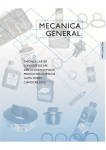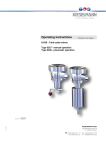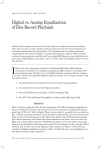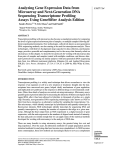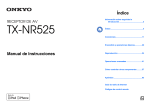Download Onkyo TX-NR525 User's Manual
Transcript
Quick Start Guide TX-NR525 Please connect 1 , 2 , 3 , 4 , 5 and 6 for 5.1-channel surround. Supplied Accessories 2 1 Front speaker R Front speaker L Make sure you have the following accessories: When performing automatic speaker setup, connect your TV to the AV receiver and make the room as quiet as possible. Using the Remote Controller a 3 b Center speaker 1 2 Speaker Cable c 3 aIndoor FM antenna bAM loop antenna cSpeaker cable labels dRemote controller and two batteries (AA/R6) ePower cord (Taiwanese models) (Plug type varies from country to country.) fSpeaker setup microphone The AV receiver can automatically perform speaker and surround settings, so that you can easily enjoy a surround sound tailored to your listening environment. Connect the supplied microphone to the AV receiver and follow the on-screen instructions. Batteries (AA/R6) d Red Remote control sensor Green White AV receiver e f Approx. 16 ft. (5 m) Note Before connecting the power cord, connect all of your speakers and AV components. 1.Connecting Your Speakers 1 2 3 6 1 2 Front speakers 3 Center speaker Gray 4 5 Surround speakers 6 Blue Subwoofer(s) Speaker Configuration 5.1-channel: 1 2 3 4 5 6 Powered subwoofer 6 Powered subwoofer 6 Surround speaker R 5 You can connect the powered subwoofer with two SUBWOOFER PRE OUT jacks respectively. The same signal is output from each jack. 1/2''-5/8'' (12-15mm) 4 5 Y1301-1 SN 29401402 (C) Copyright 2013 Onkyo Corporation Japan. All rights reserved. En * 2 9 4 0 1 4 0 2 * -2- Surround speaker L 4 2.Connecting Your Components Connecting Components without HDMI Connecting Components with HDMI HDMI OUT Blu-ray Disc/ DVD player TV TV HDMI IN Game console VIDEO IN AV OUT Please turn on “HDMI CEC (RIHD)” from the setup menu. HDMI OUT Satellite/cable set-top box, etc. Game console Personal computer HDMI OUT HDMI OUT Connecting to the Network (Optional) The components connected to each terminal (BD/DVD, GAME, etc.) can be selected with the input selector buttons of the same name on the front panel. Note that these default assignments can be changed. For details, please refer to the instruction manual. The following diagram shows how you can connect the AV receiver to your home network. In this example, it’s connected to a LAN port on a router, which has a 4-port 100Base-TX switch built-in. ■ Listening to TV audio (Optional) (Without Audio Return Channel) AUDIO OUT DIGITAL OPTICAL OUT L (Supports Audio Return Channel) TV HDMI IN R When using a TV that supports Audio Return Channel, both audio/video signals from the AV receiver and the audio output from the TV are carried bi-directionally on a single HDMI cable. Internet radio Modem Portable player LAN Choose an audio connection that matches your TV (without Audio Return Channel). Computer or media server The content information is displayed (lists are displayed) on-screen, and you can control the contents while looking at the TV screen. -3- WAN -4- Router 3.Turning On & Basic Operations 1 5 2 4.Using the Setup User Interface 4 The on-screen menus appear only on a TV that is connected to the HDMI OUT. If your TV is connected to other video outputs, use the AV receiver’s display when changing settings. Tip • If the menu doesn’t appear, make sure the appropriate external input is selected on your TV. Quick Setup Setup Menu (Home Menu) The Quick Setup provides quick access to frequently used settings. You can change settings and view the current information. The Setup menu provides extended setup that includes settings for advanced users. All the settings are organized in a user-friendly structure, which covers the whole TV screen area. ■ Opening the Quick Setup ■ Opening the Setup menu (Home Menu) 2 1 Quick Setup 1. HDMI Input 2. Component 3. Digital Audio 4. Sp Config 5. Sp Distance 6. Level Cal 7. Audio Adjust 8. Source Setup 9. Hardware 10. HDMI Setup 11. Network Setup [ENTER:Select] 1 2 3 4 5 2 4 Turn on the AV receiver. 3 4 “Setup” 5 Setup Input Audio Information Listening Mode 1 2 1 ■ Navigating through the menus Select the input source. BD/DVD CBL/SAT GAME PC AUX TV/CD Start playback on the source component. Adjust the volume. Select a listening mode and enjoy! Input You can select the input source while viewing the related information. Audio You can change various audio settings such as tone controls, the subwoofer and center channel levels. Information You can view various information about the currently selected input source. Listening Mode You can select the listening modes that are grouped in categories. ■ Navigating through the menus ■ Returning to the main menu ■ Closing the menu ■ Closing the menu Note • This procedure can also be performed on the AV receiver by using HOME, the cursor buttons, and ENTER. 5 -5- -6- 5. Getting to Know the AV receiver Remote Controller Front Panel (North American and Taiwanese models) a b c de fg hi j k l m To control the AV receiver, press RECEIVER to select Receiver mode. a b g h i 6.Troubleshooting c d n o p q r j Can’t turn on the AV receiver. Make sure that the power cord is properly plugged into the wall outlet. s tu k (European, Australian and Asian models) v a Sets the AV receiver to On or Standby. b Selects the remote controller modes or the input sources. c Selects and adjusts settings. d Accesses the quick setup menus. e Selects listening modes. f Adjusts the display brightness. g Mutes or unmutes the AV receiver. h Displays various information about the currently selected input source. i Adjusts the volume. j Returns to the previous menu. k Accesses the HOME menu. l Used for the Sleep function. The AV receiver turns off unexpectedly. The AV receiver will automatically enter standby mode when Auto Standby is set and launched. w There’s no sound, or it’s very quiet. e Make sure that the proper digital source is selected. There’s no picture. Make sure that all video connecting plugs are pushed in all the way. Each input selector button (BD/DVD, GAME, etc.) selects the input terminal with the same name on the rear panel. Note that these default assignments can be changed. For details, please refer to the instruction manual. a Sets the AV receiver to On or Standby. b Selects Zone 2. c The remote control sensor receives signals from the remote controller. d Displays various information. e Selects listening modes. f (North American and Taiwanese models) DIMMER: Adjusts the display brightness. g Stores or deletes radio presets. h Selects the Auto or Manual tuning mode. i Displays various information about the currently selected input source. j Accesses the HOME menu. k When the AM or FM input source is selected, w TUNING q are used to tune the tuner, and e PRESET r are used to select radio presets. When used with onscreen menus, they work as cursor buttons to select and set items. ENTER is also used with onscreen menus. l Returns to the previous menu. m Adjusts the volume. n (North American and Taiwanese models) The Music Optimizer function enhances the sound quality of compressed music files. o Connects a standard pair of stereo headphones. p Adjusts the tone. q Selects the input sources. r Connects a camcorder or similar for audio/video playback. s Connects a USB storage or portable player for playback of music files. t Connects the speaker setup microphone. u By way of optimized circuitry, this function reduces power consumption when the AV receiver is in standby mode. v (European, Australian and Asian models) Selects the Pure Audio listening mode. The indicator lights when this mode is selected. w (European, Australian and Asian models) RT/PTY/TP: Used for RDS (Radio Data System) RDS works only in areas where RDS broadcasts are available. -7- f l If you can’t resolve the issue yourself, try resetting the AV receiver before contacting your Onkyo dealer. To reset the AV receiver to its factory defaults, turn it on and, while holding down CBL/SAT, press 8 ON/STANDBY. “Clear” will appear on the AV receiver’s display and the AV receiver will enter standby mode. Note that resetting the AV receiver will delete your radio presets and custom settings. http://www.onkyo.com/ Tel: +44-(0)8712-00-19-96 Tel: 800-229-1687, 201-785-2600 http://www.us.onkyo.com/ Tel: 852-2429-3118 http://www.hk.onkyo.com/ Tel: +49-8142-4401-0 http://www.eu.onkyo.com/ Tel: 86-21-52131366 http://www.cn.onkyo.com/ (Hong Kong) (Mainland)