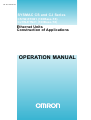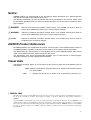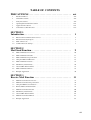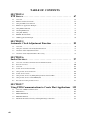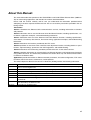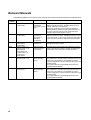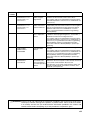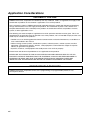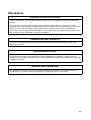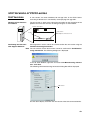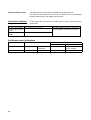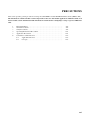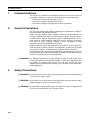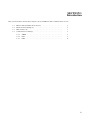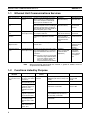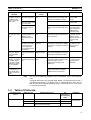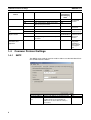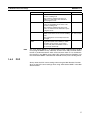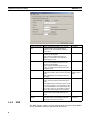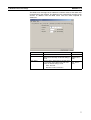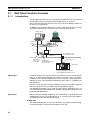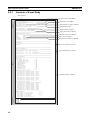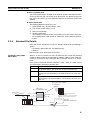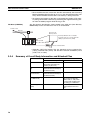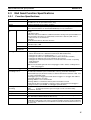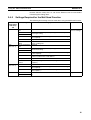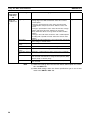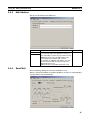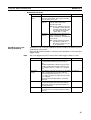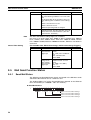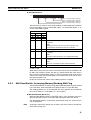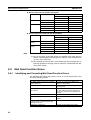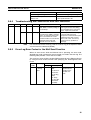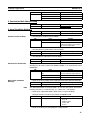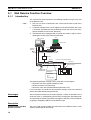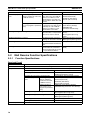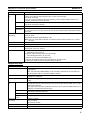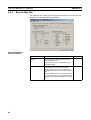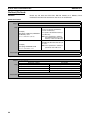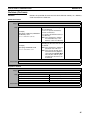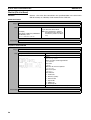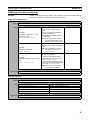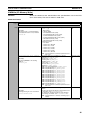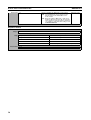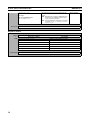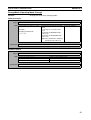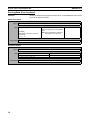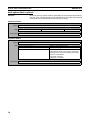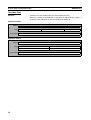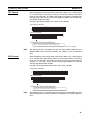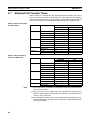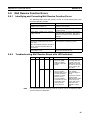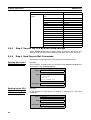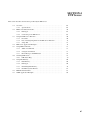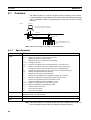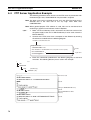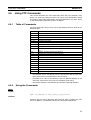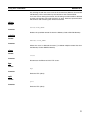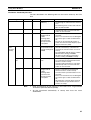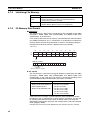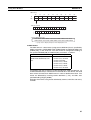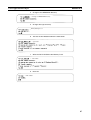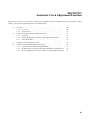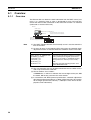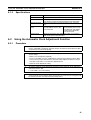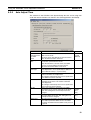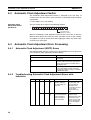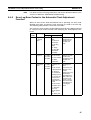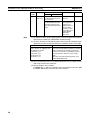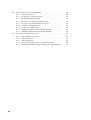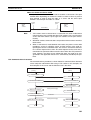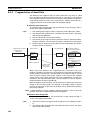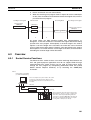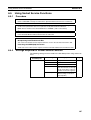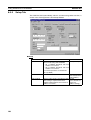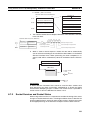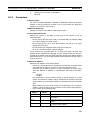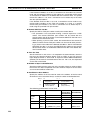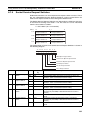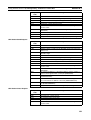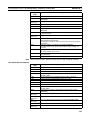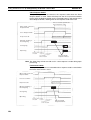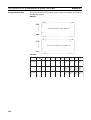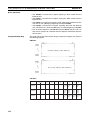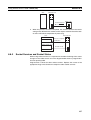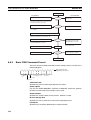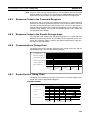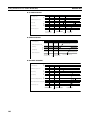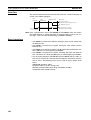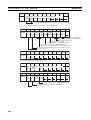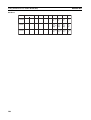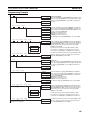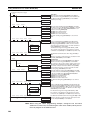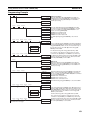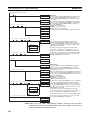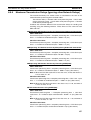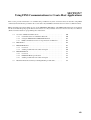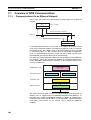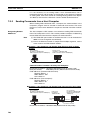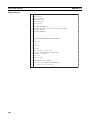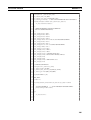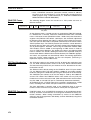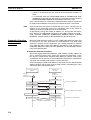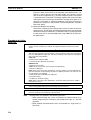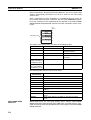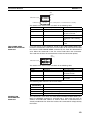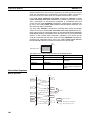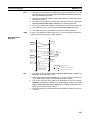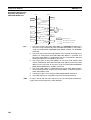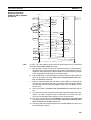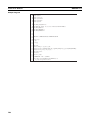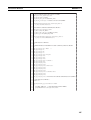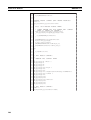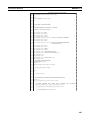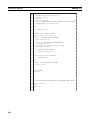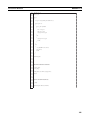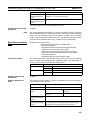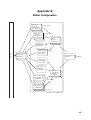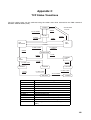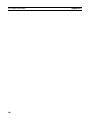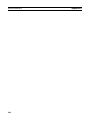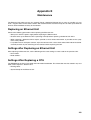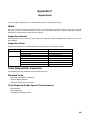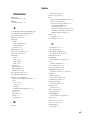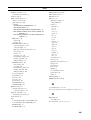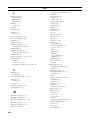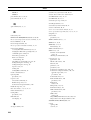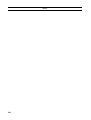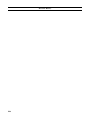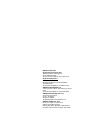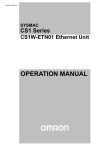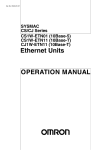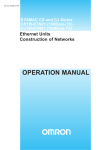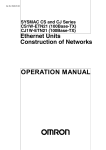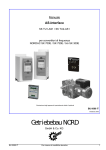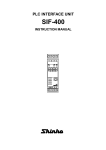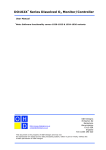Download Omron CS CJ1W-ETN21 User's Manual
Transcript
Cat. No. W421-E1-03 SYSMAC CS and CJ Series CS1W-ETN21 (100Base-TX) CJ1W-ETN21 (100Base-TX) Ethernet Units Construction of Applications OPERATION MANUAL CS1W-ETN21 (100Base-TX) CJ1W-ETN21 (100Base-TX) Ethernet Units Construction of Applications Operation Manual Revised November 2005 Notice: OMRON products are manufactured for use according to proper procedures by a qualified operator and only for the purposes described in this manual. The following conventions are used to indicate and classify precautions in this manual. Always heed the information provided with them. Failure to heed precautions can result in injury to people or damage to property. !DANGER Indicates an imminently hazardous situation which, if not avoided, will result in death or serious injury. Additionally, there may be severe property damage. !WARNING Indicates a potentially hazardous situation which, if not avoided, could result in death or serious injury. Additionally, there may be severe property damage. !Caution Indicates a potentially hazardous situation which, if not avoided, may result in minor or moderate injury, or property damage. OMRON Product References All OMRON products are capitalized in this manual. The word “Unit” is also capitalized when it refers to an OMRON product, regardless of whether or not it appears in the proper name of the product. The abbreviation “Ch,” which appears in some displays and on some OMRON products, often means “word” and is abbreviated “Wd” in documentation in this sense. The abbreviation “PLC” means Programmable Controller. “PC” is used, however, in some Programming Device displays to mean Programmable Controller. Visual Aids The following headings appear in the left column of the manual to help you locate different types of information. Note Indicates information of particular interest for efficient and convenient operation of the product. 1,2,3... 1. Indicates lists of one sort or another, such as procedures, checklists, etc. OMRON, 2003 All rights reserved. No part of this publication may be reproduced, stored in a retrieval system, or transmitted, in any form, or by any means, mechanical, electronic, photocopying, recording, or otherwise, without the prior written permission of OMRON. No patent liability is assumed with respect to the use of the information contained herein. Moreover, because OMRON is constantly striving to improve its high-quality products, the information contained in this manual is subject to change without notice. Every precaution has been taken in the preparation of this manual. Nevertheless, OMRON assumes no responsibility for errors or omissions. Neither is any liability assumed for damages resulting from the use of the information contained in this publication. v vi TABLE OF CONTENTS PRECAUTIONS . . . . . . . . . . . . . . . . . . . . . . . . . . . . . . . . . . . xxi 1 Intended Audience . . . . . . . . . . . . . . . . . . . . . . . . . . . . . . . . . . . . . . . . . . . . . . . . . . . . . . . . . xxii 2 General Precautions . . . . . . . . . . . . . . . . . . . . . . . . . . . . . . . . . . . . . . . . . . . . . . . . . . . . . . . . xxii 3 Safety Precautions . . . . . . . . . . . . . . . . . . . . . . . . . . . . . . . . . . . . . . . . . . . . . . . . . . . . . . . . . xxii 4 Operating Environment Precautions . . . . . . . . . . . . . . . . . . . . . . . . . . . . . . . . . . . . . . . . . . . xxiv 5 Application Precautions. . . . . . . . . . . . . . . . . . . . . . . . . . . . . . . . . . . . . . . . . . . . . . . . . . . . . xxiv 6 Conformance to EC Directives . . . . . . . . . . . . . . . . . . . . . . . . . . . . . . . . . . . . . . . . . . . . . . . xxvi SECTION 1 Introduction. . . . . . . . . . . . . . . . . . . . . . . . . . . . . . . . . . . . . . . 1 1-1 Ethernet Unit Communications Services. . . . . . . . . . . . . . . . . . . . . . . . . . . . . . . . . . . . . . . . 2 1-2 Functions Listed by Purpose . . . . . . . . . . . . . . . . . . . . . . . . . . . . . . . . . . . . . . . . . . . . . . . . . 2 1-3 Table of Protocols . . . . . . . . . . . . . . . . . . . . . . . . . . . . . . . . . . . . . . . . . . . . . . . . . . . . . . . . . 3 1-4 Common Protocol Settings . . . . . . . . . . . . . . . . . . . . . . . . . . . . . . . . . . . . . . . . . . . . . . . . . . 4 SECTION 2 Mail Send Function. . . . . . . . . . . . . . . . . . . . . . . . . . . . . . . . . 9 2-1 Mail Send Function Overview . . . . . . . . . . . . . . . . . . . . . . . . . . . . . . . . . . . . . . . . . . . . . . . . 10 2-2 Mail Send Function Details . . . . . . . . . . . . . . . . . . . . . . . . . . . . . . . . . . . . . . . . . . . . . . . . . . 11 2-3 Mail Send Function Specifications . . . . . . . . . . . . . . . . . . . . . . . . . . . . . . . . . . . . . . . . . . . . 17 2-4 Using the Mail Send Function . . . . . . . . . . . . . . . . . . . . . . . . . . . . . . . . . . . . . . . . . . . . . . . . 18 2-5 Mail Send Function Status. . . . . . . . . . . . . . . . . . . . . . . . . . . . . . . . . . . . . . . . . . . . . . . . . . . 24 2-6 I/O Memory Data Formats. . . . . . . . . . . . . . . . . . . . . . . . . . . . . . . . . . . . . . . . . . . . . . . . . . . 26 2-7 Attached File Transfer Times . . . . . . . . . . . . . . . . . . . . . . . . . . . . . . . . . . . . . . . . . . . . . . . . 27 2-8 Mail Send Function Errors. . . . . . . . . . . . . . . . . . . . . . . . . . . . . . . . . . . . . . . . . . . . . . . . . . . 28 2-9 Example Application . . . . . . . . . . . . . . . . . . . . . . . . . . . . . . . . . . . . . . . . . . . . . . . . . . . . . . . 30 SECTION 3 Receive Mail Function . . . . . . . . . . . . . . . . . . . . . . . . . . . . . . 33 3-1 Mail Receive Function Overview . . . . . . . . . . . . . . . . . . . . . . . . . . . . . . . . . . . . . . . . . . . . . 34 3-2 Mail Receive Function Specifications . . . . . . . . . . . . . . . . . . . . . . . . . . . . . . . . . . . . . . . . . . 36 3-3 Using the Mail Receive Function . . . . . . . . . . . . . . . . . . . . . . . . . . . . . . . . . . . . . . . . . . . . . 38 3-4 Remote Mail Command Details . . . . . . . . . . . . . . . . . . . . . . . . . . . . . . . . . . . . . . . . . . . . . . 42 3-5 Mail Receive Function Status . . . . . . . . . . . . . . . . . . . . . . . . . . . . . . . . . . . . . . . . . . . . . . . . 60 3-6 I/O Memory Data Formats. . . . . . . . . . . . . . . . . . . . . . . . . . . . . . . . . . . . . . . . . . . . . . . . . . . 60 3-7 Attached File Transfer Times . . . . . . . . . . . . . . . . . . . . . . . . . . . . . . . . . . . . . . . . . . . . . . . . 62 3-8 Mail Receive Function Errors . . . . . . . . . . . . . . . . . . . . . . . . . . . . . . . . . . . . . . . . . . . . . . . . 63 3-9 Example Application . . . . . . . . . . . . . . . . . . . . . . . . . . . . . . . . . . . . . . . . . . . . . . . . . . . . . . . 65 vii TABLE OF CONTENTS SECTION 4 FTP Server. . . . . . . . . . . . . . . . . . . . . . . . . . . . . . . . . . . . . . . . 67 4-1 Overview . . . . . . . . . . . . . . . . . . . . . . . . . . . . . . . . . . . . . . . . . . . . . . . . . . . . . . . . . . . . . . . . 68 4-2 FTP Server Function Details . . . . . . . . . . . . . . . . . . . . . . . . . . . . . . . . . . . . . . . . . . . . . . . . . 69 4-3 Using the FTP Server Function . . . . . . . . . . . . . . . . . . . . . . . . . . . . . . . . . . . . . . . . . . . . . . . 70 4-4 FTP Server Application Example . . . . . . . . . . . . . . . . . . . . . . . . . . . . . . . . . . . . . . . . . . . . . 72 4-5 Using FTP Commands. . . . . . . . . . . . . . . . . . . . . . . . . . . . . . . . . . . . . . . . . . . . . . . . . . . . . . 73 4-6 Checking FTP Status . . . . . . . . . . . . . . . . . . . . . . . . . . . . . . . . . . . . . . . . . . . . . . . . . . . . . . . 79 4-7 Using File Memory . . . . . . . . . . . . . . . . . . . . . . . . . . . . . . . . . . . . . . . . . . . . . . . . . . . . . . . . 80 4-8 FTP File Transfer Time . . . . . . . . . . . . . . . . . . . . . . . . . . . . . . . . . . . . . . . . . . . . . . . . . . . . . 85 4-9 UNIX Application Example . . . . . . . . . . . . . . . . . . . . . . . . . . . . . . . . . . . . . . . . . . . . . . . . . 86 SECTION 5 Automatic Clock Adjustment Function . . . . . . . . . . . . . . . . 89 5-1 Overview . . . . . . . . . . . . . . . . . . . . . . . . . . . . . . . . . . . . . . . . . . . . . . . . . . . . . . . . . . . . . . . . 90 5-2 Using the Automatic Clock Adjustment Function . . . . . . . . . . . . . . . . . . . . . . . . . . . . . . . . 91 5-3 Automatic Clock Adjustment Switch . . . . . . . . . . . . . . . . . . . . . . . . . . . . . . . . . . . . . . . . . . 94 5-4 Automatic Clock Adjustment Error Processing . . . . . . . . . . . . . . . . . . . . . . . . . . . . . . . . . . 94 SECTION 6 Socket Services . . . . . . . . . . . . . . . . . . . . . . . . . . . . . . . . . . . . 97 6-1 Overview of Socket Communications from Ethernet Units . . . . . . . . . . . . . . . . . . . . . . . . . 99 6-2 Protocol Overview . . . . . . . . . . . . . . . . . . . . . . . . . . . . . . . . . . . . . . . . . . . . . . . . . . . . . . . . . 100 6-3 Overview . . . . . . . . . . . . . . . . . . . . . . . . . . . . . . . . . . . . . . . . . . . . . . . . . . . . . . . . . . . . . . . . 103 6-4 Socket Service Function Guide . . . . . . . . . . . . . . . . . . . . . . . . . . . . . . . . . . . . . . . . . . . . . . . 106 6-5 Using Socket Service Functions . . . . . . . . . . . . . . . . . . . . . . . . . . . . . . . . . . . . . . . . . . . . . . 107 6-6 Socket Service Status. . . . . . . . . . . . . . . . . . . . . . . . . . . . . . . . . . . . . . . . . . . . . . . . . . . . . . . 110 6-7 Using Socket Services by Manipulating Dedicated Control Bits . . . . . . . . . . . . . . . . . . . . . 112 6-8 Using Socket Services with CMND(490) . . . . . . . . . . . . . . . . . . . . . . . . . . . . . . . . . . . . . . . 136 6-9 Precautions in Using Socket Services . . . . . . . . . . . . . . . . . . . . . . . . . . . . . . . . . . . . . . . . . . 155 SECTION 7 Using FINS Communications to Create Host Applications 159 viii 7-1 Overview of FINS Communications . . . . . . . . . . . . . . . . . . . . . . . . . . . . . . . . . . . . . . . . . . . 160 7-2 FINS Frames . . . . . . . . . . . . . . . . . . . . . . . . . . . . . . . . . . . . . . . . . . . . . . . . . . . . . . . . . . . . . 162 7-3 FINS/UDP Method . . . . . . . . . . . . . . . . . . . . . . . . . . . . . . . . . . . . . . . . . . . . . . . . . . . . . . . . 163 7-4 FINS/TCP Method. . . . . . . . . . . . . . . . . . . . . . . . . . . . . . . . . . . . . . . . . . . . . . . . . . . . . . . . . 171 7-5 Maximum Transmission Delays: Writing/Reading to CPU Unit . . . . . . . . . . . . . . . . . . . . . 192 TABLE OF CONTENTS Appendices A Ethernet Network Parameters . . . . . . . . . . . . . . . . . . . . . . . . . . . . . . . . . . . . . . . . . . . . . . . . 195 B Buffer Configuration . . . . . . . . . . . . . . . . . . . . . . . . . . . . . . . . . . . . . . . . . . . . . . . . . . . . . . . 197 C TCP Status Transitions . . . . . . . . . . . . . . . . . . . . . . . . . . . . . . . . . . . . . . . . . . . . . . . . . . . . . 199 D ASCII Characters . . . . . . . . . . . . . . . . . . . . . . . . . . . . . . . . . . . . . . . . . . . . . . . . . . . . . . . . . 201 E Maintenance . . . . . . . . . . . . . . . . . . . . . . . . . . . . . . . . . . . . . . . . . . . . . . . . . . . . . . . . . . . . . 203 F Inspections . . . . . . . . . . . . . . . . . . . . . . . . . . . . . . . . . . . . . . . . . . . . . . . . . . . . . . . . . . . . . . 205 Index. . . . . . . . . . . . . . . . . . . . . . . . . . . . . . . . . . . . . . . . . . . . . 207 Revision History . . . . . . . . . . . . . . . . . . . . . . . . . . . . . . . . . . . 215 ix TABLE OF CONTENTS x About this Manual: This manual describes the operation of the CS1W-ETN21 and CJ1W-ETN21 Ethernet Units (100BaseTX) for constructing applications and includes the sections described below. Please read this manual carefully and be sure you understand the information provided before attempting to install or operate the Ethernet Unit. Be sure to read the precautions provided in the following section. Precautions Section 1 introduces the Ethernet Unit’s communications services, including information on functions and protocols. Section 2 describes how to use the Ethernet Unit’s Mail Send Function, including specifications, status details, application examples, and troubleshooting information. Section 3 describes how to use the Ethernet Unit’s Mail Receive Function, including specifications, status details, I/O memory data formats, file transfer timing, application examples, and troubleshooting information. Section 4 describes the functions provided by the FTP server. Section 5 provides an overview of the automatic clock adjustment function, including details on specifications, required settings, operations from CX-Programmer, and troubleshooting. Section 6 describes the functionality provided by the Ethernet Unit via the socket services. Section 7 provides information on communicating on Ethernet Systems and interconnected networks using FINS commands. The information provided in the section deals only with FINS communications in reference to Ethernet Units. Appendices provide information on Ethernet network parameters, the buffer configuration, TCP status transitions, ASCII characters, maintenance, and inspections. The related Operation Manual Construction of Networks (W420) provides the following information. Section Section 1 Section 2 Contents Overview of Ethernet Unit features, specifications, and description of the Unit parts and system configuration for constructing Networks. Information on Ethernet Unit’s installation and initial settings required for operation. Section 3 Information on setting communications using CX-Programmer. Section 4 Section 5 Information on words allocated in the CIO Area and DM Area for Ethernet Units. Section 6 Information on communicating on Ethernet Systems and interconnected networks using FINS Information on how to manage and use IP addresses. commands. Section 7 Information on the FINS commands that can be sent to an Ethernet Unit and the responses that are returned by the Ethernet Unit. Section 8 Information on troubleshooting. xi Relevant Manuals The following table lists CS- and CJ-series manuals that contain information relevant to Ethernet Units. Manual number Model W420 CS1W-ETN21 CJ1W-ETN21 W421 CS1W-ETN21 CJ1W-ETN21 W343 CS1W-ETN01 CS1W-ETN11 CJ1W-ETN11 CS1G/H-CPU@@H CS1G/H-CPU-@@V1 CS1W-SCU21 CS1W-SCB21/41 CJ1G/H-CPU@@H CJ1G-CPU@@ CJ1W-SCU41 W342 Name Ethernet Units Operation Manual Construction of Networks Provides information on operating and installing 100Base-TX Ethernet Units, including details on basic settings and FINS communications. Refer to the Communications Commands Reference Manual (W342) for details on FINS commands that can be sent to CS-series and CJ-series CPU Units when using the FINS communications service. Ethernet Units Oper- Provides information on constructing host applications for ation Manual 100Base-TX Ethernet Units, including functions for sendConstruction of ing/receiving mail, socket service, automatic clock adjustApplications ment, FTP server functions, and FINS communications. (this manual) Ethernet Units Oper- Describes the installation and operation of the 10Base-5 ation Manual and 10Base-T Ethernet Units. Communications Commands Reference Manual Describes the C-series (Host Link) and FINS communications commands used when sending communications commands to CS-series and CJ-series CPU Units. Provides an outline of, and describes the design, installation, maintenance, and other basic operations for the CSseries PLCs. Information is also included on features, system configuration, wiring, I/O memory allocations, and troubleshooting. Use together with the Programmable Controllers Programming Manual (W394). Provides an outline of, and describes the design, installation, maintenance, and other basic operations for the CJseries PLCs. Information is also included on features, system configuration, wiring, I/O memory allocations, and troubleshooting. Use together with the Programmable Controllers Programming Manual (W394). W339 CS1G/H-CPU@@H CS1G/H-CPU-@@V1 Programmable Controllers Operation Manual W393 CJ1G/H-CPU@@H CJ1G-CPU@@ Programmable Controllers Operation Manual xii Contents Manual number W394 Model Name Contents CS1G/H-CPU@@H CS1G/H-CPU-@@V1 CJ1G/H-CPU@@H CJ1G-CPU@@ Programmable Controllers Programming Manual W340 CS1G/H-CPU@@H CS1G/H-CPU-@@V1 CJ1G/H-CPU@@H CJ1G-CPU@@ Programmable Controllers Instructions Reference Manual W414 WS02-CX-@@JV3 CX-Programmer Ver.3.@ Operation Manual Describes programming, tasks, file memory, and other functions for the CS-series and CJ-series PLCs. Use together with the Programmable Controllers Operation Manual (W339 for CS-series PLCs and W393 for CJseries PLCs). Describes the ladder diagram programming instructions supported by CS-series and CJ-series PCs. Use together with the Programmable Controllers Operation Manual (W339 for CS-series PLCs and W393 for CJ-series PLCs), and Programmable Controllers Programming Manual (W394). Provides information on how to use the CX-Programmer, a Windows-based programming device, and CX-Net, a Windows-based network configuration tool. Use together with the Programmable Controllers Operation Manual (W339 for CS-series PLCs and W393 for CJseries PLCs), Programmable Controllers Programming Manual (W394) and the Programmable Controllers Instructions Reference Manual (W340) to perform programming. W341 CQM1H-PRO01 CQM1-PRO01 C200H-PRO27 + CS1W-KS001 Programming Consoles Operation Manual W336 CS1W-SCB21/41 CS1W-SCU21 CJ1W-SCU41 Provides information on how to operate the Programming Console. Use together with the Programmable Controllers Operation Manual (W339 for CS-series PLCs and W393 for CJseries PLCs), Programmable Controllers Programming Manual (W394) and the Programmable Controllers Instructions Reference Manual (W340) to perform programming. Serial CommunicaAccessing the PLC connected to the CX-Programmer via tions Boards and Ethernet or the host computer or other device connected Serial Communicato the Serial Communications Board or Unit. tions Units Operation Describes the use of Serial Communications Units and Manual Boards, including details on hardware, software, and standard system protocols. !WARNING Failure to read and understand the information provided in this manual may result in personal injury or death, damage to the product, or product failure. Please read each section in its entirety and be sure you understand the information provided in the section and related sections before attempting any of the procedures or operations given. xiii xiv Read and Understand this Manual Please read and understand this manual before using the product. Please consult your OMRON representative if you have any questions or comments. Warranty and Limitations of Liability WARRANTY OMRON's exclusive warranty is that the products are free from defects in materials and workmanship for a period of one year (or other period if specified) from date of sale by OMRON. OMRON MAKES NO WARRANTY OR REPRESENTATION, EXPRESS OR IMPLIED, REGARDING NONINFRINGEMENT, MERCHANTABILITY, OR FITNESS FOR PARTICULAR PURPOSE OF THE PRODUCTS. ANY BUYER OR USER ACKNOWLEDGES THAT THE BUYER OR USER ALONE HAS DETERMINED THAT THE PRODUCTS WILL SUITABLY MEET THE REQUIREMENTS OF THEIR INTENDED USE. OMRON DISCLAIMS ALL OTHER WARRANTIES, EXPRESS OR IMPLIED. LIMITATIONS OF LIABILITY OMRON SHALL NOT BE RESPONSIBLE FOR SPECIAL, INDIRECT, OR CONSEQUENTIAL DAMAGES, LOSS OF PROFITS OR COMMERCIAL LOSS IN ANY WAY CONNECTED WITH THE PRODUCTS, WHETHER SUCH CLAIM IS BASED ON CONTRACT, WARRANTY, NEGLIGENCE, OR STRICT LIABILITY. In no event shall the responsibility of OMRON for any act exceed the individual price of the product on which liability is asserted. IN NO EVENT SHALL OMRON BE RESPONSIBLE FOR WARRANTY, REPAIR, OR OTHER CLAIMS REGARDING THE PRODUCTS UNLESS OMRON'S ANALYSIS CONFIRMS THAT THE PRODUCTS WERE PROPERLY HANDLED, STORED, INSTALLED, AND MAINTAINED AND NOT SUBJECT TO CONTAMINATION, ABUSE, MISUSE, OR INAPPROPRIATE MODIFICATION OR REPAIR. xv Application Considerations SUITABILITY FOR USE OMRON shall not be responsible for conformity with any standards, codes, or regulations that apply to the combination of products in the customer's application or use of the products. At the customer's request, OMRON will provide applicable third party certification documents identifying ratings and limitations of use that apply to the products. This information by itself is not sufficient for a complete determination of the suitability of the products in combination with the end product, machine, system, or other application or use. The following are some examples of applications for which particular attention must be given. This is not intended to be an exhaustive list of all possible uses of the products, nor is it intended to imply that the uses listed may be suitable for the products: • Outdoor use, uses involving potential chemical contamination or electrical interference, or conditions or uses not described in this manual. • Nuclear energy control systems, combustion systems, railroad systems, aviation systems, medical equipment, amusement machines, vehicles, safety equipment, and installations subject to separate industry or government regulations. • Systems, machines, and equipment that could present a risk to life or property. Please know and observe all prohibitions of use applicable to the products. NEVER USE THE PRODUCTS FOR AN APPLICATION INVOLVING SERIOUS RISK TO LIFE OR PROPERTY WITHOUT ENSURING THAT THE SYSTEM AS A WHOLE HAS BEEN DESIGNED TO ADDRESS THE RISKS, AND THAT THE OMRON PRODUCTS ARE PROPERLY RATED AND INSTALLED FOR THE INTENDED USE WITHIN THE OVERALL EQUIPMENT OR SYSTEM. PROGRAMMABLE PRODUCTS OMRON shall not be responsible for the user's programming of a programmable product, or any consequence thereof. xvi Disclaimers CHANGE IN SPECIFICATIONS Product specifications and accessories may be changed at any time based on improvements and other reasons. It is our practice to change model numbers when published ratings or features are changed, or when significant construction changes are made. However, some specifications of the products may be changed without any notice. When in doubt, special model numbers may be assigned to fix or establish key specifications for your application on your request. Please consult with your OMRON representative at any time to confirm actual specifications of purchased products. DIMENSIONS AND WEIGHTS Dimensions and weights are nominal and are not to be used for manufacturing purposes, even when tolerances are shown. PERFORMANCE DATA Performance data given in this manual is provided as a guide for the user in determining suitability and does not constitute a warranty. It may represent the result of OMRON's test conditions, and the users must correlate it to actual application requirements. Actual performance is subject to the OMRON Warranty and Limitations of Liability. ERRORS AND OMISSIONS The information in this manual has been carefully checked and is believed to be accurate; however, no responsibility is assumed for clerical, typographical, or proofreading errors, or omissions. xvii xviii Unit Versions of CS/CJ-series Unit Versions A “unit version” has been introduced to manage Units in the CS/CJ Series according to differences in functionality accompanying Unit upgrades. Notation of Unit Versions on Products The unit version is given to the right of the lot number on the nameplate of the products for which unit versions are being managed, as shown below. Product nameplate CS1WUNIT Unit version Example for unit version 1.3 Lot No. Lot No. 040401 0000 OMRON Corporation Confirming Unit Versions with Support Software Ver.1.3 MADE IN JAPAN CX-Programmer version 4.0 can be used to confirm the unit version using the Unit Manufacturing Information. Note The unit versions of Pre-Ver.2.0 Units cannot be confirmed in Unit Manufacturing Information. The following dialog box is displayed. In the IO Table Window, right-click and select Unit Manufacturing information - CPU Unit. The following Unit Manufacturing information Dialog Box will be displayed. Unit version Use the above display to confirm the unit version of the Unit connected online. xix Using Unit Version Label The following unit version label is provided with the Ethernet Unit. This label can be attached to the front of the Ethernet Unit to differentiate between Ethernet Units with different unit versions. Unit Version Notation Product nameplate In this manual, the unit version of a Ethernet Unit is given as shown in the following table. Notation used in this manual Ver. 2.0 or later number shown to right of the lot number Ethernet Unit Ver. 1.3 or later Blank to the right of lot number Pre-Ver. 1.3 Ethernet Units Special remarks Information without reference to specific Unit Versions applies to all versions of the Unit. Unit Versions and Lot Numbers Type Model Special I/O Unit Ethernet Unit Supported Software CX-Programmer xx CS1W-ETN21 CJ1W-ETN21 WS02-CXPC1-JV@ Date of manufacture March 2003 or earlier April 2004 or later No version code Unit Ver. 1.3 (Lot No.: 040401) Ver. 3.3 or earlier Ver. 4.0 PRECAUTIONS This section provides general precautions for using the CS1W-ETN21 and CJ1W-ETN21 Ethernet Units (100Base-TX). The information contained in this section is important for the safe and reliable application of Ethernet Units. You must read this section and understand the information contained before attempting to set up or operate an Ethernet Unit. 1 2 3 4 5 6 Intended Audience . . . . . . . . . . . . . . . . . . . . . . . . . . . . . . . . . . . . . . . . . . . . . General Precautions . . . . . . . . . . . . . . . . . . . . . . . . . . . . . . . . . . . . . . . . . . . . Safety Precautions. . . . . . . . . . . . . . . . . . . . . . . . . . . . . . . . . . . . . . . . . . . . . . Operating Environment Precautions . . . . . . . . . . . . . . . . . . . . . . . . . . . . . . . . Application Precautions . . . . . . . . . . . . . . . . . . . . . . . . . . . . . . . . . . . . . . . . . Conformance to EC Directives . . . . . . . . . . . . . . . . . . . . . . . . . . . . . . . . . . . . 6-1 Applicable Directives . . . . . . . . . . . . . . . . . . . . . . . . . . . . . . . . . . . . 6-2 Concepts . . . . . . . . . . . . . . . . . . . . . . . . . . . . . . . . . . . . . . . . . . . . . . xxii xxii xxii xxiv xxiv xxvi xxvi xxvi xxi 1 Intended Audience 1 Intended Audience This manual is intended for the following personnel, who must also have knowledge of electrical systems (an electrical engineer or the equivalent). • Personnel in charge of installing FA systems. • Personnel in charge of designing FA systems. • Personnel in charge of managing FA systems and facilities. 2 General Precautions The user must operate the product according to the performance specifications described in the operation manuals. Before using the product under conditions which are not described in the manual or applying the product to nuclear control systems, railroad systems, aviation systems, vehicles, combustion systems, medical equipment, amusement machines, safety equipment, and other systems, machines, and equipment that may have a serious influence on lives and property if used improperly, consult your OMRON representative. Make sure that the ratings and performance characteristics of the product are sufficient for the systems, machines, and equipment, and be sure to provide the systems, machines, and equipment with double safety mechanisms. This manual provides information for programming and operating the Unit. Be sure to read this manual before attempting to use the Unit and keep this manual close at hand for reference during operation. !WARNING It is extremely important that a PLC and all PLC Units be used for the specified purpose and under the specified conditions, especially in applications that can directly or indirectly affect human life. You must consult with your OMRON representative before applying a PLC System to the above-mentioned applications. 3 Safety Precautions !WARNING Do not attempt to take any Unit apart while the power is being supplied. Doing so may result in electric shock. !WARNING Do not touch any of the terminals or terminal blocks while the power is being supplied. Doing so may result in electric shock. !WARNING Do not attempt to disassemble, repair, or modify any Units. Any attempt to do so may result in malfunction, fire, or electric shock. xxii Safety Precautions 3 !WARNING Provide safety measures in external circuits (i.e., not in the Programmable Controller), including the following items, to ensure safety in the system if an abnormality occurs due to malfunction of the PLC or another external factor affecting the PLC operation. Not doing so may result in serious accidents. • Emergency stop circuits, interlock circuits, limit circuits, and similar safety measures must be provided in external control circuits. • The PLC will turn OFF all outputs when its self-diagnosis function detects any error or when a severe failure alarm (FALS) instruction is executed. As a countermeasure for such errors, external safety measures must be provided to ensure safety in the system. • The PLC outputs may remain ON or OFF due to deposits on or burning of the output relays, or destruction of the output transistors. As a countermeasure for such problems, external safety measures must be provided to ensure safety in the system. • When the 24-V DC output (service power supply to the PLC) is overloaded or short-circuited, the voltage may drop and result in the outputs being turned OFF. As a countermeasure for such problems, external safety measures must be provided to ensure safety in the system. !Caution Execute online editing only after confirming that no adverse effects will be caused by extending the cycle time. Otherwise, the input signals may not be readable. • Emergency stop circuits, interlock circuits, limit circuits, and similar safety measures must be provided in external control circuits. !Caution Fail-safe measures must be taken by the customer to ensure safety in the event of incorrect, missing, or abnormal signals caused by broken signal lines, momentary power interruptions, or other causes. Serious accidents may result from abnormal operation if proper measures are not provided. !Caution Confirm safety at the destination node before changing or transferring to another node the contents of a program, the PLC Setup, I/O tables, or I/O memory. Changing or transferring any of these without confirming safety may result in injury. !Caution Tighten the screws on the terminal block of the AC Power Supply Unit to the torque specified in the operation manual. The loose screws may result in burning or malfunction. xxiii Operating Environment Precautions 4 4 Operating Environment Precautions !Caution Do not operate the control system in the following locations: • Locations subject to direct sunlight. • Locations subject to temperatures or humidity outside the range specified in the specifications. • Locations subject to condensation as the result of severe changes in temperature. • Locations subject to corrosive or flammable gases. • Locations subject to dust (especially iron dust) or salts. • Locations subject to exposure to water, oil, or chemicals. • Locations subject to shock or vibration. !Caution Take appropriate and sufficient countermeasures when installing systems in the following locations: • Locations subject to static electricity or other forms of noise. • Locations subject to strong electromagnetic fields. • Locations subject to possible exposure to radioactivity. • Locations close to power supplies. 5 Application Precautions Observe the following precautions when using the Ethernet Unit. !WARNING Always heed these precautions. Failure to abide by the following precautions could lead to serious or possibly fatal injury. • Always connect to a ground of 100 Ω or less when installing the Units. Not connecting to a ground of 100 Ω or less may result in electric shock. • Always turn OFF the power supply to the CPU Unit and Slaves before attempting any of the following. Not turning OFF the power supply may result in malfunction or electric shock. • Mounting or dismounting I/O Units, CPU Units, Memory Packs, or Master Units. • Assembling the Units. • Setting DIP switches or rotary switches. • Connecting cables or wiring the system. • Connecting or disconnecting the connectors. !Caution Failure to abide by the following precautions could lead to faulty operation of the Ethernet Unit or the system, or could damage the Ethernet Unit. Always heed these precautions. • Interlock circuits, limit circuits, and similar safety measures in external circuits (i.e., not in the Programmable Controller) must be provided by the customer. xxiv 5 Application Precautions • Always use the power supply voltages specified in the operation manuals. An incorrect voltage may result in malfunction or burning. • Take appropriate measures to ensure that the specified power with the rated voltage and frequency is supplied. Be particularly careful in places where the power supply is unstable. An incorrect power supply may result in malfunction. • Install external breakers and take other safety measures against short-circuiting in external wiring. Insufficient safety measures • Make sure that all the Backplane mounting screws, terminal block screws, and cable connector screws are tightened to the torque specified in the relevant manuals. Incorrect tightening torque may result in malfunction. • Leave the label attached to the Unit when wiring. Removing the label may result in malfunction if foreign matter enters the Unit. • Remove the label after the completion of wiring to ensure proper heat dissipation. Leaving the label attached may result in malfunction. • Use crimp terminals for wiring. Do not connect bare stranded wires directly to terminals. Connection of bare stranded wires may result in burning. • Observe the following precautions when wiring the communications cable. • Separate the communications cables from the power lines or high-tension lines. • Do not bend the communications cables past their natural bending radius. • Do not pull on the communications cables. • Do not place heavy objects on top of the communications cables. • Always lay communications cable inside ducts. • Use appropriate communications cables. • Make sure that the terminal blocks, expansion cable connectors, and other items with locking devices are locked in place. • Wire all connections correctly according to instructions in this manual. • Double-check all wiring and switch settings before turning ON the power supply. Incorrect wiring may result in burning. • Mount Units only after checking terminal blocks and connectors completely. • Check the user program for proper execution before actually running it on the Unit. Not checking the program may result in unexpected operation. • Confirm that no adverse effect will occur in the system before attempting any of the following. Not doing so may result in an unexpected operation. • Changing the operating mode of the PLC. • Force-setting/force-resetting any bit in memory. • Changing the present value of any word or any set value in memory. • After replacing Units, resume operation only after transferring to the new CPU Unit and/or Special I/O Units the contents of the DM Area, HR Area, programs, parameters, and other data required for resuming operation. Not doing so may result in an unexpected operation. • Before touching a Unit, be sure to first touch a grounded metallic object in order to discharge any static build-up. Not doing so may result in malfunction or damage. xxv 6 Conformance to EC Directives • When transporting the Unit, use special packing boxes and protect it from being exposed to excessive vibration or impacts during transportation. • CPU Bus Units will be restarted when routing tables are transferred from a Programming Device to the CPU Unit. Restarting these Units is required to read and enable the new routing tables. Confirm that the system will not be adversely affected before allowing the CPU Bus Units to be reset. 6 6-1 Conformance to EC Directives Applicable Directives • EMC Directives • Low Voltage Directive 6-2 Concepts EMC Directives OMRON devices that comply with EC Directives also conform to the related EMC standards so that they can be more easily built into other devices or the overall machine. The actual products have been checked for conformity to EMC standards (see the following note). Whether the products conform to the standards in the system used by the customer, however, must be checked by the customer. EMC-related performance of the OMRON devices that comply with EC Directives will vary depending on the configuration, wiring, and other conditions of the equipment or control panel on which the OMRON devices are installed. The customer must, therefore, perform the final check to confirm that devices and the overall machine conform to EMC standards. Note Applicable EMS (Electromagnetic Susceptibility) and EMI (Electromagnetic Interference) Standards in the EMC (Electromagnetic Compatibility) standards are as follows: Ethernet Unit CS1W-ETN21 CJ1W-ETN21 EMS EN61000-6-2 EMI EN61000-6-4 (Radiated emission: 10-m regulations) Low Voltage Directive Always ensure that devices operating at voltages of 50 to 1,000 V AC and 75 to 1,500 V DC meet the required safety standards for the PLC (EN61131-2). xxvi SECTION 1 Introduction This section introduces the functions and protocols used in Ethernet Unit communications services. 1-1 Ethernet Unit Communications Services . . . . . . . . . . . . . . . . . . . . . . . . . . . . 2 1-2 Functions Listed by Purpose . . . . . . . . . . . . . . . . . . . . . . . . . . . . . . . . . . . . . . 2 1-3 Table of Protocols . . . . . . . . . . . . . . . . . . . . . . . . . . . . . . . . . . . . . . . . . . . . . . 3 1-4 Common Protocol Settings . . . . . . . . . . . . . . . . . . . . . . . . . . . . . . . . . . . . . . . 4 1-4-1 SMTP . . . . . . . . . . . . . . . . . . . . . . . . . . . . . . . . . . . . . . . . . . . . . . . . 4 1-4-2 POP . . . . . . . . . . . . . . . . . . . . . . . . . . . . . . . . . . . . . . . . . . . . . . . . . . 5 1-4-3 DNS . . . . . . . . . . . . . . . . . . . . . . . . . . . . . . . . . . . . . . . . . . . . . . . . . 6 1 Section 1-1 Ethernet Unit Communications Services 1-1 Ethernet Unit Communications Services Service Mail send function Main functions Through intranet or Used to e-mail specified I/O memory internet data or a file (up to 1 MB) from the PLC to the computer automatically when a preset condition is met. Mail receive function FTP server function Counterpart device Reference Computer SECTION 2 Mail (E-mail software) Send Function Used to perform operations in the PLC Computer from the computer, such as reading or (E-mail software) writing I/O memory data, backing up data, changing the operating mode, or transferring files (up to 1 MB). Through intranet or Used to transfer large files between internet (See note.) the computer and PLC. Socket service function SECTION 3 Receive Mail Function Computer SECTION 4 (FTP client software) FTP Server Used to transfer data between general-purpose applications and the PLC. Computer (General applications that do not use FINS communications) Used to automatically adjust the PLC's SNTP Server internal clock. Automatic clock adjust function Through intranet FINS communications Through intranet or Used to access the PLC from a cominternet (See note.) puter (FINS application) or send message communications from one PLC to another. Computer (User-created FINS communications application) 1-2 When transferring data through the internet, a global IP address must be acquired for the Ethernet Unit. Functions Listed by Purpose Timing and direction User purpose User-specified tim- Reading and writing ing, sent from com- data in the CPU Unit's puter I/O memory 2 SECTION 5 Automatic Clock Adjustment Function SECTION 7 Using FINS Communications to Create Host Applications Note The PLC can be accessed with FINS message communications even from a DHCP client computer or computer with an unspecified FINS node address. Note SECTION 6 Socket Services Communications service Mail Receive Function Method Restrictions IOMRead (I/O memory read) and The maximum data IOMWrite (I/O memory write) com- size is 6,000 mands words. Changing the CPU Unit's operating mode ChangeMode command --- Performing operations on EM file memory or a Memory Card installed in the CPU Unit Backing up the user program or parameter area in the CPU Unit FileWrite, FileRead, FileDelete, and FileList commands The maximum data size is 1 MB. Reading or clearing the error log in the Ethernet Unit or CPU Unit Sending a specific FINS command to a specific Unit ErrorLogRead and ErrorLogClear commands --- FinsSend command --- UMBackup (User program backup) --and PARAMBackup (Parameter area backup) commands Section 1-3 Table of Protocols Timing and direction Automatic execution when a preset condition is met, sent to computer (See note.) User purpose Communications Method service Mail Send FuncSpecify a data file as an attached tion file and specify the starting read address and number of words. Reading data in the CPU Unit's I/O memory Specify any file as an attached file. The maximum data size is 1 MB. Receiving a userdefined message as an e-mail Store the desired message in ASCII in the CPU Unit's I/O memory. The maximum message length is 1,024 characters (alphanumeric characters only). FTP Server Func- Login to the Ethernet Unit from the The data size is not tion FTP client software and send the restricted. The IP FTP command. address for the Ethernet Unit must be private and fixed. Reading and writing data in the CPU Unit's I/O memory from a general application (not using FINS communications) Socket Service Function Socket service operations can be executed by executing the CMND instruction or setting control bits in the PLC. The IP address for the Ethernet Unit must be private and fixed. Automatically correcting the PLC's internal clock Automatic Clock Adjust Function Install the SNTP server in the network and schedule the synchronization time in the Ethernet Unit. --- FINS communica- One function stores the counterPerforming online part FINS nodes' connection inforoperations on the CPU tions Unit mation. Another function automatically assigns node addresses. A function supports simultaneous online connections of multiple applications in the computer. Note 1-3 The maximum data size is 6,000 words. Reading data from a Memory Card installed in the CPU Unit User-specified tim- Performing operations ing, sent from com- on EM file memory or puter a Memory Card installed in the CPU Unit Performed at a set time every day or from the ladder program Temporarily connecting a computer to perform operations from a FINS application such as the CX-Programmer Performing operations from two or more FINS applications in the computer Restrictions The IP address for the Ethernet Unit must be private and fixed. --- Any one of the following conditions can be specified to send e-mail automatically: A periodic timer times out, the Mail Send Switch is turned from OFF to ON, a specified word contains a particular value, a specified bit turns from OFF to ON, the CPU Unit's operating mode changes, a fatal error occurs, or an event is stored in the error log. Table of Protocols Communications service Mail Send Function Protocol used Situation when used CXProgrammer's Unit setting tag name SMTP POP Required When using “POP before SMTP” SMTP POP DNS When specifying the SMTP server and POP server by host names DNS Reference SECTION 2 Mail Send Function 3 Section 1-4 Common Protocol Settings Communications service Mail Receive Function Protocol used Situation when used CXReference Programmer's Unit setting tag name SMTP SECTION 3 Receive Mail POP Function DNS SMTP Required POP DNS Required When specifying the SMTP server and POP server by host names FTP Server Function FTP Optional User set SECTION 4 FTP Server Socket Service Function TCP/IP UDP/IP Optional Optional User set User set SECTION 6 Socket Services Automatic Clock Adjust Function SNTP Required Automatic clock synchronization DNS When specifying the SNTP server by a host name Optional DNS SECTION 5 Automatic Clock Adjustment Function Creating a FINS communications host application 1-4 1-4-1 FINS User set SECTION 7 Using FINS Communications to Create Host Applications Common Protocol Settings SMTP The SMTP server settings must be made in order to use the Mail Send Function or Mail Receive Function. Item Local mail address Server specification type 4 Contents Set the mail address for the Ethernet Unit. Select whether the SMTP server used for sending mail is to be specified by IP address or the host's domain name (i.e., host name). Default None IP Address Section 1-4 Common Protocol Settings Item IP Address Contents Set the IP address for the SMTP server used for sending mail. This setting is enabled only when “IP address” is selected as the method for specifying the server. Host name Set the host domain name (i.e., the host None name) for the SMTP server that is to be used for sending mail. This setting is enabled only when “host name” is selected as the method for specifying the server. Set the port to be used for connecting to the 0 SMTP server that is to be used for sending (No. 25 is used.) mail. This setting does not normally need to be changed. Port No. Use POP before SMTP Note 1-4-2 Default 0.0.0.0 Select whether or not to use the mail receiv- Disabled ing method (POP before SMTP) in which the POP server must be accessed (to receive mail) before the SMTP server is accessed (to send mail). The “POP before SMTP” is an authentication function required when sending mail (using the SMTP server). Normally, account name and password authentication is performed with the POP server because there isn't an authentication process in the SMTP server. Most ISPs (Internet Service Providers) use the “POP before SMTP” authentication method to verify users sending e-mail. POP Always enter the POP server settings when using the Mail Receive Function. Also, set the POP server settings when using “POP before SMTP” in the Mail Send Function. 5 Section 1-4 Common Protocol Settings Item Server specification type Contents Select whether the POP3 server used for receiving mail is to be specified by IP address or the host's domain name (i.e., host name). Default IP Address IP Address Set the IP address for the POP3 server used for receiving mail. This setting is enabled only when “IP address” is selected as the method for specifying the server. Set the host domain name (i.e., the host name) for the POP3 server that is to be used for receiving mail. This setting is enabled only when “host name” is selected as the method for specifying the server. 0.0.0.0 Set the port to be used for connecting to the POP3 server that is to be used for receiving mail. This setting does not normally need to be changed. Sets the account name (up to 9 characters) of the account used to send and receive email. Only alphanumeric characters can be used. If no account name is set, the portion of the local e-mail address to the left of the @ will be used. In this case, the number of characters in the account name is not restricted. Sets the password (up to 8 characters) of the account used to send and receive email. Set the interval for sending and receiving mail. Mail will be automatically sent and received at the interval set here. 0 (Number 110 is used.) Host name Port No. Account Name Mail password Server access interval time 1-4-3 None None None 0 (5 minutes) DNS The DNS server's settings must be entered when the POP3 server, SMTP server, and SNTP server are specified with host names. 6 Section 1-4 Common Protocol Settings The DNS server manages the IP addresses and host names of the nodes that communicate in the network. The Ethernet Unit automatically acquires each server's IP address from the DNS server and uses those acquired IP addresses. Item IP Address Contents Set the IP address for the DNS server. Default None Port No. Set the port to be used for connecting to the 0 DNS server. Normally, the default setting is (Number 53 is used. used.) Retry Timer Set the time to elapse before retrying when 0 a connection to the DNS server fails. Nor(Sets 10 secmally, the default setting is used. onds.) Units: Seconds Number of retries: Fixed at 3 7 Common Protocol Settings 8 Section 1-4 SECTION 2 Mail Send Function This section provides an overview and describes how to use the Ethernet Unit’s Mail Send Function, including application examples and troubleshooting information. 2-1 2-2 2-3 2-4 2-5 Mail Send Function Overview . . . . . . . . . . . . . . . . . . . . . . . . . . . . . . . . . . . . 10 2-1-1 Introduction. . . . . . . . . . . . . . . . . . . . . . . . . . . . . . . . . . . . . . . . . . . . 10 2-1-2 Comparison with the Earlier Mail Send Function . . . . . . . . . . . . . . 11 2-1-3 Mail Send Function's Compatibility with Earlier Models . . . . . . . . 11 Mail Send Function Details. . . . . . . . . . . . . . . . . . . . . . . . . . . . . . . . . . . . . . . 11 2-2-1 Contents of E-mail Body . . . . . . . . . . . . . . . . . . . . . . . . . . . . . . . . . 12 2-2-2 Contents of E-mail Body . . . . . . . . . . . . . . . . . . . . . . . . . . . . . . . . . 13 2-2-3 Attached File Details . . . . . . . . . . . . . . . . . . . . . . . . . . . . . . . . . . . . 15 2-2-4 Summary of E-mail Body Information and Attached Files . . . . . . . 16 Mail Send Function Specifications . . . . . . . . . . . . . . . . . . . . . . . . . . . . . . . . . 17 2-3-1 Function Specifications . . . . . . . . . . . . . . . . . . . . . . . . . . . . . . . . . . 17 2-3-2 Details of the Available Mail Triggers . . . . . . . . . . . . . . . . . . . . . . . 18 Using the Mail Send Function . . . . . . . . . . . . . . . . . . . . . . . . . . . . . . . . . . . . 18 2-4-1 Procedure . . . . . . . . . . . . . . . . . . . . . . . . . . . . . . . . . . . . . . . . . . . . . 18 2-4-2 Settings Required for the Mail Send Function . . . . . . . . . . . . . . . . . 19 2-4-3 Mail Address. . . . . . . . . . . . . . . . . . . . . . . . . . . . . . . . . . . . . . . . . . . 21 2-4-4 Send Mail . . . . . . . . . . . . . . . . . . . . . . . . . . . . . . . . . . . . . . . . . . . . . 21 Mail Send Function Status . . . . . . . . . . . . . . . . . . . . . . . . . . . . . . . . . . . . . . . 24 2-5-1 Send Mail Status . . . . . . . . . . . . . . . . . . . . . . . . . . . . . . . . . . . . . . . . 24 2-5-2 Mail Send Switch, Accessing Memory/Sending Mail Flag . . . . . . . 25 2-6 I/O Memory Data Formats . . . . . . . . . . . . . . . . . . . . . . . . . . . . . . . . . . . . . . . 26 2-7 Attached File Transfer Times . . . . . . . . . . . . . . . . . . . . . . . . . . . . . . . . . . . . . 27 2-8 Mail Send Function Errors . . . . . . . . . . . . . . . . . . . . . . . . . . . . . . . . . . . . . . . 28 2-8-1 Identifying and Correcting Mail Send Function Errors . . . . . . . . . . 28 2-8-2 Troubleshooting Mail Send Errors with LED Indicators . . . . . . . . . 29 2-8-3 2-9 Error Log Error Codes for the Mail Send Function . . . . . . . . . . . . . 29 Example Application. . . . . . . . . . . . . . . . . . . . . . . . . . . . . . . . . . . . . . . . . . . . 30 2-9-1 Step 1. Create the I/O Table . . . . . . . . . . . . . . . . . . . . . . . . . . . . . . . 30 2-9-2 Step 2. Make the Unit Setup Settings from the CX-Programmer. . . 30 2-9-3 Step 3. Transfer the CPU Bus Unit Setup Settings. . . . . . . . . . . . . . 32 2-9-4 Step 4. Automatic Transmission when Send Condition is Satisfied. 32 9 Section 2-1 Mail Send Function Overview 2-1 2-1-1 Mail Send Function Overview Introduction The Mail Send Function sends an e-mail from the Ethernet Unit to a specified e-mail address when a predetermined condition occurs in the PLC. Data in the CPU Unit's I/O memory areas (or any file in the Memory Card) can be sent as an attached file. In addition, user-set ASCII information as well as the Ethernet Unit's error log and status information can be sent as text in the body of the e-mail. User SMTP server Internet or intranet E-mail E-mail reception Router E-mail Sent automatically when preset condition is met. Ethernet Body: User information, error log, or Unit status Ethernet Unit Attached file: Specified I/O memory file in CPU Unit I/O memory The Ethernet Unit converts the specified I/O memory data to a file. Advantages A specific range of I/O memory data in the CPU Unit can be sent automatically as an attached file (through the internet or intranet) when a particular condition occurs. Some conditions that can be used are a bit turning ON to indicate an error, a specified word containing a given value, or a periodic time being reached. E-mails can be sent when various conditions in the existing ladder program are met. It is not necessary to modify the existing ladder program. The Mail Send Function can be used to create various applications such as error monitoring of remote equipment, periodic monitoring of equipment, and quality control applications. Description When a specified sending condition is met, the following e-mail body data and attached files can be sent automatically as an e-mail to the e-mail address specified in the CPU Bus Unit System Setup. ■ Body Data Any desired combination of user-set information (any ASCII character string), error log information, and status information can be sent. 10 Section 2-2 Mail Send Function Details ■ Attached Files An I/O memory data file created automatically by the Ethernet Unit (a specified range of the CPU Unit's I/O memory data converted to a .IOM, .TXT, or .CSV file) or any file in file memory (in the CPU Unit's Memory Card) can be sent as an attached file. ■ Send Timing An e-mail can be sent automatically when a dedicated control bit goes from OFF to ON, a specified word's value meets a preset condition, a specified bit's status changes, an entry is recorded in the Ethernet Unit's error log, the CPU Unit's status changes (a non-fatal error occurs, a fatal error occurs, or the operating mode changes), or at periodic intervals. ■ Send Mail Conditions Up to 8 send mail conditions can be preset to send an e-mail automatically when the specified conditions are met. Conditions include the send destination, trigger type, I/O memory addresses to be converted to a data file or the name of the file to be read from file memory, and periodic sending interval. 2-1-2 Comparison with the Earlier Mail Send Function Item 2-1-3 Earlier version Current version Model CS1W-ETN01/11 and CJ1W-ETN11 CS1W/CJ1W-ETN21 Attached file Not supported. Supported. A range of I/O memory data can be converted to a data file and attached, a file in a Memory Card mounted in the CPU Unit can be attached, or a file in the CPU Unit's EM file memory can be attached. Send mail conditions Any of the following: A dedicated control bit (the Mail Send Switch) goes OFF to ON, the status of the Ethernet Unit changes (an entry is recorded in the error log), periodic timer Any of the following: • A dedicated control bit (Mail Send Switch) goes OFF-to-ON. • A specified word's value changes (=, <>, <, <=, >=, or > condition). • A specific bit changes (OFF-to-ON or ONto-OFF). • Ethernet Unit changes (entry in error log). • CPU Unit changes (non-fatal error occurs, fatal error occurs, or operating mode changes). • Periodic timer Mail Send Function's Compatibility with Earlier Models When a CS1W-ETN21 or CJ1W-ETN21 is used to replace a CS1W-ETN01/ 11 or CJ1W-ETN11 Ethernet Unit in an application, the Unit's functions are downwardly compatible if the following status bits are used. ETN01/11 2-2 ETN21 User mail send status Periodic mail send status Status of send condition setting 5 Status of send condition setting 6 Error mail send status Status of send condition setting 7 Mail Send Function Details The Mail Send Function can send information in the body of the e-mail as well as in an attached file. 11 Section 2-2 Mail Send Function Details 2-2-1 Contents of E-mail Body Date and time Header Ethernet Unit's e-mail address Date: Fri, 1 Jan 2004 13:00:00 +0900 From: [email protected] Message-Id: <[email protected]> To: [email protected] Subject: OMRON Ethernet Unit Mail Service (posted at regular intervals) Content-Type: text/plain; charset=US-ASCII Content-Transfer-Encoding: 7bit Trigger Setting Number = 1 This is OMRON ethernet unit mail posting service. This mail have been posted at regular intervals. Destination e-mail address Title (depends on trigger condition) Content-Type (fixed) Trigger number (required) Trigger information (required) ====================================================================== Ethernet Unit Identification ====================================================================== Model : CS1W-ETN21 Version : VX.XX IP address : XXX.XXX.XXX.XXX Subnet mask : XXX.XXX.XXX.XXX IP conversion : Table used ====================================================================== User Message ====================================================================== TEST MAIL. Attached file Body ====================================================================== Error Log Information ====================================================================== MM/DD/YY HH:MM:SS Error Detail Description -------- -------- ---- ---- -----------------------------------03/05/29 12:00:00 0006 0000 CPU unit error 03/05/29 12:30:00 0121 0101 Destination IP address not registered 12 ====================================================================== Status Information ====================================================================== *Error Status IP router table error : OFF IP address setting error : OFF IP address table error : OFF Routing table error : OFF Address mismatch : OFF EEP-ROM error : OFF POP server error : OFF SMTP server error : OFF SNTP server error : OFF DNS server error : OFF ----------------------------------------------------*UDP Socket Connection Status UDP Socket No.1 connection status : Opened UDP Socket No.2 connection status : Closed UDP Socket No.3 connection status : Closed UDP Socket No.4 connection status : Closed UDP Socket No.5 connection status : Closed UDP Socket No.6 connection status : Closed UDP Socket No.7 connection status : Closed UDP Socket No.8 connection status : Closed ----------------------------------------------------*TCP Socket Connection Status TCP Socket No.1 connection status : Established TCP Socket No.2 connection status : Closed TCP Socket No.3 connection status : Closed TCP Socket No.4 connection status : Closed TCP Socket No.5 connection status : Closed TCP Socket No.6 connection status : Closed TCP Socket No.7 connection status : Closed TCP Socket No.8 connection status : Closed ----------------------------------------------------*Number Information Total number of receive packets : 123,456 Total number of receive errors : 0 Total number of send packets : 234,567 Total number of send errors : 0 Total number of send collisions : 0 Ethernet Unit model (required) Unit version (required) Ethernet Unit IP address (required) User-set information (optional) Error log information (optional) Status information (optional) Section 2-2 Mail Send Function Details 2-2-2 Contents of E-mail Body Ethernet Unit's Status Information Header The following header information is included. • Subject: OMRON Ethernet Unit Mail Service (Indicates trigger condition. See note.) • Content-Type: text/plain;charset=US-ASCII • Content-Transfer-Encoding:7bit Note The following trigger conditions are available. Trigger condition Software switch Text entered as subject posted by user request Change in specified word's contents posted at changing channel value(= flag) posted at changing channel value(<> flag) posted at changing channel value(< flag) posted at changing channel value(<= flag) posted at changing channel value(>= flag) posted at changing channel value(> flag) Change in specified bit posted at rising edge of bit posted at falling edge of bit Change in ETN Unit posted at error occurrence Change in CPU Unit posted at changing CPU mode posted at CPU error occurrence(FAL) Periodic timer Trigger Information posted at CPU error occurrence(FALS) posted at regular intervals The trigger information is always included in the e-mail. • Trigger number: 1 to 8 • Shared message: “This is OMRON ethernet unit mail posting service.” • Trigger-specific messages: The following messages are displayed. Trigger condition Trigger-specific message in e-mail header Software switch This mail have been posted by user request Change in This mail have been posted at changing channel value(= specified word's flag) contents (See This mail have been posted at changing channel value(<> note.) flag) This mail have been posted at changing channel value(< flag) This mail have been posted at changing channel value(<= flag) This mail have been posted at changing channel value(>= flag) This mail have been posted at changing channel value(> flag) Change in specified bit's status This mail have been posted at rising edge of bit Change in ETN Unit This mail have been posted at error occurrence This mail have been posted at falling edge of bit 13 Section 2-2 Mail Send Function Details Trigger condition Trigger-specific message in e-mail header Change in CPU Unit This mail have been posted at changing CPU mode (PRG>MON) This mail have been posted at changing CPU mode (PRG>RUN) This mail have been posted at changing CPU mode (MON>PRG) This mail have been posted at changing CPU mode (MON>RUN) This mail have been posted at changing CPU mode (RUN>PRG) This mail have been posted at changing CPU mode (RUN>MON) This mail have been posted at changing CPU mode (PowerON->PRG) This mail have been posted at changing CPU mode (PowerON->MON) This mail have been posted at changing CPU mode (PowerON->RUN) This mail have been posted at CPU error occurrence(FAL) This mail have been posted at CPU error occurrence(FALS) Periodic timer Note Ethernet Unit Information This mail have been posted at regular intervals Another sentence will be attached indicating how the specified word's value has changed: “Channel data has changed from XX to XX.” The Ethernet Unit information is always included in the e-mail. • Model • Version • IP address (decimal notation) • Subnet mask (decimal notation) • IP address conversion method Optional Information The optional information that can be included in the e-mail body is listed below. Different information can be selected with each mail trigger, and more than one type of information can be selected. (The selections are specified in the CPU Bus Unit System Setup.) If no optional information is selected, the e-mail will not be sent even when the trigger condition is met. ■ User-set Information User-set information is ASCII text set by the user in the CPU Unit's memory. Up to 1,024 bytes of data can be sent from the user-set mail data address set in the CPU Bus Unit Area. Note (a) The user-set message sent in each e-mail can be changed just by changing the contents of the relevant words in the CPU Bus Unit Area. To change the user-set message easily, prepare several messages in advance and copy the desired message to the CPU Bus Unit Area when it is required. The data set by the user is sent just as it is, and the code is not converted. (b) If there is a null code character (00 Hex) in the data, only the data up to that point will be sent. (c) The user-set data is sent as-is and the codes are not converted. 14 Section 2-2 Mail Send Function Details ■ Error Log Information The error log information includes all of the data stored in the Ethernet Unit's error log. The error log can contain up to 64 records. For details on the error log, refer to 8-3 Error Log in the Operation Manual Construction of Networks (W420). ■ Status Information The following Ethernet Unit data is sent. 1. Open/closed status of UDP sockets 1 to 8 2. TCP status of TCP sockets 1 to 8 3. Unit error information 4. Counter information Total number of receive packets, total number of receive errors, total number of send packets, total number of send errors, total number of send collisions 2-2-3 Attached File Details Files that can be attached to e-mails are broadly divided into the following 2 groups. • I/O memory data (IOM, TXT, and CSV formats) • File data Only one file can be attached to each e-mail. I/O Memory Data (6,000 Words Max.) When it is time to send the e-mail, the Ethernet Unit reads the specified amount of data starting at the specified I/O memory address in the CPU Unit, creates a file with that data, and sends the file with the e-mail as an attachment. Files can be created with filename extension “.IOM”, “.TXT”, or “.CSV”. These are CS/CJ Series file memory function files. Extension Content .IOM This is a binary file containing the specified number of words starting at the specified address. The words must be in the same data area. .TXT This is a tab-delimited text file containing the specified number of words starting at the specified address. The words must be in the same data area. .CSV This is a comma-delimited text file containing the specified number of words starting at the specified address. The words must be in the same data area. Data when send condition is established. Example I/O memory One area (Example: DM) D00100 D00101 D00102 Sends e-mail. to Ethernet Start word: D00100 End word: D00119 Data size: E.g., 20 1234 5678 9ABC to Automatically created by Ethernet Unit Example: CSV file Specified amount of comma-separated data starting from the specified starting word 1234,5678,9ABC Data file: Example: DATA0.CSV E-mail Sent as an attached file. 15 Section 2-2 Mail Send Function Details • Since the Ethernet Unit creates the data file automatically, the Accessing Memory/Sending Mail Flag (bit 01 of n+17 in the allocated CPU Bus Unit Area) will be ON while the CPU Unit's I/O memory is being accessed. • To maintain the integrity of the data, write-protect the region of I/O memory being converted to a data file by preventing the region from being written from the ladder program while this flag is ON. File Data (1 MB Max.) Any file stored in the Memory Card installed in the CPU Unit (root directory MEMCARD) can be sent with the e-mail as an attached file. Sends e-mail. Ethernet Any file in the Memory Card Send any Windows file or a CS/CJ format file such as a user program file (.OBJ) or parameter file (.STD). Memory Card E-mail Sent as an attached file. • Generally, CS/CJ file memory files are attached, such as program files (.OBJ), parameter files (.STD), and data files stored in the Memory Card (.IOM, .TXT, or .CSV). 2-2-4 Summary of E-mail Body Information and Attached Files Data sent User-set information Ethernet Unit's error log Ethernet Unit's status information 16 Body/Attached file E-mail body ASCII text (Set in the CPU Unit's I/O memory by the user.) ASCII text (Generated automatically by the Ethernet Unit.) ASCII text (Generated automatically by the Ethernet Unit.) Attached file --- --- --- I/O memory data (up --to 6,000 words) The Ethernet Unit automatically creates the data file (.IOM, .CSV, or .TXT) when the mail send condition (trigger setting) is established. File data (Up to 1 MB) Specify any file in the Memory Card installed in the CPU Unit. --- Mail Send Function Specifications 2-3 2-3-1 Section 2-3 Mail Send Function Specifications Function Specifications Item Destination e-mail address Specifications Up to 2 addresses can be registered in the Unit Setup (CPU Bus Unit System Setup) and the addresses can be up to 50 characters long. Subject Body Fixed text (Depends on the trigger condition.) User-set information (up to 1,024 bytes), the Ethernet Unit's error log, and the Ethernet Unit's status information can be included individually or in any combination. Any one of the following files can be selected in the Unit Setup (CPU Bus Unit System Setup). • I/O memory data When the mail send condition is established, the data starting at the specified address in the CPU Unit's I/O memory is automatically converted to a data file (.IOM, .TXT, or .CSV) and sent as an attachment. • File data A Windows file with any filename extension Attached file Data format Data size Format Number of attachments Mail triggers Number of mail triggers • I/O memory data: Up to 6,000 words (The max. size is the same for all file types.) • File data: Up to 1 MB MIME (version 1.0) format Only 1 allowed The mail triggers can be selected in the Unit Setup (CPU Bus Unit System Setup). 1. OFF to ON transition of a dedicated control bit (the Mail Send Switch) 2. Change in the value of a specified word (=, <>, <, <=, >=, or >) 3. Change in the status of a specified bit (OFF-to-ON or ON-to-OFF transition) 4. Change in the Ethernet Unit (event entered into the error log) 5. Change in the CPU Unit (non-fatal error occurred, fatal error occurred, or operating mode changed) 6. Periodic timer Note Set the monitoring interval when using triggers 2 and 3. Set the sending interval when using trigger 6. Up to 8 triggers can be set and operated simultaneously. Contents of send mail condition settings 1 to 8 Make the following settings in the Unit Setup (CPU Bus Unit System Setup): • E-mail body information (user-set information, error log, and status information) • Attached file type (any file in file memory or data file with filename extension .IOM, .TXT, or .CSV), attached file name • Mail trigger type (set trigger types listed above for triggers 1 to 8, trigger data address, and word comparison set value) • Starting address of user-set information • Starting address of attached I/O memory data and number of words • Time interval (Set for mail trigger 2 change in value of specified word, mail trigger 3 change in status of specified bit, or mail trigger 6 periodic timer) Sending method (encoding) Subject: Us ASCII Body: Us ASCII (Information types 2 through 4 can be sent in the body.) Attached file: Base64 Encryption Compression None None Protocols used SMTP (port number 25: can be changed with the CX-Programmer Unit Setup) (The POP before SMTP method can also be set.) Mail send status Transmission status information such as mail being sent, normal completion, and error completion is indicated for each of the 8 send mail condition settings in words m (Mail Status 1) and m+17 (Mail Status 2) in the DM Area words allocated to the Ethernet Unit as a CPU Bus Unit. 17 Section 2-4 Using the Mail Send Function 2-3-2 Details of the Available Mail Triggers Classification User-set Trigger type Trigger when a specified word in the CPU Unit's I/O memory becomes equal to a set value. Trigger when a specified word in the CPU Unit's I/O memory becomes greater than a set value. Trigger when a specified word in the CPU Unit's I/O memory becomes less than a set value. Trigger when a specified bit in the CPU Unit's I/O memory goes from OFF to ON. Trigger when a specified bit in the CPU Unit's I/O memory goes from ON to OFF. Change in status Trigger when an event is registered in the Ethernet Unit's error log. Trigger when an error occurs in the Ethernet Unit. Trigger when a fatal error occurs in the CPU Unit. Trigger when a non-fatal error occurs in the CPU Unit. Trigger when the CPU Unit's operating mode (RUN, MONITOR, or PROGRAM) changes. Periodic intervals 2-4 2-4-1 Trigger once every 10 minutes to 10 days (14,400 minutes). Using the Mail Send Function Procedure 1. 2. 3. 4. 5. Make the basic settings. For details, refer to Section 2 Installation and Initial Setup in the Operation Manual Construction of Networks. ↓ Connect the CX-Programmer online and make the following settings in the Unit Setup (CPU Bus Unit System Setup): • SMTP Tab (required) • POP Tab (when the Use POP before SMTP option is selected) • DNS Tab (when using a host name) • Mail Address Tab (Register one or two destination e-mail addresses.) • Send Mail Tab (Register up to 8 send mail conditions and corresponding send data.) ↓ Select Transfer to PLC from the Options Menu and click the Yes Button to transfer the Unit Setup (CPU Bus Unit System Setup) to the CPU Unit. (The settings data will be transferred to the CPU Bus Unit System Setup Area.) ↓ When the preset condition is established, an e-mail will be sent automatically to the specified destination address(es). ↓ The Send Mail Status (words m and m+17 of the allocated DM Area words) can be checked from the ladder program when necessary. Note To preserve the simultaneity of the data when a data file is being sent as an attachment, add a condition to write processes in the ladder program so that the region of memory being converted to a data file is not overwritten from the ladder program while memory is being accessed (mail is being sent). Bit 01 of word n+17 in the allocated CIO Area words will be ON while the relevant memory is being accessed. Note 18 The Ethernet Unit will be restarted when the settings data is transferred to the CPU Bus Unit System Setup Area, so that the new settings are read and Section 2-4 Using the Mail Send Function become effective. Verify that it is safe for the Ethernet Unit to restart before transferring the settings data. 2-4-2 Settings Required for the Mail Send Function The following Unit settings must be made when using the Mail Send Function. CXProgrammer Unit Setup Tab SMTP POP (See note 1.) DNS (See note 2.) Setting Reference Server specification type Required. IP Address Host name One or the other is required, depending on the Server specification type setting. Port No. Rarely required (when a setting other than the default setting of 25 is required). Local mail address Use POP before SMTP Required. Required when the account must be authenticated with POP3 before sending mail. Server specification type Required. IP Address Host name One or the other is required, depending on the server specification method setting. Port No. Rarely required (when a setting other than the default setting of 110 is required). Account Name Mail password Required when the account name is different from the name up to the @ symbol in the e-mail address. Required. Server access interval time Optional (Change when the default setting of 5 minutes is unacceptable.) IP Address Port No. Required. Rarely required (when a setting other than the default setting of 53 is required). Optional (Change when the default setting of 10 seconds is unacceptable.) At least one e-mail address must be entered (mail address 1 or page 21 2). Retry timer Mail Address Setting requirement Mail address 1 Mail address 2 1-4 Common Protocol Settings 19 Section 2-4 Using the Mail Send Function CXSetting Programmer Unit Setup Tab Send Mail Trigger type (Send mail conditions 1 to 8) Setting requirement Reference One type must be selected. page 21 • Rising edge of the Mail Send Switch: Select the Software switch Option. • Change in specified word's value: Select the Word value change Option and specify the Area, Address, Value, and State. • Change in specified bit's status: Select the Bit value change Option and specify the Area, Address, Bit, and State. • Entry in Ethernet Unit's error log: Select the ETN condition Option. • Change in CPU Unit status: Select the CPU condition Option. • Sending mail at periodic intervals: Select the Periodic timer Option. Interval time Required when the trigger type is set to Word value change, Bit value change, or Periodic timer. Mail address (destination) Required. Send user data Required to send a user-set ASCII message in the e-mail body. Send Error Log infor- Required to send the error log information in the e-mail body. mation Send status informa- Required to send the Ethernet Unit's status in the e-mail body. tion IO memory data Required when the Send file data/IO memory data Option has been selected and a data file is being attached (IO data (IOM), IO data (CSV), or IO data (TXT)). Attached file name Required when the Send file data/IO memory data Option has been selected. Note (1) Make POP settings when the Use POP before SMTP Option was selected in the SMTP Tab. (2) Make DNS settings when the Server specification type is set to Host name in the SMTP or POP Tab. 20 Using the Mail Send Function 2-4-3 Section 2-4 Mail Address Set up to 2 destination mail addresses. Item Contents Default Mail address 1 Set one of the addresses to which the Ethernet Unit None Mail address 2 is to send mail. (Up to two addresses can be set.) Each mail address can be up to 50 characters long. Note: Mail can be sent to multiple addresses by punctuating the mail address with commas. For example, the following mail address entry will send the e-mail to [email protected] and [email protected]: [email protected],[email protected] 2-4-4 Send Mail Set the following settings for send mail conditions 1 to 8. When a send mail condition or multiple conditions are met, the corresponding e-mail(s) will be sent automatically. 21 Section 2-4 Using the Mail Send Function Send Mail Condition Settings Item Contents Default Trigger No. Select a number as the trigger condition for None sending mail. Up to eight trigger numbers can be registered. Send mail upon trigger Sets whether or not the selected mail trigger is to be enabled. Not selected Mail Address Specification (Required) Item Mail address Contents Default Select whether the e-mail will be sent to destina- Address 1 tion mail address 1 or destination mail address 2. Data Sent by Mail (When Required) ■ Data Sent in E-mail Body Select whether the user-set ASCII information, Ethernet Unit's error log, and/ or Ethernet Unit's status information will be sent in the e-mail body. Item Contents Default Send user data If this option is selected, user-created data is sent in the body of the mail. Not selected User-defined mail address Send Error Log information When the Send user data Option is selected Area: CIO (enabled), this address specifies the leading I/O Address: 0 memory address where the user-set ASCII data is stored. Up to 1,024 bytes of data can be stored at this address and sent in the e-mail. The data will be sent up to the first null code character (00 Hex) in the user-set data, so if there is a null code character in the data the e-mail data will end at that point. In addition, the user-set data will be sent as-is and codes will not be converted. Selects whether or not the Ethernet Unit's error Not selected log will be included in the body of the e-mail. Send status information Selects whether or not status information will be Not selected included in the body of the e-mail. ■ Data Sent in an Attached File These settings specify whether a file will be attached to the e-mail as well as the contents of the attached file if one is being attached. Item Send file data or I/O memory data Attached file type Contents Default This option selects whether or not a file will be attached to the e-mail. Not selected Select one of the following file types. • I/O data (.IOM) • I/O data (.TXT) • I/O data (.CSV) • File data (any file in file memory) File data IO memory data If an I/O data file (.IOM, .TXT, or .CSV) is Area: CIO selected as the attached file type, this setting Address: 0 specifies the leading address where the data is Size: 1 stored and the number of words of data that the Ethernet Unit will convert to a file. 22 Section 2-4 Using the Mail Send Function ■ Attached File Name Item Attached file name Contents If the above setting is checked so that files can be sent as attachments, then specify the name of the file that is to be sent. Default None I/O data file The data file will be created autoselected matically with the file name entered in this field. Note Even if a filename extension is entered, it will be ignored. The Unit automatically adds the appropriate extension (.IOM, .TXT, or .CSV). File data file The file with the specified filename selected will be read from the Memory Card's root directory and attached to the e-mail. Note The file must be located in the Memory Card's root directory in order to be sent as an attachment. Send Mail Trigger Type Setting (Required) Specifies the type send mail condition that will be used by the Ethernet Unit to automatically send e-mail. When the Mail Send Function is not being used, disable the send mail upon trigger setting. Note The same trigger type can be set for two or more trigger numbers (1 to 8). Item Software switch Word value change Contents Default If this option is selected, an e-mail is sent when- Selected ever the Mail Send Switch goes from OFF to ON. The Mail Send Switch is bit 03 of word n in the CIO Area words allocated to the Ethernet Unit as a CPU Bus Unit. (n = 1500 + 25 × unit number) If this option is selected, the value of a specified Not selected word is compared with a set value with the selected comparison function (=, <>, <, <=, >=, or >), and an e-mail is sent whenever the condition is satisfied. Specify the desired word address in the dropdown lists. Bit value change If this option is selected, an e-mail is sent when- Not selected ever the specified bit goes from OFF-to-ON or ON-to-OFF. Specify the desired bit address in the drop-down lists. ETN condition If this option is selected, an e-mail is sent when- Not selected ever a new error is stored in the Ethernet Unit's error log. 23 Section 2-5 Mail Send Function Status Note Item CPU condition Contents Default If this option is selected, mail is sent whenever Not selected any of the following conditions occur at the CPU Unit. Use the drop-down list at the right to select one of the following three conditions as the mail trigger. • When a non-fatal error occurs • When a fatal error occurs • When the operating mode is changed Periodic timer If this option is selected, an e-mail is sent at Not selected fixed time intervals. The time interval is set in 10minute units in the Interval time box. (The minimum interval is 10 minutes.) The Area and Address setting ranges are as follows: CIO Area: 0 to 6143; Work Area: W000 to W511; Holding Area: H000 to H511; Auxiliary Area: A000 to A447; Timer PVs: T0000 to T4095; Counter PVs: C0000 to C4095; DM Area: D00000 to D32767; EM Area: 0 to 32767 in each bank Interval Time Setting (For Periodic timer, Word value change, and Bit value change Triggers) Item Interval time Periodic timer selected as the trigger type Word value change or Bit value change selected as the trigger type 2-5 2-5-1 Contents Default Sets the time interval between Selected e-mails. 1 to 1,440 (10 to 14,400 minutes) Units: 10-minute units Default: 0000 Sets the interval at which the word/bit contents are compared. 1 to 1,000 (1 to 1,000 s) Units: 1 s Default: 0000 Mail Send Function Status Send Mail Status The following two Send Mail Status words are located in the DM Area words allocated to the Ethernet Unit as a CPU Bus Unit. The leading address (m) of the allocated DM area depends on the Ethernet Unit's unit number (m = D30000 + 100 × unit number). ■ Send Mail Status 1 15 14 13 12 11 10 09 08 07 06 05 04 03 02 01 00 m Status of Send Condition Setting 1 Status of Send Condition Setting 2 Status of Send Condition Setting 3 Status of Send Condition Setting 4 24 Section 2-5 Mail Send Function Status ■ Send Mail Status 2 15 14 13 12 11 10 09 08 07 06 05 04 03 02 01 00 m+17 Status of Send Condition Setting 5 Status of Send Condition Setting 6 Status of Send Condition Setting 7 Status of Send Condition Setting 8 The transmission status of each send condition is indicated by the content of the corresponding 3 bits in Send Mail Status 1 or Send Mail Status 2, as shown in the following table. Bit numbers Status 02 06 01 05 00 04 10 14 09 13 08 12 0 0 0 0 0 1 0 1 0 1 1 0 1 1 1 • Mail is either waiting to be sent or the send condition is satisfied. AND • Mail hasn't been sent even once since the PLC was turned ON or the Ethernet Unit was restarted. Mail is being sent. • Mail is either waiting to be sent or the send condition is satisfied. AND • The last mail transmission was completed normally. • Mail is either waiting to be sent or the send condition is satisfied. AND • An error occurred in the last mail transmission. Mail transmission disabled. (Mail cannot be sent.) 0: OFF, 1: ON While mail is being sent, the status of the three bits for the send condition will be 001. (For example, word m bits 02, 01, and 00 will be 001 when mail is being sent for send condition setting 1). If the transmission ends normally, the status of the three bits becomes 010. If the transmission ends with an error, the status becomes 110. Check this transmission status in the ladder program as required. 2-5-2 Mail Send Switch, Accessing Memory/Sending Mail Flag The Mail Send Switch and Accessing Memory/Sending Mail Flag are located in the CIO Area words allocated to the Ethernet Unit as a CPU Bus Unit. The leading address (n) of the allocated CIO area depends on the Ethernet Unit's unit number (n = CIO 1500 + 25 × unit number). ■ Mail Send Switch (Bit 03 of n) When the Mail Send Function's mail trigger type is set to Software switch, the Ethernet Unit will send an e-mail when this switch goes from OFF to ON. The Mail Send Switch is turned OFF automatically when the mail transmission is completed. Note Turning the switch OFF directly has no effect, even if the switch is turned OFF while mail is being sent. 25 Section 2-6 I/O Memory Data Formats n 15 14 13 12 11 10 09 08 07 06 05 04 - - - - - - - - - - - - 03 02 01 00 - - Mail Send Switch ■ Accessing Memory/Sending Mail Flag (Bit 01 of n+17) When a data file (IOM, TXT, or CSV) is being attached to the e-mail, the Ethernet Unit will access the CPU Unit's I/O memory and automatically create the data file when the e-mail is being sent. The Accessing Memory/Sending Mail Flag (bit 01 of n+17) will be ON while the CPU Unit's memory is being accessed. n+17 15 14 - - 13 - 12 - 11 - 10 09 08 07 06 05 04 03 02 - - - - - - - - - 01 00 Accessing Memory/Sending Mail Flag To maintain the uniformity of the data in the data file, use this flag as a condition for write operations in the ladder program to prevent the ladder program from overwriting the data while it is being converted to a data file. 2-6 I/O Memory Data Formats IOM Format When 5 words of hexadecimal I/O memory data (1234, 5678, 9ABC, etc.) are being sent as an attached file in IOM format, the data is stored in the attached file as shown in the following diagram. I/O memory contents +0 +10 +0 +1 +2 +3 +4 +5 +6 +7 +8 +9 1234 5678 9ABC DEF0 1234 5678 9ABC DEF0 1234 5678 9ABC DEF0 1234 5678 9ABC DEF0 1234 5678 9ABC DEF0 IOM file contents XX XX XX 12 34 56 78 9A BC DE F0 12 34 48 bytes (Reserved for system) Note TXT Format The IOM file format is compatible with the CPU Unit's READ DATA FILE and WRITE DATA FILE instructions (FREAD and FWRIT) set to binary data format. When hexadecimal I/O memory data (1234, 5678, 9ABC, etc.) is being sent as an attached file in TXT format, the data is stored with the following procedure. 1. The word data is converted to ASCII. 2. The word data is delimited by hard tabs ([HT]: 09). 3. A return and line feed ([CR][LF]: 0D0A) are inserted after every 10 words. 26 Section 2-7 Attached File Transfer Times I/O memory contents +0 +10 +0 +1 1234 5678 9ABC DEF0 +2 +3 +4 +5 +6 +7 +8 +9 9ABC DEF0 1234 5678 9ABC DEF0 1234 5678 1234 5678 9ABC DEF0 1234 5678 9ABC DEF0 TXT file contents 31 1 32 2 35 5 33 3 36 6 34 09 35 36 37 4 [HT] 5 6 7 37 38 0D 0A 39 7 8 [CR] [LF] 9 38 09 39 41 42 8 [HT] 9 A B 41 42 43 09 A B C [HT] 43 09 C [HT] Contents of TXT file when displayed 1234@5678@9ABC@DEF0@1234@5678@9ABC@DEF0@1234@5678@ 9ABC@DEF0@1234@5678@9ABC@DEF0@1234@5678@9ABC@DEF0 The @ character represents a hard tab and displayed as a tab in text displays. Note CSV Format The TXT file format is compatible with the CPU Unit's READ DATA FILE and WRITE DATA FILE instructions (FREAD and FWRIT) set to tab-delimited word format with a carriage return every 10 words. When hexadecimal I/O memory data (1234, 5678, 9ABC, etc.) is being sent as an attached file in CSV format, the data is stored with the following procedure. 1. The word data is converted to ASCII. 2. The word data is delimited by commas (“,”: 2C). 3. A return and line feed ([CR][LF]: 0D0A) are inserted after every 10 words. I/O memory contents +0 +10 +0 +1 1234 5678 9ABC DEF0 +2 +3 +4 +5 +6 +7 +8 +9 9ABC DEF0 1234 5678 9ABC DEF0 1234 5678 1234 5678 9ABC DEF0 1234 5678 9ABC DEF0 CSV file contents 31 1 32 2 35 5 33 3 36 6 34 4 37 7 2C , 35 36 37 5 6 7 38 0D 0A 39 8 [CR] [LF] 9 38 8 41 A 2C , 42 B 39 9 43 C 41 A 2C , 42 B 43 C 2C , Contents of CSV file when displayed 1234,5678,9ABC,DEF0,1234,5678,9ABC,DEF0,1234,5678, 9ABC,DEF0,1234,5678,9ABC,DEF0,1234,5678,9ABC,DEF0 Note 2-7 The CSV file format is compatible with the CPU Unit's READ DATA FILE and WRITE DATA FILE instructions (FREAD and FWRIT) set to comma-delimited word format with a carriage return every 10 words. Attached File Transfer Times When sending an attached file with the Mail Send Function, the access time can be as long as 30 or 40 minutes for a very large file. The following tables show how long the CPU Unit's memory will be accessed by the Ethernet Unit (how long the Accessing Memory/Sending Mail Flag will be ON). 27 Section 2-8 Mail Send Function Errors ■ Access Times for CS1 and CJ1 CPU Units Command Data size CPU Unit's operating mode PROGRAM RUN --- ■ IOM data 1 word 0.1 s 10 ms cycle time 0.1 s File data 6,000 words 1 KB 0.3 s 0.3 s 0.3 s 1.1 s 10 KB 100 KB 1.3 s 10.6 s 7.3 s 72.2 s 1 MB 137.4 s 1,139.5 s Access Times for CS1-H and CJ1-H CPU Units Command Data size CPU Unit's operating mode PROGRAM RUN --- IOM data (words) File data (bytes) Note 1 word 0.1 s 10 ms cycle time 0.1 s 6,000 words 1 KB 0.3 s 0.1 s 0.2 s 0.3 s 10 KB 100 KB 0.6 s 5.0 s 2.0 s 18.3 s 1 MB 49.4 s 272.8 s (1) The access times for file data indicate Memory Card access times. (2) The access times in the table above are standard times when the PLC Setup's “Fixed Peripheral Servicing Time” setting is set to the default value of 4% of the cycle time. (3) The attached file transfer time can be reduced by increasing the time allowed for peripheral servicing in the PLC Setup's “Fixed Peripheral Servicing Time” setting. 2-8 2-8-1 Mail Send Function Errors Identifying and Correcting Mail Send Function Errors The following table shows the primary causes of e-mail transmission errors and corresponding solution. Cause Correction The SMTP (DNS or POP) server address Correctly set each server address (IP has not been set. address or host name). POP before SMTP authentication error Correctly set the POP settings (account and password). SMTP (DNS or POP) server communica- Inspect the communications path (Ethertions timeout net Unit, cable connections, hub, router, and server) and correct any problems or damage. Local mail address has not been set. Destination mail address has not been set. The trigger is set and the user-set data, error log, status, and file data/I/O data settings are all zero. Trigger type setting error 28 Correctly set the local mail address. Correctly set the destination mail address. Correctly set the data to be sent. Correctly set the trigger type setting. Section 2-8 Mail Send Function Errors Cause Details of trigger setting error Correction Correctly set the trigger type setting. Specified word or specified bit data area/ Correctly set the data area and address address error for the specified word or bit. 2-8-2 RUN Lit Troubleshooting Mail Send Errors with LED Indicators ERC --- ERH Lit LNK --- HOST Probable cause Correction Flashing There is an error in the server Read the Error Status Flags and (DNS, SMTP, or POP3) settings in error log and correct the setting the Unit Setup. that caused the error. If the error recurs, replace the CPU Unit. Not lit --- Flashing • An authentication error occurred • Correctly set the POP settings in “POP before SMTP” authenti(account and password). cation. A communications prob- • Inspect the communications path lem occurred with the server. (Ethernet Unit, cable connec• A network failure occurred in the tions, hub, router, and server) communications path and and correct any problems or caused an access timeout. damage. Note 2-8-3 For more details on the error log, refer to 8-3 Error Log in the Operation Manual Construction of Networks (W420). Error Log Error Codes for the Mail Send Function When an error occurs while the Ethernet Unit is operating, the error code, detailed error code, and time the error occurred are saved in the error log. The following table provides a list of the error codes. The error log can be read by sending FINS commands to the Ethernet Unit or by using the mail receive function and specifying the ErrorLogRead command. Error code 021A Meaning Detailed error code 1st byte 2nd byte Logic error 00 in setting table 01: Data link table 02: Network parameters 03: Routing tables 04: Setup 05: CPU Bus Unit Words (CIO/DM) Correction EEPROM Recreate the data Saved specified by the 2nd byte of the detailed error code. 29 Section 2-9 Example Application Error code Note 2-9 2-9-1 Meaning Detailed error code 1st byte 2nd byte Correction 03C1 Server set- 00: DNS ting error 01: SMTP 02: POP3 03: SNTP 01: IP address 02: Host name 03: Port number 04: Other parameters 03C4 Server 00: DNS 01: Specified connection 01: SMTP host does not error exist 02: POP3 02: No service 03: SNTP at specified host 03: Timeout 04: Closed unilaterally by host 05: Cannot connect because account information does not match 06: Host name resolution error 07: Transmission error 08: Reception error 09: Other error Set the server settings correctly based on the information in the detailed error code. EEPROM --- Take either of the --following measures. • Correct the settings for each server. • Inspect the communications path (Ethernet Unit, cable connections, hub, router, server), and correct the situation that is causing the error. For more details on the error log, refer to 8-3 Error Log in the Operation Manual Construction of Networks (W420). Example Application Step 1. Create the I/O Table Mount the Ethernet Unit in the CPU Rack or Expansion Rack, connect online with the CX-Programmer or Programming Console, and create the I/O table. 2-9-2 Step 2. Make the Unit Setup Settings from the CX-Programmer With the CX-Programmer connected online, select the Ethernet Unit in the CX-Programmer's PLC I/O Table Window, right-click and select Unit Setup from the popup menu. Make the following settings in the CPU Bus Unit Setup Area from the CPU Bus Unit Setup Window. 1. Initial Settings (Example) Initial Server Settings Tab SMTP 30 Item Server specification type Setting Host Name Host name Port No. smtp.omron.com 25 (default value) Local mail address Use POP before SMTP [email protected] Not selected Section 2-9 Example Application Tab DNS Item Setting IP Address 10.56.3.24 Port No. Retry timer 53 (default value) 10 s (default value) Item Mail address 1 Setting [email protected] Item Mail address Address 1 2. Destination Mail Address Setup Tab Mail Address 3. Send Condition Setting 1 Tab Send Mail Contents of E-mail Body Setting • Including User-set Data in E-mail Body Tab Send Mail Item Send user data User defined mail address Setting Selected Set the leading address of the words in I/O memory that contain the user-set ASCII data. • Including Error Log Information in E-mail Body Tab Send Mail Item Send Error Log information Setting Selected • Including Status Information in E-mail Body Tab Send Mail Attached File Information Item Send file data or I/O memory data Attached file name Setting Send file data or I/O memory data selected; I/O data (CSV) selected W300 I/O memory data Area: W; Address: 0; Size: 10 • Send on the Rising Edge of the Dedicated Control Bit (Mail Send Switch) Tab Send Mail Note Setting Selected Example: Sending the 10 words of data from W300 to W309 as an attached file called W300.CSV. Tab Send Mail Mail Trigger Condition Settings Item Send status information Item Mail trigger type Setting Bit value change The Mail Send Switch is bit 03 of word n in the CIO Area words allocated to the Ethernet Unit as a CPU Bus Unit. (n = 1500 + 25 × unit number) • Send when a Specified Word's Value meets a Preset Condition Example: Send e-mail when the content of D00300 is 500. Tab Send Mail Item Mail trigger type Setting Word value change Area: D Address: 300 Value: 500 State: = • Send on the Rising or Falling Edge of a Specified Bit 31 Section 2-9 Example Application Example: Send e-mail when W300 bit 00 goes from OFF to ON. Tab Send Mail Item Mail trigger type Setting Word value change Area: W Address: 300 Bit: 00 State: Rising • Send when an Event is Recorded in the Ethernet Unit's Error Log Tab Send Mail Item Mail trigger type Setting ETN condition (at error storage) • Send when there is a Change in the CPU Unit's Status Tab Send Mail Item Mail trigger type Setting CPU condition (Conditions are occurrence of a non-fatal error, occurrence of a fatal error, or change of the operating mode.) • Send E-mails periodically at Fixed Intervals Example: Send an e-mail every 10 minutes. Tab Send Mail 2-9-3 Item Mail trigger type Interval time Setting Periodic timer 10 min Step 3. Transfer the CPU Bus Unit Setup Settings Select Transfer to PLC from the Options Menu and click the Yes Button. The settings will be transferred to the CPU Bus Unit Setup Area in the CPU Unit. 2-9-4 Step 4. Automatic Transmission when Send Condition is Satisfied When the send condition is satisfied, the e-mail is sent to the destination mail address automatically. When necessary, check the status of the Mail Send Function by checking the Send Mail Status words (m and m+17 of the DM Area words allocated to the Ethernet Unit as a CPU Bus Unit) from the ladder program. The send condition's 3 status bits will be 001 when mail is being sent and 010 when the transmission has been completed normally. 32 SECTION 3 Receive Mail Function This section describes how to use the Ethernet Unit’s Mail Receive Function, including specifications, status details, I/O memory data formats, file transfer timing, application examples, and troubleshooting information. 3-1 3-2 3-3 3-4 3-5 Mail Receive Function Overview . . . . . . . . . . . . . . . . . . . . . . . . . . . . . . . . . . 34 3-1-1 Introduction. . . . . . . . . . . . . . . . . . . . . . . . . . . . . . . . . . . . . . . . . . . . 34 3-1-2 Table of Remote Mail Commands . . . . . . . . . . . . . . . . . . . . . . . . . . 35 Mail Receive Function Specifications. . . . . . . . . . . . . . . . . . . . . . . . . . . . . . . 36 3-2-1 36 Function Specifications . . . . . . . . . . . . . . . . . . . . . . . . . . . . . . . . . . Using the Mail Receive Function . . . . . . . . . . . . . . . . . . . . . . . . . . . . . . . . . . 38 3-3-1 Procedure . . . . . . . . . . . . . . . . . . . . . . . . . . . . . . . . . . . . . . . . . . . . . 38 3-3-2 Settings Required for the Mail Receive Function. . . . . . . . . . . . . . . 39 3-3-3 Receive Mail Tab . . . . . . . . . . . . . . . . . . . . . . . . . . . . . . . . . . . . . . . 40 Remote Mail Command Details . . . . . . . . . . . . . . . . . . . . . . . . . . . . . . . . . . . 42 3-4-1 Format. . . . . . . . . . . . . . . . . . . . . . . . . . . . . . . . . . . . . . . . . . . . . . . . 42 3-4-2 Response List . . . . . . . . . . . . . . . . . . . . . . . . . . . . . . . . . . . . . . . . . . 59 Mail Receive Function Status . . . . . . . . . . . . . . . . . . . . . . . . . . . . . . . . . . . . . 60 3-5-1 Accessing Memory/Receiving Mail Flag . . . . . . . . . . . . . . . . . . . . . 60 3-6 I/O Memory Data Formats . . . . . . . . . . . . . . . . . . . . . . . . . . . . . . . . . . . . . . . 60 3-7 Attached File Transfer Times . . . . . . . . . . . . . . . . . . . . . . . . . . . . . . . . . . . . . 62 3-8 Mail Receive Function Errors . . . . . . . . . . . . . . . . . . . . . . . . . . . . . . . . . . . . . 63 3-8-1 Identifying and Correcting Mail Receive Function Errors . . . . . . . . 63 3-8-2 Troubleshooting Mail Receive Errors with LED Indicators. . . . . . . 63 3-8-3 Error Log Codes Related to the Mail Receive Function. . . . . . . . . . 64 Example Application. . . . . . . . . . . . . . . . . . . . . . . . . . . . . . . . . . . . . . . . . . . . 65 3-9-1 Step 1. Create the I/O Table . . . . . . . . . . . . . . . . . . . . . . . . . . . . . . . 65 3-9-2 Step 2. Make the Unit Setup Settings from the CX-Programmer. . . 65 3-9-3 Step 3. Transfer the CPU Bus Unit Setup Settings. . . . . . . . . . . . . . 66 3-9-4 Step 4. Send Remote Mail Commands . . . . . . . . . . . . . . . . . . . . . . . 66 3-9 33 Section 3-1 Mail Receive Function Overview 3-1 3-1-1 Mail Receive Function Overview Introduction The mail receive function performs the following functions using e-mails sent to the Ethernet Unit. 1,2,3... 1. The user can enter a command in the e-mail and send that e-mail to the Ethernet Unit. 2. A command written in the e-mail subject can be executed when the e-mail is received. (The Ethernet Unit periodically checks the mail server to determine whether mail has been delivered.) 3. The Ethernet Unit is equipped with a function that sends a reply e-mail indicating the results of the command execution. User POP3 server Sends mail. E-mail Internet or intranet Router E-mail Receives e-mail periodically. Ethernet Ethernet Unit Reply e-mail Attached file: DATA0.CSV Command entered. Example: Command execution IOM Read D_0 5 DATA0.CSV The following protection settings can be used with e-mail reception. • Receive e-mail from specified addresses only. • Restrict remote e-mail commands. • Receive e-mails with specified filename extensions only. If an e-mail does not conform to the protection settings, the e-mail command will be discarded without being processed. Advantages The mail receive function can be used to perform a variety of operations in the CPU Unit (such as reading/writing I/O memory, changing the operating mode, and executing file memory operations) through the internet or intranet without acquiring a fixed global address for the Ethernet Unit. Description Configuration of the Mail Receive Function 34 The user sends specific remote mail commands to the Ethernet Unit's e-mail address specified in the Unit Setup. Section 3-1 Mail Receive Function Overview ■ Remote Mail Commands Enter the remote command (for example, FileRead) in ASCII in the e-mail subject line. ■ Command Parameters Enter the parameters (for example, Para1:Overwrite=OK) in ASCII in the email body. ■ Attached File Data With remote write commands, a single file can be attached containing the write data. When writing data (up to 6,000 words) in a specified part of I/O memory, the I/ O memory data is attached as a data file (.IOM, .TXT, or .CSV). When writing a data file (up to 1 MB) in file memory, any type of file can be attached. Timing of Mail Reception Mail sent to the local address will be received at the following times (interval time) and the corresponding command will be executed. ■ Reception Timing Mail is checked at the check-mail interval (Server access interval time) set in the POP Tab. The Server access interval time is set in minutes and the default setting is 5 minutes. Response to the Remote Mail Command A response e-mail is automatically sent to the e-mail address from which the remote mail command was sent. The response e-mail contains the results of the remote mail command execution. ■ Remote Mail Commands The remote command response (for example, Re: FileRead) is entered in ASCII in the e-mail subject line. ■ Command Execution Results The response code (for example, Response Code:0000) is entered in ASCII in the e-mail body. Any parameters entered in the command e-mail will remain in the body of the response e-mail (for example, >Para1:Overwrite=OK). ■ Attached File Data With read commands from the PLC a single file can be attached in response. When reading data (up to 6,000 words) in a specified part of I/O memory, the I/O memory data is attached as a data file (.IOM, .TXT, or .CSV). When reading a data file (up to 1 MB) in file memory, any type of file can be attached. 3-1-2 Table of Remote Mail Commands The following table lists the remote mail commands that can be sent. Remote mail command type Accessing the CPU Unit's I/O memory area Changing the CPU Unit's operating mode Contents A file can be attached to read/ write data in a specified data area. The CPU Unit's operating mode can be changed. Remote mail command • IOMWrite (I/O Memory Write) • IOMRead (I/O Memory Read) • ChangeMode (Operating Mode Change) 35 Section 3-2 Mail Receive Function Specifications Remote mail command type File memory operaPerforming file operations on a tions Memory Card in the CPU Unit or EM file memory Contents A file can be attached to read/ write data in any file in EM file memory or a Memory Card mounted in the CPU Unit. It is also possible to delete files and list files. Backing up data in user mem- The CPU Unit's user program ory (user program or parameter or parameter area data can be area) backed up to a file in EM file memory or a Memory Card mounted in the CPU Unit. Reading/Clearing the error log The error log in the CPU Unit, a CPU Bus Unit, or a Special I/O Unit can be read or cleared. Reading/Clearing the e-mail log Remote mail command • FileWrite (File Write) • FileRead (File Read) • FileDelete (File Delete) • FileList (File List Read) • UMBackup (User Memory Backup) • PARAMBackup (Parameter Area Backup) • ErrorLogRead (Error Log Read) • ErrorLogClear (Error Log Clear) The Ethernet Unit received e• MailLogRead (Mail Log Read) mail log can be read or cleared. • MailLogClear (Mail Log Clear) Performing an e-mail send/receive test An e-mail send/receive test can • Test (Mail Test) be performed with the Ethernet Unit. Sending a FINS command Any FINS command frame can • FinsSend (FINS Command be entered in the e-mail and Send) sent through the Ethernet Unit to a specified unit address. 3-2 3-2-1 Mail Receive Function Specifications Function Specifications Received E-mail Item Protocol used Specification POP3 (Port number: 110/TCP; can be changed in the CPU Bus Unit Setup.) Subject The user can enter one of the following remote mail commands in the subject line. Command type Remote mail command Accessing the CPU Unit's I/O memory area Changing the CPU Unit's operating mode File memory operations Performing file operations on a Memory Card in the CPU Unit or EM file memory Backing up data in user memory (user program or parameter area) Reading/Clearing the error log Reading/Clearing the e-mail log Performing an e-mail send/receive test E-mail body 36 • IOMWrite (I/O Memory Write) • IOMRead (I/O Memory Read) • ChangeMode (Operating Mode Change) • FileWrite (File Write) • FileRead (File Read) • FileDelete (File Delete) • FileList (File List Read) • UMBackup (User Memory Backup) • PARAMBackup (Parameter Area Backup) • ErrorLogRead (Error Log Read) • ErrorLogClear (Error Log Clear) • MailLogRead (Mail Log Read) • MailLogClear (Mail Log Clear) • Test (Mail Test) Sending a FINS command • FinsSend (FINS Command Send) The user can enter parameters for the commands listed above. Section 3-2 Mail Receive Function Specifications Attached file Item Data format Data size Format Number of attachments Reception (decoding) Specification • IOM Write command: Writes an I/O memory data file (IOM, TXT, or CSV) to the CPU Unit. • File Write command: Any type of file (a file with any filename extension) can be written to EM file memory or a Memory Card mounted in the CPU Unit. • IOM Write command: 6,000 words max. (same limit for all file types) • File Write command: 1 MB max. MIME (version 1.0) format Only one file If more than one file is received, only the first file will be received and the remaining files will be discarded. Subject: Us ASCII Body: Us ASCII Attached file: Base64, quoted printable, 7 bit Note Only one attached file is allowed. The filename must be ASCII and up to 8 + 3 characters long. Encryption Compression None None Command line Body: Data can be entered. (Lines other than the parameter line are comment lines.) Attached file: Cannot be entered. Protection Protections when reading mail: Authentication by password. Protections when receiving remote mail commands: The following protections can be used. 1. Receive from specified mail address only. 2. Receive attached files with the specified filename extensions only. 3. Restrict the remote mail commands that will be accepted. Response E-mail Item Protocol used Subject Specification SMTP (Port number: 25/TCP; can be changed in the CPU Bus Unit Setup using the CXProgrammer.) (The Use POP before SMTP Option can be selected to authenticate account and password information with the "POP before SMTP" method.) The remote mail command is automatically entered after "Re:". Example: Re: FileRead E-mail body Contains the response code and response status (fixed text associated with the response code). Attached file • IOM Read command: Reads data from the CPU Unit and creates an I/O memory data file (IOM, TXT, or CSV). • File Read command: Any type of file (a file with any filename extension) can be read from EM file memory or a Memory Card mounted in the CPU Unit. • IOM Read command: 6,000 words max. (same limit for all file types) • File Read command: 1 MB max. Data format Data size Format Number of attachments Response (encoding) MIME (version 1.0) format Only one file Encryption Subject: Us ASCII Body: Us ASCII Attached file: Base64 None Compression None 37 Using the Mail Receive Function 3-3 3-3-1 Section 3-3 Using the Mail Receive Function Procedure 1. Mount the Ethernet Unit in the CPU Rack or Expansion Rack, connect online with the CX-Programmer or Programming Console, and create the I/O table. ↓ 2. With the CX-Programmer still connected online, make the following settings in the Unit Setup (CPU Bus Unit System Setup): • SMTP Tab (required) • POP Tab (required) • DNS Tab (when using a host name) • Receive Mail Tab (when using protection settings to specify the source e-mail address, allowed commands, and allowed attached files) ↓ 3. Select Transfer to PLC from the Options Menu and click the Yes Button to transfer the Unit Setup (CPU Bus Unit System Setup) to the CPU Unit. (The settings data will be transferred to the CPU Bus Unit System Setup Area.) ↓ 4. Create e-mail containing the remote mail command to send to the Ethernet Unit. 1. For the destination address, enter the Ethernet's local mail address set in the CPU Bus Unit System Setup. 2. Enter the command name as the e-mail subject. 3. Enter the parameters in the e-mail body. 4. If the command uses an attached file, attach the file. Note To preserve the simultaneity of the data when a data file is being sent as an attachment, add a condition to write processes in the ladder program so that the region of memory being converted to a data file is not overwritten from the ladder program while memory is being accessed (mail is being received). Bit 02 of word n+17 in the allocated CIO Area words will be ON while the memory is being accessed. ↓ 5. Send the created e-mail to the Ethernet Unit. ↓ 6. A response e-mail will be returned automatically. Note 38 The Ethernet Unit will be restarted when the settings data is transferred to the CPU Bus Unit System Setup Area, so that the new settings are read and become effective. Verify that it is safe for the Ethernet Unit to restart before transferring the settings data. Section 3-3 Using the Mail Receive Function 3-3-2 Settings Required for the Mail Receive Function The following Unit settings must be made when using the Mail Receive Function. CX-Programmer Unit Setup Tab SMTP Setting Setting requirement Server specification type Required. IP Address Host name One or the other is required, depending on the Server specification type setting. Port No. Rarely required (when a setting other than the default setting of 25 is required). Reference 1-4 Common Protocol Settings Local mail address Use POP before SMTP POP DNS (See note.) Required. Required when the account must be authenticated with POP3 before sending mail. Server specification type Required. IP Address Host name One or the other is required, depending on the server specification method setting. Port No. Rarely required (when a setting other than the default setting of 110 is required). Account Name Required when the account name is different from the name up to the @ symbol in the e-mail address. (9 characters max.) Mail password Server access interval time IP Address Required. (8 characters max.) Optional (Change when the default setting of 5 minutes is unacceptable.) Required. Port No. Rarely required (when a setting other than the default setting of 53 is required). Optional (Change when the default setting of 10 seconds is unacceptable.) page 40 Select the Protect using mail address Option when you do not want to receive mail from addresses other than the specified address. Select this option when you do not want to receive attached files other than the specified types. Retry timer Receive Mail Mail address Receive file with specified extension only Receive specified commands only Note Select this option when you want to specify the remote mail commands that can be received. Make DNS settings when the Server specification type is set to Host name in the SMTP or POP Tab. 39 Section 3-3 Using the Mail Receive Function 3-3-3 Receive Mail Tab The CPU Bus Unit settings for the mail receive function can be set in the CXProgrammer's CPU Bus Unit Setup Window. Posting Mail Address Protection Setting Item 40 Contents Default Protect using mail address Select this option when you do not want to receive mail from addresses other than the specified address(es). Set the allowed source e-mail address in the Mail address field. Mail address Set a source e-mail address here when block- None ing e-mails from sources other than this address. E-mails will not be accepted from email addresses other than the one(s) entered here. The mail address entry can be up to 50 characters long. More than one e-mail address can be entered by separating the addresses with commas. Not selected Section 3-3 Using the Mail Receive Function Receive Attached File Setting Item Receive file with specified extension only Contents Default Select this option when you do not want to Selected receive attached files other than the specified file types (filename extensions). Multiple extensions can be selected. OBJ Select this option to accept files with the ".OBJ" Selected extension. OBJ files contain all of the cyclic task and interrupt task programs in the CPU Unit and can be created using the CX-Programmer. Select this option to accept files with the ".STD" extension. STD files contain the PLC Setup, registered I/O tables, routing tables, Unit Setups, etc., and can be read from the CPU Unit using the CX-Programmer. Select this option to accept files with the ".IOM" extension. IOM files contain bit data from the beginning to the end of a CPU Unit data area and can be created using the CX-Programmer. STD IOM CSV Select this option to accept files with the ".CSV" extension. CSV files be created with applications such as MS Excel. TXT Select this option to accept text files with the ".TXT" extension. Custom 1 to 3 Select these options to accept files with the user-specified filename extension. Not selected Receive Command Setting Item Receive specified commands only Contents Select this option when you want only the specified commands to be executed. Select when you want to execute the File Write command. Select when you want to execute the File Read command. Select when you want to execute the File Delete command. Default Selected FileList Select when you want to execute the File List Read command. Selected UMBackup Select when you want to execute the User Memory Backup command. Selected PARAMBackup Select when you want to execute the Parameter Area Backup command. Select when you want to execute the I/O Memory Write command. Select when you want to execute the I/O Memory Read command. Select when you want to execute the Operating Mode Change command. Selected ErrorLogRead Select when you want to execute the Error Log Read command. Selected ErrorLogClear Select when you want to execute the Error Log Clear command. Selected MailLogRead Select when you want to execute the Mail Log Read command. Selected FileWrite FileRead FileDelete IOMWrite IOMRead ChangeMode Not selected Selected Not selected Not selected Selected Not selected 41 Section 3-4 Remote Mail Command Details 3-4 3-4-1 Item MailLogClear Contents Select when you want to execute the Mail Log Clear command. Default Selected Test Select when you want to execute the Mail Test command. Selected FinsSend Select when you want to execute the FINS Command Send command. Not selected Remote Mail Command Details Format Command Format To: [email protected] Enter the Ethernet Unit's local mail address. CC: Subject: Body: Attached file: FileWrite Enter the command name. Para1: MEMCARD ¥user Para2: Overwrite=OK #Overwrite OK Enter the command's parameters, as follows. Note: Enter standard US-ASCII characters only. · Identify the parameter number at the beginning as ParaXX. · Enter each parameter on a separate line. · Enter any comments after the "#" character. Write.iom(98KB) Attach a file when required. Response Format To: [email protected] Returns response to the originating e-mail address. Re:FileWrite The command name will be returned after "Re:". Response Code:0000 Response Status: Normal end Response information will be returned in the following order: · The response code will be returned after "Response Code:". · The response status will be returned after "Response Status:". · The original e-mail's parameters are returned after ">" characters. · The original e-mail's attached file will be deleted. CC: Subject: Body: >Para1:MEMCARD ¥user >Para2:Overwrite=OK >#Overwrite OK >-----(Attached File was deleted)---- Attached file: 42 Read.iom(98KB) A file will be attached if the response requires an attached file. Section 3-4 Remote Mail Command Details FileWrite (File Write) Function Writes the attached file to the CPU Unit's EM file memory or a Memory Card mounted in the CPU Unit. Command Format Subject: FileWrite Notation Body: Para1:Destination folder name Example) Specifying subdirectory OMRON in the Memory Card: Para1:MEMCARD\OMRON Para2:Overwrite=OK or NG Example) Allowing existing file to be overwritten: Para2:Overwrite=OK Description Specifies the destination folder. • MEMCARD specifies the Memory Card's root directory. • EM specifies the EM file memory's root directory. Omission Can be omitted. Note If this parameter is omitted, the default write destination is the Memory Card's root directory. Specifies whether or not an existing Can be omitted. file may be overwritten. • To allow an existing file with the same filename to be overwritten, enter "Overwrite=OK." • To prevent an existing file with the same filename from being overwritten, enter "Overwrite=NG." Note If this parameter is omitted, overwriting is prohibited. Attached file: Any file Any file (up to 1 MB) can be attached. Cannot be omitted. Note The file can be up to 1 MB in size. Note If the Receive file with specified extension only Option is selected in the Receive Mail Tab, only files with the specified filename extensions can be written. Response Format Subject: Re: FileWrite Response contents Body: Response Code:@@@@ Response Status:@@@@ > Para1:Destination folder name > Para2:Overwrite=OK or NG Description Refer to 3-4-2 Response List. Refer to 3-4-2 Response List. Included only if this parameter was specified. Included only if this parameter was specified. Attached file: None 43 Section 3-4 Remote Mail Command Details FileRead (File Read) Function Reads any file from the CPU Unit's EM file memory or a Memory Card mounted in the CPU Unit and returns the file as an attachment. Command Format Subject: FileRead Notation Body: Para1:Source folder name Example) Specifying subdirectory OMRON in the Memory Card: Para1:MEMCARD\OMRON Para2:File name Example) Specifying AUTOEXEC.STD: Para2:AUTOEXEC.STD Description Specifies the source folder. • MEMCARD specifies the Memory Card's root directory. • EM specifies the EM file memory's root directory. Omission Can be omitted. Note If this parameter is omitted, the default read source is the Memory Card's root directory. Specifies the name of the file Cannot be omitted. (including the filename extension) to be read. Note If this parameter is omitted, a parameter error will occur. Attached file: None Response Format Subject: Re:FileRead Response contents Body: Response Code:@@@@ Response Status:@@@@ > Para1:Source folder name > Para2:File name Attached file: Yes 44 Description Refer to 3-4-2 Response List. Refer to 3-4-2 Response List. Included only if this parameter was specified. Section 3-4 Remote Mail Command Details FileDelete (File Delete) Function Deletes the specified file from the CPU Unit's EM file memory or a Memory Card mounted in the CPU Unit. Command Format Subject: FileDelete Notation Body: Para1:Folder name Example) Specifying subdirectory OMRON in the Memory Card: Para1:MEMCARD\OMRON Para2:File name Example) Specifying AUTOEXEC.STD: Para2:AUTOEXEC.STD Description Specifies the folder containing the file to be deleted. • MEMCARD specifies the Memory Card's root directory. • EM specifies the EM file memory's root directory. Omission Can be omitted. Note If this parameter is omitted, the default directory is the Memory Card's root directory. Specifies the name of the file Cannot be omitted. (including the filename extension) to be deleted. Note If this parameter is omitted, a parameter error will occur. Note If the Receive file with specified extension only Option is selected in the Receive Mail Tab, only files with the specified filename extensions can be deleted. Attached file: None Response Format Subject: Re:FileDelete Response contents Body: Response Code:@@@@ Response Status:@@@@ > Para1:Folder name Description Refer to 3-4-2 Response List. Refer to 3-4-2 Response List. Included only if this parameter was specified. > Para2:File name Attached file: None 45 Section 3-4 Remote Mail Command Details FileList (File List Read) Function Returns a list of the files contained in the specified folder in the CPU Unit's EM file memory or a Memory Card mounted in the CPU Unit. Command Format Subject: FileList Notation Body: Para1:Source folder name Example) Specifying subdirectory OMRON in the Memory Card: Para1:MEMCARD\OMRON Description Specifies the source folder containing the files that will be listed. Omission Can be omitted. Note If this parameter is omitted, the default source directory is the Memory Card's root directory. Attached file: None Response Format Details Subject: Re:FileList Response contents Body: Response Code:@@@@ Response Status:@@@@ -------------------------------------------------------Directory Path: \omron [A = Archive file , D = sub -Directory ] [V = Volume label , S = System file ] [H = Hidden file , R = Read -only file] (FILENAME) (DATE) (FILESIZE) (ATTRI B) . 2003/06/12 17:15:17 0 _D____ .. 2003/06/12 17:15:17 0 _D____ AUTOEXEC.OBJ 2003/06/12 17:19:07 2672 A_____ AUTOEXEC.STD 2003/06/12 17:19:10 16048 A_____ ---- End of File List ---------------------------------- > Para1:Source folder name Attached file: None 46 Description Refer to 3-4-2 Response List. Refer to 3-4-2 Response List. File list • Directory Path: Name of folder containing listed files • (FILENAME) File name • (DATE) Date that file was last updated • (FILESIZE) File size in bytes • (ATTRIB) File attributes A: Archive file D: Directory (folder) V: Volume label S: System file H: Hidden file R: Read-only file Included only if this parameter was specified. Section 3-4 Remote Mail Command Details UMBackup (User Memory Backup) Function Backs up (saves) the CPU Unit's user program in the CPU Unit's EM file memory or a Memory Card mounted in the CPU Unit. Command Format Details Subject: UMBackup Notation Body: Para1:Destination folder name Example) Specifying subdirectory OMRON in the Memory Card: Para1:MEMCARD\OMRON Para2:File name Example) Specifying USER.OBJ: Para2:USER.OBJ Para3:Overwrite=OK or NG Example) Allowing existing file to be overwritten: Para3:Overwrite=OK Description Specifies the destination folder in which the user program will be saved. • MEMCARD specifies the Memory Card's root directory. • EM specifies the EM file memory's root directory. Omission Can be omitted. Note If this parameter is omitted, the default destination is the Memory Card's root directory. Specifies the name of the file in which the user program data will be saved. Can be omitted. Note If this parameter is omitted, the default file name is AUTOEXEC.OBJ. Specifies whether or not an existing Can be omitted. file may be overwritten. • To allow an existing file with the same filename to be overwritten, enter "Overwrite=OK". • To prevent an existing file with the same filename from being overwritten, enter "Overwrite=NG". Note If this parameter is omitted, overwriting is prohibited. Attached file: None Response Format Subject: Re:UMBackup Response contents Body: Response Code:@@@@ Description Refer to 3-4-2 Response List. Response Status:@@@@ > Para1:Destination folder name Refer to 3-4-2 Response List. Included only if this parameter was specified. > Para2:File name > Para3:Overwrite=OK or NG Included only if this parameter was specified. Included only if this parameter was specified. Attached file: None 47 Section 3-4 Remote Mail Command Details PARAMBackup (Parameter Area Backup) Function Backs up (saves) the parameter area data in the CPU Unit's EM file memory or a Memory Card mounted in the CPU Unit. Command Format Subject: PARAMBackup Notation Body: Para1:Destination folder name Example) Specifying subdirectory OMRON in the Memory Card: Para1:MEMCARD\OMRON Para2:File name Example) Specifying USER.STD: Para2:USER.STD Para3:Overwrite=OK or NG Example) Allowing existing file to be overwritten: Para3:Overwrite=OK Description Specifies the destination folder in which the user program will be saved • MEMCARD specifies the Memory Card's root directory. • EM specifies the EM file memory's root directory. Omission Can be omitted. Note If this parameter is omitted, the default destination is the Memory Card's root directory. Specifies the name of the file in which the parameter area data will be saved. Can be omitted. Note If this parameter is omitted, the default file name is AUTOEXEC.STD. Specifies whether or not an existing Can be omitted. file may be overwritten. • To allow an existing file with the same filename to be overwritten, enter "Overwrite=OK". • To prevent an existing file with the same filename from being overwritten, enter "Overwrite=NG". Note If this parameter is omitted, overwriting is prohibited. Attached file: None Response Format Subject: Re:PARAMBackup Response contents Body: Response Code:@@@@ Response Status:@@@@ > Para1:Destination folder name Refer to 3-4-2 Response List. Included only if this parameter was specified. > Para2:File name > Para3:Overwrite=OK or NG Included only if this parameter was specified. Included only if this parameter was specified. Attached file: None 48 Description Refer to 3-4-2 Response List. Section 3-4 Remote Mail Command Details IOMWrite (I/O Memory Write) Function Writes the contents of the attached file to the specified data area in the CPU Unit's I/O memory. The data is written in word units. Command Format Subject: IOMWrite Notation Body: Para1:File format Example) Specifying a file of comma-delimited word data with returns every 16 fields: Para1:3D Para2:Starting write address Example) Specifying D00100 as the starting address: Para2:D_100 Para3:Overwrite=OK or NG Example) Allowing existing file to be overwritten: Para3:Overwrite=OK Description Omission The file format is specified with two digits, as follows: Para1: AB A Data format 0: Binary (.IOM) 1: Non-delimited words (.TXT) 2: Non-delimited double words (.TXT) 3: Comma-delimited words (.CSV) 4: Comma-delimited double words (.CSV) 5: Tab-delimited words (.TXT) 6: Tab-delimited double words (.TXT) B Carriage returns 0: No returns 8: Return every 10 fields 9: Return every 1 field A: Return every 2 fields B: Return every 4 fields C: Return every 5 fields D: Return every 16 fields Note If this parameter is omitted, a parameter error will occur. Cannot be omitted. Specify the data area and address as follows: • CIO Area: CH_0 to CH_6143 • Work Area: W_0 to W_511 • Holding Area: H_0 to H_511 • Auxiliary Area: A_0 to A_447 • Timer Area: T_0 to T_4095 • Counter Area: C_0 to C_4095 • DM Area: D_0 to D_32767 • EM Area (current EM bank): E_0 to E_32767 • EM Area (EM bank 0): E0_0 to E0_32767 • EM Area (EM bank 1): E1_0 to E1_32767 • EM Area (EM bank 2): E2_0 to E2_32767 • EM Area (EM bank 3): E3_0 to E3_32767 • EM Area (EM bank 4): E4_0 to E4_32767 • EM Area (EM bank 5): E5_0 to E5_32767 • EM Area (EM bank 6): E6_0 to E6_32767 • EM Area (EM bank 7): E7_0 to E7_32767 • EM Area (EM bank 8): E8_0 to E8_32767 • EM Area (EM bank 9): E9_0 to E9_32767 • EM Area (EM bank A): EA_0 to EA_32767 • EM Area (EM bank B): EB_0 to EB_32767 • EM Area (EM bank C): EC_0 to EC_32767 Note If this parameter is omitted, a parameter error will occur. Cannot be omitted. Specifies whether or not an existing file may be overwritten. • To allow an existing file with the same filename to be overwritten, enter "Overwrite=OK". • To prevent an existing file with the same filename from being overwritten, enter "Overwrite=NG". Note If this parameter is omitted, overwriting is prohibited. Can be omitted. 49 Section 3-4 Remote Mail Command Details Attached file: Yes Attach an I/O data file (IOM, CSV, or TXT format). Cannot be omitted. Note Up to 6,000 words can be written from the data file. Attach a file with 6,000 or fewer words of data. Note Only a file with the IOM, CSV, or TXT can be written to I/O memory. Files with any other filename extension cannot be written to I/O memory regardless of the allowed file settings set in the Receive Mail Tab. Response Format Subject: Re:IOMWrite Response contents Body: Response Code:@@@@ Response Status:@@@@ > Para1:File format > Para2:Starting write address > Para3:Overwrite=OK or NG Attached file: None 50 Description Refer to 3-4-2 Response List. Refer to 3-4-2 Response List. Included only if this parameter was specified. Section 3-4 Remote Mail Command Details IOMRead (I/O Memory Read) Function Reads the contents of the specified range of words from the CPU Unit's I/O memory and returns the data in an attached file. The data is read in word units. Command Format Subject: IOMRead Notation Body: Para1:File format Example) Specifying a file of comma-delimited word data with returns every 16 fields: Para1:3D Para2:Starting read address Example) Specifying D00100 as the starting address: Para2:D_100 Para3:Number of words Example) Specifying 50 words: Para3:50 Description Omission The file format is specified with two digits, as follows: Para1: AB A Data format 0: Binary (.IOM) 1: Non-delimited words (.TXT) 2: Non-delimited double words (.TXT) 3: Comma-delimited words (.CSV) 4: Comma-delimited double words (.CSV) 5: Tab-delimited words (.TXT) 6: Tab-delimited double words (.TXT) B Carriage returns 0: No returns 8: Return every 10 fields 9: Return every 1 field A: Return every 2 fields B: Return every 4 fields C: Return every 5 fields D: Return every 16 fields Note If this parameter is omitted, a parameter error will occur. Cannot be omitted. Specify the data area and address as follows: • CIO Area: CH_0 to CH_6143 • Work Area: W_0 to W_511 • Holding Area: H_0 to H_511 • Auxiliary Area: A_0 to A_447 • Timer Area: T_0 to T_4095 • Counter Area: C_0 to C_4095 • DM Area: D_0 to D_32767 • EM Area (current EM bank): E_0 to E_32767 • EM Area (EM bank 0): E0_0 to E0_32767 • EM Area (EM bank 1): E1_0 to E1_32767 • EM Area (EM bank 2): E2_0 to E2_32767 • EM Area (EM bank 3): E3_0 to E3_32767 • EM Area (EM bank 4): E4_0 to E4_32767 • EM Area (EM bank 5): E5_0 to E5_32767 • EM Area (EM bank 6): E6_0 to E6_32767 • EM Area (EM bank 7): E7_0 to E7_32767 • EM Area (EM bank 8): E8_0 to E8_32767 • EM Area (EM bank 9): E9_0 to E9_32767 • EM Area (EM bank A): EA_0 to EA_32767 • EM Area (EM bank B): EB_0 to EB_32767 • EM Area (EM bank C): EC_0 to EC_32767 Note If this parameter is omitted, a parameter error will occur. Cannot be omitted. Specifies the number of words (1 to 6,000) to read. Cannot be omitted. Note Up to 6,000 words can be read to the attached file. Specify 6,000 or fewer words for the number of words to read. Note If this parameter is omitted, a parameter error will occur. 51 Section 3-4 Remote Mail Command Details Para4:File name Example) Specifying MEMORY.TXT: Para4:MEMORY.TXT Specifies the name of the file (including the filename extension) in which the read data will be stored. Note Only filename extensions IOM, CSV, and TXT can be used. Other filename extensions cannot be specified. Note If this parameter is omitted, the file will be saved as BACKUP.IOM, BACKUP.TXT, or BACKUP.CSV. Can be omitted. Attached file: None Response Format Subject: Re:IOMRead Response contents Body: Response Code:@@@@ Response Status:@@@@ > Para1:File format Description Refer to 3-4-2 Response List. Refer to 3-4-2 Response List. > Para2:Starting read address > Para3:Number of words > Para4:File name Attached file: Yes 52 Included only if this parameter was specified. Section 3-4 Remote Mail Command Details ChangeMode (Operating Mode Change) Function Changes the CPU Unit's operating mode. Command Format Subject: ChangeMode Notation Body: Para1:RUN (or MON or PRG) Example) Changing to RUN mode: Para1:RUN Description Changes the CPU Unit's operating mode. • To change to RUN mode, enter RUN. • To change to MONITOR mode, enter MON. • To change to PROGRAM mode, enter PRG. Omission Cannot be omitted. Note If this parameter is omitted, a parameter error will occur. Attached file: None Response Format Subject: Re:ChangeMode Response contents Body: Response Code:@@@@ Response Status:@@@@ Description Refer to 3-4-2 Response List. Refer to 3-4-2 Response List. > Para1:RUN (or MON or PRG) Attached file: None 53 Section 3-4 Remote Mail Command Details ErrorLogRead (Error Log Read) Function Reads the entire error log from the CPU Unit or a specified Special Unit (CPU Bus Unit or Special I/O Unit). Command Format Subject: ErrorLogRead Notation Body: Para1:Unit address Example) Specifying a CPU Bus Unit (unit number 0): Para1:10 Description Specifies the unit address of the Unit from which the error log will be read. Omission Cannot be omitted. Note If this parameter is omitted, a parameter error will occur. Attached file: None Response Format Subject: Re:ErrorLogRead Response contents Body: Response Code:@@@@ Response Status:@@@@ > Para1:Unit address Attached file: None 54 Description Refer to 3-4-2 Response List. Refer to 3-4-2 Response List. Section 3-4 Remote Mail Command Details ErrorLogClear (Error Log Clear) Function Clears the entire error log from the CPU Unit or a specified Special Unit (CPU Bus Unit or Special I/O Unit). Command Format Subject: ErrorLogClear Notation Body: Para1:Unit address Example) Specifying a CPU Bus Unit (unit number 0): Para1:10 Description Specifies the unit address of the Unit from which the error log will be cleared. Omission Cannot be omitted. Note If this parameter is omitted, a parameter error will occur. Attached file: None Response Format Subject: Re:ErrorLogClear Response contents Body: Response Code:@@@@ Response Status:@@@@ Description Refer to 3-4-2 Response List. Refer to 3-4-2 Response List. > Para1:Unit address Attached file: None 55 Section 3-4 Remote Mail Command Details MailLogRead (Mail Log Read) Function Reads the mail log, which contains information on mail received by the Ethernet Unit. (The mail log contains basic information on all of the mail received since power was turned ON or the mail log was cleared.) Command Format Subject: MailLogRead Notation Body: None Description --- Omission --- Attached file: None Response Format Subject: Re:MailLogRead Response contents Body: Response Code:@@@@ Response Status:@@@@ -- (Mail Log List) -- Attached file: None 56 Description Refer to 3-4-2 Response List. Refer to 3-4-2 Response List. The mail log list read from the Ethernet Unit is returned in the body of the response e-mail. The mail log entries contain the following information: • Source e-mail address • Received command • Date/time of reception Section 3-4 Remote Mail Command Details MailLogClear (Mail Log Clear) Function Clears the mail log, which contains information on mail received by the Ethernet Unit. Command Format Subject: MailLogClear Notation Body: None Description --- Omission --- Attached file: None Response Format Subject: Re:MailLogClear Response contents Body: Response Code:@@@@ Response Status:@@@@ Description Refer to 3-4-2 Response List. Refer to 3-4-2 Response List. Attached file: None 57 Section 3-4 Remote Mail Command Details Test (Mail Test) Function Performs an e-mail send/receive test with the Ethernet Unit. When this remote mail command is executed, the Ethernet Unit returns a response to the address that sent the remote mail command. Command Format Subject: Test Notation Body: None Description --- Omission --- Attached file: None Response Format Subject: Re:Test Response contents Body: Response Code:@@@@ Response Status:@@@@ Attached file: None 58 Description Refer to 3-4-2 Response List. Refer to 3-4-2 Response List. Section 3-4 Remote Mail Command Details FinsSend (FINS Command Send) Function Requests execution of the specified FINS command by the Ethernet Unit. Command Format Subject: FinsSend Notation Body: Para1:FINS header Example) Specifying DNA=01, DA1=02, and DA2=00: Para1:010200 Para2:Command code and parameter Example) Specifying 0501: Para2:0501* Description Enter the desired FINS header values for DNA, DA1, and DA2. Omission Cannot be omitted. Note If this parameter is omitted, a parameter error will occur. Enter the command code and parameter. *: Always specify this as a terminator. Cannot be omitted. Note If this parameter is omitted, a parameter error will occur. Attached file: None Response Format Subject: Re:FinsSend Response contents Description Body: Response Code:@@@@ Response Status:@@@@ Refer to 3-4-2 Response List. Refer to 3-4-2 Response List. The FINS response is entered in the e-mail body. The FINS response is entered in the e-mail body. -- (FINS header) --- (Response data) -Attached file: None 3-4-2 Response List Response Code 0000 Response Status Description Normal completion Command completed normally. F101 E-mail size exceeds than the maximum size. The e-mail is too large. F102 F103 E-mail address error Invalid command Specified e-mail address is invalid. Specified command is invalid. F104 Protected (Command type) F105 Invalid subject Specified command is disabled in the protection settings. Specified subject is invalid. F201 F301 Invalid parameter Decoding error Specified parameter is invalid. Decoding error F302 F303 Invalid attached file Attached file does not exist Attached file is invalid. No attached file 59 Section 3-5 Mail Receive Function Status Response Code F304 F305 F4FF 3-5 3-5-1 Response Status Description Protected (File extension) Attached file type (filename extension) is disabled in the protection settings. File size exceeds than the maximum size. Other Error Attached file is too large. Other error Mail Receive Function Status Accessing Memory/Receiving Mail Flag The Accessing Memory/Receiving Mail Flag is located in CIO Area words allocated to the Ethernet Unit as a CPU Bus Unit. The leading address (n) of the allocated CIO area is determined by the Ethernet Unit's unit number (n = CIO 1500 + 25 × unit number). Accessing Memory/ Receiving Mail Flag (Bit 02 of n+17) When the mail receive function receives a FileWrite, FileRead, FileDelete, FileList, IOMWrite, or IOMRead command, the Ethernet Unit will access the CPU Unit's I/O memory and automatically create a data file. The Accessing Memory/Receiving Mail Flag (bit 02 of n+17) will be ON while the CPU Unit's memory is being accessed. n+17 15 14 13 12 11 10 09 08 07 06 05 04 03 - - - - - - - - - - - - - 02 01 00 - Accessing Memory/Receiving Mail Flag To maintain the uniformity of the data in the data file, use this flag as a condition for write operations in the ladder program to prevent the ladder program from overwriting the data while it is being converted to a data file. 3-6 I/O Memory Data Formats IOM Format When 5 words of hexadecimal I/O memory data (1234, 5678, 9ABC, etc.) are being copied to an attached file in IOM format, the data is stored in the attached file as shown in the following diagram. Example: Binary data format with a return every 10 fields I/O memory contents +0 +10 +0 +1 +2 +3 +4 +5 +6 +7 +8 +9 1234 5678 9ABC DEF0 1234 5678 9ABC DEF0 1234 5678 9ABC DEF0 1234 5678 9ABC DEF0 1234 5678 9ABC DEF0 IOM file contents XX XX XX 12 34 56 78 9A BC DE F0 12 34 48 bytes (Reserved for system) Note 60 The IOM file format is compatible with the CPU Unit's READ DATA FILE and WRITE DATA FILE instructions (FREAD and FWRIT) set to binary data format. Section 3-6 I/O Memory Data Formats TXT Format When hexadecimal I/O memory data (1234, 5678, 9ABC, etc.) is being copied to an attached file in TXT format, the data is converted to ASCII in one-word fields or two-word fields. The fields (one-word or two-word) are delimited by tabs ([HT]: 09) and a return and line feed ([CR][LF]: 0D0A) are inserted after the specified number of fields. Example: Tab-delimited words with a return every 10 fields I/O memory contents +0 +10 +0 +1 +2 +3 +4 +5 +6 +7 +8 +9 1234 5678 9ABC DEF0 1234 5678 9ABC DEF0 1234 5678 9ABC DEF0 1234 5678 9ABC DEF0 1234 5678 9ABC DEF0 TXT file contents 31 1 32 2 35 5 33 3 36 6 34 09 35 36 37 4 [HT] 5 6 7 37 38 0D 0A 39 7 8 [CR] [LF] 9 38 09 39 41 42 8 [HT] 9 A B 41 42 43 09 A B C [HT] 43 09 C [HT] Contents of TXT file when displayed 1234@5678@9ABC@DEF0@1234@5678@9ABC@DEF0@1234@5678@ 9ABC@DEF0@1234@5678@9ABC@DEF0@1234@5678@9ABC@DEF0 The @ character represents a hard tab and is displayed as a tab in text displays. Note CSV Format The TXT file format is compatible with the CPU Unit's READ DATA FILE and WRITE DATA FILE instructions (FREAD and FWRIT) set to tab-delimited data. When hexadecimal I/O memory data (1234, 5678, 9ABC, etc.) is being copied to an attached file in CSV format, the data is converted to ASCII in one-word fields or two-word fields. The fields (one-word or two-word) are delimited by commas (",": 2C) and a return and line feed ([CR][LF]: 0D0A) are inserted after the specified number of fields. Example: Comma-delimited words with a return every 10 fields I/O memory contents +0 +10 +0 +1 +2 +3 +4 +5 +6 +7 +8 +9 1234 5678 9ABC DEF0 1234 5678 9ABC DEF0 1234 5678 9ABC DEF0 1234 5678 9ABC DEF0 1234 5678 9ABC DEF0 CSV file contents 31 1 32 2 35 5 33 3 36 6 34 4 37 7 2C 35 36 37 , 5 6 7 38 0D 0A 39 8 [CR] [LF] 9 38 8 41 A 2C , 42 B 39 9 43 C 41 A 2C , 42 B 43 C 2C , Contents of CSV file when displayed 1234,5678,9ABC,DEF0,1234,5678,9ABC,DEF0,1234,5678, 9ABC,DEF0,1234,5678,9ABC,DEF0,1234,5678,9ABC,DEF0 Note The CSV file format is compatible with the CPU Unit's READ DATA FILE and WRITE DATA FILE instructions (FREAD and FWRIT) set to comma-delimited data. 61 Section 3-7 Attached File Transfer Times 3-7 Attached File Transfer Times When sending an attached file with the Mail Receive Function, the access time can be as long as 30 or 40 minutes for a very large file. The following tables show how long the CPU Unit's memory will be accessed by the Ethernet Unit (how long the Accessing Memory/Receiving Mail Flag will be ON). Access Times for CS1 and CJ1 CPU Units Command Data size CPU Unit's operating mode PROGRAM --- FileWrite 1 KB 10 KB 0.3 s 1.5 s 1.6 s 9.3 s 100 KB 1 MB 13.7 s 160.1 s 90.4 s 1125.4 s 1 KB 10 KB 0.2 s 1.0 s 0.9 s 6.3 s 100 KB 1 MB 9.2 s 135.2 s 65.9 s 1132.0 s IOMWrite 1 word 6,000 words 0.1 s 0.2 s 0.1 s 0.3 s IOMRead 1 word 6,000 words 0.1 s 0.2 s 0.1 s 0.3 s FileRead Access Times for CS1-H and CJ1-H CPU Units Command Data size CPU Unit's operating mode PROGRAM RUN 1 KB 0.2 s --- 10 ms cycle time 0.4 s 10 KB 100 KB 0.9 s 9.0 s 2.6 s 25.7 s 1 MB 1 KB 90.5 s 0.1 s 302.8 s 0.3 s 10 KB 100 KB 0.4 s 4.0 s 1.8 s 17.8 s IOMWrite 1 MB 1 word 48.4 s 0.1 s 272.0 s 0.1 s IOMRead 6,000 words 1 word 0.1 s 0.1 s 0.2 s 0.1 s 6,000 words 0.1 s 0.2 s FileWrite FileRead Note RUN 10 ms cycle time (1) The access times for FileWrite and FileRead commands indicate Memory Card access times. (2) The access times in the tables above are standard times when the PLC Setup's "Fixed Peripheral Servicing Time" setting is set to the default value of 4% of the cycle time. (3) The attached file transfer time can be reduced by increasing the time allowed for peripheral servicing in the PLC Setup's "Fixed Peripheral Servicing Time" setting. 62 Section 3-8 Mail Receive Function Errors 3-8 3-8-1 Mail Receive Function Errors Identifying and Correcting Mail Receive Function Errors The following table shows the primary causes of e-mail transmission errors and corresponding solution. Cause Correction • The POP, SMTP, or DNS server address has not been set. • Correctly set each server address (IP address or host name). • POP authentication error • Correctly set the POP settings (account and password). • POP, SMTP, or DNS server communications timeout • Inspect the communications path (Ethernet Unit, cable connections, hub, router, and server) and correct any problems or damage. • Correctly set the local mail address. • Local mail address has not been set. • The attached file's file name is not entered in standard ASCII (8 characters max.). • The attached file's filename extension is not entered in standard ASCII (3 characters). • Specified word or specified bit data area/address error 3-8-2 • Correctly set the attached file's file name and extension in ASCII characters. • Correctly set the data area and address for the specified word or bit. Troubleshooting Mail Receive Errors with LED Indicators RUN ERC Lit --- Note ERH LNK Lit --- HOST Probable cause Flash- • There is an error in ing the server (DNS, SMTP, or POP3) settings in the Unit Setup. Correction • Read the Error Status Flags and error log and correct the setting that caused the error. If the error recurs, replace the CPU Unit. Not lit --- Flash- • An authentication • Correctly set the ing error occurred in POP settings with the POP server. (account and passA communications word). problem occurred • Inspect the commuwith the server. nications path • A network failure (Ethernet Unit, cable occurred in the com- connections, hub, munications path router, and server) and caused an and correct any access timeout. problems or damage. For more details on the error log, refer to 8-3 Error Log in the Operation Manual Construction of Networks. 63 Section 3-8 Mail Receive Function Errors 3-8-3 Error Log Codes Related to the Mail Receive Function If an error occurs while the Ethernet Unit is operating, the main error code, detailed error code, and time stamp will be recorded in the error log. The contents of the error log can be read by sending a FINS command to the Ethernet Unit or sending the ErrorLogRead command through e-mail. Error code (Hex) Meaning 1st byte Detailed error code 2nd byte 021A Logic error in setting table 00 01: 02: 03: 04: 05: 03C1 Server setting error 03C4 Server connection error 00: DNS 01: SMTP 02: POP3 03: SNTP 00: DNS 01: SMTP 02: POP3 03: SNTP 01: 02: 03: 04: 01: 02: 03C5 Mail maintenance function error Note 64 Data link table Network parameters Routing table Unit Setup CPU Bus Unit words (CIO or DM) IP address Host name Port number Other parameter Specified host not found No service from specified host 03: Timeout 04: Connection closed unilaterally by host 05: Could not connect, account information invalid 06: Host name resolution error 07: Transmission error 08: Reception error 09: Other error 0000 to EFFF: FINS error response F101: Normal completion F101: E-mail too large F102: E-mail address error F103: Invalid command F104: Protected (Command type) F105: Invalid subject F201: Invalid parameter F301: Decoding error F302: Invalid attached file F303: Attached file does not exist F304: Protected (File extension) F305: Attached file too large Correction Correctly set the data indicated by the 2nd byte of the detailed error code. EEPROM Saved Correctly set the server Not saved settings indicated by the detailed error code. Take one of the follow- Not saved ing steps: • Correctly set the indicated server's settings. • Inspect the communications path (Ethernet Unit, cable connections, hub, router, and server) and correct any problems or damage. • Determine the cause of the error from the detailed error code, correct the problem, and send the command again. Not saved For more details on the error log, refer to 8-3 Error Log in the Operation Manual Construction of Networks (W420). Section 3-9 Example Application 3-9 3-9-1 Example Application Step 1. Create the I/O Table Mount the Ethernet Unit in the CPU Rack or Expansion Rack, connect online with the CX-Programmer or Programming Console, and create the I/O table. 3-9-2 Step 2. Make the Unit Setup Settings from the CX-Programmer With the CX-Programmer connected online, select the Ethernet Unit in the CX-Programmer's PLC I/O Table Window, right-click and select Unit Setup from the popup menu. Make the following settings in the CPU Bus Unit Setup Area from the CPU Bus Unit Setup Window. Local Mail Address (SMTP Tab) Item name Example Local mail address Initial POP3 Server Settings (POP Tab) [email protected] Item name Server specification type Example Host Name Host name Port No. mail.omron.com 110 Account Name Mail password omronID omronPS Server access interval 5 minutes • DNS Server IP Address Setting (DNS Tab, When Required) Item name IP Address Example 10.6.57.11 Port No. Retry timer 53 10 Initial Settings for the Mail Receive Function Item name Example Posting Mail Address Protect using mail address Protection Setting Mail address Not selected None Receive Attached File Setting Not selected Receive file with specified extension only 65 Section 3-9 Example Application Receive Command Setting 3-9-3 Item name Receive specified commands only Example Selected FileWrite FileRead Not selected Selected FileDelete FileList Not selected Selected UMBackup PARAMBackup Selected Selected IOMWrite IOMRead Not selected Selected ChangeMode ErrorLogRead Not selected Selected ErrorLogClear MailLogRead Selected Selected MailLogClear Test Selected Selected FinsSend Not selected Step 3. Transfer the CPU Bus Unit Setup Settings Select Transfer to PLC from the Options Menu and click the Yes Button. The settings will be transferred to the CPU Bus Unit Setup Area in the CPU Unit. 3-9-4 Step 4. Send Remote Mail Commands Send e-mails containing remote mail commands to the Ethernet Unit. Reading Data from a CPU Unit Data Area Example) In this example, 10 words of data are read from words D00100 to D00109 and converted to a file called D00100.CSV. Subject: IOMRead Body: Para1:38 Para2:D_100 Para3:10 Para4: D00100.CSV Attached file: None Backing Up the CPU Unit's User Program in the Memory Card Example) In this example, the CPU Unit's user program is backed up in a file called USER.OBJ. Subject: UMBackup Body: Para2:USER.OBJ Attached file: None 66 SECTION 4 FTP Server This section describes the functions provided by the FTP server. 4-1 4-2 4-3 Overview . . . . . . . . . . . . . . . . . . . . . . . . . . . . . . . . . . . . . . . . . . . . . . . . . . . . . 68 4-1-1 Specifications . . . . . . . . . . . . . . . . . . . . . . . . . . . . . . . . . . . . . . . . . . 68 FTP Server Function Details. . . . . . . . . . . . . . . . . . . . . . . . . . . . . . . . . . . . . . 69 4-2-1 File Types . . . . . . . . . . . . . . . . . . . . . . . . . . . . . . . . . . . . . . . . . . . . . 69 4-2-2 Connecting to the FTP Server. . . . . . . . . . . . . . . . . . . . . . . . . . . . . . 69 Using the FTP Server Function. . . . . . . . . . . . . . . . . . . . . . . . . . . . . . . . . . . . 70 4-3-1 Procedure . . . . . . . . . . . . . . . . . . . . . . . . . . . . . . . . . . . . . . . . . . . . . 70 4-3-2 List of Settings Required for the FTP Server Function . . . . . . . . . . 71 4-3-3 Setup Tab . . . . . . . . . . . . . . . . . . . . . . . . . . . . . . . . . . . . . . . . . . . . . 71 4-4 FTP Server Application Example . . . . . . . . . . . . . . . . . . . . . . . . . . . . . . . . . . 72 4-5 Using FTP Commands . . . . . . . . . . . . . . . . . . . . . . . . . . . . . . . . . . . . . . . . . . 73 4-5-1 Table of Commands . . . . . . . . . . . . . . . . . . . . . . . . . . . . . . . . . . . . . 73 4-5-2 Using the Commands . . . . . . . . . . . . . . . . . . . . . . . . . . . . . . . . . . . . 73 4-5-3 Error Messages and FTP Status . . . . . . . . . . . . . . . . . . . . . . . . . . . . 78 Checking FTP Status. . . . . . . . . . . . . . . . . . . . . . . . . . . . . . . . . . . . . . . . . . . . 79 4-6-1 FTP Status Flag. . . . . . . . . . . . . . . . . . . . . . . . . . . . . . . . . . . . . . . . . 79 Using File Memory . . . . . . . . . . . . . . . . . . . . . . . . . . . . . . . . . . . . . . . . . . . . . 80 4-7-1 File Memory . . . . . . . . . . . . . . . . . . . . . . . . . . . . . . . . . . . . . . . . . . . 80 4-7-2 File Types . . . . . . . . . . . . . . . . . . . . . . . . . . . . . . . . . . . . . . . . . . . . . 80 4-7-3 Initializing File Memory. . . . . . . . . . . . . . . . . . . . . . . . . . . . . . . . . . 82 4-7-4 I/O Memory Data Format . . . . . . . . . . . . . . . . . . . . . . . . . . . . . . . . . 82 4-8 FTP File Transfer Time. . . . . . . . . . . . . . . . . . . . . . . . . . . . . . . . . . . . . . . . . . 85 4-9 UNIX Application Example . . . . . . . . . . . . . . . . . . . . . . . . . . . . . . . . . . . . . . 86 4-6 4-7 67 Section 4-1 Overview 4-1 Overview The Ethernet Unit has a built-in FTP (File Transfer Protocol) server function, so other computers on the Ethernet can read or write (upload/download) large files in the EM file memory by executing FTP commands from the FTP client software. Intranet FTP client Specify the file and upload or download using FTP commands such as get and put. Ethernet Download Ethernet Unit Upload Large file Files in the EM File Memory or the Memory Card mounted to the CPU Unit. Note Only one FTP client can connect at the same time. 4-1-1 Specifications Item Specification Executable commands open: Connects the specified host FTP server. user: Specifies user name for the remote FTP server. ls: Displays the Memory Card file names. dir: Display the Memory Card file names and details. rename: Changes a file name. mkdir: Creates a new directory in the working directory in the remote host. rmdir: Deletes a new directory from the working directory in the remote host. cd: Changes the Ethernet Unit work directory to the specified directory. cdup: Changes the working directory at the remote host to the parent directory. pwd: Displays the Ethernet Unit work directory. type: Specifies the data type of transferred files. get: Transfers the specified file from the Memory Card to the local host. mget: Transfers multiple files from the Memory Card to the local host. put: Transfers the specified local file to the Memory Card. mput: Transfers multiple local files to the Memory Card. delete: Deletes the specified file from the Memory Card. mdelete: Deletes multiple files from the Memory Card. close: Disconnects the FTP server. bye: Closes the FTP (client). quit: Closes the FTP (client). Protection FTP login name consists of 12 letters max. CONFIDENTIAL is the default login name. Password consists of 8 characters max. Protocol Number of connections FTP (port number: 21/TCP) 1 Note The PLC, however, is unable to read or write files at other nodes using FTP because the Ethernet Unit does not support FTP client functions. 68 Section 4-2 FTP Server Function Details 4-2 4-2-1 FTP Server Function Details File Types The file system in the CPU Unit that can be accessed by the Ethernet Unit includes files in any Memory Card mounted in the CPU Unit and files in the EM file memory. The directory tree is shown below. /: root MEMCARD: Memory card directory EM: EM file memory directory A connection will be initially made to the root directory. Note 1. The date of the MEMCARD directory displayed for ls or dir commands in the root directory will be the date of the file system volume label. 2. The login date will be displayed for EM files and for MEMCARD if a volume label has not been created. 4-2-2 Connecting to the FTP Server The host computer must connect to the FTP server before the FTP server functions can be used. The login name and password set in the Unit Setup will be used when connecting. The default FTP login name is “CONFIDENTIAL” and no password is required. The FTP server in the Ethernet Unit can connect to only one client at a time. If a client attempts to connect when the FTP server is in use, a message will be returned and connection will be refused. Note When general-purpose FTP software is used, files can be transferred and read using a graphical user interface similar to Explorer. Login Name and Password Setting The default login name for FTP is “CONFIDENTIAL” and no password is set for the default login, so login is possible by simply entering “CONFIDENTIAL” as the login name. A user-set login name and password can also be set in the User Setup (CPU Bus Unit System Setup). Login Messages Status Normal connection FTP server busy Message 220 xxx.xx.xx.xx yyyyyyyyyy FTP server (FTP Version z.zz) ready. xxx.xx.xx.xx: IP address of Ethernet Unit yyyyyyyyyy: Ethernet Unit model number (CS1W-ETN21) z.zz: Firmware version of Ethernet Unit 221 FTP server busy, Goodbye. Setting Restrictions The following restrictions apply to login names and passwords. • The login name and password must consist of alphanumeric characters, hyphens, and/or underscores. They are not case sensitive. • A login name consists of 12 characters. • A password consists of 8 characters. • Always set a password when setting a new login name. The login name will not be valid unless a password is set for it. 69 Section 4-3 Using the FTP Server Function • If a login name is not set or contains illegal characters, the default login name, CONFIDENTIAL, must be used. No password is required and any password that is set will be ignored. FTP File Transfer Mode FTP has two file transfer modes: ASCII mode and binary mode. Before starting to transfer files, use the type command (specifies the data type of transferred files) to select the required mode. Always select binary mode for binary files (extensions .IOM, .STD, or .OBJ) in the CS/CJ-series file memory and other program files (with extensions such as .CXP). 4-3 4-3-1 Using the FTP Server Function Procedure 1. Make the basic settings. Refer to SECTION 2 Installation and Initial Setup in the Operation Manual, Construction of Networks (W420). 2. When using a user-set FTP login name and password: With the CX-Programmer online, select the Ethernet Unit from the I/O Table Window in the CX-Programmer, right-click, and select Unit Setup to display the window for making the Ethernet Unit Setup. In the CPU Bus System Setup, set the FTP login name and FTP password. ↓ ↓ 3. Select Transfer to PLC from the Options Menu and click the Yes Button. The setting data will be transferred to the CPU Bus Unit System Setup Area in the CPU Unit. ↓ 4. When reading from and writing to the Memory Card: Mount the Memory Card into the CPU Unit. ↓ 5. Connect the Ethernet Unit using the FTP client software. ↓ 6. Enter the FTP login name and password set in the Unit Setup and log into the Ethernet Unit. Note: Once logged in, the ftp commands can be used, such as cd (Change Directory), and get (Obtain File). ↓ 7. Search in the following directories for the required file in the Memory Card mounted to the CPU Unit or the EM File Memory. File memory type: Directory Memory Card: \MEMCARD EM File Memory: \EM ↓ 8. Download the files. ↓ 9. Exit the connection. Note The Ethernet Unit will be restarted when the settings data is transferred to the CPU Bus Unit System Setup Area, so that the new settings are read and 70 Section 4-3 Using the FTP Server Function become effective. Verify that it is safe for the Ethernet Unit to restart before transferring the settings data. 4-3-2 List of Settings Required for the FTP Server Function Make the following settings for the unit setup when the server function is used. CX-Programmer tab Setup Settings Login Password Port No. 4-3-3 Setting conditions User-set (when the default, CONFIDENTIAL, is not used) User-set Page 71 Rarely required (when the default, 21, is not used) Setup Tab The CPU Bus Unit System Setup, which is set when using the FTP server function, is shown in the CX-Programmer's Unit Setup Window. ■ Settings Setting Login Password Port No. Details Set the login name to externally connect to the Ethernet Unit via FTP. Default value None (CONFIDENTIAL is used.) Set the password to externally connect to the None Ethernet Unit via FTP. This setting does not normally need to be 0 changed. (21 is used.) FTP uses two ports: a port for control and a port for data transfer. Set the control port only. The data transfer port uses the value set for the control port –1. 71 Section 4-4 FTP Server Application Example 4-4 FTP Server Application Example The following procedure shows how to use the FTP server by connection with the default login name, CONFIDENTIAL. No password is required. Note The login name and a password must be set in the CPU Bus Setup for the Ethernet Unit in the CPU Unit to use any login name other than CONFIDENTIAL. Note When general-purpose FTP software is used, files can be transferred and read using a graphical user interface similar to Explorer. 1,2,3... 1. Make sure that a Memory Card is inserted in the CPU Unit and turn ON the power supply to the PLC. If EM File Memory is to be used, create the EM File Memory. 2. Connect to the FTP server from a computer on the Ethernet by entering the text that is underlined in the following diagram. IP address of the Ethernet Unit $ ftp 150.31.2.83 connected to 150.31.2.83 220 **IPaddress** CS1W-ETN21 FTP server(FTP**version**)ready Name:CONFIDENTIAL Results Login name 230 Guest logged in. 3. Enter FTP commands (underlined in the following diagram) to read and write files. The following directory tree is used in this example. /: root EM MEMCARD ABC (subdirectory) DEF.IOM (file) File names read Results Change to MEMCARD directory Results Transfer DEF.IOM from ABC directory Results 72 Section 4-5 Using FTP Commands 4-5 Using FTP Commands This section describes the FTP commands which the host computer (FTP client) can send to the Ethernet Unit’s FTP server. The descriptions should also apply to most UNIX workstations, but slight differences may arise. Refer to your workstation’s operation manuals for details. 4-5-1 Table of Commands The FTP commands which can be sent to the Ethernet Unit are listed in the following table. Command Description open user Connects the specified host FTP server. Specifies user name for the remote FTP server. ls dir Displays the Memory Card file names. Display the Memory Card file names and details. rename mkdir Changes a file name. Creates a new directory in the working directory in the remote host. rmdir cd Deletes a new directory from the working directory in the remote host. Changes the Ethernet Unit work directory to the specified directory. cdup pwd Changes the working directory at the remote host to the parent directory. Displays the Ethernet Unit work directory. type get Specifies the data type of transferred files. Transfers the specified file from the Memory Card to the local host. mget put Transfers multiple files from the Memory Card to the local host. Transfers the specified local file to the Memory Card. mput delete Transfers multiple local files to the Memory Card. Deletes the specified file from the Memory Card. mdelete close Deletes multiple files from the Memory Card. Disconnects the FTP server. bye quit Closes the FTP (client). Closes the FTP (client). • The Ethernet Unit is considered to be the remote host and the host computer (FTP client) is considered to be the local host. • A remote file is a file on the Memory Card or in EM File Memory in the CPU Unit. A local file is one in the host computer (FTP client). • The parent directory is the directory one above the working directory. 4-5-2 Using the Commands open Format open [IP_address or host_name_of_FTP_server] Function Connects the FTP server. Normally when the FTP client is booted, the FTP server IP address is specified to execute this command automatically. 73 Section 4-5 Using FTP Commands user Format user [user_name] Function Specifies the user name. Specify the FTP login name set in the Ethernet Unit system setup. The default FTP login name is “CONFIDENTIAL.” If a non-default login name is used, it must be followed by the password. In this case, enter the FTP password set in the system setup. The user name is automatically requested immediately after connection to the FTP server. ls Format ls [-l] [REMOTE_FILE_NAME [local_file_name]] Function Displays the remote host (Memory Card or EM File Memory) file names. Set the switch [-l] to display not only the file names but the creation date and size as well. If the switch is not set, only the file names will be displayed. You can specify a file name in the Memory Card or EM File Memory if desired. If a local file name is specified, the file information will be stored in the specified file in the host computer. dir Format dir [REMOTE_FILE_NAME [local_file_name]] Function Displays the file names, date created, and size of the files in the remote host (Memory Card or EM File Memory). It displays the same information as command [ls -l]. Specify a file name in the Memory Card or EM File Memory as the remote file name. If a local file name is specified, the file information is stored in the specified file in the host computer. rename Format rename CURRENT_FILE_NAME NEW_FILE_NAME Function Changes the specified current file name to the specified new file name. rename can be used only to change the file name. It cannot be used to move the file to a different directory. 74 Section 4-5 Using FTP Commands mkdir Format mkdir DIRECTORY_NAME Function Creates a directory of the specified name at the remote host (Memory Card or EM File Memory). An error will occur if a file or directory of the same name already exists in the working directory. rmdir Format rmdir DIRECTORY_NAME Function Deletes the directory of the specified name from the remote host (Memory Card or EM File Memory). The directory must be empty to delete it. An error will occur if the specified directory does not exist or is empty. pwd Format pwd Function Displays the remote host’s (Ethernet Unit) current work directory. cd Format cd [directory_name] Function Changes the remote host (Ethernet Unit) work directory to the specified remote directory. The files in the Memory Card are contained in the MEMCARD directory under the root directory (/). The files in EM File Memory are contained in the EM directory under the root directory (/). The root directory (/) is the directory used when logging into the Ethernet Unit. No MEMCARD directory will exist if a Memory Card is not inserted in the PLC or if the Memory Card power indicator is not lit. No EM directory will exist if EM File Memory does not exist. cdup Format cdup Function Changes the working directory at the remote host to the parent directory (one directory above the current working directory). 75 Section 4-5 Using FTP Commands type Format type data_type Function Specifies the file data type. The following data types are supported: ascii: Files are transferred as ASCII data binary (image): Files are transferred as binary data. All files are treated by the PLC as binary files. Before reading or writing any files, always use the type command to set the file type to binary. File contents cannot be guaranteed if transferred as ASCII data. The default file type is ASCII. get Format get FILE_NAME [receive_file_name] Function Transfers the specified remote file from the Memory Card or EM File Memory to the local host. A receive file name can be used to specify the name of the file in the local host. mget Format mget FILE_NAME Function Allows the use of a wildcard character (*) to transfer multiple remote files from the Memory Card or EM File Memory to the local host. put Format put file_name [DESTINATION_FILE_NAME] Function Transfers the specified local file to the remote host (Memory Card or EM File Memory). A destination file name can be used to specify the name the file is stored under in the Memory Card or EM File Memory. Any existing file with the same name in the remote host (Memory Card or EM File Memory) will be overwritten by the contents of the transferred file. If an error occurs during file transfer, the file being transferred will be deleted and the transmission will end in an error. mput Format mput FILE_NAME Function Allows the use of a wildcard character (*) to transfer multiple local files to the remote host (Memory Card or EM File Memory). 76 Section 4-5 Using FTP Commands Any existing file with the same name in the remote host (Memory Card or EM File Memory) will be overwritten by the contents of the transferred file. If an error occurs during file transfer, the file being transferred will be deleted and the transmission of that file will end in an error. However, mput execution will continue and remaining files will be transferred. delete Format delete FILE_NAME Function Deletes the specified remote file from the Memory Card or EM File Memory. mdelete Format mdelete FILE_NAME Function Allows the use of a wildcard character (*) to delete multiple remote files from the Memory Card or EM File Memory. close Format close Function Disconnects the Ethernet Unit’s FTP server. bye Format bye Function Ends the FTP (client). quit Format quit Function Ends the FTP (client). 77 Section 4-5 Using FTP Commands 4-5-3 Error Messages and FTP Status Error Messages The error messages returned by the Ethernet Unit are listed in the following table. Message PPP is a directory. Meaning The path name indicated at PPP is a directory. PPP is not a directory. Another unit has access authority (FINS error 0 x 3001). The path name indicated at PPP is not a directory. Another Unit currently has the access right. Bad sequence of commands. Can't create data socket (X.X.X.X, YY). The RNFR command has not been executed. A socket cannot be created. Cannot access to device (FINS error 0 x 250F). Cannot get memory blocks. A file device error has occurred. A message memory block cannot be allocated. Command format error (FINS error 0 x 1003). Connect error. The command format is incorrect. A connection error has occurred. Directories of old and new paths are not same. Directory name length exceeded max. size. The directories before and after changing the name are different. The directory name is too long. Directory not empty (FINS error 0 x 2108). The directory must be empty to delete it. Fatal error (FINS error 0 x 1101). Fatal error (FINS error 0 x 1103). A parameter error has occurred. File or directory already exists. File or directory already exists (FINS error 0 x 2107). The specified file or directory name already exists. File or directory name illegal. File or directory name illegal (FINS error 0 x 110C). File read error (FINS error 0 x 1104). The file or directory name is incorrect. File read error (FINS error 0 x 110B). File write error (FINS error 0 x 2106). An error occurs when reading the file. An error occurs when reading the file. File write error (FINS error 0 x 2107). FINS error MRES 0 x XX: SRES 0 x XX. Some other FINS error has occurred. Length of directory name too long. No space to create entry (FINS error 0 x 2103). The path name of the directory is too long. There are too many files to create a new one. No such device (FINS error 0 x 2301). No such file or directory. The file device cannot be found. The specified file or directory does not exist. No such file or directory (FINS error 0 x 2006). No such file or directory (FINS error 0 x 2106). Not enough memory. Not enough space in the system. (FINS error 1104). PLC communication error (timeout). The communications buffers are full. The file device is full. Socket canceled. Socket error NN. The socket was canceled. A socket bind error occurred. The error code will be given at NN. Socket receive error NN. Socket send error NN. A data reception error occurred. The error code will be given at NN. A data send error occurred. The error code will be given at NN. File access timed out. Timeout (900 seconds): closing control connection. The connection was closed because the client did not respond for 15 minutes. Too many open files. Too many sockets have been created. Write access denied. Write access denied. (FINS error 0 x 2101). 78 Writing is not possible. Section 4-6 Checking FTP Status PPP: XXX: YY: MM: NN: 4-6 4-6-1 Path name IP address Port number FINS error code Socket error code Checking FTP Status FTP Status Flag The current status of the FTP server can be obtained from the service status in the words allocated to the Ethernet Unit in the CPU Bus Unit Area in the CIO Area. The word containing the FTP Status Flag can be computed as follows: CIO 1500 + (25 x unit number) + 17 15 14 13 12 11 10 9 8 7 6 5 4 3 2 1 0 n+17 FTP Status Flag Status of bit 00 Note Meaning 1 FTP server busy (a user is connected) 0 FTP server free 1. File operations for files on the Memory Card are performed during FTP communications. Do not remove the Memory Card or turn OFF power to the PLC while FTP is being used. 2. When using File Memory Instruction from the program in the CPU Unit, program exclusive control using the FTP Status Flag so that the same data is not manipulated simultaneously by more than one instruction. 3. The FTP status can also be checked using the software switch settings on the CX-Programmer. ■ FTP Indicator The FTP indicator on the Ethernet Unit indicates FTP status as shown in the following table. FTP indicator Lit Not lit Meaning FTP server busy (a user is connected) FTP server free 79 Section 4-7 Using File Memory 4-7 Using File Memory There are two media that can be used to store files in memory for CS/CJseries PLCs: • Memory Cards • EM File Memory CPU Unit File Memory Card File File EM File Memory File 4-7-1 File Memory Media CS/CJseries Memory Cards Memory type Flash memory 8 MB EM File Memory RAM 4-7-2 Capacity 15 MB 30 MB Model HMC-EF861 HMC-EF171 HMC-EF371 File data recognized by CPU Unit • Complete user program • Specified portions of I/O Memory • Parameter area data (e.g. PLC Setup) Max. capacity of EM Area All EM Area banks in CPU Unit from specified bank in I/O Memory (specified in PLC Setup) File Types ■ File Names Files are distinguished by assigning file names and extensions. The following characters can be used in file names and extensions: Alphanumeric characters: A to Z and 0 to 9. (Names converted to all-caps) !&$#’[]-^()_ The following characters cannot be used in files names and extensions: , . / ? * ” : ; < > = + (spaces) File names are not case sensitive and will be converted to all-caps in the PLC file system. File names can be up to 8 character long with 3-character extensions. An error will occur if a file name or extension is too long. The first period (.) in a file name will be taken as the delimiter between the file name and extension. Extensions are determined by the file type. ■ Directories Up to five levels of directories (including root as the first level) can be created as file storage locations. A maximum of 65 characters can be used in directory names. 80 Section 4-7 Using File Memory File Names Handled by CPU Unit The files described in the following table can be read or written by the CPU Unit. File type Data file File name ******** Extension Contents .IOM Specified ranges of I/ O Memory Program file ******** .OBJ Parameter area file ******** .STD Files transferred at startup Data files AUTOEXEC .IOM Program files AUTOEXEC .OBJ Parameter area file AUTOEXEC .STD Note Description • Contains word (16-bit) data from a starting word through an end word in one memory area. • The following areas can be used: CIO, HR, WR, AR, DM, and EM. Complete user program • Contains all the programs for cyclic tasks and interrupt tasks, as well as task information for one CPU Unit. • PLC Setup • Contains all of the parameter data for one CPU Unit. • Registered I/O tables • There is no need for the user to distinguish the various types of data contained in the • Routing tables file. • CPU Bus Unit • The file can be automatically read to or Setup and other written from the CPU Unit simply by specisetup data fying the extension (.STD) I/O Memory data for • There does not necessarily need to be a the specified number data file in the Memory Card when the of words starting from automatic file transfer function is used at D20000 startup. • The AUTOEXEC.IOM file always contains DM Area data starting at D20000. • All data in the file will be transferred to memory starting at D20000 at startup. Complete user pro• There must be a program file in the Memgram ory Card when the automatic file transfer function is used at startup. • Contains all the programs for cyclic tasks and interrupt tasks, as well as task information for one CPU Unit. • PLC Setup • There must be a parameter file in the Memory Card when the automatic file • Registered I/O transfer function is used at startup. tables • Contains all of the parameter data for one • Routing tables CPU Unit. • CPU Bus Unit • There is no need for the user to distinguish Setup and other the various types of data contained in the setup data file. • All parameters in the file will be automatically transferred to specified locations in memory at startup. 1. Refer to information on file memory in the CS/CJ-series Programmable Controllers Operation Manual (W339). 2. All files transferred automatically at startup must have the name AUTOEXEC. 81 Section 4-7 Using File Memory 4-7-3 Initializing File Memory Memory Memory Cards Initialization method 1. Insert the Memory Card into the CPU Unit. 2. Initialize the Memory Card from a Programming Device (Programming Consoles included). EM File Mem- 1. Specify in the PLC Setup the first bank to convert to file memory. ory 2. Initialize EM File Memory from the CX-Programmer. 4-7-4 I/O Memory Data Format ■ IOM Format The IOM format is a data format used for binary data specified by the ladder instructions, READ DATA FILE (FREAD(700)) and WRITE DATA FILE (FWRIT(701)), in the CPU Unit. If five words of data from the I/O memory (1234 hexadecimal, 5678 hexadecimal, 9ABC hexadecimal, etc.) is contained in an attached file in IOM format, the data will be stored in the attached file as shown in the following diagram. Example: Binary data format with a delimiter after every 10 fields. I/O memory +0 +10 +0 +1 1234 5678 9ABC DEF0 +2 +3 9ABC DEF0 1234 +4 +5 1234 5678 5678 9ABC DEF0 +6 +7 9ABC DEF0 1234 +8 +9 1234 5678 5678 9ABC DEF0 .IOM file contents XX XX XX 12 34 56 78 9A BC DE F0 12 34 48 bytes (Reserved by the system.) ■ TXT Format The TXT format is a data format (using tab delimiters) specified by the ladder instructions, READ DATA FILE (FREAD(700)) and WRITE DATA FILE (FWRIT(701)), in the CPU Unit. The format is configured according to the specified FREAD(700) and FWRIT(701) parameters, as follows: Data format • • • • Words without delimiters Double words without delimiters Words delimited by tabs. Double words delimited by tabs Use of CRs and CR position • • • • • • • No CRs CR after every 10 fields. CR after each field. CR after every 2 fields. CR after every 4 fields. CR after every 5 fields. CR after every 16 fields. If data from the I/O memory (1234 hexadecimal, 5678 hexadecimal, 9ABC hexadecimal, etc.) is contained in an attached file in TXT format, the data will be converted into ASCII format in words or double-words. The words are delimited by inserting tabs ([HT]: 09), and carriage returns (CR) after specified fields ([CR][LF]: 0D0A). Example: Data format using words delimited by tabs and CRs after every 10 fields. 82 Section 4-7 Using File Memory I/O memory +0 +0 +10 +1 1234 5678 9ABC DEF0 +2 +3 9ABC DEF0 1234 +4 +5 1234 5678 +6 +7 9ABC DEF0 5678 9ABC DEF0 1234 +8 +9 1234 5678 5678 9ABC DEF0 .TXT file contents 31 32 33 34 09 35 36 37 38 09 39 41 42 43 09 1 2 3 4 [HT] 5 6 7 8 [HT] 9 A B C [HT] 35 36 37 38 0D 0A 39 41 42 43 09 5 6 7 8 [CR][LF] 9 A B C [HT] .TXT file displayed as text 1234@5678@9ABC@DEF0@1234@5678@9ABC@DEF0@1234@5678 9ABC@DEF0@1234@5678@9ABC@DEF0@1234@5678@9ABC@DEF0 @...[HT]: Used to display tab space when displayed as text. ■ CSV Format The CSV format is a data format (using comma delimiters) that is specified by ladder instructions, READ DATA FILE (FREAD(700)) and WRITE DATA FILE (FWRIT(701)), in the CPU Unit. The CSV format is configured according to the specified FREAD(700) and FWRIT(701) parameters, as follows: Data format Words delimited by commas. Double words delimited by commas. Use of CRs and CR position • • • • • • • No CRs CR after every 10 fields. CR after each field. CR after every 2 fields. CR after every 4 fields. CR after every 5 fields. CR after every 16 fields. If word data from the I/O memory (1234 hexadecimal, 5678 hexadecimal, up to DEF0 hexadecimal) is contained in an attached file in CSV format, the word data will be converted into ASCII format in word or double-word units. The words are delimited by inserting comma delimiters (',':2C), and CRs after specified fields ([CR][LF]: 0D0A). Example: Data format using words delimited by commas with CRs after every 10 fields. 83 Section 4-7 Using File Memory I/O memory +0 +0 +10 +1 1234 +2 5678 +3 9ABC DEF0 9ABC DEF0 1234 +4 +5 1234 5678 +6 +7 9ABC DEF0 5678 9ABC DEF0 1234 +8 +9 1234 5678 5678 9ABC DEF0 .CSV file contents 31 32 33 34 2C 35 36 37 38 2C 39 41 42 43 2C 1 2 3 4 , 5 6 7 8 , 9 A B C , 35 36 37 38 0D 0A 39 41 42 43 2C 5 6 7 8 [CR] [LF] 9 A B C , .TXT file displayed as text 1234,5678,9ABC,DEF0,1234,5678,9ABC,DEF0,1234,5678 9ABC,DEF0,1234,5678,9ABC,DEF0,1234,5678,9ABC,DEF0 Note FREAD(700) will not be able to read the last byte in a file that has been written to the Memory Card if the file contains an odd number of bytes. Add 00 hexadecimal to the end of the file if necessary to write an even number of bytes to the Memory Card. Note The UM and DM Areas contain binary data. Set the data type to binary using the type command before reading or writing files using FTP. Note For details on how to use File Memory Instructions, refer to the CS/CJ Series Instructions Reference Manual (W340). 84 Section 4-8 FTP File Transfer Time 4-8 FTP File Transfer Time File transfers using FTP can require 30 or 40 minutes depending on the capacity of the file. Approximate file transfer time are provided in the following table for reference. All times are in seconds unless otherwise specified. ■ CS1 CPU Units/CJ1 CPU Units File system Memory Card EM File Memory CPU Unit status Operating mode PROGRAM Cycle time --- RUN 20 ms PROGRAM --- RUN 20 ms Transfers using put 1 KB 30 KB 0.7 s 4.5 s 6.0 s 38.3 s 0.4 s 2.5 s 2.9 s 21.5 s 60 KB 120 KB 7.4 s 14.4 s 72.1 s 141.4 s 5.0 s 11.0 s 44.7 s 120.8 s 1 KB 30 KB 0.3 s 2.8 s 1.4 s 19.3 s 0.2 s 1.9 s 0.8 s 11.4 s 60 KB 120 KB 4.9 s 9.6 s 37.6 s 75.7 s 3.8 s 8.6 s 26.7 s 68.2 s Transfers using get ■ CS1-H CPU Units/CJ1-H CPU Units File system CPU Unit status Operating mode Transfers using put Transfers using get Note Memory Card PROGRAM RUN EM File Memory PROGRAM RUN Cycle time 1 KB --0.3 s 20 ms 1.9 s --0.2 s 20 ms 1.0 s 30 KB 60 KB 1.5 s 2.6 s 11.5 s 21.4 s 0.8 s 1.5 s 6.5 s 12.8 s 120 KB 1 KB 4.9 s 0.2 s 41.2 s 0.6 s 3.2 s 0.2 s 27.4 s 0.4 s 30 KB 60 KB 1.3 s 2.5 s 6.5 s 12.6 s 1.1 s 1.9 s 3.8 s 7.6 s 120 KB 4.9 s 24.9 s 4.2 s 20.4 s 1. The above times assume that the Fixed Peripheral Servicing Time in the PLC Setup is set to the default value of 4%. 2. If the Fixed Peripheral Servicing Time in the PLC Setup is increased, FTP files will be transferred faster. 85 Section 4-9 UNIX Application Example 4-9 UNIX Application Example The following procedure provides an example of FTP operations from a UNIX workstation. In this example, the following assumptions are made. • The IP address of the Ethernet Unit is registered in /etc/hosts on the workstation as [cs1]. • The default FTP login name is being used (CONFIDENTIAL). • A processing results data file called RESULT.IOM already exists on the Memory Card in the CPU Unit. • A processing instructions data file called PLAN.IOM already exists on the workstation. The following procedure transfers the processing results file RESULT.IOM from the Memory Card in the CPU Unit to the workstation and then the processing instructions file PLAN.IOM is transferred from the workstation to the Memory Card in the CPU Unit. Underlined text is keyed in from the FTP client. The workstation prompt is indicated as $ and the cursor is indicated as ■. 1,2,3... 1. Start FTP and connect to the Ethernet Unit. FTP started. 21 2. Enter the login name. Login name 3. Make sure the Memory Card is inserted. The MEMCARD directory will be displayed if there is a Memory Card in the CPU Unit. Used to check for Memory Card. 86 Section 4-9 UNIX Application Example 4. Change to the MEMCARD directory. Change to MEMCARD directory. 5. Change data type to binary. Binary data type set. 6. Transfer the file RESULT.IOM to the workstation. File read. 7. Write the file PLAN.IOM to the Memory Card. File written 8. End FTP. FTP ended. 87 UNIX Application Example 88 Section 4-9 SECTION 5 Automatic Clock Adjustment Function This section provides an overview of the automatic clock adjustment function, including details on specifications, required settings, operations from CX-Programmer, and troubleshooting. 5-1 5-2 Overview . . . . . . . . . . . . . . . . . . . . . . . . . . . . . . . . . . . . . . . . . . . . . . . . . . . . . 90 5-1-1 Overview. . . . . . . . . . . . . . . . . . . . . . . . . . . . . . . . . . . . . . . . . . . . . . 90 5-1-2 Specifications . . . . . . . . . . . . . . . . . . . . . . . . . . . . . . . . . . . . . . . . . . 91 Using the Automatic Clock Adjustment Function . . . . . . . . . . . . . . . . . . . . . 91 5-2-1 91 Procedure . . . . . . . . . . . . . . . . . . . . . . . . . . . . . . . . . . . . . . . . . . . . . 5-2-2 Settings Required for Automatic Clock Adjustment Function. . . . . 92 5-2-3 Auto Adjust Time . . . . . . . . . . . . . . . . . . . . . . . . . . . . . . . . . . . . . . . 93 5-3 Automatic Clock Adjustment Switch . . . . . . . . . . . . . . . . . . . . . . . . . . . . . . . 94 5-4 Automatic Clock Adjustment Error Processing . . . . . . . . . . . . . . . . . . . . . . . 94 5-4-1 Automatic Clock Adjustment (SNTP) Errors. . . . . . . . . . . . . . . . . . 94 5-4-2 Troubleshooting Automatic Clock Adjustment Errors with Indicators 94 5-4-3 Error Log Error Codes for the Automatic Clock Adjustment Function 95 89 Section 5-1 Overview 5-1 5-1-1 Overview Overview The Ethernet Unit can obtain the clock information from the SNTP server (see note 1) at a particular time or when a designated bit turns ON and then refresh the internal clock information of the CPU Unit to which it is mounted (referred to as the local CPU Unit). Intranet SNTP server Automatic clock adjustment The clock information can be broadcast to other CPU Units on the same Network. Ethernet 24: 00: 00 Ethernet Unit Clock data is obtained from the SNTP server and written at a particular time ro when a designated bit turns ON. Note (1) The SNTP (Simple Network Time Protocol) server is used to control the time on the LAN. (2) An error will occur in the following CPU Units when the automatic clock adjustment function is executed under the conditions shown in the table. CPU Unit Conditions CPU Units manufactured on or before January 31, 2003 (lot numbers 030131 or earlier): CJ1G-CPU@@H CJ1H-CPU@@H CS1G-CPU@@H CS1H-CPU@@H When the CPU execution mode is set to other than normal mode (priority peripheral servicing mode, parallel processing with synchronous memory access mode, or parallel processing with asynchronous memory access mode). AND When the CPU Unit operating mode is set to RUN or MONITOR mode. (3) The manufacturing date can be determined from the lot number on the side or top corner of the CPU Unit. (4) The lot numbers are as follows: YYMMDDnnnn, in which YY indicates the last two digits of the year, MM the month, DD the day, and nnnn the serial number. (5) In accordance with SNTP protocol specifications, automatic adjustment will not be possible from February 7, 2036. In Ethernet Units, this function will no longer operate from February 7, 2036 (this status will not be displayed as error information). 90 Section 5-2 Using the Automatic Clock Adjustment Function 5-1-2 Specifications Item Protocol Port number Adjustment timing 5-2 5-2-1 Specification SNTP 123 (UDP) Can also be set from the CX-Programmer in the Unit Setup. Automatic (fixed time) and manual (manual only cannot be set) Access to SNTP server Writes the clock information from the SNTP server to the local CPU Unit. Obtains the clock information from the SNTP server set up on the Network, and applies the information obtained to the local CPU Unit. Refresh timing When the automatic clock adjustment switch is turned from OFF to ON and at a specified time. Using the Automatic Clock Adjustment Function Procedure 1. 2. Make the basic settings. Refer to SECTION 2 Installation and Initial Setup in the Ethernet Units Operation Manual Construction of Networks (W420). ↓ With the CX-Programmer online, set the following items in the Unit Setup (CPU Unit System Setup). • SNTP server specification (required) • Access to the SNTP server is enabled when writing clock information from the SNTP server to the local CPU Unit when the Automatic Clock Adjustment Switch is turned from OFF to ON and at a set automatic adjustment time. • Automatic clock adjustment setting 3. ↓ To perform automatic clock adjustment manually, turn the Automatic Clock Adjustment Switch from OFF to ON. n = CIO 1500 + (25 × unit number) 4. ↓ Select Transfer to PLC from the Options Menu and click the Yes Button. The Unit Setup (CPU Bus System Setup) will be transferred to the CPU Unit (the setting data will be transferred to the CPU Bus Unit System Setup Area). 91 Section 5-2 Using the Automatic Clock Adjustment Function 5-2-2 Settings Required for Automatic Clock Adjustment Function The following settings must be set in the Unit Setup when using the automatic clock adjustment function. CXProgrammer tab Auto Adjust Time Settings Server specification type Setting conditions Required. Reference 5-2-3 Auto Adjust Time on page 93 IP Address Host name One or the other is required, depending on the Server specification type setting. Port No. Rarely required. (Change when a setting other than the default setting of 123 is required.) Get the time informa- Required. tion from the SNTP server DNS (See note.) Auto Adjust Time Retry timer Optional Optional (Change when the default setting of 10 seconds is unacceptable.) Adjust Time IP Address Optional Required. Port No. Retry timer Note 92 1-4 Common Protocol Settings on Rarely required. (Change when a set- page 4 ting other than the default setting of 53 is required.) Optional (Change when the default setting of 10 seconds is unacceptable.) When the Server specification type field in Auto Adjust Time Tab is set to Host name. Using the Automatic Clock Adjustment Function 5-2-3 Section 5-2 Auto Adjust Time The contents in the CPU Bus Unit System Setup that are set for using mail send and receive functions are shown in the CX-Programmer’s Unit Setup. Item Get the time information from the SNTP server Contents Enable to set the CPU Unit's clock to the time at the SNTP server's clock. The clock can be changed only for the CPU Unit to which the Ethernet Unit is mounted. Default Not selected (disabled) Auto Adjust Time Set the time at which the SNTP server is to be accessed to synchronize the clocks. When the time that is set here arrives, the SNTP server is accessed and the CPU Unit clock is adjusted to match the SNTP server clock. Select whether the SNTP server used for automatic clock adjustment is to be specified by IP address or by host domain name (i.e., by host name). 0:0:0 Set the IP address for the SNTP server that is to be used for automatic clock adjustment. This setting is enabled only when server specification by IP address has been selected. Set the host domain name (i.e., the host name) for the SNTP server that is to be used for automatic clock adjustment. This setting is enabled only when server specification by host name has been selected. Set the port number for connecting to the SNTP server that is to be used for automatic clock adjustment. This setting does not normally need to be changed. 0.0.0.0 Server specification type IP Address Host name Port No. IP Address None 0 (Number 123 is used.) Retry timer Set the time to elapse before retrying when a connec- 0 tion to the SNTP server fails. This setting does not (10 s) normally need to be changed. Adjust Time This sets in the CPU Unit's clock data the time differ- +0:0 ence made up from the SNTP server's clock data. To use the clock data from the SNTP server just as it is, input 0. 93 Section 5-3 Automatic Clock Adjustment Switch 5-3 Automatic Clock Adjustment Switch The Automatic Clock Adjustment Switch is allocated in the CIO Area as shown below. The first word n of the CIO Area is calculated using the following equation. n = CIO 1500 + (25 × unit number) Automatic Clock Adjustment Switch (Bit 04 of n) The Unit control bit is shown in the following diagram. 15 14 13 12 11 10 09 08 07 06 05 04 03 02 01 00 n Automatic Clock Adjustment Switch When the Automatic Clock Adjustment Switch turns from OFF to ON, the Ethernet Unit obtains the clock data from the SNTP server on the network, and applies it to the local CPU Unit. After applying the data, the switch automatically turns OFF again. 5-4 5-4-1 Automatic Clock Adjustment Error Processing Automatic Clock Adjustment (SNTP) Errors The following table shows the main causes and remedies for errors that occur in the automatic clock adjustment function (SNTP). Cause SNTP, DNS server address not set Correction Reset each server address (IP address or host name). SNTP, DNS server communications time- Inspect the communications path (Etherout net Unit, cable connections, hub, router, server), and correct the situation that is causing the error. CPU Unit internal clock could not be set 5-4-2 Troubleshooting Automatic Clock Adjustment Errors with Indicators RUN ON 94 The automatic clock adjustment function is not supported by certain CPU Units (models, lot numbers) if they are in RUN or MONITOR mode. ERC --- ERH ON LNK --- HOST Probable cause Flash- The server (DNS, ing SNTP) settings in the Unit Setup are incorrect. OFF --- Flashing A Network failure has occurred in the communications path, causing an access timeout. Correction Read the error status and error log, and reset the data in which the error occurred. If the error occurs again, replace the CPU Unit. Inspect the communications path (Ethernet Unit, cable connections, hub, router, server), and correct the situation that is causing the error. Section 5-4 Automatic Clock Adjustment Error Processing Note 5-4-3 For details on other error log information, refer to the Operation Manual, Construction of Networks: SECTION 8 Troubleshooting. Error Log Error Codes for the Automatic Clock Adjustment Function When an error occurs while the Ethernet Unit is operating, the error code, detailed error code, and time the error occurred are saved in the error log. The following table provides a list of the error codes. The error log can be read by sending FINS commands to the Ethernet Unit or by using the mail receive function and specifying the ErrorLogRead command. Error code 021A 03C1 03C4 Meaning Detailed error code 1st byte 2nd byte Logic error 00 in setting table Correction EEPROM 01: Data link table 02: Network parameters 03: Routing tables 04: Setup 05: CPU Bus Unit Words (CIO/DM) Server set- 00: DNS 01: IP address ting error 01: SMTP 02: Host name 02: POP3 03: SNTP 03: Port number 04: Other parameters Recreate the data Saved specified by the 2nd byte of the detailed error code. Server 00: DNS 01: Specified connection 01: SMTP host does not error exist 02: POP3 02: No service 03: SNTP at specified host 03: Timeout 04: Closed unilaterally by host 05: Cannot connect because account information does not match 06: Host name resolution error 07: Transmission error 08: Reception error 09: Other error Take either of the --following measures. • Correct the settings for each server. • Inspect the communications path (Ethernet Unit, cable connections, hub, router, server), and correct the situation that is causing the error. Set the server settings correctly based on the information in the detailed error code. --- 95 Section 5-4 Automatic Clock Adjustment Error Processing Error code 03C6 Note Meaning Detailed error code 1st byte 2nd byte Correction EEPROM Clock data write error 0001: Clock data could not be refreshed because of a CPU Unit error. Clear the CPU Unit error. 0002: Clock data could not be refreshed because the CPU Unit could not write clock data in that operation mode. The automatic --clock adjustment function is not supported by certain CPU Units (models, lot numbers) if they are in RUN or MONITOR mode. (See note.) --- (1) For details on other error log information, refer to the Operation Manual, Construction of Networks: SECTION 8 Troubleshooting. (2) An error will occur in the following CPU Units when the automatic clock adjustment function is executed under the conditions shown in the table. CPU Unit CPU Units manufactured on or before January 31, 2003 (lot numbers 030131 or earlier): CJ1G-CPU@@H CJ1H-CPU@@H CS1G-CPU@@H CS1H-CPU@@H Conditions When the CPU execution mode is set to other than normal mode (priority peripheral servicing mode, parallel processing with synchronous memory access mode, or parallel processing with asynchronous memory access mode). AND When the CPU Unit operating mode is set to RUN or MONITOR mode. (3) The manufacturing date can be determined from the lot number on the side or top corner of the CPU Unit. (4) The lot numbers are as follows: YYMMDDnnnn, in which YY indicates the last two digits of the year, MM the month, DD the day, and nnnn the serial number. 96 SECTION 6 Socket Services This section describes the functionality provided by the Ethernet Unit via the socket services. 6-1 6-2 6-3 6-4 6-5 6-6 6-7 Overview of Socket Communications from Ethernet Units . . . . . . . . . . . . . . 99 6-1-1 What are Sockets?. . . . . . . . . . . . . . . . . . . . . . . . . . . . . . . . . . . . . . . 99 6-1-2 Socket Port Numbers . . . . . . . . . . . . . . . . . . . . . . . . . . . . . . . . . . . . 99 Protocol Overview. . . . . . . . . . . . . . . . . . . . . . . . . . . . . . . . . . . . . . . . . . . . . . 100 6-2-1 Differences between TCP and UDP . . . . . . . . . . . . . . . . . . . . . . . . . 100 6-2-2 Opening TCP Sockets. . . . . . . . . . . . . . . . . . . . . . . . . . . . . . . . . . . . 100 6-2-3 Fragmentation of Send Data . . . . . . . . . . . . . . . . . . . . . . . . . . . . . . . 102 Overview . . . . . . . . . . . . . . . . . . . . . . . . . . . . . . . . . . . . . . . . . . . . . . . . . . . . . 103 6-3-1 Socket Service Functions . . . . . . . . . . . . . . . . . . . . . . . . . . . . . . . . . 103 6-3-2 Using Socket Services with Socket Service Request Switches . . . . 104 6-3-3 Using Socket Services with CMND(490). . . . . . . . . . . . . . . . . . . . . 105 6-3-4 Specific Socket Service Functions . . . . . . . . . . . . . . . . . . . . . . . . . . 105 6-3-5 Differences with Previous Models . . . . . . . . . . . . . . . . . . . . . . . . . . 106 Socket Service Function Guide. . . . . . . . . . . . . . . . . . . . . . . . . . . . . . . . . . . . 106 6-4-1 Manipulating Dedicated Control Bits. . . . . . . . . . . . . . . . . . . . . . . . 106 6-4-2 Executing CMND(490) . . . . . . . . . . . . . . . . . . . . . . . . . . . . . . . . . . 106 Using Socket Service Functions . . . . . . . . . . . . . . . . . . . . . . . . . . . . . . . . . . . 107 6-5-1 Procedure . . . . . . . . . . . . . . . . . . . . . . . . . . . . . . . . . . . . . . . . . . . . . 107 6-5-2 Settings Required for Socket Service Function . . . . . . . . . . . . . . . . 107 6-5-3 Setup Tab . . . . . . . . . . . . . . . . . . . . . . . . . . . . . . . . . . . . . . . . . . . . . 108 Socket Service Status . . . . . . . . . . . . . . . . . . . . . . . . . . . . . . . . . . . . . . . . . . . 110 6-6-1 CIO Area Allocations . . . . . . . . . . . . . . . . . . . . . . . . . . . . . . . . . . . . 110 6-6-2 DM Area Allocations . . . . . . . . . . . . . . . . . . . . . . . . . . . . . . . . . . . . 111 Using Socket Services by Manipulating Dedicated Control Bits . . . . . . . . . . 112 6-7-1 Application Procedure . . . . . . . . . . . . . . . . . . . . . . . . . . . . . . . . . . . 112 6-7-2 Socket Services and Socket Status . . . . . . . . . . . . . . . . . . . . . . . . . . 113 6-7-3 Socket Service Parameters . . . . . . . . . . . . . . . . . . . . . . . . . . . . . . . . 115 6-7-4 Parameters. . . . . . . . . . . . . . . . . . . . . . . . . . . . . . . . . . . . . . . . . . . . . 117 6-7-5 Socket Service Request Switches . . . . . . . . . . . . . . . . . . . . . . . . . . . 119 6-7-6 Response Codes . . . . . . . . . . . . . . . . . . . . . . . . . . . . . . . . . . . . . . . . 120 6-7-7 Timing Charts . . . . . . . . . . . . . . . . . . . . . . . . . . . . . . . . . . . . . . . . . . 125 6-7-8 TCP/IP Communications Programming Example . . . . . . . . . . . . . . 127 6-7-9 UDP/IP Communications Programming Example . . . . . . . . . . . . . . 131 97 6-8 6-9 98 Using Socket Services with CMND(490) . . . . . . . . . . . . . . . . . . . . . . . . . . . . 136 6-8-1 Using Socket Service . . . . . . . . . . . . . . . . . . . . . . . . . . . . . . . . . . . . 136 6-8-2 Socket Services and Socket Status . . . . . . . . . . . . . . . . . . . . . . . . . . 137 6-8-3 Basic FINS Command Format . . . . . . . . . . . . . . . . . . . . . . . . . . . . . 138 6-8-4 Response Codes in the Command Response. . . . . . . . . . . . . . . . . . . 139 6-8-5 Response Codes in the Results Storage Areas . . . . . . . . . . . . . . . . . 139 6-8-6 Communications Timing Chart . . . . . . . . . . . . . . . . . . . . . . . . . . . . . 139 6-8-7 Socket Service Timing Chart . . . . . . . . . . . . . . . . . . . . . . . . . . . . . . 139 6-8-8 TCP/IP Communications Programming Example . . . . . . . . . . . . . . 141 6-8-9 UDP/IP Communications Programming Example . . . . . . . . . . . . . . 149 Precautions in Using Socket Services . . . . . . . . . . . . . . . . . . . . . . . . . . . . . . . 155 6-9-1 UDP and TCP Socket Services . . . . . . . . . . . . . . . . . . . . . . . . . . . . . 155 6-9-2 UDP Socket Service . . . . . . . . . . . . . . . . . . . . . . . . . . . . . . . . . . . . . 155 6-9-3 TCP Socket Service. . . . . . . . . . . . . . . . . . . . . . . . . . . . . . . . . . . . . . 155 6-9-4 Precautions in Using Socket Service Request Switches . . . . . . . . . . 156 6-9-5 Maximum Transmission Delays (Ignoring other Network Delays) . 157 Section 6-1 Overview of Socket Communications from Ethernet Units 6-1 6-1-1 Overview of Socket Communications from Ethernet Units What are Sockets? Sockets are interfaces that allow TCP and UDP protocols to be used directly from the user program. With personal computers, socket are provided as C language interface libraries, which allow TCP or UDP protocols to be programming using library functions. With UNIX computers, socket interfaces are supported in the form of system calls. The CS/CJ-series PLCs support the socket service from the user program. The user program requests service functions either by manipulating Socket Service Request Switches in the CPU Bus Unit Area in the CIO Area or by sending FINS commands to the Ethernet Unit by executing CMND(490) instruction in the ladder diagram. Socket communications services can be used to transfer arbitrary data between a PLC and a host computer or between two PLCs. The Ethernet supports two socket services: a UDP socket service and a TCP socket service. ■ Using Sockets with the Ethernet Unit The Ethernet Unit supports up to 16 simultaneous socket connections for the socket services, 8 each for UDP and TCP sockets. Socket numbers 1 to 8 are assigned to sockets for both UDP and TCP sockets. Sockets are managed from the ladder-diagram program by assigning a socket port for each socket number. The socket port number is assigned when the socket is opened. UDP socket port 1 Socket ports are assigned to socket numbers. UDP socket 1 UDP open request Sockets Socket services TCP socket 8 TCP socket port 65535 6-1-2 Socket Port Numbers Port numbers up to 1023 on a UNIX workstation can be used by the superuser only. Port numbers 0 to 255 are reserved for well-known ports. Consequently, port numbers 1024 and above should be used for socket services. The Ethernet Unit does not support port #0. Some port numbers over 1024 may be reserved on some workstations (for example, the X-window server is port #6000). Do not use port numbers that are already reserved for other processes. The setting status of the UNIX workstation port numbers can be checked in / etc/services. 99 Section 6-2 Protocol Overview 6-2 6-2-1 Protocol Overview Differences between TCP and UDP There are differences in the socket services between TCP and UDP. ■ TCP Communications The following procedure is followed each time data is transmitted to ensure that the data arrives normally at the remote node: 1,2,3... 1. The remote node returns ACK when data is received normally. 2. The local node sends the next data after it receives ACK, or it resends the same data if ACK is not returned within the specified time. Transmitted data Send request made. ACK (acknowledge) Resent data when ACK is not returned Local node Receive request made. Remote node With the TCP protocol, the remote IP address and remote TCP port number are specified when an open request is made for a socket. When a send request is made, the number of bytes to send and the send data are specified. When a receive request is made, the number of bytes to receive is specified. With the TCP protocol, communications with another remote device are not possible until the socket that was opened has been closed. ■ UDP Communications Data is simply sent to the remote node. Unlike TCP, the reception of data is not checked and data is not resent. To increase communication reliability, data resends must be programmed by the user in user application. Transmitted data Send request made. ACK (acknowledge: only when processed by application) Local node Receive request made. Remote node With the UDP protocol, the remote IP address and remote UDP port number are not specified when an open request is made for a socket. When a send request is made, the remote IP address, the remote UDP port number, the number of bytes to send, and the send data are specified. When a receive request is made, the number of bytes to receive is specified. (The response data shows from which IP address and UDP port number the received data was sent.) With the UDP protocol, communications with another remote device are possible even if the socket that was opened is not closed. 6-2-2 Opening TCP Sockets To achieve highly reliable data communications, TCP establishes a virtual communications circuit between the two nodes before starting data transmissions. The virtual communications circuit is known as a “connection.” 100 Section 6-2 Protocol Overview ■ Passive OPEN and Active OPEN An open command is executed for a node to establish a connection. The open method differs depending on whether the node is a client or server. A passive open method is used to open the node as a server and the active open method is used to open the node as a client. Client TCP socket Active open Passive open Server TCP socket Connection Note 1. TCP sockets must be closed once a connection has been made before communications are possible with other TCP sockets. This is true for other server and client sockets. Up to eight TCP sockets can be open simultaneously. 2. With UDP sockets, communications are possible with more than one other UDP socket. 3. When a connection is made between two nodes, the process at the node providing a service is called the server, and the process at the node requesting the service is called the client. The server is started first and waits for a service request from a client. The client requests to the server that a connection be opened and then transmits data. When the TCP protocol is used, however, the client–server relationship does not need to be programmed in the application because it is automatically handled by the protocol. TCP Communications Procedure The communications procedure is shown below for communications between a host computer and Ethernet Unit using a TCP socket. In this example, the host computer is the server and the Ethernet Unit is the client. Host computer (server) Ethernet Unit (client) Passive open Active open Connection requested Connection established Connection established Send data Data receive request Data send request ACK (acknowledge) Send next data Data send request Next data receive request Close Send data ACK (acknowledge) Data receive request Close 101 Section 6-2 Protocol Overview 6-2-3 Fragmentation of Send Data The Ethernet Unit fragments data for TCP transmission into units of 1,024 bytes and data for UDP transmission into units of 1,472 bytes. TCP requires one reception request to receive each unit of data. UDP, however, restores the original data before passing it to the user process, allowing all the data in a single transmission to be received with one reception request. ■ Cautions when Using TCP An example of the fragmentation and transmission of data using the TCP is shown in the following illustration. 1,2,3... 1. The sending user program sends a request to send 1,984 bytes of data. 2. The Ethernet Unit fragments the send data into Data A with 1,024 bytes and Data B with 960 bytes. 3. Data A and Data B are sent consecutively. 4. The receiving user program sends a request to receive 1,984 bytes of data. However, only data A is sent in the first packet, and data B is not received. 5. Another receive request to receive data must be made before the remaining data, Data B, is received. Sending User Program Ethernet Unit 1. Send request 1,984 bytes 1,024 bytes Source data Data A Receiving Node Receiving Computer 4. First receive request 1,984bytes Data A Data A Only first 1,024 bytes Data B 960 bytes 5. Second receive request 1,984 bytes 2. Data separated 3. Data A and Data B sent consecutively. Data B Data B Remaining 960 bytes When using TCP protocol, the fragmented data is passed to the user program. Therefore, the receiving user program must be able to evaluate the end of the data transmission, and repeatedly send receive requests until all data has been received. The receive request is sent twice in the example shown above, but the data would be even more fragmented if a router was included in the communications path, and the number of receive requests would need to be increased accordingly. When making the receive request, it is not necessary to specify the same data length as the sent data length. For example, if the length setting is shorter than the actual length of the data, all the data can be received by repeating the receive requests. Note If communications are with a different segment and data is sent via the TCP protocol, data will be fragmented into units of 536 bytes. ■ Cautions when Using UDP An example of fragmentation and transmission of data using the UDP is shown in the following illustration. 1,2,3... 1. The transmission user program sends a request to send 1,984 bytes of data. 2. The Ethernet Unit fragments the send data into Data A with 1,472 bytes and Data B with 512 bytes. 102 Section 6-3 Overview 3. Data A and Data B are sent consecutively. 4. When the receiving user program sends a request to receive 1,984 bytes of data, Data A and Data B are linked to restore the original data, which is passed to the user program. Ethernet Unit Sending User Program 1. Send request 1,984bytes 1,472 bytes Source data Data A Receiving Node Receiving User Program 4. First receive request 1,984 bytes Data A Data B Data B 512 bytes 2. 3. As shown above, the UDP protocol handles data communications as datagrams, so that the send data is restored to the original data before being passed to the user program. Consequently, if the data length in the receive request is set to the length of the send data, the entire data can be received using a single receive data request. However, if the data length in the receive data request is set smaller than the actual length of the data, all received data exceeding the set data length will be discarded. 6-3 Overview 6-3-1 Socket Service Functions The Ethernet Unit’s socket services are used to exchange data between the PLC and general-purpose applications that do not support FINS message communications.The socket services can be used by CS/CJ-series PLCs through the user program by manipulating dedicated control bits (called Socket Service Request Switches) or by executing the CMND(490) instruction. Intranet General-purpose application (not FINS communications); The host computer uses system calls to call sockets provided in a C language interface library to allow TCP and UDP protocols to be used directly to access PLC data. Ethernet Ethernet Unit User-set data The program in the CPU Unit sends requests to the Ethernet Unit to open/close sockets or send/receive data. This is achieved by manipulating dedicated control bits or executing CMND(490), and allows the CPU Unit to exchange data with the host computer by using UDP or TCP protocols directly. 103 Section 6-3 Overview The two methods of using the socket services are as follows: • Dedicated Control Bits (Socket Service Request Switches) Requests can be made to a socket service by setting parameters and then merely manipulating specific Socket Service Request Switches. • CMND(490) Requests can be made to a socket service by sending service request commands to the Ethernet Unit. Note One of the main differences between using Socket Service Request Switches and using CMND(490) is in the number of sockets that can be connected simultaneously, as shown in the following table. Protocol UDP TCP 6-3-2 Socket Service Request Switches Total of 8 sockets max. CMND(490) 8 sockets max. 8 sockets max. Using Socket Services with Socket Service Request Switches Socket services can be used by setting the parameters in a Socket Service Parameter Area in the CPU Bus Unit Area and then turning ON a Socket Service Request Switch. When using Socket Service Request Switches, a maximum of 8 sockets can be opened simultaneously for the UDP and TCP combined. Also, the same socket number cannot be used simultaneously for both UDP and TCP. (There is only one Socket Service Parameter Area for each socket, i.e., the same area must be used for both UDP and TCP.) An illustration of using Socket Service Request Switches to execute socket services is provided below. CS/CJ-series PLC Socket Service Parameters Refreshed TCP data transfers Sockets Socket Service Request Switches Host computer or other device Ethernet Unit Sockets CPU Unit System call User program UDP data transfers (See Note 1.) Refreshed (See Note 2.) Note 1. Socket Service Request Switches in the CPU Bus Unit Area in the CIO Area are used to send a service request from the CPU Unit to the Ethernet Unit. 2. The Socket Service Parameters in the CPU Bus Unit Area in the DM Area are used to specify the service being requested from the Ethernet Unit. The CPU Bus Unit Area in the DM Area is also used to receive results of processing from the Ethernet Unit to the CPU Unit. After setting the required parameters in a Socket Service Parameter Area in the CPU Bus Unit Area in the DM Area, the Socket Service Request Switches can be used to request opening, sending, receiving, or closing for either the UDP or TCP protocol. When requesting a send, send data at the send/receive data addresses set in the parameter area is sent. When requesting a 104 Section 6-3 Overview reception, data is received to the send/receive data addresses set in the parameter area. 6-3-3 Using Socket Services with CMND(490) Service request commands can be sent to the Ethernet Unit by executing the CMND(490) instruction in the ladder diagram. CS/CJ Ethernet Units support the same functionality as the CVM1/CV-series Ethernet Unit, so heritage programs can be easily corrected and reused. Up to 16 sockets can be connected using CMND(490): 8 UDP sockets and 8 TCP sockets. The socket service request commands that can be used are listed in the following table. Refer to Section 7 FINS Commands Addressed to Ethernet Units in the Operation Manual, Construction of Networks for details. Command code MRC SRC 27 Name 01 02 UDP OPEN REQUEST UDP RECEIVE REQUEST 03 UDP SEND REQUEST 04 10 UDP CLOSE REQUEST TCP PASSIVE OPEN REQUEST 11 12 TCP ACTIVE OPEN REQUEST TCP RECEIVE REQUEST 13 14 TCP SEND REQUEST TCP CLOSE REQUEST Requests sent to the Ethernet Unit by sending commands through execution of CMND(40), and when the Unit receives a command, it will return a response. The response does not, however, indicate that processing has been completed, and the status of the flags in the Socket Status Words allocated to the Unit must be used to determine when processing has been completed. The results of processing will be stored in the words specified when CMND(490) was executed once the requested processing has been completed. 6-3-4 Specific Socket Service Functions The socket service functions listed in the following table can be executed either using Socket Service Request Switches or using CMND(490). Protocol UDP Socket service request Open UDP socket Receive via UDP socket Send via UDP socket TCP Close UDP socket Open TCP socket, passive Open TCP socket, active Receive via TCP socket Send via TCP socket Close TCP socket 105 Section 6-4 Socket Service Function Guide 6-3-5 Differences with Previous Models Compared with the socket service functions of previous models (CS1WETN01/11 and CJ1W-ETN11 Ethernet Units), the Number of Bytes Received at the TCP Socket that stores the size of received data accumulated in the reception buffer and a related Data Received Flag have been added. These new features eliminate the need for ladder programs to monitor the timing for completion of instructions and socket service processing, and thus reduce the amount of labor required for program development. 6-4 6-4-1 Socket Service Function Guide Manipulating Dedicated Control Bits ■ Description The Ethernet Unit's socket services are used by setting parameters and manipulating bits only. ■ Point This method is used by setting the required parameters in the socket service parameter area allocated in the CPU Bus Unit words in the DM Area, and then turning ON the Socket Service Request Switches in memory. ■ Advantages/Disadvantages A total of eight ports (UDP and TCP combined) can be used for socket services. 6-4-2 Executing CMND(490) ■ Description The socket services are used by sending service request commands to the Ethernet Unit. ■ Point A UDP or TCP socket service is requested by sending a FINS command to the Ethernet Unit by executing CMND(490) from the CPU Unit. ■ Advantages/Disadvantages • Knowledge of FINS commands is required. • The previous user program can be used without changing because the functions are equivalent to those of CVM1/CV-series Ethernet Units. • A total of 16 sockets, comprising eight TCP ports and eight UDP ports, can be used. 106 Section 6-5 Using Socket Service Functions 6-5 6-5-1 Using Socket Service Functions Procedure 1. Make the basic settings. Refer to SECTION 2 Startup Procedure in the Operation Manual Construction of Networks. ↓ 2. Use the CX-Programmer or Programming Console to make the socket service settings in the socket service parameter areas 1 to 8 (m+18 to m+88) allocated in the DM Area. Note: The first word m in the allocated DM Area = D30000 + (100 × unit number) ↓ 3. Select Transfer to PLC from the Options Menu, and then click the Yes Button. The Setup data in the allocated DM Area will be transferred to the CPU Unit. ↓ 4. Use one of the following methods to request socket services. Manipulating Dedicated Control Bits Turn each of the Socket Service Request Switches 1 to 8 in the CIO Area from OFF to ON. Executing the CMND(490) Instruction Send each of the socket service requests in FINS commands addressed to the Ethernet Unit. 6-5-2 Settings Required for Socket Service Function The following settings must be made in the Unit Setup when using socket services. CX-Programmer Unit Setup Tab Setup Setting Setting requirements Broadcast Required. IP Address Sub-net Mask Optional Optional IP Router Table Optional (Set when Ethernet Unit will communicate through the IP router with a socket on another IP network segment) Optional (Change when the default setting of 120 min is unacceptable.) TCP/IP keep-alive Page 108 107 Section 6-5 Using Socket Service Functions 6-5-3 Setup Tab The CPU Bus Unit System Setup, which is set when using socket services, is shown in the CX-Programmer's Unit Setup Window. . ■ Setup Item Broadcast Details Default value Set the method for specifying IP address All 1 (4.3BSD) when broadcasting with FINS/UDP. • All 1 (4.3BSD): Broadcast with host number set to all ones. • All 0 (4.2BSD): Broadcast with host number set to all zeros. For normal operations use the default: All 1 (4.3BSD) IP Address Set local IP address for Ethernet Unit. Sub-net Mask 108 0.0.0.0 (Uses 192.168.250.FINS node address) Set the subnet mask of the Ethernet Unit. 0.0.0.0 This setting is required when the IP (Uses default netAddress Table method is not used for IP mask of IP address conversion. address setting.) Using Socket Service Functions Section 6-5 Item IP Router Table Details Default value Set when the Ethernet Unit will communi- None cate with nodes in other IP network segments via an IP router. TCP/IP keep-alive Set the liveness checking interval (keep- 0 alive). When using FINS/TCP or TCP/IP (120 min) socket services, if the remote node (server or client) continues idling (no response) for the duration of time set here or longer, the connection will be closed. (only when using FINS/TCP or TCP/IP socket services). Setting range: 0 to 65535 min The keep-alive setting (remote node liveness checking enabled/disabled) is shared by each connection number set in the FINS/TCP Tab. 109 Section 6-6 Socket Service Status 6-6 6-6-1 Socket Service Status CIO Area Allocations The following CIO Area words are allocated in the CPU Bus Unit Area in the CIO Area starting at word n+ 1. The value of n can be calculated from the unit number as follows: Beginning word n = CIO 1500 + (25 x unit number) ■ UDP/TCP Socket Status (Ethernet Unit to CPU Unit) The status of the UDP and TCP sockets is provided in the socket status words shown in the following diagram. There is a status word for each socket for both UDP and TCP. 15 110 8 7 n+1 UDP Socket No. 1 Status n+2 UDP Socket No. 2 Status n+3 UDP Socket No. 3 Status n+4 UDP Socket No. 4 Status n+5 UDP Socket No. 5 Status n+6 UDP Socket No. 6 Status n+7 UDP Socket No. 7 Status n+8 UDP Socket No. 8 Status n+9 TCP Socket No. 1 Status n+10 TCP Socket No. 2 Status n+11 TCP Socket No. 3 Status n+12 TCP Socket No. 4 Status n+13 TCP Socket No. 5 Status n+14 TCP Socket No. 6 Status n+15 TCP Socket No. 7 Status n+16 TCP Socket No. 8 Status 0 Section 6-6 Socket Service Status 15 14 13 12 11 10 9 8 7 6 5 4 - - - - - - - - - 3 2 1 0 Data Received/Requested Flag Opening Flag Results Storage Flag Receiving Flag TCP Connection/UDP Open Flag Sending Flag Closing Flag Bit Opening Flag Status Manipulated Unit operation by ON Unit Turns ON when an open request is received. Receiving Flag OFF ON Turns OFF when open processing has been completed. Turns ON when a receive request is received. 2 Sending Flag OFF ON Turns OFF when receive processing has been completed. Turns ON when a send request is received. 3 Closing Flag OFF ON Turns OFF when send processing has been completed. Turns ON when an close request is received. 13 Data Received Flag OFF ON Turns OFF when close processing has been completed. Turns ON when data from a remote node has been received at an open TCP socket. OFF Turns OFF when receive processing has been requested for an open TCP socket. 0 1 14 15 Switch Results Storage Error ON Flag Turns ON if there is an error in the Results Storage Area specified for the socket service request command to the Ethernet Unit. This flag turns ON at the same time as any of the services request processing flags (bits 0 to 3) turn ON again (i.e, at completion of processing). OFF TCP Connection/UDP ON Open Flag Turns OFF when the next request is received. Turns ON when UDP open processing has been completed or when a TCP connection is made. OFF 6-6-2 Turns OFF when close processing has been completed. (Will remain OFF when open processing ends in an error.) DM Area Allocations The following DM Area words are allocated in the CPU Bus Unit Area in the DM Area. The beginning word m is calculated by the following equation. Beginning word m = D30000 + (100 x unit number) ■ Number of Bytes Received at TCP Socket (Ethernet Unit to CPU Unit) The number of bytes of data saved in the reception buffer at the TCP socket is stored in the TCP Connection Status words. The Data Received Flag in the CIO Area turns ON/OFF in response to the status of these words. When the dedicated control bits (switches) are manipulated or the receive request is sent by executing the CMND(490) instruction, the values of these words are temporarily set to 0000 hexadecimal. If any data remains in the reception buffer after the receive request processing is complete, the number of bytes is stored in the Number of Bytes Received at TCP Socket and the Data Received Flag turns ON again. Receive requests should be executed after confirming that the required data is contained in the number of bytes received. 15 m+1 to m+8 14 13 12 11 10 9 8 7 6 5 4 3 2 1 0 Number of Bytes Received (0000 to 07C0 hexadecimal) 111 Section 6-7 Using Socket Services by Manipulating Dedicated Control Bits Up to 4,096 bytes of data are stored in the reception buffer, but the value stored is within the range (maximum: 1,984 bytes) that can be set by manipulating the control bits or sending the receive request in the CMND(490) instruction. 0000 hexadecimal: 0 bytes 07C0 hexadecimal: 1,984 bytes ■ TCP Connection Status (Ethernet Unit to CPU Unit) The TCP Connection Status shows the status of a port that has been opened using the TCP socket. This port status is stored even after the port is closed, and remains until the socket is used to open the port again. The TCP Connection Status Bits are not synchronized with the Socket Status words, however, so the status conversion timing is slightly different. m+9 to m+16 15 14 13 12 11 10 9 8 7 6 5 4 - - - - - - - - - - - - 3 2 1 0 TCP connection status The status is shown in bits 0 to 3 (1-digit hexadecimal), as follows: 6-7 6-7-1 Number 00000000 Status CLOSED Connection closed. Meaning 00000001 00000002 LISTEN SYN SENT Waiting for connection. SYN sent in active status. 00000003 00000004 SYN RECEIVED ESTABLISHED SYN received and sent. Already established. 00000005 00000006 CLOSE WAIT FIN WAIT1 FIN received and waiting for completion. Completed and FIN sent. 00000007 00000008 CLOSING LAST ACK Completed and exchanged FIN. Awaiting ACK. FIN sent and completed. Awaiting ACK. 00000009 0000000A FIN WAIT2 TIME WAIT Completed and ACK received. Awaiting FIN. After closing, pauses twice the maximum segment life (2MSL). Using Socket Services by Manipulating Dedicated Control Bits Application Procedure Procedure 1,2,3... 112 1. Set the socket service parameters in the CPU Bus Unit Area in the DM Area. Section 6-7 Using Socket Services by Manipulating Dedicated Control Bits m = D30000 + (100 x unit number) CPU Bus Unit Area in the DM Area 15 0 m+18 Socket Service Parameter Area 1 Parameters Socket option UDP/TCP socket No. Local UDP/TCP port No. Remote IP address m+28 Socket Service Parameter Area 2 Remote UDP/TCP port No. Number of bytes to send/receive Send/Receive data address m+88 Time out time Socket Service Parameter Area 8 Response code 2. Turn ON the Socket Service Request Switches in the CPU Bus Unit Area in the CIO Area. CPU Bus Unit Area in the CIO Area Socket Service Request Switches 2 Socket Service Request Switches 1 Socket Service Request Switches 8 Socket Service Request Switches 7 Close Request Switch Receive Request Switch Send Request Switch UDP Open Request Switch TCP Passive Open Request Switch TCP Active Open Request Switch 3. When a send or receive request is made, the data will be automatically sent or received according to the send/receive data address in the Socket Service Parameter Area. When processing has been completed, a response code will be automatically stored in the Socket Service Parameters. Number of bytes to send/receive Send/receive data address I/O memory Send or Receive Response code Stored Precautions A Socket Service Parameter Area cannot be used for other sockets once open processing has been successfully completed for it. Check the socket status before attempting to open a socket. TCP socket status is provided in words m+9 to m+16 in the DM Area for sockets 1 to 8. 6-7-2 Socket Services and Socket Status When using socket services, it is important to consider the timing of the status changes in the Socket Status Area. The diagram below shows a flowchart for opening UDP.The flow is similar for other socket services. Replace the names of the appropriate flags in the flowchart to adapt it to other socket services. 113 Using Socket Services by Manipulating Dedicated Control Bits Section 6-7 Start UDP Open. Program Flow Error Evaluation Check TCP Connection/UDP Open Flag. OFF? Is Bit 15 (Open Flag) in the socket status word for the socket being used OFF? (Checks to see if the socket is open before communications and close processing.) NO The specified UDP socket is already open. YES Turn ON UDP Open Request Switch. This Socket Service Request Switch is used to request opening of a UDP socket to the Ethernet Unit. Confirm end of processing. This Socket Service Request Switch that was turned ON will be turned OFF by the Ethernet Unit when processing has been completed. Check response code. Is the response code 0000, indicating a normal end? ON/OFF? OFF 0000? NO YES UDP socket opened. 114 An error occurred. The specified socket could not be opened. Section 6-7 Using Socket Services by Manipulating Dedicated Control Bits 6-7-3 Socket Service Parameters The Socket Service Parameter Areas in which parameters are set to request socket services are in the CPU Bus Unit Area in the DM Area of the CPU Unit. The Socket Service Parameter Areas are allocated as shown in the following diagrams. The first word of in the DM Area allocated to the Ethernet Unit as a CPU Bus Unit is referred to as “m” and is calculated as follows: m = D30000 + (100 × unit number) m+18 Socket Service Parameter Area 1 m+27 m+28 Socket Service Parameter Area 2 m+37 m+88 Socket Service Parameter Area 8 m+97 The configuration of each of the Socket Service Parameter Areas is shown in the following diagram. Offset +0 15 14 13 12 11 10 9 Socket option 8 7 6 5 4 3 2 1 UDP/TCP socket number +1 Local UDP/TCP port number (0000 to FFFF Hex) +2 Remote IP address (00000000 to FFFFFFFF Hex) 0 +3 +4 Remote UDP/TCP port number (0000 to FFFF Hex) +5 +6 +7 Number of bytes to send/receive (0000 to 07C0 Hex) Send/receive data address +8 Timeout value (0000 to FFFF Hex) +9 Response code 115 Section 6-7 Using Socket Services by Manipulating Dedicated Control Bits Parameter Settings The following table shows the parameters that are required for each service and the use of the parameters by the socket service. UDP Socket Services Parameter No. of words Socket option UDP/TCP socket No. 1 Local UDP/TCP port No. 1 Remote IP address 2 Remote UDP/TCP port No. 1 Number of bytes to send/receive 1 Send/Receive data address Time out time (Unit: 100 ms) Response code Range (decimal values in parentheses) Socket service UDP UDP receive send UDP open UDP close Specified bit 0001 to 0008 hexadecimal (1 to 8) 0000 to FFFF hexadecimal (0 to 65,535) 00000000 to FFFFFFFF hexadecimal (0.0.0.0 to 255.255.255.255) 0000 to FFFF hexadecimal (0 to 65,535) 0000 to 07C0 hexadecimal (0 to 1,984 bytes) --W --W --W --W W --- --- --- --- R W --- --- R W --- --- RW RW --- 2 1 Memory area address 0000 to FFFF hexadecimal (0 to 65,535) (0: No limit, 0.1 to 6,553.5 s) ----- W W W --- ----- 1 --- R R R R Note W: RW: R: ---: Written by user Written by user at execution and then read for results at completion Read by user for results at completion Not used. TCP Socket Services Parameter No. of words Socket option UDP/TCP socket No. 1 Local UDP/TCP port No. 1 Remote IP address 2 Remote UDP/TCP port No. 1 Range (decimal values in parentheses) Socket service TCP passive open TCP active open TCP receive TCP send TCP close Specified bit 0001 to 0008 hexadecimal (1 to 8) 0000 to FFFF hexadecimal (0 to 65,535) W W W W --W --W --W W RW --- --- --- 00000000 to FFFFFFFF hexadecimal (0.0.0.0 to 255.255.255.255 0000 to FFFF hexadecimal (0 to 65,535) RW W --- --- --- RW W --- --- --- Number of bytes to send/ 1 receive 0000 to 07C0 hexadecimal (0 to 1,984 bytes) --- --- RW RW --- Send/Receive data address 2 Memory area address --- --- W W --- Time out time (Unit: 100 ms) 1 0000 to FFFF hexadecimal (0 to 65,535) (0: No limit, 0.1 to 6,553.5 s) W --- W --- --- Response code 1 --- R R R R R Note W: Written by user RW: Written by user at execution and then read for results at completion 116 Section 6-7 Using Socket Services by Manipulating Dedicated Control Bits R: ---: 6-7-4 Read by user for results at completion Not used. Parameters ■ Socket Option For the TCP OPEN REQUEST (ACTIVE or PASSIVE) command, specifies whether or not the keep-alive function is to be used. When the keep-alive function is used, bit 8 is ON (set to 1). ■ UDP/TCP Socket No. Specify the number of the UDP or TCP socket to open. ■ Local UDP/TCP Port No. Specify the number of the UDP or TCP port for the socket to use for communications. • Do not specify the port being used as the FINS UDP port (default: 9600) in an open request for a UDP socket. • Do not specify FTP server TCP port numbers 20 and 21 in an open request for a TCP port. • Do not specify mail communications TCP port number 25. • As a rule, use port numbers 1,024 and higher. If port number 0 is specified when for an active TCP open, the TCP port number will be automatically allocated and the number of the port that was opened will be stored in the local UDP/TCP port number in the Socket Service Parameter Area (i.e., the actual port number will be overwritten on the value of 0 set by the user). ■ Remote IP Address Specify the IP address of the remote device. • Offset +2 in the Socket Service Parameter Area contains the upper bytes of the Remote IP Address, and offset +3 contains the lower bytes. Example: The contents of offsets +2 and +3 would be as shown below when the Remote IP Address is 196.36.32.55 (C4.24.20.37 hexadecimal). +2: C424 +3: 2037 • This parameter is not used when making a receive request for a UDP socket. The remote IP address will be stored with the response data and will be written as the Remote IP Address in the Socket Service Parameter Area. • When opening a passive TCP socket, the combination of the remote IP address and the remote TCP port number can be used to affect processing as shown in the following table. Remote IP Address Remote TCP Port No. Processing 0 0 0 Not 0 All connection requests accepted. Connection requests accepted only for the same port number. Not 0 0 Connection requests accepted only for the same IP address. Not 0 Not 0 Connection requests accepted only for the same port number and IP address. 117 Section 6-7 Using Socket Services by Manipulating Dedicated Control Bits If the Remote IP Address is set to 0, a connection can be made to any remote node and the remote IP address of the node that is connected will be stored as the Remote IP Address in the Socket Service Parameter Area. If a specific remote I/O address is set, then a connection can be made only to the node with the specified address. If the Remote TCP Port No. is set to 0, a connection can be made to any remote node regardless of the TCP port number it is using. If a specific remote TCP port number is set, then a connection can be made only to a node using the specified TCP port number. ■ Remote UDP/TCP Port No. Specify the UDP or TCP port number used by the remote device. • This parameter is not used when making a receive request for a UDP socket. The remote UDP/TCP port number will be stored with the response data and will be written as the Remote UDP/TCP Port No. in the Socket Service Parameter Area. • When opening a passive TCP socket, the combination of the remote IP address and the remote TCP port number can be used to affect processing as shown in the table for the Remote IP Address, above. If the Remote UDP/TCP Port No. is set to 0, the UDP/TCP port number of the remote device will be written as the Remote UDP/TCP Port No. in the Socket Service Parameter Area. ■ Time Out Time Set the time limit in units of 0.1 s for completion of communications from the time that the Receive Request Switch (TCP or UDP) or the TCP Passive Open Request Switch is turned ON. A response code of 0080 hexadecimal (timeout) will be stored if communications time out. If 0 is set, the requested service will not be timed. ■ Number of Bytes to Send/Receive Send the number of bytes to be sent or the number of bytes to receive. When the transfer has been completed, the actual number of bytes that have been sent or received will be written here. ■ Send/Receive Data Address Specify the address of the first word to send or the address of the first word where data is to be received. Always set the bit number to 00 hexadecimal. Offset 15 8 7 0 +6 Area designation Leftmost 2 digits of word address +7 Rightmost 2 digits of word address Bit number (always 00 Hex) The following specifications can be used. Area 118 Word address CIO, HR, and AR Areas CIO 0000 to 6143 Area Word address designation (hexadecimal) (hexadecimal) B0 0000 to 17FF HR AR H000 to H511 A448 to A959 B2 B3 0000 to 01FF 01C0 to 03BF DM Area EM Area DM Bank 0 D00000 to D32767 E0_00000 to E0_32767 82 A0 0000 to 7FFF 0000 to 7FFF : Bank C : EC_00000 to EC_32767 AC : : 0000 to 7FFF Section 6-7 Using Socket Services by Manipulating Dedicated Control Bits 6-7-5 Socket Service Request Switches Dedicated control bits can be manipulated to request socket services. These bits are called Socket Service Request Switches, and are turned ON in the CPU Unit to request socket services through the Ethernet Unit. The Socket Service Request Switches are allocated in the CPU Bus Unit Area in the CIO Area starting at the word n + 19. The value of n can be calculated from the unit number as follows: n = CIO 1500 + (25 × unit number) Offset n+19 15 Socket Service Request Switches 2 8 7 0 n+20 Socket Service Request Switches 4 Socket Service Request Switches 3 n+21 Socket Service Request Switches 6 Socket Service Request Switches 5 n+22 Socket Service Request Switches 8 Socket Service Request Switches 7 Socket Service Request Switches 1 The configuration of each set of Socket Service Request Switches is shown in the following diagram. 15 14 13 12 11 10 9 8 7 1 0 6 5 4 3 2 UDP Open Request Switch TCP Passive Open Request Switch TCP Active Open Request Switch Send Request Switch Receive Request Switch Close Request Switch Bit Switch Status Manipulated Unit operation by UDP Open Request ON User UDP socket opened when switch is turned ON. Switch OFF Unit Unit turns OFF switch when open processing has been completed (i.e., when a connection has been made). 8 0 9 1 TCP Passive Open Request Switch ON OFF 10 2 TCP Active Open Request Switch ON User OFF Unit Send Request Switch ON User OFF Unit ON User OFF Unit 11 12 3 4 Receive Request Switch User Unit Passive TCP socket opened when switch is turned ON. Unit turns OFF switch when open processing has been completed (i.e., when a connection has been made). Active TCP socket opened when switch is turned ON. Unit turns OFF switch when open processing has been completed (i.e., when a connection has been made). Send processing executed when switch is turned ON. (The protocol (TCP/UDP) is determined when the socket is opened.) Unit turns OFF switch when send processing has been completed. Receive processing executed when switch is turned ON. (The protocol (TCP/UDP) is determined when the socket is opened.) Unit turns OFF switch when receive processing has been completed. 119 Section 6-7 Using Socket Services by Manipulating Dedicated Control Bits Bit 13 5 Switch Status Manipulated Unit operation by ON User Close processing executed when switch is turned ON. (The protocol (TCP/UDP) is determined when the socket is opened.) Close Request Switch OFF Unit Unit turns OFF switch when close processing has been completed. As shown in the above table, the Request Switches are turned OFF by the Ethernet Unit when the requested processes has been completed. Note There is also a Socket Force-close Switch in bit 2 of the first word allocated to the Ethernet Unit in the CPU Bus Unit Area in the CIO Area. When the Socket Force-close Switch is turned ON, all sockets that are open will be forceclosed. Refer to Section 4 Ethernet Unit Memory Allocations in the Operation Manual, Construction of Networks for details. When using socket services with the Socket Service Request Switches, the ladder diagram should be programmed to check the response codes when Socket Service Request Switches are turned OFF. 6-7-6 Response Codes When processing of a request has been completed for socket services executed using Socket Service Request Switches, a response code will be stored in the Response Code word in the Socket Service Parameter Area. The following response codes will be stored depending on the service that was requested. UDP Socket Open Request Response code Meaning 0000 0105 Normal end Local IP address setting error. 0302 1100 CPU Unit error; cannot execute. UDP socket number is not 1 to 8 or local UDP port number is 0. 110C 220F Request Switch turned ON during other processing. Specified socket is already open. 2211 2606 Unit is busy; cannot execute. Specified socket is already open as TCP socket; cannot open UDP socket. Specified Socket Service Parameter Area is already being used for another socket. 2607 003E Internal buffer cannot be obtained due to high reception traffic (ENOBUFS). 0049 The same UDP port number has been specified more than once (EADDRINUSE). 0081 The specified socket was closed during open processing. UDP Socket Receive Request Response code 120 Meaning 0000 0302 Normal end CPU Unit error; cannot execute. 1100 1101 Number of bytes to receive is not in allowable range. The area designation of the Send/Receive Data Address is not in allowable range. Section 6-7 Using Socket Services by Manipulating Dedicated Control Bits Response code 1103 Meaning The bit number in the Send/Receive Data Address is not 00. 110C 220F Request Switch turned ON during other processing. Specified socket is already processing a receive request. 2210 2211 The specified socket is not open. Unit is busy; cannot execute service. 2607 Specified Socket Service Parameter Area is already being used for another socket. 003E Internal buffer cannot be obtained due to high reception traffic (ENOBUFS). 0066 0080 Internal memory cannot be obtained; cannot execute service. Receive request timed out. 0081 The specified socket was closed during reception processing. UDP Socket Send Request Response code Meaning 0000 0302 Normal end CPU Unit error; cannot execute. 1100 Number of bytes to send is not in allowable range or the remote IP address is 0. 1101 The area designation of the Send/Receive Data Address is not in allowable range. 1103 110C The bit number in the Send/Receive Data Address is not 00. Request Switch turned ON during other processing. 220F 2210 Specified socket is already processing a send request. The specified socket is not open. 2211 2607 Unit is busy; cannot execute. Specified Socket Service Parameter Area is already being used for another socket. Internal buffer cannot be obtained due to high reception traffic (ENOBUFS). 003E 0042 The remote IP address is a broadcast address and the number of bytes to send is greater than 1,472 bytes (EMSGSIZE). 004C The network ID is incorrect or the remote IP address is incorrect (EADDRNOTAVAIL) 004E The network ID is not in the IP router table, router settings are incorrect, or the remote IP address is incorrect (ENETUNREACH). The router settings are incorrect or the remote IP address is incorrect (EHOSTUNREACH). The specified socket was closed during send processing. 0051 0081 UDP Socket Close Request Response code Meaning 0000 0302 Normal end CPU Unit error; cannot execute. 2210 2211 The specified socket is not open. Unit is busy; cannot execute. 2607 Specified Socket Service Parameter Area is already being used for another socket. 121 Section 6-7 Using Socket Services by Manipulating Dedicated Control Bits TCP Socket Passive Open Request Response code 0000 Normal end 0105 0302 Local IP address setting error. CPU Unit error; cannot execute. 1100 110C TCP socket number is not 1 to 8 or local TCP port number is 0. Request Switch turned ON during other processing. 220F Specified socket is already open or already processing an open request. Unit is busy; cannot execute. 2211 Meaning 2606 Specified socket is already open as UDP socket; cannot open TCP socket. 2607 Specified Socket Service Parameter Area is already being used for another socket. 003E Internal buffer cannot be obtained due to high reception traffic (ENOBUFS). An error occurred. (EMSGSIZE). 0042 (See note.) 0045 Error in communications with remote node (ECONNABORTED). 0049 The same TCP port number has been specified more than once (EADDRINUSE). 004A (See note.) 004B (See note.) 004E (See note.) 0051 (See note.) 0053 Error (ECONNREFUSED). Error in communications with remote node (ECONNRESET). Remote IP address parameter error (ENETUNREACH). Remote IP address parameter error (EHOSTUNREACH). Error in communications with remote node (ETIMEDOUT) or remote node does not exist. 0066 0080 Internal memory cannot be obtained; cannot execute. Open request timed out. 0081 0082 The specified socket was closed during open processing. Connection could not be established with specified remote node. Note These response codes will be returned only on large, multilevel networks. TCP Socket Active Open Request Response code 0000 0105 Normal end Local IP address setting error. 0302 1100 CPU Unit error; cannot execute. TCP socket number is not 1 to 8 or local TCP port number is 0. 110C 220F Request Switch turned ON during other processing. Specified socket is already open or already processing an open request. Unit is busy; cannot execute. 2211 2606 2607 122 Meaning Specified socket is already open as UDP socket; cannot open TCP socket. Specified Socket Service Parameter Area is already being used for another socket. Section 6-7 Using Socket Services by Manipulating Dedicated Control Bits Response code 000D Meaning Remote IP address parameter error (EACCES). 003E Internal buffer cannot be obtained due to high reception traffic (ENOBUFS). 0042 (See note.) Error (EMSGSIZE). 0044 0045 ICMP data received (ENOPROTOOPT). Error in communications with remote node (ECONNABORTED). 0049 The same port number has been specified more than once (EADDRINUSE). Error (ECONNREFUSED) or the remote node has not been opened as passive socket. Error in communications with remote node (ECONNRESET). 004A 004B (See note.) 004C Remote IP address parameter error (EADDRNOTAVAIL). Wrong parameter designation. An attempt was made to set the local TCP port of the local node to Active Open. 004E Remote IP address parameter error (ENETUNREACH). The network ID is not in the IP router table or router settings are incorrect. 0051 Remote IP address parameter error (EHOSTUNREACH). The router settings are incorrect. 0053 Communications error with remote node (ETIMEDOUT). No remote node. The specified socket was closed during open processing. 0081 Note These response codes will be returned only on large, multilevel networks. TCP Socket Receive Request Response code Meaning 0000 0302 Normal end CPU Unit error; cannot execute. 1100 1101 1103 Number of receive bytes not in allowable range. The area designation of the Send/Receive Data Address is not in allowable range. The bit number in the Send/Receive Data Address is not 00. 110C 220F Request Switch turned ON during other processing. Specified socket is already processing a receive request. 2210 2211 Specified socket has not been connected. Unit is busy; cannot execute. 2607 Specified Socket Service Parameter Area is already being used for another socket. 003E Internal buffer cannot be obtained due to high reception traffic (ENOBUFS). ICMP data received (EMSGSIZE). 0042 (See note.) 0044 (See note.) 0045 (See note.) ICMP data received (ENOPROTOOPT). Error in communications with remote node (ECONNABORTED). 004B Error in communications with remote node (ECONNRESET). 004E (See note.) ICMP data received (ENETUNREACH). 123 Section 6-7 Using Socket Services by Manipulating Dedicated Control Bits Response code 004F (See note.) 0051 (See note.) 0053 Meaning Error in communications with remote host (ETIMEDOUT). 0066 0080 Internal memory cannot be obtained; cannot execute. Receive request timed out. 0081 The specified socket was closed during receive processing. ICMP data received (EHOSTDOWN). ICMP data received (EHOSTUNREACH). Note These response codes will be returned only on large, multilevel networks. TCP Socket Send Request Response code 0000 Normal end 0302 1100 CPU Unit error; cannot execute. Number of bytes to send not in allowable range. 1101 1103 The area designation of the Send/Receive Data Address is not in allowable range. The bit number in the Send/Receive Data Address is not 00. 110C 220F Request Switch turned ON during other processing. Specified socket is already processing a send request. 2210 2211 The specified socket is not been connected. Unit is busy; cannot execute. 2607 Specified Socket Service Parameter Area is already being used for another socket. 0020 003E Connection with remote socket broken during send (EPIPE). Internal buffer cannot be obtained due to high reception traffic (ENOBUFS). The remote IP address is a broadcast address and the number of bytes to send is greater than 1,472 bytes (EMSGSIZE). 0042 (See note.) Meaning 0044 (See note.) ICMP data received (ENOPROTOOPT). 0045 (See note.) Error in communications with remote node (ECONNABORTED). 004A 004B (See note.) Error in communications with remote node (ECONNREFUSED). Error in communications with remote node (ECONNRESET). 004E (See note.) Remote IP address parameter error (ENETUNREACH). 004F (See note.) ICMP data received (EHOSTDOWN). 0051 (See note.) 0053 (See note.) 0081 Remote IP address parameter error (EHOSTUNREACH). Error in communications with remote node (ETIMEDOUT). The specified socket was closed during send processing. Note These response codes will be returned only on large, multilevel networks. 124 Section 6-7 Using Socket Services by Manipulating Dedicated Control Bits TCP Socket Close Request 6-7-7 Response code 0000 Meaning Normal end 0302 2210 CPU Unit error; cannot execute. The specified socket is not been connected. 2211 2607 Unit is busy; cannot execute. Specified Socket Service Parameter Area is already being used for another socket. Timing Charts The timing of flags for socket services (Opening, Receiving, Sending, or Closing Flag) when the Request Switches are used and the changes in the response code are shown in the following chart. Request Switch Response code Response code stored Flag Request Switch Request turned ON. accepted. Closing during Other Processes Not synced with Request Switch. The Close Request Switch or Force-close Switch can be used to close a socket even when open, receive, or send processing is being executed. Closing is the only other process that is possible during other processes. 125 Section 6-7 Using Socket Services by Manipulating Dedicated Control Bits Close Request Switch The processing results are stored as the response code when the Close Request Switch is used. There will always be one PLC cycle time between turning OFF the Request Switch for the canceled process and turning of the Close Request Switch, allowing time for the response code to be read. At least one PC cycle time between response codes Open, Send, or Receive Request Switch Close Request Switch Response code stored. Response Code Response code stored. Opening, Sending, or Receiving Flag Closing Flag Open Flag Request Switch Request turned ON. accepted. Close request accepted. Close Request Switch turned ON. Not synced with Request Switches. Note The Open Flag will not turn ON at all if a close request is made during open processing. Force-close Switch The requested processes are canceled and an response code is stored when the Force-close Switch is used. Open, Send, or Receive Request Switch Force-close Switch Response Code Response code stored. Opening, Sending, or Receiving Flag Closing Flag Open Flag Request Switch Request accepted. turned ON. Close request accepted. Force-close Switch turned ON. 126 Not synced with Request Switches. Section 6-7 Using Socket Services by Manipulating Dedicated Control Bits Note The Open Flag will not turn ON at all if a force-close request is made during open processing. 6-7-8 TCP/IP Communications Programming Example The following programming example illustrates transferring 100 bytes of data between an Ethernet Unit and a host computer using TCP/IP communications. System Configuration The programming example uses the following system configuration. For the TCP connection, the Ethernet Unit uses a passive open and the host computer uses an active open. Host computer Ethernet Unit PLC IP address: 196.36.32.55 Port number: 4096 Data Flow IP address: 196.36.32.101 Port number: 4096 The data will flow between the CPU Unit, Ethernet Unit, and host computer as shown in the following diagram. Host computer Line (Ethernet) Sent to line. Ethernet Unit CPU Unit Request Switches and execution bits turned ON (see note). Execution bits turned OFF Processing in host computer Note Here, “execution bits” refer to CIO 000000 to CIO 000003, which are used in the ladder diagram to control execution of communications. Basic Operations • CIO 000000 is turned ON to request opening a TCP socket from the Ethernet Unit. • CIO 000001 is turned ON to request closing the TCP socket from the Ethernet Unit. • CIO 000002 is turned ON to request sending data from the Ethernet Unit. Data (100 bytes) is sent beginning at D00000. • CIO 000003 is turned ON to request receiving data from the Ethernet Unit. The data that is received (100 bytes) is stored beginning at D01000. • One of the bits between CIO 000100 and CIO 000103 will turn ON if an error occurs. Refer to 6-7-5 Socket Service Request Switches for information on errors. 127 Section 6-7 Using Socket Services by Manipulating Dedicated Control Bits Program Memory Map The send and receive data and bits (flags) used by the program are shown in the following diagram. DM Area Send data, 100 bytes (100 = 0064 Hex) Receive data, 100 bytes (100 = 0064 Hex) CIO Area 15 to 8 6 5 4 3 2 1 0 CIO 0000 TCP TCP Receive Send Bit Bit TCP Close Bit TCP Open Bit CIO 0001 TCP Receive Error Flag TCP Send Error Flag TCP Close Error Flag TCP Open Error Flag CIO 0002 128 7 TCP TCP TCP TCP Receiving Sending Closing Opening Flag Flag Flag Flag Using Socket Services by Manipulating Dedicated Control Bits Section 6-7 Programming Example 000000 @RSET 000100 @SET TCP Passive Open When the TCP Open Bit (CIO 000000) turns ON, the TCP Open Error Flag (CIO 000100) is turned OFF and the TCP Opening Flag (CIO 000200) is turned ON to initialize processing. 000200 000000 000200 MOV(21) #0001 D30018 MOV(21) #1000 D30019 MOV(21) When the TCP Opening Flag (CIO 000200) turns ON, the following parameters are written to the parameter area for socket number 1. D30018: 0001 Hex = UDP/TCP socket No. 1 D30019: 1000 Hex = Local UDP/TCP port No. 4096 D30020 and D30021: C424 2037 Hex = Remote IP address 196.36.32.55 D30022: 0000 Hex = Any remote UDP/TCP port No. D30026: 0000 Hex = No timeout time #C424 D30020 MOV(21) #2037 D30021 MOV(21) #0000 D30022 MOV(21) #0000 D30026 000000 000200 SET 151901 After the parameters have been set, the TCP Passive Open Request Switch (CIO 151901) is turned ON and the TCP Opening Flag (CIO 000200) is turned OFF. RSET 000200 000000 000200 000000 After the execution results have been checked, the TCP Open Bit (CIO 000000) is turned OFF. SET <>(305) D30027 000000 000200 000100 If the TCP Passive Open Request Switch (CIO 151901) turns OFF while the TCP Opening Flag (CIO 000200) is OFF, the contents of the response code (D30027) in the Socket Service Parameter Area is checked, and if it is not 0000 Hex (normal end), the TCP Open Error Flag (CIO 000100) is turned ON. 151901 151901 #0000 RSET 000001 @RSET 000101 @SET TCP Close When the TCP Close Bit (CIO 000001) turns ON, the TCP Close Error Flag (CIO 000101) is turned OFF and the TCP Closing Flag (CIO 000201) is turned ON to initialize processing. 000201 000001 000201 D30018 When the TCP Closing Flag (CIO 000201) turns ON, the following parameter is written to the parameter area for socket number 1. D30018: 0001 Hex = UDP/TCP socket No. 1 151905 After the parameter has been set, the Close Request Switch (CIO 151905) is turned ON and the TCP Closing Flag (CIO 000201) is turned OFF. MOV(21) #0001 000001 000201 SET RSET 000201 Continued on next page. If the Close Request Switch (CIO 151905) turns OFF while the TCP Opening Flag (CIO 000201) is OFF, the contents of the response code (D30027) in the Socket Service Parameter Area is checked, and if it is not 0000 Hex (normal end), the TCP Close Error Flag (CIO 000101) is turned ON. After the execution results have been checked, the TCP Close Bit (CIO 000001) is turned OFF. 129 Using Socket Services by Manipulating Dedicated Control Bits Section 6-7 Continued from previous page. 000001 000201 151905 SET <>(305) 000101 D30027 000001 000201 #0000 151905 TCP Send When the TCP Send Bit (CIO 000002) turns ON, the TCP Send Error Flag (CIO 000102) is turned OFF and the TCP Sending Flag (CIO 000202) is turned ON to initialize processing. RSET 000001 000002 @RSET 000102 @SET 000202 000002 000202 MOV(21) #0001 D30018 MOV(21) #0064 D30023 When the TCP Sending Flag (CIO 000202) turns ON, the following parameters are written to the parameter area for socket number 1. D30018: 0001 Hex = UDP/TCP socket No. 1 D30023: 0064 Hex = No. of send/receive bytes is 100 D30024 and D30025: 8200 0000 Hex = Send/receive data address D00000 MOV(21) #8200 D30024 MOV(21) #0000 D30025 000002 000202 SET 151903 RSET After the parameters have been set, the Send Request Switch (CIO 151903) is turned ON and the TCP Sending Flag (CIO 000202) is turned OFF. 000202 000002 000202 151903 @SET <>(305) 000102 D30027 000002 000202 151903 #0000 If the Send Request Switch (CIO 151903) turns OFF while the TCP Sending Flag (CIO 000202) is OFF, the contents of the response code (D30027) in the Socket Service Parameter Area is checked, and if it is not 0000 Hex (normal end), the TCP Send Error Flag (CIO 000102) is turned ON. After the execution results have been checked, the TCP Send Bit (CIO 000002) is turned OFF. RSET 000002 000003 @RSET 000103 150913 =(300) @SET D30001 &100 Continued on next page. 130 000203 TCP Receive When the TCP Receive Bit (CIO 000003) turns ON, the TCP Receive Error Flag (CIO 000103) is turned OFF and the TCP Data Received/Requested Flag (CIO 150913), and the Number of Bytes Received at TCP Socket (D30001) are checked. If the data is stored in the buffer, the TCP Receiving Flag (CIO 000203) turns ON. Section 6-7 Using Socket Services by Manipulating Dedicated Control Bits Continued from previous page. 000003 000203 MOV(21) #0001 D30018 MOV(21) #0064 D30023 When the TCP Receiving Flag (CIO 000203) turns ON, the following parameters are written to the parameter area for socket number 1. D30018: 0001 Hex = UDP/TCP socket No. 1 D30023: 0064 Hex = No. of send/receive bytes is 100 D30024 and D30025: 8203 E800 Hex = Send/receive data address D01000 D30026: 0000 Hex = No timeout time. MOV(21) #8203 D30024 MOV(21) #E800 D30025 MOV(21) #0000 D30026 000003 000203 SET 151904 After the parameter has been set, the Receive Request Switch (CIO 151904) is turned ON and the TCP Receiving Flag (CIO 000203) is turned OFF. RSET 000203 000003 000203 151904 SET <>(305) 000103 D30027 #0000 000003 000203 151904 RSET 000003 END(01) If the Receive Request Switch (CIO 151904) turns OFF while the TCP Receiving Flag (CIO 000203) is OFF, the contents of the response code (D30027) in the Socket Service Parameter Area is checked, and if it is not 0000 Hex (normal end), the TCP Receive Error Flag (CIO 000103) is turned ON. After the execution results have been checked, the TCP Receive Bit (CIO 000003) is turned OFF. Note When using the above programming example, change the bit and word addresses as necessary to avoid using the same areas used by other parts of the user program or the CPU Bus Unit. 6-7-9 UDP/IP Communications Programming Example The following programming example illustrates transferring 100 bytes of data between an Ethernet Unit and a host computer using UDP/IP communications. System Configuration The programming example uses the following system configuration. Host computer Ethernet Unit PLC IP address: 196.36.32.55 Port number: 4096 IP address: 196.36.32.101 Port number: 4096 131 Section 6-7 Using Socket Services by Manipulating Dedicated Control Bits Basic Operations • CIO 000000 is turned ON to request opening a UDP socket from the Ethernet Unit. • CIO 000001 is turned ON to request closing the UDP socket from the Ethernet Unit. • CIO 000002 is turned ON to request sending data from the Ethernet Unit. The data is sent (100 bytes) beginning from word D00000. • CIO 000003 is turned ON to request receiving data from the Ethernet Unit. The data that is received (100 bytes) is stored beginning at D01000. • One of the bits between CIO 000100 and CIO 000103 will turn ON if an error occurs. Refer to 6-7-5 Socket Service Request Switches for information on errors. Program Memory Map The send and receive data and bits (flags) used by the program are shown in the following diagram. DM Area Send data, 100 bytes (100 = 0064 Hex) Receive data, 100 bytes (100 = 0064 Hex) CIO Area 15 to 8 6 5 4 3 2 1 0 CIO 0000 UDP UDP Receive Send Bit Bit UDP Close Bit UDP Open Bit CIO 0001 UDP Receive Error Flag UDP Send Error Flag UDP Close Error Flag UDP Open Error Flag CIO 0002 132 7 UDP UDP Receiving Sending Flag Flag UDP UDP Closing Opening Flag Flag Using Socket Services by Manipulating Dedicated Control Bits Section 6-7 Programming Example 000000 @RSET 000100 @SET UDP Open When the UDP Open Bit (CIO 000000) turns ON, the UDP Open Error Flag (CIO 000100) is turned OFF and the UDP Opening Flag (CIO 000200) is turned ON to initialize processing. 000200 000000 000200 MOV(21) #0001 D30018 MOV(21) When the UDP Opening Flag (CIO 000200) turns ON, the following parameters are written to the parameter area for socket number 1. D30018: 0001 Hex = UDP/TCP socket No. 1 D30019: 1000 Hex = Local UDP/TCP port No. 4096 #1000 D30019 000000 000200 SET 151900 RSET 000200 000000 000200 151900 SET <>(305) 000100 D30027 #0000 000000 000200 After the parameters have been set, the UDP Open Request Switch (CIO 151900) is turned ON and the UDP Opening Flag (CIO 000200) is turned OFF. If the UDP Open Request Switch (CIO 151900) turns OFF while the UDP Opening Flag (CIO 000200) is OFF, the contents of the response code (D30027) in the Socket Service Parameter Area is checked, and if it is not 0000 Hex (normal end), the UDP Open Error Flag (CIO 000100) is turned ON. After the execution results have been checked, the UDP Open Bit (CIO 000000) is turned OFF. 151900 RSET 000000 000001 @RSET 000101 @SET 000201 000001 000201 MOV(21) #0001 D30018 000001 000201 SET 151905 RSET 000201 000001 000201 SET 000101 D30027 000201 When the UDP Closing Flag (CIO 000201) turns ON, the following parameter is written to the parameter area for socket number 1. D30018: 0001 Hex = UDP/TCP socket No. 1 After the parameter has been set, the Close Request Switch (CIO 151905) is turned ON and the UDP Closing Flag (CIO 000201) is turned OFF. If the Close Request Switch (CIO 151905) turns OFF while the UDP Opening Flag (CIO 000201) is OFF, the contents of the response code (D30027) in the Socket Service Parameter Area is checked, and if it is not 0000 Hex (normal end), the UDP Close Error Flag (CIO 000101) is turned ON. 151905 <>(305) 000001 UDP Close When the UDP Close Bit (CIO 000001) turns ON, the UDP Close Error Flag (CIO 000101) is turned OFF and the UDP Closing Flag (CIO 000201) is turned ON to initialize processing. 151905 After the execution results have been checked, the UDP Close Bit (CIO 000001) is turned OFF. #0000 RSET 000001 000002 @RSET 000102 @SET 000202 UDP Send When the UDP Send Bit (CIO 000002) turns ON, the UDP Send Error Flag (CIO 000102) is turned OFF and the UDP Sending Flag (CIO 000202) is turned ON to initialize processing. Continued on next page. 133 Using Socket Services by Manipulating Dedicated Control Bits Section 6-7 Continued from previous page. 000002 000202 MOV(21) #0001 D30018 MOV(21) #C424 D30020 MOV(21) #2037 When the UDP Sending Flag (CIO 000202) turns ON, the following parameters are written to the parameter area for socket number 1. D30018: 0001 Hex = UDP/TCP socket No. 1 D30020 and D30021: C424 2037 Hex = Remote IP address 196.36.32.55 D30022: 1000 Hex = Remote UDP/TCP port No. 4096 D30023: 0064 Hex = No. of send/receive bytes is 100 D30024 and D30025: 8200 0000 Hex = Send/receive data address D00000 D30021 MOV(21) #1000 D30022 MOV(21) #0064 D30023 MOV(21) #8200 D30024 MOV(21) #0000 D30025 000002 000202 SET 151903 After the parameters have been set, the Send Request Switch (CIO 151903) is turned ON and the UDP Sending Flag (CIO 000202) is turned OFF. RSET 000202 000002 000202 151903 SET <>(305) 000102 D30027 000002 000202 151903 #0000 If the Send Request Switch (CIO 151903) turns OFF while the UDP Sending Flag (CIO 000200) is OFF, the contents of the response code (D30027) in the Socket Service Parameter Area is checked, and if it is not 0000 Hex (normal end), the UDP Send Error Flag (CIO 000102) is turned ON. RSET 000002 000003 @RSET 000103 @SET 000203 Continued on next page. 134 After the execution results have been checked, the UDP Send Bit (CIO 000002) is turned OFF. UDP Receive When the UDP Receive Bit (CIO 000003) turns ON, the UDP Receive Error Flag (CIO 000103) is turned OFF and the UDP Receiving Flag (CIO 000203) is turned ON to initialize processing. Using Socket Services by Manipulating Dedicated Control Bits Section 6-7 Continued from previous page. 000003 000203 MOV(21) #0001 D30018 MOV(21) #0064 D30023 When the UDP Receiving Flag (CIO 000203) turns ON, the following parameters are written to the parameter area for socket number 1. D30018: 0001 Hex = UDP/TCP socket No. 1 D30023: 0064 Hex = No. of send/receive bytes is 100 D30024 and D30025: 8203 E800 Hex = Send/receive data address D01000 D30026: 0000 Hex = No timeout time. MOV(21) #8203 D30024 MOV(21) #E800 D30025 MOV(21) #0000 D30026 000003 000203 SET 151904 After the parameter has been set, the Receive Request Switch (CIO 151904) is turned ON and the UDP Receiving Flag (CIO 000203) is turned OFF. RSET 000203 000003 000203 151904 SET <>(305) 000103 D30027 000003 000203 151904 #0000 RSET 000003 If the Receive Request Switch (CIO 151904) turns OFF while the UDP Receiving Flag (CIO 000203) is OFF, the contents of the response code (D30027) in the Socket Service Parameter Area is checked, and if it is not 0000 Hex (normal end), the UDP Receive Error Flag (CIO 000103) is turned ON. After the execution results have been checked, the UDP Receive Bit (CIO 000003) is turned OFF. END(01) Note When using the above programming example, change the bit and word addresses as necessary to avoid using the same areas used by other parts of the user program or the CPU Bus Unit. 135 Section 6-8 Using Socket Services with CMND(490) 6-8 6-8-1 Using Socket Services with CMND(490) Using Socket Service Each Ethernet Unit has eight TCP sockets and eight UDP sockets. Open, close, send, and receive processes are available for communications with sockets. Open Enables communications on a specified socket. A socket must be opened before it can be used for socket services. Opening a TCP socket establishes a connection. Close Ends use of the socket. Breaks the connection for a TCP socket. Send Sends data from a specified open socket. Receive Specifies an open socket and receives data from that socket. These processes are carried out by sending FINS commands to the Ethernet Unit. The process from sending a request for processing to completion is shown in the following illustrations. 1,2,3... 1. Execute a socket service request command (MRC: 27) for the Ethernet Unit using CMND(490). Ethernet Unit CPU User program CMND Socket service Request command END 2. CMND(490) ends normally when the socket service request command is received and a response is returned (response code: 0000). CPU Ethernet Unit User program Response CMND END 3. The Ethernet Unit starts the process requested by the parameters in the socket service request command. 136 Section 6-8 Using Socket Services with CMND(490) CPU Ethernet Unit Other node Communications 4. When the process has been completed, the result is stored in the results storage area defined in the socket service request command and the socket status will indicate completion of processing. CPU Socket status area Ethernet Unit Process complete notification Results storage area Results stored 6-8-2 Socket Services and Socket Status When using socket services, it is important to consider the timing of the status changes in the socket status area. The diagram below shows a program flowchart for opening UDP. Program flow is similar for other socket services. Replace the names of the appropriate flags in the flowchart to adapt it to other socket services. 137 Section 6-8 Using Socket Services with CMND(490) Start UDP Open Program Flow Error Evaluation Check socket status. OFF? Is Bit 15 (Open Flag) in the socket status word for the socket being used OFF? (Checks to see if the socket is open before communications and close processing.) NO The specified UDP socket is already open. NO The specified port is running network communications. NO An error occurred. The Ethernet Unit did not receive the UDP OPEN REQUEST command. YES Check the Port Enabled Flag. ON? YES Is the Port Enabled Flag in A502 for communications port ON? Execute FINS command (via CMND(490)) for Ethernet Unit. Use the CMND(490) to send the UDP OPEN REQUEST command (2701) to the Ethernet Unit. 0000? Check response. YES Is the response code = 0000 (normal) for the UDP OPEN REQUEST command? Check Opening Flag status. (Socket status bit 00) ON/OFF Wait until bit 00 in the socket status turns OFF (open complete). 0000? Check results storage area response code. NO An error occurred. The specified socket could not be opened. YES Is response code = 0000? UDP opened 6-8-3 Basic FINS Command Format The basic format for FINS commands used for socket services is shown in the following diagram. 0 1 2 3 4 5 6 7 Results storage area Command code 8 9 10 11 12 Byte order from the beginning of the frame Parameters Socket number Socket option Command Code: Specifies the process code requested from the socket. Socket Option For the TCP OPEN REQUEST (ACTIVE or PASSIVE) command, specifies whether or not the keep-alive function is to be used. Socket Number Specifies the socket number for the process, between 1 and 8. Results Storage Area Specifies the area to store the results of the requested process. Parameters Specifies the parameters defined for the command code. 138 Section 6-8 Using Socket Services with CMND(490) Note If there is more than one Communications Unit mounted to the PLC, the FINS network address must be set as a parameter for CMND(490) and a local network table must be created in the routing tables from the CX-Programmer. 6-8-4 Response Codes in the Command Response A response code is returned in the command response as a 2-byte code that indicates the results of command execution. The response code is returned just after the command code in the response. The first byte of the response code provides the overall result of command execution and is called the main response code (MRES). The second byte provides details and is called the sub-response code (SRES). 6-8-5 Response Codes in the Results Storage Areas The response code stored in the Results Storage Area is a 2-byte code that indicates the processing results of the socket service requested by the command. This response code is stored in the Results Storage Area when processing has been completed. 6-8-6 Communications Timing Chart The timing of the status changes of the bits in the socket status area and the Port Enabled Flag is shown in the following diagram. 1 0 1 Opening Flag (bit 0) 0 1 Receiving Flag (bit 1) 0 1 Sending Flag (bit 2) 0 1 Closing Flag (bit 3) 0 1 Open Flag (bit 15) 0 Port Enabled Flag Open request received Receive request received Open complete 6-8-7 Send request received Receive complete Close request received Send complete Close complete Socket Service Timing Chart The timing of the socket service open, send, receive, and close request commands are shown in the following diagrams. ■ OPEN REQUEST Port Enabled Flag 1 0 Running Error response code CMND(490) response code Open Flag Opening Flag Running Normal response code 1 0 1 0 Store normal response code Results storage area OPEN REQUEST command received Error end OPEN REQUEST command received Normal end Open complete (normal end) 139 Section 6-8 Using Socket Services with CMND(490) ■ CLOSE REQUEST 1 0 Port Enabled Flag Running Running Error response code CMND(490) response code Normal response code 1 0 Close Flag 1 0 Closing Flag Store normal response code Results storage area CLOSE REQUEST command received ■ Error end CLOSE REQUEST command received Normal end SEND REQUEST Port Enabled Flag 1 0 Running Running Normal response code Error response code CMND(490) response code Send Flag 1 0 Opening Flag 1 0 Store normal response code Results storage area SEND REQUEST command received ■ Error end SEND REQUEST command received Send complete (normal end) RECEIVE REQUEST Port Enabled Flag 1 0 Running Receive Flag Opening Flag Data Received/Requested Flag Running Error response code CMND(490) response code Normal response code 1 0 1 0 1 0 0001 to 07CD Hex Number of Bytes Received at TCP Socket 0000 Hex Store normal response code Results storage area RECEIVE REQUEST command received 140 Close complete (normal end) Error end RECEIVE REQUEST command received Receive complete (normal end) Section 6-8 Using Socket Services with CMND(490) ■ CLOSE REQUEST during RECEIVE REQUEST RECEIVE REQUEST command received Port Enabled Flag 1 0 Running CMND(490) (RECEIVE REQUEST) response command CLOSE REQUEST command received Running Normal response code CMND(490) (CLOSE REQUEST) response command Normal response code Receive Flag 1 0 Close Flag 1 0 Opening Flag 1 0 Results storage area for RECEIVE REQUEST Store error response code Results storage area for CLOSE REQUEST Store normal response code Note The timing shown in the above diagram occurs if a CLOSE REQUEST command is executed during SEND REQUEST command execution. The timing shown in the diagram also applies if a CLOSE REQUEST command is executed during OPEN REQUEST command execution, with the exception of the status of the Opening Flag. 6-8-8 TCP/IP Communications Programming Example The following programming example illustrates transferring 100 bytes of data between an Ethernet Unit and a host computer using TCP/IP communications. System Configuration The system configuration for the program example and the Ethernet Unit system setup are shown below. To establish a TCP connection, the Ethernet Unit is passively opened and the host computer actively opened. Host computer Ethernet Unit PLC IP address: 196.36.32.55 Port number: 4096 IP address: Port number: FINS network address: Node address: Unit number: 196.36.32.101 4096 01 Hex 01 Hex 10 Hex 141 Section 6-8 Using Socket Services with CMND(490) Data Flow The data will flow between the CPU Unit, Ethernet Unit, and host computer as shown in the following diagram. Host computer Line (Ethernet) (4) Sent to line. Ethernet Unit CPU Unit (1) Request Switches (2) Execution bits turned ON (see Note) (3) CMND(490) response (5) Processing in host computer (6) Results stored in results (7) Execution bits turned OFF Note Here, “execution bits” refer to CIO 000000 to CIO 000003, which are used in the ladder diagram to control execution of communications and are not system flags, such as the Port Enabled Flags (A20200 to A20207). Basic Operations • CIO 000000 is turned ON to request opening a passive TCP socket from the Ethernet Unit. • CIO 000001 is turned ON to request closing the TCP socket from the Ethernet Unit. • CIO 000002 is turned ON to request sending data from the Ethernet Unit. Data (100 bytes) is sent beginning at D02005. • CIO 000003 is turned ON to request receiving data from the Ethernet Unit. The data that is received (100 bytes) is stored beginning at D04022. • One of the bits between CIO 000100 and CIO 000103 will turn ON if an error occurs. Refer to 6-7-5 Socket Service Request Switches for information on errors. The following areas can be used to access details about errors: CMND(490) response codes Response codes in results storage area Network Communications Error Flags (A21900 to A21907) Completion codes (A203 to A210) 142 Section 6-8 Using Socket Services with CMND(490) Program Memory Maps The send and receive data and bits (flags) used by the program are shown in the following diagrams. The following example shows how the memory maps are structured. Legend Describes the meaning of the data. 0 D0000 1 2 CMND(490) control data 0012H 0004H 0001H 00 Indicates the contents of D00001 is 0004 Hex. Indicates the contents of D00000 is 0012 Hex. 15 to 8 7 6 5 4 3 2 CIO 0000 1 0 TCP Close Bit TCP Open Bit Indicates that CIO 000001 is used as the TCP Close Bit. Indicates that CIO 000000 is used as the TCP Open Bit. DM Area 0 D00000 1 2 3 4 5 6 7 8 9 CMND(490) control data for TCP PASSIVE OPEN REQUEST 0012H 0004H 0001H 0110H 0000H 0032H Response monitor time: 5 s Port number: Port #0 Remote Ethernet Unit designation Network address: 01hex Node address: 01hex Unit address: 10hex Number bytes to receive: 4 bytes Number of TCP PASSIVE OPEN REQUEST command data bytes: 18 (0012hex) bytes 0 D00010 1 2 3 4 5 6 7 8 9 CMND(490) control data for TCP CLOSE REQUEST 0008H 0004H 0001H 0110H 0000H 0032H Number bytes to receive: 4 bytes Number of TCP CLOSE REQUEST command data bytes: 8 bytes 0 D00020 1 2 3 4 5 6 7 8 9 CMND(490) control data for TCP SEND REQUEST 006EH 0004H 0001H 0110H 0000H 0032H Number bytes to receive: 4 bytes Number of TCP SEND REQUEST command data bytes: 110 (006E hex) bytes Command format = 10 bytes + 100 bytes send data 143 Section 6-8 Using Socket Services with CMND(490) 0 1 2 3 4 5 6 7 8 9 CMND(490) control data for TCP RECEIVE REQUEST D00030 000CH 0004H 0001H 0110H 0000H 0032H Number bytes to receive: 4 bytes Number of TCP RECEIVE REQUEST command data bytes: 12 bytes (000Chex) Number of bytes received specified in command data. 0 D01000 1 2 3 4 5 6 7 8 9 TCP PASSIVE OPEN REQUEST command data 2710H 0001H 8203H FC00H 1000H 0000H C424H 2037H 0000H Remote node: Not specified Host computer IP address: 196.36.32.55 (C4hex.24hex.20hex.37hex) Timeout value: Not set Local port number: set to 4096 (1000hex) Results storage area: set to D01020 (03FChex) (Refer to page for details on the results storage area.) TCP socket number (Ethernet Unit socket number): set to 1 Command code 0 D01010 1 2 3 4 5 6 7 8 9 6 7 8 9 7 8 9 TCP PASSIVE OPEN REQUEST response Re- 2710H sponse code Stores the response after command execution. 0 D01020 2 3 4 5 TCP PASSIVE OPEN REQUEST results storage area Response code 0 D1030 1 Remote IP address 1 2 Remote TCP port No. 3 4 5 6 TCP CLOSE REQUEST command data 2714H 0001H 8204H 1A00H Results storage area: set to D01050 (041Ahex) TCP socket number to close: set to 1 (0001hex) Command code 144 Section 6-8 Using Socket Services with CMND(490) 0 D01040 1 2 3 4 5 6 7 8 9 6 7 8 9 TCP CLOSE REQUEST response Re- 2714H sponse code D01050 TCP CLOSE REQUEST results storage area Response code 0 D02000 1 2 3 4 5 TCP SEND REQUEST command data Send data: 100 bytes (0064hex) 2713H 0001H 820BH C200H 0064H No. of send bytes: 100 bytes (0064hex) Results storage area: set to D03010 (0BC2hex) TCP socket number Command code 0 D03000 1 2 3 4 5 6 7 8 9 6 7 8 9 TCP SEND REQUEST response Re- 2713H sponse code D03010 TCP SEND REQUEST results storage area Response code No. of bytes sent 0 D04000 1 2 3 4 5 TCP RECEIVE REQUEST command data 2712H 0001H 820FH B400H 0064H 0000H Timeout value: Not set No. of bytes to receive: 100 bytes (0064hex) Results storage area: Set to D04020 (0FB4hex) TCP socket number Command code 0 D04010 1 2 3 4 5 6 7 8 9 TCP RECEIVE REQUEST response Response 2712H code D04020 TCP RECEIVE REQUEST results storage area ReNo. of sponse bytes code received Receive data: 100 bytes (0064hex) 145 Section 6-8 Using Socket Services with CMND(490) CIO Area 15 to 8 6 5 4 3 2 1 0 CIO 0000 TCP TCP Receive Send Bit Bit TCP Close Bit TCP Open Bit CIO 0001 TCP Receive Error Flag TCP Send Error Flag TCP Close Error Flag TCP Open Error Flag CIO 0002 146 7 TCP TCP TCP TCP Receiving Sending Closing Opening Flag Flag Flag Flag Section 6-8 Using Socket Services with CMND(490) Programming Example 000000 @RSET 000100 @SET TCP Passive Open When the TCP Open Bit (CIO 000000) turns ON, the TCP Open Error Flag (CIO 000100) is turned OFF and the TCP Opening Flag (CIO 000200) is turned ON to initialize processing. 000200 000000 000200 A20200 CMND(490) D01000 D01010 D00000 RSET 000200 000000 000200 A20200 150900 When the TCP Opening Flag (CIO 000200) turns ON, the status of the Port Enabled Flag (A20200) is checked to be sure it is ON and a PASSIVE TCP OPEN REQUEST command is sent using CMND(490). D01000: First command word D01010: First response word D00000: First control data word The TCP Opening Flag (CIO 000200) is also turned OFF. 150914 SET 000100 <>(305) D01020 #0000 A021900 If the Port Enabled Flag (A20200) turns ON and the Opening Flag (CIO 150900) turns OFF while the TCP Opening Flag (CIO 000200) is OFF, checks are made and if any of the following are true, the TCP Open Error Flag (CIO 000100) is turned ON. The Results Storage Error Flag (CIO 150914) is ON. The contents of the Response Storage Area set in the command code (D01020) is not 0000 Hex (normal end). The Network Communications Error Flag (A21900) is ON. 000000 000200 A20200 150900 RSET 000000 After the execution results have been checked, the TCP Open Bit (CIO 000000) is turned OFF. 000001 @RSET 000101 TCP Close When the TCP Close Bit (CIO 000001) turns ON, the TCP Close Error Flag (CIO 000101) is turned OFF and the TCP Closing Flag (CIO 000201) is turned ON to initialize processing. @SET 000201 000001 000201 A20200 CMND(490) D01030 D01040 D00010 RSET When the TCP Closing Flag (CIO 000201) turns ON, the status of the Port Enabled Flag (A20200) is checked to be sure it is ON and a TCP CLOSE REQUEST command is sent using CMND(490). D01030: First command word D01040: First response word D00010: First control data word The TCP Closing Flag (CIO 000201) is also turned OFF. 000201 000001 000201 A20200 150903 150914 SET 000101 <>(305) D01050 If the Port Enabled Flag (A20200) turns ON and the Closing Flag (CIO 150903) turns OFF while the TCP Closing Flag (CIO 000201) is OFF, checks are made and if any of the following are true, the TCP Close Error Flag (CIO 000101) is turned ON. The Results Storage Error Flag (CIO 150914) is ON. #0000 The contents of the Response Storage Area set in the command code (D01050) is not 0000 Hex (normal end). A21900 000001 000201 A20200 The Network Communications Error Flag (A21900) is ON. 150903 RSET Continued on next page. 000001 After the execution results have been checked, the TCP Close Bit (CIO 000001) is turned OFF. 147 Section 6-8 Using Socket Services with CMND(490) Continued from previous page. 000002 @RSET 000102 TCP Send When the TCP Send Bit (CIO 000002) turns ON, the TCP Send Error Flag (CIO 000102) is turned OFF and the TCP Sending Flag (CIO 000202) is turned ON to initialize processing. @SET 000202 000002 000202 A20200 CMND(490) D02000 D03000 D00020 RSET 000202 000002 000202 A20200 150902 When the TCP Sending Flag (CIO 000202) turns ON, the status of the Port Enabled Flag (A20200) is checked to be sure it is ON and a TCP SEND REQUEST command is sent using CMND(490). D02000: First command word D03000: First response word D00020: First control data word The TCP Sending Flag (CIO 000202) is also turned OFF. 150914 SET 000102 <>(305) D03010 #0000 The contents of the Response Storage Area set in the command code (D03010) is not 0000 Hex (normal end). A21900 000002 000202 A20200 150902 The Network Communications Error Flag (A21900) is ON. RSET 000002 000003 @RSET 000103 150913 =(300) @SET D30001 000203 &100 000003 000203 If the Port Enabled Flag (A20200) turns ON and the Sending Flag (CIO 150902) turns OFF while the TCP Sending Flag (CIO 000202) is OFF, checks are made and if any of the following are true, the TCP Send Error Flag (CIO 000102) is turned ON. The Results Storage Error Flag (CIO 150914) is ON. After the execution results have been checked, the TCP Send Bit (CIO 000002) is turned OFF. TCP Receive When the TCP Receive Bit (CIO 000003) turns ON, the TCP Receive Error Flag (CIO 000103) is turned OFF. The contents of the reception buffer, and the status of the TCP Data Received/Requested Flag (CIO 150913), and the Number of Bytes Received at TCP Socket (D30001) are checked. If the data is stored in the buffer, the TCP Receiving Flag (CIO 000203) turns ON. A20200 CMND(490) D04000 D04010 D00030 RSET 000203 000003 000203 A20200 150901 When the TCP Receiving Flag (CIO 000203) turns ON, the status of the Port Enabled Flag (A20200) is checked to be sure it is ON and a TCP RECEIVE REQUEST command is sent using CMND(490). D04000: First command word D04010: First response word D00030: First control data word The TCP Receiving Flag (CIO 000203) is also turned OFF. 150914 SET 000103 <>(305) D04020 The Results Storage Error Flag (CIO 150914) is ON. #0000 The contents of the Response Storage Area set in the command code (D04020) is not 0000 Hex (normal end). A21900 000003 000203 A20200 If the Port Enabled Flag (A20200) turns ON and the Receiving Flag (CIO 150901) turns OFF while the TCP Receiving Flag (CIO 000203) is OFF, checks are made and if any of the following are true, the TCP Receive Error Flag (CIO 000103) is turned ON. 150901 The Network Communications Error Flag (A21900) is ON. RSET 000003 After the execution results have been checked, the TCP Receive Bit (CIO 000003) is turned OFF. END(001) Note When using the above programming example, change the bit and word addresses as necessary to avoid using the same areas used by other parts of the user program or the CPU Bus Unit. 148 Section 6-8 Using Socket Services with CMND(490) 6-8-9 UDP/IP Communications Programming Example The following programming example illustrates transferring 100 bytes of data between an Ethernet Unit and a host computer using UDP/IP communications. For the UDP connection, the Ethernet Unit uses a PASSIVE OPEN and the host computer uses an ACTIVE OPEN. System Configuration The system configuration for the program example and the Ethernet Unit system setup are shown below. Host computer Ethernet Unit PLC IP address: 196.36.32.55 Port number: 4096 IP address: Port number: FINS network address: Node address: Unit number: 196.36.32.101 4096 01 Hex 01 Hex 10 Hex Basic Operations • CIO 000000 is turned ON to request opening a UDP socket from the Ethernet Unit. • CIO 000001 is turned ON to request closing the UDP socket from the Ethernet Unit. • CIO 000002 is turned ON to request sending data from the Ethernet Unit. Data (100 bytes) is sent beginning at D02008. • CIO 000003 is turned ON to request receiving data from the Ethernet Unit. The data that is received (100 bytes) is stored beginning at D04025. • One of the bits between CIO 000100 and CIO 000103 will turn ON if an error occurs. Refer to 6-7-5 Socket Service Request Switches for information on errors. The following areas can be used to access details about errors: CMND(490) response codes Response codes in results storage area Network Communications Error Flags (A21900 to A21907) Completion codes (A203 to A210) 149 Section 6-8 Using Socket Services with CMND(490) Program Memory Maps The send and receive data and bits (flags) used by the program are shown in the following diagrams. DM Area 0 D00000 1 2 3 4 5 6 7 8 9 CMND(490) control data for UDP OPEN REQUEST 000AH 0004H 0001H 0110H 0000H 0032H Response monitor time: 5 s FINS communications port: Port #0 Remote Ethernet Unit designation Network address: 01hex Node address: 01hex Unit address: 10hex Number bytes to receive: 4 bytes Number of UDP OPEN REQUEST command data bytes: 10 bytes (000Ahex) 0 D00010 1 2 3 4 5 6 7 8 9 CMND(490) control data for UDP CLOSE REQUEST 0008H 0004H 0001H 0110H 0000H 0032H Number of bytes to receive: 4 bytes Number of UDP CLOSE REQUEST command data bytes: 8 bytes 0 D00020 1 2 3 4 5 6 7 8 9 CMND(490) control data for UDP SEND REQUEST 0074H 0004H 0001H 0110H 0000H 0032H Number bytes to receive: 4 bytes Number of UDP SEND REQUEST command data bytes: 116 (0074hex) bytes Command format = 16 bytes + 100 bytes send data 0 D00030 1 2 3 4 5 6 7 8 9 CMND(490) control data for UDP RECEIVE REQUEST 000CH 0004H 0001H 0110H 0000H 0032H Number bytes to receive: 4 bytes Number of UDP RECEIVE REQUEST command data bytes: 12 bytes (000Chex) Number of bytes received is specified in command data. 0 D01000 1 2 3 4 5 6 7 8 9 UDP OPEN REQUEST command data 2701H 0001H 8203H FC00H 1000H Local port number: set to 4096 (1000hex) Results storage area: set to D01020 (03FChex) UDP socket number (Ethernet Unit socket number): set to 1 Command code 150 Section 6-8 Using Socket Services with CMND(490) 0 D01010 1 2 3 4 5 6 7 8 9 5 6 7 8 9 6 7 8 9 UDP OPEN response Re- 2701H sponse code Stores the response after command execution. 0 D01020 2 3 4 UDP OPEN REQUEST results storage area Response code 0 D01030 1 1 2 3 4 5 UDP CLOSE REQUEST command data 2704H 0001H 8204H 1A00H Results storage area: set to D01050 (041Ahex) UDP socket number closed: set to 1 (0001hex) Command code 0 D01040 1 2 3 4 5 6 7 8 9 6 7 8 9 UDP CLOSE REQUEST response Re- 2704H sponse code D01050 UDP CLOSE REQUEST results storage area Response code 0 D02000 1 2 3 4 5 UDP SEND REQUEST command data 2703H 0001H 820BH C200H C424H 2037H 1000H 0064H No. of send bytes: 100 bytes (0064hex) Remote port: Port #4096 (1000hex) Remote address: 196.36.32.55 (C4hex.24hex.20hex.37hex) Results storage area: Set to D03010 (0BC2hex) UDP socket number Command code 151 Section 6-8 Using Socket Services with CMND(490) 0 D03000 D03010 1 3 4 5 6 7 8 9 6 7 8 9 UDP SEND REQUEST response Response 2703H code UDP SEND REQUEST results storage area Response code No. of send bytes 0 D04000 2 1 2 3 4 5 UDP RECEIVE REQUEST command data 2702H 0001H 820FH B400H 0064H 0000H Timeout value: Not set No. of bytes to receive: 100 bytes (0064hex) Results storage area: set to D04020 (0FB4hex) UDP socket number used Command code 0 D04010 1 2 3 4 5 6 7 8 9 UDP RECEIVE REQUEST response Response 2702H code UDP RECEIVE REQUEST results storage area D04020 ReSource No. of sponse code Source IP address Receive data: 100 bytes (0064hex) bytes to port number receive CIO Area 15 to 8 6 5 4 3 2 1 0 CIO 0000 UDP UDP Receive Send Bit Bit UDP Close Bit UDP Open Bit CIO 0001 UDP Receive Error Flag UDP Send Error Flag UDP Close Error Flag UDP Open Error Flag CIO 0002 152 7 UDP UDP UDP UDP Receiving Sending Closing Opening Flag Flag Flag Flag Section 6-8 Using Socket Services with CMND(490) Programming Example 000000 @RSET 000100 UDP Passive Open When the UDP Open Bit (CIO 000000) turns ON, the UDP Open Error Flag (CIO 000100) is turned OFF and the UDP Opening Flag (CIO 000200) is turned ON to initialize processing. @SET 000200 000000 000200 A20200 CMND(490) D01000 D01010 D00000 RSET 000200 000000 000200 A20200 150100 When the UDP Opening Flag (CIO 000200) turns ON, the status of the Port Enabled Flag (A20200) is checked to be sure it is ON and a UDP OPEN REQUEST command is sent using CMND(490). D01000: First command word D01010: First response word D00000: First control data word The UDP Opening Flag (CIO 000200) is also turned OFF. 150114 SET 000100 <>(305) D01020 #0000 The Results Storage Error Flag (CIO 150114) is ON. A21900 000000 000200 If the Port Enabled Flag (A20200) turns ON and the Opening Flag (CIO 150100) turns OFF while the UDP Opening Flag (CIO 000200) is OFF, checks are made and if any of the following are true, the UDP Open Error Flag (CIO 000100) is turned ON. The contents of the Response Storage Area set in the command code (D01020) is not 0000 Hex (normal end). A20200 150100 RSET 000000 The Network Communications Error Flag (A21900) is ON. After the execution results have been checked, the UDP Open Bit (CIO 000000) is turned OFF. 000001 @RSET 000101 @SET UDP Close When the UDP Close Bit (CIO 000001) turns ON, the UDP Close Error Flag (CIO 000101) is turned OFF and the UDP Closing Flag (CIO 000201) is turned ON to initialize processing. 000201 000001 000201 A20200 CMND(490) D01030 D01040 D00010 When the UDP Closing Flag (CIO 000201) turns ON, the status of the Port Enabled Flag (A20200) is checked to be sure it is ON and a UDP CLOSE REQUEST command is sent using CMND(490). D01030: First command word D01040: First response word D00010: First control data word The UDP Closing Flag (CIO 000201) is also turned OFF. RSET 000201 000001 000201 A20200 150103 150114 SET 000101 <>(305) D01050 The Results Storage Error Flag (CIO 150114) is ON. The contents of the Response Storage Area set in the command code (D01050) is not 0000 Hex (normal end). #0000 A21900 000001 000201 A20200 150103 RSET Continued on next page. If the Port Enabled Flag (A20200) turns ON and the Closing Flag (CIO 150103) turns OFF while the UDP Closing Flag (CIO 000201) is OFF, checks are made and if any of the following are true, the UDP Close Error Flag (CIO 000101) is turned ON. 000001 The Network Communications Error Flag (A21900) is ON. After the execution results have been checked, the UDP Close Bit (CIO 000001) is turned OFF. 153 Section 6-8 Using Socket Services with CMND(490) Continued from previous page. 000002 @RSET 000102 @SET D02000 When the UDP Sending Flag (CIO 000202) turns ON, the status of the Port Enabled Flag (A20200) is checked to be sure it is ON and a UDP SEND REQUEST command is sent using CMND(490). D02000: First command word D03000: First response word D00020: First control data word D03000 The UDP Sending Flag (CIO 000202) is also turned OFF. 000202 000002 000202 UDP Send When the UDP Send Bit (CIO 000002) turns ON, the UDP Send Error Flag (CIO 000102) is turned OFF and the UDP Sending Flag (CIO 000202) is turned ON to initialize processing. A20200 CMND(490) D00020 RSET 000202 000002 000202 A20200 150102 150114 SET 000102 <>(305) D03010 The Results Storage Error Flag (CIO 150114) is ON. The contents of the Response Storage Area set in the command code (D03010) is not 0000 Hex (normal end). #0000 A21900 000002 000202 A20200 If the Port Enabled Flag (A20200) turns ON and the Sending Flag (CIO 150102) turns OFF while the UDP Sending Flag (CIO 000202) is OFF, checks are made and if any of the following are true, the UDP Send Error Flag (CIO 000102) is turned ON. The Network Communications Error Flag (A21900) is ON. 150102 RSET 000002 After the execution results have been checked, the UDP Send Bit (CIO 000002) is turned OFF. 000003 @RSET 000103 @SET 000203 000003 000203 A20200 CMND(490) D04000 D04010 D00030 RSET 000203 000003 000203 A20200 150101 000103 <>(305) The UDP Receiving Flag (CIO 000203) is also turned OFF. If the Port Enabled Flag (A20200) turns ON and the Receiving Flag (CIO 150101) turns OFF while the UDP Receiving Flag (CIO 000203) is OFF, checks are made and if any of the following are true, the UDP Receive Error Flag (CIO 000103) is turned ON. The Results Storage Error Flag (CIO 150114) is ON. The contents of the Response Storage Area set in the command code (D04020) is not 0000 Hex (normal end). D04020 #0000 A21900 A20200 When the UDP Receiving Flag (CIO 000203) turns ON, the status of the Port Enabled Flag (A20200) is checked to be sure it is ON and a UDP RECEIVE REQUEST command is sent using CMND(490). D04000: First command word D04010: First response word D00030: First control data word 150114 SET 000003 000203 UDP Receive When the UDP Receive Bit (CIO 000003) turns ON, the UDP Receive Error Flag (CIO 000103) is turned OFF and the UDP Receiving Flag (CIO 000203) is turned ON to initialize processing. The Network Communications Error Flag (A21900) is ON. After the execution results have been checked, the UDP Receive Bit (CIO 000003) is turned OFF. 150101 RSET 000003 END(001) Note When using the above programming example, change the bit and word addresses as necessary to avoid using the same areas used by other parts of the user program or the CPU Bus Unit. 154 Precautions in Using Socket Services 6-9 6-9-1 Section 6-9 Precautions in Using Socket Services UDP and TCP Socket Services • If a short response monitor time is specified in CMND(490) control data and the Ethernet Unit is operating under a high load, a result may be stored even if the response code indicates a time-out. If this occurs, increase the monitor time specified with CMND(490). • The socket status area in the CIO Area is zeroed when the PLC’s operating mode is changed (e.g., from PROGRAM to RUN). The actual Ethernet Unit socket status, however, will remain unchanged after the socket status area is zeroed. To avoid this problem, use the IOM Hold setting in the PLC Setup. Refer to the PLC’s operation manuals for details on settings. • The Results Storage Error Flag will turn ON in the socket status to indicate that the specified Results Storage Area does not exist in the PLC. Correct the user program. • Communications time may increase if multiple Ethernet Unit functions are used simultaneously or due to the contents of the user program. • Communications efficiency may decrease due to high communications loads on the network. • All data is flushed from the socket’s communications buffer when a socket is closed with the CLOSE REQUEST command. In some cases, the transmit data for the SEND REQUEST command issued just before the socket was closed may not be sent. • When sockets are open, the Ethernet Unit provides a 4,096-byte buffer for each TCP socket and 9,016-byte buffer for each UDP socket to allow data to be received at any time. These buffers are shared by all open sockets. Receive data will be discarded for a socket if the buffer becomes full. The user application must therefore issue RECEIVE REQUEST commands frequently enough to prevent the internal buffers from becoming full. 6-9-2 UDP Socket Service • The UDP socket sets a broadcast address for the remote node address to broadcast data to all nodes of the network simultaneously. The maximum length of broadcast data is 1,472 bytes. Data in multiple fragments (over 1,473 bytes for a UDP socket) cannot be broadcast. • The UDP socket does not check the transmitted data to ensure communications reliability. To increase communication reliability, communications checks and retries must be included in the user application program. 6-9-3 TCP Socket Service • If the TCP socket of the remote node closes (the connection is broken) during communications, the TCP socket at the local node must also be closed. The communications Results Storage Area can be used to check if the connection has been broken. Close the local socket immediately after detecting that the remote TCP socket has closed. The following situations indicate that the remote socket has closed. TCP Receive Results Storage Area: Response code = 004B (error at remote node) TCP Send Results Storage Area: Response code = 0020 (connection broken with remote socket during transmission) 155 Precautions in Using Socket Services Section 6-9 • Data can remain in a buffer at the local node if the remote TCP socket closes during communications. Any data remaining in the buffer will be discarded when the TCP socket is closed. To avoid problems of this nature, steps will have to be taken in the application program, such as sending data to enable closing, and then only closing once reception of this data has been confirmed. • When closing a connection for a TCP socket, the first port to be closed cannot be reopened for at least 60 seconds after the other port closes. However, this restriction does not apply for a port opened using the TCP ACTIVE OPEN REQUEST command with a local TCP port number of 0 (port number automatically assigned) which is closed from the side that actively opened the socket. • A connection is established for a passively opened socket by actively opening it from another socket. A connection will not be established by a different socket attempting to actively open the socket that is already actively opening a socket. Similarly, a connection will not be established if a different socket attempts to passively open a socket that is already being passively opened by another socket. You cannot actively open multiple connections to a socket passively opened at the Ethernet Unit. • The Ethernet Unit TCP sockets have no KEEP ALIVE function to check that the connection is normal if communications do not occur for a set time period through a communications line for which a connection has been established. The Ethernet Unit’s TCP sockets make no checks to the socket at the other node. Checks made by the remote node, however, are received as responses, so that it is not necessary for the user program to consider the KEEP ALIVE function. 6-9-4 Precautions in Using Socket Service Request Switches • Send and reception processing can not be performed at the same time when Socket Service Request Switches are used for socket services because there is only one Socket Service Parameter Area for each socket. For example, if the Send Request Switch is turned ON when data is being received, the response code will be 110C hexadecimal, indicating that a Request Switch was turned ON during communications processing. (The response code for the reception will overwrite this code when processing has been completed.) • If more than one Request Switch is turned ON simultaneously, the response code will be 110C hexadecimal and all requested processing will end in an error. • Close processing can be performed, however, even during open, send, or receive processing. This enables emergency close processing. Also, the only parameter required for close processing is the socket number, so a socket can be closed even when parameters are set for another process. 156 Precautions in Using Socket Services 6-9-5 Section 6-9 Maximum Transmission Delays (Ignoring other Network Delays) The transmission delays for socket service is calculated as the sum of the communications processing times for both nodes. Transmission delay = Remote node send processing time + Local node receive processing time + Local node send processing time + Remote node receive processing time Calculate the maximum Ethernet Unit transmission delays for sending and receiving using the following formulas. These times are the same for both UDP and TCP. ■ Requesting UDP Socket Services by Manipulating Dedicated Control Bits CS/CJ CPU Units Transmission processing time = reception processing time = CPU Unit cycle time × 7 + number of send/receive bytes × 0.002 + 22 (ms) CS-H/CJ-H CPU Units Transmission processing time = reception processing time = CPU Unit cycle time × 7 + number of send/receive bytes × 0.001 + 17 (ms) ■ Requesting TCP Socket Services by Manipulating Dedicated Control Bits CS/CJ CPU Units Transmission processing time = reception processing time = CPU Unit cycle time × 7 + number of send/receive bytes × 0.002 + 29 (ms) CS-H/CJ-H CPU Units Transmission processing time = reception processing time = CPU Unit cycle time × 7 + number of send/receive bytes × 0.001 + 21 (ms) ■ Requesting UDP Socket Services by Executing CMND(490) CS/CJ CPU Units transmission processing time = reception processing time = CPU Unit cycle time × 3 + number of send/receive bytes × 0.002 + A (ms) (See note 1.) Note 1: When the CPU Unit cycle time is less than 2 ms, A=45, and when it is 2 ms or more, A = 67 CS-H/CJ-H CPU Units transmission processing time = reception processing time = CPU Unit cycle time × 2 + number of send/receive bytes × 0.001 + A (ms) (See note 2.) Note 2: When the CPU Unit cycle time is less than 2 ms, A = 26, and when it is 2 ms or more, A = 52 ■ TCP Socket Services Using CMND(490) CS/CJ CPU Units Transmission processing time = Reception processing time = CPU Unit cycle time × 3 + number of bytes sent/received × 0.002 + A (ms) (See note 3.) Note 3: When the CPU Unit cycle time is less than 2 ms, A = 46, and when it is 2 ms or more, A = 68 CS-H/CJ-H CPU Units transmission processing time = reception processing time = CPU Unit cycle time × 2 + number of bytes sent/received × 0.001+ A (ms) (See note 4.) 157 Section 6-9 Precautions in Using Socket Services Note 4: When the CPU Unit cycle time is less than 2 ms, A = 27, and when it is 2 ms or more, A = 53 Note 1. The values obtained from the above equations are guidelines for the transmission delay time when one socket in the Ethernet Unit is used only. The execution time required for the user program is not included. 2. The communications time for the remote nodes depends on the device being used. For remote nodes that are not Ethernet Units, calculate the communications time according to the device's operation manual. 3. The actual operating environment can cause transmission delays larger than those calculated with the methods given here. Among the causes of longer delays are the following: traffic on the network, window sizes at network nodes, traffic through the Ethernet Unit (e.g., simultaneous servicing of multiple sockets and socket service communications, etc.), and the system configuration. 4. The above values are guidelines when the default (4%) for the uniform peripheral servicing time in the PLC System Setup is used. 5. By increasing the value of the uniform peripheral servicing time, the maximum transmission delay time for socket services can be shorter. Example: When using TCP socket services between two PLCs (CS-H CPU Units) by executing the CMND(490) instruction to send/receive 512 bytes in both directions the guideline for the maximum transmission delay time can be calculated according to the following conditions as shown in the table below. CPU Unit cycle time (local node) = 5 ms CPU Unit cycle time (remote node) = 10 ms Item Reception processing time (local node) Calculation 5 Transmission processing 5 time (local node) × 2 + 512 × 0.001 + 53 = 63.512 ms ≈ 63.5 ms × 2 + 512 × 0.001 + 53 = 63.512 ms ≈ 63.5 ms Transmission processing 10 × 2 + 512 × 0.001 + 53 = 73.512 ms ≈ 73.5 ms time (remote node) Reception processing 10 × 2 + 512 × 0.001 + 53 = 73.512 ms ≈ 73.5 ms time (remote node) Maximum transmission 63.5 + 63.5 + 73.5 + 73.5 = 274 ms delay 158 SECTION 7 Using FINS Communications to Create Host Applications This section provides information on communicating on Ethernet Systems and interconnected networks using FINS commands. The information provided in the section deals only with FINS communications in reference to Ethernet Units. FINS commands issued from a PLC are sent via the SEND(090), RECV(098), and CMND(490) instructions programmed into the user ladder-diagram program. Refer to the CS/CJ-series Programmable Controllers Instructions Reference Manual (W340) for further details on programming these instructions. 7-1 Overview of FINS Communications. . . . . . . . . . . . . . . . . . . . . . . . . . . . . . . . 160 7-1-1 Communications On an Ethernet Network. . . . . . . . . . . . . . . . . . . . 160 7-1-2 Using the FINS/UDP and FINS/TCP Methods . . . . . . . . . . . . . . . . 161 7-1-3 FINS Communications Service Specifications for Ethernet . . . . . . 161 7-2 FINS Frames . . . . . . . . . . . . . . . . . . . . . . . . . . . . . . . . . . . . . . . . . . . . . . . . . . 162 7-3 FINS/UDP Method . . . . . . . . . . . . . . . . . . . . . . . . . . . . . . . . . . . . . . . . . . . . . 163 7-3-1 Overview. . . . . . . . . . . . . . . . . . . . . . . . . . . . . . . . . . . . . . . . . . . . . . 163 7-3-2 Sending Commands from a Host Computer. . . . . . . . . . . . . . . . . . . 166 7-4 7-5 FINS/TCP Method . . . . . . . . . . . . . . . . . . . . . . . . . . . . . . . . . . . . . . . . . . . . . 171 7-4-1 Overview. . . . . . . . . . . . . . . . . . . . . . . . . . . . . . . . . . . . . . . . . . . . . . 171 7-4-2 FINS/TCP Mode Specifications . . . . . . . . . . . . . . . . . . . . . . . . . . . . 177 7-4-3 Sending Commands from a Host Computer. . . . . . . . . . . . . . . . . . . 184 Maximum Transmission Delays: Writing/Reading to CPU Unit . . . . . . . . . . 192 159 Section 7-1 Overview of FINS Communications 7-1 7-1-1 Overview of FINS Communications Communications On an Ethernet Network Data is sent and received as UDP packets or UDP packets on an Ethernet network. PLC or host computer Ethernet Unit UDP packet (FINS command) Ethernet UDP packet (FINS response) Ethernet Unit PLC In the FINS communications service, both an IP address for IP (the Internet layer) and a FINS node address for FINS (the application layer) are used for the remote device. Also, 9600 is used as the default setting for the local UDP or TCP port number (i.e., the transport layer) for identifying the application layer, i.e., the FINS communications service. (Another number can be set for the FINS/UDP port from the Setup Tab in the Unit Setup.) For details on pairing FINS node addresses with IP addresses and UDP/TCP port numbers, refer to the subsection IP Addresses in FINS Communications under SECTION 5 Determining IP Addresses in the Operation Manual Construction of Networks. FINS Application Layer Node Address UDP Transport Layer TCP UDP Port No. TCP Port No. IP Internet Layer IP Address Ethernet Physical Layer Ethernet Address The FINS communications service is a communications method based on UDP/IP, and it is supported by most OMRON Ethernet-related products. (In this manual it is called the FINS/UDP method.) In addition to supporting the FINS/UDP method, the CS1W-ETN21 and CJ1W-ETN21 support FINS communications using TCP/IP. (In this manual, this is called the FINS/TCP method.) 160 Section 7-1 Overview of FINS Communications 7-1-2 Using the FINS/UDP and FINS/TCP Methods It is recommended that FINS/UDP and FINS/TCP be used as follows: • When remote devices do not support the FINS/TCP method: Use the FINS/UDP method for FINS communications with those devices. • When FINS nodes are connected on the same Ethernet segment: Use the FINS/UDP method between those nodes. Note FINS/UDP offers a slight advantage in performance. • When FINS nodes are connected over multiple IP network layers: Use the FINS/TCP method between those nodes. Note FINS/TCP offers superior communications quality. • When the quality of connections is unreliable, as with wireless LAN: Use the FINS/TCP method between those nodes. Note 7-1-3 FINS/TCP offers superior communications quality. FINS Communications Service Specifications for Ethernet Item Number of nodes Specifications 254 Message length Number of buffers 2,012 bytes max. 192 Protocol name Protocol used FINS/UDP method UDP/IP FINS/TCP method TCP/IP The selection of UDP/IP or TCP/IP is made by means of the FINS/TCP Tab in the CX-Programmer's Unit Setup. Number of connections --16 Port number 9600 (default) Can be changed. 9600 (default) Can be changed. Protection No Yes (Specification of client IP addresses when Unit is used as a server) Other Items set for each UDP port • Broadcast • Address conversion method Internal table Items set for each connection • Server/client specification • Remote IP address specification When client: Specify remote Ethernet Unit (server) IP address When server: Specify IP addresses of clients permitted to connect • Automatic FINS node address allocation: Specify automatic allocation of client FINS node addresses • Keep-alive Specify whether remote node keep-alive is to be used. TCP/IP Setting: • Remote node keep-alive time. This a table of correspondences for remote FINS node addresses, remote IP addresses, TCP/ UDP, and remote port numbers. It is created automatically when power is turned ON to the PLC or when the Ethernet Unit is restarted, and it is automatically changed when a connection is established by means of the FINS/TCP method or when a FINS command received. The following functions are enabled by using this table. • IP address conversion using the FINS/UDP method • Automatic FINS node address conversion after a connection is established using the FINS/ TCP method • Automatic client FINS node address allocation using the FINS/TCP method • Simultaneous connection of multiple FINS applications 161 Section 7-2 FINS Frames 7-2 FINS Frames The FINS communications service is carried out through the exchange of FINS command frames and their corresponding response frames. (There are also commands with no responses.) Both command frames and response frames are comprised of a FINS header for storing transfer control information, a FINS command field for storing a command, and a FINS parameter/data field for storing command parameters and transmission/response data. FINS command frames and FINS response frames are used with both FINS/ UDP and FINS/TCP. FINS Command Frame Format Size (bytes) FINS header FINS command ICF RSV GCT 1 Displays frame information Reserved by system. 1 Permissible number of gateways DNA DA1 1 Destination network address 1 DA2 SNA 1 Destination node address Destination unit address SA1 SA2 1 Source network address Source node address 1 Source unit address SID MRC 1 Service ID 1 SRC 1 Main request code Sub-request code 1 Parameter/ data field FINS parameter/data Contents 1 2000 max. Command parameters and send data The data length depends on the MRC and SRC. FINS Response Frame Format Size (bytes) Contents FINS header 10 Same as in command frame. FINS command 2 Same as in command frame. MRES SRES 1 Main response code 1 Sub-response code FINS parameter/data field 1998 max. Data Response data There are some frames in which the data length is 0. FINS Header Information ICF (Information Control Field) Bit 7 1 6 5 4 3 2 1 0 0 0 0 0 0 Response Request Bit (0: Response required; 1: Response not required) Kind of data (0: command; 1: response) 162 Section 7-3 FINS/UDP Method RSV (Reserved by System) Set to 00 (Hex). GCT (Permissible Number of Gateways) Set to 02 (Hex). DNA (Destination Network Address) Specifies the number of the network where the destination node is located. The address can be specified in the following range. 00 (Hex): Local network 01 to 7F (Hex): Destination network address (1 to 127) DA1 (Destination Node Address Specifies the number of the node where the command is being sent. This node address is the address used for FINS, and is different from the IP address used for Ethernet. 00 (Hex): Local PLC Unit 01 to FE (Hex): Destination node address (1 to 254) FF (Hex): Broadcasting When multiple Communications Units are mounted, DA1 specifies the node address of the Unit connected to the network specified by DNA. DA2 (Destination Unit Address) Specifies the number of the Unit at the destination node. 00 (Hex): PLC (CPU Unit) 10 to 1F (Hex): CPU Bus Unit unit numbers 0 to15 (16 to 31) E1 (Hex): Inner Board FE (Hex): Unit connected to network. SNA (Source Network Address) Specifies the number of the network where the local node is located. The ranges of numbers that can be specified are the same as for DNA. SA1 (Source Node Address) Specifies the local node address. The ranges of numbers that can be specified are the same as for DA1. SA1 (Source Unit Address) Specifies the number of the Unit at the local node.The ranges of numbers that can be specified are the same as for DA2. SID (Service ID) The SID is used to identify the process that data is sent from. Any number can be set between 00 to FF hexadecimal for the SID. The same value set for the SID in the command is returned by the node sending the response, allowing commands and responses to be matched when commands are sent in succession to the same Unit. 7-3 7-3-1 FINS/UDP Method Overview FINS/UDP Features The FINS/UDP method is a FINS communications method that uses the UDP/ IP protocol. UDP/IP is a connectionless communications protocol. When a message is sent from one node to another, the two nodes have an equal relationship and there is no clear connection. If using TCP is like making a telephone call, then UDP is more like delivering a memo by hand. Although the UDP protocol is fast, data communications are less reliable than with TCP. In particular, when sending large amounts of data involving significant routing, the user must program measures, such as retries, into applications in order to improve reliability. 163 Section 7-3 FINS/UDP Method Node Node Data transmission 1 Data transmission 2 Data transmission 3 Data is sent in one direction, with no confirmation of whether the data was received. Because there are few procedures involved, data can be sent at high speed but with less reliability than with TCP. The FINS/UDP method has the following features: • Because FINS/UDP is a connectionless protocol, there is no limit to the number of corrections. • FINS/UDP can be used for broadcasting. • When data is sent via an IP network with multiple layers (such as the Internet), communications reliability drops. FINS/UDP Frame Format The following diagram shows the structure of a UDP packet used for sending and receiving data on an Ethernet network. EthernetV.2 IP UDP FINS frame FCS UDP packet As the diagram shows, a nested structure is used with the FINS/UDP method, i.e., Ethernet Ver. 2, IP frame, UDP frame, and FINS frame. A UDP data section (FINS frame) that exceeds 1,472 bytes is split into packets for transmission. The split UDP data is then joined automatically at the UDP/IP protocol layer. There is normally no need to pay attention at the application layer to this split, but it may not be possible to send 1,472-byte UDP packets over an IP network with multiple layers. When using the FINS communications service in a system such as this, select the FINS/TCP method. UDP Port Numbers for FINS/UDP The UDP port number is the number for UDP to identify the application layer (i.e., the FINS communications service in this case). When communications are executed by UDP/IP, this port number must be allocated to the communications service. The default setting for the FINS/UDP local UDP port number (i.e., the Ethernet Unit's UDP port number) is 9600. To set another number, make the setting for the FINS/UDP port using the Setup Tab in the Unit Setup. At the Ethernet Unit, a UDP/IP frame received with a FINS/UDP port number is recognized as a FINS frame. 164 Section 7-3 FINS/UDP Method The UDP port number for the host application (e.g., personal computer) functions differently from the ports that can be used depending on the setting for the address conversion method at the Ethernet Unit. Basically, the same number can be used for the UDP port number set in the Ethernet Unit (default: 9600), but the number does not need to be the same as the Ethernet Unit under the following application conditions. • Sending commands from the host application when the automatic generation (dynamic) method is used as the Ethernet Unit’s address conversion method. • Sending commands from the host application without registering the IP addresses in the IP table when the IP address table method is used as the Ethernet Unit’s address conversion method. • Sending commands from the host application without registering the IP addresses in the IP table when the combined method is used as the Ethernet Unit’s address conversion method. For each address conversion method, when commands are sent from the Ethernet Unit, use the same value set in the Ethernet Unit for the UDP port number of the host application. Procedure for Using FINS/UDP 1. Make the basic settings. Refer to SECTION 2 Startup Procedure in the Operation Manual Construction of Networks. ↓ 2. Make the settings in the Unit Setup. With the CX-Programmer connected online, select the Ethernet Unit in the CX-Programmer's I/O Table Window. Right-click, and select Unit Setup. Then make the following settings in the Unit Setup Window. Setup Tab • Broadcast • FINS/UDP port (Default: 9600) • IP address table (for the IP address table method or combined method) ↓ 3. Make the routing table settings and transfer them to each PLC. (See note.) Set the routing tables with CX-Net, and transfer them to each PLC. ↓ 4. Create a ladder program that includes the SEND(090), RECV(098), and CMND(490) instructions. Note Routing tables are required in the following situations: • When communicating with a PLC or computer on another network (e.g., remote programming or monitoring using FINS messages or a CX-Programmer). • When multiple Communications Units are mounted to a single PLC (i.e., CPU Unit). • When routing tables are used for one or more other nodes on the same network. 165 Section 7-3 FINS/UDP Method It is not necessary to set routing tables if one Communications Unit is mounted to the PLC and the nodes are connected as one network. For details on routing table, refer to the section on Creating Routing Tables in the Operation Manual, Construction of Networks: Section 6 FINS Communications. 7-3-2 Sending Commands from a Host Computer When sending FINS commands from a computer, the command data in the computer’s program must be created in command frame format. The frame formats are also used to decode the responses received from other network nodes. Designating Remote Addresses The host computer’s UDP sockets are used when sending FINS commands from a host computer to a PLC. This section provides examples of addressing remote CPU Units from the host computer for communications. Note (1) The FINS UDP port number at the Ethernet Unit is set to the default of 9600. It can be changed in the Unit Setup. (2) Even if the Ethernet network is comprised of multiple segments, set the same value for the FINS network address. ■ Example 1: Host Computer and Remote Node (Ethernet Unit) on Same Network Host computer IP address: 196.36.32.50 FINS network/node/unit: 1/50/0 (hex) Remote node IP address: 196.36.32.100 FINS network/node/unit: i/100/0 (hex) Ethernet Communications Parameters Used by Host Computer Destination IP Address: 196.36.32.100 (Ethernet Unit of remote node) UDP port number: FINS UDP port No. (Ethernet Unit of remote node) FINS addresses (Remote node CPU Unit): Network address: 1 Node address: 100 Unit number: 0 FINS addresses (Host computer): Network address: 1 Node address: 50 Unit number: 0 ■ Example 2: Host Computer and Remote Node Connected Via Relay Node (Ethernet Unit) Host computer IP address: 196.36.32.50 FINS network/node/unit: 1/50/0 (hex) Relay node IP address: 196.36.32.100 Ethernet Unit Ethernet Host computer IP address: 196.36.32.50 FINS network/node/unit: 1/50/0 (hex) Controller Link Controller Link Unit Destination IP Address: 196.36.32.100 (Ethernet Unit of relay node) 166 FINS/UDP Method Section 7-3 UDP port number: FINS UDP port number (Ethernet Unit of relay node) FINS addresses (Remote node CPU Unit): Network address: 2 Node address: 1 Unit number: 0 FINS addresses (Host computer): Network address: 1 Node address: 50 Unit number: 0 FINS/UDP Sample Program Operation Overview • This program reads 150 words of the PLC memory beginning at D00100 by sending a FINS command (MEMORY AREA READ, command code 0101) from a UNIX workstation (WS) to the PLC on the Ethernet network. • If no response is received within two seconds of sending the FINS command, the command will be resent. Settings • The Ethernet Unit IP address is 196.36.32.100, and the FINS node address is 100. IP address conversion is set to automatic generation (dynamic). • The FINS UDP port number for the Ethernet Unit is 9600 (default). • The workstation’s IP address is 196.36.32.50 and its FINS node address is 50. • The FINS UDP port number for the workstation can be a user-set number (if set to 0, the system automatically allocates an available port). 167 Section 7-3 FINS/UDP Method Sample Program 1 #include <errno.h> 2 #include <stdio.h> 3 #include <sys/types.h> 4 #include <sys/socket.h> 5 #include <netinet/in.h> 6 #include <signal.h> 7 8 #define FINS_UDP_PORT 9600 9 #define SERV_IP_ADDR "196.36.32.100" /* Ethernet Unit IP ADDRESS*/ 10 #define MAX_MSG 2010 11 #define RESP_TIMEOUT 2 12 13 14 /* 15 * FINS/UDP COMMUNICATIONS SAMPLE PROGRAM 16 */ 17 main(argc,argv) 18 int argc; 19 char *argv[]; 20 { 21 int sockfd; 22 struct sockaddr_in ws_addr, cs_addr; 23 char fins_cmnd[MAX_MSG], fins_resp[MAX_MSG]; 24 int sendlen, recvlen, addrlen; 25 char sid = 0; 26 extern recv_fail(); 27 28 /* GENERATE UDP SOCKET*/ 29 if ((sockfd = socket(AF_INET,SOCK_DGRAM,0)) < 0) 30 err_exit("can't open datagram socket"); 31 168 FINS/UDP Method Section 7-3 32 /* ALLOCATE IP ADDRESS AND PORT # TO SOCKET*/ 33 bzero((char *) & s_addr,sizeof(ws_addr)); 34 ws_addr.sin_family = AF_INET; 35 ws_addr.sin_addr.s_addr = htonl(INADDR_ANY); 36 ws_addr.sin_port = htons(0); /* GET AVAILABLE PORT FOR LOCAL UDP PORT */ 37 if (bind(sockfd,(struct sockaddr *)&ws_addr,sizeof(ws_addr)) < 0) 38 err_exit("can't bind local address"); 39 40 /* 41 * GENERATE MEMORY AREA READ COMMAND 42 * (READ 150 WORDS FROM DM 100) 43 */ 44 fins_cmnd[0] = 0x80; /* ICF */ 45 fins_cmnd[1] = 0x00; /* RSV */ 46 fins_cmnd[2] = 0x02; /* GCT */ 47 fins_cmnd[3] = 0x00; /* DNA */ 48 fins_cmnd[4] = 0x64; /* DA1 *//* Ethernet Unit FINS NODE NUMBER*/ 49 fins_cmnd[5] = 0x00; /* DA2 */ 50 fins_cmnd[6] = 0x00; /* SNA */ 51 fins_cmnd[7] = 0x32; /* SA1 *//* WS FINS NODE NUMBER*/ 52 fins_cmnd[8] = 0x00; /* SA2 */ 53 fins_cmnd[9] = ++sid; /* SID */ 54 fins_cmnd[10] = 0x01; /* MRC */ 55 fins_cmnd[11] = 0x01; /* SRC */ 56 fins_cmnd[12] = 0x82; /* VARIABLE TYPE: DM*/ 57 fins_cmnd[13] = 0x00; /* READ START ADDRESS: DM 100*/ 58 fins_cmnd[14] = 0x64; 59 fins_cmnd[15] = 0x00; 60 fins_cmnd[16] = 0x00; /* WORDS READ: 150*/ 61 fins_cmnd[17] = 0x96; 62 63 /* SEND FINS COMMAND*/ 64 bzero((char *) &cs_addr,sizeof(cs_addr)); 65 cs_addr.sin_family = AF_INET; 66 cs_addr.sin_addr.s_addr = inet_addr(SERV_IP_ADDR); 67 cs_addr.sin_port = htons(FINS_UDP_PORT); 68 69 signal(SIGALRM,recv_fail); 70 71 CMND_SEND: 72 sendlen = 18; 73 74 if (sendto(sockfd,fins_cmnd,sendlen,0,&cs_addr,sizeof(cs_addr)) == sendlen) 75 { 76 alarm(RESP_TIMEOUT); /* START RESPONSE MONITOR TIMER*/ 77 printf("send length %d¥n",sendlen); 78 } 79 else 80 { 81 err_exit("send error"); 82 } 83 84 169 Section 7-3 FINS/UDP Method 85 /* RECEIVE FINS RESPONSE*/ 86 addrlen = sizeof(cs_addr); 87 88 if ((recvlen = recvfrom(sockfd,fins_resp,MAX_MSG,0,&cs_addr,&addrlen)) < 0) 89 { 90 if (errno == EINTR) 91 goto CMND_SEND; /* RE-SEND FINS COMMAND*/ 92 err_exit("receive error"); 93 } 94 else 95 { 96 alarm(0); /* STOP RESPONSE MONITOR TIMER*/ 97 printf("recv length %d¥n",recvlen); 98 99 if (recvlen < 14) /* ILLEGAL RESPONSE LENGTH CHECK*/ 100 err_exit("FINS length error"); 101 if ((fins_cmnd[3] != fins_resp[6]) || (fins_cmnd[4] != fins_resp[7]) || 102 (fins_cmnd[5] != fins_resp[8]) ) 103 { /* DESTINATION ADDRESS CHECK*/ 104 err_exit("illegal source address error"); 105 } 106 if(fins_cmnd[9] != fins_resp[9]) /* SID CHECK*/ 107 err_exit("illegal SID error"); 108 } 109 110 /* CLOSE SOCKET*/ 111 close(sockfd); 112 113 } 114 115 116 /* 117 * ERROR PROCESSING FUNCTIONS 118 */ 119 err_exit(err_msg) 120 char *err_msg; 121 { 122 printf("client: %s %x¥n",err_msg,errno); 123 exit(1); 124 } 125 126 /* 127 * SIGNAL CAPTURE FUNCTIONS 128 */ 129 recv_fail() 130 { 131 printf("response timeout error ¥n"); 132 } 170 Section 7-4 FINS/TCP Method 7-4 7-4-1 FINS/TCP Method Overview FINS/TCP Features The FINS/TCP method is a FINS communications method that uses the TCP/ IP protocol. TCP/IP is a connection-type communications protocol. Before a message is sent from one node to another, it is necessary to establish a virtual circuit, i.e., a connection. Once a connection has been established, communications are quite reliable. The arrival of data that is sent via the connection is confirmed by an acknowledgement (ACK) response, and retries are executed automatically as required. The FINS/TCP method has been newly added to the CS1W-ETN21 and CJ1W-ETN21 Ethernet Units. When FINS/TCP is used, it must be determined which node is the server and which is the client. For communications between a personal computer and a PLC, the computer should normally be set as the client and the PLC as the server. For communications between two PLCs, either one can be set as the client and the other as the server. Node (Server) Node (Client) Request to establish a connection Connection established Acknowledgement Data transmission 1 Acknowledgement An acknowledgement is received whenever a connection is established or data is sent, so transmissions are more reliable but somewhat slower. Compared to the FINS/UDP method, the FINS/TCP method has the following characteristics. • Data transmission is more reliable, due to factors such as retry processing at the TCP/IP layer. The FINS/TCP method is thus better suited to dealing with communications errors in an IP network that spans several layers. • Remote clients can be restricted by means of settings at the server (i.e., the server can be protected from access by non-specified IP addresses). • Broadcasting cannot be used. • TCP/IP has various retry procedures, and this tends to lower its performance in comparison with UDP/IP. • There is a limit to the number of connections that can be made (i.e., 16 connections maximum), and any given node can communicate only with up to 16 other nodes at a time. 171 Section 7-4 FINS/TCP Method • Once a FINS/TCP connection (connection number, remote IP address) has been set in the Unit Setup, it can be dynamically changed from the ladder program using a FINS command (i.e., FINS/TCP CONNECTION REMOTE NODE CHANGE REQUEST). FINS/TCP Frame Format Ethernet V.2 The following diagram shows the structure of a TCP packet sent over an Ethernet network. IP TCP FINS/TCP header FINS frame FCS TCP packet As the diagram shows, a nested structure is used with the FINS/TCP method, i.e., Ethernet Ver. 2, IP frame, TCP frame, FINS/TCP header frame, and FINS frame. A TCP data section (FINS/TCP header + FINS frame) that exceeds the segment size (Ethernet Unit default: 1,024 bytes, with automatic adjustment for optimum values between the nodes) is split into TCP packets for transmission. The split TCP data tends to be joined automatically at the remote node's TCP/IP protocol layer. The TCP/IP protocol layer, however, cannot determine where the data has been split, so the TCP data sections from multiple packets are all joined together. Therefore, when using the FINS/TCP method, FINS/ TCP headers must be added at the beginning of FINS frames in order to serve as FINS frame delimiters. The length of the data in the following FINS frame is stored in the header, allowing the frame to be separated out by the remote node. With the Ethernet Unit and FinsGateway Ver. 2003 the appropriate frames are separated out automatically. When constructing applications using the TCP/IP socket interface on the host computer, processing is required to separate out the FINS frames. TCP Port Number for FINS/TCP The TCP port number is the number for TCP to identify the application layer (i.e., the FINS communications service in this case). When communications are executed using TCP/IP, this port number must be allocated for the communications service. The Ethernet Unit’s default setting for the FINS/TCP local TCP port number (i.e., the Ethernet Unit's TCP port number) is 9600. To set another number, make the setting for the FINS/TCP port using the Setup Tab in the Unit Setup. The FINS/TCP port number set in the Unit Setup is used by the FINS/TCP server's TCP socket. The FINS/TCP client's TCP socket uses any TCP port number that can be used at that node. (With the Ethernet Unit and FinsGateway Ver. 2003, an unused TCP port is automatically detected and utilized.) At the Ethernet Unit, a TCP/IP frame that is received is recognized as a FINS frame, according to the remote TCP port number in the received frame. The host application is normally used as the FINS/TCP client. A user-set number can be set for the TCP port number used by the host application. FINS/TCP Connection Numbers 172 FINS/TCP allows up to 16 FINS/TCP connections to be established simultaneously, and these 16 connections are managed at the Ethernet Unit by connection numbers. When setting connections by means of the FINS/TCP settings in the CX-Programmer's Unit Setup, set them individually using these connection numbers. Section 7-4 FINS/TCP Method FINS/TCP Connection Status (Word n+23) While a connection with a remote node is established, the bit corresponding to the FINS/TCP connection status turns ON in the section of the CPU Bus Unit words allocated in the CIO Area. The bit turns OFF if the connection is terminated by an error in communications with a remote node or a FINS command (i.e., FINS/TCP CONNECTION REMOTE NODE CHANGE REQUEST). 15 14 13 12 11 10 09 08 07 06 05 04 03 02 01 00 n+23 *: Bit 15 corresponds to connection No. 16, bit 00 to connection No. 1, etc. FINS/TCP Communications Procedure With FINS/TCP, FINS node addresses are exchanged immediately after a connection is established. This makes it possible to determine the FINS node addresses to which the 16 connection numbers are connected, and to manage them in an internal table. Personal computer (Client) Ethernet Unit (Server) Example: IP address S FINS node address B Example: IP address C FINS node address A Passive open Connection request (C→S) Active open Connection established Connection established Local node address sent Remote node address received Connection established FINS node address A sent FINS node address B sent Remote node address received Local node address sent FINS node addresses exchanged FINS frame sent FINS frame sent Full duplex communications Normal data communications After a connection has been established as a FINS/TCP server, it is terminated in the following ways. • When the connection is closed by the client. • When a FINS command to close the connection (FINS/TCP CONNECTION REMOTE NODE CHANGE REQUEST: command code 27 30 hexadecimal) is sent by the client. • When there is no response from the client when the keep-alive function is in effect. • If a command other than FINS FRAME SEND is received from the client, the connection will close after the FINS FRAME SEND ERROR NOTIFICATION command is sent. After a connection has been established as a FINS/TCP client, it can be terminated in the following ways. • If the connection is closed by the server. 173 Section 7-4 FINS/TCP Method • If there is no response from the client when the keep-alive function is in effect. • If a command other than FINS FRAME SEND or CONNECTION CONFIRMATION is received from the server, the connection will close after the FINS FRAME SEND ERROR NOTIFICATION command is sent. Even if the connection is closed at the FINS/TCP client, requests continue to be made to the FINS/TCP server every few seconds to open a connection. Note After the Ethernet Unit power is turned ON or the Unit is restarted, the IP address for the connection used as the FINS/TCP client is the remote IP address set under the FINS/TCP Tab in the Unit Setup. To dynamically change the remote IP address (i.e., during CPU Unit operation), execute the CMND(490) instruction in the ladder program and send a FINS command (FINS/TCP CONNECTION REMOTE NODE CHANGE REQUEST: command code 27 30 hexadecimal) to the Ethernet Unit. Automatic Allocation of FINS Node Addresses When the FINS message service is used, a FINS node addresses must also be allocated in the host application for communications. The FINS node addresses used by the host application are normally allocated in advance using fixed allocations. When the FINS/TCP procedure is used, however, the FINS node addresses used by the host application can be allocated automatically at the Ethernet Unit. ■ Automatic Allocation Procedure When exchanging FINS node addresses, node address 0 (node address not set) is used for the client. At the server that receives the information, a number from the automatically allocated node addresses (default: 239 to 254) controlled by the server that has not established a connection is automatically allocated, and the FINS node address is sent to the client. After exchanging the FINS node addresses, the client uses the allocated node address (default: 239 to 254) to create FINS frames (substituting the value allocated in SA1 of the FINS header). Personal computer (Client) Ethernet Unit (Server) Example: IP address S FINS node address B Example: IP address C FINS node address 0 Passive open Connection request (C→S) Connection established Active open Connection established Connection established FINS node address 0 sent Remote node address received Local node address sent FINS node address sent Remote node address received Local node address sent FINS frame sent FINS frame sent Full duplex communications 174 FINS node addresses exchanged Client: A Server: B Normal data communications Section 7-4 FINS/TCP Method ■ Setting Range for Automatic Allocation of FINS Node Addresses The range of node addresses that can be used as automatically allocated FINS node addresses is set in the Ethernet Unit’s Unit Setup. Normally (default status), node addresses 239 to 254 are allocated to each of the connections 1 to 16. These allocations can be changed, but the default node address setting range should be used if there is no particular reason for changing it. When automatically allocated FINS node addresses are used, the node addresses 239 to 254 are used for connecting to the host application, so set the node address of the Ethernet Unit to a number outside this range. ■ Changing the Setting Range for Automatic Allocation of FINS Node Addresses Select the FINS/TCP Tab in the CX-Programmer Unit Setup. In the FINS/TCP Tab, the allocated settings are displayed in a list for each connection number. To change the automatically allocated FINS node addresses, use the mouse to select the connection number to be changed, and click the Edit Button. The FINS/TCP Connection Setting Dialog Box will be displayed. The FINS node address allocated to the connection is displayed to the right of the Automatically Allocated FINS Node Address field. Change this number and click the OK Button. After setting, complete the operation by transferring the settings to the Ethernet Unit, in the same way as for normal Unit Setup data. Note (1) Keep-alive Setting The keep-alive function checks that the connection is still established (alive) if communications do not occur for a set time period through a communications line for which communications had been established. 175 Section 7-4 FINS/TCP Method Even if the keep-alive function is not specified at the Ethernet Unit, a response is sent for checks sent from other nodes. If the power is turned OFF to the host application (e.g., personal computer) while a connection is established, the connection is no longer required, but will remain open until explicit close processing is performed. If the keep-alive option is selected, the connection is checked periodically, and close processing is performed if a response is not received. For normal operations, select the keep-alive option. (2) Keep-alive Monitor Time Setting The liveness checking interval (keep-alive) can be set from the CX-Programmer in the TCP/IP keep-alive field of the Setup Tab in the Unit Setup. The default setting is 120 minutes, as defined in RFC, but setting the timer to several minutes is recommended when using FINS/TCP or other control applications. Procedure for Using FINS/TCP 1. 2. Make the basic settings. Refer to Section 2 Startup Procedure in the Operation Manual, Construction of Networks. ↓ Make the settings in the Unit Setup. With the CX-Programmer connected online, select the Ethernet Unit in the CX-Programmer's I/O Table Window. Right-click, and select Unit Setup. Then make the following settings in the Unit Setup Window. Setup Tab • FINS/TCP port (Default: 9600) • TCP/IP keep-alive (Default: 120 minutes) FINS/TCP Tab • FINS/TCP server/client Note: Set the server when connecting to host applications. • Remote IP addresses Note: When connecting to host applications, set the IP address of the permitted client (personal computer or workstation) only when IP address protection is in effect. Do not set if protection is not required. • Automatically allocated FINS node addresses • Keep-alive setting • IP addresses protection setting Note: When connecting to host applications, select this setting only when IP address protection is in effect. 3. ↓ Make the routing table settings and transfer them to each PLC. (See note.) Set the routing tables with CX-Net, and transfer them to each PLC. 4. ↓ Create host applications using a programming language such as C language and the personal computer’s (workstation’s) socket interface. Note Routing tables are required in the following situations: • When communicating with a PLC or computer on another network (e.g., remote programming or monitoring using FINS messages or a CX-Programmer). • When multiple Communications Units are mounted to a single PLC (i.e., CPU Unit). 176 Section 7-4 FINS/TCP Method • When routing tables are used for one or more other nodes on the same network. It is not necessary to set routing tables if one Communications Unit is mounted to the PLC and the nodes are connected as one network. For details on setting routing tables, refer to the section on creating routing tables in Section 6 FINS Communications in the Operation Manual, Construction of Networks. 7-4-2 FINS/TCP Mode Specifications FINS/TCP Headers FINS NODE ADDRESS DATA SEND (CLIENT TO SERVER) Command When this command is executed, the client node stores its own FINS node address in the client node address and notifies the server. This command is sent after the TCP connection is established (ESTABLISH). When specifying automatically allocated FINS node addresses, specify 00000000 hexadecimal for the client node address. After a connection has been established as a FINS/TCP client or server, do not send this command again. Otherwise, the error code (00000003 hexadecimal: The command is not supported) will be received in the FINS FRAME SEND ERROR NOTIFICATION command and the connection will be terminated. Header Length Command FINS/TCP header Error code Client node address Size (bytes) 4 4 4 4 4 The details of the above frame are shown in the following table. Item FINS NODE ADDRESS DATA SEND (SERVER TO CLIENT) Command Header Contents (hexadecimal) 46494E53 Remarks ASCII code: ‘FINS’ Length 0000000C 12 bytes: Length of data from command onwards. Command Error code 00000000 00000000 Client node address (FINS node address of FINS/TCP client) 00000000 to 000000FE Not used, so does not require checking by server. 0 to 254 Note: Client FINS node addresses are automatically obtained when set to 0. When this command is executed, the server node notifies the client of its own FINS node address. This command is sent after the server has received the FINS NODE ADDRESS DATA SEND (CLIENT TO SERVER) command. The FINS NODE ADDRESS DATA SEND (CLIENT TO SERVER) command received by the server is decoded and if any errors are detected, the error details are sent by adding to the Error Code in the command, and then the connection is closed. When this command is received by the client node, the TCP/IP port must be closed quickly, unless the contents of the Error Code are 00000000 hexadecimal (normal). 177 Section 7-4 FINS/TCP Method When automatically allocated FINS node addresses are set, the client node address automatically allocated at the server is stored in the client node address field. After a connection has been established as a FINS/TCP client or server, do not send this command again. Otherwise, the error code (00000003 hexadecimal: The command is not supported) will be received in the FINS FRAME SEND ERROR NOTIFICATION command and the connection will be terminated. FINS/TCP header Size (bytes) 4 Header 4 Length Command 4 Error code 4 4 Client node address Server node address 4 The details of the above frame are shown in the following table. Item Contents (hexadecimal) Header Length 46494E53 00000010 Command Error code 00000001 --- Remarks ASCII code: ‘FINS’ 16 bytes: Length of data from command onwards. Refer to the following table of error codes. 1 to 254 Client node address 00000001 to 000000FE (FINS node address of FINS/TCP client) Server node address 00000001 to 000000FE (Fins node address of FINS/TCP server) 1 to 254 The following table shows the list of error codes. Error code (hexadecimal) 00000000 00000001 Normal The header is not ‘FINS’ (ASCII code). 00000002 00000003 The data length is too long. The command is not supported. 00000020 00000021 All connections are in use. The specified node is already connected. 00000022 Attempt to access a protected node from an unspecified IP address. 00000023 00000024 The client FINS node address is out of range. The same FINS node address is being used by the client and server. All the node addresses available for allocation have been used. 00000025 FINS FRAME SEND Command 178 Details When FINS frames are sent using TCP/IP, always add the FINS FRAME SEND command to the beginning of the FINS frame. The FINS frame is separated out from the TCP data line following the data length in the FINS FRAME SEND command. Section 7-4 FINS/TCP Method Header FINS/TCP header Length Command Error code FINS frame FINS frame Size (bytes) 4 4 4 4 12 to 2,012 (Refer to 7-2 FINS Frames for details.) The details of the above frame are shown in the following table. Item FINS FRAME SEND ERROR NOTIFICATION Command Contents (hexadecimal) Remarks Header Length 46494E53 00000014 to 000007E4 ASCII code: ‘FINS’ 20 to 2020 bytes: Length of data after command. Command 00000002 Error code 00000000 Not used, so does not require checking by at the receiving end. FINS frame --- From FINS header ICF to end of data. If an error occurs in the FINS/TCP header of the FINS FRAME SEND command, this command is used so that an error code will be returned to the node that sent the FINS FRAME SEND command by the node that detected the error. When this command is sent, the source node closes the connection. The node that receives the command must close the connection quickly. Header FINS/TCP header Length Command E rro r code Size (bytes) 4 4 4 4 The details of the above frame are shown in the following table. Header Item Contents (hexadecimal) 46494E53 Remarks ASCII code: ‘FINS’ Length 00000008 8 bytes: Length of data from command onwards. Command Error code 00000003 --- Refer to the following table of error codes. The following table shows the list of error codes. CONNECTION CONFIRMATION Command Error code (hexadecimal) 00000000 Details Normal 00000001 00000002 The header is not ‘FINS’ (ASCII code). The data length is too long. 00000003 The command is not supported. This command is sent when the FINS NODE ADDRESS DATA SEND (CLIENT TO SERVER) command is received from a client with the same IP address and FINS node address as another client with a connection that is already established. The client that receives this command will simply destroy the frames. 179 Section 7-4 FINS/TCP Method After the command is sent, if ACK is returned in the TCP layer by the remote node, the connection that is established is maintained. If RST is returned in the TCP layer by the remote node, the established connection is closed. If the FINS NODE ADDRESS DATA SEND (CLIENT TO SERVER) or FINS NODE ADDRESS DATA SEND (SERVER TO CLIENT) command is received after a connection has already been established as a FINS/TCP client and server, the error code (00000003 hexadecimal: command not supported) will be sent in the FINS FRAME SEND ERROR NOTIFICATION command, and the connection will be terminated. The error code (00000021 hexadecimal: specified node already connected) will be sent using an FINS NODE ADDRESS DATA SEND (SERVER TO CLIENT) command to the connected node that received FINS NODE ADDRESS DATA SEND (CLIENT TO SERVER) from the client with the same FINS node address as the currently open connection, regardless of the result. Do not send this command from the client. (The error code (00000003 hexadecimal: command not supported) will be sent in the FINS FRAME SEND ERROR NOTIFICATION command, and the connection will be terminated.) Size (bytes) 4 4 4 4 Header FINS/TCP header Length Command Reserve The details of the above frame are shown in the following table. Item Contents (hexadecimal) Header Length 46494E53 00000008 Command 00000006 Error code 00000000 Remarks ASCII code: ‘FINS’ 8 bytes: Length of data after command. Not used, so does not require checking at the receiving end (client). Connection Sequence Normal Operation Client Server accept SYN connect SYN, ACK ACK send A B recv ACK recv C D Normal send ACK recv send E F send ACK connect E F recv Socket interface Message from TCP/IP layer ACK Message from host layer 180 Section 7-4 FINS/TCP Method 1,2,3... 1. After the TCP connection is established, the client node address is sent by the client to the server using the FINS NODE ADDRESS DATA SEND (CLIENT TO SERVER) command. 2. The client’s FINS node address (client node address) is obtained from the received command. 3. The server’s node address is sent by the server to the client using the FINS NODE ADDRESS DATA SEND (SERVER TO CLIENT) command. 4. The server’s FINS node address is obtained from the received command. 5. The FINS message is sent using the FINS FRAME SEND command. 6. The FINS message is separated out from the received command. Note In steps 5 and 6 both the client and server can send and receive FINS messages (commands/responses) in both directions. Error Connection Sequence Client Server accept SYN connect SYN, ACK ACK send A ACK B recv C D Error send ACK FIN close recv close ACK FIN connect Connection closed according to TCP/IP protocol procedure. 1,2,3... Socket interface Message from TCP/IP layer Message from host layer 1. The client sends the FINS NODE ADDRESS DATA SEND (CLIENT TO SERVER) command to the server. 2. The received command is decoded (e.g., if an error occurs, the code that is not ‘FINS’ (ASCII code) in the command header is stored.) 3. The server sends the error code for the detected error (in this example, 00000001 hexadecimal: Header is not ‘FINS’ (ASCII code)) in the FINS NODE ADDRESS DATA SEND (SERVER TO CLIENT) command to the client, and the TCP/IP port is closed. 4. The error code for the received command is decoded, and the TCP/IP port is closed. 181 Section 7-4 FINS/TCP Method Connection Sequence for Automatic Allocation of FINS Node Addresses Server Client accept SYN connect SYN, ACK ACK send A B recv ACK recv D Normal C send E send ACK recv F ACK send connect E F recv Socket interface Message from TCP/IP layer ACK Message from host layer 1,2,3... 1. The client specifies the client node address as 00000000 hexadecimal in the server as the automatically allocated FINS node address, and sends it using the FINS NODE ADDRESS DATA SEND (CLIENT TO SERVER) command. 2. The server checks the client node address in the received command to see whether an automatically allocated FINS node address is specified, and the client node address is determined from the automatically allocated FINS node addresses controlled by the server. 3. The server stores its own node address in the server node address field and the automatically allocated client FINS node address in the client node address field, and sends to the client using the FINS NODE ADDRESS DATA SEND (SERVER TO CLIENT) command. 4. The server node address is obtained from the server node address field in the received command, and the client node address is obtained from the client node address field. 5. A FINS message is sent using the FINS FRAME SEND command. 6. The FINS message is separated out from the received command. Note 182 In steps 5 and 6, both the client and server can send and receive FINS messages (commands/responses) in both directions. Section 7-4 FINS/TCP Method Recovery Connection Sequence when Host Computer (WS) is Stopped by an Error Server Client send A B ACK recv C D accept accept recv send ACK Power interruption E SYN connect SYN, ACK ACK send F G ACK H I send Connection error check RST close recv recv J K FIN send close FIN close ACK connect L Connection is closed using TCP/IP protocol procedure. ACK 1,2,3... In steps 1 to 4 the FINS message send and receive processing is performed using the FINS FRAME SEND command. 5. This example assumes that the host computer’s power is unexpectedly interrupted. The normal close processing cannot be performed at the host computer, and an attempt is made to establish a TCP connection at startup of the application after the power is turned ON again. 6. After establishing a TCP connection, the client sends the client node address to the server using the FINS NODE ADDRESS DATA SEND (CLIENT TO SERVER) command. 7. From the received command, the client’s node address is confirmed. At this time, the server determines that an attempt is being made to establish a connection with the same node address (see note), and detects a connection error. 8. The server sends a CONNECTION CONFIRMATION command to the client. 9. The client has lost the connection information from before the power interruption, so sends a response with an RST frame in the TCP layer. The server that received the RST response closes the connection. 10. The server sends the error code (00000021 hexadecimal: Specified node is already connected) to the client using the FINS NODE ADDRESS DATA SEND (SERVER TO CLIENT) command. 11. The error code in the received command is also decoded by the client, and the TCP/IP port is closed. 183 Section 7-4 FINS/TCP Method From step 12 onwards, the connection is established again. Note 7-4-3 When FINS node addresses are automatically allocated, the node address cannot be specified, so the connection remains open until it is closed by the keep-alive function. Sending Commands from a Host Computer When sending FINS commands from a computer, the command data in the computer’s program must be created in command frame format. The frame formats are also used to decode the responses received from other network nodes. Designating Remote Addresses The host computer’s TCP sockets are used when sending FINS commands from a host computer to a PLC. This section provides examples of addressing remote CPU Units from the host computer for communications. Note (1) The FINS TCP port number at the Ethernet Unit is set to the default of 9600. It can be changed in the Unit Setup. (2) Even if the Ethernet network is comprised of multiple segments, set the same value for the FINS network address. ■ Example 1: Host Computer and Remote Node (Ethernet Unit) on Same Network (Intranet) Host computer Remote node IP address: FINS network address: FINS node address: FINS unit number: 196.36.32.50 1 50 0 IP address: FINS network address: FINS node address: FINS unit number: 196.36.32.100 1 100 0 Ethernet Communications Parameters Used by Host Computer Destination IP Address: 196.36.32.100 (Ethernet Unit of remote node) UDP port number: FINS UDP port No. (Ethernet Unit of remote node) FINS addresses (Remote node CPU Unit): Network address: 1 Node address: 100 Unit number: 0 FINS addresses (Host computer): Network address: 1 Node address: 50 Unit number: 0 184 Section 7-4 FINS/TCP Method ■ Example 2: Host Computer and Remote Node Connected Via Relay Node (Ethernet Unit) Host computer IP address: 196.36.32.50 FINS network address: 1 FINS node address: 50 FINS unit number: 0 Remote node Relay node IP address: 196.36.32.100 FINS network address: 2 FINS node address: 1 FINS unit number: 0 Ethernet Unit Controller Link Ethernet Controller Link Unit Destination IP Address: 196.36.32.100 (Ethernet Unit of relay node) UDP port number: FINS UDP port number (Ethernet Unit of relay node) FINS addresses (Remote node CPU Unit): Network address: 2 Node address: 1 Unit number: 0 FINS addresses (Host computer): Network address: 1 Node address: 50 Unit number: 0 FINS/TCP Sample Program Operation Overview • This program reads 150 words of the PLC memory beginning at D00100 by sending a FINS command (MEMORY AREA READ, command code 0101) from a UNIX workstation (WS) to the PLC on the Ethernet network. • If no response is received within two seconds of sending the FINS command, an error will occur. Settings • The Ethernet Unit IP address is 196.36.32.100, and the FINS node address is 100. • The FINS TCP port number at the Ethernet Unit (server side) is 9600 (default). • The workstation’s IP address is 196.36.32.50 and the FINS node address is allocated automatically. • The FINS TCP port number at the workstation (client side) can be userset (if set to 0, the system automatically allocates an available port). 185 Section 7-4 FINS/TCP Method Sample Program 1 #include <errno.h> 2 #include <stdio.h> 3 #include <sys/types.h> 4 #include <sys/socket.h> 5 #include <netinet/in.h> 6 #include <signal.h> 7 8 #define FINS_TCP_PORT 9600 9 #define SERV_IP_ADDR "196.36.32.100" /* Ethernet Unit IP ADDRESS*/ 10 #define MAX_MSG 2010 11 #define MAX_HEADER 32 12 #define RESP_TIMEOUT 2 13 14 15 /* 16 * FINS/TCP COMMUNICATIONS SAMPLE PROGRAM 17 */ 18 main(argc,argv) 19 int argc; 20 char *argv[]; 21 { 22 int sockfd; 23 struct sockaddr_in ws_addr, cs_addr; 24 unsigned char fins_cmnd[MAX_MSG], fins_resp[MAX_MSG], fins_tcp_header[MAX_HEADER]; 25 unsigned char srv_node_no, cli_node_no; 26 int sendlen, recvlen; 27 char sid = 0; 28 extern recv_fail(); 29 30 /*GENERATE TCP SOCKET*/ 31 32 186 if ((sockfd = socket(AF_INET,SOCK_STREAM,0)) < 0) err_exit("can't open stream socket"); Section 7-4 FINS/TCP Method 33 34 35 36 37 38 39 40 41 42 43 44 45 46 47 48 49 50 51 52 53 54 55 56 57 58 59 60 61 62 63 64 65 66 67 68 69 70 71 72 73 74 75 76 77 78 79 80 81 82 83 84 85 /* ALLOCATE IP ADDRESS AND PORT # TO SOCKET*/ bzero((char *) &ws_addr,sizeof(ws_addr)); ws_addr.sin_family = AF_INET; ws_addr.sin_addr.s_addr = htonl(INADDR_ANY); ws_addr.sin_port = htons(0); /* ASSIGN LOCAL TCP PORT NUMBER if (bind(sockfd,(struct sockaddr *)&ws_addr,sizeof(ws_addr)) < 0) err_exit(“can’t bind local address”); /* ESTABLISH CONNECTION WITH FINS/TCP SERVER*/ bzero((char *) &cs_addr,sizeof(cs_addr)); cs_addr.sin_family = AF_INET; cs_addr.sin_addr.s_addr = inet_addr(SERV_IP_ADDR); cs_addr.sin_port = htons(FINS_TCP_PORT); if (connect(sockfd,(struct sockaddr *)&cs_addr,sizeof(cs_addr)) < 0) err_exit(“can’t connect to FINS/TCP server”); /* SEND FINS/TCP COMMAND*/ /* * GENERATE FINS NODE NUMBER DATA SEND COMMAND (CLIENT TO SERVER) */ fins_tcp_header[0] = ‘F’; /* Header */ fins_tcp_header[1] = ‘I’; fins_tcp_header[2] = ‘N’; fins_tcp_header[3] = ‘S’; fins_tcp_header[4] = 0x00; /* Length */ fins_tcp_header[5] = 0x00; fins_tcp_header[6] = 0x00; fins_tcp_header[7] = 0x0C; fins_tcp_header[8] = 0x00; /* Command */ fins_tcp_header[9] = 0x00; fins_tcp_header[10] = 0x00; fins_tcp_header[11] = 0x00; fins_tcp_header[12] = 0x00; /* Error Code */ fins_tcp_header[13] = 0x00; fins_tcp_header[14] = 0x00; fins_tcp_header[15] = 0x00; fins_tcp_header[17] = 0x00; /* Client Node Add */ fins_tcp_header[18] = 0x00; fins_tcp_header[19] = 0x00; fins_tcp_header[20] = 0x00; /*AUTOMATICALLY GET FINS CLIENT FINS NODE NUMBER*/ /* SEND FINS/TCP COMMAND*/ sendlen = 20; if (send(sockfd,fins_tcp_header,sendlen,0) == sendlen) { alarm(RESP_TIMEOUT); /* START RESPONSE MONITOR TIMER*/ printf(“FINS/TCP header send length %d¥n”,sendlen); } 187 Section 7-4 FINS/TCP Method 86 87 88 89 90 91 92 93 94 95 96 97 98 99 100 101 102 103 104 105 106 107 108 109 110 111 112 113 114 115 116 117 118 119 120 121 122 123 124 125 126 127 128 129 130 131 132 133 134 135 136 137 138 188 else { err_exit("FINS/TCP header send error"); } /*RECEIVE FINS/TCP COMMAND (READ RECEIVE recvlen = 24; if (tcp_recv(sockfd, fins_tcp_header, recvlen) == recvlen) { alarm(0); /*STOP RESPONSE MONITOR TIMER*/ FUNCTIONS)*/ /* CONFIRM WHETHER FINS NODE NUMBER SEND (CLIENT TO SERVER)| WAS RECEIVED*/ | if ((fins_tcp_header[8] != 0x00) | (fins_tcp_header[9] != 0x00) | 0x00) || (fins_tcp_header[11] != 0x01)) (fins_tcp_header[10] != { err_exit("FINS/TCP illegal command error"); } COMMAND printf("FINS/TCP header receive length %d¥n",recvlen); cli_node_no = fins_tcp_header[19]; srv_node_no = fins_tcp_header[23]; printf("FINS/TCP client Node No. = %d¥n",cli_node_no); printf("FINS/TCP server Node No. = %d¥n",srv_node_no); } else { err_exit("TCP receive error"); } /* SEND FINS/TCP COMMAND*/ /* * GENERATE FINS COMMAND FRAME */ fins_tcp_header[0] = 'F'; /* Header */ fins_tcp_header[1] = 'I'; fins_tcp_header[2] = 'N'; fins_tcp_header[3] = 'S'; fins_tcp_header[4] = 0x00; /* Length */ fins_tcp_header[5] = 0x00; fins_tcp_header[6] = 0x00; fins_tcp_header[7] = 8+18; /*Length of data from Command up to end of FINS frame */ fins_tcp_header[8] = 0x00; /* Command */ fins_tcp_header[9] = 0x00; fins_tcp_header[10] = 0x00; fins_tcp_header[11] = 0x02; fins_tcp_header[12] = 0x00; /* Error Code */ fins_tcp_header[13] = 0x00; fins_tcp_header[14] = 0x00; fins_tcp_header[15] = 0x00; /* SEND FINS/TCP COMMAND*/ sendlen = 16; if (send(sockfd,fins_tcp_header,sendlen,0) == sendlen) { Section 7-4 FINS/TCP Method 139 140 141 142 143 144 145 146 147 148 149 150 151 152 153 154 155 156 157 158 159 160 161 162 163 164 165 166 167 168 169 170 171 172 173 174 175 176 177 178 179 180 181 182 183 184 185 186 187 188 189 190 191 alarm(RESP_TIMEOUT); /* START RESPONSE MONITOR TIMER*/ printf("FINS/TCP header send length %d¥n",sendlen); } else { err_exit("FINS/TCP header send error"); } /* SEND FINS COMMAND FRAME*/ /* * GENERATE MEMORY AREA READ COMMAND * (READ 150 WORDS FROM DM 100) */ fins_cmnd[0] = 0x80; /* ICF */ fins_cmnd[1] = 0x00; /* RSV */ fins_cmnd[2] = 0x02; /* GCT */ fins_cmnd[3] = 0x00; /* DNA */ fins_cmnd[4] = srv_node_no; /* DA1 *//* Ethernet Unit FINS NODE NUMBER*/ fins_cmnd[5] = 0x00; /* DA2 */ fins_cmnd[6] = 0x00; /* SNA */ fins_cmnd[7] = cli_node_no; /* SA1 *//* WS FINS NODE NUMBER OBTAINED AUTOMATICALLY*/ fins_cmnd[8] = 0x00; /* SA2 */ fins_cmnd[9] = ++sid; /* SID */ fins_cmnd[10] = 0x01; /* MRC */ fins_cmnd[11] = 0x01; /* SRC */ fins_cmnd[12] = 0x82; /* VARIABLE TYPE: DM*/ fins_cmnd[13] = 0x00; /* READ START ADDRESS: 100*/ fins_cmnd[14] = 0x64; fins_cmnd[15] = 0x00; fins_cmnd[16] = 0x00; /* WORDS READ: 150*/ fins_cmnd[17] = 0x96; /* SEND FINS COMMAND FRAME*/ signal(SIGALRM,recv_fail); sendlen = 18; if (send(sockfd,fins_cmnd,sendlen,0) == sendlen) { printf("send length %d¥n",sendlen); } else { err_exit("send error"); } /* RECEIVE FINS/TCP COMMAND (READ RECEIVE FUNCTIONS)*/ recvlen = 16; if (tcp_recv(sockfd, fins_tcp_header, recvlen) == recvlen) { /* CONFIRM WHETHER FINS FRAME SEND COMMAND if ((fins_tcp_header[8] != 0x00) || (fins_tcp_header[9] != 0x00) || (fins_tcp_header[10] != 0x00) || (fins_tcp_header[11] != 0x02)) { err_exit("FINS/TCP illegal command error"); WAS RECEIVED*/ 189 FINS/TCP Method Section 7-4 192 } 193 194 printf("FINS/TCP header receive length %d¥n",recvlen); 195 recvlen = fins_tcp_header[6]; 196 recvlen <<=8; 197 recvlen += fins_tcp_header[7]; 198 recvlen -= 8; /* SUBTRACT LENGTH OF COMMAND & ERROR CODE OF FINS/TCP HEADER*/ 199 printf("FINS/TCP frame receive length %d¥n",recvlen); 200 } 201 else 202 { 203 err_exit("TCP receive error"); 204 } 205 206 /* RECEIVE FINS RESPONSE FRAME*/ 207 if (tcp_recv(sockfd, fins_resp, recvlen) == recvlen) 208 { 209 alarm(0); /* STOP RESPONSE MONITOR TIMER*/ 210 printf("recv length %d¥n",recvlen); 211 212 if (recvlen < 14) /* ILLEGAL RESPONSE LENGTH CHECK*/ 213 err_exit("FINS length error"); 214 if ((fins_cmnd[3] != fins_resp[6]) || (fins_cmnd[4] != fins_resp[7]) || 215 (fins_cmnd[5] != fins_resp[8]) ) 216 { 217 /* DESTINATION ADDRESS CHECK*/ 218 err_exit("illegal source address error"); 219 } 220 221 if(fins_cmnd[9] != fins_resp[9]) /* SID CHECK */ 222 err_exit("illegal SID error"); 223 } 224 else 225 { 226 alarm(0); /* STOP RESPONSE MONITOR TIMER 227 err_exit("receive error"); 228 } 229 230 231 /* CLOSE SOCKET */ 232 close(sockfd); 233 234 } 235 236 237 /* 238 * TCP RECEIVE PROCESSING (RECEIVE REPEATED UP TO THE SPECIFIED NUMBER OF BYTES) 239 */ 240 int tcp_recv(sockfd, buf, len) 241 int sockfd; 242 unsigned char *buf; 243 int len; 244 { 190 Section 7-4 FINS/TCP Method 245 int total_len = 0; 246 int recv_len; 247 248 for (;;) 249 { 250 recv_len = recv(sockfd, (char *)buf, len, 0); 251 252 if (recv_len > 0) 253 { 254 if (recv_len < (int)len) 255 { 256 len -= recv_len; 257 buf += recv_len; 258 total_len += recv_len; 259 } 260 else 261 { 262 total_len += recv_len; 263 break; 264 } 265 } 266 else 267 { 268 err_exit("TCP receive error"); 269 total_len = 0; 270 break; 271 } 272 } 273 274 return total_len; 275 276 } 277 278 /* 279 * ERROR PROCESSING FUNCTIONS 280 */ 281 err_exit(err_msg) 282 char *err_msg; 283 { 284 printf("client: %s %x¥n",err_msg,errno); 285 exit(1); 286 } 287 288 /* 289 * SIGNAL CAPTURE FUNCTIONS 290 */ 291 recv_fail() 292 { 293 printf("response timeout error ¥n"); 294 } 191 Section 7-5 Maximum Transmission Delays: Writing/Reading to CPU Unit 7-5 Maximum Transmission Delays: Writing/Reading to CPU Unit The time for the response to be received after a remote node on the Ethernet network sends a memory area read or write command to a PLC can be calculated using the following formula. Write Command Delay Time Maximum transmission delay = Transmission processing time (remote node) + Transmission delays + Reception processing time (command) (local node) + CPU Bus Unit service cycle (local node) + CPU Bus Unit service processing time (local node) + Transmission processing time (response) (local node) + Transmission delays + Reception processing time (remote node) Transmission Delay The transmission delay time depends on the baud rate set for the Ethernet Unit, as shown in the following table. (Additional delays may depending on devices, such as hubs, in the network configuration.) Baud rate 100Base-TX Delay time Number of words sent × 0.0013 + 0.0118 ms 10Base-TX Number of words sent × 0.0019 + 0.0157 ms Receive Processing (Command) Number of words sent × 0.003 + 0.704 ms CPU Bus Unit Service Cycle The processing time will be as follows, depending on the CPU processing mode settings at the CPU Unit. CPU execution mode Normal Mode Processing time considerations CPU Unit cycle time Priority peripheral servicing Ethernet Unit is given priority. Time slice instruction execution time Ethernet Unit is not given priority. CPU Unit cycle time CPU Unit cycle time Parallel processing with synchronous memory access Parallel processing with asynchronous memory access 0.2 ms + peripheral servicing time (1 ms max. of peripheral servicing time for each Special I/O Unit, CPU Bus Unit, peripheral port, RS-232C port, and Inner Board) For details, refer to the CPU Unit operation manual. CPU Bus Unit Service Processing Time The CPU Bus Unit service processing time is determined according to the CPU execution processing mode at the CPU Unit, as shown in the following table. CPU execution mode Processing time considerations Normal Mode Set time for peripheral servicing (Default: 4% of CPU Unit cycle time) Priority peripheral servicing Priority given to Ethernet Unit Time slice peripheral servicing execution time Priority not given to Ethernet Set peripheral servicing time Unit (Default: 4% of CPU Unit cycle time) 192 Section 7-5 Maximum Transmission Delays: Writing/Reading to CPU Unit CPU execution mode Processing time considerations Parallel processing with Set time for peripheral servicing synchronous memory (Default: 4% of CPU Unit cycle time) access Parallel processing with 1 ms max. asynchronous memory access For details, refer to the CPU Unit operation manual. Transmission Processing (Response) Note 0.704 ms The actual operating environment can cause transmission delays larger than those calculated with the methods given here. Among the causes of longer delays are the following: traffic on the network, window sizes at network nodes, traffic through the Ethernet Unit (e.g., simultaneous socket servicing and FTP server communications, etc.), and the system configuration. Read Command Delay Time Maximum transmission delay = Transmission processing time (remote node) + Transmission delays + Reception processing time (command) (local node) + CPU Bus Unit service cycle (local node) + CPU Bus Unit service processing time (local node) + Transmission processing time (response) (local node) + Transmission delays + Reception processing time (remote node) Transmission Delay The transmission delay time depends on the baud rate set for the Ethernet Unit, as shown in the following table. (Additional delays may depending on devices, such as hubs, in the network configuration.) Baud rate 100Base-TX 10Base-T Delay time Command 0.0118 ms Response Number of words sent × 0.0013 + 0.0118 ms Command 0.0157 ms Response Number of words sent × 0.0019 + 0.0157 ms Reception Processing (Command) 0.704 ms CPU Bus Unit Service Cycle The processing time will be as follows, depending on the CPU processing mode settings at the CPU Unit. CPU execution mode Processing time considerations Normal Mode CPU Unit cycle time Priority peripheral servicing Ethernet Unit is given priority. Time slice instruction execution time Ethernet Unit is not given priority. CPU Unit cycle time Parallel processing with CPU Unit cycle time synchronous memory access Parallel processing with 0.2 ms + peripheral servicing time (1 ms max. of peripheral asynchronous memory servicing time for each Special I/O Unit, CPU Bus Unit, access peripheral port, RS-232C port, and Inner Board) 193 Section 7-5 Maximum Transmission Delays: Writing/Reading to CPU Unit For details, refer to the CPU Unit operation manual. CPU Bus Unit Service Processing Time The processing time will be as follows, depending on the CPU processing mode settings at the CPU Unit. CPU execution mode Processing time considerations Normal Mode Priority peripheral servicing 4% of CPU Unit cycle time Ethernet Unit is given Time slice peripheral servicing priority. execution time Ethernet Unit is not Set peripheral servicing time given priority. (Default: 4% of CPU Unit cycle time) Parallel processing with Set peripheral servicing time synchronous memory (Default: 4% of CPU Unit cycle time) access Parallel processing with 1 ms max. asynchronous memory access For details, refer to the CPU Unit operation manual. Transmission Processing (Response) Number of words sent × 0.003 + 0.704 ms Note The actual operating environment can cause transmission delays larger than those calculated with the methods given here. Among the causes of longer delays are the following: traffic on the network, window sizes at network nodes, traffic through the Ethernet Unit (e.g., simultaneous socket servicing and FTP server communications, etc.), and the system configuration. Example Calculations The following example shows calculations for sending 256 words between two PLC nodes using SEND(090). Calculations are shown in the following table. Conditions CPU cycle time: 10 ms CPU execution mode: Normal CPU uniform peripheral servicing time: Default (4%) Baud rate: 100Base-TX Item Calculation Personal computer transmission pro- --cessing time Transmission delay (command) 256 × 0.0013 + 0.0118 = 0.3446 ≈ 0.3 ms 194 Reception processing time local node) (command) CPU Bus Unit service cycle (local node) 256 × 0.003 + 0.704 = 1.472 ≈ 1.5 ms CPU Bus Unit service processing time (local node) 0.4 ms Transmission processing time (local node) (response) 0.704 ms ≈ 0.7 ms Transmission delay (command) Personal computer reception processing time Maximum transmission delay time 0.0118 ms ≈ 0.1 ms --- 10 ms Personal computer transmission/reception processing time + 0.3 +1.5 + 10 + 0.4 + 0.7 + 0.1 = personal computer transmission/reception processing time + 13.0 ms Appendix A Ethernet Network Parameters Parameter Value Description TCP send buffer TCP receive buffer 4,096 bytes 4,096 bytes Maximum capacity of the TCP send buffer Maximum capacity of the TCP receive buffer UDP send buffer UDP receive buffer 9,000 bytes 9,016 bytes Maximum capacity of the UDP send buffer Maximum capacity of the UDP receive buffer RAW send buffer RAW receive buffer 2,048 bytes 2,048 bytes Maximum capacity of the RAW send buffer Maximum capacity of the RAW receive buffer FINS receive buffer Hold timer 16,383 bytes 75 s (12 min max.) Resend timer Continue timer Maximum capacity of the FINS receive buffer The hold timer is used for active open processing of TCP sockets. A ETIMEDOUT error will occur if connection is not completed within 75 s. Initial value: 1 s The resend timer is used to monitor completion of reception of arrival Maximum value: 64 s confirmations when transferring data via socket services, including FTP server and mail transfer TCP sockets. If the timer setting is exceeded before arrival confirmation is received, data is resent. Resends are performed from the first timeout (1 s) through the 12th timeout (64 s). A ETIMEDOUT error will occur after the 12th timeout. Initial value: 5 s The continue timer starts if preparations have been completed to send Maximum value: 60 s data but the send window is too small (either 0 or too small) to send the data and the remote node has not requested that communications be restarted. Confirmation of the window size is requested from the remote node when the continue timer times out. The initial value of the timer is 5 s and confirmation processing will continue consecutively with increasingly longer times until the maximum time of 60 s is reached. 2MSL timer 60 s The 2MSL timer starts at the TCP socket that first closes the socket and will run for 60 s in the TIME_WAIT status. IP reassemble timer 12 s A fragmented IP packet is discarded if it cannot be reassembled within 12 seconds. ARP timer 20 min/3 min Window size 4,096 bytes If a complete ARP table entry (with an Ethernet address) is not referred to for 20 minutes, it is removed from the table. An incomplete ARP table entry (no response yet returned to the ARP request) is removed from the table after 3 minutes. The initial value of the maximum capacity used to control the convergence of TCP sockets. Actually, the node negotiates with the remote node and uses the smaller of the values for the two nodes. The window size will fluctuate with the available space in the TCP reception buffers of the remote node when processing communications. Fragment size 1,500 bytes UDP data is separated into 1,472-byte fragments. The remaining 28 bytes are for the IP header. Segment size 1,024 bytes TCP data is separated into 1,024-byte units, unless the segments are different, in which case it will be separated into 536-byte units. TTL (Time to Live) 30 Decremented each time an IP router is passed. 195 Ethernet Network Parameters 196 Appendix A Appendix B Buffer Configuration UDP socket reception request buffers (8 × 9,016 max.) (See note 1.) TCP socket reception request buffers (8 × 4,096 max.) (See note 1.) IP packet input queue (50 max. × 1,500 bytes) CPU Unit FTP service reception buffer (4,096 bytes) FINS processing buffers (192 × 2,020 bytes) FINS reception buffer (16,383 bytes max.) Communications controller Network FINS send buffer (9,000 bytes max.) FTP service send buffer (4,096 bytes) IP packet output queue (50 max. × 1,500 bytes) TCP socket send request buffers (8 × 4,096 max.) (See note 2.) UDP socket send request buffers (8 × 9,000 max.) (See note 2.) Network memory (248K bytes) 197 Buffer Configuration Appendix B Network Memory Most of the buffers used for communications servicing by the Ethernet Unit are administered in a buffer configuration called network memory. Network memory consists of 196K bytes of memory divided into short and long buffers. The use of short and long buffers is determined by the status of the various services when the Ethernet Unit is running. The capacity of all buffers cannot be used due to limits in the mounted memory capacity. The status of the short and long buffers can be accessed by execution the FINS command MEMORY STATUS READ (2763). Note 1. The status of UDP and TCP socket reception request buffers can be accessed by executing the FINS command SOCKET STATUS READ (2764). The status of UDP and TCP socket send request buffers can be accessed by executing the FINS command SOCKET STATUS READ (2764). 198 Appendix C TCP Status Transitions The TCP socket status can be confirmed using the socket status data returned for the FINS command SOCKET STATUS READ (2764). CLOSED ACTIVE OPEN snd SYN CLOSE Passive OPEN LISTEN CLOSE rcv SYN snd SYN,ACK SEND snd SYN rcv SYN SYN RECEIVED SYN SENT snd ACK rcv ACK of SYN CLOSE snd FIN rcv SYN,ACK snd ACK ESTABLISHED rcv FIN snd ACK CLOSE snd FIN CLOSED WAIT FIN WAIT-1 rcv ACK of FIN FIN WAIT-2 rcv FIN snd ACK rcv FIN snd ACK CLOSE snd FIN CLOSING LAST-ACK rcv ACK of FIN rcv ACK of FIN Timeout=2MSL CLOSED TIME WAIT Status CLOSED LISTEN Meaning Connection closed. Waiting for connection. SYN SENT SYN sent in active status. SYN RECEIVED ESTABLISHED SYN received and sent. Already established. CLOSE WAIT FIN WAIT 1 FIN received and waiting for completion. Completed and FIN sent. CLOSING LAST ACK Completed and exchanged FIN. Awaiting ACK. FIN sent and completed. Awaiting ACK. FIN WAIT 2 TIME WAIT Completed and ACK received. Awaiting FIN. After closing, pauses twice the maximum segment life (2MSL). 199 TCP Status Transitions 200 Appendix C Appendix D ASCII Characters Bits 1 to 4 Bits 5 to 7 Binary Hex 0000 0 0001 1 0010 2 0011 3 0100 4 0101 5 0110 6 0111 7 1000 8 1001 9 1010 A 1011 B 1100 C 1101 D 1110 E 1111 F 0000 0 NUL SOH STX ETX EOT ENQ ACK BEL BS HT LF VT FF CR SO SI 0001 1 DLE DC1 DC2 DC3 DC4 NAK SYN ETB CAN EM SUB ESC FS GS RS US 0010 2 Space ! ” # $ % & ’ ( ) * + , . / 0011 3 0 1 2 3 4 5 6 7 8 9 : ; < = > ? 0100 4 @ A B C D E F G H I J K L M N O 0101 5 P Q R S T U V W X Y Z [ \ ] ^ _ 0110 6 a b c d e f g h i j k l m n o 0111 7 p q r s t u v w x y z { | } ~ DEL 201 ASCII Characters 202 Appendix D Appendix E Maintenance The Ethernet Unit makes up part of a network. Repair a defective Ethernet Unit as soon as possible as it can have a negative effect on the entire network. We recommend that customers keep one or more spare Ethernet Units to allow immediate recovery of the network. Replacing an Ethernet Unit Observe the following precautions when replacing the Ethernet Unit. • Always turn OFF the power supply before replacing the Ethernet Unit. • Check that the spare Ethernet Unit is operating normally before replacing a defective Unit with it. • When returning a defective Unit for repairs, provide as much written information as possible on the symptoms of the problem. • If a problem occurs with poor contacts, wipe the contacts with a clean cloth soaked with industrial alcohol. Carefully remove any lint remaining on the contacts before replacing the Unit. Settings after Replacing an Ethernet Unit After replacing an Ethernet Unit, set the following to the same settings as were used on the previous Unit. • Unit number • Node address Settings After Replacing a CPU The EEPROM in the PLC’s CPU holds the information listed below. This information must be stored in any new CPU used to replace a defective one. • Routing tables • System Setup for the Ethernet Unit 203 Maintenance 204 Appendix E Appendix F Inspections Carry out regular inspections to ensure the Ethernet Unit is functioning perfectly. Items Most of the parts that make up an Ethernet Unit are semiconductor components. None of the parts in the Unit will wear out after a specific lifetime, but some parts may deteriorate due to extreme operating condition. Therefore, it is important to inspect the Unit regularly. Inspection Interval Normally inspect once or twice per year. Choose the inspection period according to the severity of the operating conditions. Inspection Items Correct any of the items in the table below not conforming to the specified standard. Item Environment Mounting Details Temperature around Unit 0 to 55°C Standard Humidity around Unit Accumulated dust 10% to 90% (with no condensation) No accumulated dust Ethernet Unit firmly attached Transceiver cable connector fully pushed in No looseness No looseness Condition of transceiver cable Twisted-pair cable connector fully pushed in No visible abnormality No looseness Condition of twisted-pair cable No visible abnormality Tools Required for Inspection The following tools are needed to inspect the Ethernet Unit: Standard Tools • Flat-blade and Phillips screwdrivers • Tester or digital voltmeter • Industrial alcohol and a clean cloth Tools Required Under Special Circumstances • Synchroscope • Pen oscilloscope • Thermometer and hygrometer 205 Inspections 206 Appendix F Index Numerics 100Base-TX transmission delays, 193 10Base-T transmission delays, 193 A Accessing Memory/Receiving Mail Flag, 60 Accessing Memory/Sending Mail Flag, 25 Account Name field, 6, 19, 39 Adjust Time field, 92, 93 transmission delays, 193 Bit value change field, 23 bits Automatic Clock Adjustment Switch, 94 dedicated control bits, 103 Socket Service Request Switches, 119 Close Request Switch, 120 Send Request Switch, 119 TCP Active Open Request Switch, 119 TCP Passive Open Request Switch, 119 UDP Open Request Switch, 119 buffers, 195 configuration, 197 bye command, 68, 73, 77 applications examples mail send function, 30 using UNIX, 86 precautions, xxiv cd command, 68, 73, 75 ASCII characters, 201 cdup command, 68, 73 Attached file name field, 20, 23 ChangeMode command, 2, 35 command/response format, 53 Attached file type field, 22 attached files extensions CSV, 15, 61 IOM, 15, 60 TXT, 15, 61 file data, 15 I/O memory data, 15 mail send function, 17 transfer times, 27, 62 Auto Adjust Time field, 92, 93 Auto Adjust Time Tab, 92, 93 automatic clock adjustment, 2, 3 Automatic Clock Adjustment Switch, 94 errors error codes, 95 error log, 95 SNTP, 94 troubleshooting with indicators, 94 overview, 90 procedure, 91 requirements, 90 settings, 92 specifications, 91 C ChangeMode field, 41 CJ1W-ETN11 mail send function comparison, 11 clock automatic adjustment, 2, 3 close command, 68, 73, 77 Close Request Switch, 120 CMND(490) instruction, 99 requesting socket services, 105, 136 commands FTP commands, 73 remote mail commands, 42 communications cables, xxv CPU Bus Unit Setup transferring settings, 32 CPU Bus Units precautions, xxvi CPU condition field, 24 crimp terminals, xxv CS1W-ETN01/11 mail send function comparison, 11 CSV field, 41 CSV format, 15, 27, 61 B baud rate Custom 1 to 3 field, 41 CX-Programmer Unit Setup, 30 207 Index D delete command, 68, 73, 77 dir command, 68, 73, 74 DNS communications, 3 DNS server, 31 automatic clock adjustment errors, 94 DNS Tab, 6, 19, 39, 92 initial settings, 31 E EC Directives, xxvi electromagnetic fields, xxiv EM File Memory, 80 using, 80 E-mail attached files, 16, 17, 35 receiving, 41 body, 16, 17, 36 command line, 37 compression, 17, 37 data sent, 22 decoding, 37 destination e-mail-address, 17 encoding, 17 encryption, 17, 37 errors troubleshooting, 28 Ethernet Unit information, 13 header information, 13 protection, 40 protocols, 17 reception timing, 35 remote mail commands, 35 responses, 37 send conditions, 17 send status, 17 specifications, 17 status information, 15 subject line, 17, 36 triggers, 13, 17, 18, 23 user-set information, 14 encryption, 17, 37 ERC indicator error display, 29 ERH indicator error display, 29 error log error codes, 29 ErrorLogClear command, 36 command/response format, 55 ErrorLogClear field, 41 ErrorLogRead command, 2, 36 command/response format, 54 ErrorLogRead field, 41 errors automatic clock adjustment, 94 error codes mail send function, 29 error messages, 78 mail receive function, 63 mail send function, 28 troubleshooting using indicators, 29 Ethernet communications network parameters, 195 parameters, 195 Ethernet Units communications services, 2 replacing, 203 resetting, 203 ETN condition field, 23 F FALS instruction, xxiii file data, 16 file extensions CSV, 15 IOM, 15 TXT, 15 FileDelete command, 36 command/response format, 45 FileDelete field, 41 EMC Directives, xxvi FileList command, 2, 36 command/response format, 46 EMI Standard, xxvi FileList field, 41 EMS Standard, xxvi FileRead command, 2, 36 command/response format, 44 encoding mail send function, 17 208 FileRead field, 41 Index FileWrite command, 2, 36 command/response format, 43 FREAD instruction, 26, 60 FileWrite field, 41 FTP indicator, 79 FINS communications, 2, 4 address conversion, 161 application layers, 160 commands CONNECTION CONFIRMATION, 179 FINS FRAME SEND, 178 FINS FRAME SEND ERROR NOTIFICATION, 179 FINS NODE ADDRESS DATA SEND (CLIENT TO SERVER), 177 FINS NODE ADDRESS DATA SEND (SERVER TO CLIENT), 177 FINS frames, 162 format, 162 headers, 162 FINS/TCP method, 160, 171 connection sequences, 180 connection status, 173 FINS node address auto allocation, 174 frame format, 172 headers, 177 procedure, 173, 176 programming example, 185 sending commands, 184 TCP port number, 172 FINS/UDP method, 163 frame format, 164 procedure, 165 programming example, 167 sending commands, 166 UDP port numbers, 164 message length, 161 port numbers, 161 protection, 161 protocols, 161 specifications, 161 using FINS/TCP, 161 using FINS/UDP, 161 FTP server, 2, 3 application examples, 72 using UNIX, 86 closing, 77 commands, 73 bye, 77 cd, 75 close, 77 delete, 77 dir, 74 get, 76 ls, 74 mdelete, 77 mget, 76 mput, 76 open, 73 put, 76 pwd, 75 quitting, 77 type, 76 user, 74 connecting, 69, 73 data type, 76 displaying current directory, 75 file types, 69 protection, 68 protocol, 68 quitting, 77 See also Memory Cards specifications, 68 status, 79 FINS node addresses automatic allocation, 174 connection sequence, 182 FinsSend command, 2, 36 command/response format, 59 FinsSend field, 42 flags Accessing Memory/Receiving Mail Flag, 60 Accessing Memory/Sending Mail Flag, 25 FTP Status Flag, 79 Port Enabled Flag, 139 FTP communications, 4 FTP Status Flag, 79 FWRIT instruction, 26, 60 G get command, 68, 73, 76, 85 Get the time information from the SNTP server field, 92, 93 H HOST indicator error display, 29 Host name field, 5, 6, 19, 39, 92, 93 209 Index I I/O memory data, 15 CSV format, 61 IOM format, 60 TXT format, 61 I/O tables creating, 30 ICF, 162 inspections, 205 installation location, xxiv Interval time field, 20, 24 IO memory data field, 20, 22 IOM field, 41 IOM format, 15, 26 IOMRead command, 2, 35 command/response format, 51 IOMRead field, 41 IOMWrite command, 2, 35 command/response format, 49 IOMWrite field, 41 IP Address field, 5, 7, 19, 39, 92, 93 IP communications IP addresses remote devices, 117 programming examples, 127, 131, 141, 149 L LNK indicator error display, 29 Local mail address field, 4, 19, 39 locking devices precautions, xxv Login field, 71 Low Voltage Directive, xxvi ls command, 68, 73, 74 M Mail address 1 field, 19, 21 Mail address 2 field, 19, 21 Mail address field, 20, 22, 39, 40 Mail Address Tab, 19, 21, 31 Mail password field, 6, 19, 39 mail receive function, 2 210 access times for CPU Units, 62 advantages, 34 attached files, 35, 37 settings, 40 transfer times, 62 command parameters, 35 compression, 37 configuration, 34 decoding, 37 E-mail body, 36 encryption, 37 errors, 63 initial settings, 65 introduction, 34 procedure, 38 protection, 37, 40 protocols, 36 reception timing, 35 remote mail commands, 35 response codes, 59 settings, 39 DNS Tab, 39 POP Tab, 39 Receive Mail Tab, 39 SMTP Tab, 39 SMTP settings, 4 specifications, 36 status, 60 mail send function, 2, 3 access times for CPU Units, 28 advantages, 10 application example, 30 attached files, 10, 15, 17, 22 transfer times, 27 body, 17 comparison with earlier versions, 11 compatibility, 11 compression, 17 conditions, 11, 22 data sent, 22 destination e-mail address, 17 E-mail contents, 12 E-mail header, 13 encryption, 17 error log, 15 error codes, 29 errors, 28 troubleshooting with indicators, 29 Ethernet Unit information, 14 procedure, 18 protocols, 17 send conditions, 17 Index send timing, 11 sending method (encoding), 17 settings, 19 DNS Tab, 19 Mail Address Tab, 19 POP Tab, 19 SMTP Tab, 19 SMTP settings, 4 status, 17, 24 Send Mail Status 1, 24 Send Mail Status 2, 25 status information, 15 subject, 17 triggers, 13, 17, 18, 23 user-set information, 14 Mail Send Switch, 25 MailLogClear command, 36 command/response format, 57 MailLogClear field, 42 MailLogRead command, 36 command/response format, 56 MailLogRead field, 41 maintenance, 203 inspections, 205 mdelete command, 68, 73, 77 Memory Cards, 69, 80 deleting files, 77 displaying directories, 74 See also FTP server sending stored files, 16 transferring files from host, 76 transferring files to host, 76 mget command, 68, 73, 76 mkdir command, 68, 73 mput command, 68, 73, 76 MRES, 139 N networks network memory, 198 network parameters, 195 noise, xxiv O OBJ field, 41 online editing, xxiii open command, 68, 73 operating environment precautions, xxiv P PARAMBackup command, 2, 36 command/response format, 48 PARAMBackup field, 41 Password field, 71 Periodic timer field, 24 POP communications, 3 POP Tab, 5, 39 initial settings, 65 POP3 communications, 36 POP3 server, 6 Port Enabled Flag, 139 Port No. field, 5, 7, 19, 39, 71, 92, 93 port numbers sockets, 99 TCP port, 117 remote device, 118 UDP port, 117 remote device, 118 power supply, xxiv precautions, xxv precautions, xxi applications, xxiv general, xxii inspections, 205 operating environment, xxiv power supply, xxv replacing Units, 203 safety, xxii Socket Service Request Switches, 156 socket services, 155 TCP communications, 102 UDP communications, 102 Protect using mail address field, 40 protocols DNS, 3 FINS, 4 FTP, 4 FTP server, 68 POP, 3 POP3, 36 SMTP, 3, 17, 37 SNTP, 4 table, 3 211 Index TCP/IP, 4 UDP/IP, 4 Send Error Log information field, 20, 22 Send file data or I/O memory data field, 22 put command, 68, 73, 76, 85 Send Mail Status words, 24, 25 pwd command, 68, 73, 75 Send Mail Tab, 20, 21, 31 Send mail upon trigger field, 22 Q quit command, 68, 73, 77 Send Request Switch, 119 Send status information field, 20, 22 Send user data field, 20, 22 Server access interval time field, 6, 19, 39 R radioactivity, xxiv Server specification type field, 4, 6, 19, 39, 92, 93 Setup Tab, 71 READ DATA FILE (FREAD) instruction, 26, 60 short-circuits precautions, xxv Receive file with specified extension only field, 39, 41 SMTP communications, 3, 37 Receive Mail Tab, 39, 40 SMTP server, 6, 30 Receive Request Switch, 119 SMTP Tab, 4, 19, 39 initial settings, 30 Receive specified commands only field, 39, 41 remote mail commands accessing CPU Unit’s I/O memory area, 35 changing the CPU Unit’s operating mode, 35 command/response format, 42 file memory operations, 36 mail receive function initial settings, 66 performing an e-mail send/receive test, 36 reading/clearing the e-mail log, 36 reading/clearing the error log, 36 response codes, 59 sending, 66 sending FINS commands, 36 rename command, 68, 73 replacing Units precautions, xxv response codes remote mail commands, 59 Results Storage Area, 139 Socket Service Request Switches, 120 Results Storage Area, 139 Retry timer field, 7, 19, 39, 92, 93 rmdir command, 68, 73 routing tables precautions, xxvi RUN indicator error display, 29 SNTP communications, 4 SNTP server, 2, 6 automatic clock adjustment errors, 94 obtaining clock information, 90 socket services, 2, 3 applications, 136 CIO Area allocations, 110 functions, 103 parameters, 112 precautions, 155 Socket Service Parameter Area, 104, 113 Socket Service Request Switches, 103, 119 application procedure, 112 precautions, 156 Socket Status Area, 113 TCP communications, 105 parameters, 116 TCP sockets status, 110 timing charts, 125, 139 transmission delays, 157 UDP communications, 105 parameters, 116 UDP sockets status, 110 using CMND(490) instruction, 103, 105, 136 using Socket Service Request Switches, 104 SOCKET STATUS READ(2764), 199 S safety precautions, xxii 212 sockets opening, 100 overview, 99 Index port numbers, 99 TCP status, 199 TCP sockets, 184 number, 117 status, 199 UDP socket number, 117 UDP sockets, 166 Software switch field, 23 specifications FTP server, 68 mail receive function, 36 mail send function, 17 SRES, 139 static electricity, xxiv precautions, xxv STD field, 41 switches Socket Service Request Switches, 119 T TCP Active Open Request Switch, 119 TCP communications comparison with UDP, 100 data fragmentation, 102 precautions, 102 programming example, 127, 141 socket services parameters, 116 sockets, 100 status, 199 status transitions, 199 conditions, 13 TXT field, 41 TXT format, 15, 26, 61 type command, 68, 73, 76 U UDP communications comparison with TCP, 100 data fragmentation, 102 precautions, 102 programming example, 131, 149 socket services parameters, 116 UDP Open Request Switch, 119 UDP/IP communications, 4 UMBackup command, 2, 36 command/response format, 47 UMBackup field, 41 UNIX application examples, 86 socket port numbers, 99 Use POP before SMTP field, 5, 19, 39 user command, 68, 73, 74 user name specifying, 74 User-defined mail address field, 22 W Word value change field, 23 WRITE DATA FILE (FWRIT) instruction, 26, 60 TCP Passive Open Request Switch, 119 terminal blocks, xxiii Test command, 36 command/response format, 58 Test field, 42 timers, 195 timing socket communications, 139 socket services, 139 transmission delays, 157, 192 socket services, 157 Trigger No. field, 22 Trigger type field, 20 triggers, 13, 17, 18, 23 213 Index 214 Revision History A manual revision code appears as a suffix to the catalog number on the front cover of the manual. Cat. No. W421-E1-03 Revision code The following table outlines the changes made to the manual during each revision. Page numbers refer to the previous version. Revision code 1 02 03 Date Revised content July 2003 March 2004 Original production The following revisions were made. Page xiv: Added information on unit versions. Page 91: Corrected and changed information in tables and procedure. Page 150: Corrected “114 (0072hex)” to “116 (0074hex)” and “14 bytes” to “16 bytes” for D00020. Page 173: Added information on FINS/TCP connections. Page 177: Added information on FINS/TCP connections. Page 179: Added information on FINS/TCP connections. Page 199: Added table on TCP status transitions. November 2005 Page v: Information on general precautions notation added. Page xv: Information on liability and warranty added. 215 Revision History 216 OMRON Corporation Control Devices Division H.Q. Shiokoji Horikawa, Shimogyo-ku, Kyoto, 600-8530 Japan Tel: (81)75-344-7109/Fax: (81)75-344-7149 Regional Headquarters OMRON EUROPE B.V. Wegalaan 67-69, NL-2132 JD Hoofddorp The Netherlands Tel: (31)2356-81-300/Fax: (31)2356-81-388 OMRON ELECTRONICS LLC 1 East Commerce Drive, Schaumburg, IL 60173 U.S.A. Tel: (1)847-843-7900/Fax: (1)847-843-8568 OMRON ASIA PACIFIC PTE. LTD. 83 Clemenceau Avenue, #11-01, UE Square, Singapore 239920 Tel: (65)6835-3011/Fax: (65)6835-2711 OMRON (CHINA) CO., LTD. Room 2211, Bank of China Tower, 200 Yin Cheng Zhong Road, PuDong New Area, Shanghai, 200120 China Tel: (86)21-5037-2222/Fax: (86)21-5037-2200 Authorized Distributor: Cat. No. W421-E1-03 Note: Specifications subject to change without notice This manual is printed on 100% recycled paper. Printed in Japan