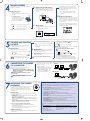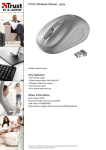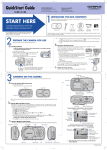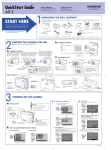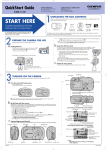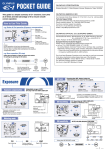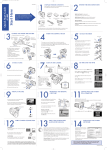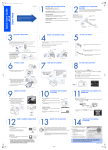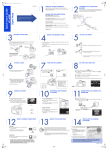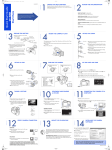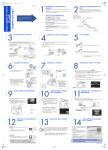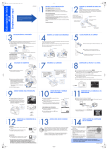Download Olympus E-1 Quick Start Guide
Transcript
E-1-OSG EN 03.7.7 9:58 PM Page 1 VT429101 QuickStart Guide OLYMPUS AMERICA INC. Two Corporate Center Drive, Melville, NY 11747-3157, U.S.A. http://www.olympusamerica.com/E1/ OLYMPUS OPTICAL CO. (EUROPA) GMBH Wendenstrasse 14-18, 20097 Hamburg, Germany http://www.olympus-europa.com/ http://www.olympus.com/ UNPACKING THE BOX CONTENTS Gather your digital camera and the parts as shown in the illustration. You’ll need these to complete the steps for the camera set-up procedures that follow. START HERE It is strongly recommended that you follow these step-by-step numbered instructions to set up and quickly begin using your new Digital Camera. Digital camera BLM-1 Lithium ion battery BCM-1 lithium ion battery charger Strap CD-ROM USB cable (grey color) IEEE1394 cable Cards (Compact Flash and Microdrive) are optional. The following items are also included in this package: Reference manual*1, Basic Manual*2, video cable, warranty card, registration card (not pvovided in some areas), and safety precautions booklet. *1 Provided as a pdf file on the CD-ROM in some areas. *2 Provided in areas where the Reference Manual is on the CD-ROM. For more detailed instructions on advanced features, please refer to the instruction manual. 3) Load the battery as illustrated. PREPARE THE CAMERA FOR USE 4) Close the battery compartment cover and turn the battery compartment lock to . Direction indicating mark Before you begin using your Olympus digital camera… 3 a. Attaching the strap 2 Attach the strap as shown below. d. 1 Attaching a lens to the camera b. Charging the battery The battery is not fully charged when purchased. Before use, be sure to charge the battery with the specified provided charger (BCM-1). Hold the battery with its terminals facing the charger and align the battery with the guideline ( ) on the charger as shown in the illustration. Slide the battery into the charger. c. e. 2) Turn the battery compartment lock to open the battery compartment cover. Battery compartment lock 1 2 Lens attachment mark (Red) Loading the battery 1) Make sure that the camera's power switch is set to OFF. Alignment mark (Red) 1) Remove the body cap from the camera. 2) Remove the rear cap from the lens. 3) Align the lens attachment mark (red) on the camera with the alignment mark on the lens (red), then insert the lens into the camera’s body 1 . Rotate the lens clockwise until you hear it click 2 . 1) Turn the card cover lock in the direction of the arrow and open the card cover. 2) Insert the card fully with the mark side facing toward the monitor side (the camera’s rear side) as illustrated. 3) Close the card cover fully until it is Mark locked closed. Battery compartment cover 1 2 and Inserting the card Card cover lock Card cover 3 Card slot When using Microdrive When using Compact Flash TURNING ON THE CAMERA a. Turn the camera ON • Power ON : Set the power switch to ON. Power OFF : Set the power switch to OFF. c. Camera Diagram and Controls Now take a moment to familiarize yourself with the key areas of camera controls by reviewing the illustrations. White balance sensor Lens attachment mark Power switch Self-timer/Remote control lamp, AF illuminator Lens lock pin Lens release button Remote control receiver Mirror Power switch (One-touch WB) button TIP: After a specified period of time elapses with no operations being performed, the camera enters the sleep mode (stand-by) to save battery power. Press the shutter button to wake up the camera. Preview button (Attach the lens after removing the body cap from the camera.) AEL button Card access lamp (AF frame selection) button (Flash mode) button (Record mode) button Shutter button BKT (Auto bracket) button DRIVE button Connector cover External flash connector IEEE 1394 connector Viewfinder (Playback mode) button (Menu) button Monitor Set the Date and Time WB (White balance) button (Metering) button Diopter adjustment dial Main dial Eyepiece shutter lever • Set the focus mode lever to S. b. Mode dial lock Sub dial Mount Strap eyelet Focus mode lever Control panel LIGHT (Control panel (Exposure illumination) button compensation) button ISO button Hot shoe Mode dial (OPTIONAL) Although this is not required, it is recommended that you set the date and time. This affects the way image file names are created, and will conveniently include this information with each picture. The date and time can also be set when the camera is in the playback mode. • Set the power switch to ON. • Press to display the menu. • Press three times to select . • Press once to highlight , and then press once. • Use to select the date format. • Adjust the date and time in the appropriate fields by using to select the field, and to set the proper value. Repeat this step until all date/time fields have been set. (Shown with removable monitor cover attached.) Card cover lock INFO (Information display) button OK button (Protect) button Arrow pad USB connector Focus mode lever DC-IN jack (Erase) button Battery compartment lock Remote cable connector Tripod socket VIDEO OUT jack Card slot Note: Time is entered using the 24-hour format. • Press OK twice to set the date and time and exit the menu. Battery compartment cover Eject button Card cover Printed in Japan E-1-OSG EN 03.7.7 9:58 PM Page 2 TAKING PICTURES b. Try the easiest way to shoot first. Please refer to the Reference Manual for more information. a. The digital camera confirms the focus and exposure are properly set when the AF confirmation mark in the viewfinder lights steadily. A beep sound is output when the subject is in focus. Adjusting the viewfinder's diopter While looking though the viewfinder, rotate the diopter adjustment dial little by little to the right or the left. When you can see the AF frame clearly, adjustment is complete. Turning on the power • Remove the lens cap. • While holding down the mode dial lock, set the mode dial to P. • Press the shutter button completely to take the picture. A short beep confirms your picture has been taken. AF fame d. Mode dial P : Program shooting Number of storable pictures The camera sets the optimum aperture value and shutter speed automatically according to the subject brightness. The approximate number of pictures that can be stored is determined by the memory capacity of the card and the file size of the pictures. When a card is inserted into the camera, the number of storable pictures is displayed on the control panel. • Set the power switch to ON. Mode dial lock c. The battery check indication appears on the control panel. : Remaining power level is high. : Remaining power level is low. Diopter adjustment dial See the Reference Manual for complete descriptions of each record mode and the storable frame capacity for the various resolution modes. Taking a Picture • Position the AF target mark on the subject you want to focus on. • Press the shutter button halfway. AF fame No indication : Battery power is depleted. Viewfinder Number of storable pictures AF confirmation mark VIEWING AND ERASING PICTURES With this digital camera, you can easily view the photos you want—and delete the ones you don’t. a. Viewing Pictures There are two ways to access the Playback mode: • Set the power switch to ON, press and use the arrow pad to display the picture you want to erase. • Press . • Press to select YES, and then press OK. When you are finished reviewing your pictures: • To turn off the camera, set the power switch to OFF. OR • To return to the shooting mode, press the shutter button halfway. b. • If the camera is turned off, set the power switch to ON and press . OR • If the camera is in the shooting mode, press or . All-Frame Erase: Deletes all pictures on the card in one operation, except for pictures you have protected. Once erased, pictures cannot be restored. Erasing Pictures The beauty of digital photography is your ability to keep the photos you want, delete the rest, and reuse empty memory space to take new pictures. • Set the power switch to ON, press . • Press . • Use to select the tab, then press . • Use to select CARD SETUP, then press to access the CARD SETUP screen. • ALL ERASE should be highlighted. Press OK. • As a safeguard, this digital camera will ask you to select YES or NO to confirm erasing, as this process permanently deletes all unprotected pictures. Select YES and press OK. Single-Frame Erase: Deletes only the picture currently displayed in the monitor. The last picture taken appears in the monitor. Use to scroll though all the images saved on your card. Once erased, pictures cannot be restored. CONNECTING THE CAMERA TO A COMPUTER Olympus makes it simple to connect this digital camera to your computer. TIP: Olympus recommends using the optional AC-1 AC adapter to ensure a consistent power supply when downloading images. Windows 98 users must install the "USB Driver for Windows 98" software before connecting this digital camera to the computer. Refer to the Reference Manual for complete information. • Turn the camera off. • Plug the supplied USB cable or IEEE1394 cable into the ports on your camera and computer as illustrated at right. • Set the power switch to ON. The camera starts communicating with the PC. USB cable Look for this mark. USB port USB connector IEEE 1394 cable Make sure that the camera is turned off before connecting it to your computer. IEEE1394 (FireWire) port IEEE1394 connector INSTALLING THE CAMERA SOFTWARE You've now mastered the basic functionality of your new Olympus digital camera! You are now ready to begin exploring the possibilities that digital photography brings to your computer. Activities such as photo editing, printing, and much more are only steps away! About the CD-ROM Your Olympus digital camera comes bundled with a suite of software and documentation. The CD includes: • OLYMPUS Viewer : To download pictures from the camera, view, organize, retouch, and print your digital photos. • USB Driver for Windows 98: This utility must be installed to allow the camera to communicate with your computer if it uses the Microsoft Windows 98 operating system. • Olympus Digital Camera Reference Manual: The Reference Manual is provided as a pdf file on the CD-ROM in some areas. You are now ready to install the computer software. • Open the CD-ROM package and locate the software Installation guide in the language you wish to use. • Continue to follow the step-by-step instructions for installing the software, and enjoy your new digital photo processing capabilities! OLYMPUS Studio Trial Version Allows you to control the camera from a PC. Once installed, the software can be used for 30 days. Additional Camera Features This digital camera offers a host of advanced features to expand your creativity. Here’s just a small sampling. See the Reference Manual for details on these capabilities, and more! • 4 exposure Modes: This camera has 4 exposure modes to choose from depending on the shooting conditions and the effect you want to achieve. • 3 Focus Modes: With focus mode lever, you can select from Single Auto Focus, Continuous Auto Focus and Manual Focus. • 3 AF frames: You can select only one AF frame to focus on your subject. • Shutter release priority: Allows you to take a picture without waiting until focusing and flash charge are finished. • Drive mode: Try sequential shooting, self-timer shooting and remote control shooting. • Close-up Playback: Enlarge the pictures in the monitor to check details of the selected image. • Index Display: View several thumbnail pictures on the monitor at once. • Protecting Pictures: Prevents you from accidentally erasing photos. • Information display: Allows you to display detailed information about the picture. Luminance information is also displayed. TIP: Remember to complete and return your Registration Card, and keep all camera documentation handy. Technical Support (USA) 1-800-260-1625 (Toll-free) 8:00 AM - 10:00 PM ET Monday - Friday [email protected] http://www.olympusamerica.com/E1/ European Technical Customer Support 00800-67 10 83 00 (Toll-free) +49(0)1805-67 10 83 or +49(0)40-23 77 38 99 (Charged) 9:00 AM - 6:00 PM MET Monday - Friday © 2003 OLYMPUS CORPORATION