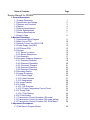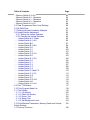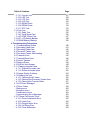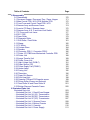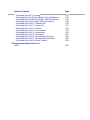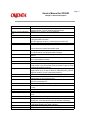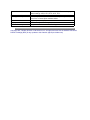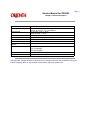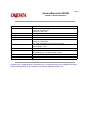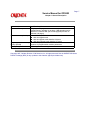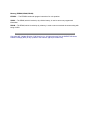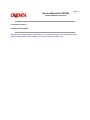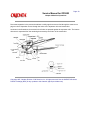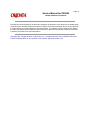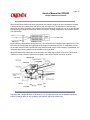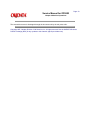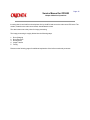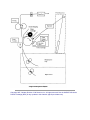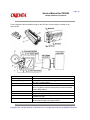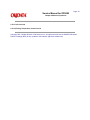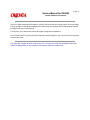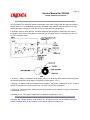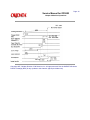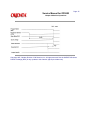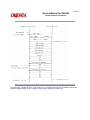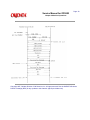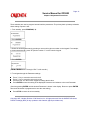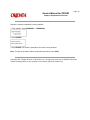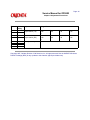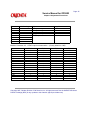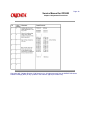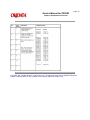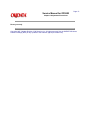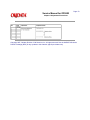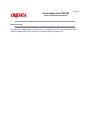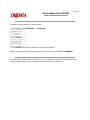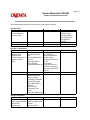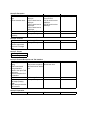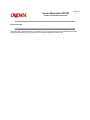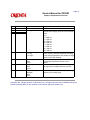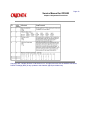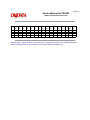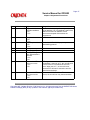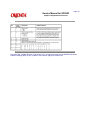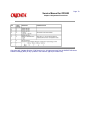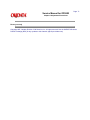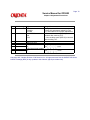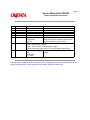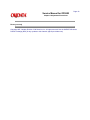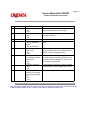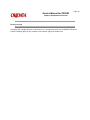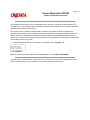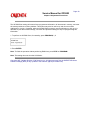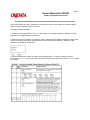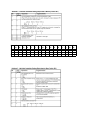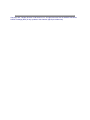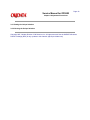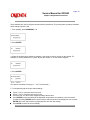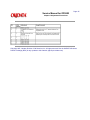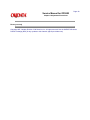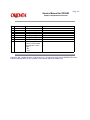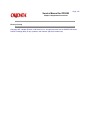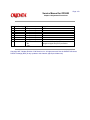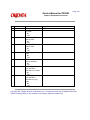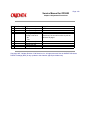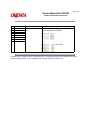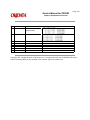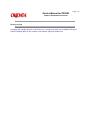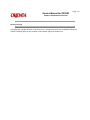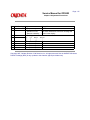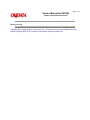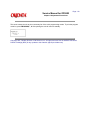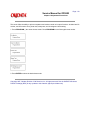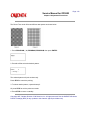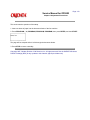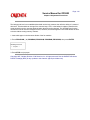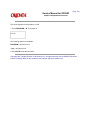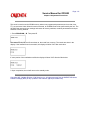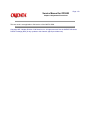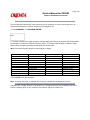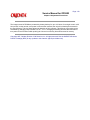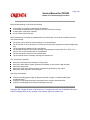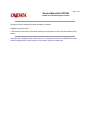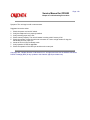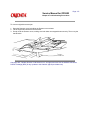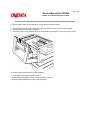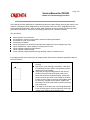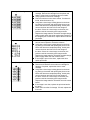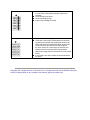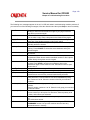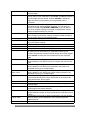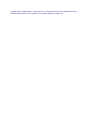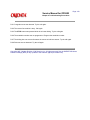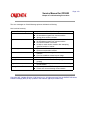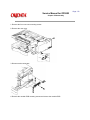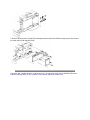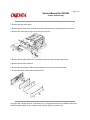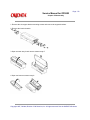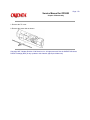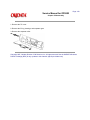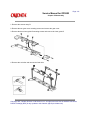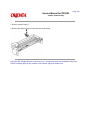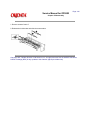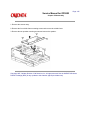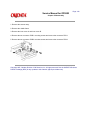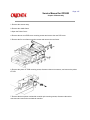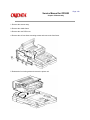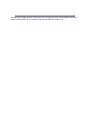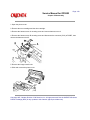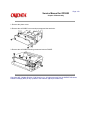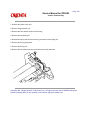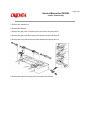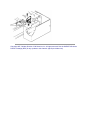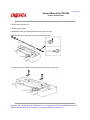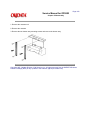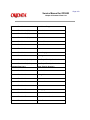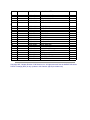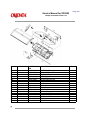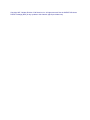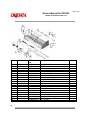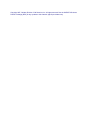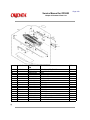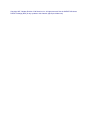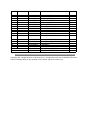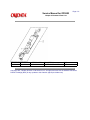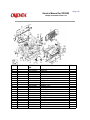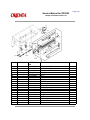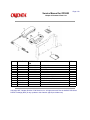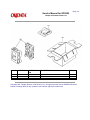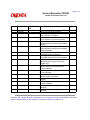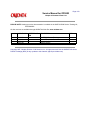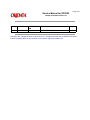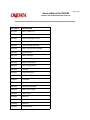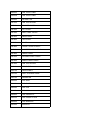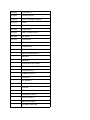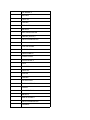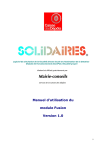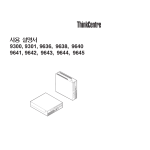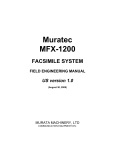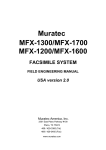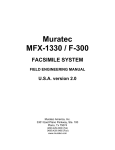Download Oki OF5800 User's Manual
Transcript
Page: 1 Service Manual for OF5800 Chapter 0 Introduction OKIFAX 5800 Service Manual Adobe Acrobat printable reference copy of the OKIDATA Service Training Manual. 08/20/98 Note: This Adobe Acrobat version of the Okidata Service Training Manual was built with the pictures rendered at 300 dpi, which is ideal for printing, but does not display well on most displays. Copyright 1997, Okidata, Division of OKI America, Inc. All rights reserved. See the OKIDATA Business Partner Exchange (BPX) for any updates to this material. (http://bpx.okidata.com) Table of Contents Page Service Manual for OF5800 1 General Description 1.1 Product Description 1.2 Specification and Ratings 1.3 Features and Functions 1.4 Reports 1.5 Scanner Specifications 1.6 Printer Specifications 1.7 Memory Specifications 1.8 Supply Yields 2 Machine Operations 2.1 Interconnect Block Diagram 2.2 Main Control PCB 2.3 Network Control Unit (NCU) PCB 2.4 Power Supply Unit (PSU) 2.5 CCD Mount PCB 2.6 Sensors ....2.6.1 Sensor Locations ....2.6.2 Sensor Descriptions 2.7 Unit Assembly 2.8 Document Scanning Sequence ....2.8.1 Document Detection ....2.8.2 Document Separation ....2.8.3. Document Transport ....2.8.4 Document Scanning ....2.8.5 Document Discharge 2.9 Recording Section 2.10 Image Processing ....2.10.1 Drum Charge ....2.10.2 Laser Exposure ....2.10.3 Development 2.10.4 Image Transfer 2.10.5 Fusing ....2.10.5.1 An Overview ....2.10.5.2 Fusing Temperature Control Circuit 2.10.6 Timing Chart ....2.10.6.1 Print Starting 2.10.6.2 Print Ending 2.11 Transmission Control Procedure (G3 mode) 2.12 Transmission Control Procedure (G3 mode, polling) 2.13 Transmission Control Procedure (G3, ECM Mode) 3 Adjustment Procedures 3.1 Field Service Program Modes 1 2 3 4 5 6 7 8 9 10 11 12 13 14 15 16 17 18 19 20 21 22 23 24 25 26 27 28 29 30 31 32 33 34 35 36 37 38 39 Table of Contents 3.2 Machine Parameter Adjustment ....3.2.1 Setting the Machine Parameters ....3.2.2 Clearing the Machine Parameters ........Machine Parameter A:0: ........Machine Parameter A:1 ........Machine Parameter A:2 ........Machine Parameter A:3 ........Machine Parameter A:4 ........Machine Parameter A:5~A:8 ........Machine Parameter A:9 ........Machine Parameter B:4 ........Machine Parameter B:4~G:9 ........Machine Parameter H:0 ........Machine Parameter H:1 ........Machine Parameter H:2 ........Machine Parameter H:3~J:9 3.3 Memory Switches Adjustment ....3.3.1 Setting the Memory Switches ....3.3.2 Clearing the Memory Switches 3.4 Memory Switch Reference Guide ....Memory Switch A:2~A:4 ....Memory Switch A:5 - Dialer ....Memory Switch B:0 - Transmission ....Memory Switch B:1 - Transmission ....Output attenuation ....Memory Switch B:2 - Transmission ....Memory Switch B:3~B:4 ....Memory Switch B:5 - Transmission ....Memory Switch B:6~B:9 ....Memory Switch C:0 - Reception ....Memory Switch C:1 - Reception ....Memory Switch C:2~C:9 ....Memory Switch D:0 - Reception ....Memory Switch D:1- Reception ....Memory Switch D:2 - Reception ....Memory Switches D:3 ....Memory Switch D:5~D:9 ....Memory Switch: E:0 - Scanner ....Memory Switch E:1~F:9 ....Memory Switch G:0 - Remote reception and TAD interface ....Memory Switch G:1 - Remote reception and TAD interface ....Memory Switch G:2 - Remote reception and TAD interface ....Memory Switch G:3 ....Memory Switch G:4 - Remote reception and TAD interface Page 40 41 42 43 44 45 46 47 48 49 50 51 52 53 54 55 56 57 58 59 60 61 62 63 64 65 66 67 68 69 70 71 72 73 74 75 76 77 78 79 80 81 82 83 Table of Contents ....Memory Switch G:5~G:9 ....Memory Switch H:0 - Operation ....Memory Switch H:1 - Operation ....Memory Switch H:2 - Operation ....Memory Switch H:3~H:9 3.5 Clear Programmed Data / User Settings 3.6 All RAM Clear 3.7 Setting Individual Autodialer Attributes 3.8 Unique Switchs Adjustment ....3.8.1 Setting the Unique Switches ....3.8.2 Clearing the Unique Switches ........Unique Switch A:0 - Dialer ........Unique Switch A:1~A:9 ........Unique Swtich B:0 ........Unique Switch B:1~B:9 ........Unique Switch C:0 ........Unique Switch C:1 ........Unique Switch C:2 ........Unique Switch C:3~C:9 ........Unique Switch E:0 ........Unique Switch E:1~E:9 ........Unique Switch F:0 ........Unique Switch F:1 ........Unique Switch F:2 ........Unique Switch F:3 ........Unique Switch F:4 ........Unique Switch F:5 and F:6 ........Unique Switch F:7~F:9 ........Unique Switch G:0 ........Unique Switch G:1 ........Unique Switch G:2~G:9 ........Unique Switch H:0 ........Unique Switch H:1~H:9 3.9 Print T.30 Monitor 3.10 Print Program Mode List 3.11 Test Modes ....3.11.1 Life Monitor ....3.11.2 Clear Life Monitor ....3.11.3 Printer Test ....3.11.4 Stamp Test ....3.11.5 Set Background Level 3.12 Print Machine Parameters, Memory Switch and Unique Switch Settings 3.13 Factory Functions Page 84 85 86 87 88 89 90 91 92 93 94 95 96 97 98 99 100 101 102 103 104 105 106 107 108 109 110 111 112 113 114 115 116 117 118 119 120 121 122 123 124 125 126 Table of Contents ....3.13.1 Function List ....3.12.2 LED Test ....3.13.3 LCD Test ....3.13.4 LCD Test ....3.13.5 SRAM Check ....3.13.6 DRAM Check ....3.3.17 RTC Test 3.14 Line Test ....3.14.1 Relay Test ....3.14.2 Tonal Signal Test ....3.14.3 DTMF Output Test 3.15 JP1, JP2 Battery Backup 3.16 DRAM Memory Backup 4 Troubleshooting Procedures 4.1 Troubleshooting Outline 4.2 Recording Paper Jam 4.3 Recording Paper Jam 4.4 Document Feeder Jam 4.5 Document Feeder Multi-feeding 4.6 Transmit Errors 4.7 Transmit Black Lines 4.8 Cannot Transmit 4.9 Receive Errors 4.10 Will Not Auto-Answer 4.11 Clearing Jammed Paper ....4.11.1 Original Document Jam ....4.11.2 Printed document jams 4.12 Image Quality Problems 4.13 Cleaning the Unit ....4.13.1 Cleaning the Air Vents ....4.13.2 Cleaning the Document Feeder Area ....4.13.3 Cleaning the Transfer Roller: 4.14 LCD Error Messages 4.15 Error Codes ....Dialing errors ....Reception errors ....Transmission errors ....Communication Error Messages 4.16 "Please Call Service" Error ....4.16.1 Printer Initialization Error ....4.16.2 Laser Error ....4.16.3 Polygon Mirror Error ....4.16.4 Fan Motor Error ....4.16.5 Fuser Malfunction Page 127 128 129 130 131 132 133 134 135 136 137 138 139 140 141 142 143 144 145 146 147 148 149 150 151 152 153 154 155 156 157 158 159 160 161 162 163 164 165 166 167 168 169 Table of Contents 5 Disassembly 5.0 Disassembly 5.1 Document Hopper / Document Tray / Paper Hopper 5.2 Main Control PCB , NCU PCB, Modular PCB 5.3 Front Cover and Control Panel PCB / LCD 5.4 Scanner Assy and Scanner Frame 5.5 Inverter PC Board / Scanner Lamp 5.6 Scanner Assy A, B, C and Inter Lock Switch 5.7 TX Cover and Lock Lever 5.8 DS1 / DS2 5.9 Press Roller 5.10 Separator Roller 5.11 Exit Roller / Feed Roller 5.12 Stamp 5.13 TX Motor 5.14 Contact Glass 5.15 Speaker 5.16 Connector PCB 1 / Connector PCB 2 5.17 Printer I/F PCB/Printer Mechanical Controller PCB 5.18 Printer Unit 5.19 Image Transfer Unit 5.20 Printer Cover Unit 5.21 High Voltage Unit (PWB-F) 5.22 Paper Sensor (PS) 5.23 Power Supply Unit (PWB-E) 5.24 Heater Lamp 5.25 Fusing Unit 5.26 Thermistor 5.27 Paper Exit Sensor 5.28 Print Head Unit 5.29 Cassette PCB and PS/Cassette sensor 5.30 Pickup Roller W assy and Solenoid 5.31 Feed Roller W and Press Roller W 5.32 Bottom Stay and Cassette Frame 6 Illustrated Parts List Illustrated Parts List ....Illustrated Part List 1: Panel/Cover/Hopper ....Illustrated Part List 2A (1/3): Transmission ....Illustrated Part List 2B (2/3): Transmission ....Illustrated Part List 2C (3/3): Transmission ....Illustrated Part List 3: Scanner Frame ....Illustrated Part List 4: Bottom Chassis ....Illustrated Part List 5: Cassette ....Illustrated Part List 6: Power Supply Page 170 171 172 173 174 175 176 177 178 179 180 181 182 183 184 185 186 187 188 189 190 191 192 193 194 195 196 197 198 199 200 201 202 203 204 205 206 207 208 209 210 211 Table of Contents ....Illustrated Part List 7: Housing ....Illustrated Part List 8A: Drive/Paper Take-Up Section 1 ....Illustrated Part List 8B: Drive/Paper Take-Up Section 1 ....Illustrated Parts List 9: Paper Take-Up Section 2 ....Illustrated Parts List 10: Transfer Unit ....Illustrated Parts List 11: Fusing Unit ....Illustrated Parts List 12: Options ....Illustrated Parts List 13: Consumables ....Illustrated Parts List 14: Accessories ....Illustrated Parts List 15: Packaging ....Illustrated Parts List 16: Documentation (User's) ....Illustrated Parts List 17: Documentation (Service) ....Illustrated Parts List 18: Whole Product 7 Recommended Spare Parts List RSPL Page 212 213 214 215 216 217 218 219 220 221 222 223 224 225 Page: 1 Service Manual for OF5800 Chapter 1 General Description The OKIFAX 5800 is a Group 3 facsimile machine. Documents are printed on plain paper using dry electrophotographic printing. Copyright 1997, Okidata, Division of OKI America, Inc. All rights reserved. See the OKIDATA Business Partner Exchange (BPX) for any updates to this material. (http://bpx.okidata.com) Page: 2 Service Manual for OF5800 Chapter 1 General Description Item Type Telephone network Transmission control protocol Modem Coding Communication method Dual Access Error Correction Mode (ECM) Scanning method Recording method Resolution Horizontal: Scanning width Printing width Document size Document thickness Recording paper specifications Recording Paper Capacity Paper Cassette: Multipurpose tray: Power requirements Power consumption Environmental conditions Relative humidity: Weight Specifications / Comments Group 3 desktop transceiver PSTN (Public Switched Telephone Network) or equivalent ITU-T T.4 and T.30 14400, 12000, 9600, 7200, 4800, and 2400 bps with automatic fallback per ITU-T, V.17, V33, V.29, V.27ter, and V21. Control signal speed is 300 bps. ITU-T-standard MH, MR and MMR, Murata-proprietary MSE Half-duplex Allows up to three simultaneous operations Transmit and receive Buffer capacity: 64 KB Flatbed CCD Dry electrophotographic printer 8 pels/mm (203 lpi) Vertical: S.Fine 15.4 l/mm (392 lpi), Hyperfine 11.55 l/mm (293 lpi), Fine 7.7 l/mm (196 lpi), Normal 3.85 l/mm (98 lpi) 208 mm (8.2 in) 208 mm (8.2 in) Single sheet Max: 280 mm (W) x 900 mm (L) (11 x 35 in) Min: 148 mm (W) x 105 mm (L) (5.8 x 4.1 in) Two or more sheets Max: 257 mm (W) x 365 mm (L) (10.1 x 14.4 in) Min: 148 mm (W) x 105 mm (L) (5.8 x 4.1 in) 0.06 mm to 0.13 mm Legal : 216 mm (W) x 356 mm (L) (8.5 x 14 in) Letter : 216 mm (W) x 279 mm (L) (8.5 x 11 in) 500 sheets 150 sheets 120 VAC ± 10 %; 50/60 Hz Standby: 14 W Transmit: 363 W (Memory transmit) Receive: 373 W Copy: 372 W Maximum: 396 W (Copying a solid black image) Ambient temperature: 10 °C to 35 °C (50 to 95 degrees F) 35 % to 80 % with no condensation 18.5Kg (41Lbs) Weight includes trays, drum and developer. Lithium Battery Precautions: There is a danger of an explosion if the battery is installed incorrectly. Replace the battery with the equivalent type. Discard used batteries according to the battery manufacturer's instructions. OKIDATA does not recommend the independent replacement of this battery. The battery is sold only as a component part of the main control PCB and cannot be purchased separately from OKIDATA. Copyright 1997, Okidata, Division of OKI America, Inc. All rights reserved. See the OKIDATA Business Partner Exchange (BPX) for any updates to this material. (http://bpx.okidata.com) Page: 3 Service Manual for OF5800 Chapter 1 General Description Comment LCD: 2 line, 20 characters per line. language: English, French, Spanish and Portuguese. Transmit Terminal Identifier Alphanumeric or symbol, up to 22 characters (TTI) Subscriber ID Numeric, up to 20 characters AutoDial 200 total; 140 speed dial, 60 one-touch. 12 programmable one-touch (Up to 40 digits per location; 16 characters per location ID) Telephone index Select AutoDial entries in LCD by Location ID name. Redial Auto redial in fax mode, programmable for 2 to 5 attempts at 3 , 4 or 5 minute intervals; manual last-number redial. Cover page Cover page shows date and time, sender's name and fax number, and a 40-character user-programmable message. Delayed transmission Up to 20 delayed transmissions; programmable up to 31 days in advance. Relay broadcast Initiation up to 10 locations and hub abilities up to 10 groups (This is a proprietary function) Broadcast Up to 209 locations Group Communication Allows multiple broadcast or polling locations to be placed in up to 32 call groups. Up to 200 locations can be placed in a group. Group 0 includes all AutoDial locations. Polling Transmit from memory or receive; Standard polling, delayed polling programmable up to 31 days in advance, database polling (10 files, 4 digit file number) (This is a proprietary function) SecureMail Transmit and receive (10 mailboxes for receiving, 4 digit passcode) Batch Transmission 5 boxes with a location ID of 16 characters. 40 files per box. Programmable up to 24 hours per box. Security Transmission Compares the last 4 numbers of the dialed fax number to the last 4 digits of the subscriber ID. Receive mode Tel ready, Fax ready. Select by pressing the receive key Auto answer In Fax ready mode, select 1 to 9 rings. (Requires optional handset for ring) Block junk fax Ability to reject "junk fax" receptions Remote diagnostics Available Second telephone jack For connecting Telephone Answering Device (TAD) or second phone. On-hook dialing Provides hands-free dialing for voice calls. Hold Melody: Not Available Holding time: 5 minutes (works only if the handset is attached) Call request During sending or receiving, a voice conversation can be initiated on the same call after each page is printed. Copy mode Single or multiple copies; up to 99, with sorting Distinctive ring detection Ability to answer on specific ring patterns. User selectable Feature Display Automatic reduction Half page reception Out of paper reception Closed network Silent operation Confirmation stamp Automatically reduces incoming documents to fit on receive paper Manual settings: 100%, 97%, 91%, 81%, 75%. Combines half page fax messages onto a single page. Receives up to 25 communications to memory if a Paper-Out, Toner-Out, or Cover Open condition exists. Proprietary network option Disables the Operation Complete tone Stamps transmit document while feeding. Copyright 1997, Okidata, Division of OKI America, Inc. All rights reserved. See the OKIDATA Business Partner Exchange (BPX) for any updates to this material. (http://bpx.okidata.com) Page: 4 Service Manual for OF5800 Chapter 1 General Description Report User settings list One-touch dial list Speed dial list Program one-touch list Group number list Function list T.30 monitor Confirmation Report Activity journal Cover page SecureMail box list SecureMail reception message Batch transmission box list Batch transmission document Command list Power failure report Check message Description Prints current machine settings as programmed by the user. Prints numbers stored in the one-touch keys. Prints phone numbers stored in speed dial locations. Prints numbers stored in programmable one-touch keys. Prints groups stored in the autodialer. Prints a program mode list showing user programming tree. Prints a diagnostic procedural summary of the last fax communication; used for technical diagnostics. Transmit Confirmation Report (TCR) or Receive Confirmation Report (RCR); User selectable on/off. Prints a cumulative total of the last 50 transmissions or receptions; user selectable as manual or automatic. Transmit cover page showing date, receiver’ s and sender’ s names, and a 40-character user-programmable message. SecureMail boxes with owners’ names. Notifies mailbox owners of SecureMail receptions. Batch transmission boxes stored with remote fax number and transmit starting time Print the documents stored in the batch transmission box Shows the delayed and pending commands. Prints if any documents in memory were erased due to power failure Prints if communication error occurs; accompanied by audible alarm. Copyright 1997, Okidata, Division of OKI America, Inc. All rights reserved. See the OKIDATA Business Partner Exchange (BPX) for any updates to this material. (http://bpx.okidata.com) Page: 5 Service Manual for OF5800 Chapter 1 General Description Item Scanning resolution Scanning area Scanning reference point Document Contrast Grayscale Document feeder capacity Original document feeding direction Document scan time Primary Resolution Document Skew Specifications / Comments Horizontal: 12 dots/mm (304.8 dpi) Vertical: 15.4, 11.55, 7.7, 3.85 lines/mm Top of Page: -2mm +/- 4mm Bottom of Page: +/- 3mm Center of page Compensation for normal, dark, or light documents 64 level grayscale (Diffusion and Dither) 50 sheets of 20lb bond paper Face up Normal: 1.7 sec/page Fine: 3.4 sec/page Sfine: 6.8 sec/page Normal, Fine, Sfine, or Grayscale; user selectable +/- 1% Copyright 1997, Okidata, Division of OKI America, Inc. All rights reserved. See the OKIDATA Business Partner Exchange (BPX) for any updates to this material. (http://bpx.okidata.com) Page: 6 Service Manual for OF5800 Chapter 1 General Description Item Printing resolution Printing method Developer Fusing method Toner yield Print area Printer reference Paper cassette capacity Receive paper tray capacity Auto reduction rate Printer warm up time Specifications / Comments Laser diode beam scanning Horizontal: Fax 609.6 dpi Vertical: Fax 586.7 dpi One-component non-magnetic toner xerographic printer One-component developer Heat roller Starter kit: 3,600 pages Supply kit: 5,500 pages * All yields are based on 4% document coverage. Top margin: 4 mm Bottom margin: 4 mm Left margin Paper cassette: 500 sheets, letter only Multi-purpose tray: 150 sheets, letter or legal 100 sheets 97.5% to 70% at 2.5% intervals when auto reduction is selected. Under 40 seconds (when in Power Save Mode) Copyright 1997, Okidata, Division of OKI America, Inc. All rights reserved. See the OKIDATA Business Partner Exchange (BPX) for any updates to this material. (http://bpx.okidata.com) Page: 7 Service Manual for OF5800 Chapter 1 General Description Specifications / Comments 1 Megabyte - 78 pages Optional memory upgrade: Up to three, 2 MB upgrades can be installed for a total of 6 MB. (each 2 MB upgrade provides an additional 160 pages) Document memory backup Standard Memory: 108 hours with one upgrade card with two upgrade cards installed: 36 hours with three upgrade cards installed: 27 hours Programmable data memory Lithium Battery: 5 year life backup (SRAM) Contents: All programmable machine parameters Memory usage indication LCD during document storage Item Document Memory Copyright 1997, Okidata, Division of OKI America, Inc. All rights reserved. See the OKIDATA Business Partner Exchange (BPX) for any updates to this material. (http://bpx.okidata.com) Page: 8 Service Manual for OF5800 Chapter 1 General Description Item Drum Cartridge Toner Cartridge Transfer unit Fuser unit Specifications / Comments 20,000 pages based on 4% document coverage Starter: 3,600 pages Supply: 5,500 pages * All yield based on 4% document coverage 50,000 pages 50,000 pages Copyright 1997, Okidata, Division of OKI America, Inc. All rights reserved. See the OKIDATA Business Partner Exchange (BPX) for any updates to this material. (http://bpx.okidata.com) Page: 9 Service Manual for OF5800 Chapter 2 Machine Operations To be provided at a later time. Copyright 1997, Okidata, Division of OKI America, Inc. All rights reserved. See the OKIDATA Business Partner Exchange (BPX) for any updates to this material. (http://bpx.okidata.com) Page: 10 Service Manual for OF5800 Chapter 2 Machine Operations The main control PCB controls the operations of all machine functions. Jumper JP1 on the main control PCB controls the data memory back-up. Memory data that is backed-up in the event of a power failure includes any stored documents. Jumper JP2 on the main control PCB controls the programmable data memory back-up. Memory data that is backed-up in the event of a power failure includes user programmed information such as the date, time, TTI, autodialer, memory switches, etc. If the Passcode is forgotten, removing JP2 will clear all User Settings. NOTE: JP1, JP2, should remain in the "ON" position at all times. Be sure to check this on all replacement boards. Main control PCB block diagram The main control unit controls all function of the machine. Following are its components: Fax Engine CPU -- The CPU is the core of the control section. It controls all other sections. Scanner Control --- Processes the signal from the Charge Coupled Device (CCD). Modem --- The modem facilitates modulation and demodulation of data for fax communication. Memory (EPROM, SRAM, DRAM) EPROM -- - The EPROM contains all program instructions for unit operation. SRAM --- The SRAM, which is backed-up by a lithium battery, is used to store user programmed information. DRAM --- The DRAM, which is backed-up by a battery, is used to store memorized documents along with being a buffer. Copyright 1997, Okidata, Division of OKI America, Inc. All rights reserved. See the OKIDATA Business Partner Exchange (BPX) for any updates to this material. (http://bpx.okidata.com) Page: 11 Service Manual for OF5800 Chapter 2 Machine Operations The NCU PCB provides the connection to the telephone line. It consists of the interface circuit, dial pulse generator, ring signal detection and telephone control circuit. NCU PCB block diagram Major components of the NCU CML relay - Connects the telephone line to the phone or fax. (CML means Connect Machine to Line) S relay - Used to send dial pulse signals in pulse dialing. OH detector - Detects the On-hook condition of the second telephone unit. H relay - Connects the Tel1 and Tel2 lines to the fax machine. CI Detector - A photo coupler that detects an incoming ring. (CI means Call Indicator) Voltage Circuit - Supplies 24 volts to the relays Copyright 1997, Okidata, Division of OKI America, Inc. All rights reserved. See the OKIDATA Business Partner Exchange (BPX) for any updates to this material. (http://bpx.okidata.com) Page: 12 Service Manual for OF5800 Chapter 2 Machine Operations The power supply unit receives the input line voltage and converts it to output voltages of +5 VDC, +24 VDC,+12 VDC, and -12 VDC. If an over current condition is sensed in the secondary circuit, power is interrupted. The power supply unit has three output connectors. The following table shows the connector outputs: CN1 to the Printer Mechanical Control PCB, CN2 to the Fuser Heater, and CN3 to the Main Control PCB. CN1 Printer Mechanical Control PCB Pin No. 1 2 Output +24V GND CN2 Fuser Pin No. Output CN3 Main Control PCB Pin No. 1 Output +24V 1 N 3 GND 2 N.C 2 +24V 3 GND 4 +5V 5 H.L 3 L 4 GND 5 +12V 6 -12V 7 +5V 8 +5V Image and programmed data is backed-up in the event of a power failure. Copyright 1997, Okidata, Division of OKI America, Inc. All rights reserved. See the OKIDATA Business Partner Exchange (BPX) for any updates to this material. (http://bpx.okidata.com) Page: 13 Service Manual for OF5800 Chapter 2 Machine Operations The CCD (Charge Coupled Device) includes the photo sensitive device, charge transfer registers and output stage. The photo sensitive device is a MOS capacitor. It receives light which is reflected from the surface of the document through the lens and converts the received light energy into a series of electrical signals. These signals are then stored as a charge. The charge transfer registers send the signals sequentially to the output stage which converts them into appropriate voltages representing black and white images. The output stage sends voltages to the Main Control PCB for further processing. Copyright 1997, Okidata, Division of OKI America, Inc. All rights reserved. See the OKIDATA Business Partner Exchange (BPX) for any updates to this material. (http://bpx.okidata.com) Page: 14 Service Manual for OF5800 Chapter 2 Machine Operations 2.6.1 Sensor Locations 2.6.2 Sensor Descriptions Copyright 1997, Okidata, Division of OKI America, Inc. All rights reserved. See the OKIDATA Business Partner Exchange (BPX) for any updates to this material. (http://bpx.okidata.com) Page: 15 Service Manual for OF5800 Chapter 2 Machine Operations The following illustration shows the relative positions of the machine's sensors Copyright 1997, Okidata, Division of OKI America, Inc. All rights reserved. See the OKIDATA Business Partner Exchange (BPX) for any updates to this material. (http://bpx.okidata.com) Page: 16 Service Manual for OF5800 Chapter 2 Machine Operations The following table gives a brief description of each sensor and its function. A B C D E F G H Sensor Document Sensor 1 Document Sensor 2 Paper Exit Sensor Paper Sensor 2 Code DS1 DS2 PC3 PC1 Sensor Type Photo interrupter Photo interrupter Photo interrupter Photo interrupter Paper Sensor Paper Sensor/Cassette Sensor/ Rx Interlock Tx Interlock PS PS/C Photo interrupter Photo interrupter Detects Presence of document in feeder Leading and trailing edge of doc. Detects jam at paper exit. Detects paper feeding out of tray/cassette Presence of paper in tray Presence of recording paper RXIL TXIL Micro switch Micro switch Printer cover open Scanner cover open Copyright 1997, Okidata, Division of OKI America, Inc. All rights reserved. See the OKIDATA Business Partner Exchange (BPX) for any updates to this material. (http://bpx.okidata.com) Page: 17 Service Manual for OF5800 Chapter 2 Machine Operations 1. Fan Motor 2. Lower Fusing Roller 3. Paper Exit Sensor 4. Heater Lamp 5. Upper Fusing Roller 6. Paper Exit Roller 7. Toner Cartridge 8. Print Head Unit 9. Paper Lift-Up Plate 10. Paper Cassette Sensor 11. Paper Pick-up Roller 12. Paper Feed Roller 13. Paper Sensor 14. Paper Transfer Roller 15. Paper Take-up Sensor 16. Paper Take-up Roller (Tray) 17. Image Transfer Roller 18. Drum Cartridge Copyright 1997, Okidata, Division of OKI America, Inc. All rights reserved. See the OKIDATA Business Partner Exchange (BPX) for any updates to this material. (http://bpx.okidata.com) Page: 18 Service Manual for OF5800 Chapter 2 Machine Operations 2.8.1 Document Detection 2.8.2 Document Separation 2.8.3 Document Transport 2.8.4 Document Scanning 2.8.5 Document Discharge Copyright 1997, Okidata, Division of OKI America, Inc. All rights reserved. See the OKIDATA Business Partner Exchange (BPX) for any updates to this material. (http://bpx.okidata.com) Page: 19 Service Manual for OF5800 Chapter 2 Machine Operations When a document is placed into the document feeder, Document Sensor 1 (DS1) is activated. Copyright 1997, Okidata, Division of OKI America, Inc. All rights reserved. See the OKIDATA Business Partner Exchange (BPX) for any updates to this material. (http://bpx.okidata.com) Page: 20 Service Manual for OF5800 Chapter 2 Machine Operations Document separation is the process that allows a muliti-page document to feed through the scanner one page at a time. Separation occurs through the action of the separator roller and retard roller. As shown in the illustrations, documents in the feeder are pressed against the separator roller. The bottom document is separated from the remaining documents by the friction of the retard roller. Copyright 1997, Okidata, Division of OKI America, Inc. All rights reserved. See the OKIDATA Business Partner Exchange (BPX) for any updates to this material. (http://bpx.okidata.com) Page: 21 Service Manual for OF5800 Chapter 2 Machine Operations Following document separation, the feed roller advances the document. As it advances, the leading edge of the document activates the Document Sensor 2(DS2). Once DS2 is activated, the feed roller continues to rotate until the document reaches the scan wait position. The machine uses the distance from DS2 to the scan wait position and the diameter of the feed roller to determine the number of rotations necessary to feed the document to the scan wait position. Copyright 1997, Okidata, Division of OKI America, Inc. All rights reserved. See the OKIDATA Business Partner Exchange (BPX) for any updates to this material. (http://bpx.okidata.com) Page: 22 Service Manual for OF5800 Chapter 2 Machine Operations When the document reaches the scan wait position, the machine waits for the next command. It will start scanning the document when either the start or copy key is pressed. The light from the scanner lamp strikes the face of the document and is reflected into the lens through mirrors A, B, and C. In case the light intensity along the length of the scanner lamp is not uniform, shading compensation is provided to ensure even illumination. As the reflected image passes through the lens, it is focused onto the charged coupled device(CCD). The CCD then converts the dark and light areas of the image into electrical impulses, or image data. Circuits on the main control PC board encode the image data and send it to the modem where it is modulated. The modulated signal is then placed onto the telephone line by the NCU. When DS2 detects the trailing edge of the document, the image signal output is turned off. The scanner continues to remain active for a few more seconds in case there is another document to follow. Copyright 1997, Okidata, Division of OKI America, Inc. All rights reserved. See the OKIDATA Business Partner Exchange (BPX) for any updates to this material. (http://bpx.okidata.com) Page: 23 Service Manual for OF5800 Chapter 2 Machine Operations The scanned document is discharged through the document exit by the exit press roller. Copyright 1997, Okidata, Division of OKI America, Inc. All rights reserved. See the OKIDATA Business Partner Exchange (BPX) for any updates to this material. (http://bpx.okidata.com) Page: 24 Service Manual for OF5800 Chapter 2 Machine Operations 2.9.1 Recording Paper Feed Path A sheet of the recording paper is separated from the remaining paper by the friction of the pickup roller. The paper is moved along the paper guide until it reaches the platen roller. It is then fed by the rotation of the platen roller. Copyright 1997, Okidata, Division of OKI America, Inc. All rights reserved. See the OKIDATA Business Partner Exchange (BPX) for any updates to this material. (http://bpx.okidata.com) Page: 25 Service Manual for OF5800 Chapter 2 Machine Operations Incoming data is received from the telephone line by the NCU and sent to the main control PC board. The modem, located on the main control board, demodulates the data. The data is then sent to the printer for image processing. The image processing is roughly divided into the following steps: 1. 2. 3. 4. 5. Drum Charging Drum Exposure Development Image Transfer Fusing Please see the following pages for additional explanation of the before mentioned processes. Copyright 1997, Okidata, Division of OKI America, Inc. All rights reserved. See the OKIDATA Business Partner Exchange (BPX) for any updates to this material. (http://bpx.okidata.com) Page: 26 Service Manual for OF5800 Chapter 2 Machine Operations The PC Drum is charged with static electricity before laser exposure. The Rotating Charge Brush and the Precharge-film are used to charge the surface of the drum. The rotating brush and the Precharge-film charging generate ozone in the printer. Because the charge is placed directly on the PC Drum, it can be charged by a low voltage. At the same time, the PC Drum can be evenly charged. The Precharge-film supplies the charge to the Rotating Charge Brush to improve the charging efficiency. The Rotating Charge Brush is turned by the Main Motor. Copyright 1997, Okidata, Division of OKI America, Inc. All rights reserved. See the OKIDATA Business Partner Exchange (BPX) for any updates to this material. (http://bpx.okidata.com) Page: 27 Service Manual for OF5800 Chapter 2 Machine Operations A electrostatic latent image is made by the laser beam emitted from the Print Head Unit. Sub-scanning Direction (vertical) When the printer receives the PRINT signal, the Polygon Motor and the Main Motor rotate and paper is fed into the printer. The printing in the sub-scanning direction starts when the PWB-P sends the VIDEO signal to the Printer Head at a specified time after the leading edge of the paper activates the Paper Sensor (TOD signal). The print starting position of the 2nd line is determined by delaying the VIDEO signal. In the scanning direction (horizontal) The SOS (Start Of Scan) Sensor is installed on the Laser Diode Drive (PWB-D) to synchronize the laser timing for each scan line. NOTE: Do NOT clean the lenses or mirrors in the Print Head Unit. Copyright 1997, Okidata, Division of OKI America, Inc. All rights reserved. See the OKIDATA Business Partner Exchange (BPX) for any updates to this material. (http://bpx.okidata.com) Page: 28 Service Manual for OF5800 Chapter 2 Machine Operations Toner is applied to the electrostatic image on the PC Drum. A toner image is created on the drum surface. Part Name 1. Toner Hopper 2. Toner Agitating Screw 3. Toner Transport Roller 4. Doctor Blade 5. Sleeve Roller 6. Resin Seal 7. Bias Seal 8. PC Drum Function Contains toner. Agitates the toner in the Toner Hopper and sends the toner to the Toner Transport Roller. Transports the toner to the Sleeve Roller. Spreads a thin, even coat of toner over the Resin Sleeve. The toner is negatively charged when passing between this Blade and the Resin Sleeve. Rotates the Resin Sleeve. Carries the toner to the PC Drum surface for development. Collects the toner remaining on the Resin Sleeve and neutralizes charge. Exposed to laser to create a latent image and rotates to carry the developed image to the paper surface. Copyright 1997, Okidata, Division of OKI America, Inc. All rights reserved. See the OKIDATA Business Partner Exchange (BPX) for any updates to this material. (http://bpx.okidata.com) Page: 29 Service Manual for OF5800 Chapter 2 Machine Operations An image transfer roller system is used to transfer the toner image from PC Drum to the paper. The transfer charge (+3.2KV) is passed through the transfer roller onto the receive paper, which pulls the toner from the drum onto the receive paper. NOTE: Do NOT clean the Image Transfer Roller with solvent. Use a dry cloth. Copyright 1997, Okidata, Division of OKI America, Inc. All rights reserved. See the OKIDATA Business Partner Exchange (BPX) for any updates to this material. (http://bpx.okidata.com) Page: 30 Service Manual for OF5800 Chapter 2 Machine Operations 2.10.5.1 An Overview 2.10.5.2 Fusing Temperature Control Circuit Copyright 1997, Okidata, Division of OKI America, Inc. All rights reserved. See the OKIDATA Business Partner Exchange (BPX) for any updates to this material. (http://bpx.okidata.com) Page: 31 Service Manual for OF5800 Chapter 2 Machine Operations The toner image transferred to the paper is securely fixed by a heat roller fusing system. The toner image is fused by Upper Fusing Roller heated by the Heater Lamp, and securely fixed by the pressure between the Upper and Lower Fusing Rollers. A Thermistor (TH1) detects and controls the Upper Fusing Roller temperature. The Thermal Fuse (TF1) opens when the temperature becomes approx. 133°C and shuts down the power to the Heater Lamp. Copyright 1997, Okidata, Division of OKI America, Inc. All rights reserved. See the OKIDATA Business Partner Exchange (BPX) for any updates to this material. (http://bpx.okidata.com) Page: 32 Service Manual for OF5800 Chapter 2 Machine Operations The Thermistor (TH1 detects the surface temperature of the Upper Fusing Roller and inputs that analog voltage into IC1-77. Corresponding to this data, the Heater Lamp ON/OFF signal is output from IC1-54, causing the Heater Lamp (H1) to turn ON or OFF to control the fusing temperature. If the Heater Lamp is still on after the Thermistor detects a high temperature malfunction (the surface temperature of the Upper Fusing Roller exceeds 200 °C), the signal from IC1-75 changes from H to L to turn OFF the Heater Lamp. 1. Warm Up - After the initialization of the printer, warm up of the printer starts and the Heater Lamp turns ON until the temperature of the Upper Fusing Roller reaches approx. 172 °C. 2. Standby - In standby mode, the temperature of the Upper Fusing Roller is maintained at 156 °C. After 3 minutes, the printer turns to power save mode. The fuser is kept at low temperature. 3. Print Cycle - When the printer obtains the printing command from its controller, the Upper Fusing Roller is maintained at 172 °C. 4. Standby at Low - The Upper Fusing Roller is maintained at temperature 112 °C. Copyright 1997, Okidata, Division of OKI America, Inc. All rights reserved. See the OKIDATA Business Partner Exchange (BPX) for any updates to this material. (http://bpx.okidata.com) Page: 33 Service Manual for OF5800 Chapter 2 Machine Operations Copyright 1997, Okidata, Division of OKI America, Inc. All rights reserved. See the OKIDATA Business Partner Exchange (BPX) for any updates to this material. (http://bpx.okidata.com) Page: 34 Service Manual for OF5800 Chapter 2 Machine Operations Copyright 1997, Okidata, Division of OKI America, Inc. All rights reserved. See the OKIDATA Business Partner Exchange (BPX) for any updates to this material. (http://bpx.okidata.com) Page: 35 Service Manual for OF5800 Chapter 2 Machine Operations Copyright 1997, Okidata, Division of OKI America, Inc. All rights reserved. See the OKIDATA Business Partner Exchange (BPX) for any updates to this material. (http://bpx.okidata.com) Page: 36 Service Manual for OF5800 Chapter 2 Machine Operations Copyright 1997, Okidata, Division of OKI America, Inc. All rights reserved. See the OKIDATA Business Partner Exchange (BPX) for any updates to this material. (http://bpx.okidata.com) Page: 37 Service Manual for OF5800 Chapter 2 Machine Operations Copyright 1997, Okidata, Division of OKI America, Inc. All rights reserved. See the OKIDATA Business Partner Exchange (BPX) for any updates to this material. (http://bpx.okidata.com) Page: 38 Service Manual for OF5800 Chapter 2 Machine Operations Copyright 1997, Okidata, Division of OKI America, Inc. All rights reserved. See the OKIDATA Business Partner Exchange (BPX) for any updates to this material. (http://bpx.okidata.com) Page: 39 Service Manual for OF5800 Chapter 3 Adjustment Procedures The OKIFAX 5800 features maintenance modes for machine adjustment. Each mode is listed below along with the command used to activate the mode and a brief functional description. Set or Clear Machine Parameters Used to set or clear machine parameters. Set or Clear Memory Switches Used to set or clear memory switches. Clear Programmed Data / User Settings Erases user-programmed information (date, time, TTI, autodialer, etc.) and any documents stored in memory. All RAM Clear Erases same information as "Clear Programmed Data / User Settings" function along with resetting all of the machine parameters, memory switches and unique switches to factory defaults. Set or Clear Unique Switches Used to set or clear Unique switches. Print T.30 Monitor Prints a procedural summary of the last fax communication. Print Program Mode List Prints a list of the unit’ s programming modes. Test Modes Allows the technician to perform a series of diagnostic tests. Print Machine Parameter, Memory Switch, and Unique Switch List Prints a list of the machine switch settings showing the default settings and current settings. Factory Function Allows the technician to perform a series of diagnostic tests. Telephone Circuit Test Modes Allows the technician to perform a series of diagnostic tests. PROGRAM, *, 0 PROGRAM, *, 1 PROGRAM, *, 2 PROGRAM, *, 3 PROGRAM, *, 4 PROGRAM, *, 5 PROGRAM, *, 8 PROGRAM, *, 9 PROGRAM, *, A PROGRAM, *, B PROGRAM, *, C Copyright 1997, Okidata, Division of OKI America, Inc. All rights reserved. See the OKIDATA Business Partner Exchange (BPX) for any updates to this material. (http://bpx.okidata.com) Page: 40 Service Manual for OF5800 Chapter 3 Adjustment Procedures 3.2.1 Setting the Machine Parameters 3.2.2 Clearing the Machine Parameters Copyright 1997, Okidata, Division of OKI America, Inc. All rights reserved. See the OKIDATA Business Partner Exchange (BPX) for any updates to this material. (http://bpx.okidata.com) Page: 41 Service Manual for OF5800 Chapter 3 Adjustment Procedures These switches are used to program internal machine parameters. The primary back up battery maintains these settings if power is lost. 1. From standby, press PROGRAM, *,0. 2. Press ENTER. 3. Select the desired parameter by pressing a one-touch key plus a number on the keypad. For example, to access parameter B:1,press "B" plus the number "1" on the numeric keypad. 4. Press ENTER. (The bits are numbered 7 through 0. Bit 7 is left most bit.) 5. To navigate through the Parameter settings: Press "<" key to move the cursor to the left. Press ">" key to move the cursor to the right. Press the 0 or 1 on the numeric keypad to change the bit value. Press ENTER to save the setting of the displayed Parameter and advance to the next Parameter. (Continue pressing ENTER until the desired Parameter is shown in the display. Be sure to press ENTER after each Parameter is programmed to save the new setting.) Press STOP to return the unit to standby. Copyright 1997, Okidata, Division of OKI America, Inc. All rights reserved. See the OKIDATA Business Partner Exchange (BPX) for any updates to this material. (http://bpx.okidata.com) Page: 42 Service Manual for OF5800 Chapter 3 Adjustment Procedures Resets the machine parameters to factory defaults. 1. From standby, press PROGRAM, *, 0 PROGRAM. 2. Press ENTER. 3. Press ENTER. The machine parameters will reset to ractory defaults. Note: To finish the operation without clearing the parameters, press STOP. Copyright 1997, Okidata, Division of OKI America, Inc. All rights reserved. See the OKIDATA Business Partner Exchange (BPX) for any updates to this material. (http://bpx.okidata.com) Page: 43 Service Manual for OF5800 Chapter 3 Adjustment Procedures Factory Setting Only Copyright 1997, Okidata, Division of OKI America, Inc. All rights reserved. See the OKIDATA Business Partner Exchange (BPX) for any updates to this material. (http://bpx.okidata.com) Page: 44 Service Manual for OF5800 Chapter 3 Adjustment Procedures Adjustment Usage / Comments 7 6 Initial Setting 0 1 Non-loaded cable compensation (TX) 5 4 0 1 Non-loaded cable compensation (RX) 0: 0 db 0: 0: 0 db 0: 3 2 1 0 0 0 0 0 Factory use only Bit 0: 4 db 1: 0: 4 db 1: 1: 8 db 0: 1: 8 db 0: 1: 12 db 1: 1: 12 db 1: Copyright 1997, Okidata, Division of OKI America, Inc. All rights reserved. See the OKIDATA Business Partner Exchange (BPX) for any updates to this material. (http://bpx.okidata.com) Page: 45 Service Manual for OF5800 Chapter 3 Adjustment Procedures Bit 7 6 5 4 3 2 1 0 Initial Setting 1 0 1 0 1 0 0 0 Adjustment Factory use only Factory use only Factory use only Factory use only DTMF output level attenuation Usage/Comments See table below Machine Parameter A:2 ... DTMF output level attenuation -- (Factory default is -8 dB). Attenuation 0 dB 1 dB 2 dB 3 dB 4 dB 5 dB 6 dB 7 dB 8 dB 9 dB 10 dB 11 dB 12 dB 13 dB 14 dB 15 dB Bit 3 0 0 0 0 0 0 0 0 1 1 1 1 1 1 1 1 Bit 2 0 0 0 0 1 1 1 1 0 0 0 0 1 1 1 1 Bit 1 0 0 1 1 0 0 1 1 0 0 1 1 0 0 1 1 Bit 0 0 1 0 1 0 1 0 1 0 1 0 1 0 1 0 1 Copyright 1997, Okidata, Division of OKI America, Inc. All rights reserved. See the OKIDATA Business Partner Exchange (BPX) for any updates to this material. (http://bpx.okidata.com) Page: 46 Service Manual for OF5800 Chapter 3 Adjustment Procedures Copyright 1997, Okidata, Division of OKI America, Inc. All rights reserved. See the OKIDATA Business Partner Exchange (BPX) for any updates to this material. (http://bpx.okidata.com) Page: 47 Service Manual for OF5800 Chapter 3 Adjustment Procedures Copyright 1997, Okidata, Division of OKI America, Inc. All rights reserved. See the OKIDATA Business Partner Exchange (BPX) for any updates to this material. (http://bpx.okidata.com) Page: 48 Service Manual for OF5800 Chapter 3 Adjustment Procedures Factory use only Copyright 1997, Okidata, Division of OKI America, Inc. All rights reserved. See the OKIDATA Business Partner Exchange (BPX) for any updates to this material. (http://bpx.okidata.com) Page: 49 Service Manual for OF5800 Chapter 3 Adjustment Procedures Copyright 1997, Okidata, Division of OKI America, Inc. All rights reserved. See the OKIDATA Business Partner Exchange (BPX) for any updates to this material. (http://bpx.okidata.com) Page: 50 Service Manual for OF5800 Chapter 3 Adjustment Procedures Copyright 1997, Okidata, Division of OKI America, Inc. All rights reserved. See the OKIDATA Business Partner Exchange (BPX) for any updates to this material. (http://bpx.okidata.com) Page: 51 Service Manual for OF5800 Chapter 3 Adjustment Procedures Factory use only. Copyright 1997, Okidata, Division of OKI America, Inc. All rights reserved. See the OKIDATA Business Partner Exchange (BPX) for any updates to this material. (http://bpx.okidata.com) Page: 52 Service Manual for OF5800 Chapter 3 Adjustment Procedures Copyright 1997, Okidata, Division of OKI America, Inc. All rights reserved. See the OKIDATA Business Partner Exchange (BPX) for any updates to this material. (http://bpx.okidata.com) Page: 53 Service Manual for OF5800 Chapter 3 Adjustment Procedures Copyright 1997, Okidata, Division of OKI America, Inc. All rights reserved. See the OKIDATA Business Partner Exchange (BPX) for any updates to this material. (http://bpx.okidata.com) Page: 54 Service Manual for OF5800 Chapter 3 Adjustment Procedures Copyright 1997, Okidata, Division of OKI America, Inc. All rights reserved. See the OKIDATA Business Partner Exchange (BPX) for any updates to this material. (http://bpx.okidata.com) Page: 55 Service Manual for OF5800 Chapter 3 Adjustment Procedures Factory use only Copyright 1997, Okidata, Division of OKI America, Inc. All rights reserved. See the OKIDATA Business Partner Exchange (BPX) for any updates to this material. (http://bpx.okidata.com) Page: 56 Service Manual for OF5800 Chapter 3 Adjustment Procedures 3.3.1 Setting the Memory Switches 3.3.2 Clearing the Memory Switches Copyright 1997, Okidata, Division of OKI America, Inc. All rights reserved. See the OKIDATA Business Partner Exchange (BPX) for any updates to this material. (http://bpx.okidata.com) Page: 57 Service Manual for OF5800 Chapter 3 Adjustment Procedures These switches are used to program internal machine parameters. The primary back up battery maintains these settings if power is lost. 1. From standby, press PROGRAM, *, 1. 2. Press ENTER. 3. Select the desired parameter by pressing a one-touch key plus a number on the keypad. For example, to access memory switch B:1, press "B" plus the number "1" on the numeric keypad. 4. Press ENTER. (The bits are numbered 7 through 0. Bit 7 is left most bit.) 5. To navigate through the Parameter settings: Press "<" key to move the cursor to the left. Press ">" key to move the cursor to the right. Press the 0 or 1 on the numeric keypad to change the bit value. Press ENTER to save the setting of the displayed Parameter and advance to the next Parameter. (Continue pressing ENTER until the desired Parameter is shown in the display. Be sure to press ENTER after each Parameter is programmed to save the new setting.) Press Stop to return the unit to standby. Copyright 1997, Okidata, Division of OKI America, Inc. All rights reserved. See the OKIDATA Business Partner Exchange (BPX) for any updates to this material. (http://bpx.okidata.com) Page: 58 Service Manual for OF5800 Chapter 3 Adjustment Procedures Resets the memory switches to factory defaults. 1. From standby, press PROGRAM, *, 1, PROGRAM. 2. Press ENTER. 3. Press ENTER. The memory switches will reset to factory defaults. Note: To finish the operation without clearing the memory switches, press STOP or PROGRAM. Copyright 1997, Okidata, Division of OKI America, Inc. All rights reserved. See the OKIDATA Business Partner Exchange (BPX) for any updates to this material. (http://bpx.okidata.com) Page: 59 Service Manual for OF5800 Chapter 3 Adjustment Procedures The following table provides a quick reference to the memory switches. Group A Dialer A:0 CED detection Dial tone detection Phone line type A:1 PBX mode dial pause A:2 through A:4 Factory use only A:5 Ring signal detect time Number of rings Dual ring detection Long ring detection Ring frequency detection B:2 Data signaling rate V17/V33(DCS) Set remote machine receiving direct. European date format on TTI. TTI transmit ECM response time ECM error retransmit. Interval between DCS and TCF. B:6 through B:9 Factory use only B:3 A:6 through A:9 Factory use only Group B: Transmission B:1 B:0 Busy tone detection The time between CFR Fallback pattern and transmission of Overseas mode data. V.29 echo protect tone Interval between DCS Maximum transmit and TCF. speed Output attenuation when individual autodialer attributes set. B:4 Factory use only Group C: Reception C:0 Data error rate pause one second after sending CED. Receive speed B:5 Program individual autodialer attributes. Relay broadcast Proprietary handshake. Sending RTC signal when transmission is canceled. Cancel redial if transmission error occurs. Action after EOR signal. C:1 C:2 through C:9 T1 timer Factory use only DIS/DTC expand frame transmit. G3 echo receive. Group D: Reception D:0 Number of HDLC end flags. Carrier detection level. D:4 Silent Detection Sensitivity Group E: Scanner E:0 Background level. Effective scan width. Document TX length limit. D:1 EYE-Q check level at 7200 bps. EYE-Q check level at 9600 bps. EYE-Q check level at 12000 bps. EYE-Q check level at 14400 bps. D:5 through D:9 Factory use only D:2 EYE-Q slice level. Check EYE-Q. EYE-Q check level at 2400 bps. EYE-Q check level at 4800 bps. D:3 Factory Use Only E:1 through E:9 Factory use only. Group F: Printer F:0 through F:9 Printer Settings Group G: Remote Reception and Tad interface G:1 G:2 G:0 CML relay off timer after Off-hook/on-hook detect CNG detection. dialing. time (remote reception). Switch-hook time. DTMF tones heard Off-hook/on-hook detect through handset. time. Switch to fax upon TAD disconnect. Remote reception from fax handset. G:4 G:5 through G:9 CNG detect period after Factory use only TAD begins playing OGM. CNG detect period after TAD answers. Group H: Operation H:0 H:1 H:2 G:3 Silent detection time. H:3 Display error line. Total line monitor. Secure Mail notification Sort autodialer printout. Print check message if power is lost. Print page if error occurs during memory transmission. Print check message. T.30 monitor auto print if error will occur. T.30 monitor auto print. display modem speed. Print transaction Factory use only. duration. Erase polled document. Print TCR after batch transmission. Memory Switch A:0 - dialer Copyright 1997, Okidata, Division of OKI America, Inc. All rights reserved. See the OKIDATA Business Partner Exchange (BPX) for any updates to this material. (http://bpx.okidata.com) Page: 60 Service Manual for OF5800 Chapter 3 Adjustment Procedures Factory use only. Copyright 1997, Okidata, Division of OKI America, Inc. All rights reserved. See the OKIDATA Business Partner Exchange (BPX) for any updates to this material. (http://bpx.okidata.com) Page: 61 Service Manual for OF5800 Chapter 3 Adjustment Procedures Bit 7 6 5 4 Initial Setting 0 1 1 0 Adjustment Factory use only Ring signal detect time 3 0 Number of rings 0: 1 ring 1: 2 rings 2 0 1 0 0 1 Dual ring detection: 0:No 1:Yes Long ring detection: 0:No 1:Yes Ring frequency detection 0:No 1:Yes Usage / Comments Sets the time an incoming ring will not be detected after hanging up in the Fax/Tel Ready mode. 654 1 1 0 800 ms. 1 1 0 700 ms. 1 0 1 600 ms. 1 0 0 500 ms. 0 1 1 400 ms. 0 1 0 300 ms. 0 0 1 200 ms. 0 0 0 100 ms. Sets the number of rings in the Fax/Tel Ready mode. Incoming calls are answered according to this setting regardless or the number of rings chosen in the User Settings. When enabled, the unit is able to auto answer an incoming ring with an off time of 120 600ms. Allows the unit to respond to an incoming ring if the ring on-time is longer than two seconds. When disabled, the unit will not check the ring frequency of incoming rings. Copyright 1997, Okidata, Division of OKI America, Inc. All rights reserved. See the OKIDATA Business Partner Exchange (BPX) for any updates to this material. (http://bpx.okidata.com) Page: 62 Service Manual for OF5800 Chapter 3 Adjustment Procedures Copyright 1997, Okidata, Division of OKI America, Inc. All rights reserved. See the OKIDATA Business Partner Exchange (BPX) for any updates to this material. (http://bpx.okidata.com) Page: 63 Service Manual for OF5800 Chapter 3 Adjustment Procedures Copyright 1997, Okidata, Division of OKI America, Inc. All rights reserved. See the OKIDATA Business Partner Exchange (BPX) for any updates to this material. (http://bpx.okidata.com) Page: 64 Service Manual for OF5800 Chapter 3 Adjustment Procedures Bit 3 2 1 0 -15 dB 1 1 1 1 -14 dB 1 1 1 0 -13 dB 1 1 0 1 -12 dB 1 1 0 0 -11 dB 1 0 1 1 -10 dB 1 0 1 0 -9 dB 1 0 0 1 -8 dB 1 0 0 0 -7 dB 0 1 1 1 -6 dB 0 1 1 0 -5 dB 0 1 0 1 -4 dB 0 1 0 0 -3 dB 0 0 1 1 -2 dB 0 0 1 0 -1 dB 0 0 0 1 -0 dB 0 0 0 0 Copyright 1997, Okidata, Division of OKI America, Inc. All rights reserved. See the OKIDATA Business Partner Exchange (BPX) for any updates to this material. (http://bpx.okidata.com) Page: 65 Service Manual for OF5800 Chapter 3 Adjustment Procedures Copyright 1997, Okidata, Division of OKI America, Inc. All rights reserved. See the OKIDATA Business Partner Exchange (BPX) for any updates to this material. (http://bpx.okidata.com) Page: 66 Service Manual for OF5800 Chapter 3 Adjustment Procedures Factory use only Copyright 1997, Okidata, Division of OKI America, Inc. All rights reserved. See the OKIDATA Business Partner Exchange (BPX) for any updates to this material. (http://bpx.okidata.com) Page: 67 Service Manual for OF5800 Chapter 3 Adjustment Procedures Bit 7 Initial Setting Adjustment 0 Program individual autodialer attributes. 0: No 1: Yes 6 0 5 0 4 3 2 0 0 0 1 1 1 1 Relay broadcast 0: No 1: Yes Proprietary handshake 0: No 1: Yes Factory use only Factory use only Sending RTC signal when transmission is canceled 0: Yes 1: No Cancel redial if T.4.1 or T4.4 error occurs. 0: Yes 1: No Usage / Comments Allows individual setting of memory switches B:0 as attribute 1, B:1 as attribute 2 and B:2 as attribute 3 and B:3 as attribute 4 when one-touch and speed dial locations are programmed. Enable the OKIFAX 5800 proprietary handshaking protocol. RTC signal is sent at the end of the transmission. when set at "0", the unit will send the RTC if the tx is canceled. No error will occur. When set at "1", an error will occur because RTC will not be sent at the end of a canceled transmission. Cancel redial if T.4.1 or When set at "0" if a T.4.1 or a T.4.4 error T.4.4 error occurs. occurs, the unit will not retry the transmission 0: Yes 1: No Copyright 1997, Okidata, Division of OKI America, Inc. All rights reserved. See the OKIDATA Business Partner Exchange (BPX) for any updates to this material. (http://bpx.okidata.com) Page: 68 Service Manual for OF5800 Chapter 3 Adjustment Procedures Factory use only Copyright 1997, Okidata, Division of OKI America, Inc. All rights reserved. See the OKIDATA Business Partner Exchange (BPX) for any updates to this material. (http://bpx.okidata.com) Page: 69 Service Manual for OF5800 Chapter 3 Adjustment Procedures Copyright 1997, Okidata, Division of OKI America, Inc. All rights reserved. See the OKIDATA Business Partner Exchange (BPX) for any updates to this material. (http://bpx.okidata.com) Page: 70 Service Manual for OF5800 Chapter 3 Adjustment Procedures Copyright 1997, Okidata, Division of OKI America, Inc. All rights reserved. See the OKIDATA Business Partner Exchange (BPX) for any updates to this material. (http://bpx.okidata.com) Page: 71 Service Manual for OF5800 Chapter 3 Adjustment Procedures Factory use only Copyright 1997, Okidata, Division of OKI America, Inc. All rights reserved. See the OKIDATA Business Partner Exchange (BPX) for any updates to this material. (http://bpx.okidata.com) Page: 72 Service Manual for OF5800 Chapter 3 Adjustment Procedures Bit 7 Initial Setting 0 6 5 4 3 2 0 1 0 0 1 1 0 0 1 Adjustment Number of HDLC end flags. Factory use only Group Delay Equalizer 0:No 1:Yes Digital Cable Equalizer 0:Free 1:Hold Carrier detection level 0: -43/48 dB 1: -47/52 dB Usage / Comments Defines the number of HDLC end flags. Setting the switch to "1" increases the receive sensitivity. Copyright 1997, Okidata, Division of OKI America, Inc. All rights reserved. See the OKIDATA Business Partner Exchange (BPX) for any updates to this material. (http://bpx.okidata.com) Page: 73 Service Manual for OF5800 Chapter 3 Adjustment Procedures Copyright 1997, Okidata, Division of OKI America, Inc. All rights reserved. See the OKIDATA Business Partner Exchange (BPX) for any updates to this material. (http://bpx.okidata.com) Page: 74 Service Manual for OF5800 Chapter 3 Adjustment Procedures Bit 7 Initial Setting 0 6 1 5 4 3 2 1 0 0 0 1 0 1 0 Adjustment EYE-Q slice level 0: Disable 1: Enable Check EYE-Q 0:No 1:Yes Usage / Comments Setting this bit to "1" enables memory switch D:2,bits 0-3 and memory switch D:1, bits 0-7, and enables EYE-Q check Adjustment. 0: Line condition status (EYE-Q) is not checked after checking TCF. 1: Line condition status (EYE-Q) is checked after checking TCF. Factory use only. Factory use only. EYE-Q check level at 2400 bps EYE-Q check level at 4800 bps Copyright 1997, Okidata, Division of OKI America, Inc. All rights reserved. See the OKIDATA Business Partner Exchange (BPX) for any updates to this material. (http://bpx.okidata.com) Page: 75 Service Manual for OF5800 Chapter 3 Adjustment Procedures Bit 7 6 5 4 3 2 1 Initial Setting 0 0 0 0 0 0 0 0 0 Adjustment Factory use only Factory use only Factory use only Factory use only Factory use only Factory use only Delete receive echo of CFR at the receiver side 0:No 1:Yes Expand FSK receive time after detecting flat 0: 3.3 seconds 1: 10 seconds Usage / Comments Copyright 1997, Okidata, Division of OKI America, Inc. All rights reserved. See the OKIDATA Business Partner Exchange (BPX) for any updates to this material. (http://bpx.okidata.com) Page: 76 Service Manual for OF5800 Chapter 3 Adjustment Procedures Factory use only Copyright 1997, Okidata, Division of OKI America, Inc. All rights reserved. See the OKIDATA Business Partner Exchange (BPX) for any updates to this material. (http://bpx.okidata.com) Page: 77 Service Manual for OF5800 Chapter 3 Adjustment Procedures Bit 7 6 5 4 3 2 Initial Setting 0 0 0 0 0 1 1 0 0 1 Adjustment Usage / Comments Factory use only Factory use only Factory use only Factory use only Factory use only Background level The background level measures the reflective 0: Automatic ability of scanned documents. Performed with 1: Fixed each transmission or copy function. Effective scan width 0: Q4 = 208 mm (8.2") Default 1: A4 = 216 mm (8.5") Full width (edge to edge) (The unit must be turned off, then on, for this change to take effect). Document TX length Setting to unlimited will override document jam limit sensing. 0: Unlimited 1: 1 meter Copyright 1997, Okidata, Division of OKI America, Inc. All rights reserved. See the OKIDATA Business Partner Exchange (BPX) for any updates to this material. (http://bpx.okidata.com) Page: 78 Service Manual for OF5800 Chapter 3 Adjustment Procedures Factory use only Copyright 1997, Okidata, Division of OKI America, Inc. All rights reserved. See the OKIDATA Business Partner Exchange (BPX) for any updates to this material. (http://bpx.okidata.com) Page: 79 Service Manual for OF5800 Chapter 3 Adjustment Procedures Bit 7 6 Initial Setting 0 1 5 0 4 3 0 0 Adjustment Factory use only CML relay off time after dialing. 0: 1 sec. 1: 200 ms. DTMF tones heard through handset. 0: No 1: Yes Factory use only Factory use only Usage / Comments When dialing from the keypad, phone line noise may occur as the CML relay switches on and off. Set this witch to '0" to avoid this. Determines if DTMF tones are produced through the handset in off-hook dialing. Copyright 1997, Okidata, Division of OKI America, Inc. All rights reserved. See the OKIDATA Business Partner Exchange (BPX) for any updates to this material. (http://bpx.okidata.com) Page: 80 Service Manual for OF5800 Chapter 3 Adjustment Procedures Copyright 1997, Okidata, Division of OKI America, Inc. All rights reserved. See the OKIDATA Business Partner Exchange (BPX) for any updates to this material. (http://bpx.okidata.com) Page: 81 Service Manual for OF5800 Chapter 3 Adjustment Procedures Copyright 1997, Okidata, Division of OKI America, Inc. All rights reserved. See the OKIDATA Business Partner Exchange (BPX) for any updates to this material. (http://bpx.okidata.com) Page: 82 Service Manual for OF5800 Chapter 3 Adjustment Procedures Factory use only Copyright 1997, Okidata, Division of OKI America, Inc. All rights reserved. See the OKIDATA Business Partner Exchange (BPX) for any updates to this material. (http://bpx.okidata.com) Page: 83 Service Manual for OF5800 Chapter 3 Adjustment Procedures Copyright 1997, Okidata, Division of OKI America, Inc. All rights reserved. See the OKIDATA Business Partner Exchange (BPX) for any updates to this material. (http://bpx.okidata.com) Page: 84 Service Manual for OF5800 Chapter 3 Adjustment Procedures Factory use only Copyright 1997, Okidata, Division of OKI America, Inc. All rights reserved. See the OKIDATA Business Partner Exchange (BPX) for any updates to this material. (http://bpx.okidata.com) Page: 85 Service Manual for OF5800 Chapter 3 Adjustment Procedures Bit Initial Setting 7 0 6 0 5 4 0 0 3 1 2 1 1 1 0 0 Adjustment Display error line 0: No 1: Yes Total line monitor 0: No 1: Yes Factory use only Sort autodialer printout 0: Sort by autodialer location 1: Sort by location ID Print check message if power is lost 0: No 1: Yes Print page if error occurs during memory transmission. 0: No 1: Yes Print check message 0: No 1: Yes Stop printing check message for a memory tx by pressing the stop key. 0: No 1: Yes Usage / Comments The number of error lines contained in the receive data will be shown in the LCD. Allows fax communication to be heard through the monitor speaker. Specifies how entries on autodialer printouts are sorted. In the event of two power losses in a 40 hour period, documents will be lost. When power is restored, a check message will print. For easy identification, the first page of a document stored for memory transmission will print along a check message if an error occurs during memory transmission. To notify the user of an error, a check message can be printed if a communication error occurs. Copyright 1997, Okidata, Division of OKI America, Inc. All rights reserved. See the OKIDATA Business Partner Exchange (BPX) for any updates to this material. (http://bpx.okidata.com) Page: 86 Service Manual for OF5800 Chapter 3 Adjustment Procedures Bit 7 6 5 4 3 2 Initial Setting 0 0 0 0 1 1 1 1 0 0 Adjustment Factory use only Factory use only Factory use only Factory use only Factory use only T.30 monitor auto print if error occurs. 0: No 1: Yes T.30 monitor auto print. 0: No 1: Yes Display modem speed 0: No 1: Yes Usage / Comments The T.30 monitor will only print after a communication error occurs. Enabling this switch causes the unit to print a T.30 monitor report after each communication. The transmit/receive speed is displayed in the LCD. Copyright 1997, Okidata, Division of OKI America, Inc. All rights reserved. See the OKIDATA Business Partner Exchange (BPX) for any updates to this material. (http://bpx.okidata.com) Page: 87 Service Manual for OF5800 Chapter 3 Adjustment Procedures Bit 7 6 5 4 3 2 1 Initial Setting 0 0 0 0 0 0 1 0 1 Adjustment Factory use only Factory use only Factory use only Factory use only Factory use only Factory use only Erase polled document 0: No 1: Yes Print TCR after the broadcast transmit 0: No 1: Yes Usage / Comments Determine if a document stored for polling is erased after being polled. Copyright 1997, Okidata, Division of OKI America, Inc. All rights reserved. See the OKIDATA Business Partner Exchange (BPX) for any updates to this material. (http://bpx.okidata.com) Page: 88 Service Manual for OF5800 Chapter 3 Adjustment Procedures Factory use only Copyright 1997, Okidata, Division of OKI America, Inc. All rights reserved. See the OKIDATA Business Partner Exchange (BPX) for any updates to this material. (http://bpx.okidata.com) Page: 89 Service Manual for OF5800 Chapter 3 Adjustment Procedures User programmed information such as autodialer entries, date, time, Transmit Terminal Identifier (TTI), Subscriber ID, etc., are stored in the unit's Random Access Memory (RAM). The primary back up battery maintains these settings if power is lost. This function does not clear the soft parameters. Therefore, this setting is useful to reset the user programmed information but leave specific parameters configured for a particular telephone system, etc. Note: If desired, the All RAM Clear setting can be used to erase all user programmed information, all documents in memory, and reset the memory switches to factory defaults. For information on the All RAM Clear setting, see the next section. 1. To clear programmed data and user settings, from standby, press Program, *, 2. 2. Press ENTER. Note: To finish the operation without performing initialization, press STOP or PROGRAM. Copyright 1997, Okidata, Division of OKI America, Inc. All rights reserved. See the OKIDATA Business Partner Exchange (BPX) for any updates to this material. (http://bpx.okidata.com) Page: 90 Service Manual for OF5800 Chapter 3 Adjustment Procedures The All RAM Clear setting will erase all user programmed information, all documents in memory, and reset the memory switches to factory defaults. This feature may also be used to try and clear a machine malfunction or lock up. If possible, when the All RAM Clear is used to reset a malfunction or lock up, it is advisable to print the machine settings, one-touch and speed dial listings to help in reprogramming this information. 1. To perform an All RAM Clear, from standby, press PROGRAM, *, 3. 2. Press ENTER. Note: To finish the operation without performing RAM clear, press STOP or PROGRAM. Note: This setting does not clear the Life Monitor Copyright 1997, Okidata, Division of OKI America, Inc. All rights reserved. See the OKIDATA Business Partner Exchange (BPX) for any updates to this material. (http://bpx.okidata.com) Page: 91 Service Manual for OF5800 Chapter 3 Adjustment Procedures This function allows the user to configure an individual one-touch or speed dial entry with the settings shown in Memory Switches B:0, B:1, and B:2 To set the individual attributes: 1. Change memory switch B:5, bit 7 to a "1". (See setting 3.3.1 Setting the Memory Switches for more information on changing Memory switch B:5.) 2. When the function is enabled, an "Attribute" option is added to the autodialer programming steps. As a one-touch or speed dial location is programmed, an extra step showing Attribute 1, Attribute 2, and Attribute 3 are added as the last step. 3. Set the individual bit positions as shown in the following tables. To change a setting, press the one-touch key "<" or ">" key until the cursor is below the desired bit position; then press "1" or "0" to make the change. Bit 3 2 1 0 -15 dB 1 1 1 1 -14 dB 1 1 1 0 -13 dB 1 1 0 1 -12 dB 1 1 0 0 -11 dB 1 0 1 1 -10 dB 1 0 1 0 -9 dB 1 0 0 1 -8 dB 1 0 0 0 -7 dB 0 1 1 1 -6 dB 0 1 1 0 -5 dB 0 1 0 1 -4 dB 0 1 0 0 -3 dB 0 0 1 1 -2 dB 0 0 1 0 -1 dB 0 0 0 1 -0 dB 0 0 0 0 Copyright 1997, Okidata, Division of OKI America, Inc. All rights reserved. See the OKIDATA Business Partner Exchange (BPX) for any updates to this material. (http://bpx.okidata.com) Page: 92 Service Manual for OF5800 Chapter 3 Adjustment Procedures 3.8.1 Setting the Unique Switches 3.8.2 Clearing the Unique Switches Copyright 1997, Okidata, Division of OKI America, Inc. All rights reserved. See the OKIDATA Business Partner Exchange (BPX) for any updates to this material. (http://bpx.okidata.com) Page: 93 Service Manual for OF5800 Chapter 3 Adjustment Procedures These switches are used to program internal machine parameters. The primary back up battery maintains these settings if power is lost. 1. From standby, press PROGRAM, *, 4. 2. Press ENTER. 3. Select the desired unique switch by pressing a one-touch key plus a number on the keypad. For example, to access parameter B:1, press "B" plus the number "1" on the numeric keypad. 4. Press ENTER. (The bits are numbered 7 through 0 -- - bit 7 is left most bit.) 5. To navigate through the unique switch settings: Press "<" key to move the cursor to the left. Press ">" key to move the cursor to the right. Press the 0 or 1 on the numeric keypad to change the bit value. Press ENTER to save the setting of the displayed unique switch and advance to the next switch. (Continue pressing ENTER until the desired unique switch is shown in the display. Be sure to press ENTER after each unique switch is programmed to save the new setting.) Press STOP to return the unit to standby. Copyright 1997, Okidata, Division of OKI America, Inc. All rights reserved. See the OKIDATA Business Partner Exchange (BPX) for any updates to this material. (http://bpx.okidata.com) Page: 94 Service Manual for OF5800 Chapter 3 Adjustment Procedures Resets the unique switches to factory defaults. 1. From standby, press PROGRAM, *, 4, PROGRAM. 2. Press ENTER. 3. Press ENTER. The Parameters will reset to factory defaults. Note: To finish the operation without clearing the unique switches , press STOP or PROGRAM Copyright 1997, Okidata, Division of OKI America, Inc. All rights reserved. See the OKIDATA Business Partner Exchange (BPX) for any updates to this material. (http://bpx.okidata.com) Page: 95 Service Manual for OF5800 Chapter 3 Adjustment Procedures Copyright 1997, Okidata, Division of OKI America, Inc. All rights reserved. See the OKIDATA Business Partner Exchange (BPX) for any updates to this material. (http://bpx.okidata.com) Page: 96 Service Manual for OF5800 Chapter 3 Adjustment Procedures Factory use only Copyright 1997, Okidata, Division of OKI America, Inc. All rights reserved. See the OKIDATA Business Partner Exchange (BPX) for any updates to this material. (http://bpx.okidata.com) Page: 97 Service Manual for OF5800 Chapter 3 Adjustment Procedures Copyright 1997, Okidata, Division of OKI America, Inc. All rights reserved. See the OKIDATA Business Partner Exchange (BPX) for any updates to this material. (http://bpx.okidata.com) Page: 98 Service Manual for OF5800 Chapter 3 Adjustment Procedures Factory use only Copyright 1997, Okidata, Division of OKI America, Inc. All rights reserved. See the OKIDATA Business Partner Exchange (BPX) for any updates to this material. (http://bpx.okidata.com) Page: 99 Service Manual for OF5800 Chapter 3 Adjustment Procedures Copyright 1997, Okidata, Division of OKI America, Inc. All rights reserved. See the OKIDATA Business Partner Exchange (BPX) for any updates to this material. (http://bpx.okidata.com) Page: 100 Service Manual for OF5800 Chapter 3 Adjustment Procedures Copyright 1997, Okidata, Division of OKI America, Inc. All rights reserved. See the OKIDATA Business Partner Exchange (BPX) for any updates to this material. (http://bpx.okidata.com) Page: 101 Service Manual for OF5800 Chapter 3 Adjustment Procedures Bit 7 6 5 4 3 2 1 0 Initial Setting 0 0 0 0 0 0 0 0 Adjustment Factory use only Factory use only Factory use only Factory use only Factory use only Factory use only Factory use only Call request upon memory overflow while receiving two or more pages. 0: No 1: Yes Usage / Comments Copyright 1997, Okidata, Division of OKI America, Inc. All rights reserved. See the OKIDATA Business Partner Exchange (BPX) for any updates to this material. (http://bpx.okidata.com) Page: 102 Service Manual for OF5800 Chapter 3 Adjustment Procedures Factory use only Copyright 1997, Okidata, Division of OKI America, Inc. All rights reserved. See the OKIDATA Business Partner Exchange (BPX) for any updates to this material. (http://bpx.okidata.com) Page: 103 Service Manual for OF5800 Chapter 3 Adjustment Procedures Bit 7 6 5 4 3 2 1 0 Initial Setting 0 0 0 0 0 0 0 1 Adjustment Factory use only Factory use only Factory use only Factory use only Factory use only Factory use only Factory use only Hyper Fine resolution 0: No 1: Yes Usage / Comments When set at "1" Super fine(SFine) resolution changes to Hyper fine(I-Fine) resolution. Copyright 1997, Okidata, Division of OKI America, Inc. All rights reserved. See the OKIDATA Business Partner Exchange (BPX) for any updates to this material. (http://bpx.okidata.com) Page: 104 Service Manual for OF5800 Chapter 3 Adjustment Procedures Factory use only Copyright 1997, Okidata, Division of OKI America, Inc. All rights reserved. See the OKIDATA Business Partner Exchange (BPX) for any updates to this material. (http://bpx.okidata.com) Page: 105 Service Manual for OF5800 Chapter 3 Adjustment Procedures Bit Initial Setting 7 0 6 1 5 1 4 0 3 1 2 1 1 1 0 1 Adjustment Usage / Comments Factory use only Smoothing in 300x400 dpi mode 0: No 1: Yes Smoothing in SFine receive mode 0: No 1: Yes Smoothing in Fine receive mode 0: No 1: Yes Smoothing in Fine copy mode 0: No 1: Yes Smoothing in Normal receive resolution 0: No 1: Yes Smoothing in Normal, Fine and SFine resolutions in rx mode 0: No 1: Yes Smoothing in Normal, Fine and SFine resolutions in copy mode 0: No 1: Yes Copyright 1997, Okidata, Division of OKI America, Inc. All rights reserved. See the OKIDATA Business Partner Exchange (BPX) for any updates to this material. (http://bpx.okidata.com) Page: 106 Service Manual for OF5800 Chapter 3 Adjustment Procedures Bit 7 6 5 4 Initial Setting 0 0 0 1 3 2 1 0 0 0 0 0 Adjustment Factory use only Factory use only Factory use only Print pages upon running out of toner 0: No 1: Yes Factory use only Factory use only Factory use only Factory use only Usage / Comments When the Low Toner alarm occurs, this switch determines if the unit will continue to print an additional 50 pages. Copyright 1997, Okidata, Division of OKI America, Inc. All rights reserved. See the OKIDATA Business Partner Exchange (BPX) for any updates to this material. (http://bpx.okidata.com) Page: 107 Service Manual for OF5800 Chapter 3 Adjustment Procedures Bit 7 6 5 4 3 2 1 0 Initial Setting 0 0 0 0 1 1 0 1 Adjustment Printer auto shut off time Usage / Comments Time until the power supply turns the fusing unit off after printing has completed Copyright 1997, Okidata, Division of OKI America, Inc. All rights reserved. See the OKIDATA Business Partner Exchange (BPX) for any updates to this material. (http://bpx.okidata.com) Page: 108 Service Manual for OF5800 Chapter 3 Adjustment Procedures Bit 7 6 5 4 3 2 1 0 Initial Setting 0 0 0 0 0 0 1 1 Adjustment Printing Density Usage / Comments Copyright 1997, Okidata, Division of OKI America, Inc. All rights reserved. See the OKIDATA Business Partner Exchange (BPX) for any updates to this material. (http://bpx.okidata.com) Page: 109 Service Manual for OF5800 Chapter 3 Adjustment Procedures Bit Initial Setting 7 0 6 0 5 4 3 2 1 0 0 0 0 0 0 0 Adjustment Control current for image transfer Usage / Comments Copyright 1997, Okidata, Division of OKI America, Inc. All rights reserved. See the OKIDATA Business Partner Exchange (BPX) for any updates to this material. (http://bpx.okidata.com) Page: 110 Service Manual for OF5800 Chapter 3 Adjustment Procedures See Section 4.16 for an explanation of these two switches Copyright 1997, Okidata, Division of OKI America, Inc. All rights reserved. See the OKIDATA Business Partner Exchange (BPX) for any updates to this material. (http://bpx.okidata.com) Page: 111 Service Manual for OF5800 Chapter 3 Adjustment Procedures Factory use only Copyright 1997, Okidata, Division of OKI America, Inc. All rights reserved. See the OKIDATA Business Partner Exchange (BPX) for any updates to this material. (http://bpx.okidata.com) Page: 112 Service Manual for OF5800 Chapter 3 Adjustment Procedures Factory use only Copyright 1997, Okidata, Division of OKI America, Inc. All rights reserved. See the OKIDATA Business Partner Exchange (BPX) for any updates to this material. (http://bpx.okidata.com) Page: 113 Service Manual for OF5800 Chapter 3 Adjustment Procedures Bit Initial Setting 7 0 6 5 0 0 4 3 2 1 0 1 1 1 1 0 Adjustment Flash key On/Off time Usage / Comments Sets the flash time when the Flash key is depressed. Copyright 1997, Okidata, Division of OKI America, Inc. All rights reserved. See the OKIDATA Business Partner Exchange (BPX) for any updates to this material. (http://bpx.okidata.com) Page: 114 Service Manual for OF5800 Chapter 3 Adjustment Procedures Factory use only Copyright 1997, Okidata, Division of OKI America, Inc. All rights reserved. See the OKIDATA Business Partner Exchange (BPX) for any updates to this material. (http://bpx.okidata.com) Page: 115 Service Manual for OF5800 Chapter 3 Adjustment Procedures Bit Initial Setting 7 0 6 2 5 4 2 0 3 2 1 0 0 0 0 0 Adjustment Factory use only LCD error message 0: Remains in LCD 1: Returns to standby Buffer/Keypad volume Usage / Comments After an error message has printed, the setting of this switch determines if the error message will remain in the display Factory use only Factory use only Factory use only Factory use only Copyright 1997, Okidata, Division of OKI America, Inc. All rights reserved. See the OKIDATA Business Partner Exchange (BPX) for any updates to this material. (http://bpx.okidata.com) Page: 116 Service Manual for OF5800 Chapter 3 Adjustment Procedures Factory use only Copyright 1997, Okidata, Division of OKI America, Inc. All rights reserved. See the OKIDATA Business Partner Exchange (BPX) for any updates to this material. (http://bpx.okidata.com) Page: 117 Service Manual for OF5800 Chapter 3 Adjustment Procedures To print the T.30 monitor, press PROGRAM, *, 5. After printing, the unit will return to standby. Copyright 1997, Okidata, Division of OKI America, Inc. All rights reserved. See the OKIDATA Business Partner Exchange (BPX) for any updates to this material. (http://bpx.okidata.com) Page: 118 Service Manual for OF5800 Chapter 3 Adjustment Procedures This mode causes the unit to print a summary list of the unit's programming modes. To print the program mode list, press PROGRAM, *, 8. After printing the unit will return to standby. Copyright 1997, Okidata, Division of OKI America, Inc. All rights reserved. See the OKIDATA Business Partner Exchange (BPX) for any updates to this material. (http://bpx.okidata.com) Page: 119 Service Manual for OF5800 Chapter 3 Adjustment Procedures This mode offers the ability to print a test pattern and monitor certain unit output functions. Included are life monitor, and life monitor clear, printer test, stamp test, and a background level setting. 1. Press PROGRAM, *, 9 to enter the test mode. Press PROGRAM to scroll through the test modes. 2. Press ENTER to select the desired test mode. Copyright 1997, Okidata, Division of OKI America, Inc. All rights reserved. See the OKIDATA Business Partner Exchange (BPX) for any updates to this material. (http://bpx.okidata.com) Page: 120 Service Manual for OF5800 Chapter 3 Adjustment Procedures The life monitor displays the current software version and the total number of pages scanned, printed, and transmitted. 1. Press PROGRAM, *, 9 , ENTER. 2. Press One-touch A-D to select the desired display. Press STOP to exit the test mode. NOTE: The following options are available: One-touch A = displays software version* * If option boards are installed, press 0 for the unit itself; 1 (and 2) are for installed board revisions One-touch B = displays total pages scanned One-touch C = displays total pages printed One-touch D = displays total pages transmitted One-touch E = displays drums replaced count One touch F = displays current drum count Copyright 1997, Okidata, Division of OKI America, Inc. All rights reserved. See the OKIDATA Business Partner Exchange (BPX) for any updates to this material. (http://bpx.okidata.com) Page: 121 Service Manual for OF5800 Chapter 3 Adjustment Procedures The life monitor keeps a count of the pages scanned, printed and transmitted. This mode clears the page counter in the Life Monitor. 1. Press PROGRAM, *, 9, PROGRAM. 2. Press ENTER. 3. Press ENTER. The counters will be reset. Note: To complete the operation without performing initialization, press STOP or PROGRAM. Copyright 1997, Okidata, Division of OKI America, Inc. All rights reserved. See the OKIDATA Business Partner Exchange (BPX) for any updates to this material. (http://bpx.okidata.com) Page: 122 Service Manual for OF5800 Chapter 3 Adjustment Procedures The Printer Test mode offers two different tewt pattrns as shown below. 1. Press PROGRAM, *, 9, PROGRAM, PROGRAM, then press ENTER. 2. Press A or B to select the desired pattern. The selected pattern will print continuously. Press STOP to cancel the printing. 3. To select another pattern, repeat the step 2. Or press STOP to exit the printer test mode. 4. Press STOP to return to standby. Copyright 1997, Okidata, Division of OKI America, Inc. All rights reserved. See the OKIDATA Business Partner Exchange (BPX) for any updates to this material. (http://bpx.okidata.com) Page: 123 Service Manual for OF5800 Chapter 3 Adjustment Procedures This mode tests the operation of the stamp. 1. Insert one sheet of paper into the document feeder of the fax machine. 2. Press PROGRAM, *, 9, PROGRAM, PROGRAM, PROGRAM, then press ENTER, and then START. The page will be stamped while it is fed through the document feeder. 3. Press STOP to return to standby. Copyright 1997, Okidata, Division of OKI America, Inc. All rights reserved. See the OKIDATA Business Partner Exchange (BPX) for any updates to this material. (http://bpx.okidata.com) Page: 124 Service Manual for OF5800 Chapter 3 Adjustment Procedures The background level is an established threshold used to help measure the reflective ability of a scanned document. This threshold can change if the scanner lamp, CCD, or the ballast is replaced; therefore this mode should be used to reset the threshold when these items are changed. The All RAM Clear function can also be used to reset the background level, however, the Set Background Level mode allows the level to be set without erasing memory contents. 1. Insert white paper in the document feeder of the fax machine. 2. Press PROGRAM, *, 9, PROGRAM, PROGRAM, PROGRAM, PROGRAM, then press ENTER. 3. Press STOP to eject paper Copyright 1997, Okidata, Division of OKI America, Inc. All rights reserved. See the OKIDATA Business Partner Exchange (BPX) for any updates to this material. (http://bpx.okidata.com) Page: 125 Service Manual for OF5800 Chapter 3 Adjustment Procedures This function instructs the unit to print a list of the machine parameter, memory switch and unique switch settings. The list shows the default and current settings for each. After printing, the unit returns to standby. 1. Press PROGRAM, *, A. Copyright 1997, Okidata, Division of OKI America, Inc. All rights reserved. See the OKIDATA Business Partner Exchange (BPX) for any updates to this material. (http://bpx.okidata.com) Page: 126 Service Manual for OF5800 Chapter 3 Adjustment Procedures This factory functions provide several machine tests including LED and LCD tests, a keypad test, memory tests, a RTC test, and optional RS-232C serial port test. 1. Press PROGRAM, *, B. 2. To select the desired test mode, press A-H as indicated in the following list. (A detailed explanation of each mode follows this list.) One-touch A = prints a list of the Factory Functions) One-touch B = LED test One-touch C = LCD test One-touch D = Key Panel test One-touch E = SRAM check One-touch F = DRAM check One-touch G = RTC test One-touch H = RS-232C port test( optional RS-232C port required) Copyright 1997, Okidata, Division of OKI America, Inc. All rights reserved. See the OKIDATA Business Partner Exchange (BPX) for any updates to this material. (http://bpx.okidata.com) Page: 127 Service Manual for OF5800 Chapter 3 Adjustment Procedures Press PROGRAM, *, B. Then press A. A list of the Factory Functions will print. After printing, the unit will return to standby. Copyright 1997, Okidata, Division of OKI America, Inc. All rights reserved. See the OKIDATA Business Partner Exchange (BPX) for any updates to this material. (http://bpx.okidata.com) Page: 128 Service Manual for OF5800 Chapter 3 Adjustment Procedures 1. Press PROGRAM, * , B. Then press B. All LEDs will turn on. 2. Press STOP to exit the test mode. The following options are available: PROGRAM = All LEDs will turn on. < key = All LEDs will turn off. Copyright 1997, Okidata, Division of OKI America, Inc. All rights reserved. See the OKIDATA Business Partner Exchange (BPX) for any updates to this material. (http://bpx.okidata.com) Page: 129 Service Manual for OF5800 Chapter 3 Adjustment Procedures This mode displays two test patterns in LCD. 1. Press PROGRAM, *, B. Then press C. The following options are available: PROGRAM = All Dots turn on. < key = All Dots turn off. 2. Press STOP to exit the test mode. Copyright 1997, Okidata, Division of OKI America, Inc. All rights reserved. See the OKIDATA Business Partner Exchange (BPX) for any updates to this material. (http://bpx.okidata.com) Page: 130 Service Manual for OF5800 Chapter 3 Adjustment Procedures 1. Press PROGRAM, *, B. Then press D. 2. As each button on the keypad is pressed, a representative name as show in the table on the next page will be displayed. 3. Press the STOP button twice to cancel the key panel test. Key AUTO ANSWER LCD Indication Auto Rx MEMORY TRANSMIT REVIEW COMMANDS MODE CONTRAST < >/PROGRAM ENTER CANCEL BROADCAST Memory Transmit Key LCD Indication SPEED DIAL/TEL Speed INDEX REDIAL/PAUSE Redial Review HOLD Hold Mode Contrast < > Enter Cancel Broadcast Flash Monitor/Call Stamp Stop Copy Start 0 through # COMMUNICATION OPTIONS GROUP DIAL Com. Options FLASH MONITOR CALL STAMP STOP COPY START Numeric keys 0 through # One-touch keys A through U8 Programmable One-touch keys P1 through P12 DIALING OPTIONS Dialing Options Group P1 through P12 Copyright 1997, Okidata, Division of OKI America, Inc. All rights reserved. See the OKIDATA Business Partner Exchange (BPX) for any updates to this material. (http://bpx.okidata.com) Page: 131 Service Manual for OF5800 Chapter 3 Adjustment Procedures This mode is used to test the SRAM memory where user programmed parameters such as date, time, TTI, etc are stored. Note: When this test is executed, an All RAM Clear will be performed by the unit. The All RAM Clear erases all user settings and resets all memory switches, machine parameters and unique switches to factory defaults. 1. Press PROGRAM, *, B. Then press E. The values FF, AA, 55, and 00 are written to, then read from, memory. The results are show in the display. If the read/write test is successful, the display will show "OK" after each value. If some portion of the read/write test fails the display will show "NG" after the failed value. 2. Upon completion, the unit will return to the standby mode. Copyright 1997, Okidata, Division of OKI America, Inc. All rights reserved. See the OKIDATA Business Partner Exchange (BPX) for any updates to this material. (http://bpx.okidata.com) Page: 132 Service Manual for OF5800 Chapter 3 Adjustment Procedures This mode is used to test the DRAM memory, or document memory. Note: When this test is performed, an All RAM Clear will be performed by the unit. The All RAM Clear erases all user settings and resets all memory switches, machine parameters and unique switches to factory defaults. This is a read/write test that requires a few moments to complete. Note: Perform a DRAM test whenever a memory upgrade is added to the unit. 1. Press PROGRAM, *, B. Then press F. 2. Enter numeric 1, 2, 3, 4, depending on the amount of DRAM in the unit. Please refer to the following table: 1 = Standard 1 meg 2 = If upgrade is installed in upper connector 3 = If upgrade is installed in middle connector 4 = If upgrade is installed in bottom connector The values FF, AA, 55, and 00 are written to, then read from, memory. The results are show in the display. If the read/write test is successful, the display will show "OK" after each value. If some portion of the read/write test fails, the display will show "NG" after the failed value. Press STOP to exit the test mode. Copyright 1997, Okidata, Division of OKI America, Inc. All rights reserved. See the OKIDATA Business Partner Exchange (BPX) for any updates to this material. (http://bpx.okidata.com) Page: 133 Service Manual for OF5800 Chapter 3 Adjustment Procedures This test mode is not applicable to field service of the OKIFAX 5800. Copyright 1997, Okidata, Division of OKI America, Inc. All rights reserved. See the OKIDATA Business Partner Exchange (BPX) for any updates to this material. (http://bpx.okidata.com) Page: 134 Service Manual for OF5800 Chapter 3 Adjustment Procedures This mode offers several internal tests and the ability to monitor certain unit output functions. Included are relay tests, modem signal output monitoring, and DTMF output monitoring. 1. Press PROGRAM, *, C to enter the test mode. The tests are contained within three main menus. Copyright 1997, Okidata, Division of OKI America, Inc. All rights reserved. See the OKIDATA Business Partner Exchange (BPX) for any updates to this material. (http://bpx.okidata.com) Page: 135 Service Manual for OF5800 Chapter 3 Adjustment Procedures This mode tests the on/off operation of various relays and switches. 1. Press PROGRAM, *, C, ENTER. A list of abbreviations representing the various relays and switches will appear in the display. 2. The one-touch keys are used to toggle the various relays and switches on and off as outlined below. When a relay or switch is turned on, an asterisk(*) will appear to the left of the item’ s abbreviation in the LCD. For example pressing A turns the CML relay on. An asterisk appears to the left of CML in the display. Press the STOP button to exit the test modes. Press the corresponding one-touch key to toggle the test item on or off. One-touch key A B C Test function CML relay -- on/off H/L relay -- on/off disable One-touch key D E F Test function S relay -- on/off disable Cont24V -- on/off Copyright 1997, Okidata, Division of OKI America, Inc. All rights reserved. See the OKIDATA Business Partner Exchange (BPX) for any updates to this material. (http://bpx.okidata.com) Page: 136 Service Manual for OF5800 Chapter 3 Adjustment Procedures The tonal signal test permits the unit's output tones to be monitored. In order to monitor the tones, an external monitoring device must be connected to the telephone line. 1 Press PROGRAM, *, C, PROGRAM, ENTER. 2. To output a desired tonal signal, press the corresponding one-touch key as shown in the following table. For example, to monitor the 2100 Hz CED tone, press I. The output signal will begin. A different output signal can be selected by pressing corresponding one-touch button. Note: It may take several moments for output signal to change. One-touch key A B C D E F G H I J Test function None (stop signal) 462 Hz tone 1080 hz tone 1300 Hz tone 1650 Hz tone 1700 Hz tone 1800 Hz tone 1850 Hz tone 2100 Hz tone FSK White (All 0) One-touch key K L M N O P Q R S Test function FSK Black (ALL 1) 2400 bps 4800 bps 7200 bps (V.29) 9600 bps (V.29) 7200 bps (V.17) 9600 bps (V.17) 1200 bps (V.17) 14400 bps (V.17) 3. Press STOP to exit the test mode. Note: To monitor the tones, an external device must be connected to the telephone line jack. Copyright 1997, Okidata, Division of OKI America, Inc. All rights reserved. See the OKIDATA Business Partner Exchange (BPX) for any updates to this material. (http://bpx.okidata.com) Page: 137 Service Manual for OF5800 Chapter 3 Adjustment Procedures The DTMF output test permits the unit’ s DTMF tones to be monitored. Note: To monitor the tones, an external monitoring device must be connected to the phone line jack. 1. Press PROGRAM, *, C, press PROGRAM twice, then press ENTER. 2. Pressing a button on the numeric key pad or one-touch button will produce DTMF tones according to the following table. One-touch key 0 1 2 3 4 5 6 7 8 9 Test function DTMF0 (941 Hz + 1336 Hz) DTMF1 (697 Hz + 1209 Hz) DTMF1 (697 Hz + 1336 Hz) DTMF1 (697 Hz + 1477 Hz) DTMF1 (770 Hz + 1209 Hz) DTMF1 (770 Hz + 1336 Hz) DTMF1 (770 Hz + 1477 Hz DTMF1 (852 Hz + 1209 Hz) DTMF1 (852 Hz + 1336 Hz) DTMF1 (852 Hz + 1477 Hz) One-touch key * A Test function DTMF* (941 Hz + 1209 Hz) DTMF# (941 Hz + 1477 Hz) ROW1 (697 Hz) B ROW1 (770 Hz) C ROW1 (852 Hz) D ROW1 (941 Hz) E COL1 (1209 Hz) F COL2 (1336 Hz) G COL3 (1477 Hz) H COL4 (1633 Hz) # 3. Press STOP to exit the test mode. Copyright 1997, Okidata, Division of OKI America, Inc. All rights reserved. See the OKIDATA Business Partner Exchange (BPX) for any updates to this material. (http://bpx.okidata.com) Page: 138 Service Manual for OF5800 Chapter 3 Adjustment Procedures Jumper JP1 on the main control PCB is used for battery back-up of the DRAM. Any documents stored in DRAM. Removing JP1 will initialize the DRAM. If the power is turned off, the battery will provide up to 1 week of backup-for 1 meg of memory when fully charged. Jumper JP2 on the main control PCB is used for battery back-up of the SRAM. All user programmed data and internal Parameter settings are held in SRAM. Removing JP2 will initialize the SRAM. If the power is turned off, the battery will provide up to five years of back-up when fully charged. Copyright 1997, Okidata, Division of OKI America, Inc. All rights reserved. See the OKIDATA Business Partner Exchange (BPX) for any updates to this material. (http://bpx.okidata.com) Page: 139 Service Manual for OF5800 Chapter 3 Adjustment Procedures The images stored in DRAM are protected by battery backup for up to 108 hours for a single event in a 40 hour period. In other words, once power is lost and then restored, the unit will not backup documents for the next 40 hours. This time frame allows the batteries to fully recharge. This 40 hour time period can be eliminated by changing Unique Switch H:2, bit 7, to a 1. Changing this setting will allow the technician to turn power off several times while repairing the unit and not lose any documents stored in memory. Copyright 1997, Okidata, Division of OKI America, Inc. All rights reserved. See the OKIDATA Business Partner Exchange (BPX) for any updates to this material. (http://bpx.okidata.com) Page: 140 Service Manual for OF5800 Chapter 4 Troubleshooting Procedures Before troubleshooting a unit check the following: Is the power cord correctly connected to the machine? Is the telephone handset and the telephone line cord connected correctly? Is there paper in the paper cassette? Are all covers closed correctly? Before disassembly or making any adjustments be sure the power cord is disconnected from the unit. Check the following: The power source should be rated according to unit specifications. The unit should not be connected to an electrical circuit with other equipment or where voltages may vary The unit should be installed on a flat, level surface. The ambient temperature and relative humidity surrounding the unit should be 50° to 95°F (10 to 35°C) at 35% to 80% humidity with no condensation. The unit should be located in a well ventilated area. The unit should receive necessary cleaning and maintenance. The unit should be installed: Away from heat sources and heating or cooling vents. Away from water heaters, steam generators, humidifiers or other areas of high humidity. Away from dusty areas. Away from areas where chemical fumes or gasses are generated or may collect. Away from areas exposed to direct sunlight. Check the consumables: Verify the recording paper supply is adequate and that it is high- or standard-quality 20lb. xerographic bond. Verify the recording paper has been stored away from moisture and damp areas. Verify the recording paper has not been damaged in any way. Copyright 1997, Okidata, Division of OKI America, Inc. All rights reserved. See the OKIDATA Business Partner Exchange (BPX) for any updates to this material. (http://bpx.okidata.com) Page: 141 Service Manual for OF5800 Chapter 4 Troubleshooting Procedures Symptom: Recording paper did not exit paper cassette properly, or a jam occurred in print area. Suggested corrective action: 1. 2. 3. 4. 5. 6. 7. 8. Verify that the recording paper conforms to the type specified for use in the machine and that has not been damaged or exposed to moisture. Make sure the recording paper is properly loaded into the paper tray and cassette and the cassette is properly closed. Clean the paper feed rollers of any paper dust buildup. (Clean using a lint-free cotton cloth moistened with a cleaning designed for use on rubber rollers.) Replace the paper feed rollers if worn or damaged. Check the cassette pressure springs for proper installation and operation. Verify that the paper has reached sensor PC1. If it has, check the operation of PC1. Verify the paper take up roller is turning. If not check the main motor. If the main motor is turning, check the operation of the paper feed solenoid. If the main motor does not turn, replace the main motor, the power supply unit or the mechanical control pcb. Check for obstructions in the paper path. Copyright 1997, Okidata, Division of OKI America, Inc. All rights reserved. See the OKIDATA Business Partner Exchange (BPX) for any updates to this material. (http://bpx.okidata.com) Page: 142 Service Manual for OF5800 Chapter 4 Troubleshooting Procedures Symptom: Recording paper jammed as it was exiting the unit into receive paper tray. Suggested corrective action: 1. Check for obstruction in the paper path. 2. Check the paper exit sensor (PC3) for proper operation. 3. Clean the exit roller using a lint-free cloth moistened with a cleaning solution designed for use on rubber rollers. Replace the exit roller if worn or damaged. 4. Verify the fuser rollers are clean and not damaged. If worn or damaged, replace the fuser. Copyright 1997, Okidata, Division of OKI America, Inc. All rights reserved. See the OKIDATA Business Partner Exchange (BPX) for any updates to this material. (http://bpx.okidata.com) Page: 143 Service Manual for OF5800 Chapter 4 Troubleshooting Procedures Symptom: Original document did not feed into or exit scanner properly, document feeder error message. Suggested corrective action: 1. Verify the original documents conform to the specifications designed for use in the machine and that they are not damaged in any way. 2. Verify the number of documents placed into the feeder does not exceed its maximum capacity. 3. Verify the scanner cover is closed properly. 4. Remove any foreign substances from inside the scanner area. 5. Verify that all of the document feed rollers are clean and not damaged. Clean using a lint-free cotton cloth moistened with a cleaning solution designed for use on rubber rollers. Replace the rollers if worn or damaged. 6. Check the operation of DS1 at connector P11, pin 2, on the main control board. 7. Check the operation of the separator roller, and the pick-up roller. 8. Verify the operation to the transmit motor at connector P15, pins 1-4 on the main control board. 9. Verify that the document feeds into the unit and stops. If the document does not stop, check the operation of DS2 at connector P11, pin 5, on the main control board. 10. Check all connectors and cables. 11. Check the operation of the main control board. Copyright 1997, Okidata, Division of OKI America, Inc. All rights reserved. See the OKIDATA Business Partner Exchange (BPX) for any updates to this material. (http://bpx.okidata.com) Page: 144 Service Manual for OF5800 Chapter 4 Troubleshooting Procedures Symptom: Two or more pages of a multi-page document are fed at once. Suggested corrective action: 1. Verify that the original documents conform to the specifications designed for use in the machine and they are not damaged in any way. 2. Verify the pages of the document are not stuck together from glue, wet or damp correction fluid, tape, etc. 3. Verify the feed roller, separator roller and retard roller are clean and not damaged. Clean using a lint-free cotton cloth moistened with a cleaning solution designed for on rubber rollers. Replace these items if worn or damaged. Copyright 1997, Okidata, Division of OKI America, Inc. All rights reserved. See the OKIDATA Business Partner Exchange (BPX) for any updates to this material. (http://bpx.okidata.com) Page: 145 Service Manual for OF5800 Chapter 4 Troubleshooting Procedures Symptom: Check message prints after attempting a transmission Suggested corrective action: 1. Reference the error code on the check message or the journal to the error code list contained in this section. Copyright 1997, Okidata, Division of OKI America, Inc. All rights reserved. See the OKIDATA Business Partner Exchange (BPX) for any updates to this material. (http://bpx.okidata.com) Page: 146 Service Manual for OF5800 Chapter 4 Troubleshooting Procedures Symptom: A black line appears on all documents transmitted or copied. Suggested corrective action: 1. Print a document from memory (mode list, journal, etc.) to determine if the problem is in the scanner. If the black line is not on the memory print outs, the problem is not in the scanner. 2. Check for a foreign object in the feeder. 3. Clean the contact glass and the scanner mirrors. 4. Check for wire or other foreign object obstructing the light path to the CCD. Copyright 1997, Okidata, Division of OKI America, Inc. All rights reserved. See the OKIDATA Business Partner Exchange (BPX) for any updates to this material. (http://bpx.okidata.com) Page: 147 Service Manual for OF5800 Chapter 4 Troubleshooting Procedures Symptom: The unit will not transmit Suggested corrective action: 1. Verify the telephone line cord is properly installed and plugged into the correct type of wall jack. 2. Check for dial tone at the unit and at the wall jack. If no dial tone is present at the unit, check fuses PS1 and PS2 on the NCU pcb. 3. Verify that the correct telephone number has been dialed or that the correct telephone number is programmed in the autodialer. 4. Insure Security TX turned off. 5. Place a call through the monitor and check for excessive noise or interference on the telephone line. 6. Verify that the remote location is capable of receiving by checking the following: 6.1. Place a call to the remote machine and verify that it auto answers. 6.2. Insure that the remote machine does not have closed network or block junk fax turned on. 6.3. Transmit to another location. 7. Check the operation of the NCU pcb and the main control pcb. Copyright 1997, Okidata, Division of OKI America, Inc. All rights reserved. See the OKIDATA Business Partner Exchange (BPX) for any updates to this material. (http://bpx.okidata.com) Page: 148 Service Manual for OF5800 Chapter 4 Troubleshooting Procedures Symptoms: Check message prints after attempting a reception Suggested corrective action: 1. Reference the error code on the check message or the journal to the error code list contained in this section. Copyright 1997, Okidata, Division of OKI America, Inc. All rights reserved. See the OKIDATA Business Partner Exchange (BPX) for any updates to this material. (http://bpx.okidata.com) Page: 149 Service Manual for OF5800 Chapter 4 Troubleshooting Procedures Symptom: The unit rings but will not auto-answer. Suggested corrective action: 1. 2. 3. 4. 5. Check the power cord and AC switch. Verify the telephone line is properly installed. Verify recording paper in the unit. Check memory capacity. The unit will answer incoming calls if memory is full. Check the number of rings the unit is set to answer on. If set to a high number of rings, the transmitting unit may "time out." 6. Insure the unit is in the Fax Ready mode. 7. Verify operation of DRD is applicable. 8. Check the operation of the NCU pcb and the main control pcb. Copyright 1997, Okidata, Division of OKI America, Inc. All rights reserved. See the OKIDATA Business Partner Exchange (BPX) for any updates to this material. (http://bpx.okidata.com) Page: 150 Service Manual for OF5800 Chapter 4 Troubleshooting Procedures 4.11.1 Original Document Jam 4.11.2 Printed document jams Copyright 1997, Okidata, Division of OKI America, Inc. All rights reserved. See the OKIDATA Business Partner Exchange (BPX) for any updates to this material. (http://bpx.okidata.com) Page: 151 Service Manual for OF5800 Chapter 4 Troubleshooting Procedures To clear an original document jam: 1. Open the Scanner cover by holding the Scanner cover release. 2. Lift the original document from the machine. 3. Gently close the Scanner cover, making sure both sides are snapped down securely. Then re-try the transmission. Copyright 1997, Okidata, Division of OKI America, Inc. All rights reserved. See the OKIDATA Business Partner Exchange (BPX) for any updates to this material. (http://bpx.okidata.com) Page: 152 Service Manual for OF5800 Chapter 4 Troubleshooting Procedures To clear a printout (either a received fax or a copy) jammed inside the printer: 1. Open the printer cover by pressing the printer cover release on the top of your fax machine. 2. Gently pull the jammed page up and out. 3. Close the printer cover, pressing firmly on the both sides of the printer cover until you hear it click. To clear a document jammed at the paper cassette: 1. Pull forward on the paper cassette to open it. 2. Remove the jammed paper from the rollers carefully as shown. 3. Push the paper cassette back into its original position. To clear a document jammed at the multipurpose tray: 1. Remove the paper stack from the tray and pull out the jammed paper. Copyright 1997, Okidata, Division of OKI America, Inc. All rights reserved. See the OKIDATA Business Partner Exchange (BPX) for any updates to this material. (http://bpx.okidata.com) Page: 153 Service Manual for OF5800 Chapter 4 Troubleshooting Procedures The following provides guidelines for troubleshooting the print engine. Before removing any portion of the machine or making any internal adjustments, be sure power to the unit is OFF. Suggested corrective actions should be performed in order as listed. Most conditions can be corrected by performing routine preventative maintenance. If printer or print quality problems occur, check the following. The unit should: have the power cord connected. be connected to a power source which is rated to machine specifications. be installed on a flat, level surface. receive good ventilation. not be connected to an electrical circuit with other equipment or where voltages may vary. not be installed near a direct heating or cooling source or vent. not be exposed to high dust concentration. not be exposed to direct sunlight not be exposed to high temperatures, high humidity, steam or chemical fumes. If the pages printed by the printer have an image problem shown below, follow the appropriate steps to solve the problem. Blank pages Insure that the drum and toner cartridge are installed correctly Remove the Toner Cartridge and shake it a few times to redistribute the toner inside. If the problem persists, replace the Toner Cartridge. Verify that an image is being placed on the drum by printing a document and opening the printer cover before the document completes printing. At this point remove the drum and check for an image on the drum. If there is not an image on the drum, the problem could be caused by improper laser exposure. Replace the print head unit, printer mechanical controller and/or the main control pcb. If an image is on the drum, but is not being transferred to the recording paper, check the operation of the high voltage power supply and the transfer roller. Black pages Verify that the drum and toner cartridge are installed properly. Remove the drum cartridge and clean the contacts on Printout too light Printout too dark Blurred background the toner cartridge inside the unit. If the problem persists, replace the drum. Replace the drum cartridge. Replace the print head unit. Replace the high voltage power supply. Replace the printer mechanical controller Replace the printer interface pcb. Replace the main control board. Remove the Toner Cartridge and shake it a few times to redistribute the toner inside. Remove the drum cartridge and clean the contacts on the toner cartridge inside the unit. If the problem persists, replace the drum. Verify that a clear image is being placed on the drum by printing a document and opening the printer cover before the document completes printing. At this point remove the drum and check for a clear image on the drum. If there is a clear image on the drum, the problem could be caused by poor image transfer. Replace the image transfer unit and/or the high voltage power supply and/or the printer mechanical controller and/or the main control board. Remove the Toner Cartridge and shake it a few times to redistribute the toner inside. If the problem persists, replace the Toner Cartridge. Verify operation of the drum unit. Verify that a clear image is being placed on the drum by printing a document and opening the printer cover before the document completes printing. At this point remove the drum and check for a clear image on the drum. If there is a clear image on the drum, the problem could be caused by poor image transfer. Replace the image transfer unit and/or the high voltage power supply and/or the main control board and/or the printer mechanical controller. Insure the drum and toner cartridge are installed correctly. Replace drum cartridge. Remove the toner cartridge and clean the contacts on the toner cartridge and inside the unit. If the problem persists replace the toner cartridge. Replace the high voltage power supply. Replace the printer mechanical controller pcb. Replace the main control board. Uneven print density The toner may be unevenly distributed inside the toner Irregularities White (Black) Line cartridge. Remove the cartridge from the printer and shake it a few times to redistribute the toner inside. Verify operation of the drum cartridge. Check for moisture on the drum surface. If moisture is found, allow the drum to dry. Verify that a clear image is being placed on the drum by printing a document and opening the printer cover before the document completes printing. At this point remove the drum and check for a clear image on the drum. If there is a clear image on the drum, the problem could be caused by poor image transfer. Replace the image transfer unit and/or the high voltage power supply and/or the printer mechanical controller. If the image is poor on the drum, replace the drum and/or print head. Insure that the paper being used in the unit is dry and has not been exposed to excessive moisture. Verify that a clear image is being placed on the drum by printing a document and opening the printer cover before the document completes printing. At this point remove the drum and check for a clear image on the drum. If there is a clear image on the drum, the problem could be caused by poor image transfer. Replace the image transfer unit and/or the high voltage power supply and/or the main control board. If the image is poor on the drum, replace the drum and/or print head. Clean contact glass if problem occurs in copy mode. Remove and check the drum and toner cartridge for damage. If required, replace the drum or toner cartridge. Verify that a clear image is being placed on the drum by printing a document and opening the printer cover before the document completes printing. At this point, remove the drum and check for a clear image on the drum. If there is a clear image on the drum, the problem could be caused by poor image transfer. Replace the image transfer unit and/or the main control board. If the image is not clear, replace the print head and/or the drum. Check the fuser roller for damage. If found, replace the fuser unit. Toner smudges Remove the toner cartridge from the printer and shake White spots at intervals it a few times. If the problem persists, replace the cartridge. Clean the fuser unit rollers. Clean the transport roller. Install a new cartridge if needed. Replace the drum cartridge. Verify that a clear image is being placed on the drum by printing a document and opening the printer cover before the document completes printing. At this point, remove the drum and check for a clear image on the drum. If there is a clear image on the drum, the problem could be caused by poor image transfer. Replace the image transfer unit and/or the main control board. If the image is not clear, replace the print head and/or the drum. Copyright 1997, Okidata, Division of OKI America, Inc. All rights reserved. See the OKIDATA Business Partner Exchange (BPX) for any updates to this material. (http://bpx.okidata.com) Page: 154 Service Manual for OF5800 Chapter 4 Troubleshooting Procedures Use a mild cleaning solution on a lint-free cloth to wipe the machine’ s cover, handset and paper cassette tray. Never spray cleaner directly onto the fax machine as the spray could damage components inside the fax. Copyright 1997, Okidata, Division of OKI America, Inc. All rights reserved. See the OKIDATA Business Partner Exchange (BPX) for any updates to this material. (http://bpx.okidata.com) Page: 155 Service Manual for OF5800 Chapter 4 Troubleshooting Procedures Excessive dust on the equipment and power supply air vents can cause overheating. Remove dust periodically with a vacuum cleaner or brush. Note: Do not wipe with a damp cloth. Copyright 1997, Okidata, Division of OKI America, Inc. All rights reserved. See the OKIDATA Business Partner Exchange (BPX) for any updates to this material. (http://bpx.okidata.com) Page: 156 Service Manual for OF5800 Chapter 4 Troubleshooting Procedures If the unit is not feeding documents properly, perform this procedure: 1. Turn off your fax machine. 2. Get a soft, lint-free cloth. 3. Moisten the cloths as follows: One of the two cloths with isopropyl alcohol and the other cloth with a cleaner suitable for use on platen/rubber rollers. 4. Open the scanner cover by holding the scanner cover release. 5. Use the moistened cloth (see step 2 and 3) to clean the face of rollers. Rotate the rollers by hand to allow cleaning of the entire roller surface. Note: Do not use abrasive materials on the contact glass. 6. Use the cloth with isopropyl alcohol (see step 1 and 2) to clean the contact glass. 7. Close the scanner cover. Copyright 1997, Okidata, Division of OKI America, Inc. All rights reserved. See the OKIDATA Business Partner Exchange (BPX) for any updates to this material. (http://bpx.okidata.com) Page: 157 Service Manual for OF5800 Chapter 4 Troubleshooting Procedures Do not clean the transfer roller with liquid cleaner. Cleaning with a liquid solution could damage the transfer roller. Copyright 1997, Okidata, Division of OKI America, Inc. All rights reserved. See the OKIDATA Business Partner Exchange (BPX) for any updates to this material. (http://bpx.okidata.com) Page: 158 Service Manual for OF5800 Chapter 4 Troubleshooting Procedures The following error messages appear in the unit’ s LCD and assist in troubleshooting machine problems. If you receive one of the following messages, follow the directions and then press Stop to return to standby. Reset Document Insert Document Hang Up Error Call For Service Too Many Characters Invalid Number No Number Stored Communication Error Close Top Cover Please Remove Paper No Report Enter No. (00-99) Enter No. (0-32) Enter No. (1-99) No Document Stored No Command The document was not inserted correctly or the machine you are sending to cannot accommodate the length of your page. Reset the page and try to transmit again. There was no document in the document feeder when you tried to send a fax or make a copy. Place a document in the feeder and try again. The optional handset is off-hook. Return it to its cradle, making sure the upper part of the handset presses on the "hook" switch. The scanner lamp is dim or inoperable. Replace the scanner lamp assembly and/or the inverter. You tried to enter too many numbers or characters in the item you were entering. Press CANCEL to delete the extra characters and try the command again. You pressed a key which has no function during your current use of the fax machine. You selected an autodialer number for which there is no phone number programmed. Either choose another autodialer number or dial a phone number directly through the numeric keypad. A communication error disrupted the reception or transmission in progress. Press STOP to end the error message, then try the transmission again. Close Scanner Cover The scanner cover is open. Please close it. The upper printer cover is open. Please close it. A paper jam has occurred. Remove the jammed paper. You requested an activity journal or confirmation report, but your fax machine has no record of any communication having occurred. You entered a number greater than 99 while trying to print a database polling document. Your fax machine can store 100 database polling files, numbered 0 to 99. Select the number of the file you need and re-enter it. You tried to enter a call group number greater than 32. Your fax machine offers 32 groups, numbered 1 to 32. Select the call group you need and re-enter its number. You tried to request more than 99 copies from your fax machine. Your unit can create up to 99 copies of a document. Select a quantity of 99 or fewer, and re-enter your selection. You tried to print a document from memory but your fax machine did not have a document stored. You have tried to review upcoming commands using the REVIEW COMMANDS function, but your fax machine does not have any commands stored in memory. Invalid l.D. Code Memory Overflow All Commands In Use Check # Of Pages Please Supply Toner Check Paper Size Check Rx Paper Check Tray Paper Check Cassette Paper Too many Locations Scanner In Use Feeder In Use Printer In Use Polling In Use Document Stored Invalid Passcode No Passcode No PIN Number No Dept. Code Please Call Service The SecureMail passcode you entered in not valid. Try entering your passcode again. During transmission or copying, you tried to enter more pages into memory that your fax could store. Press START or COPY to transmit of copy the pages that were stored. Or press CANCEL to delete the pages stored during this operation, but not previously stored documents. Your fax machine has twenty delayed commands stored in memory and cannot accept another delayed command. You can delete an existing command using REVIEW COMMANDS or you can wait for your fax to complete a delayed command or redial process, freeing delayed command memory for your use. You placed fewer pages into the document feeder than indicated in the "Set # of Pages" user setting. Carefully count the number of pages in your document and try the transmission again. Toner supply is empty. Recording paper size is different than the setting. Set correct paper size in the operator settings. Both the multipurpose tray and paper cassette have run out of paper. The multipurpose tray has run out of paper. The paper cassette has run out of paper. You tried to enter too many autodialer numbers for a broadcast. You can enter up to ten one-touch keys, speed-dial numbers, group numbers and telephone numbers entered through the numeric keypad. Press CANCEL to delete the extra numbers and try the command again. The command you are trying to enter requires the use of the scanner, which is already in use. Wait for the fax to complete the scan, then try again. The command you are trying to enter requires the use of the feeder, which is already in use. Wait for the command in the feeder to be completed, then try your command again. The command you are trying to enter requires the use of the printer, which is already in use. Wait for the current printing operation to be completed, then try your command again. You tried to store a polling document in your fax machine, but a polling document had already been stored. Wait for the fax to complete the polling transmission, then try again. You tried to erase a batch box, where the documents had been stored. The protect passcode you entered is not valid. Try entering your protect passcode again. The protect passcode had not been programmed in your fax machine. Please program the protect passcode. When you had selected "Mode1" in PIN mask feature, you tried to call using a autodialer number, in which the PIN access code had not been entered. The department code had not been programmed in your fax machine when you tried to set the department code. Please program the department code. Printer unit inoperable. Refer to section 4.16 Copyright 1997, Okidata, Division of OKI America, Inc. All rights reserved. See the OKIDATA Business Partner Exchange (BPX) for any updates to this material. (http://bpx.okidata.com) Page: 159 Service Manual for OF5800 Chapter 4 Troubleshooting Procedures If an error occurs during a communication, a check message will be printed. The following provides an explanation of the information found on check messages. A possible solution to the problem The date and time of the attempted communication The sending location (if the remote fax has a Location ID) The number of pages which got through before the error terminated the call The error code. The sample document. You will also see a code listed in the Result column of the report. Result codes indicate the specific problem encountered: "D" codes occur while dialing "R" codes occur during reception "T" codes occur during transmission Here is a list of error codes the fax machine may print. Dialing errors Reception Errors Transmission Errors Communication Error Messages Copyright 1997, Okidata, Division of OKI America, Inc. All rights reserved. See the OKIDATA Business Partner Exchange (BPX) for any updates to this material. (http://bpx.okidata.com) Page: 160 Service Manual for OF5800 Chapter 4 Troubleshooting Procedures D.0.1 Congestion tone was detected. Try the call again. D.0.2 The remote fax machine is busy. Call again. D.0.3 The STOP button was pressed while the unit was dialing. Try the call again. D.0.6 The autodialer number was not programmed. Program the autodialer number. D.0.7 The dialing time out occurred because the remote unit did not answer. Try the call again. D.0.8 Dial tone was not detected. Try the call again. Copyright 1997, Okidata, Division of OKI America, Inc. All rights reserved. See the OKIDATA Business Partner Exchange (BPX) for any updates to this material. (http://bpx.okidata.com) Page: 161 Service Manual for OF5800 Chapter 4 Troubleshooting Procedures R.1.1 T1 time-out. The calling unit was not a fax machine or the transmitting unit is having difficulties. R.1.2 Compatibility error. The calling unit is attempting to poll a document that does not exist, has secure tx enabled or is attempting to transmit to a nonexistent secure mailbox. R.1.4 The Stop button was pressed during reception. R.2.1 A compatibility error (closed network, junk fax detection) occurred. R.2.3 No response to FTT. Poor phone line conditions made fax communication impossible. Enable the one second pause after CED on Memory Switch C0. Also try increasing the echo wait time on Memory Switch C1 if echo is on the line. R.3.1 No response to CFR. DCN was received from the transmitter. Poor line conditions made communication impossible. Adjust the echo wait time on Memory Switch C1 Try increasing the output levels via Machine Parameter A1. R.3.3 Too many errors were detected during data reception. The carrier was interrupted. Increase the data error rate on Memory Switch C0. R.3.4 DCN was received after FTT. Communication was not possible at 2400 bps. Poor phone line conditions prevented fax communication. Enable the Eye Quality Check on Memory Switch D1 and D2. R.3.5 Poor line conditions prevented reception. R.4.2 MPS/EOM/EOP was not received Either the line disconnected before reception was completed or too many errors were detected by the receiving unit. Adjust the data error rate on Memory Switch C0. It may also be necessary to decrease the receive communication speed via memory switch C0. R.4.4 The receiving fax machine has reached its memory capacity. R.5.1 DCN was received instead of RR during ECM communication. R.5.2 Line noise or other problems prevented ECM reception. Copyright 1997, Okidata, Division of OKI America, Inc. All rights reserved. See the OKIDATA Business Partner Exchange (BPX) for any updates to this material. (http://bpx.okidata.com) Page: 162 Service Manual for OF5800 Chapter 4 Troubleshooting Procedures T.1.1 T1 time-out. The remote fax machine didn't respond to your machine. This usually occurs during a manual transmission or when an incorrect number was dialed. Call someone at the remote machine. T.1.4 The STOP button was pressed during transmission. T.2.1 CFR or FTT was not received from the remote machine. Either the phone line disconnected during fax communication or transmission became impossible due to bad phone line conditions. Try the call again. It may be necessary to increase the output levels on machine parameter A1. The receive machine may also have closed network or block junk fax enabled. T.2.2 The two fax machines were incompatible. No mailbox at receiver or security tx is enabled. T.2.3 FTT was received from the remote machine at 2400bps. Bad phone line conditions made fax communication impossible. Conditions can change rapidly, so try the call later. Turn on the echo protect tone on Memory Switch B0. Also adjust the interval between DCS and TCF on Memory Switch B1. If the problem persists, try increasing the output levels on machine parameter A1. T.3.1 Document feed error, maximum document length exceeded, or insufficient lamp brightness. T.4.1 No response to MPS/EOP/EOM. Poor phone lines caused the receiving unit to disconnect. Adjust the interval between CFR and data on Memory Switch B1. Try increasing the output levels on Machine Parameter A1. It may also be necessary to adjust the transmit speed on Memory Switch B0. T.4.2 RTN was received from the remote machine. After transmission began, poor line conditions developed. Try the call again. Attempt the solutions described for the T.4.1 error. T.4.4 Poor line conditions prevented transmission. PIP was received. The transmission was interrupted by the call mode. The receiving unit may be experiencing problems. Try the call again. T.5.1 No response to RR from the remote machine. Line noise or other problems prevented ECM transmission. Increase the ECM response time on Memory Switch B2. T.5.2 No response to CTC. Line noise or other problems prevented ECM transmission. Increase the ECM response time on Memory Switch B2. T.5.3 EOR was received from the remote unit but further transmission was not possible. Adjust Memory Switch B5 for this problem. Copyright 1997, Okidata, Division of OKI America, Inc. All rights reserved. See the OKIDATA Business Partner Exchange (BPX) for any updates to this material. (http://bpx.okidata.com) Page: 163 Service Manual for OF5800 Chapter 4 Troubleshooting Procedures The error messages on Check Message printouts indicate the following: Here's a brief summary: Error Message Check condition of remote fax Repeat transmission Check receive documents Memory Full Dialing number is not set Stopped Message Area is Blank Line is busy Possible Meanings Remove machine malfunctioned No handshake signals from remote machine Wrong phone number reached Poor phone line conditions prevented communication No handshake signals from remote machine Document misfeed or miscount Unable to reach remote machine after attempting specified number of redials Remote machine was busy Remote machine didn't answer Receive confirmation signal not received from remote machine Poor line conditions caused a poor image Remote units memory capacity has been exceeded. An autodialer number is not stored/programmed properly The STOP key was pressed at the remote fax during the handshake. Someone pressed STOP during communication Printer error occurred during communication Copyright 1997, Okidata, Division of OKI America, Inc. All rights reserved. See the OKIDATA Business Partner Exchange (BPX) for any updates to this material. (http://bpx.okidata.com) Page: 164 Service Manual for OF5800 Chapter 4 Troubleshooting Procedures When "Please Call Service" appears in the display, access unique switches F5 and F6 to determine the cause of the error. To access the unique switches: 1. 2. 3. 4. 5. Press PROGRAM, *, 4, ENTER. Press one-touch F plus the number 5 (or 6) on the numeric keypad. Press ENTER. If the switch is set to a 1, the error indicated in the following table occurred. Once the errors has been cleared, the setting returns to 0. Unique switch F5 Switch Initial Setting 7* 0 Adjustment Usage/Comments Detection of paper exit jam 0: No 1:Yes 6 0 Factory Use Only 5* 0 Detection of paper size error 0: No 1:Yes 4 0 Factory Use Only 3 0 Detection of Printer Initialization error 0: No 1:Yes 2* 0 Detection of paper jam 0: No 1:Yes 1* 0 Presence of recording paper in the cassette 0: No 1:Yes 0* 0 Presence of recording paper in the multi-service tray 0: No 1:Yes Another error message is in the LCD for these errors. Please see the aforementioned error message list. Unique switch F6 Switch Initial Setting 7* 0 6 0 Adjustment Detection of toner empty 0: No 1:Yes Factory Use Only Usage/Comments 5* 0 Detection of laser error 0: No 1:Yes 4 0 Detection polygon motor error 0: No 1:Yes 3 0 Detection fan motor error 0: No 1:Yes 2* 0 Detection of temperature malfunction in the fuser unit. 0: No 1:Yes 1* 0 Detection of paper jam in print area 0: No 1:Yes 0* 0 Detection of paper jam inside the printer area 0: No 1:Yes Another error message is in the LCD for these errors. Please see the aforementioned error message list. Copyright 1997, Okidata, Division of OKI America, Inc. All rights reserved. See the OKIDATA Business Partner Exchange (BPX) for any updates to this material. (http://bpx.okidata.com) Page: 165 Service Manual for OF5800 Chapter 4 Troubleshooting Procedures Symptom: "Please Call Service" is in the display. Unique switch F5, position 3 is set to a 1. Suggested corrective action: 1. Turn the unit off and then on. 2. Replace the printer mechanical controller board and or the print head unit.. Copyright 1997, Okidata, Division of OKI America, Inc. All rights reserved. See the OKIDATA Business Partner Exchange (BPX) for any updates to this material. (http://bpx.okidata.com) Page: 166 Service Manual for OF5800 Chapter 4 Troubleshooting Procedures Symptom: "Please Call Service" error is in the LCD. Unique switch F6, position 5 is set to a 1. Suggested corrective action: 1. Replace the printer mechanical controller board. 2. Replace the print head. Copyright 1997, Okidata, Division of OKI America, Inc. All rights reserved. See the OKIDATA Business Partner Exchange (BPX) for any updates to this material. (http://bpx.okidata.com) Page: 167 Service Manual for OF5800 Chapter 4 Troubleshooting Procedures Symptom: "Please Call Service" error is in the LCD. Unique switch F6, position 4 is set to a 1. Suggested corrective action: 1. Replace the printer mechanical controller board. 2. Replace the print head unit. Copyright 1997, Okidata, Division of OKI America, Inc. All rights reserved. See the OKIDATA Business Partner Exchange (BPX) for any updates to this material. (http://bpx.okidata.com) Page: 168 Service Manual for OF5800 Chapter 4 Troubleshooting Procedures Symptom: "Please Call Service" error is in the LCD. Unique switch F6, position 3 is set to a 1. Suggested corrective action: 1. Verify the fan rotates when the power is on. 2. If the fan does not rotate, replace the fan motor. 3. If the fan does rotate, replace the printer mechanical controller board. Copyright 1997, Okidata, Division of OKI America, Inc. All rights reserved. See the OKIDATA Business Partner Exchange (BPX) for any updates to this material. (http://bpx.okidata.com) Page: 169 Service Manual for OF5800 Chapter 4 Troubleshooting Procedures Symptom: "Please Call Service" error is in the LCD. Unique switch F6, position 2 is set to a1. Suggested corrective action: 1. Verify the heater lamp turns on when the power is turned on. 2. If the lamp turns on, check the thermistor surface for dirt. If dirty, clean the thermistor. 3. If after cleaning the thermistor, the unit does not operate properly, check the resistance between the two thermistor leads. When cold, the resistance should be approximately 5K ohms. Replace the thermistor. If the resistance is correct, replace the power supply or the printer mechanical controller. 4. If during step 1 the lamp did not turn on, check conductivity of the heater lamp. Replace the lamp if there is no conductivity. 5. Check the 120 VAC into the lamp. If it is not present, replace the power supply. 6. If the lamp is good and the AC voltage is present, check for conductivity of the thermal fuse. If open, replace the fuse. 7. If the thermal fuse is good, replace the printer mechanical controller or the power supply. Copyright 1997, Okidata, Division of OKI America, Inc. All rights reserved. See the OKIDATA Business Partner Exchange (BPX) for any updates to this material. (http://bpx.okidata.com) Page: 170 Service Manual for OF5800 Chapter 5 Disassembly Before disassembling, disconnect the power cord, line cord and handset. Disassembly procedures for the following items will be shown in this section. 1. 2. 3. 4. 5. 6. 7. 8. 9. 10. 11. 12. 13. 14. 15. 16. 17. 18. 19. 20. 21. 22. 23. 24. 25. 26. 27. 28. 29. 30. 31. 32. Document Hopper / Document Tray / Paper Hopper Main Control PCB, NCU PCB, Modular PCB Front Cover and Control Panel PCB / LCD Scanner Assy and Scanner Frame Inverter PC Board / Scanner Lamp Scanner Assy A, B, C and Inter Lock Switch TX Cover and Lock Lever DS1 / DS2 Press Roller Separator Roller Exit Roller / Feed Roller Stamp TX Motor Contact Glass Speaker Connector PCB 1 / Connector PCB 2 Printer I/F PCB/Printer Mechanical Controller PCB Printer Unit Image Transfer Unit Printer Cover Unit High Voltage Unit Paper Sensor Power Supply Unit Heater Lamp Fusing Unit Thermistor Paper Exit Sensor Print Head Unit Cassette PCB and PS/Cassette sensor Pickup Roller W Assy and Solenoid Feed Roller W and Press Roller W Bottom Stay and Cassette Frame Copyright 1997, Okidata, Division of OKI America, Inc. All rights reserved. See the OKIDATA Business Partner Exchange (BPX) for any updates to this material. (http://bpx.okidata.com) Page: 171 Service Manual for OF5800 Chapter 5 Disassembly 1. Pull out the document hopper and paper hopper. 2. Pull out the document tray. Copyright 1997, Okidata, Division of OKI America, Inc. All rights reserved. See the OKIDATA Business Partner Exchange (BPX) for any updates to this material. (http://bpx.okidata.com) Page: 172 Service Manual for OF5800 Chapter 5 Disassembly 1. Remove the four rear cover mounting screws. 2. Remove the rear cover. 3. Disconnect the connectors. 4. Remove the modular PCB mounting screws and remove the modular PCB. 5. Remove the three main control PCB mounting screws and the NCU PCB mounting screw, then remove the main control PCB and NCU PCB. Copyright 1997, Okidata, Division of OKI America, Inc. All rights reserved. See the OKIDATA Business Partner Exchange (BPX) for any updates to this material. (http://bpx.okidata.com) Page: 173 Service Manual for OF5800 Chapter 5 Disassembly 1. Remove the trays and hopper. 2. Remove the four front cover mounting screws and disconnect the control panel PCB connectors. 3. Remove the control panel assy and remove the front cover. 4. Remove the two panel lower cover mounting screws and remove the panel lower cover. 5. Disconnect the LCD connectors. 6. Remove the control panel PCB mounting screws and remove the control panel PCB. 7. Remove the rubber contact and remove the LCD. Copyright 1997, Okidata, Division of OKI America, Inc. All rights reserved. See the OKIDATA Business Partner Exchange (BPX) for any updates to this material. (http://bpx.okidata.com) Page: 174 Service Manual for OF5800 Chapter 5 Disassembly 1. Remove the tray and hopper, then remove the front cover and rear cover. 2. Remove the four scanner assy mounting screws and remove the scanner assy. 3. Turn the scanner assy upside down, then remove the three scanner frame mounting screws and remove the scanner frame. Copyright 1997, Okidata, Division of OKI America, Inc. All rights reserved. See the OKIDATA Business Partner Exchange (BPX) for any updates to this material. (http://bpx.okidata.com) Page: 175 Service Manual for OF5800 Chapter 5 Disassembly 1. Remove the scanner frame. 2. Disconnect the inverter pc board connectors. 3. Remove the two inverter pc board mounting screws and remove the inverter pc board. 4. Remove the two clamps and remove the scanner lamp. Copyright 1997, Okidata, Division of OKI America, Inc. All rights reserved. See the OKIDATA Business Partner Exchange (BPX) for any updates to this material. (http://bpx.okidata.com) Page: 176 Service Manual for OF5800 Chapter 5 Disassembly 1. Remove the six support bracket mounting screws and remove the support brackets. 2. Remove the interlock switch. 3. Open scanner assy A and remove scanner assy C. 4. Open and remove scanner assy A. Copyright 1997, Okidata, Division of OKI America, Inc. All rights reserved. See the OKIDATA Business Partner Exchange (BPX) for any updates to this material. (http://bpx.okidata.com) Page: 177 Service Manual for OF5800 Chapter 5 Disassembly 1. Remove scanner assy A. 2. Remove the six TX cover mounting screws and remove the TX cover. 3. Remove the two springs and remove the lock lever. Copyright 1997, Okidata, Division of OKI America, Inc. All rights reserved. See the OKIDATA Business Partner Exchange (BPX) for any updates to this material. (http://bpx.okidata.com) Page: 178 Service Manual for OF5800 Chapter 5 Disassembly 1. Remove the TX cover. 2. Remove the DS1 mounting screw and remove DS1 and DS2. Copyright 1997, Okidata, Division of OKI America, Inc. All rights reserved. See the OKIDATA Business Partner Exchange (BPX) for any updates to this material. (http://bpx.okidata.com) Page: 179 Service Manual for OF5800 Chapter 5 Disassembly 1. Remove the TX cover. 2. Remove the press roller as shown. Copyright 1997, Okidata, Division of OKI America, Inc. All rights reserved. See the OKIDATA Business Partner Exchange (BPX) for any updates to this material. (http://bpx.okidata.com) Page: 180 Service Manual for OF5800 Chapter 5 Disassembly 1. Remove the TX cover. 2. Remove the E-ring, bearings, and separator gear. 3. Remove the separator roller. Copyright 1997, Okidata, Division of OKI America, Inc. All rights reserved. See the OKIDATA Business Partner Exchange (BPX) for any updates to this material. (http://bpx.okidata.com) Page: 181 Service Manual for OF5800 Chapter 5 Disassembly 1. Remove the scanner assy B. 2. Remove the two gear cover mounting screws and remove the gear cover. 3. Remove the three inner guide B mounting screws and remove the inner guide B. 4. Remove the exit roller and remove the feed roller. Copyright 1997, Okidata, Division of OKI America, Inc. All rights reserved. See the OKIDATA Business Partner Exchange (BPX) for any updates to this material. (http://bpx.okidata.com) Page: 182 Service Manual for OF5800 Chapter 5 Disassembly 1. Remove scanner frame C. 2. Remove the stamp mounting screw and remove the stamp. Copyright 1997, Okidata, Division of OKI America, Inc. All rights reserved. See the OKIDATA Business Partner Exchange (BPX) for any updates to this material. (http://bpx.okidata.com) Page: 183 Service Manual for OF5800 Chapter 5 Disassembly 1. Remove scanner frame C. 2. Remove the two tx motor assy mounting screws and remove the motor assy. 3. Remove the two tx motor mounting screws and remove the tx motor. NOTE: If you hear a grinding noise when the paper is being fed or if the motor does not turn, check the orange vibration damper for clearance. Copyright 1997, Okidata, Division of OKI America, Inc. All rights reserved. See the OKIDATA Business Partner Exchange (BPX) for any updates to this material. (http://bpx.okidata.com) Page: 184 Service Manual for OF5800 Chapter 5 Disassembly 1. Remove scanner frame C. 2. Release the locking tabs and slide the contact glass. Copyright 1997, Okidata, Division of OKI America, Inc. All rights reserved. See the OKIDATA Business Partner Exchange (BPX) for any updates to this material. (http://bpx.okidata.com) Page: 185 Service Manual for OF5800 Chapter 5 Disassembly 1. Remove the scanner assy. 2. Remove the four middle frame mounting screws and remove the middle frame. 3. Remove the two speaker mounting screws and remove the speaker. Copyright 1997, Okidata, Division of OKI America, Inc. All rights reserved. See the OKIDATA Business Partner Exchange (BPX) for any updates to this material. (http://bpx.okidata.com) Page: 186 Service Manual for OF5800 Chapter 5 Disassembly 1. Remove the scanner assy. 2. Remove the middle frame. 3. Remove the inner cover A and inner cover B. 4. Remove the two connector PCB 1 mounting screws and remove the connector PCB 1. 5. Remove the two connector PCB 2 mounting screws and remove the connector PCB 2. Copyright 1997, Okidata, Division of OKI America, Inc. All rights reserved. See the OKIDATA Business Partner Exchange (BPX) for any updates to this material. (http://bpx.okidata.com) Page: 187 Service Manual for OF5800 Chapter 5 Disassembly 1. Remove the scanner assy. 2. Remove the middle frame. 3. Open the Printer Cover. 4. Remove the two rear PCB cover mounting screws and remove the rear PCB cover. 5. Remove the five rear frame mounting screws and remove the rear frame. 6. Remove the printer I/F PCB mounting screw, disconnect the two connectors, and remove the printer I/F PCB. 7. Remove the three printer mechanical controller pcb mounting screws, disconnect the twelve connectors and remove the mechanical controller. Copyright 1997, Okidata, Division of OKI America, Inc. All rights reserved. See the OKIDATA Business Partner Exchange (BPX) for any updates to this material. (http://bpx.okidata.com) Page: 188 Service Manual for OF5800 Chapter 5 Disassembly 1. Remove the scanner assy. 2. Remove the middle frame. 3. Remove the rear PCB cover. 4. Remove the six front frame mounting screws and remove the front frame. 5. Release the four locking tabs and remove the printer unit. Copyright 1997, Okidata, Division of OKI America, Inc. All rights reserved. See the OKIDATA Business Partner Exchange (BPX) for any updates to this material. (http://bpx.okidata.com) Page: 189 Service Manual for OF5800 Chapter 5 Disassembly 1. Open the printer cover. 2. Remove harness cover A (see section 5.20) 3. Remove the two image transfer unit mounting screws. 4. Disconnect the two connectors. 5. Remove the image transfer unit. Copyright 1997, Okidata, Division of OKI America, Inc. All rights reserved. See the OKIDATA Business Partner Exchange (BPX) for any updates to this material. (http://bpx.okidata.com) Page: 190 Service Manual for OF5800 Chapter 5 Disassembly 1. Open the printer cover. 2. Remove the toner cartridge and the drum cartridge. 3. Remove the harness cover A mounting screw and remove harness cover A. 4. Remove the harness cover B mounting screw and disconnect the connector (CN1) of PWB-F, then remove the harness cover B. 5. Remove the image transfer unit. 6. Slide and remove the printer cover. Copyright 1997, Okidata, Division of OKI America, Inc. All rights reserved. See the OKIDATA Business Partner Exchange (BPX) for any updates to this material. (http://bpx.okidata.com) Page: 191 Service Manual for OF5800 Chapter 5 Disassembly 1. Open the printer cover 2. Remove the PWB-F cover mounting screw, release the three tabs, and remove the PWB-F cover. 3. Remove the four PWB-F mounting screws and disconnect the two connectors. 4. Remove the PWB-F. Copyright 1997, Okidata, Division of OKI America, Inc. All rights reserved. See the OKIDATA Business Partner Exchange (BPX) for any updates to this material. (http://bpx.okidata.com) Page: 192 Service Manual for OF5800 Chapter 5 Disassembly 1. Open the printer cover. 2. Remove the high voltage unit cover. 3. Disconnect the connector. 4. Remove the paper sensor (PS). Copyright 1997, Okidata, Division of OKI America, Inc. All rights reserved. See the OKIDATA Business Partner Exchange (BPX) for any updates to this material. (http://bpx.okidata.com) Page: 193 Service Manual for OF5800 Chapter 5 Disassembly 1. Remove the printer cover. 2. Remove the six PWB-E cover mounting screws and the earth wire. 3. Remove the six PWB-E mounting screws and remove PWB-E. Copyright 1997, Okidata, Division of OKI America, Inc. All rights reserved. See the OKIDATA Business Partner Exchange (BPX) for any updates to this material. (http://bpx.okidata.com) Page: 194 Service Manual for OF5800 Chapter 5 Disassembly 1. Remove the printer cover. 2. Remove the image transfer unit. 3. Remove the drive tension section of the fusing unit mounting screw. 4. Remove the transport gear. 5. Release the spring and remove the drive gear section of the fusing unit. 6. Remove the four fusing guide plate mounting screws. 7. Pull the heater lamp out of the lamp holder from the left side. Copyright 1997, Okidata, Division of OKI America, Inc. All rights reserved. See the OKIDATA Business Partner Exchange (BPX) for any updates to this material. (http://bpx.okidata.com) Page: 195 Service Manual for OF5800 Chapter 5 Disassembly 1. 2. 3. 4. 5. 6. 7. Remove the printer cover unit. Remove the image transfer unit. Remove the drive tension section of the fusing unit. Remove the transport gear. Release the spring and remove the drive gear section of the fusing unit. Remove the fusing guide plate. Remove the four fusing unit mounting screws and remove the fusing unit. NOTE: On re-assembly, route the white wire over the blue wire or the fusing guide plate will not mount correctly. Copyright 1997, Okidata, Division of OKI America, Inc. All rights reserved. See the OKIDATA Business Partner Exchange (BPX) for any updates to this material. (http://bpx.okidata.com) Page: 196 Service Manual for OF5800 Chapter 5 Disassembly 1. Remove the printer cover unit. 2. Remove image transfer unit. 3. Remove the drive tension section of the fusing. 4. Remove the transport gear. 5. Release the spring and remove the drive gear section of the fusing unit. 6. Remove the fusing guide plate. 7. Remove the fusing unit. 8. Remove the thermistor mounting screw and remove the thermistor. Copyright 1997, Okidata, Division of OKI America, Inc. All rights reserved. See the OKIDATA Business Partner Exchange (BPX) for any updates to this material. (http://bpx.okidata.com) Page: 197 Service Manual for OF5800 Chapter 5 Disassembly 1. Remove the printer cover. 2. Remove the image transfer unit. 3. Remove the drive tension section of the fusing unit. 4. Remove the transport gear. 5. Release the spring and remove the drive gear section of the fusing unit. 6. Remove the fusing guide plate. 7. Remove the fusing unit. 8. Disconnect the connector and remove the paper exit sensor. Copyright 1997, Okidata, Division of OKI America, Inc. All rights reserved. See the OKIDATA Business Partner Exchange (BPX) for any updates to this material. (http://bpx.okidata.com) Page: 198 Service Manual for OF5800 Chapter 5 Disassembly 1. Open the printer cover. 2. Remove the seven print head mounting screws and remove the print head unit. Copyright 1997, Okidata, Division of OKI America, Inc. All rights reserved. See the OKIDATA Business Partner Exchange (BPX) for any updates to this material. (http://bpx.okidata.com) Page: 199 Service Manual for OF5800 Chapter 5 Disassembly 1. Remove the cassette unit. 2. Remove the cassette. 3. Remove the two cassette PCB mounting screws, disconnect the connector, and remove the cassette PCB. 4. Remove the PS/cassette sensor mounting the screw and remove the PS/cassette sensor. Copyright 1997, Okidata, Division of OKI America, Inc. All rights reserved. See the OKIDATA Business Partner Exchange (BPX) for any updates to this material. (http://bpx.okidata.com) Page: 200 Service Manual for OF5800 Chapter 5 Disassembly 1. Remove the cassette unit. 2. Remove the cassette. 3. Remove the gear frame F mounting screw and remove the gear frame F. 4. Remove the gear frame R mounting screw and remove the gear frame R. 5. Remove the E-ring and remove the clutch assembly and pickup roller W. 6. Remove the solenoid mounting screw and remove the solenoid. Copyright 1997, Okidata, Division of OKI America, Inc. All rights reserved. See the OKIDATA Business Partner Exchange (BPX) for any updates to this material. (http://bpx.okidata.com) Page: 201 Service Manual for OF5800 Chapter 5 Disassembly 1. Remove the cassette unit. 2. Remove the cassette. 3. Release the feed gear locking tabs and remove the feed gear. 4. Remove the E-ring and bearings and remove the feed roller. 5. Remove the press roller w mounting screw and remove the press roller. Copyright 1997, Okidata, Division of OKI America, Inc. All rights reserved. See the OKIDATA Business Partner Exchange (BPX) for any updates to this material. (http://bpx.okidata.com) Page: 202 Service Manual for OF5800 Chapter 5 Disassembly 1. Remove the cassette unit. 2. Remove the cassette. 3. Remove the two bottom stay mounting screws and remove the bottom stay. Copyright 1997, Okidata, Division of OKI America, Inc. All rights reserved. See the OKIDATA Business Partner Exchange (BPX) for any updates to this material. (http://bpx.okidata.com) Page: 203 Service Manual for OF5800 Chapter 6 Illustrated Parts List Illustrated Part List 1: Panel/Cover/Hopper Illustrated Part List 2A (1/3): Transmission Illustrated Part List 2B (2/3): Transmission Illustrated Part List 2C (3/3): Transmission Illustrated Part List 3: Scanner Frame Illustrated Part List 4: Bottom Chassis Illustrated Part List 5: Cassette Illustrated Part List 6: Power Supply Illustrated Part List 7: Housing Illustrated Part List 8A (1 of 2): Drive/Paper Take-Up Section 1 Illustrated Part List 8B (2 of 2): Drive/Paper Take-Up Section 1 Illustrated Part List 9: Paper Take-Up Section 2 Illustrated Part List 10: Transfer Unit Illustrated Part List 11: Fusing Unit Illustrated Part List 12: Options Illustrated Part List 13: Consumables Illustrated Part List 14: Accessories Illustrated Part List 15: Packaging Illustrated Part List 16: Documentation: User's Illustrated Part List 17: Documentation: Service Illustrated Part List 18: Whole Product Copyright 1997, Okidata, Division of OKI America, Inc. All rights reserved. See the OKIDATA Business Partner Exchange (BPX) for any updates to this material. (http://bpx.okidata.com) Page: 204 Service Manual for OF5800 Chapter 6 Illustrated Parts List @ PICTURES AT TOP OF SECTIONS Item No. OKIDATA P/N 001-001 001/F15 0 2 003 101 102 103 104 105 106 107 108 109 110 111 112 113 114 115 53078401 55700601 50223801 53078101 53079301 55626401 55082301 REFERENCE P/N D65A306C4X D65A306C40F DESCRIPTION RSPL ASSY PANEL COVER ASSY PANEL COVER RSPL D65A327C4X D65A330C5X D650306C5X D65032405X D650307C6X D65032505X D650310C6X D490437B5X D490438B5X D490436B6X D650308C6X D650309C6X Z902637850 D65032606X D65080205XX D65032206X D65032306X ASSY DOCUMENT HOPPER ASSY DOCUMENT TRAY PANEL COVER OVERLAY ONE-TOUCH PANEL ONE-TOUCH SHEET ONE-TOUCH KEY KEY PAD OPERATION KEY FUNCTION KEY OPERATION KEY A OPERATION KEY B LCD DISPLAY RUBBER CONTACT PCB: PANEL PANEL BRACKET R PANEL BRACKET L RSPL RSPL RSPL RSPL RSPL RSPL 116 117 118 119 120 121 122 123 124 125 126 127 128 129 130 131 132 133 134 135 53079201 53079001 53078501 53078301 53079101 52095501 52095502 D650317C6X D650302C6X D650303C6X D650311C6X D650332C6X D650327C5X D650328C6X D650334C6X D650335C6X D22031006X D22030906X D65032906X D65016206X D650330C6X D650331C6X D65033705X D65083204XX D65084205XX D65033906X D65033705XA PANEL LOWER COVER FRONT COVER REAR COVER O.P. COVER SCANNER FRONT COVER DOCUMENT HOPPER A DOCUMENT HOPPER B DOCUMENT GUIDE R DOCUMENT GUIDE L GUIDE RACK GUIDE PULLEY PINION COVER BRUSH C DOCUMENT TRAY A DOCUMENT TRAY B ONE-TOUCH LABEL CBL-ASSY MAIN-PANEL 1 CBL-ASSY MAIN-PANEL 2 LCD DUST COVER ONE-TOUCH LABEL RSPL RSPL RSPL RSPL RSPL RSPL RSPL Copyright 1997, Okidata, Division of OKI America, Inc. All rights reserved. See the OKIDATA Business Partner Exchange (BPX) for any updates to this material. (http://bpx.okidata.com) Page: 205 Service Manual for OF5800 Chapter 6 Illustrated Parts List Item No. OKIDATA P/N 002-001 50411801 002 50411901 101 101/F15 0 102 103 104 105 50412001 106 107 108 109 110 111 REFERENCE P/N D65A10904X D65014904X D650105H6X D65A105050 DESCRIPTION RSPL ASSY RETARD ROLLER ASSY SEPARATOR ROLLER INNER GUIDE A INNER GUIDE A RSPL RSPL D65011006X D67012806X D65015906X D65016306X D65010806X D65010906X D65015605X D65015706X D65011206X ZA10117940 EXIT ROLLER BEARING EARTH SPRING S FEED ROLLER SIDE ROLLER RETARD ROLLER RETARD BRACKET A RETARD BRACKET B RETARD SPRING TORQUE LIMITER RSPL 111/F15 0 112 113 114 115 115/F15 0 116 117 118 119 137 123 124 125 126 127 128 129 130 131 133 134 135 136 52204901 Z902766050 TORQUE LIMITER D65011506X D65011606X D65011706X D65010606X D65A106050 RETARD GEAR 20T RETARD GEAR 17/38 RETARD GEAR 32T INNER GUIDE B INNER GUIDE B D65016106X D65011805X D67023406X D65017006X D65017706X D65012906X D65013106X D65012806X D650126H6X D67012806X D65016506X D65016606X D65016706X D65016406X DFGS3S3B5X7 D56019706X D65017506X D65017606X BRUSH B INNER FRAME GEAR 20 GEAR 25 FEED GEAR GEAR 20/46 EXIT GEAR GEAR 19 GEAR COVER BEARING HINGE BEARING A HINGE SPACER FEED ROLLER SHAFT FG(27) SEPARATOR PIN BACKGROUND SEAL RETARD FILM RSPL Copyright 1997, Okidata, Division of OKI America, Inc. All rights reserved. See the OKIDATA Business Partner Exchange (BPX) for any updates to this material. (http://bpx.okidata.com) Page: 206 Service Manual for OF5800 Chapter 6 Illustrated Parts List Item No. OKIDATA P/N 201 202 203 204 205 206 207 210 211 212 213 214 215 216 217 218 219 @ 50412101 550700501 REFERENCE P/N D650134H6X D65015005X D56013606X D65016806X D56014005X D65014905X D65015406X D65014806X D56018006X D56018006X D65086504XX D650318C6C D650146H6X D56016706X D650144C6X DFGS3S3B5X7 D65014506X DESCRIPTION OUTER GUIDE A LOCK LEVER SHAFT PRESS SHAFT PRESS ROLLER PICK UP ARM SEPARATOR ROLLER PICK UP ROLLER ARM SPRING BEARING BEARING ASSY DS1/DS2 TX COVER RELEASE LEVER S LOCK LEVER SPRING PAPER HOPPER FG(27) SEPARATOR GEAR RSPL RSPL RSPL Copyright 1997, Okidata, Division of OKI America, Inc. All rights reserved. See the OKIDATA Business Partner Exchange (BPX) for any updates to this material. (http://bpx.okidata.com) Page: 207 Service Manual for OF5800 Chapter 6 Illustrated Parts List Item No. OKIDATA P/N 302 302 303 304 305 306 307 308 309 310 311 312 313 314 315 316 317 318 319 320 @ 50709401 50412201 REFERENCE P/N D65013506X D65016806X D56013606X D56019205X Z901712350 D65015506X D65013806X D65016006X D65014005X D65014006X D65086304XX ZA10109110 D65017106X D65017206X D65013705X Z902746850 D65016906X D65017306X DEGS3S3B5X4 ZX490000350 DESCRIPTION OUTER GUIDE B PRESS ROLLER PRESS SHAFT EXIT PRESS ROLLER STAMP STAMP BRACKET COVER GLASS BRUSH A SUPPORT BRACKET SUPPORT BRACKET ASSY IL SWITCH MOTOR GEAR 21/59 GEAR 19/53 MOTOR BRACKET D-ROLLER GLASS CLAMP GUIDE SHEET FG(24) CBL - CLAMP RSPL RSPL Copyright 1997, Okidata, Division of OKI America, Inc. All rights reserved. See the OKIDATA Business Partner Exchange (BPX) for any updates to this material. (http://bpx.okidata.com) Page: 208 Service Manual for OF5800 Chapter 6 Illustrated Parts List Item No. OKIDATA P/N 003-001 101 102 103 104 105 106 107 108 109 110 111 112 113 114 115 116 @ 53351201 56113701 56113801 55082401 55626301 53078201 REFERENCE P/N D65A10104X D65010106X Z068616850 D65010306X D65010406X Z902740850 D65010206X D61010206X D63110406X D48010306X D48010606X D65080305XX D56083105XX D65086605XX D65086205XX D65017406X ZX49000035 DESCRIPTION RSPL ASSY SCANNER FRAME SCANNER FRAME LENS LENS SUPPORTER LENS COVER LAMP LAMP CLAMP MIRROR A MIRROR B MIRROR C MIRROR CLAMP PCB CCD INVERTER CBL - ASSY MAIN - CCD CBL - ASSY MAIN - INVERTER SCANNER COVER CBL - CLAMP RSPL RSPL RSPL RSPL RSPL RSPL Copyright 1997, Okidata, Division of OKI America, Inc. All rights reserved. See the OKIDATA Business Partner Exchange (BPX) for any updates to this material. (http://bpx.okidata.com) Page: 209 Service Manual for OF5800 Chapter 6 Illustrated Parts List Item No. OKIDATA P/N 004-101 102 103 104 105 106 107 108 109 110 111 112 113 114 115 116 117 55082201 117/F15 0 118 55082501 REFERENCE P/N D650301C6X D650313C6X D650314C5X D65000105X D65000206X D65000506X D650319C6X D650320C6X D650321C6X D65086704XX D65000306X D65000406X D65000706X D65031506X D65031606X D65033806X D65080105XX D650801250 DESCRIPTION D65080405XX PCB NCU BOTTOM CHASSIS END GUIDE SIDE GUIDE FRONT FRAME REAR FRAME MECHANICAL CONTROL COVER INNER COVER A INNER COVER B INNER COVER C ASSY SPEAKER MIDDLE FRAME REAR PCB COVER EARTH SPRING ANGLE A ANGLE B BOTTOM FILM PCB MAIN PCB MAIN RSPL RSPL RSPL 118/F15 0 119 120 121 122 123 55083001 124 55082601 125 126 127 128 129 129/F15 0 130 131 132 133 134 Not Shown Not Shown D650821050 PCB NCU D65081605XX D13032006X Z068665710 Z066863010 D49087105XX D65080505XX D65083504XX D65084504XX D65083604XX D65084604XX D65083405XX D650843050 PCB CONNECT 1 MODULAR JACK COVER CBL - CLAMP EDS - 1208U SPACER KGLS18RT PCB MODULAR PCB PRINTER I/F CBL - ASSY MAIN - I/F2 CBL - ASSY MAIN - I/F2 CBL - ASSY MAIN - 232C 1 CBL - ASSY MAIN - 232C 2 CBL - ASSY MAIN - NCU1 CBL - ASSY MAIN NCU 1 D65084405XX D65086805XX D48031106X ZA100494840 Z068801240 D700802050 D650861050 CBL - ASSY MAIN - NCU2 CBL - ASSY NCU - MODULAR SPEAKER WASHER IC (MEMORY) GASKET MODEM PCB ISO (F-150) CBC ASSY MODEM (F150) RSPL RSPL Copyright 1997, Okidata, Division of OKI America, Inc. All rights reserved. See the OKIDATA Business Partner Exchange (BPX) for any updates to this material. (http://bpx.okidata.com) Page: 210 Service Manual for OF5800 Chapter 6 Illustrated Parts List Item No. OKIDATA P/N 005-001 002 003 004 101 102 103 104 105 106 107 108 109 110 111 112 113 114 115 116 117 50117901 51025001 53078901 53078801 50412401 51239701 REFERENCE P/N D65A402C4X D65A40805X D65A428H5X D65A43005X D650402C6X D65040905X D65041005X D65043306X D650428H6X D650429H6X D65043206X D65040806X D63210406X D650403C6X D650404C6X D65040605X D65040505XA D65043906X D65041606X D65041506X D65041906X DESCRIPTION RSPL ASSY CASSETTE ASSY FLAPPER ASSY END GUIDE ASSY PRESS ROLLER W CASSETTE SIDE GUIDE F SIDE GUIDE R FLAPPER SPRING END GUIDE U ENG GUIDE L END GUIDE SPIRNG FLAPPER PAD CASSETTE SIDE COVER R CASSETTE SIDE COVER L CASSSETTE FRAME BLIND SHEET FRAME STAY PICK UP SHAFT W PICK UP ROLLER W GEAR 13/45 RSPL RSPL RSPL RSPL RSPL RSPL 118 119 121 122 123 124 125 126 127 128 129 130 131 132 133 134 135 136 137 138 139 140 51240101 51239801 53351101 50412601 50412301 55082701 51240001 51239901 D65042206X D65042006X D65041705X D65041805X D65041406X D65043006X D65043106X D65042606X D65042706X D65081804XX D65080805XX Z902639350 D65042106X D48031106X D02001006X D65042305X D67012806X D65044006X D65044106X D65044206X D65044306X D65044406X FEED GEAR W GEAR 23 GEAR FRAME F GEAR FRAME R FEED ROLLER W PRESS ROLLER W PRESS SPRING W FEELER FEELER BRACKET ASSY PS SENSOR PCB CASSETTE USA SLND TDS-F08G GEAR 41 SPEAKER WASHER FOOT CLUTCH GEAR BEARING D6 PUSH SPRING SPRING HOLDER SLIDE PLATE SIDE GUIDE SPACER R SIDE GUIDE SPACER F RSPL RSPL RSPL RSPL RSPL RSPL RSPL RSPL Copyright 1997, Okidata, Division of OKI America, Inc. All rights reserved. See the OKIDATA Business Partner Exchange (BPX) for any updates to this material. (http://bpx.okidata.com) Page: 211 Service Manual for OF5800 Chapter 6 Illustrated Parts List ITEM NO. 006-001 OKIDATA P/N REFERENCE P/N DESCRIPTION 56416501 D65060012X POWER SUPPLY ASSY RSPL RSPL Copyright 1997, Okidata, Division of OKI America, Inc. All rights reserved. See the OKIDATA Business Partner Exchange (BPX) for any updates to this material. (http://bpx.okidata.com) Page: 212 Service Manual for OF5800 Chapter 6 Illustrated Parts List Item No. OKIDATA P/N 021-003 104 56514101 106 53078701 111 53078601 117 119 121 REFERENCE P/N D651001C6X D65180105XX D65100206X D651003C6X D65100406X D651005C6X D65100606X DESCRIPTION DUCT FAN MOTOR COVER TOP COVER ACTUATOR LOCK LEVER TENSION SPRING RSPL RSPL RSPL RSPL Copyright 1997, Okidata, Division of OKI America, Inc. All rights reserved. See the OKIDATA Business Partner Exchange (BPX) for any updates to this material. (http://bpx.okidata.com) Page: 213 Service Manual for OF5800 Chapter 6 Illustrated Parts List Item No. OKIDATA P/N 022-101 102 103 104 105 107 108 109 110 113 115 116 117 118 119 120 121 122 123 124 50412501 125 REFERENCE P/N D65100706X D65180205XX D65100806X D65100906X D65101006X D65101106X D65101206X D65101306X D65101406X D65101506X D65101606X D65101706X D65101806X D65101906X D65102006X D65102106X D65102206X D65102306X D65102406X D65102506X D65102606X DESCRIPTION BRACKET PW BOARD-A RIGHT FRAME BASE GROUND PLATE PLATE NUT FRAME GROUND PLATE REAR FRAME BRACKET GEAR 40T CLUTCH SPRING HOLDER COVER 2 CAM BUSHING PIN SHAFT FRAME ROLLER GEAR 50T RSPL RSPL 126 127 128 129 130 131 132 133 134 135 136 137 138 139 140 141 142 143 144 146 147 148 149 151 152 153 154 155 56514001 50932401 53351001 50608301 D65102706X D65102806X D65102906X D65103006X D65103106X D65180305XX D65103206X D65103306X D65103406X D65103506X D65180405XX D65103606X D6510306X D65180505XX D65103806X D65103906X D65104006X D65104106X D65104206X D65104306X D65104406X D65104506X D65104606X D65104706X D65104806X D65104906X D65105006X D65180605XX 1 GEAR 22/45T GEAR 25/72T GEAR 29/65T LEFT FRAME HEAT-SINK MOTOR GEAR 44/109T GEAR 22/57T GEAR 29T GEAR 20/41T PHOTO INTERRUPTER BUSHING GEAR 16T SOLENOID GROUND PLATE HOLDER TENSION SPRING ROLL HOLDER PRESSURE SPRING SEPARATOR STOPPER GUIDE GUIDE ROLLER WASHER ACTUATOR HARNESS RSPL RSPL RSPL RSPL Copyright 1997, Okidata, Division of OKI America, Inc. All rights reserved. See the OKIDATA Business Partner Exchange (BPX) for any updates to this material. (http://bpx.okidata.com) Page: 214 Service Manual for OF5800 Chapter 6 Illustrated Parts List Item No. OKIDATA P/N 157 158 160 161 162 163 164 REFERENCE P/N D65105106X D65180705XX D65105206X D65105306X D65105406X D65105506X D65105606X DESCRIPTION RSPL EDGE COVER CONNECTOR WASHER SHOULDER SCREW RUBBER FOOT SEAL LABEL Copyright 1997, Okidata, Division of OKI America, Inc. All rights reserved. See the OKIDATA Business Partner Exchange (BPX) for any updates to this material. (http://bpx.okidata.com) Page: 215 Service Manual for OF5800 Chapter 6 Illustrated Parts List Item No. OKIDATA P/N 023-001 50223701 102 103 104 105 106 107 108 109 110 111 112 113 114 115 116 117 118 119 120 121 REFERENCE P/N D65105706X D65105806X D65105906X D65106006X D65180805XX D65180905XX D65106106X D65181005XX D65106206X D65106306X D65106406X D65106506X D65106606X D65106706X D65106806X D65106906X D65107006X D65107106X D65181105XX D65107206X D65107306X DESCRIPTION RSPL PRINT HEAD UNIT TERMINAL TERMINAL TERMINAL HARNESS PWB - HV (WITH IC) COVER HARNESS GUIDE RUBBER FOOT GUIDE BRACKET PLATE SPRING 2 PLATE SPRING PLATE SPRING HOLDER ROLLER SHEET HARNESS GUIDE PLATE SUPPORT RSPL 122 123 124 125 126 127 128 129 130 131 132 133 137 138 139 140 141 142 144 145 146 147 148 149 150 151 152 D65107406X D65107506X D65107606X D65107706X D65107806X D65107906X D65108006X D65108106X D65108206X D65108306X D65108406X D65108506X D65108606X D65181205XX D65108706X D65108806X D65108906X D65109006X D65109106X D65109206X D65181305XX D65181405XX D65109306X D65181505XX D65181605XX D65109406X PRESSURE SPRING HOLDER GROUND PLATE SPACER REGULATING PLATE LEVER COVER LIFTING PLATE CAM TENSION SPRING GROUND PLATE SHOULDER SCREW CABLE TIE 104L HARNESS FRICTION SHEET PLATE SPONGE POLYESTER FILM REGULATING PLATE C-RING HARNESS PHOTO INTERRUPTER 3 HOLDER PW BOARD-G HARNESS POLYESTER FILM Copyright 1997, Okidata, Division of OKI America, Inc. All rights reserved. See the OKIDATA Business Partner Exchange (BPX) for any updates to this material. (http://bpx.okidata.com) Page: 216 Service Manual for OF5800 Chapter 6 Illustrated Parts List Item No. OKIDATA P/N 024-101 102 103 104 105 106 107 108 109 110 111 112 113 114 115 116 117 118 119 120 REFERENCE P/N D65109506X D65181705XX D65109606X D65109706X D65109806X D65109906X D65110006X D65110106X D65110206X D6511306X D65110406X D65110506X D65110606X D65110706X D65110806X D65110906X D65111006X D65111106X D65111206X D65111306X DESCRIPTION GROUND PLATE PW BOARD-R GROUND PLATE BUSHING HOLDER ROLL GEAR 15T ROLLER HOLDER TENSION SPRING RING GEAR 21T TRANSFER UNIT BUSHING GUIDE PLATE ROLLER PLATE PRESSURE SPRING BUSHING TENSION SPRING RSPL Copyright 1997, Okidata, Division of OKI America, Inc. All rights reserved. See the OKIDATA Business Partner Exchange (BPX) for any updates to this material. (http://bpx.okidata.com) Page: 217 Service Manual for OF5800 Chapter 6 Illustrated Parts List Item No. OKIDATA P/N 025-103 104 105 106 107 108 109 110 111 112 113 50223901 114 115 116 117 118 119 120 121 122 123 124 REFERENCE P/N D651114C6X D65111506X D65111606X D65111706X D65111806X D65111906X D65112006X D65112106X D65112206X D65112306X D65112405XA D65112506X D65112606X D65112706X D65112806X D65112906X D65113006X D65181805XX D65113106X D65113206X D65113306X D65113406X DESCRIPTION COVER HOLDER TENSION SPRING ARM GEAR 25/50T GEAR 44T TENSION SPRING LEVER GEAR 22T EAR 21/38T FUSING UNIT GUIDE C-RING GEAR 30T BUSHING FRAME-LFT PRESSURE SPRING HARNESS TERMINAL BRACKET BUSHING FUSING ROLLER-UPR RSPL RSPL 125 126 127 128 129 130 131 132 133 134 135 136 137 138 139 56113901 53351301 D65113506X D65181905XX D65113606X D65182005XX D65113706X D65113806X D65182105XX D65113906X D65114006X D65114106X D65114206X D65114306X D65114406X D65182305XX D65182405XX FUSING ROLLER-LWR THERMISTOR TERMINAL THERMOSTAT TERMINAL FRAME-RT TUBE LAMP HOLDER SEPARATOR SEPARATOR ROLL GEAR 40T ACTUATOR TENSION SPRING PHOTO INTERRUPTER HARNESS RSPL RSPL Copyright 1997, Okidata, Division of OKI America, Inc. All rights reserved. See the OKIDATA Business Partner Exchange (BPX) for any updates to this material. (http://bpx.okidata.com) Page: 218 Service Manual for OF5800 Chapter 6 Illustrated Parts List Item No. OKIDATA P/N 103 104 105 106 107 70032301 70032401 70033401 70033501 70033601 REFERENCE P/N D65080605XX D56081205XX D251520C4X ZA10097870 D400327A6X DESCRIPTION RSPL PCB RS232C PCB MEMORY HANDSET CURL CORD HANDSET HOLDER Dual Line / 33.6 KBPS Modem Kit 2 MB Fax Memory Expansion Card Kit RS232C Serial Interface Kit GDI Windows Printer Interface Kit Telephone Handset Copyright 1997, Okidata, Division of OKI America, Inc. All rights reserved. See the OKIDATA Business Partner Exchange (BPX) for any updates to this material. (http://bpx.okidata.com) Page: 219 Service Manual for OF5800 Chapter 6 Illustrated Parts List Item No. OKIDATA P/N 201 202 52111401 56113601 REFERENCE P/N Z902753550 Z902752650 DESCRIPTION RSPL TONER CARTRIDGE DRUM CARTRIDGE Copyright 1997, Okidata, Division of OKI America, Inc. All rights reserved. See the OKIDATA Business Partner Exchange (BPX) for any updates to this material. (http://bpx.okidata.com) Page: 220 Service Manual for OF5800 Chapter 6 Illustrated Parts List Item No. OKIDATA P/N 098-001 101 102 103 104 105 108 109 110 111 56113601 112 52111401 REFERENCE P/N ZA10033600 D251520C4X ZA10097870 DESCRIPTION Z900879050 POWER SUPPLY CORD D400327A6X Z902752650 Z902753550 HANDSET HOLDER DRUM CARTRIDGE TONER CARTRIDGE RSPL MODULAR CORD M-M HANDSET CURL CORD Copyright 1997, Okidata, Division of OKI America, Inc. All rights reserved. See the OKIDATA Business Partner Exchange (BPX) for any updates to this material. (http://bpx.okidata.com) Page: 221 Service Manual for OF5800 Chapter 6 Illustrated Parts List Item No. OKIDATA P/N 201 202 203 53591501 REFERENCE P/N D65980-106XX D65970106X D65900105X DESCRIPTION RSPL PACK CASE STYROL OP. MANUAL KIT Copyright 1997, Okidata, Division of OKI America, Inc. All rights reserved. See the OKIDATA Business Partner Exchange (BPX) for any updates to this material. (http://bpx.okidata.com) Page: 222 Service Manual for OF5800 Chapter 6 Illustrated Parts List Item No. OKIDATA P/N 59284802 59284901 59285801 59286301 59285501 59286001 59285701 59286201 59285601 59286101 58331201 58331202 58331101 58331102 58331401 58331501 REFERENCE P/N DESCRIPTION RSPL Guide: User's (English) Guide: User's (French Canadian) guide: Operation of Optional GDI Windows Printer Interface Kit (English) Guide: Operation of Optional GDI Windows Printer Interface Kit (French Canadian) Guide: Installation of Optional GDI Windows Printer Interface Kit and Dual Line Modem (English) Guide: Installation of Optional GDI Windows Printer Interface Kit and Dual Line Modem (French Canadian) Guide: Operation of Optional Dual Line / 33.6 KPBS Modem Kit (English) Guide: Operation of Optional Dual Line / 33.6 KPBS Modem Kit (French Canadian) Guide: Installation and Operation of Optional RS-232C Serial Interface Kit (English only) Guide: Installation and Operation of Optional RS-232C Serial Interface Kit (French Canadian) Sheet: Installation of Optional 2 MB Fax Memory (English) Sheet: Installation of Optional 2 MB Fax Memory (French Canadian) Sheet: Installation of Optional Handset (English) Sheet: Installation of Optional Handset (French Canadian) Sheet: Drum Installation (English / French Canadian) Sheet: Toner Installation (English / French Canadian) Copyright 1997, Okidata, Division of OKI America, Inc. All rights reserved. See the OKIDATA Business Partner Exchange (BPX) for any updates to this material. (http://bpx.okidata.com) Page: 223 Service Manual for OF5800 Chapter 6 Illustrated Parts List PLEASE NOTE: Hardcopy service documentation is available in the OKIFAX 5800 Service Training Kit, P/N 58220501. On-line versions are available through OKIDATA's Web Site, www.okidata.com Item No. OKIDATA P/N 58220501 58323001 59276901 59277001 REFERENCE P/N DESCRIPTION RSPL Kit: OF5800 Service Training Sheet: ID/Read Me First Manual: Certification Manual: Service Copyright 1997, Okidata, Division of OKI America, Inc. All rights reserved. See the OKIDATA Business Partner Exchange (BPX) for any updates to this material. (http://bpx.okidata.com) Page: 224 Service Manual for OF5800 Chapter 6 Illustrated Parts List Item No. OKIDATA P/N 62209801 REFERENCE P/N DESCRIPTION RSPL OKIFAX 5800 120 Volt Copyright 1997, Okidata, Division of OKI America, Inc. All rights reserved. See the OKIDATA Business Partner Exchange (BPX) for any updates to this material. (http://bpx.okidata.com) Page: 225 Service Manual for OF5800 Chapter 7 Recommended Spare Parts List OKI PART # DESCRIPTION 50117901 ASSY. CASSETTE 50223701 PRINTHEAD UNIT 50223801 ASSY. DOCUMENT TRAY 50223901 FUSING UNIT 50411801 ASSY. RETARD ROLLER 50411901 ASSY. SEPARATOR ROLLER 50412001 FEED ROLLER 50412101 ASSY. DS1/DS2 50412201 ASSY. IL SWITCH 50412301 ASSY. PS SENSOR 50412401 PICK UP ROLLER W 50412501 ROLLER 50412601 FEED ROLLER W 50412601 FEED ROLLER W 50608301 STOPPER 50709401 STAMP 50932401 PRESSURE SPRING 51025001 ASSY. END GUIDE 51239701 GEAR 13/45 51239801 GEAR 23 51239901 CLUTCH GEAR 51240001 GEAR 41 51240101 FEED GEAR W 52095501 ONE TOUCH LABEL 52095502 ONE TOUCH LABEL 52204901 RETARD FILM 53078101 ONE TOUCH PANEL 53078201 SCANNER COVER 53078301 O.P. COVER 53078401 ASSY. PANEL COVER 53078501 REAR COVER 53078601 TOP COVER 53078701 COVER 53078801 CASSETTE SIDE COVER L 53078901 CASSETTE SIDE COVER R 53079001 FRONT COVER 53079101 SCANNER FRONT COVER 53079201 PANEL LOWER COVER 53079301 ONE TOUCH SHEET 53351001 SEPARATOR 53351101 GEAR FRAME F 53351201 ASSY. SCANNER FRAME 53351301 SEPARATOR 55082201 PCB: MAIN 55082301 PCB: PANEL 55082401 PCB: CCD 55082501 PCB: NCU 55082601 PCB: PRINTER I/F 55082701 PCB: CASSETTE USA 55083001 PCB: MODULAR 55626301 INVERTER 55626401 LCD DISPLAY 55700501 PAPER HOPPER 55700601 ASSY. DOCUMENT HOPPER 56113701 LAMP 56113801 MIRROR B 56113901 TUBE LAMP 56416501 ASSY. POWER SUPPLY 56514001 SOLENOID 56514101 FAN MOTOR THERMISTOR THERMOSTAT DOCUMENT TRAY B PHOTO INTERRUPTER BUSHING MIRROR A FUSING ROLLER LOWER FUSING ROLLER UPPER TRANSFER UNIT RUBBER CONTACT D-ROLLER PW BOARD-A ACTUATOR ROLLER EXIT GEAR DOCUMENT TRAY A OUTER GUIDE B MOD JACK COVER SOLENOID TDS-F08G PW BOARD-G BUSHING GEAR 16T HOLDER END GUIDE BRUSH B EXIT PRESS ROLLER PWB-HV (WITH IC) PHOTO INTERRUPTER CAM CLUTCH SPRING SLIDE PLATE GEAR FRAME R COVER GLASS OUTER GUIDE A FOOT HARNESS GEAR 30T ROLLER HOLDER LIFTING PLATE TORSION SPRING FEELER HINGE BEARING BRUSH A EARTH SPRING S PHOTO INTERRUPTER HARNESS CAM PRESSURE SPRING PLATE SPRING CBL-ASSY. NCU MODULAR CBL-ASSY. MAIN 232C 2 CBL-ASSY. MAIN 232C 1 CBL-ASSY. MAIN NCU1 CASSETTE FRAME DOCUMENT HOPPER B LOCK LEVER SHAFT RETARD GEAR 32T SIDE ROLLER MOTOR LENS CASSETTE ASSY GEAR LEVER SPRING GEAR GEAR ARM TENSION SPRING HOLDER Copyright 1997, Okidata, Division of OKI America, Inc. All rights reserved. See the OKIDATA Business Partner Exchange (BPX) for any updates to this material. (http://bpx.okidata.com)