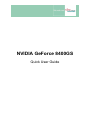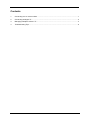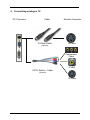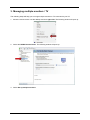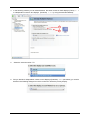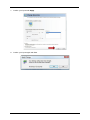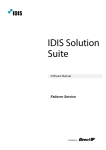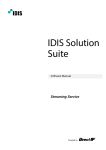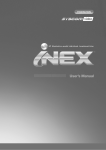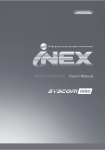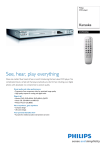Download Nvidia GeForce 8400GS User's Manual
Transcript
NVIDIA GeForce 8400GS Quick User Guide Contents 1. Connecting one or more monitors ................................................................................................. 1 2. Connecting analogue TV ............................................................................................................... 2 3. Managing multiple monitors / TV ................................................................................................... 3 4. Troubleshooting Tips ..................................................................................................................... 6 1. Connecting one or more monitors PC Connector Cable DVI-DVI Cable Monitor Connector DVI (Included with the monitor or optional) DVI-VGA Adaptor VGA-VGA Cable (Included with the monitor or optional) (optional) 1 VGA 2. Connecting analogue TV PC Connector Monitor Connector Cable S-Video S-Video Cable (optional) } ComponentVideo CVBS HDTV Splitter - Cable (optional) S-Video 2 3. Managing multiple monitors / TV The following steps will help you to mange multiple monitors or TV connected to your PC. 1. Move the mouse cursor onto the desktop and do a right click. The following window will open up: 2. Select the NVIDIA Control Panel. The following window will open up: 3. Select Set up multiple monitors. 3 4. In the following window you can select between the same content on both displays (Clone) -> 1 or independent content to two displays (Dualview) -> 2 by using the extended desktop: 1 2 5. Select the second monitor / TV: 6. Did you decide for independent content on two displays (Dualview) -> 2 (see above) you need to decide in the following dialogue box which monitor/TV will be the primary display. 4 7. Confirm your inputs with Apply. 8. Confirm your inputs again with Yes. 5 4. Troubleshooting Tips The following troubleshooting tips may help if you experience problems. Contact your dealer for more advanced troubleshooting information. • • • • • • Check that the card is seated properly in the slot. Ensure that display cable is securely fastened to the card's display connector. Make sure that the monitor and computer are plugged in and receiving power. If necessary, disable any build-in graphics capabilities on your motherboard. For more information, consult your computer's manual. Make sure you selected the appropriate display device and graphics card when you installed the VGA driver. For more assistance, use the Troubleshooting Guide located in the Windows®-Help or contact our support centre. 6