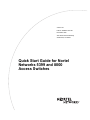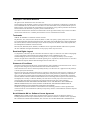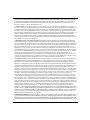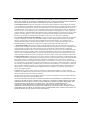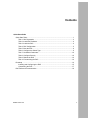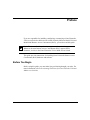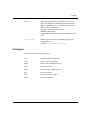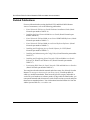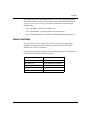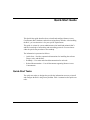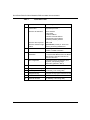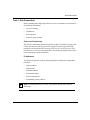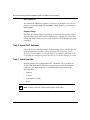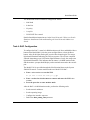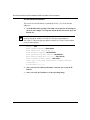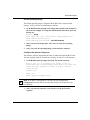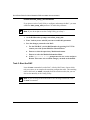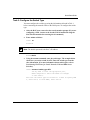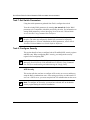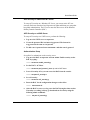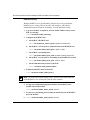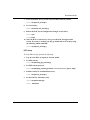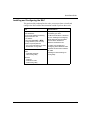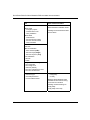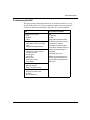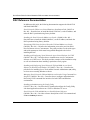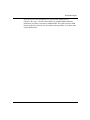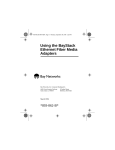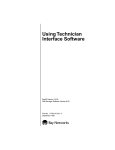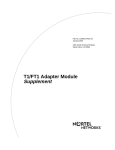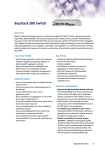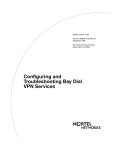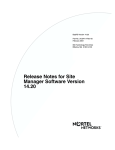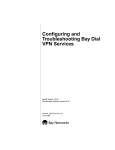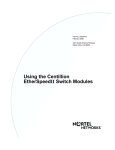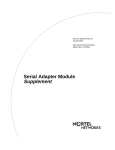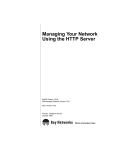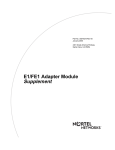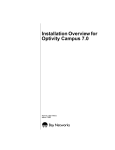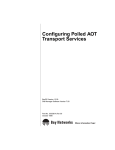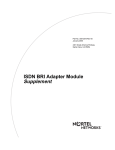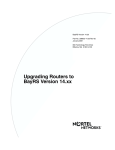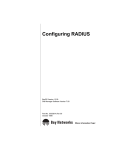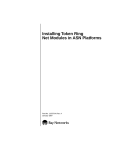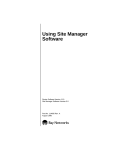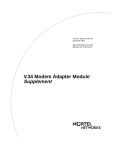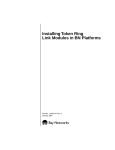Download Nortel Networks Nortel Versalar 5399 User's Manual
Transcript
Version 8.0
Part No. 300855-C Rev.00
December 1999
4401 Great America Parkway
Santa Clara, CA 95054
Quick Start Guide for Nortel
Networks 5399 and 8000
Access Switches
Copyright © 1999 Nortel Networks
All rights reserved. Printed in the USA. December 1999.
The information in this document is subject to change without notice. The statements, configurations, technical data,
and recommendations in this document are believed to be accurate and reliable, but are presented without express or
implied warranty. Users must take full responsibility for their applications of any products specified in this document.
The information in this document is proprietary to Nortel Networks NA Inc.
The software described in this document is furnished under a license agreement and may only be used in accordance
with the terms of that license. A summary of the Software License is included in this document.
Trademarks
NORTEL NETWORKS is a trademark of Nortel Networks.
Bay Networks, ACE, AFN, AN, BCN, BLN, BN, BNX, CN, FRE, LN, Optivity, Optivity Policy Services, and PPX
are registered trademarks and Advanced Remote Node, ANH, ARN, ASN, BayRS, BaySecure, BayStack, BayStream,
BCC, BCNX, BLNX, Centillion, EtherSpeed, FN, IP AutoLearn, Passport, SN, SPEX, Switch Node, System 5000,
and TokenSpeed are trademarks of Nortel Networks.
Microsoft, MS, MS-DOS, Win32, Windows, and Windows NT are registered trademarks of Microsoft Corporation.
All other trademarks and registered trademarks are the property of their respective owners.
Restricted Rights Legend
Use, duplication, or disclosure by the United States Government is subject to restrictions as set forth in subparagraph
(c)(1)(ii) of the Rights in Technical Data and Computer Software clause at DFARS 252.227-7013.
Notwithstanding any other license agreement that may pertain to, or accompany the delivery of, this computer
software, the rights of the United States Government regarding its use, reproduction, and disclosure are as set forth in
the Commercial Computer Software-Restricted Rights clause at FAR 52.227-19.
Statement of Conditions
In the interest of improving internal design, operational function, and/or reliability, Nortel Networks NA Inc. reserves
the right to make changes to the products described in this document without notice.
Nortel Networks NA Inc. does not assume any liability that may occur due to the use or application of the product(s)
or circuit layout(s) described herein.
Portions of the code in this software product may be Copyright © 1988, Regents of the University of California. All
rights reserved. Redistribution and use in source and binary forms of such portions are permitted, provided that the
above copyright notice and this paragraph are duplicated in all such forms and that any documentation, advertising
materials, and other materials related to such distribution and use acknowledge that such portions of the software were
developed by the University of California, Berkeley. The name of the University may not be used to endorse or
promote products derived from such portions of the software without specific prior written permission.
SUCH PORTIONS OF THE SOFTWARE ARE PROVIDED “AS IS” AND WITHOUT ANY EXPRESS OR
IMPLIED WARRANTIES, INCLUDING, WITHOUT LIMITATION, THE IMPLIED WARRANTIES OF
MERCHANTABILITY AND FITNESS FOR A PARTICULAR PURPOSE.
In addition, the program and information contained herein are licensed only pursuant to a license agreement that
contains restrictions on use and disclosure (that may incorporate by reference certain limitations and notices imposed
by third parties).
Nortel Networks NA Inc. Software License Agreement
NOTICE: Please carefully read this license agreement before copying or using the accompanying software or
installing the hardware unit with pre-enabled software (each of which is referred to as “Software” in this Agreement).
BY COPYING OR USING THE SOFTWARE, YOU ACCEPT ALL OF THE TERMS AND CONDITIONS OF
ii
300855-C Rev.00
THIS LICENSE AGREEMENT. THE TERMS EXPRESSED IN THIS AGREEMENT ARE THE ONLY TERMS
UNDER WHICH NORTEL NETWORKS WILL PERMIT YOU TO USE THE SOFTWARE. If you do not accept
these terms and conditions, return the product, unused and in the original shipping container, within 30 days of
purchase to obtain a credit for the full purchase price.
1. License Grant. Nortel Networks NA Inc. (“Nortel Networks”) grants the end user of the Software (“Licensee”) a
personal, nonexclusive, nontransferable license: a) to use the Software either on a single computer or, if applicable, on
a single authorized device identified by host ID, for which it was originally acquired; b) to copy the Software solely
for backup purposes in support of authorized use of the Software; and c) to use and copy the associated user manual
solely in support of authorized use of the Software by Licensee. This license applies to the Software only and does not
extend to Nortel Networks Agent software or other Nortel Networks software products. Nortel Networks Agent
software or other Nortel Networks software products are licensed for use under the terms of the applicable Nortel
Networks NA Inc. Software License Agreement that accompanies such software and upon payment by the end user of
the applicable license fees for such software.
2. Restrictions on use; reservation of rights. The Software and user manuals are protected under copyright laws.
Nortel Networks and/or its licensors retain all title and ownership in both the Software and user manuals, including
any revisions made by Nortel Networks or its licensors. The copyright notice must be reproduced and included with
any copy of any portion of the Software or user manuals. Licensee may not modify, translate, decompile, disassemble,
use for any competitive analysis, reverse engineer, distribute, or create derivative works from the Software or user
manuals or any copy, in whole or in part. Except as expressly provided in this Agreement, Licensee may not copy or
transfer the Software or user manuals, in whole or in part. The Software and user manuals embody Nortel Networks’
and its licensors’ confidential and proprietary intellectual property. Licensee shall not sublicense, assign, or otherwise
disclose to any third party the Software, or any information about the operation, design, performance, or
implementation of the Software and user manuals that is confidential to Nortel Networks and its licensors; however,
Licensee may grant permission to its consultants, subcontractors, and agents to use the Software at Licensee’s facility,
provided they have agreed to use the Software only in accordance with the terms of this license.
3. Limited warranty. Nortel Networks warrants each item of Software, as delivered by Nortel Networks and properly
installed and operated on Nortel Networks hardware or other equipment it is originally licensed for, to function
substantially as described in its accompanying user manual during its warranty period, which begins on the date
Software is first shipped to Licensee. If any item of Software fails to so function during its warranty period, as the sole
remedy Nortel Networks will at its discretion provide a suitable fix, patch, or workaround for the problem that may be
included in a future Software release. Nortel Networks further warrants to Licensee that the media on which the
Software is provided will be free from defects in materials and workmanship under normal use for a period of 90 days
from the date Software is first shipped to Licensee. Nortel Networks will replace defective media at no charge if it is
returned to Nortel Networks during the warranty period along with proof of the date of shipment. This warranty does
not apply if the media has been damaged as a result of accident, misuse, or abuse. The Licensee assumes all
responsibility for selection of the Software to achieve Licensee’s intended results and for the installation, use, and
results obtained from the Software. Nortel Networks does not warrant a) that the functions contained in the software
will meet the Licensee’s requirements, b) that the Software will operate in the hardware or software combinations that
the Licensee may select, c) that the operation of the Software will be uninterrupted or error free, or d) that all defects
in the operation of the Software will be corrected. Nortel Networks is not obligated to remedy any Software defect that
cannot be reproduced with the latest Software release. These warranties do not apply to the Software if it has been (i)
altered, except by Nortel Networks or in accordance with its instructions; (ii) used in conjunction with another
vendor’s product, resulting in the defect; or (iii) damaged by improper environment, abuse, misuse, accident, or
negligence. THE FOREGOING WARRANTIES AND LIMITATIONS ARE EXCLUSIVE REMEDIES AND ARE
IN LIEU OF ALL OTHER WARRANTIES EXPRESS OR IMPLIED, INCLUDING WITHOUT LIMITATION ANY
WARRANTY OF MERCHANTABILITY OR FITNESS FOR A PARTICULAR PURPOSE. Licensee is responsible
for the security of its own data and information and for maintaining adequate procedures apart from the Software to
reconstruct lost or altered files, data, or programs.
4. Limitation of liability. IN NO EVENT WILL NORTEL NETWORKS OR ITS LICENSORS BE LIABLE FOR
ANY COST OF SUBSTITUTE PROCUREMENT; SPECIAL, INDIRECT, INCIDENTAL, OR CONSEQUENTIAL
DAMAGES; OR ANY DAMAGES RESULTING FROM INACCURATE OR LOST DATA OR LOSS OF USE OR
PROFITS ARISING OUT OF OR IN CONNECTION WITH THE PERFORMANCE OF THE SOFTWARE, EVEN
300855-C Rev.00
iii
IF NORTEL NETWORKS HAS BEEN ADVISED OF THE POSSIBILITY OF SUCH DAMAGES. IN NO EVENT
SHALL THE LIABILITY OF NORTEL NETWORKS RELATING TO THE SOFTWARE OR THIS AGREEMENT
EXCEED THE PRICE PAID TO NORTEL NETWORKS FOR THE SOFTWARE LICENSE.
5. Government Licensees. This provision applies to all Software and documentation acquired directly or indirectly
by or on behalf of the United States Government. The Software and documentation are commercial products, licensed
on the open market at market prices, and were developed entirely at private expense and without the use of any U.S.
Government funds. The license to the U.S. Government is granted only with restricted rights, and use, duplication, or
disclosure by the U.S. Government is subject to the restrictions set forth in subparagraph (c)(1) of the Commercial
Computer Software––Restricted Rights clause of FAR 52.227-19 and the limitations set out in this license for civilian
agencies, and subparagraph (c)(1)(ii) of the Rights in Technical Data and Computer Software clause of DFARS
252.227-7013, for agencies of the Department of Defense or their successors, whichever is applicable.
6. Use of Software in the European Community. This provision applies to all Software acquired for use within the
European Community. If Licensee uses the Software within a country in the European Community, the Software
Directive enacted by the Council of European Communities Directive dated 14 May, 1991, will apply to the
examination of the Software to facilitate interoperability. Licensee agrees to notify Nortel Networks of any such
intended examination of the Software and may procure support and assistance from Nortel Networks.
7. Term and termination. This license is effective until terminated; however, all of the restrictions with respect to
Nortel Networks’ copyright in the Software and user manuals will cease being effective at the date of expiration of the
Nortel Networks copyright; those restrictions relating to use and disclosure of Nortel Networks’ confidential
information shall continue in effect. Licensee may terminate this license at any time. The license will automatically
terminate if Licensee fails to comply with any of the terms and conditions of the license. Upon termination for any
reason, Licensee will immediately destroy or return to Nortel Networks the Software, user manuals, and all copies.
Nortel Networks is not liable to Licensee for damages in any form solely by reason of the termination of this license.
8. Export and Re-export. Licensee agrees not to export, directly or indirectly, the Software or related technical data
or information without first obtaining any required export licenses or other governmental approvals. Without limiting
the foregoing, Licensee, on behalf of itself and its subsidiaries and affiliates, agrees that it will not, without first
obtaining all export licenses and approvals required by the U.S. Government: (i) export, re-export, transfer, or divert
any such Software or technical data, or any direct product thereof, to any country to which such exports or re-exports
are restricted or embargoed under United States export control laws and regulations, or to any national or resident of
such restricted or embargoed countries; or (ii) provide the Software or related technical data or information to any
military end user or for any military end use, including the design, development, or production of any chemical,
nuclear, or biological weapons.
9. General. If any provision of this Agreement is held to be invalid or unenforceable by a court of competent
jurisdiction, the remainder of the provisions of this Agreement shall remain in full force and effect. This Agreement
will be governed by the laws of the state of California.
Should you have any questions concerning this Agreement, contact Nortel Networks, 4401 Great America Parkway,
P.O. Box 58185, Santa Clara, California 95054-8185.
LICENSEE ACKNOWLEDGES THAT LICENSEE HAS READ THIS AGREEMENT, UNDERSTANDS IT, AND
AGREES TO BE BOUND BY ITS TERMS AND CONDITIONS. LICENSEE FURTHER AGREES THAT THIS
AGREEMENT IS THE ENTIRE AND EXCLUSIVE AGREEMENT BETWEEN NORTEL NETWORKS AND
LICENSEE, WHICH SUPERSEDES ALL PRIOR ORAL AND WRITTEN AGREEMENTS AND
COMMUNICATIONS BETWEEN THE PARTIES PERTAINING TO THE SUBJECT MATTER OF THIS
AGREEMENT. NO DIFFERENT OR ADDITIONAL TERMS WILL BE ENFORCEABLE AGAINST NORTEL
NETWORKS UNLESS NORTEL NETWORKS GIVES ITS EXPRESS WRITTEN CONSENT, INCLUDING AN
EXPRESS WAIVER OF THE TERMS OF THIS AGREEMENT.
iv
300855-C Rev.00
Contents
Quick-Start Guide
Quick-Start Tasks .............................................................................................................. 1
Task 1: Site Preparation .............................................................................................. 3
Task 2: Install RAC Software ....................................................................................... 4
Task 3: Install the RAC ................................................................................................ 4
Task 4: RAC Configuration .......................................................................................... 5
Task 5: Boot the RAC .................................................................................................. 8
Task 6: Configure the Switch Type .............................................................................. 9
Task 7: Set Switch Parameters ................................................................................. 10
Task 8: Configure Security ........................................................................................ 10
Task 9: Reboot the RAC ............................................................................................ 14
Task 10: Customizing the RAC ................................................................................. 14
Roadmap ......................................................................................................................... 14
Installing and Configuring the RAC ........................................................................... 15
Customizing the RAC ................................................................................................ 17
RAC Reference Documentation ...................................................................................... 18
300855-C Rev. 00
v
Preface
If you are responsible for installing, configuring, or managing a Nortel Networks
5399 Access Switch or 8000 Access Switch (formerly known as Model 5399 and
Model 8000 Remote Access Concentrator (RAC)), you need to read this guide.
Note: The Access Switch product name appears only on the title page.
Whenever the term Remote Access Concentrator (RAC) appears in this
document, it refers to the Nortel Networks 5399 or 8000 Access Switch.
This guide provides instructions for installing Nortel Networks Remote Access
Concentrator (RAC) hardware and software.
Before You Begin
Before using this guide, you must order line provisioning through your telco. For
more information, refer to Provisioning WAN Lines for Nortel Networks 5399 and
8000 Access Switches.
300855-C Rev. 00
vii
Quick-Start Guide for Nortel Networks 5399 and 8000 Access Switches
Text Conventions
This guide uses the following text conventions:
angle brackets (< >)
Indicate that you choose the text to enter based on the
description inside the brackets. Do not type the
brackets when entering the command.
Example: If the command syntax is:
ping <ip_address>, you enter:
ping 192.32.10.12
bold text
Indicates command names and options and text that
you need to enter.
Example: Enter show ip {alerts | routes}.
Example: Use the dinfo command.
braces ({})
Indicate required elements in syntax descriptions
where there is more than one option. You must choose
only one of the options. Do not type the braces when
entering the command.
Example: If the command syntax is:
show ip {alerts | routes}, you must enter either:
show ip alerts or show ip routes, but not both.
brackets ([ ])
Indicate optional elements in syntax descriptions. Do
not type the brackets when entering the command.
Example: If the command syntax is:
show ip interfaces [-alerts], you can enter either:
show ip interfaces or show ip interfaces -alerts.
ellipsis points (. . . )
Indicate that you repeat the last element of the
command as needed.
Example: If the command syntax is:
ethernet/2/1 [<parameter> <value>] . . . , you enter
ethernet/2/1 and as many parameter-value pairs as
needed.
viii
300855-C Rev. 00
Preface
italic text
Indicates file and directory names, new terms, book
titles, and variables in command syntax descriptions.
Where a variable is two or more words, the words are
connected by an underscore.
Example: If the command syntax is:
show at <valid_route>
valid_route is one variable and you substitute one value
for it.
screen text
Indicates system output, for example, prompts and
system messages.
Example: Set Trap Monitor Filters
Acronyms
This guide uses the following acronyms:
300855-C Rev. 00
ANI
Automatic Number Identification
CAS
Channel Associated Signaling
DNIS
Dialed Number Information Service
FDL
Facilities Data Link
ISDN
Integrated Services Digital Network
PRI
Primary Rate ISDN
RAC
Remote Access Concentrator
WAN
Wide Area Network
ix
Quick-Start Guide for Nortel Networks 5399 and 8000 Access Switches
Related Publications
For more information about using the Model 5399 and Model 8000 Remote
Access Concentrators, refer to the following publications:
•
Nortel Networks 5399 Access Switch Hardware Installation Guide (Nortel
Networks part number 308679-A)
•
Installing the Nortel Networks 8000 Access Switch (Nortel Networks part
number 308680-A)
•
Nortel Networks 5399 and 8000 Access Switch SNMP MIB Reference (Nortel
Networks part number 300861-C)
•
Nortel Networks 5399 and 8000 Access Switch Software Reference (Nortel
Networks part number 300860-C)
•
Installing and Configuring Access Switch Software for UNIX (Nortel
Networks part number 300856-C)
•
Installing and Administering the Config Utility (Nortel Networks part number
301697-C)
•
Installing and Configuring Nortel Networks 5399 and 8000 Access Switch
Software for Windows and Windows NT (Nortel Networks part number
300857-C)
•
Provisioning WAN Lines for Nortel Networks 5399 and 8000 Access Switches
(Nortel Networks part number 300854-C)
You can print selected technical manuals and release notes free, directly from the
Internet. Go to support.baynetworks.com/library/tpubs/. Find the product for
which you need documentation. Then locate the specific category and model or
version for your hardware or software product. Using Adobe Acrobat Reader, you
can open the manuals and release notes, search for the sections you need, and print
them on most standard printers. You can download Acrobat Reader free from the
Adobe Systems Web site, www.adobe.com.
x
300855-C Rev. 00
Preface
You can purchase selected documentation sets, CDs, and technical publications
through the collateral catalog. The catalog is located on the World Wide Web at
support.baynetworks.com/catalog.html and is divided into sections arranged
alphabetically:
•
The “CD ROMs” section lists available CDs.
•
The “Guides/Books” section lists books on technical topics.
•
The “Technical Manuals” section lists available printed documentation sets.
How to Get Help
If you purchased a service contract for your Nortel Networks product from a
distributor or authorized reseller, contact the technical support staff for that
distributor or reseller for assistance.
If you purchased a Nortel Networks service program, contact one of the following
Nortel Networks Technical Solutions Centers:
300855-C Rev. 00
Technical Solutions Center
Telephone Number
Billerica, MA
800-2LANWAN (800-252-6926)
Santa Clara, CA
800-2LANWAN (800-252-6926)
Valbonne, France
33-4-92-96-69-68
Sydney, Australia
61-2-9927-8800
Tokyo, Japan
81-3-5402-7041
xi
Quick-Start Guide
This Quick-Start guide describes how to install and configure Remote Access
Concentrator (RAC) hardware and software using factory defaults. After installing
the RAC, you can customize it for your specific requirements.
This guide is written for system administrators who install and maintain RACs
and have knowledge of networking and networking protocols. You can choose
either the quick-start procedure or the roadmap.
The information is presented as follows:
•
Quick-Start -- Provides summarized instructions for installing the software
images, tools, and the RAC.
•
Roadmap -- Lists tasks and related documentation for each task.
•
Related Documentation -- Lists all documents supporting Remote Access
Concentrators.
Quick-Start Tasks
The quick-start tasks are designed to provide the information necessary to install
and configure the RACs using factory defaults. Table 1 summarizes the quick-start
tasks.
300855-C Rev. 00
1
Quick-Start Guide for Nortel Networks 5399 and 8000 Access Switches
Table 1.
2
Quick-Start Tasks
Task
What is Performed
What is Required
1
Order line provisioning
from the telco
Switch type and switch parameters that are
supported by the RAC
Determine IP addresses
RAC IP address
Subnet mask
Broadcast address
Preferred Load Host address
Preferred Dump Host address
Load/Dump Gateway address
Determine boot sequence
self or net
Determine software image
location
oper.64.enet (on RAC) or TFTP Load
2
Install RAC software
PC running Microsoft Windows NT Server
or UNIX or a UNIX workstation
3
Install the Model 5399 or
Model 8000
The Model 5399 requires an available slot
in a System 5000 MSX chassis. The Model
8000 requires a remote monitor and an
Ethernet connection.
4
RAC configuration
Configure the RAC’s IP addresses, boot
sequence, and operating image
(information gathered in Task 1)
5
Boot the RAC
Boot the RAC from the ROM monitor
6
Configure the switch type
7
Set switch parameters
Information from Task 1 and using admin,
the na utility, or the Config Utility
8
Configure security
Configure security regime and PPP security
9
Reboot the RAC
Issue boot command
10
Customize the RAC
The na utility or the Config Utility
Directory and Dump path/filename
300855-C Rev. 00
Quick-Start Guide
Task 1: Site Preparation
Before installing and configuring a Remote Access Concentrator you need to have
the following information:
•
Line provisioning
•
IP addresses
•
Boot sequence
•
Software image location
Order Line Provisioning
The lines are ordered through the telco before the RAC is installed. Typically this
is done after the sales order is placed. The supported switch types and switch
parameters are described in Provisioning WAN Lines for Nortel Networks 5399
and 8000 Access Switches. You should have the switch type and parameter values
before continuing with the installation.
IP Addresses
You must be prepared to enter the following addresses during the configuration
procedure:
•
Internet address
•
Subnet mask
•
Broadcast address
•
Preferred load host
•
Preferred dump host
•
Load/Dump gateway address
Note: Load/Dump gateway is used as a low priority default route after the
RAC boots.
300855-C Rev. 00
3
Quick-Start Guide for Nortel Networks 5399 and 8000 Access Switches
Boot Sequence
You must decide which boot sequence you want to use (default is self). You can
choose a network boot (net), self boot (self), or both. Typically, you select both
(net and self).
Software Image
Determine the software image location (RAC or load host). The software image is
shipped with the RAC and is stored in flash memory. Typically you would select
to load from flash memory, but you can also load from a TFTP load directory from
a load host.
Task 2: Install RAC Software
Follow the software install procedures for the operating system you are using. For
detailed installation procedures, refer to Installing and Configuring Nortel
Networks 5399 and 8000 Access Switch Software for Windows and Windows NT
or Installing and Configuring Nortel Networks Access Switch Software for UNIX.
Task 3: Install the RAC
Install the Model 5399 or Model 8000 RAC. The Model 5399 is installed in a
System 5000 MSX chassis and receives signal and power from the backplane
connectors. The model 8000 RAC is a standalone chassis that requires the
following cables:
•
Ethernet
•
Console
•
Synchronous (if used)
•
Power
Note: Configure the RAC before connecting the WAN cables.
4
300855-C Rev. 00
Quick-Start Guide
The Model 8000 console terminal is configured as follows:
•
9600 baud
•
8 data bits
•
No parity
•
1 stop bit
•
XON/XOFF flow control
Detailed installation instructions are in the Nortel Networks 5399 Access Switch
Hardware Installation Guide and Installing the Nortel Networks 8000 Access
Switch.
Task 4: RAC Configuration
To configure the RAC, it must be in ROM monitor mode. Press and hold the Reset
button on the Model 8000. After the green stat light flashes, release the Reset
button. After all the lights flash again, press the Reset button again. The orange
light should illuminate indicating the self-test sequence. The self-test completes
when the alternating green %Utilization light illuminates. Lastly, the orange attn
light should illuminate. This indicates that the Annex is in ROM monitor mode,
and the monitor:: prompt should display on the terminal connected to the console
port.
The Model 5399 is accessible through the Slot Selection Menu on the System
5000 MSX console. To enter monitor mode on a Model 5399 RAC:
1.
Enter r <slot number> to reset the 5399.
Do you want to reset the 5399 y/n [y]:y
2.
Enter c on the slot selection menu to connect and enter the 5399’s slot
number.
3.
Press the space bar to enter monitor mode.
After the RAC is in ROM monitor mode, perform the following tasks:
300855-C Rev. 00
•
Set the network addresses
•
Set the operating image
•
Configure the interface sequence
•
Enable the allow_snmp_sets parameter
5
Quick-Start Guide for Nortel Networks 5399 and 8000 Access Switches
Set the Network Addresses
This section uses the IP addresses established in Task 1. To set the network
addresses:
1.
At the ROM monitor prompt, enter addr and respond to the prompts as
shown in the example. To accept the default shown in brackets, press the
Return key.
Note: For illustration purposes, this example shows a RAC on an Ethernet
network with the IP address 192.9.200.62. The host system address is
192.9.200.55. The router gateway address would be 192.9.200.1 for this subnet
to access other subnets.
monitor:: addr
Enter Internet address::192.9.200.62
Enter Subnet mask [255.255.255.0]::
Enter Broadcast address::192.9.200.255
Enter preferred Load Host address::192.9.200.55
Enter Preferred Dump Host [0.0.0.0]::192.9.200.55
Enter Load/Dump Gateway address::192.9.200.1
Select type of IP packet encapsulation (ieee802/ethernet)
[<ethernet>]::
Load Broadcast y/n [y]::
6
2.
After you enter the address path names, enter ad -d to verify the IP
address.
3.
After you verify the IP address, set the operating image.
300855-C Rev. 00
Quick-Start Guide
Set the Operating Image
The default operating image is shipped with the RAC and is stored in flash
memory. Verify or set the operating image as follows:
1.
At the ROM monitor prompt, enter image and respond to the prompts as
shown in the example. To accept the default shown in brackets, press the
Return key.
monitor:: image
Enter Image name [(ip) “oper.64.enet”, “OPER_64_ENET.SYS”]::
Enter TFTP Load Directory[““]::
Enter TFTP Dump path/filename::192.9.200.62.dump
2.
After you enter the image name, enter im -d to verify the operating
image.
3.
After you verify the operating image, set the interface sequence.
Configure the Interface Sequence
The interface sequence determines the order or method in which the RAC boots.
You can configure the RAC for network, self-boot, or both. To set the sequence:
1.
At the ROM monitor prompt, enter seq. The system responds:
Enter a list of 1 to 4 interfaces to attempt to use for
downloading code or upline dumping. Enter them in the order they
should be tried, separated by commas or spaces. Possible
interfaces are:
Ethernet: net
SELF: self
Enter interface sequence [net]::
Note: If the RAC is configured for self-boot, copy the configuration
(config.annex) file from the server to the RAC using FTP. Do this after you
boot the RAC.
2.
300855-C Rev. 00
After you enter the sequence, enter seq -d to verify the interface
sequence.
7
Quick-Start Guide for Nortel Networks 5399 and 8000 Access Switches
Enable the allow_snmp_sets Parameter
If you plan to use the Config Utility to configure and manage the RAC, you must
enable the allow_snmp_sets parameter. To enable this parameter:
Note: If you do not plan to use the Config Utility, go to Step 3.
1.
At the ROM monitor prompt, enter allow_snmp_sets.
2.
Enter Y when you are asked if you want to enable this parameter.
3.
Save the changes you made to the RAC:
a.
For the 5399 RAC, exit the ROM monitor by pressing Ctrl T. This
returns you to the System 5000 Slot Selection Menu.
b.
Enter s to select the supervisory Module main menu.
c.
Enter m to select the Module Information Menu.
d.
At the Enter slot # (1-14): prompt enter the slot number and press
Return. Then enter d to set all the changes you made as the default.
Task 5: Boot the RAC
Issue the boot command to boot the RAC. After the RAC boots, choose which
tool you want to use to complete the remaining configuration tasks. The remaining
tasks in this book use admin commands from the console monitor, but you can
also use the na utility or the Config Utility.
Note: If you are using net boot and want to save the image on the RAC issue
the boot -l command.
8
300855-C Rev. 00
Quick-Start Guide
Task 6: Configure the Switch Type
You must configure the switch type using the information collected in Task 1
before connecting the network cables to the WAN ports. To configure the switch
type:
1.
After the RAC boots, enter cli at the console monitor prompt. (If you are
configuring a 5399, connect to the slot the 5399 is installed in using the
Slot Selection menu before entering the cli command.)
2.
Enter admin as follows:
annex: su
Password:
Note: The default password is the RAC’s IP address.
Annex# admin
3.
Using the set wan command, enter the switch type. The example below
shows how you set the switch for AT9. Enter the switch type from the
telco information. (For more information about switch types, refer to
Provisioning WAN Lines for Nortel Networks 5399 and 8000 Access
Switches.)
admin: set wan=1 switch_type AT9
You may need to reset the appropriate port,
Annex subsystem or reboot the Annex for changes
to take effect.
This sets the switch type for interface 1 to AT9. To specify WAN
2, enter wan=2; for both WANs, enter wan=all
300855-C Rev. 00
9
Quick-Start Guide for Nortel Networks 5399 and 8000 Access Switches
Task 7: Set Switch Parameters
Using the switch parameters gathered from Task1, configure the switch.
View the existing WAN parameters by entering sho wan=all all. Set the WAN
parameters to be compatible with those provided by the telco. For information on
setting WAN parameters, refer to Managing Nortel Networks 5399 and 8000
Access Switches Using Command Line Interfaces.
Note: Make sure the WAN parameters are compatible with those provided by
the telco. The telco may temporarily disable lines connected to improperly
configured devices. For more information on WAN parameters, refer to Nortel
Networks 5399 and 8000 Access Switch Software Reference.
Task 8: Configure Security
This section describes how to configure both ACP and RADIUS security regimes
and PPP setup. When configuring RAC security, you configure the security
regime before configuring PPP.
Note: If you are using another third party security regime, refer to the
Managing Nortel Networks 5399 and 8000 Access Switches Using Command
Line Interfaces and Installing and Administering the Config Utility.
ACP Security
This section tells the user how to configure ACP security on a server and how to
setup the RAC to authenticate users. After setting up security on a Microsoft NT
server or a UNIX server, you must setup the RAC for authentication on the server.
Note: To configure ACP security, you must have selected ACP as the default
security regime during the software installation.
10
300855-C Rev. 00
Quick-Start Guide
ACP Security on a Microsoft NT Server
To setup ACP security on a Windows NT Server, you can use native NT user
accounts. Each user must have local logon access rights and belong to a group that
has global authentication. The NT server must also have access to the domain’s
Primary Domain Controller (PDC).
ACP Security on a UNIX Server
To setup ACP security on a UNIX server, perform the following:
1.
Log on to the UNIX server as superuser.
2.
Create the password file /usr/annex/acp_passwd. The format for
acp_passwd is the same as /etc/passwd.
3.
To add a user’s password enter username:: and then run ch_passwd.
Authentication Setup
Set up RAC to authenticate on the security server:
1.
Log on to the RAC as superuser and run admin. Enable security on the
RAC by typing:
admin: set annex enable_security y
2.
Set the RAC’s ACP host.
admin: set annex pref_secure1_host <ip addr of ACP host>
3.
Leave cli security off so you can access the RAC from the console.
admin: set port cli_security n
4.
Set vcli security.
admin: set annex vcli_security y
5.
Reset the RAC for the configuration changes to take effect.
admin: reset annex all
6.
After the RAC is reset, try to log on to the RAC through a telnet session.
If security is working you may go ahead and set cli security using the
following admin command:
admin: set port cli_security y
300855-C Rev. 00
11
Quick-Start Guide for Nortel Networks 5399 and 8000 Access Switches
RADIUS Security
With the RADIUS server up and running, find out the service ports that the
RADIUS server is using. The service ports will usually be 1645/udp for
authentication and 1646/udp for accounting. To set up RADIUS security:
1.
Log on to the RAC as superuser and run admin. Enable security on the
RAC by entering:
admin: set annex enable_security y
2.
Configure the RADIUS host.
a.
Set the RAC’s RADIUS host.
admin: set annex pref_secure1_host <ip addr of radius host>
b.
Set the RAC’s service port for authentication on the RADIUS host.
admin: set annex radius_auth1_port <1645 or 1812>
c.
Set the RAC’s accounting host.
admin: set annex radius_acct1_host <ip addr of radius acct1 host>
d.
Set the RAC’s service port for accounting on the RADIUS acct1 host.
admin: set annex radius_acct1_port <1646 or 1813>
e.
Set the authentication protocol on the RAC.
admin: set annex auth_protocol radius
3.
Enable the RADIUS client on the RAC.
admin: set annex enable_radius_acct y
Note: The secret entries made in Steps 6 and 7 must be made in the clients file
on the RADIUS server for the RAC with the same <secret>.
4.
Set the secret authentication password that is shared between the
RADIUS host and the RAC.
admin: set annex radius_auth1_secret <secret>
12
5.
Set the secret accounting password that is shared between the RADIUS
host and the RAC.
6.
admin: set annex radius_acct1_secret <secret>
300855-C Rev. 00
Quick-Start Guide
7.
Leave cli security off so you can access the RAC from the console.
admin: set port cli_security n
8.
Set vcli security.
admin: set annex vcli_security y
9.
Reboot the RAC for the configuration changes to take effect.
admin: quit
annex# boot
10. After the RAC is rebooted, try to log on to the RAC through a telnet
session. If security is working you may go ahead and set cli security using
the following admin command:
admin: set port cli_security y
PPP Setup
To set up PPP security, perform the following:
1.
Log on to the RAC as superuser and run admin.
2.
Set PPP security.
admin: set port slip_ppp_security y
3.
Set PPP security protocol.
admin: set port ppp_security_protocol <security protocol> (pap or chap)
4.
Enable security for terminal dial-in users.
admin: set port cli_security y
5.
Set the RAC for PPP callers only.
admin: set port mode ppp
admin: reset port
300855-C Rev. 00
13
Quick-Start Guide for Nortel Networks 5399 and 8000 Access Switches
6.
Set up the RAC so that addresses are on the DS0s.
admin: wan 1
admin: set wan=1 ds0=all remote_address <starting ip address> 1
admin: reset wan
Note: IP addresses are incremented from the starting IP address using an
increment of 1. Addresses will be applied on all DS0s and will be used at
random as the DS0s are used at random. Addresses are assigned to users once
they dial in.
Task 9: Reboot the RAC
After making all the configuration changes, you must reboot the RAC for the
changes to take effect. After you reboot the RAC:
1.
Connect the cables to the WAN interface ports on the front (Model 5399)
or back (Model 8000) of the RAC.
2.
Test the RAC by dialing into it.
Task 10: Customizing the RAC
After installing and booting the RAC, you can customize RAC parameters (for
example security or port parameters) using one of the following tools:
•
CLI interface (see Managing Nortel Networks 5399 and 8000 Access Switches
Using Command Line Interfaces)
•
Config Utility (see Installing and Administering the Config Utility and the
Config Utility online Help system)
Roadmap
The roadmap provides a series of tasks that you must perform in sequential order
to install, configure, and boot a RAC. Refer to the specified documentation for
detailed instructions. The roadmap can be divided into two distinct sections:
installation and configuration, and customization.
14
300855-C Rev. 00
Quick-Start Guide
Installing and Configuring the RAC
This portion of the roadmap lists the tasks you must perform to install and
configure the RAC and the documentation needed to perform these tasks.
Task
Documentation
Prepare to install the Model 5399 or
Model 8000 RAC:
- Confirm that all WAN provisioning
requirements are met:
- IP address
- Boot type (net, self, or BFS)
- Image location (TFTP or local)
- Confirm required platforms:
- PC running Windows NT or UNIX
- Workstation running UNIX
See the provisioning information
provided by your telco.
Install RAC software on the server:
-UNIX
- Install RAC Software
- Install Config Utility
For Mircosoft Windows or Windows
NT, see Installing and Configuring
Nortel Networks 5399 and 8000
Access Switch Software for
Windows and Windows NT.
For UNIX, see Installing and
Configuring Nortel Networks 5399
and 8000 Access Switch Software
for UNIX.
Installing and Administering the
Config Utility
-Windows
- Install na
- Install server tools
- Install Config Utility
300855-C Rev. 00
15
Quick-Start Guide for Nortel Networks 5399 and 8000 Access Switches
Task
Tools and Documentation
Install the Model 5399 or Model 8000:
Nortel Networks 5399 Access
Switch Hardware Installation Guide
- Model 5399
- Configure jumpers
- Install module in hub
- Verify installation
Installing the Nortel Networks 8000
Access Switch
- Model 8000
- Install chassis
- Connect Ethernet cables
- Connect console terminal
- Verify installation
Initialize the Model 5399 and Model
8000 RAC:
- Manual initialization
- Set IP address (addr)
- Set boot image (image)
- Set boot sequence (seq)
-Auto initialization
-BOOTP
-RARP
Configure the RAC boot type:
- Boot using BFS
- Boot using TFTP
- Self-boot (default)
- Boot from a Windows NT host
- Boot from another RAC
Configure WANs:
- Set switch type
- Set WAN parameters
- Connect WAN interface
Tools
- Config Utility
- na utility
Managing Nortel Networks 5399
and 8000 Access Switches Using
Command Line Interfaces
Installing and Administering the
Config Utility
Config Utility online Help
16
300855-C Rev. 00
Quick-Start Guide
Customizing the RAC
This portion of the roadmap describes how to customize the RAC for your
specific needs and services. You set parameters and services using the tools
available on the Microsoft Windows, Windows NT, or UNIX platform.
Task
Tools and Documentation
Configure basic security:
- ACP
- RADIUS
- Filters
Tools
- Config Utility
- na utility
Change RAC configuration settings:
- Automated Firmware Download
(AFD)
- Setting/changing parameters
Configure hosts and servers:
- Specify load and dump hosts
- Configure the RAC
- Event logging
- File servers
- Name servers
- Customize the RAC
- Using erpcd
Managing Nortel Networks 5399
and 8000 Access Switches Using
Command Line Interfaces
Nortel Networks 5399 and 8000
Access Switch Software Reference
Installing and Administering the
Config Utility
Config Utility online Help
Installing and Configuring Nortel
Networks 5399 and 8000 Access
Switch Software for Windows and
Windows NT.
Configure calls and global ports:
- Defining call types
- Setting call default values
Configure digital modems:
- Busying out modems and
channels
- Modem definitions
300855-C Rev. 00
17
Quick-Start Guide for Nortel Networks 5399 and 8000 Access Switches
RAC Reference Documentation
In addition to this guide, the following documentation supports the Model 5399
and Model 8000 RAC:
Nortel Networks 5399 Access Switch Hardware Installation Guide (308679-A
Rev. 00) -- Describes how to install the Model 5399 RAC, set the IP address, and
make the RAC operational using factory defaults.
Installing the Nortel Networks 8000 Access Switch (308680-A Rev. 00) -Describes how to install the Model 8000 RAC, set the IP address, and make the
RAC operational using factory defaults.
Provisioning WAN Lines for Nortel Networks 5399 and 8000 Access Switch
(300854-C Rev. 00) -- Describes the information you need to provision WAN
lines for Remote Access Concentrators. The guide provides several switch types
and switch parameters which must be negotiated through the telco before
installing the RAC.
Installing and Configuring Nortel Networks Access Switch Software for UNIX
(300856-C Rev. 00) -- Describes how to install Remote Access Concentrator
software on a UNIX server. This book provides examples of the installation script
as well as information about installing a particular security regime.
Installing and Configuring Nortel Networks 5399 and 8000 Access Switch
Software for Windows and Windows NT (300857-C Rev. 00) -- Describes the
procedures for installing Server Tools and the Network Administrator (na) utility,
on a host server running Windows software.
Managing Nortel Networks 5399 and 8000 Access Switches Using Command Line
Interfaces (300858-C Rev. 00) -- Describes how to configure and maintain the
RAC using UNIX command-line interfaces for both UNIX and Windows
environments.
Installing and Administering the Config Utility
(301697-C Rev. 00) -- Describes how to install and configure the Config Utility
web-based application software on a UNIX or Windows NT server.
Nortel Networks 5399 and 8000 Access Switch Software Reference
(300860-C Rev. 00) -- Provides reference descriptions of all CLI commands and
all na and admin parameters.
18
300855-C Rev. 00
Quick-Start Guide
Nortel Networks 5399 and 8000 Access Switch SNMP MIB Reference
(300861-C Rev. 00) -- Describes RAC MIB trees, standard MIB compliance
information, and RAC extensions to standard MIBs. This guide references MIB
listings on the Bay Networks web site and provides procedures for common tasks
using a MIB browser.
300855-C Rev. 00
19