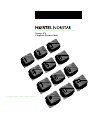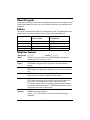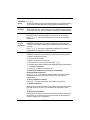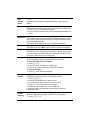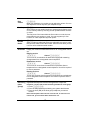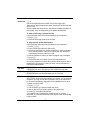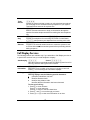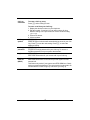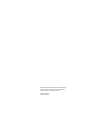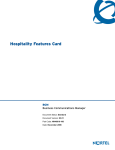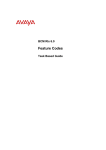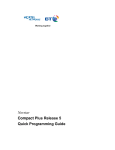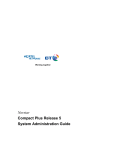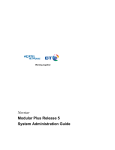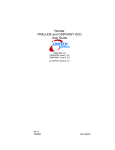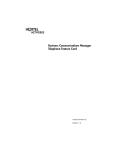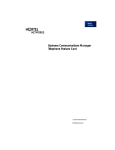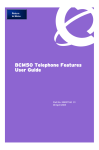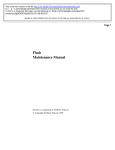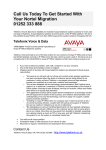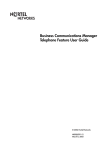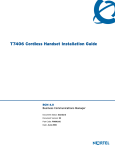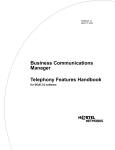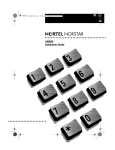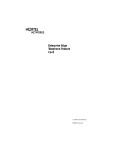Download Nortel Networks Norstar ICS User's Manual
Transcript
••••••••••••••••••••••••••••••••• Norstar ICS Telephone Feature Guide •••••••••••••••••••••••• About this guide Use this guide as a quick reference for accessing the features of your telephone. Your system administrator will inform you if any of these features are not available for your telephone. Buttons This guide uses the Business Series Terminals button icons. The table below shows which buttons to use on the different types of Nortel Networks telephones. Button Name T7000, T7100, T7208, T7316, T7316E M7100, M7208, M7310, M7324 Feature ≤ Ä Hold ≥³ ú³ Volume Control √ à Release ® ¨ Telephone features Background ≤°fl Cancel ≤£°fl Music Listen to music (provided by your office) through your telephone speaker when you are not on a call. Button Inquiry ≤•‚ Check what is programmed on any button. Use when labeling buttons. Call Duration ≤‡‡ Briefly display the approximate length of your current or most recent call. Call Forward ≤› Cancel ≤£› Send your calls to another telephone in your system. Call Park ≤‡› Put a call on hold so that it can be picked up from any telephone in your system. The display shows a three-digit retrieval code. To retrieve a parked call from a telephone, press an intercom button and dial the retrieval code. On the T7100/M7100 telephone, just lift the handset and dial the retrieval code. Call Pickup - ≤‡fl directed Answer any ringing telephone. Press ≤‡fl and dial the extension number for the ringing telephone. 1 Call Pickup ≤‡fi group Answer a call that is ringing at another telephone in your pickup group. The external call that has been ringing longest is answered first. Call Queuing ≤°‚⁄ Answer the next call. If more than one call is waiting, priority is given to incoming external calls over callback, camped, or transferred calls. Camp-on ≤°¤ Re-route a call to another telephone even if all its lines are busy. Press ≤°¤, then dial the extension number of the receiving telephone. Class of service password ≤fl° Change the dialing filters on a line or telephone, or gain external access to your system. Dialing filters determine which numbers you can dial. Press ≤fl° and enter a password provided by your system administrator to change your class of service. Conference ≤‹ Establish a conference call between yourself and two other parties. 1. Make or answer the first call. 2. Put the first call on hold. 3. Make or answer the second call. 4. After the second call is connected, press ≤‹. 5. Press the line or intercom button of the first held call (not required on the T7100/M7100 telephone). 6. Press ® to end the conference call. To remove yourself from a conference permanently (unsupervised conference): Press ≤‡‚. The other two callers remain connected. (Some external lines may not support this feature. See your system administrator.) To put a conference on hold: Press ≥. The other two callers can still talk to each other. To split a conference: Press the line or intercom button of one caller to consult privately while the other caller is on hold. To re-establish the conference, press ≤‹. To disconnect one party: Press the line or intercom button of the caller you want to disconnect, then press ®. Press the line or intercom button of the remaining caller to resume your conversation. 2 Conference To independently hold two calls: continued Press the line or intercom button of the first caller, then press ≥. The second caller is automatically put on hold. To re-establish the conference, retrieve one call from hold, press ≤‹, then retrieve the second call from hold. Contrast ≤•‡ adjustment Adjust the contrast of your display. Press ≤•‡, then press a number from ⁄ to · (depending on your telephone). Press ≥ to set your choice. Dialing modes ≤•°¤ Choose one of three methods of dialing. 1. Press ≤•°¤. 2. Press £ to select the mode. 3. Press ≥ to store the mode. Standard Dial: Select a line, then dial the number. (Standard Dial is always available, even when another dialing mode is selected.) Automatic Dial: Dial the number without choosing a line button first. Your prime line is automatically selected for the call. Pre-Dial: Dial the number, then press a line button to place the call. Edit the number by pressing √ before placing the call. Do Not Disturb ≤°fi Cancel ≤£°fi When you are not on a call prevent all incoming calls, except priority calls, from ringing at your telephone. When you are on a call, block an incoming priority call. Group Listening ≤°‚¤ Cancel ≤£°‚¤ Use both the handset and speaker while you are on a call. To avoid electronic feedback, keep the handset away from the speaker during the call, and press ®to hang up. Hold ≥ Temporarily suspend a call. To retrieve a held call, press the line button for the held call. (Press ≥ on the T7100/M7100 telephone.) Exclusive Hold ≤‡· or ≤ ≥ Temporarily suspend a call and prevent other telephones from picking it up. Language Choice ≤•fi‚⁄ Select Primary Language for the telephone display. ≤•fi‚¤ Select Alternate Language for the telephone display. ≤•fi‚‹ Select Alternate Language 2 for the telephone display. ≤•fi‚› Select Alternate Language 3 for the telephone display. 3 Last Number Redial ≤fi Automatically redial the last external telephone number that you dialed. Line pools ≤fl› With a line pool, telephones can share several lines for making calls. 1. Press ≤fl› or an intercom button. 2. Enter a line pool access code. (See your system administrator for a list.) Line ≤°› Cancel ≤£°› Redirection Send calls arriving on an external line to another telephone outside your system. (Some external lines may not support this feature. See your system administrator.) This feature is not available on the T7100/M7100 telephone. Link ≤‡⁄ Generate a Link signal Ü to access a PBX or other host exchange. Long Tones ≤°‚° Generate a tone for as long as you hold down a button. This is used to communicate with devices like fax or answering machines. Long tones are in effect only for your current call. Messages ≤⁄ Cancel ≤£⁄ Send a message to another telephone within your system. To view and reply to your messages: 1. Press ≤flfi. 2. Press • and £ to view your message list. 3. Press ‚ to call the person who left you the message. To erase a message: 1. Press ≥ while viewing a message. Moving line ≤•°⁄ buttons Change the position of your line or hunt group buttons. 1. Press ≤•°⁄. 2. Press the line button that you want to move. 3. Press the button that you want to move the line to. 4. Press ®. The two buttons are exchanged. 5. Update the button label strip on your telephone. Line buttons cannot be exchanged with intercom, answer or handsfree buttons. Name and number blocking ≤°⁄· Cancel ≤£°⁄· Block the outgoing name and/or number on a per-call basis. 1. Press ≤°⁄·. 4 Page ≤fl‚ and the code (1 to 3) and zone (Zones 0 to 6 on Modular ICS and zones 1 to 3 on Compact ICS) Make a page announcement through either the internal (code 1) or external (code 2) speakers, or both (code 3). Zone 0 on the Modular ICS pages all zones. Page announcements are programmed to timeout after a pre-selected amount of time which is set by your system administrator. Internal page ≤fl⁄ and zone Make a page announcement to all, or to a specific group of telephones, through the telephone speakers. External page ≤fl¤ Make a page announcement through an external loudspeaker system. Internal and external page ≤fl‹ and zone Make a page announcement through both your telephone speakers and an external loudspeaker system. Pause ≤‡° Program a 1.5 second delay Ý, into an external autodial sequence. For pulse dialing: • also inserts a 1.5 second delay. Priority Call ≤fl· Interrupt a person who is on a call. A person on another call can press ≤°fi (Do Not Disturb) to block priority calls. Privacy ≤°‹ Change the privacy setting for an external line. If a line normally has privacy, this permits another telephone that shares the line to join your call by selecting the line while you are using it. If a line normally has privacy disabled, this prevents another telephone that shares the line from joining your call by selecting the line while you are using it. The privacy setting is re-established once you end your call or when you enter the Privacy feature code again. Ring Again ≤¤ Cancel ≤£¤ Monitor a busy or unanswered telephone, or a busy line pool within your system. Ring Again signals you to call back when the telephone or line pool becomes available. Ring type ≤•fl Select a distinctive ring to help differentiate between your telephone and others nearby. 1. Press ≤•fl. 2. Enter the ring type number (⁄ to ›) then press ≥. 5 Ring volume ≤•°‚ Make your telephone ring so that you can adjust the volume. You can also adjust the volume any time your telephone rings. Run/Stop ≤•· Store more than one autodial number or external carrier feature code on one memory button by inserting a break point ß between numbers or codes. The first press of the button dials the first number or code; the next press dials the next number or code. You can program up to four numbers or codes separated by break points. Saved Number Redial ≤fl‡ Save a number to redial later. Enter the code while you are on a call that you have dialed to save the number. Enter the code when you are not on a call to redial the saved number. Service Schedules Show service schedules ≤°‡‚ Display the modes that have been turned on at a designated control set. Ringing service ≤°‡⁄ Cancel ≤£°‡⁄ Turn on one of six schedules for alternative ringing/call answering arrangements from a designated control telephone. Restrictions service ≤°‡¤ Cancel ≤£°‡¤ Turn on one of six services for restrictions on particular lines or telephones from a designated control telephone. You will be required to enter a password. Routing services ≤°‡‹ Cancel ≤£°‡‹ Turn on one of six services for routing on particular lines or telephones from a designated control telephone. You will be required to enter a password. Silent monitoring (Hunt groups) ≤•fifi‚ If your two-line telephone has been designated as a supervisor telephone, use this code to start monitoring members of a hunt group. 1. Press ≤•fifi‚. 2. Enter the SM password provided by your system administrator. 3. Enter the local (DN) of the Hunt group telephone you want to monitor. Note: If the telephone does not have a current call, or if the call is an internal call, you will not be able to monitor the call. 6 Speed Dial ≤‚ Dial an external telephone number using a three-digit code. There are two types of speed dial codes: system (001 to 255) and user (256 to 279). System speed dial codes can be used from any display telephone in the system. They are assigned by your system administrator. To make a call using a speed dial code: User speed dial codes are used exclusively at your telephone. 1. Press ≤‚. 2. Enter the three-digit code for the number. To program user speed dial numbers: User speed dial codes are used exclusively at your telephone. 1. Press ≤•›. 2. Enter a three-digit code from 256 to 279. 3. Specify an external line by pressing a line button, a line pool button, or the intercom button. If you do not specify the line, the system automatically chooses a line for the call. 4. Dial the telephone number you want to program (up to 24 digits). 5. Press ≥. 6. Record the code and number you have just programmed. You cannot program user speed dial numbers while someone else is programming your system. Codes you enter can be overridden by your system administrator. Static time and date ≤°‚fl Cancel ≤£°‚fl Change the first line of the display to the current time and date. Time & date ≤°‚‹ Briefly display the time and date while you are on a call. Transfer ≤‡‚ Send a call to another telephone within your system, or to an external telephone. You may not be able to transfer a call on an external line to an external telephone, depending on the capabilities of the lines. 1. Make or answer a call. 2. Press ≤‡‚. 3. Call the person you want to transfer the call to. 4. Stay on the line if you wish to speak to the person first. 5. Press ® to complete the transfer. If an external call is transferred to a busy internal or network extension, or is not answered after a few rings, the call automatically rings you back. 7 Trunk Answer ≤°‚‚ Answer an external call that is ringing on a line that has been placed into a Ringing Service schedule from any telephone in your system. This feature does not work for a private line. Voice call ≤flfl Make a voice announcement or begin a conversation through the speaker of another telephone without first making the other telephone ring. Voice call deny ≤°° Cancel ≤£°° Prevent your telephone from receiving voice calls. Do Not Disturb (≤°fi) also prevents your telephone from receiving voice calls. Wait for dial tone ≤°‚› Program in an external autodial number to cause the system to wait to receive dial tone à from another system before proceeding with the dialing sequence. Call Display Services The following features are available only if you subscribe to Call Display services or to special line services from your local telephone company. Autobumping ≤°⁄fi Cancel ≤£°⁄fi Have the system automatically delete the oldest log item from a full Call Log, so that a new log item can be stored. Call Information ≤°⁄⁄ Display the name, number or line name of a ringing or held call. Press £ to move through the information displays. Call Log ≤°⁄¤ Call Log displays use the following special characters: 1 (underline) identifies a new item ø identifies answered calls ¤ identifies long distance calls / identifies that the information has been shortened To view your Call Log: 1. Press • to view old items. Press £ to view new items. Press ‚ to return to the last viewed item. 2. Press £ and • to move through your items. 3. Press √ to view more information on an item. 8 Call Log continued To erase a Call Log entry: Press ≥ while viewing an item. To return a call from your Call Log: 1. Display the desired number on your telephone. 2. Edit the number, if required. You can add numbers for long distance dialing or line pool access or remove numbers using √. 3. Press a line button. 4. Lift the handset. Call Log options ≤•°› Select the type of calls that will automatically be stored in your Call Log. Press £to see the next setting. Press ≥ to select the displayed setting. Call Log password ≤•°fi Program a four-digit password for your Call Log. To remove a forgotten password, see your system administrator. Logit ≤°⁄‹ Store caller information for your current call in your Call Log. Malicious Caller ID (MCID) ≤°·‡ Store caller information on the service provider system for last external call. This feature only works if your system uses ETSI ISDN lines. Check with your system administrator. The code must be invoked within 30 seconds after the caller hangs up, and before you hang up. 9 Meridian and Norstar are trademarks of Nortel Networks. Meridian Norstar is manufactured by Nortel Networks. This document is for use with Norstar ICS. P0603537 Issue 02 Printed in Canada