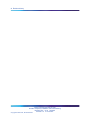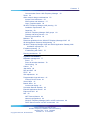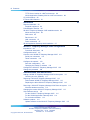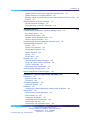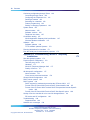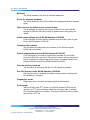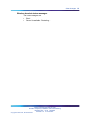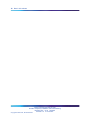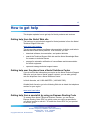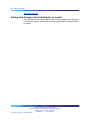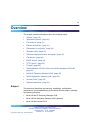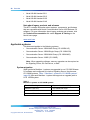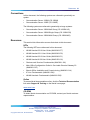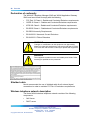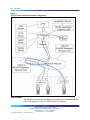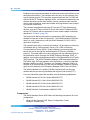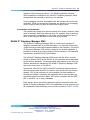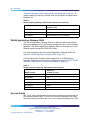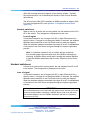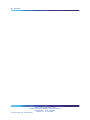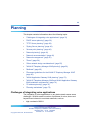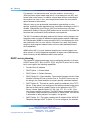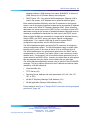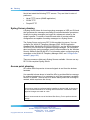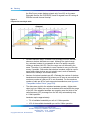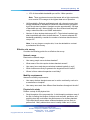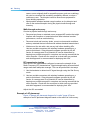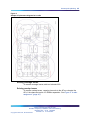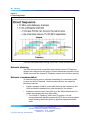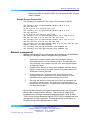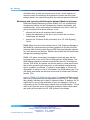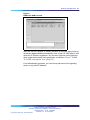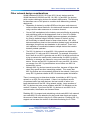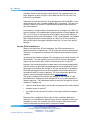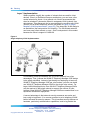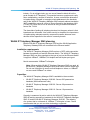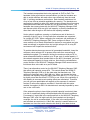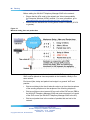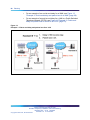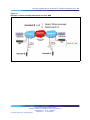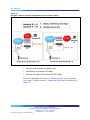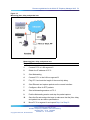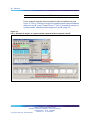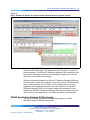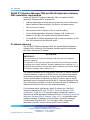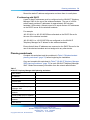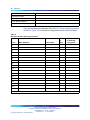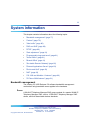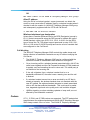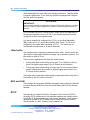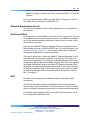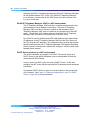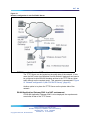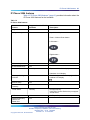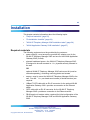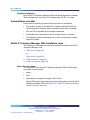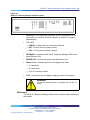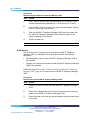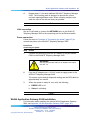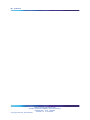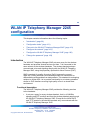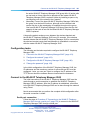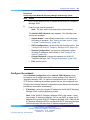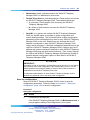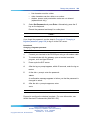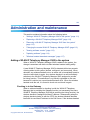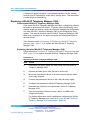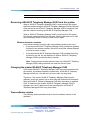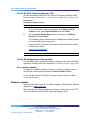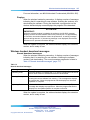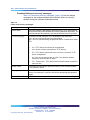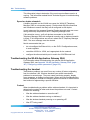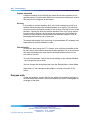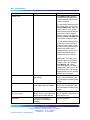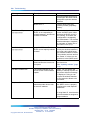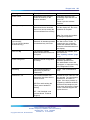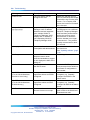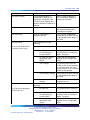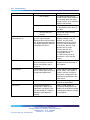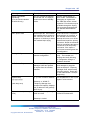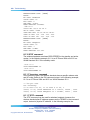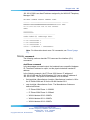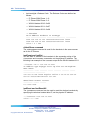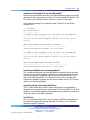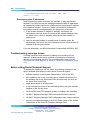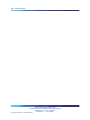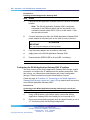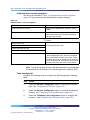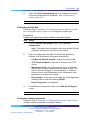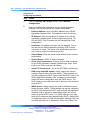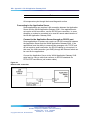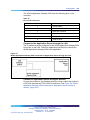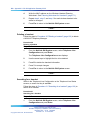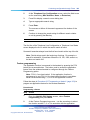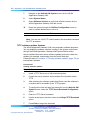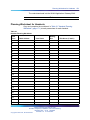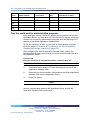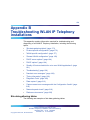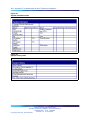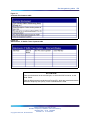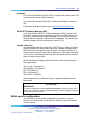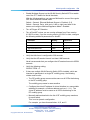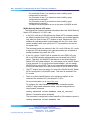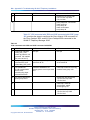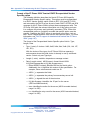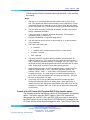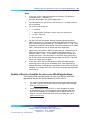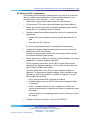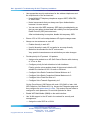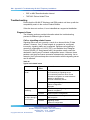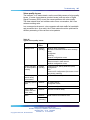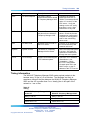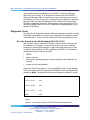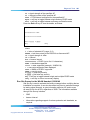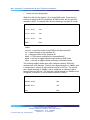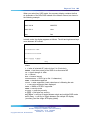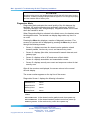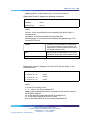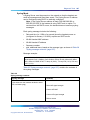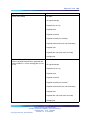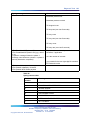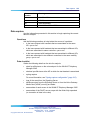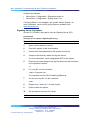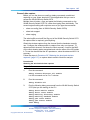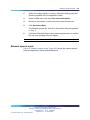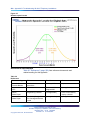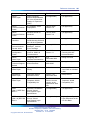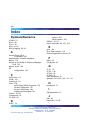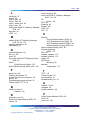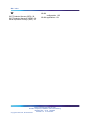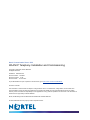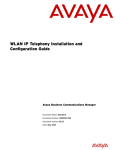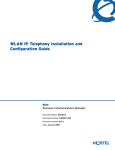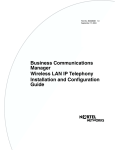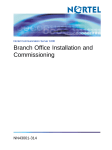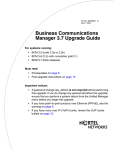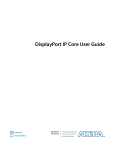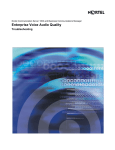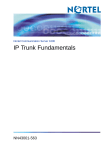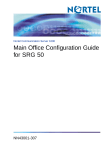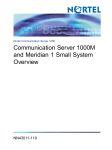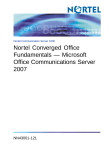Download Nortel Networks NN43001-504 User's Manual
Transcript
Nortel Communication Server 1000 WLAN IP Telephony Installation and Commissioning NN43001-504 . Document status: Standard Document version: 01.02 Document date: 15 June 2007 Copyright © 2004-2007, Nortel Networks All Rights Reserved. Sourced in Canada The information in this document is subject to change without notice. The statements, configurations, technical data, and recommendations in this document are believed to be accurate and reliable, but are presented without express or implied warranty. Users must take full responsibility for their applications of any products specified in this document. The information in this document is proprietary to Nortel Networks. Nortel, the Nortel logo and the Globemark are trademarks of Nortel Networks. All other trademarks are the property of their respective owners. 3 Revision history June 2007 Standard 01.02. This document is up-issued to reflect a change in the revision history. May 2007 Standard 01.01. This document is issued to support Nortel Communication Server 1000 Release 5.0. This document contains information previously contained in the following legacy document, now retired: WLAN IP Telephony Installation and Configuration (553-3001-304). August 2005 Standard 4.00. This document is up-issued to support Nortel Communication Server 1000 Release 4.5. September 2004 Standard 3.00. This document is up-issued to support Nortel Networks Communication Server 1000 Release 4.0. June 2004 Standard 2.00. This document is up-issued to reflect changes in technical content. May 2004 Standard 1.00. This document is issued to support the Nortel Networks WLAN system, including the Nortel Networks WLAN IP Telephony Manager 2245, Nortel Networks WLAN Application Gateway 2246, Nortel Networks WLAN Handset 2210, and Nortel Networks WLAN Handset 2211. Nortel Communication Server 1000 WLAN IP Telephony Installation and Commissioning NN43001-504 01.02 Standard Release 5.0 15 June 2007 Copyright © 2004-2007, Nortel Networks . 4 Revision history Nortel Communication Server 1000 WLAN IP Telephony Installation and Commissioning NN43001-504 01.02 Standard Release 5.0 15 June 2007 Copyright © 2004-2007, Nortel Networks . 5 Contents New in this release 13 Feature description 13 Other changes 13 Multicast 14 Zones for wireless handsets 14 Open and use the Admin menu on the handset 14 Admin menu options for the WLAN Handset 6120/6140 14 Download the software 14 Feature programming for the WLAN Handset 6120/6140 14 Test the wireless handsets 14 Run Site Survey for the WLAN Handset 6120/6140 14 Diagnostics mode 14 Push-to-talk 14 Wireless handset status messages 15 How to get help 17 Getting help from the Nortel Web site 17 Getting help over the phone from a Nortel Solutions Center 17 Getting help from a specialist by using an Express Routing Code 17 Getting help through a Nortel distributor or reseller 18 Overview Subject 19 Applicable systems 20 Conventions 21 Resources 21 Declaration of conformity 22 Shielded cable 22 Wireless telephone network description 22 Call Server 24 DHCP Server 25 DHCP options 25 TFTP Server 25 Firewall 25 WLAN Handset 2210/2211/2212 and WLAN Handset 6120/6140 25 Nortel Communication Server 1000 WLAN IP Telephony Installation and Commissioning NN43001-504 01.02 Standard Release 5.0 15 June 2007 Copyright © 2004-2007, Nortel Networks . 19 6 Contents Components 26 Language 27 Licenses 27 Wi-Fi Multimedia 27 Wired Equivalent Privacy 28 Wi-Fi Protected Access 28 Wi-Fi Protected Access2 28 Virtual Private Network 28 Push-to-talk feature 28 Text-messaging feature 28 Loud noise environments 29 WLAN IP Telephony Manager 2245 29 WLAN Application Gateway 2246 30 Access Points 30 Handset switchover 31 Handset switchover 31 Loss of signal 31 Planning 33 Challenges of integrating voice applications 33 High overhead of 802.11 34 Rate scaling and variable capacity 34 Power adjustments and variable capacity 35 Quality of Service 35 DHCP server planning 36 TFTP Server planning 38 Syslog Server planning 40 Access point planning 40 Site survey 41 Effective site survey 43 Example of AP placement 44 Solving coverage issues 45 Solving overlap issues 45 Network planning 46 Network recommendation 46 Sample Access Control List 47 Network management 47 Assessment through a WLAN site survey 48 Assessment using NetIQ Vivinet Assessor 49 Monitoring and reporting with Enterprise Network Monitoring System 50 Monitoring and reporting with Communication Server 1000 Telephony Manager 52 Monitoring and reporting with NetiQ Vivinet Assessor, Vivinet AppManager, and Vivinet Diagnostics 53 Nortel Communication Server 1000 WLAN IP Telephony Installation and Commissioning NN43001-504 01.02 Standard Release 5.0 15 June 2007 Copyright © 2004-2007, Nortel Networks . Contents 7 Communication Server 1000 Telephony Manager 54 Zones 54 Other network design considerations 55 Access Point interference 56 SSID options and limitations 57 Layer 3 implementation 58 WLAN IP Telephony Manager 2245 planning 59 Installation requirements 59 Capacities 59 WLAN IP Telephony Manager 2245 groups 60 Gateway and timing function 64 Roaming and handover 64 Multicast 65 Placement guidelines for the WLAN IP Telephony Manager 2245 65 WLAN Application Gateway 2246 planning 73 WLAN IP Telephony Manager 2245 and WLAN Application Gateway 2246 installation requirements 74 IP address planning 74 IP addressing with DHCP 75 Planning worksheets 75 System information Bandwidth management 77 Zones 77 Zones for wireless handsets 78 Call blocking 79 Codecs 79 Jitter buffer 80 RLR and SLR 80 RTCP 80 Gain adjustment 81 Programmable rings and tones 81 In/Out of Service tones 81 Virtual Office 81 Branch Office 81 Local mode display 81 Survivable Remote Gateway 82 External Applications Server 83 End-to-end QoS 83 NAT 83 NAT Traversal feature 84 Network configurations 84 WLAN IP Telephony Manager 2245 in a NAT environment DHCP Server location in a NAT environment 88 Nortel Communication Server 1000 WLAN IP Telephony Installation and Commissioning NN43001-504 01.02 Standard Release 5.0 15 June 2007 Copyright © 2004-2007, Nortel Networks . 77 88 8 Contents TFTP Server location in a NAT environment 89 WLAN Application Gateway 2246 in a NAT environment CS 1000 features 90 IP Phone 2004 features 91 89 Installation Required materials 93 Supplied equipment 94 Preinstallation checklist 94 WLAN IP Telephony Manager 2245 installation tasks About the front panel 94 Wall-mount 95 Rack-mount 96 LAN connection 97 Power connection 97 WLAN Application Gateway 2246 installation 97 93 94 WLAN IP Telephony Manager 2245 configuration 99 Introduction 99 Functional description 99 Configuration tasks 101 Connect to the WLAN IP Telephony Manager 2245 101 Serial port connection 101 Telnet connection 102 Configure the network 103 Save the configuration 105 Changing the master IP address 106 Configure the WLAN IP Telephony Manager 2245 106 Change the password 108 Administration and maintenance Adding a WLAN IP Telephony Manager 2245 to the system 111 Checking in to the Gateway 111 Replacing a WLAN IP Telephony Manager 2245 112 Failed master WLAN IP Telephony Manager 2245 112 Replacing the failed WLAN IP Telephony Manager 2245 112 Removing a WLAN IP Telephony Manager 2245 from the system 113 Wireless handset scenarios 113 Changing the master WLAN IP Telephony Manager 2245 113 View software version 113 For the WLAN IP Telephony Manager 2245 114 For the WLAN Application Gateway 2246 114 For a wireless handset 114 Software updates 114 Update software on the WLAN IP Telephony Manager 2245 115 Nortel Communication Server 1000 WLAN IP Telephony Installation and Commissioning NN43001-504 01.02 Standard Release 5.0 15 June 2007 Copyright © 2004-2007, Nortel Networks . 111 Contents 9 Update software on the WLAN Application Gateway 2246 115 Update software on a wireless handset 115 Software update (version 97.070) for the WLAN Handsets 2210/2211/2212 116 Displays 117 Wireless handset download messages 117 Normal download messages 117 Download failure or recovery messages 118 Troubleshooting 119 Troubleshooting the WLAN IP Telephony Manager 2245 119 Error Status screen 119 Network Status screen 120 Software Version Numbers screen 121 Speed or duplex mismatch 122 Troubleshooting the WLAN Application Gateway 2246 122 Troubleshooting the handset 122 Context 122 Access Point problems 123 Configuration problems 123 Duplex mismatch 124 No ring 124 Far-end echo 124 Dropped calls 124 Wireless handset status messages 125 Using Call Server overlay commands 139 TPS CLI commands 141 Determining alias IP addresses 144 Troubleshooting coverage issues 144 Before calling Nortel Technical Support 144 Appendix A WLAN Application Gateway 2246 Introduction 147 System overview 148 Front panel 149 Third-party applications 150 Nurse-call systems 151 Installation 151 Configuring the WLAN Application Gateway 2246 IP address Configuration 153 Administration console navigation 154 Task summary list 154 Configuring the OAI Box 155 Configuring network parameters 155 Connecting to the LAN 157 Connecting to the Application Server 158 Nortel Communication Server 1000 WLAN IP Telephony Installation and Commissioning NN43001-504 01.02 Standard Release 5.0 15 June 2007 Copyright © 2004-2007, Nortel Networks . 147 152 10 Contents Continuing configuration through Telnet 160 Connecting through Telnet 160 Configuring the Telephone Line 161 Deleting a handset 162 Searching for a handset 162 Feature programming 163 Setting or changing a password 164 System status 164 Network status 165 Software versions 166 Telephone line status 167 Certification testing 167 WLAN Application Gateway 2246 certification 167 Wireless handset certification 167 Software 168 Software updates 168 TFTP software updates Systems 170 Planning Worksheet for Handsets 171 Free the serial port for administrative purposes 172 Appendix B Troubleshooting WLAN IP Telephony installations 173 Site data-gathering tables 173 Product-specific configuration 176 Terminal proxy server 176 Handsets 177 WLAN IP Telephony Manager 2245 177 Quality of Service 177 WLAN specific configuration 177 Nortel switches 178 Cisco access points and switches 178 General WLAN configuration 183 DHCP server options 184 DHCP options 184 DHCP support for handsets that emulate the IP Phone 2004 187 Format of the IP Phone 2004 Terminal DHCP Class Identifier field 187 Format of the IP Phone 2004 Terminal DHCP Encapsulated Vendor Specific option 188 Format of the IP Phone 2004 Terminal DHCP Site Specific option 189 Quality of Service checklist for voice over WLAN applications 191 RF basics and AP configuration 193 Troubleshooting 196 Diagnosis flows 196 Handset error messages 198 Nortel Communication Server 1000 WLAN IP Telephony Installation and Commissioning NN43001-504 01.02 Standard Release 5.0 15 June 2007 Copyright © 2004-2007, Nortel Networks . Contents 11 Timing information 199 Diagnostic Tools 200 Run Site Survey for the WLAN Handset 2210/2211/2212 200 Run Site Survey for the WLAN Handset 6120/6140 201 Diagnostics Mode 204 Syslog Mode 207 Data capture 213 Questions 213 Data checklist 213 Site-data required for the capture analysis 214 Syslog capture configuration 215 Signaling Server log capture 216 General data capture 217 Capture assert error messages with the Configuration Cradle 218 Network speech levels 219 Reference documents 220 Appendix C Compatible Access Points 223 Index 224 Procedures Procedure Procedure Procedure Procedure Procedure 1 2 3 4 5 Procedure 6 Procedure Procedure Procedure Procedure Procedure Procedure 7 8 9 10 11 12 Procedure 13 Procedure 14 Procedure 15 Procedure 16 Procedure 17 Procedure 18 Procedure 19 Procedure 20 Measuring jitter, delay, and packet loss 71 Wall-mounting the WLAN IP Telephony Manager 2245 96 Rack-mounting the WLAN IP Telephony Manager 2245 96 Connecting the power 97 Connecting to the WLAN IP Telephony Manager 2245 through a serial port 102 Connecting to the WLAN IP Telephony Manager 2245 through Telnet 103 Saving the configuration 105 Changing the password 108 Changing a forgotten password 109 Replacing a WLAN IP Telephony Manager 2245 112 Viewing the software version 114 Updating software (v97.070) for the WLAN Handsets 2210/ 2211/ 2212 116 Installing the WLAN Application Gateway 2246 152 Connecting to the WLAN Application Gateway 2246 through a serial port 152 Configure the system type from the OAI Box Configuration option 155 Configuring the network 156 Connecting the WLAN Application Gateway 2246 to the LAN 157 Connecting to a WLAN Application Gateway 2246 through Telnet 160 Configuring a telephone line 161 Deleting a handset 162 Nortel Communication Server 1000 WLAN IP Telephony Installation and Commissioning NN43001-504 01.02 Standard Release 5.0 15 June 2007 Copyright © 2004-2007, Nortel Networks . 12 Contents Procedure Procedure Procedure Procedure Procedure Procedure Procedure Procedure 21 22 23 24 25 26 27 28 Procedure 29 Procedure 30 Procedure 31 Searching for a handset 162 Programming a feature 163 Setting or changing a password 164 Viewing system status 165 Certifying wireless handsets on an existing system 168 Transferring the software using FTP 169 Loading software updates 170 Using the serial port as the Application Server communication link 172 Using the CLI to capture a Signaling Server log 216 Obtaining the wired and wireless captures 217 Recording an assert error message 218 Nortel Communication Server 1000 WLAN IP Telephony Installation and Commissioning NN43001-504 01.02 Standard Release 5.0 15 June 2007 Copyright © 2004-2007, Nortel Networks . 13 New in this release The following sections detail what is new in WLAN IP Telephony Installation and Commissioning (NN43001-504) for CS 1000, Release 5.0. Feature description Support is provided for the WLAN Handset 6120/6140 through the addition of the Nortel WLAN Handset 6100 Series Administration Tool Software. For more information about this tool for the WLAN Handset 6120/6140, including personal computer requirements, how to install the USB driver, and how to install and use the software, see WLAN Handsets Fundamentals (NN43001-505). Other changes This document is renamed and renumbered from WLAN IP Telephony: Installation and Configuration (553-3001-304) to WLAN IP Telephony Installation and Commissioning (NN43001-504). WLAN Handset configuration information is moved to WLAN Handsets Fundamentals (NN43001-505). For information about changes that are not feature-related, see the following sections: • "Multicast" (page 14) • "Zones for wireless handsets" (page 14) • "Open and use the Admin menu on the handset" (page 14) • "Admin menu options for the WLAN Handset 6120/6140" (page 14) • "Download the software" (page 14) • "Feature programming for the WLAN Handset 6120/6140" (page 14) • "Test the wireless handsets" (page 14) • "Run Site Survey for the WLAN Handset 6120/6140" (page 14) • "Diagnostics mode" (page 14) • "Push-to-talk" (page 14) • "Wireless handset status messages" (page 15) Nortel Communication Server 1000 WLAN IP Telephony Installation and Commissioning NN43001-504 01.02 Standard Release 5.0 15 June 2007 Copyright © 2004-2007, Nortel Networks . 14 New in this release Multicast The WLAN Handset 6140 uses IP multicast addresses. Zones for wireless handsets The WLAN Handset 6120/6140 is added to the designated wireless handset types. Open and use the Admin menu on the handset The procedures for opening and using the Admin menu on the WLAN Handset 6120/6140 and how to make an alphanumeric string entry are added. Admin menu options for the WLAN Handset 6120/6140 A full description of all the options available from the Admin menu is given for the WLAN Handset 6120/6140. Download the software The procedure for downloading the software for the WLAN Handset 6120/6140 is described. Feature programming for the WLAN Handset 6120/6140 A full description of the feature programming available for the WLAN Handset 6120/6140 is provided. This section includes soft key assignment, feature assignment, programming memory keys, accessing features, and programming the keys on the WLAN Handset 6120/6140. Test the wireless handsets The procedure for testing the WLAN IP 6120 handset is provided. Run Site Survey for the WLAN Handset 6120/6140 Site Survey is used to evaluate the facility coverage before certifying that an installation is complete. Diagnostics mode Diagnostics screen 2 shows the GatewayType for all handsets. Push-to-talk With the Push-to-talk (PTT) feature, the WLAN Handset 6120/6140 can operate in a PTT group-broadcast mode like a two-way radio, in addition to the standard telephone operation. This section describes how to initiate and receive a PTT call. Nortel Communication Server 1000 WLAN IP Telephony Installation and Commissioning NN43001-504 01.02 Standard Release 5.0 15 June 2007 Copyright © 2004-2007, Nortel Networks . Other changes Wireless handset status messages The new messages are: • Error! • Server Unavailable. Restarting... Nortel Communication Server 1000 WLAN IP Telephony Installation and Commissioning NN43001-504 01.02 Standard Release 5.0 15 June 2007 Copyright © 2004-2007, Nortel Networks . 15 16 New in this release Nortel Communication Server 1000 WLAN IP Telephony Installation and Commissioning NN43001-504 01.02 Standard Release 5.0 15 June 2007 Copyright © 2004-2007, Nortel Networks . 17 How to get help This chapter explains how to get help for Nortel products and services. Getting help from the Nortel Web site The best way to get technical support for Nortel products is from the Nortel Technical Support Web site: www.nortel.com/support This site provides access to software, documentation, bulletins, and tools to address issues with Nortel products. From this site, you can: • download software, documentation, and product bulletins • search the Technical Support Web site and the Nortel Knowledge Base for answers to technical issues • arrange for automatic notification of new software and documentation for Nortel equipment • open and manage technical support cases Getting help over the phone from a Nortel Solutions Center If you do not find the information you require on the Nortel Technical Support Web site, and you have a Nortel support contract, you can also get help over the telephone from a Nortel Solutions Center. In North America, call 1-800-4NORTEL (1-800-466-7835). Outside North America, go to the following Web site to obtain the telephone number for your region: www.nortel.com/callus Getting help from a specialist by using an Express Routing Code To access some Nortel Technical Solutions Centers, you can use an Express Routing Code (ERC) to quickly route your call to a specialist in your Nortel product or service. To locate the current ERC for your product or service, go to: Nortel Communication Server 1000 WLAN IP Telephony Installation and Commissioning NN43001-504 01.02 Standard Release 5.0 15 June 2007 Copyright © 2004-2007, Nortel Networks . 18 How to get help www.nortel.com/erc Getting help through a Nortel distributor or reseller If you purchased a service contract for your Nortel product from a distributor or authorized reseller, contact the technical support staff for that distributor or reseller. Nortel Communication Server 1000 WLAN IP Telephony Installation and Commissioning NN43001-504 01.02 Standard Release 5.0 15 June 2007 Copyright © 2004-2007, Nortel Networks . 19 Overview This chapter contains information about the following topics: • "Subject" (page 19) • "Applicable systems" (page 20) • "Conventions" (page 21) • "Related information" (page 21) • "Declaration of conformity" (page 22) • "Shielded cable" (page 22) • "Wireless telephone network description" (page 22) • "Call Server" (page 24) • "DHCP Server" (page 25) • "TFTP Server" (page 25) • "Firewall" (page 25) • "WLAN Handset 2210/2211/2212 and WLAN Handset 6120/6140" (page 25) • "WLAN IP Telephony Manager 2245" (page 29) • "WLAN Application Gateway 2246" (page 30) • "Access Points" (page 30) • "Handset switchover" (page 31) Subject This document describes the planning, installation, configuration, maintenance, and troubleshooting for the Nortel WLAN system, including the following elements: • Nortel WLAN IP Telephony Manager 2245 • Nortel WLAN Application Gateway 2246 (optional) • Nortel WLAN Handset 2210 Nortel Communication Server 1000 WLAN IP Telephony Installation and Commissioning NN43001-504 01.02 Standard Release 5.0 15 June 2007 Copyright © 2004-2007, Nortel Networks . 20 Overview • Nortel WLAN Handset 2211 • Nortel WLAN Handset 2212 • Nortel WLAN Handset 6120 • Nortel WLAN Handset 6140 Note about legacy products and releases This NTP contains information about systems, components, and features that are compatible with Nortel Communication Server 1000 Release 5.0 software. For more information about legacy products and releases, click the Technical Documentation link under Support & Training on the Nortel home page: www.nortel.com Applicable systems This document applies to the following systems: • Communication Server 1000M Half Group (CS 1000M HG) • Communication Server 1000M Single Group (CS 1000M SG) • Communication Server 1000M Multi Group (CS 1000M MG) • Communication Server 1000E (CS 1000E) Note: When upgrading software, memory upgrades can be required on the Signaling Server, the Call Server, or both. System migration When particular Meridian 1 systems are upgraded to run CS 1000 Release 5.0 software and configured to include a Signaling Server, they become CS 1000M systems. Table 1 "Meridian 1 systems to CS 1000M systems" (page 20) lists each Meridian 1 system that supports an upgrade path to a CS 1000M system. Table 1 Meridian 1 systems to CS 1000M systems This Meridian 1 system Maps to this CS 1000M system Meridian 1 PBX 51C CS 1000M Half Group Meridian 1 PBX 61C CS 1000M Single Group Meridian 1 PBX 81C CS 1000M Multi Group Nortel Communication Server 1000 WLAN IP Telephony Installation and Commissioning NN43001-504 01.02 Standard Release 5.0 15 June 2007 Copyright © 2004-2007, Nortel Networks . Resources 21 Conventions In this document, the following systems are referred to generically as system: • Communication Server 1000M (CS 1000M) • Communication Server 1000E (CS 1000E) The following systems are referred to generically as large systems: • Communication Server 1000M Half Group (CS 1000M HG) • Communication Server 1000M Single Group (CS 1000M SG) • Communication Server 1000M Multi Group (CS 1000M MG) Resources This section lists information sources that relate to this document. NTPs The following NTPs are referenced in this document: • WLAN Handset 2210 User Guide (NN10300-077) • WLAN Handset 2211 User Guide (NN10300-078) • WLAN Handset 2212 User Guide (NN10300-071) • WLAN Handset 6120 User Guide (NN43150-100) • Features and Services Fundamentals (NN43001-106) • Main Office Configuration Guide for Survivable Remote Gateway 50 (NN43001-307) • Branch Office Installation and Commissioning (NN43001-314) • IP Line Fundamentals (NN43001-500) • WLAN Handsets Fundamentals (NN43001-505) Online To access Nortel documentation online, click the Technical Documentation link under Support & Training on the Nortel home page: www.nortel.com CD-ROM To obtain Nortel documentation on CD-ROM, contact your Nortel customer representative. Nortel Communication Server 1000 WLAN IP Telephony Installation and Commissioning NN43001-504 01.02 Standard Release 5.0 15 June 2007 Copyright © 2004-2007, Nortel Networks . 22 Overview Declaration of conformity The WLAN IP Telephony Manager 2245 and WLAN Application Gateway 2246 have been found to comply with the following: • FCC Part 15 Class A - Radiate and Conducted Emissions requirements • CISPR 22 Class A - Radiate and Conducted Emissions requirements • ICES 003 Class A - Radiate and Conducted Emissions requirements • EN 55022 Class A - Radiated and Conducted Emissions requirements • EN 55024 Immunity Requirements • EN 61000-3-2 Harmonic Current Emissions • EN 61000-3-3 Flicker Emissions WARNING Changes or modifications to this equipment not approved by Nortel can cause this equipment to not comply with part 15 of the FCC rules and void the user’s authority to operate this equipment. WARNING This equipment contains no user-serviceable parts inside. Refer servicing to qualified service personnel. Shielded cable Nortel recommends the use of shielded cable for all external signal connections in order to maintain FCC Part 15 emissions requirements. Wireless telephone network description The Nortel WLAN wireless telephone network consists of the following components: • Call Server • DHCP server Nortel Communication Server 1000 WLAN IP Telephony Installation and Commissioning NN43001-504 01.02 Standard Release 5.0 15 June 2007 Copyright © 2004-2007, Nortel Networks . Wireless telephone network description • Trivial File Transfer Protocol (TFTP) server • Firewall • Nortel WLAN Handset 2210/2211/2212, and Nortel WLAN Handset 6120/6140 • Nortel WLAN IP Telephony Manager 2245 • Nortel WLAN Application Gateway 2246 (optional) • Access Point (AP)—one or more as required by the site 23 Figure 1 "Typical wireless telephone network configuration" (page 24) shows a typical wireless telephone network configuration. The three different lines indicate the following: • Red—signalling • Blue dashed—wireless to wireless audio • Blue solid—wireless to wired audio Nortel Communication Server 1000 WLAN IP Telephony Installation and Commissioning NN43001-504 01.02 Standard Release 5.0 15 June 2007 Copyright © 2004-2007, Nortel Networks . 24 Overview Figure 1 Typical wireless telephone network configuration Call Server The Call Server can be the Call Server of any Nortel Communication Server (CS) 1000 system running CS 1000 Release 5.0 software. Nortel Communication Server 1000 WLAN IP Telephony Installation and Commissioning NN43001-504 01.02 Standard Release 5.0 15 June 2007 Copyright © 2004-2007, Nortel Networks . WLAN Handset 2210/2211/2212 and WLAN Handset 6120/6140 25 DHCP Server The existing DHCP Server can be on either side of the firewall, according to the site administrator’s preference. The DHCP server is optional if the wireless handsets and WLAN IP Telephony Manager 2245 are statically configured. DHCP options If you use a DHCP Server, configure the following options: • DHCP Option 3—the Default Gateway • DHCP Option 7—the Syslog Server • DHCP Option 42—the Time Server • DHCP Option 60—the Class Identifier • DHCP Option 66—the IP address of the TFTP Server • DHCP Option 151—the IP address of the WLAN IP Telephony Manager 2245 • DHCP Option 152—the IP address for the optional WLAN Application Gateway 2246 For more information, see "DHCP server options" (page 184). TFTP Server A TFTP Server is required in an IP Telephony system to distribute software to the wireless handsets and WLAN IP Telephony Manager 2245. It can reside on a different subnet than the Call Server and APs. The TFTP Server can be located on either side of the firewall. Firewall The firewall is an optional element that is often used to separate the wireless and wired domains. WLAN Handset 2210/2211/2212 and WLAN Handset 6120/6140 The WLAN Handset 2210/2211/2212 and WLAN Handset 6120/6140 uses Voice over IP (VoIP) technology on IEEE 802.11-compliant Wireless Local Area Networks (WLANs). Access points (AP) use radio frequencies to transmit signals to and from the wireless handsets. ATTENTION In this document, handsets means the WLAN Handset 2210/2211/2212 and WLAN Handset 6120/6140. Where the feature refers only to a specific handset, the full handset name is used. Nortel Communication Server 1000 WLAN IP Telephony Installation and Commissioning NN43001-504 01.02 Standard Release 5.0 15 June 2007 Copyright © 2004-2007, Nortel Networks . 26 Overview Employees carry wireless handsets to make and receive calls as they move throughout the building. The handsets are used only on the premises; they are not cellular phones. The handsets communicate with the CS 1000 and with the WLAN IP Telephony Manager 2245. Just like wired telephones, the wireless handsets receive calls directly, receive transferred calls, transfer calls to other extensions, and make outside and long-distance calls (subject to corporate restrictions). The handsets interoperate with other IP Line and IP Trunk features and devices, such as IP Peer, and the IP Phone 20xx and IP Softphone 2050 series of IP Phones, with the exception of some media-related constraints described in "Codecs" (page 79). The frequencies that are allocated are governed by IEEE guidelines for WLANs and are part of the free spectrum. The WLAN Handset 6120/6140 uses a, b, and g frequencies, and the WLAN Handset 2210/2211/2212 uses the b frequency. The handsets work only in a Nortel Succession 3.0 (and later) environment coordinated with a Communication Server (CS) 1000 or Business Communications Server (BCM). These handsets communicate with the Nortel call server through the Unified Network IP Stimulus (UNIStim) protocol. The media path of the voice call goes from the handset directly to the destination device (through the WLAN Telephony Manager 2245). In addition, the handset encapsulates all traffic in the SpectraLink Voice Priority (SVP) protocol. The WLAN Telephony Manager 2245 deencapsulates the VoIP traffic from SVP and passes it onto the network—it does not translate between UNIStim and SVP. Therefore, the Telephony Manager 2245 is in the path of all communication to and from the handset. Likewise, signaling goes from the handset to the Telephony Manager 2245 to the call server. The WLAN Handset 2211 and the WLAN Handset 6140 are the most durable and they are the only handsets that support Push-to-talk (PTT). For more information about the handsets, see the following publications: • WLAN Handset 2210 User Guide (NN10300-077) • WLAN Handset 2211 User Guide (NN10300-078) • WLAN Handset 2212 User Guide (NN10300-071) • WLAN Handset 6120 User Guide (NN43150-100) • WLAN Handsets Fundamentals (NN43001-505) Components The WLAN Handset Series 2200 offers the following components for local configuration: • Nortel WLAN Handset 2200 Series Configuration Cradle Software—software only Nortel Communication Server 1000 WLAN IP Telephony Installation and Commissioning NN43001-504 01.02 Standard Release 5.0 15 June 2007 Copyright © 2004-2007, Nortel Networks . WLAN Handset 2210/2211/2212 and WLAN Handset 6120/6140 27 • Nortel WLAN Handset 2200 Series Configuration Cradle—required hardware (serial cable included) The WLAN Handset 6100 Series offers the following components for local configuration: • Nortel WLAN Handset 6100 Series Administration Tool Software—software only • Nortel WLAN Handset 6100 Series Dual Slot Handset Charger—required hardware (USB cable not included) • USB Cable for the Nortel WLAN Handset 6100 Series Dual Slot Handset Charger ATTENTION For the purposes of this document • Configuration Cradle refers to the Nortel WLAN Handset 2200 Series Configuration Cradle. • Handset Administration Tool refers to the Nortel WLAN Handset 6100 Series Administration Tool Software. • Dual Slot Handset Charger or Handset Charger refers to the Nortel WLAN Handset 6100 Series Dual Slot Handset Charger. Language The handset menus and screens that originate from the Call Server are displayed in the languages supported on the Call Server. The administration and configuration menus, and all other local handset prompts are English-only. Licenses The handset appears to the Call Server as a standard IP Phone 2004. Therefore, each wireless handset requires one IP User License and is subject to the same feature packaging requirements as the existing IP Phone 2004. Wi-Fi Multimedia The handsets support basic Wi-Fi Multimedia (WMM) to improve Quality of Service (QoS), as defined in the 802.11e specification. WMM provides prioritized QoS capability when concurrent applications, each with unique latency requirements, are competing for network resources. Nortel Communication Server 1000 WLAN IP Telephony Installation and Commissioning NN43001-504 01.02 Standard Release 5.0 15 June 2007 Copyright © 2004-2007, Nortel Networks . 28 Overview When WMM is used, all voice traffic originating from the wireless handset is assigned the WMM Voice Access Category, making it the highest priority application. If the wireless network supports WMM, the handsets enable WMM support automatically; otherwise, SpectraLink Voice Prioritization (SVP) is used. Wired Equivalent Privacy The handsets support Wired Equivalent Privacy (WEP) as defined by the 802.11a, b, and g specification. Nortel offers the product with both 40-bit and 128-bit encryption. WEP increases the security of the wireless LAN to a level similar to a wired Ethernet LAN. Wi-Fi Protected Access The handsets support Wi-Fi Protected Access (WPA) using preshared key (PSK), as defined by the 802.11i specification. WPA increases the security of the wireless LAN, using key encryption, key rotation, authentication and message integrity checking. Wi-Fi Protected Access2 The handsets support Wi-Fi Protected Access2 (WPA2) using preshared key (PSK) and Advanced Encryption Standard (AES), as defined by the 802.11i specification. WPA2 increases the security of the wireless LAN, using key encryption, key rotation, data encryption, authentication, and message integrity checking. Virtual Private Network The WLAN Handset 2212 supports Virtual Private Network (VPN) security. VPN security provides a secure tunnel for the transfer of unencrypted information. A two-phase approach is used to negotiate the tunnel, with Phase 1 protecting Phase 2. Phase 1 uses preshared keys, Diffie-Hellman group, hashing, and encryption. Phase 2 uses hashing and encryption. Both phases have limited, configurable lifetimes. Push-to-talk feature With the Push-to-talk (PTT) feature, the WLAN Handset 2211 and the WLAN Handset 6140 can operate in a PTT group-broadcast mode like a two-way radio, in addition to the standard telephone operation. For more information, see WLAN Handsets Fundamentals (NN43001-505). Text-messaging feature All WLAN handsets support text messaging applications through the WLAN Application Gateway 2246. The application server communicates to the WLAN Application Gateway 2246 through a proprietary Open Application Nortel Communication Server 1000 WLAN IP Telephony Installation and Commissioning NN43001-504 01.02 Standard Release 5.0 15 June 2007 Copyright © 2004-2007, Nortel Networks . WLAN IP Telephony Manager 2245 29 Interface (OAI) messaging protocol. The WLAN Application Gateway 2246 forwards the messages to the WLAN IP Telephony Manager, which encapsulates the message for delivery to the handset. If text-messaging functions are programmed, the handset can receive text messages. While you access text messages, the handset is in messaging mode. Incoming calls ring with the second call-ringing sound. Loud noise environments The handsets are designed to provide optimal voice quality. However, when used in extremely loud noise environments, (for example, close to working heavy machinery), degradation in call quality can be experienced due to echo. Avoid using the handsets in loud noise environments. WLAN IP Telephony Manager 2245 The WLAN IP Telephony Manager 2245 is a device that manages IP telephony network traffic on the WLAN system. It is required to utilize the 11Mbs maximum transmission speed available in the handsets. The WLAN IP Telephony Manager 2245 acts as a proxy for the wireless handsets. It provides a number of services including a QoS mechanism, AP bandwidth management, and efficient RF link utilization. The WLAN IP Telephony Manager 2245 works with the APs to provide Quality of Service (QoS) on the WLAN. All voice packets are encapsulated by the wireless handsets. The encapsulated voice packets to and from the wireless handsets are handled by the WLAN IP Telephony Manager 2245 and routed to and from a Call Server. SpectraLink Voice Priority (SVP) is the QoS mechanism implemented on the wireless handsets and APs to enhance voice quality over the wireless network. SVP gives preference to voice packets over data packets on the wireless medium, increasing the probability that all voice packets are transmitted and with minimum delay. SVP is fully compliant with the IEEE 802.11 and 802.11a, b, and g standards. Each subnet, where the wireless handsets operate, requires at least one WLAN IP Telephony Manager 2245. One standalone unit can process up to 80 simultaneous calls depending on the model, as listed in Table 2 "WLAN Nortel Communication Server 1000 WLAN IP Telephony Installation and Commissioning NN43001-504 01.02 Standard Release 5.0 15 June 2007 Copyright © 2004-2007, Nortel Networks . 30 Overview Telephony Manager 2245 model numbers and capacities" (page 30). If greater capacity is required, multiple units can be used in a master-slave arrangement. Table 2 WLAN Telephony Manager 2245 model numbers and capacities Model number Maximum number users NTTQ60BA 10 simultaneous users NTTQ60CA 20 simultaneous users NTTQ60AA 80 simultaneous users (standard) WLAN Application Gateway 2246 The WLAN Application Gateway 2246 is an optional device that enables third-party applications to communicate directly with up to 10 000 wireless handsets. The WLAN Application Gateway 2246 is connected to the LAN Ethernet switch through an RJ-45CAT5 cable. For more information about the WLAN Application Gateway 2246, see Appendix "WLAN Application Gateway 2246" (page 147). A WLAN Application Gateway 2246 supports 64 to 10 000 wireless handsets, depending on the model of Gateway, as listed in Table 3 "WLAN Application Gateway 2246 models and capacities" (page 30). Table 3 WLAN Application Gateway 2246 models and capacities Model number Maximum number of users NTTQ65AA 64 NTTQ65BA 128 NTTQ65CA 256 NTTQ65DA 512 NTTQ65EA 1024 NTTQ65FA 10 000 Access Points 802.11a, b, and g APs provide the connection between the wired Ethernet LAN and the wireless (802.11) LAN. APs must be positioned in all areas where the wireless handsets are used. The number and placement of APs Nortel Communication Server 1000 WLAN IP Telephony Installation and Commissioning NN43001-504 01.02 Standard Release 5.0 15 June 2007 Copyright © 2004-2007, Nortel Networks . Handset switchover 31 affect the coverage area and capacity of the wireless system. Typically, the requirements for use of handsets are similar to that of other wireless data devices. The APs must be either SVP-compliant or WMM-compliant to support QoS. For a list of supported APs, see Appendix "Compatible Access Points" (page 223). Handset switchover When a user on an active call is moving about, the call switches from AP to AP in the subnet. This changeover is transparent to the user. Loss of signal If a wireless handset is out of range of all APs, it waits 20 seconds for a signal to return. If a signal is not reacquired within 20 seconds, the wireless handset loses connection to the Call Server and any calls are dropped. When the wireless handset comes back into range of an AP, it reestablishes a connection to the Call Server and goes through the system registration process. Note: If a wireless handset is out of contact with the system for four seconds (worst case scenario) when the UNIStim messaging is occurring, a UNIStim failure could result, causing the wireless handset to lose the UNIStim association with the Line Telephony Proxy Server (LTPS). Handset switchover If a user on an active call is moving about, the call switches from AP to AP in the subnet. This changeover is transparent to the user. Loss of signal If a wireless handset is out of range of all APs, it waits 20 seconds for a signal to return. If a signal is not reacquired within 20 seconds, the wireless handset loses connection to the Call Server and any calls are dropped. When the wireless handset comes back into range of an AP, it reestablishes a connection to the Call Server and goes through the system registration process. ATTENTION If a wireless handset is out of contact with the system for four seconds (worst case scenario) during UNIStim messaging, a UNIStim failure could occur and cause the wireless handset to lose the UNIStim association with the Line Telephony Proxy Server (LTPS). Nortel Communication Server 1000 WLAN IP Telephony Installation and Commissioning NN43001-504 01.02 Standard Release 5.0 15 June 2007 Copyright © 2004-2007, Nortel Networks . 32 Overview Nortel Communication Server 1000 WLAN IP Telephony Installation and Commissioning NN43001-504 01.02 Standard Release 5.0 15 June 2007 Copyright © 2004-2007, Nortel Networks . 33 Planning This chapter contains information about the following topics: • "Challenges of integrating voice applications" (page 33) • "DHCP server planning" (page 36) • "TFTP Server planning" (page 38) • "Syslog Server planning" (page 40) • "Access point planning" (page 40) • "Network planning" (page 46) • "Network recommendation" (page 46) • "Network management" (page 47) • "Zones" (page 54) • "Other network design considerations" (page 55) • "WLAN IP Telephony Manager 2245 planning" (page 59) • "Multicast" (page 65) • "Placement guidelines for the WLAN IP Telephony Manager 2245" (page 65) • "WLAN Application Gateway 2246 planning" (page 73) • "WLAN IP Telephony Manager 2245 and WLAN Application Gateway 2246 installation requirements" (page 74) • "IP address planning" (page 74) • "Planning worksheets" (page 75) Challenges of integrating voice applications The integration of voice applications on any data network causes some challenges. WLANs create a number of problems for voice, above and beyond those inherent to most data networks, such as: • high overhead of 802.11 Nortel Communication Server 1000 WLAN IP Telephony Installation and Commissioning NN43001-504 01.02 Standard Release 5.0 15 June 2007 Copyright © 2004-2007, Nortel Networks . 34 Planning • rate scaling and variable capacity • power adjustments and variable capacity • Quality of Service (QoS) High overhead of 802.11 Unlike many other 802.n standards, 802.11 has a very high amount of overhead associated with transmitting a packet. To compare an 802.3 network with an 802.11 network, the difference in overhead for transmitting line-rate minimum frame sizes compared to the line-rate maximum frame sizes on an 802.3 network can be significant, yet not nearly as significant as on an 802.11 network. For 802.11, the difference in effective throughput varies dramatically with packet size because of the amount of overhead involved in transmitting a frame. Therefore, the effective throughput of the medium is potentially higher for data clients that use very large packet sizes than it is for voice clients that use smaller packets. As an example, using very conservative assumptions for average frame size, no rate scaling, and no contention or collisions, transmission overhead consumes as much as 67% of the total 802.11 medium capacity. By contrast, in an 802.3 network using the same assumptions, the overhead is about 8%. Rate scaling and variable capacity 802.11b supports four transmission rates or data rates. Usually, as a handset gets farther from an Access Point (AP), both devices scale down to lower transmission rates to compensate for a weaker signal. As a result, a transmission at the 5.5 megabits per second (Mb/s) data rate takes approximately twice as long as the same size packet transmitted at the 11 Mb/s data rate. Longer transmission times mean less transmission time for other handsets. Therefore, rate scaling compromises the overall throughput of the medium. Rate scaling is necessary to extend the coverage of the AP beyond a very tight region around the AP, but the effects must be taken into account when determining medium capacity. For example, if the maximum call capacity for an AP is 12 when all handsets are using the 11 Mb/s physical (PHY) layer, two handsets scaling down to 5.5 Mb/s as they move away from the AP reduces the total call capacity of that AP to roughly 10. This factor makes engineering the number of APs for the network difficult, because handsets are roaming around and rate scaling up and down as necessary. Handsets are moving, and as they do, the engineering target of call capacity becomes a moving target. Nortel Communication Server 1000 WLAN IP Telephony Installation and Commissioning NN43001-504 01.02 Standard Release 5.0 15 June 2007 Copyright © 2004-2007, Nortel Networks . Challenges of integrating voice applications 35 Power adjustments and variable capacity A WLAN has dynamic mechanisms in place for adjusting channels, adjusting power, and filling coverage holes, all in response to changes in the Radio Frequency (RF) environment. All of these mechanisms present challenges to the engineering of voice networks. Dynamic adjustments work well for guaranteeing minimum coverage and connectivity of devices, particularly data devices. Voice requires more planned engineering. Usually, the number of calls per area (square foot) and calls per AP determines the number of APs required to support the voice applications and devices. Power adjustments affect these parameters. If an AP increases power, it provides coverage for a larger area, meaning a greater call demand for the AP. Doubling the power of an AP can quadruple its coverage area, which means up to four times as much call demand as originally engineered. That increased coverage area also has substantial portions of lower data rate coverage. In addition, the added cochannel interference to other cells using the same channel degrades their call capacity. The net effect is that a network previously tuned for voice is now less capable of meeting the demands of voice than it was before the dynamic power adjustment. Automatic RF changes do not always have a negative impact on voice-engineered networks. Admission control techniques help with the oversubscription problems related to increasing cell sizes dynamically. Hole filling, after an AP failure occurs, also provides substantial value to a voice solution. When VoWLAN drives the engineering of the network both in scale and capacity, sometimes automatic RF features create more challenges than they resolve. Quality of Service 802.11 is a shared media technology, but only one device can use the media at a time. The AP abides by this rule as well. Because the transmitting device cannot detect collisions, 802.11 uses a statistical mechanism to reduce the possibility of collisions when two devices are ready to transmit at the same time. After the medium becomes available, the mechanism requires the devices to wait a random amount of time before starting transmission. Because of this simple mechanism, a nonvoice device is as equally as likely to be allowed to transmit as a voice device is. Nortel Communication Server 1000 WLAN IP Telephony Installation and Commissioning NN43001-504 01.02 Standard Release 5.0 15 June 2007 Copyright © 2004-2007, Nortel Networks . 36 Planning For example, if a data device does seize the medium, it can send a 1500-byte frame at the lowest data rate (if it is far away from the AP), and further delay voice frames. In addition, several data devices contending for the medium can each, in turn, send large frames before the voice device gained access to the medium. Without a way to give preferential transmission opportunities to voice devices, supporting voice applications is a tremendous challenge on 802.11 WLANs. SpectraLink Voice Priority (SVP) has evolved into a de facto standard for Quality of Service (QoS) and serves as a model to illustrate the functions that a successful QoS mechanism can implement. The 802.11e standard ultimately resolves QoS issues, but the delays in the standard create a number of additional implementation-specific challenges. Wi-Fi Multimedia (WMM) is a step toward full 802.11e compliance for voice and multimedia, but it is not a solution. Because it is a step, QoS feature evolution must progress towards better and more solid standards-based QoS capabilities. WMM refines 802.11 to give statistical preference to certain classes over other classes. It is fully backward-compatible to legacy non-WMM devices, which function just like WMM best-effort class devices. DHCP server planning The handset IP-related parameters can be configured manually or through a DHCP server (RFC 1541 and RFC 1533). Any DHCP server can be used, but it must support the following capabilities. • Provide Client IP address • DHCP Option 1—Subnet Mask • DHCP Option 3—Default Gateway • DHCP Option 60—Class Identifier. The wireless handsets use the Class Identifier of Nortel-221x-A or Nortel-61xx-A. The DHCP server can use the string in the Class Identifier to uniquely identify a wireless handset. • DHCP Option 66. This can be used to specify the address of the TFTP Server. If this option is not configured, the wireless handset looks at the Next server Boot server (siaddr) Option for the address of the TFTP Server* Vendor Specific Option 43, 128, 144, 157, 191, or 251. Only one of these options is required. The DHCP server encodes the Server 1 information using the same format as the IP Phone 2004. If the Server 2 information is also present in the option, it is ignored. • DHCP Option 151. This option contains the IP address of the WLAN IP Telephony Manager 2245. If Option 151 is not configured, the wireless Nortel Communication Server 1000 WLAN IP Telephony Installation and Commissioning NN43001-504 01.02 Standard Release 5.0 15 June 2007 Copyright © 2004-2007, Nortel Networks . DHCP server planning 37 handset performs a DNS lookup of the name SLNKSVP2, if Options 6 (DNS Server) and 15 (Domain Name) are configured. • DHCP Option 152. If an optional WLAN Application Gateway 2246 is used in the system, its IP address can be specified with this option. Each wireless handset effectively uses two IP addresses in the wireless subnet: one for the physical wireless handset and a second alias IP address that is used on the WLAN IP Telephony Manager 2245. When allocating addresses in a subnet scope on the DHCP server, a contiguous block of IP addresses as large as the number of wireless handsets supported must be marked as unavailable for distribution for other uses by the DHCP server. When multiple WLANs are connected to a single Nortel Wireless Security Switch (WSS), the DHCP server can require specific configuration modifications. For a specific WSS that is used for special DHCP configuration requirements, see the WSS documentation. The WLAN handsets support numerous DHCP extensions for assigning various configuration options. The WLAN handsets supply a vendor class identifier string, which in this case is Nortel-221x-A and Nortel-61xx-A. The WLAN handsets do not accept these options from the DHCP server encapsulated in a 43 Vendor Type option (which is the normal way vendor classes work). Consequently, you do not define these options as part of a vendor class on the DHCP server. Instead, you define them as new options that are assigned using the native code numbers that you give them. The WLAN handsets specifically request a list of options in the DISCOVER message. The list of options (aside from the IP address and subnet mask) needed by a WLAN handset is: • Class Identifier (60) • TFTP Server (66) • Signaling Server Address and other parameters (43, 128, 144, 157, 191, or 251) • WLAN IP Telephony Manager 2245 Address (151) • WLAN Application Gateway 2246 Address (152) For an example, see Figure 2 "Sample DHCP reservation showing assigned parameters" (page 38). Nortel Communication Server 1000 WLAN IP Telephony Installation and Commissioning NN43001-504 01.02 Standard Release 5.0 15 June 2007 Copyright © 2004-2007, Nortel Networks . 38 Planning Figure 2 Sample DHCP reservation showing assigned parameters Another use for the DHCP server is to make code upgrades to the handset easier. To prevent handsets from checking for code upgrades, assign the value of 255.255.255.255 for the TFTP server address. A problem can arise for handset users who travel. For example, the company employing the handset solution is a retailer with many stores. Each store has a local call server for the local employees who use various VoIP devices, so all the attributes are defined at the scope level. What happens if supervisors, who travel from store to store, want to use their handsets at each location? The supervisors can be assigned to a signaling server that does not recognize their phones. The best way to support these users is to create unique reservations in each remote scope for each user’s WLAN handset and specify the proper signaling server. This solution can be cumbersome if there are a large number of users who travel. TFTP Server planning A TFTP Server (RFC1350) holds the software images for updating the handsets and the WLAN IP Telephony Manager 2245. After the IP address of the TFTP server is configured on a wireless handset, each time the wireless handset is powered on, the wireless handset checks its version of firmware against the firmware on the TFTP Server, and if the version is different, the wireless handset downloads the new firmware from the TFTP Server. Similarly, when a WLAN IP Telephony Manager 2245 reboots, or is manually reset by the operator, it checks its version of software against the version on the TFTP Server. If the versions are different, the WLAN IP Telephony Manager 2245 downloads the new software. The WLAN Handsets 2210/2211/2212 and WLAN Handsets 6120/6140 share the same configuration file that provides firmware version information for the TFTP process. The actual software files are specific to either the WLAN Handset 2200 series or the WLAN Handset 6100 series. At an installation, which uses both the WLAN Handsets 2210/2211/2212 and the WLAN Handsets 6120/6140, the software files for both handset series must be installed and available on the TFTP server for the site. Nortel Communication Server 1000 WLAN IP Telephony Installation and Commissioning NN43001-504 01.02 Standard Release 5.0 15 June 2007 Copyright © 2004-2007, Nortel Networks . TFTP Server planning 39 Only one TFTP server is needed in the network, and it need not be colocated with the handsets or the WLAN IP Telephony Manager 2245. There is a client-dependent aspect to how the handsets function with the TFTP server. How well a server works with the handsets can vary between code versions on the handset. You can configure handsets to not contact the TFTP server upon boot up, by configuring 255.255.255.255 as the IP address for the TFTP server (either directly in the handset or through the DHCP option). You can configure the WLAN IP Telephony Manager 2245 to not contact the TFTP server by changing the TFTP server address to none in the configuration. The following information must be considered when planning for a TFTP Server: • The process for the wireless handset to check its version of firmware against what is available on the TFTP Server takes less than two seconds on a quiet network. • If the TFTP Server is offline or unreachable, the wireless handset tries for about 10 seconds before giving up and using its existing version of firmware. • The wireless handset firmware downloading process takes about 30 seconds. • The TFTP Server must be capable of supporting multiple TFTP sessions. • When a wireless handset makes a TFTP request, it uses file names without a full path name. Therefore, software updates for the WLAN IP Telephony Manager 2245 and handsets must be installed into the root directory of the TFTP Server. When the software files are uploaded to the TFTP server. they must be unzipped. Allow time for the TFTP server to refresh and be aware of the files before attempting to download software to the wireless handsets and WLAN IP Telephony Manager 2245. Monitor the TFTP Server for any errors. The TFTP Server can be located anywhere on the network if the wireless handsets have the subnet mask and default IP gateway configured correctly. However, the wireless handset expects a response within two seconds to any TFTP request. Therefore, the TFTP Server must not be located, for example, at the other end of a slow WAN link. If too many wireless handsets are attempting to download new software simultaneously, the downloads can slow down or return error messages. To reduce the number of retries and error messages, manage the download process by staggering the times the wireless handsets download the software. Nortel Communication Server 1000 WLAN IP Telephony Installation and Commissioning NN43001-504 01.02 Standard Release 5.0 15 June 2007 Copyright © 2004-2007, Nortel Networks . 40 Planning Nortel has tested the following TFTP servers. They are listed in order of preference. • Nortel TFTP server (ONMS application) • 3COM TFTP • PumpkinTFTP Syslog Server planning A Syslog Server listens for incoming syslog messages on UDP port 514 and then processes the messages according to local administrative procedures. Usually the syslog messages are logged for subsequent review by the system operator. A number of devices used within a handset wireless configuration are capable of sending messages to a Syslog Server. The Syslog Server can be any RFC 3164-compliant log server. You can configure the WLAN IP Telephony Manager 2245, WLAN Application Gateway 2246, WLAN APs 2220/2221/2230/2231, and the WLAN Handsets 2210/2211/2212/6120/6140 to generate syslog messages. For information about configuring syslog messages, see the documentation for the Wireless Security Switches and WLAN APs. For information about configuring syslog messages on the WLAN IP Telephony Manager 2245, see "Configure the network" (page 103). There are numerous third-party Syslog Servers available. You can use any RFC 3164-compliant Syslog Server. Access point planning APs utilize radio frequencies to transmit signals to and from the wireless handsets. It is essential to know where to install the APs to provide effective coverage for wireless handset use. It is necessary to verify that coverage is available where it is needed. The first step is to define exactly where the coverage is needed, which requires a site survey. Recommendation A site survey must be performed before installing a wireless LAN. A site survey is also recommended when an existing network structure is modified or when physical changes are made to a site. Nortel recommends the use of the Nortel Site Survey Tool to perform the site survey. Nortel Communication Server 1000 WLAN IP Telephony Installation and Commissioning NN43001-504 01.02 Standard Release 5.0 15 June 2007 Copyright © 2004-2007, Nortel Networks . Access point planning 41 A site survey is critical to designing and implementing a wireless LAN. The site survey is used to determine the number of APs needed to support the wireless handset users and to determine the best placement of the APs. Different AP vendors provide different tools to do this. Site survey To conduct a site survey, set up an AP at a particular location. Use a computer equipped with a wireless LAN device and site survey software or a handset operating in Site Survey mode to measure the strength of the signal from the AP. Move the wireless device around and repeat the measurements to determine the optimum number and best locations for the APs. This method helps identify dead zones and areas where building materials or other factors affect the performance of the network. Site Survey mode The handset Site Survey mode displays negative dBm levels. These levels represent the strength of the received signal (Received Signal Strength Indication or RSSI) from an AP. The RSSI information aids in determining if WLAN coverage is adequate. For information about using the Site Survey mode, see WLAN Handsets Fundamentals (NN43001-505). Note: The handsets do not require connectivity to a 2245 IP Telephony Manager or the Call Server to enable the Site Survey mode to be used. The minimum configuration required is the Extended Service Set Identifier (ESSID) of the WLAN or test AP and the WEP keys, if applicable. Access point requirement considerations for b radio Each site is unique in its AP requirements. Consider the following points when determining how many APs are needed and where to place them: • Minimum Radio Signal Strength—All APs in the coverage area must receive a signal strength better than -70dBm. Measurement is made in negative dBm, which measure the amount of signal loss due to distance. Therefore, stronger signals are those with smaller values. For example, -50 and -60 indicate stronger signals than -70; -80 is a weaker, poorer signal than -70. • Adjacent APs and channel interference—In order to avoid undesirable interference from adjacent APs, ensure that adjacent APs do not use channels that overlap on the same frequencies. For more information, see Figure 3 "Frequencies used by b radio" (page 42). In the figure, channels on the same horizontal line do not overlap. In the coverage area of any given AP, signals from other APs using overlapping channels must be at least -15 to -20dBm weaker. Because Nortel Communication Server 1000 WLAN IP Telephony Installation and Commissioning NN43001-504 01.02 Standard Release 5.0 15 June 2007 Copyright © 2004-2007, Nortel Networks . 42 Planning the Site Survey mode displays signals only from APs on the same Extended Service Set ID (ESSID), check for signals from APs using all ESSIDs to avoid channel overlap. Figure 3 Frequencies used by b radio • Wireless handset range—Wireless LAN coverage must be available wherever wireless handsets are used. Although the typical range for a wireless handset is comparable to that of a laptop computer utilizing a wireless LAN PC Card, the range can not be exactly the same. Therefore, it is preferable to use a handset to carry out the site survey, if possible. Remember that wireless handsets might be used in areas where data devices are not typically used, such as stairwells, washrooms, hallways, and outdoor areas. • Number of wireless handsets per AP—Estimate the number of wireless handsets and the anticipated call volume per AP area to ensure that the maximum number of calls per AP is not exceeded. For the maximum number of calls per AP for each supported manufacturer, see Appendix "Compatible Access Points" (page 223). • The data rates at which the wireless handsets operate—Higher data rates (such as 11Mbs) can only be sustained while well within the range of the AP. If the wireless handsets are operating near the limits of the radio frequency (RF) coverage from the AP, they automatically drop to 1 Mbs operation. handsets require approximately: — 7% of available bandwidth per call at 11 Mbs operation — 10% of the available bandwidth per call for 2 Mbs operation Nortel Communication Server 1000 WLAN IP Telephony Installation and Commissioning NN43001-504 01.02 Standard Release 5.0 15 June 2007 Copyright © 2004-2007, Nortel Networks . Access point planning 43 — 15% of the available bandwidth per call for 1 Mbs operation. Note: These requirements mean that areas with a high-use density must receive RF coverage at the highest data rate of operation. • LAN bandwidth—Estimate anticipated peak call volume to ensure that enough bandwidth is available to handle the network traffic generated by all the wireless handsets. Handsets require approximately 150 kbps of bandwidth per call. Network traffic can be monitored and analyzed using a network sniffer or an SNMP workstation. • Number of other wireless devices per AP—The wireless handsets can share bandwidth with other wireless devices. To ensure adequate RF bandwidth availability, consider the number of wireless data devices in use per AP. Note: In a very large or complex site, it can be advisable to contract a professional site survey. Effective site survey Consider the following points for an effective site survey. Network usage Examine the network usage: • How many people use a wireless handset? • What areas of the site require wireless handset access? • How many hours each day are wireless handsets typically in use? • Which locations are likely to generate the largest amount of traffic? • Where is future network expansion most likely? Mobility requirements Assess the mobility requirements: • How many wireless handset users are in motion continually, such as in a warehouse or hospital? • How many users work from different fixed locations throughout the site? Physical site study Perform a study of the physical site: • Study blueprints of the proposed site. A site blueprint provides a map of the site, including the location of objects such as walls, partitions, and anything else that could affect the performance of a wireless handset. This helps identify areas where wireless handsets are less likely to perform well. Many obstructions are not readily visible and, in some Nortel Communication Server 1000 WLAN IP Telephony Installation and Commissioning NN43001-504 01.02 Standard Release 5.0 15 June 2007 Copyright © 2004-2007, Nortel Networks . 44 Planning cases, a room originally built for a specific purpose, such as a radiology lab, can be converted into something completely different, such as a conference room. The blueprint can also show areas proposed for future building expansion. • Mark possible wireless handset usage locations on the blueprint and refer to the marked blueprint during the physical walk-through and inventory. Walk-through and survey Conduct a physical walk-through and survey: • Document any items or materials near a proposed AP location that might interfere with reception or transmission and affect wireless handset performance, such as metal shelving. • Document stock and inventory levels, current environmental conditions, and any materials that can interfere with wireless handset transmissions. • Walk around the site with a site survey tool before installing APs. Use two portable computers with wireless hardware operating on a point-to-point basis. Using diagnostic software provided by the AP vendor, a coverage area for a potential AP can be determined by keeping one portable computer in one place and moving around with the other computer. Check with the vendor as to what tools are provided and what approach is recommended for deploying their APs. RF transmission testing After the APs are installed and configured, measure the strength of the Radio Frequency (RF) transmissions. Signal strength testing ensures that all usage areas have adequate coverage. This can be performed in two ways. 1. Use the handsets to determine AP signal strength using the Site Survey mode. 2. Use two portable computers with wireless hardware operating on a point-to-point basis. Using diagnostic software provided by the AP vendor, a coverage area for a potential AP can be determined by keeping one portable computer in one place and moving around with the other computer. Check with the vendor as to which tools are provided and which approach is recommended for deploying their APs. Adjust the APs as needed. Example of AP placement Figure 4 "Sample AP placement diagram for b radio" (page 45) is an example of an AP placement diagram based on the results of a site survey. Nortel Communication Server 1000 WLAN IP Telephony Installation and Commissioning NN43001-504 01.02 Standard Release 5.0 15 June 2007 Copyright © 2004-2007, Nortel Networks . Access point planning Figure 4 Sample AP placement diagram for b radio Solving coverage issues To resolve coverage issues, add and relocate APs. Solving overlap issues To resolve overlap issues, reassign channels to the APs or relocate the APs. Like channels require 15–20dBm separation. See Figure 5 "b radio assignment" (page 46). Nortel Communication Server 1000 WLAN IP Telephony Installation and Commissioning NN43001-504 01.02 Standard Release 5.0 15 June 2007 Copyright © 2004-2007, Nortel Networks . 45 46 Planning Figure 5 b radio assignment For more information about overlap, see the AP vendor documentation. Network planning You must ensure that all connections and interfaces for the IP Telephony network are configured as full-duplex. Duplex mismatches anywhere on the WLAN can cause the wireless IP Telephony system not to function normally. Network recommendation To maximize security and to minimize accessibility for unnecessary traffic to reach the WLAN Handsets, Nortel recommends that you adopt the following measures: • Create a separate VLAN for voice traffic and map the handsets to this VLAN to mask the handsets from other devices on the network. • Implement Access Control Lists (ACLs) on the WLAN infrastructure to contain the handsets but deny other traffic. — The WLAN IP Telephony 2245 uses IP protocol 119 and encapsulates both signalling and media (RTP) into a common packet format allowing the access points to prioritize legitimate handset traffic. Nortel Communication Server 1000 WLAN IP Telephony Installation and Commissioning NN43001-504 01.02 Standard Release 5.0 15 June 2007 Copyright © 2004-2007, Nortel Networks . Network management 47 — Necessary traffic for instance DHCP must be allowed, while all other traffic is denied. Sample Access Control List The following is a sample ACL for a voice VLAN named VLAN120. set security acl ip SpectraLink permit udp 0.0.0.0 255.255.255.255 eq 68 0.0.0.0 255.255.255.255 eq 67 set security acl ip SpectraLink permit udp 0.0.0.0 255.255.255.255 eq 67 0.0.0.0 255.255.255.255 eq 68 set security acl ip SpectraLink permit cos 6 udp 0.0.0.0 255.255.255.255 0.0.0.0 255.255.255.255 eq 69 set security acl ip SpectraLink permit cos 7 119 0.0.0.0 255.255.255.255 0.0.0.0 255.255.255.255 set security acl ip SpectraLink deny 0.0.0.0 255.255.255.255 commit security acl SpectraLink set security acl map SpectraLink vlan VLAN120 in set security acl map SpectraLink vlan VLAN120 out Network management Network management is as much strategy and process as it is applications. Managing a converged network consists of four key phases: 1 Assessment—Network Health Checks and WLAN Site Surveys (post-deployment) are critical assessment items. The main goal is to verify the ability of the network to provide voice at the required Quality of Experience (QoE). 2 Predeployment—Before you deploy VoIP handsets, make the network ready by rolling-out QoS across the network. This phase assumes the WLAN itself is already deployed. 3 Ongoing monitoring—Regularly monitor the performance of the converged network to ensure that voice quality continues to meet expectations as the network grows and evolves over time. 4 Reporting and planning—Keep track of exceptions and problems and form plans to resolve issues. The resolution of problems takes you back through the assessment, predeployment (QoS configuration), and monitoring phases again. Nortel ties this business cycle together seamlessly with a set of products that provide a comprehensive solution. This solution is comprised of integrated and innovative standards-based technologies, such as Real Time Control Protocol Extended Reports (RTCP-XR) for detailed real-time management of calls in progress. The overall solution is referred to as Proactive Voice Quality Management (PVQM). Nortel Communication Server 1000 WLAN IP Telephony Installation and Commissioning NN43001-504 01.02 Standard Release 5.0 15 June 2007 Copyright © 2004-2007, Nortel Networks . 48 Planning Assessment through a WLAN site survey Technical support for VoWLAN is contingent on customers performing a site survey of the WLAN. Currently, Nortel recommends the use of the Ekahau Site Survey tool to verify the network deployment, although other site survey tools are acceptable. The Ekahau product runs on a PC and uses a WLAN network interface card (NIC) to collect data for analysis. The output of the tool is a number of robust visualizations of the network. The software verifies the basic coverage of the network and provides a number of visualizations that are useful for VoWLAN deployments. Perform capacity planning using the data rate analysis view, which shows a color-coded view of the maximum data rate across all APs in the network. With this view, you can see where your handsets can use the 11 Mb/s data rate as opposed to scaling down to lower rates. Planning based on data rate can have a big impact on voice-call-capacity planning. Predict AP selection and roaming using the strongest AP view. This view shows the AP with the strongest signal for each location in the building and uses color codes for each AP. With the AP view, you can predict the APs that are likely to be the primary choice of voice devices to use given their location. You can also predict where the handoff to another AP (and which AP) can occur for a moving user. Perform resiliency planning through the AP reachability view. This view presents a color-coded visualization of the number of reachable APs from each point in the network. Locations where the tool detects one AP, locations where the tool detects two APs, locations where the tool detects three APs, and so on, are marked in distinct colors. With this visualization, you can see where the network is vulnerable to a single point of failure. It is preferable to have at least two APs that are capable of offering coverage to every point in the building. You can also use the AP reachability view to perform location service planning. A minimum of three APs must be reachable for triangulation to be effective. Therefore, use the AP reachability feature to verify a consistent 3+ AP coverage across the building. Location capabilities have a number of client dependencies, so verifying triangulation coverage is more complex than it appears. There are two main location-solution types: • those that use the client to collect information about the APs in the network (client-based location) • those that use the APs to collect information about the client (network-based location) Nortel Communication Server 1000 WLAN IP Telephony Installation and Commissioning NN43001-504 01.02 Standard Release 5.0 15 June 2007 Copyright © 2004-2007, Nortel Networks . Network management 49 Both location-solution types use a form of triangulation to compute the location of the device. Depending on the power level of the AP, it can sometimes hear devices that it cannot transmit to. These factors combined create the following two scenarios: • It is difficult to calibrate network-based solutions by using a laptop running the site survey, because APs can sometimes hear clients that cannot hear the AP. If AP transmission power levels are not at a maximum, they can hear clients over a greater distance than their own transmissions can travel. This scenario can cause the site survey application to underestimate the number of APs that can participate in triangulation. • Client-based solutions cannot triangulate APs that are not detectable because their power is lower. But the site survey application can accurately reflect the number of APs that can be used for triangulation. Assessment using NetIQ Vivinet Assessor The Network Health Check is probably the most critical step toward ensuring a smooth rollout for any VoIP deployment. This statement applies even more so to VoWLAN, because a WLAN is a more challenging QoS environment than modern wired networks. The NetIQ Vivinet Assessor 3.0 or later is the tool of choice for network health checking. (Previously NetIQ Chariot, now an Ixia product, was recommended for network health checking.) This product uses a laptop (for WLAN testing for WLAN mobility) as a voice-traffic generation and analysis tool. You can configure several nodes in various parts of the network, to simulate calls to and from those areas. Each node simulates call volumes through traffic generation so that you can stress-test access links, backbones, and WAN links as necessary. You can also configure codecs, packetization rates, and other factors to closely mimic the future VoIP environment. Vivinet Assessor performs a comprehensive analysis of the simulated traffic, including reports on delay, jitter, and packet loss. The R values or Mean Opinion Score (MOS) are reported for these simulated traffic loads to provide a baseline for performance expectations. These analyses are also used for capacity planning because they show the capacity at which the Quality of Experience (QoE) ratings start to fall. More importantly, the process of analyzing the network reveals many latent network problems that can otherwise remain undetected until deployment. For example, duplex mismatches can exist in various locations of the network, and data applications, being very tolerant to packet loss, typically do not reveal the problem unless it is severe. The issue is immediately Nortel Communication Server 1000 WLAN IP Telephony Installation and Commissioning NN43001-504 01.02 Standard Release 5.0 15 June 2007 Copyright © 2004-2007, Nortel Networks . 50 Planning noticeable when a voice call traverses such a link. Vivinet Assessor is extremely useful for identifying the symptoms of issues and fixing such problem areas in the network long before the customer places the first call. Monitoring and reporting with Enterprise Network Monitoring System Enterprise Network Monitoring System (ENMS) 10.5 is a cross-portfolio management platform for fault management, network visualization, and troubleshooting. It can receive traps and statistics from the CS 1000, as well as virtually all other Nortel products. It can: • discover the call server equipment that it supports • display the information for the slot or port to which the call server components are attached • discover the TLAN and ELAN connections on a CS 1000 Signaling Server ENMS differs from the Communication Server 1000 Telephony Manager in that ENMS is a comprehensive monitoring platform for virtually all Nortel products, while Communication Server 1000 Telephony Manager supports only VoIP products and features. ENMS is the product that ties all the other management packages together. ENMS 10.5 makes convergence management quick and easy with the Converged View in the new IP Service Management (IPSM) display. The IPSM display provides a business-oriented overview of the Convergence Service. With IPSM, an operator can see the status of overall service level that is being provided, and easily zoom in with detailed troubleshooting tools if a problem is indicated. If a phone is unreachable, or if there is a degradation of quality in a call, it is indicated in the IPSM tabular view. The call quality alert shows the near-end and far-end IP address and Terminal Number (TN). Figure 6 "ENMS 10.5 IPSM overview" (page 51) shows the IPSM overview with a list of the phones that are registered to a particular CS 1000 system. Many details, including type of phone, firmware revision, IP address, set TN, registered TN, source, and destination IP port are displayed. Phones or components of the CS 1000 system change color to indicate status. The pie chart in the lower left corner of the display updates to show overall status and quality of the phones and CS 1000 systems in the display. Nortel Communication Server 1000 WLAN IP Telephony Installation and Commissioning NN43001-504 01.02 Standard Release 5.0 15 June 2007 Copyright © 2004-2007, Nortel Networks . Network management 51 Figure 6 ENMS 10.5 IPSM overview After you click on a specific IP Phone, the panel in the lower right portion of the screen displays details automatically, such as the CS 1000 system, with which the IP Phone is registered. You can then right-click on the phone to show a data network path trace graphically, as shown in Figure 7 "ENMS 10.5 IPSM convergence view" (page 52). For troubleshooting purposes, you can view a path trace to the signaling server or any other IP address. Nortel Communication Server 1000 WLAN IP Telephony Installation and Commissioning NN43001-504 01.02 Standard Release 5.0 15 June 2007 Copyright © 2004-2007, Nortel Networks . 52 Planning Figure 7 ENMS 10.5 IPSM convergence view ENMS can provide down to physical slot port connectivity for the wired network. This topology data is extremely useful when shown in the Converged View of a Path Trace. You can set the display to refresh periodically to display the latest information about IP address changes. With RTCP-XR, you can right-click on the set in the IPSM Convergence or tabular view and retrieve detailed real-time set statistics, such as local and remote latency and jitter. Monitoring and reporting with Communication Server 1000 Telephony Manager Communication Server 1000 Telephony Manager is an element manager for the CS 1000, as well as a platform for receiving traps and collecting call statistics and other performance-related data. Call and performance statistics are collected from the CS 1000 and stored on the Communication Server 1000 Telephony Manager server. You can display this data in a number of graphical reporting views, many of which are predefined for ease of use. With these features, the Communication Server 1000 Telephony Manager server can act in a basic performance-management role for voice (this is not the same thing as Proactive Voice Quality Monitoring) within the management framework. Nortel Communication Server 1000 WLAN IP Telephony Installation and Commissioning NN43001-504 01.02 Standard Release 5.0 15 June 2007 Copyright © 2004-2007, Nortel Networks . Network management 53 Call tracking is another feature that is not specifically related to QoS monitoring or fault monitoring, but that is important to solution manageability. With this feature, you can: • track calls that fit defined profiles and collect data for later trend analysis • monitor individual extensions in real time • have alarm notifications sent to pagers or workstations for calls that fit specified profiles Communication Server 1000 Telephony Manager can perform some alarm-management functions and is a trap receiver for the voice products it supports. It polls call servers, through SNMP, for additional alarms that are not sent as traps. Alarms can be received from the CS 1000. Communication Server 1000 Telephony Manager can display fault information locally and also send the traps on to ENMS, Vivinet Manager, or other management platforms. Monitoring and reporting with NetiQ Vivinet Assessor, Vivinet AppManager, and Vivinet Diagnostics Vivinet Assessor is a Network Health Check and diagnostics tool. The software also has a number of features for the ongoing monitoring and reporting of issues. You can install Performance Endpoint agents on laptops that have WLAN interfaces, to monitor the performance and quality of the WLAN. Send this data to the Vivinet Manager for reporting and analysis. You can configure the agents with a schedule for generating VoIP traffic to run spot checks on the ability of the network to support VoIP at required quality levels. Vivinet AppManager is a product that can be purchased separately and used in conjunction with Vivinet Diagnostics to provide detailed service-level monitoring, reporting, and troubleshooting in a diverse network environment. For the CS 1000, Vivnet AppManager provides information about the percentage of devices available versus unavailable, health of interfaces, Voice Call Quality and QoS for Signaling Server, and Voice Gateway Media Cards. AppManager also provides summary analysis for data loss, jitter, latency, and R-Value. Vivinet Diagnostics is a product that can be purchased separately and used in conjunction with Vivinet AppManager. After Vivinet AppManager receives a call-quality alert from a Nortel voice system such as a CS 1000 or BCM for a call in progress, AppManager generates an alert. Nortel Communication Server 1000 WLAN IP Telephony Installation and Commissioning NN43001-504 01.02 Standard Release 5.0 15 June 2007 Copyright © 2004-2007, Nortel Networks . 54 Planning The alert from Vivinet AppManager activates Vivinet Diagnostics, which traces the path of the call, collects diagnostic information, and can perform root cause analysis. You can save the results for further analysis and action. For an example, see Figure 8 "NetiQ Vivinet Diagnostics example" (page 54). Figure 8 NetiQ Vivinet Diagnostics example Communication Server 1000 Telephony Manager You can configure voice devices, from stations to communication servers (including CS 1000), from the Communication Server 1000 Telephony Manager server. You can also perform station administration through the Communication Server 1000 Telephony Manager. Although it has bulk configuration capabilities, the Communication Server 1000 Telephony Manager best serves small- to medium-size environments. For larger VoIP installations, Enterprise Subscriber Manager is a more scalable set-management platform. Perform the actual configuration of the WLAN handsets manually or use the DHCP server. Configure the call server aspects of the handset (such as TN and DN) on the CS 1000, preferably through the Communication Server 1000 Telephony Manager. Zones Nortel recommends that the handsets be assigned to dedicated zones. The zones can be used to manage the bandwidth of the WLAN IP Telephony Manager 2245 groups. As well, zone designations can be used to list the wireless handsets that are currently registered or are registered using LD 117 commands. For more information, see "Bandwidth management" (page 77). Nortel Communication Server 1000 WLAN IP Telephony Installation and Commissioning NN43001-504 01.02 Standard Release 5.0 15 June 2007 Copyright © 2004-2007, Nortel Networks . Other network design considerations 55 Other network design considerations WLAN Handsets 2210/2211/2212 are 802.11b-only devices and the WLAN Handsets 6120/6140 are 802.11b, 802.11g and 802.11a devices, which creates challenging choices for network deployments. The following list describes some of the points to consider when determining network deployment: • Separation of devices by multiple SSIDs on the same radio does not create multiple shared mediums—the devices still transmit and receive using common radio resources on a common channel. • Current QoS mechanisms in the industry are most effective at protecting and prioritizing traffic on the downstream, that is, from AP to Mobile Unit (MU). Wi-Fi Multimedia (WMM) improves upstream prioritization by giving a statistical edge to different classes of devices so they are more likely to transmit ahead of lower class devices. Still, other devices sometimes cheat on the contention window to gain a statistical advantage, though there are drawbacks to this method. There is no real arbitration or coordination between multiple devices that need to transmit packets upstream. • The 802.11g devices in a mixed 802.11b/g network are statistically favored by a 2:1 ratio over 802.11b devices. For example, this means that if there is one 802.11g device and one 802.11b device and both are trying to saturate the medium with a data transfer, the 802.11g device transmits, on average, two frames for every one frame from the 802.11b device. If there are two 802.11g devices for every one 802.11b device, on average, four 802.11g transmissions occur before one 802.11b transmission occurs. • Although 802.11g devices transmit more often, because of higher data rates, they spend less time transmitting packets. This means that 802.11g devices are not necessarily favored in the network. Having too many 802.11g devices relative to 802.11b devices upsets this balance. There is no easy way to determine whether to maintain an 802.11g-only network or an 802.11b-only network. If there is a significant amount of upstream traffic from data devices, the best course of action is to keep data devices off the 802.11b/g network entirely. Large numbers of 802.11g devices can also cause problems with 802.11b handsets on the medium. However, if you force the 802.11g devices to use 802.11b for communication, the situation can become worse. Disabling 802.11g support and maintaining a dual-mode 802.11a/b network can make 802.11a more attractive for dual-mode data clients and reduce the amount of data devices using the 2.4 GHz spectrum. Enabling 802.11g support can increase the number of data devices sharing the 2.4 GHz Nortel Communication Server 1000 WLAN IP Telephony Installation and Commissioning NN43001-504 01.02 Standard Release 5.0 15 June 2007 Copyright © 2004-2007, Nortel Networks . 56 Planning channels, which is detrimental to voice devices. As a general policy, for large amounts of data, use 802.11a for data and 802.11b for voice, but leave 802.11g disabled. Alternately, if there are few 802.11b/g data devices and the WLAN is to be used primarily for voice, consider enabling 802.11g support. The goal is to carefully control the number of data devices that share radio resources with voice devices. For example, if a large number of laptops exist in a campus and if 802.11g mode is enabled, it is probable that a large proportion of those laptops use 802.11g (2.4 GHz) for connectivity, which makes it much more difficult to provide good quality voice for handsets. If 802.11g is disabled, it is probable that a large proportion of those laptops use 802.11a (5 GHz) because it offers much higher throughput compared with 802.11b, and voice quality benefits. Access Point interference When more than three APs are deployed, the APs themselves are a significant source of interference. This is known as cochannel interference. Therefore, it is important to consider how channel reuse impacts network capacity. To maximize the distance between APs operating on the same channel, tile the channels. To scale capacity, add more APs in the same geographic region and at the same time, reduce the transmit power of each AP. However, the overall throughput increase does not increase proportionally with the number of APs that are added because each individual AP loses throughput, even though the number of APs per square foot is increasing. Note that the biggest loss of per-AP throughput occurs when going from nonchannel-reuse to reusing channels. For more information about this subject, see the whitepaper available from www.nortel.com. The goal is to achieve the required call density for the number of calls per square foot. Getting the most calls per AP is not a useful objective of capacity planning. The parameters that must be tuned to engineer a voice network for capacity are: • channel reuse factor (that is, the number of channels in the channel plan) • transmit power of each AP • the radius of the cell (that is, based on the physical distance between APs) Because of the complexity of this topic and the simulation data that is required, it is not possible to discuss tuning all three variables or even two variables at a time. An example of a light to medium office environment (mostly cube space but some walls) is provided instead. Nortel Communication Server 1000 WLAN IP Telephony Installation and Commissioning NN43001-504 01.02 Standard Release 5.0 15 June 2007 Copyright © 2004-2007, Nortel Networks . Other network design considerations 57 Example The channel reuse factor for 802.11b networks is fixed at three (three nonoverlapping channels in the 2.4 GHz range), corresponding to channels 1, 6, and 11. The transmit power is fixed at 50 mW, which establishes the radius of the cell. Now the effects of cell size, based on the other fixed parameters, can be compared. If the deployed cells have a radius of anywhere from 33 ft to 75 ft, the call capacity per square foot is essentially the same. This means that packing cells in tighter than a 75 ft radius per AP is a waste of money. This example shows that in a typical office environment with APs at half power, you can deploy APs anywhere from 100 ft to 150 ft from each other. More walls mean there must be less distance between APs, and lowering the power of the AP lessens the required distance between APs, both of which also serve to increase the net call density. SSID options and limitations The traditional WLAN deployment requirement was to implement separate SSIDs for voice and for data. This requirement no longer exists, though it is still a useful deployment option in some circumstances. If all devices implement common security encryption mechanisms (for example, Wi-Fi Protected Access), a single SSID can be offered to support both voice and data. The benefit of this configuration is that users cannot control to which network they connect. This is a security mechanism that prevents curious or malicious users from putting their laptops in the telephony VLAN. At the same time, it prevents inadvertent configuration mistakes. Either way, the simplified user interface to the network benefits both network administrators and end users. If data devices do not use the same encryption mechanism as WLAN handsets, it is best to implement multiple SSIDs—one for the handsets and the other for the data devices. If necessary, one way to ensure that multiple handset SSIDs on the same AP still work without oversubscribing the medium is to cut in half the number of calls per AP configured on the WLAN IP Telephony Manager 2245. Nortel does not recommend a closed system for VoWLAN installations that use more than one SSID, including converged data and voice WLANs. The reason is that the SSID serves a valuable purpose in roaming. When it is hidden by not being included in the beacon, roaming devices must attempt to try all closed system APs. This result can dramatically impact call handoff times. Nortel Communication Server 1000 WLAN IP Telephony Installation and Commissioning NN43001-504 01.02 Standard Release 5.0 15 June 2007 Copyright © 2004-2007, Nortel Networks . 58 Planning Layer 3 implementation Where possible, simplify the number of subnets that are used for client devices. Even in a Distributed Campus architecture, you can have a few central subnets for clients. As a general rule, Nortel recommends that wired or wireless IP phones be placed in a separate VLAN (subnet) from data devices. This placement can be accomplished by providing one VLAN (subnet) for all WLAN telephony devices, as shown in Figure 9 "Single telephony VLAN implementation" (page 58). The data client VLAN design is an abstraction (the best practice is to simplify). The WLAN data network can have many client subnets, or one— that is unimportant in this context because the focus is support of VoWLAN. Figure 9 Single telephony VLAN implementation Consolidating VoWLAN handsets into one VLAN (subnet) has a few advantages. First, it allows the WLAN IP Telephony Manager 2245 design to be greatly simplified. Instead of purchasing and deploying at least one WLAN IP Telephony Manager 2245 per voice subnet, you can now install one WLAN IP Telephony Manager 2245 for the single voice subnet. For larger VoWLAN deployments, more WLAN IP Telephony Manager 2245s may be required in that single subnet to support the number of calls; however, fewer WLAN IP Telephony Manager 2245s are needed than in an equivalent multisubnet deployment. A second advantage is that external security measures are easier and less costly to implement. It is common practice to put a telephony WLAN behind a firewall for security reasons. This is because security features on handsets, particularly authentication capabilities, tend to lag behind the Nortel Communication Server 1000 WLAN IP Telephony Installation and Commissioning NN43001-504 01.02 Standard Release 5.0 15 June 2007 Copyright © 2004-2007, Nortel Networks . WLAN IP Telephony Manager 2245 planning 59 industry. So to mitigate risks, you can use a firewall to block all but the ports needed for IP Telephony. This practice becomes complex and costly when multiplied by a number of subnets. A more cost-effective alternative to implementing a firewall is to assign private addresses to the handsets and let the WLAN IP Telephony Manager 2245 network address translation (NAT) capabilities serve as a form of secure firewall to the telephony LAN (T-LAN). Of course this is not as secure as using a traditional firewall to secure the T-LAN. The downside of putting all telephony devices into the same subnet is that broadcasts are increased. Also, while security is simplified, the importance of implementing adequate security measures increases because more devices will be impacted in the event of a security breach. WLAN IP Telephony Manager 2245 planning Both the WLAN IP Telephony Manager 2245 and the WLAN Application Telephony Gateway 2246 are connected to the Ethernet switch. Installation requirements The WLAN IP Telephony Manager 2245 requires a CAT5 cable connection between its network port and the Ethernet switch. The WLAN IP Telephony Manager 2245 can auto-negotiate to the type of port on the Ethernet switch. It supports 10BaseT, 100BaseT, full-duplex and half-duplex port types. Nortel recommends 100BaseT full-duplex. Note: When multiple WLAN IP Telephony Managers 2245 are used, all the WLAN IP Telephony Managers 2245 must use a uniform media type. Do not use full-duplex on some and half-duplex on others, or 10BaseT on some and 100BaseT on others. Capacities The WLAN IP Telephony Manager 2245 is available in three models: • WLAN IP Telephony Manager 2245-80: Serves 500 powered-on handsets (80 simultaneous calls). • WLAN IP Telephony Manager 2245-20: Serves 20 powered-on handsets. • WLAN IP Telephony Manager 2245-10: Serves 10 powered-on handsets. Capacity is measured by active calls for the WLAN IP Telephony Manager 2245-80 and by powered on handsets for the WLAN IP Telephony Manager 2245-10 and the WLAN IP Telephony Manager 2245-20. The capacity of a system that is not based on 100Base-T, full-duplex is lower. Nortel recommends that you not use older technology equipment. Nortel Communication Server 1000 WLAN IP Telephony Installation and Commissioning NN43001-504 01.02 Standard Release 5.0 15 June 2007 Copyright © 2004-2007, Nortel Networks . 60 Planning In any subnet where wireless handsets are used, each subnet must have one or more WLAN IP Telephony Managers 2245. A WLAN IP Telephony Manager 2245 group on a subnet consists of one or more WLAN IP Telephony Managers 2245 and their associated wireless handsets. Only one master WLAN IP Telephony Manager 2245 can be on a subnet. WLAN IP Telephony Manager 2245 groups WLAN IP Telephony Manager 2245 groups are those that have more than one WLAN IP Telephony Manager 2245 in order to accommodate larger systems and a higher volume of wireless telephony traffic. Master WLAN IP Telephony Manager 2245 In a group comprised of multiple WLAN IP Telephony Managers 2245, a master WLAN IP Telephony Manager 2245 must be identified and must be configured with a static IP address. The wireless handsets and the other WLAN IP Telephony Managers 2245 locate the master by using the static IP address of the master. The loss of a nonmaster WLAN IP Telephony Manager 2245 does not significantly affect the operation of the remaining WLAN IP Telephony Managers 2245. However, the loss of the master WLAN IP Telephony Manager 2245 results in a loss of all communication between all the WLAN IP Telephony Managers 2245. This causes the loss of all active calls, and wireless handsets cannot check in until communication with the master is reestablished. Group capacities The number of calls that an individual WLAN IP Telephony Manager 2245 can support is dependent on the number of WLAN IP Telephony Manager 2245s in the subnet. Assuming that a 100 Mb/s full-duplex connection to the network exists, a single stand-alone WLAN IP Telephony Manager 2245 can manage up to 80 active calls. If two WLAN IP Telephony Manager 2245s are installed in a master/slave configuration, each can support up to 64 active calls for a total of 128 calls. Nortel Communication Server 1000 WLAN IP Telephony Installation and Commissioning NN43001-504 01.02 Standard Release 5.0 15 June 2007 Copyright © 2004-2007, Nortel Networks . WLAN IP Telephony Manager 2245 planning 61 Table 4 "Multiple WLAN IP Telephony Manager 2245-80 capacities" (page 61) lists the call capacities for WLAN IP Telephony Manager 2245-80 groups. Table 5 "Multiple WLAN IP Telephony Manager 2245-10 and 2245-20 capacities" (page 62) lists the handset capacities for WLAN IP Telephony Manager 2245-10 and 2245-20 groups. Table 4 Multiple WLAN IP Telephony Manager 2245-80 capacities Number of WLAN IP Telephony Managers 2245 Calls per WLAN IP Telephony Manager 2245 Total calls 1 80 2 Erlangs Number of wireless handsets 10% use Number of wireless handsets 15% use Number of wireless handsets 20% use 80 65 500 433 325 64 128 111 1000 740 555 3 60 180 160 1500 1067 800 4 58 232 211 2000 1407 1055 5 57 285 262 2500 1747 1310 6 56 336 312 3000 2080 1560 7 56 392 367 3500 2447 1835 8 55 440 415 4000 2767 2075 9 55 495 469 4500 3127 2345 10 55 550 524 5000 3493 2620 11 55 605 578 5500 3853 2890 12 54 648 621 6000 4140 3105 13 54 702 674 6500 4493 3370 14 54 756 728 7000 4853 3640 15 54 810 782 7500 5213 3910 16 54 874 836 8000 5573 4180 Nortel Communication Server 1000 WLAN IP Telephony Installation and Commissioning NN43001-504 01.02 Standard Release 5.0 15 June 2007 Copyright © 2004-2007, Nortel Networks . 62 Planning Table 5 Multiple WLAN IP Telephony Manager 2245-10 and 2245-20 capacities Number of WLAN IP Telephony Managers 2245 Number of handsets WLAN IP Telephony Manager 2245-10 Number of handsets WLAN IP Telephony Manager 2245-20 1 10 20 2 20 40 3 30 not applicable 4 40 not applicable For example, if there are two subnets for handsets in a campus and some handsets are directed to one subnet and some to the other, there are two Call Admission Control domains operating independently. Specifically, if both specified a limit of seven calls for each AP, it is possible to have seven calls admitted by each WLAN IP Telephony Manager 2245 on the same AP—therefore, the AP is oversubscribed by 2:1. If multiple subnets are required, the best way to support them is to leverage the Layer 3 WLAN IP Telephony Manager 2245 design. With this design, the WLAN IP Telephony Manager 2245s are all in one subnet but SVP is routed from the second client subnet. Although this is a supported configuration, all the engineering guidelines for latency, jitter, and packet loss must still be maintained. The Layer 3 design guidelines for having clients and WLAN IP Telephony Manager 2245 in different subnets does not mean that the WLAN IP Telephony Manager 2245 master and slaves can also be separated by routers—they must still be collocated in the same VLAN (subnet). WLAN handsets The WLAN Handsets 2210/2211/2212/6120/6140 support both G.711 and G.729 codecs, but only using a 30 ms packetization rate. The WLAN IP Telephony Manager 2245 translates between packetization rates, meaning that from the WLAN IP Telephony Manager 2245 to the handset, the call uses the packetization rate specified by the CS 1000 (for example, 20 ms). Nortel recommends that the CS1000 paketization rate match the 2245 at 30ms. For BCM, the packetization rate must be 30ms. Nortel Communication Server 1000 WLAN IP Telephony Installation and Commissioning NN43001-504 01.02 Standard Release 5.0 15 June 2007 Copyright © 2004-2007, Nortel Networks . WLAN IP Telephony Manager 2245 planning 63 The handsets encapsulate their voice payloads in SVP for QoS. The handsets further synchronize communications, so that the handsets are able to avoid collisions with each other more effectively than the usual 802.11 collision avoidance mechanisms. Each handset maintains a list of up to four APs as potential candidates for roaming. The handsets are aggressive in roaming to other APs, which tends to prevent them from using a suboptimal data rate when another AP can provide better service. The handsets also communicate with the WLAN IP Telephony Manager 2245 and discover which APs are at full call capacity, so that the handsets can direct their calls through an AP that has call capacity available. Under optimal conditions, meaning no interference and all devices in proximity of the AP, up to 10 voice calls from a handset are supported on a single AP 2330. When configuring the maximum call parameter of a WLAN IP Telephony Manager 2245, never configure it above 10. A more realistic rule of thumb that allows for devices to move about and rate scale accordingly is anywhere from six to eight calls per AP. A noisy RF environment can impact the numbers further. To provide data devices some amount of guaranteed bandwidth, lower the maximum voice calls per AP to prevent voice calls from consuming all available throughput. For example, limiting the maximum calls per AP to seven allows data traffic to reserve up to 30 per cent of media capacity. If the network supports other handset calls on the 802.11b network, you must leave adequate capacity for those calls too. Note that the call admission control function of the WLAN IP Telephony Manager 2245 cannot serve to limit those other voice calls on a per-AP basis. There is an alternative control on the WLAN IP Telephony Manager 2245 that affects call capacity across APs. This control allows the WLAN IP Telephony Manager 2245 to fix the data rates that handsets use. The options are Automatic and 1 Mb/2 Mb only. When you choose the latter, maximum call capacity drops by slightly more than half if G.711 is in use, or by slightly more than two-thirds if G.729 is in use. Most of the variability of call capacity is removed as rate scaling effects are eliminated. Therefore, you can get more predictable call capacity at the expense of maximum number of calls under optimum conditions. Note that with this option enabled, throughput for 802.11b data devices is severely impacted by even one or two voice calls. If the automatic option to have higher potential capacity is selected, there is a risk of occasionally being oversubscribed under the worst conditions. For example, if eight calls is the configured limit on the WLAN IP Telephony Manager 2245, and if all eight calls are from handsets on the edge of coverage, the cell is oversubscribed. If five calls is the configured limit and handsets are restricted to 1 Mb/2 Mb, capacity is wasted when most handsets are close that could otherwise be used by other data devices. Nortel Communication Server 1000 WLAN IP Telephony Installation and Commissioning NN43001-504 01.02 Standard Release 5.0 15 June 2007 Copyright © 2004-2007, Nortel Networks . 64 Planning To gain this type of predictability, engineer the maximum calls per AP based on 1 Mb/2 Mb rate selections in the handsets, configure that number as the call limit on the WLAN IP Telephony Manager 2245, and then configure the actual rate of the handsets (on the WLAN IP Telephony Manager 2245) to Automatic. That way, the WLAN is engineered for the worst case, but in optimal conditions, more throughput is left over for other devices to use, because the handsets use higher data rates. To summarize, do not use the 1 Mb/2 Mb option, even if the network is engineered to that type of coverage. Gateway and timing function WLAN IP Telephony Managers 2245 provide both the connection or gateway to the Call Server for the wireless handsets, and the timing function for active calls. This gateway function is distributed across the WLAN IP Telephony Manager 2245 group. The number of active WLAN IP Telephony Managers 2245 is determined dynamically. Whenever a WLAN IP Telephony Manager 2245 is added to or removed from the system, the distribution of timing function for active calls, as well as the gateway function, is affected. Roaming and handover Roaming is the ability of the wireless handset to go anywhere in the WLAN Extended Service Set RF signal coverage area, and to make and receive calls. Handover is the ability of the wireless handset to maintain an active call without interruption while moving within a WLAN Extended Service Set (ESS) RF signal coverage area of a WLAN. This means that the wireless handset hands over the WLAN RF signal from AP to AP without interrupting the data stream. Access points on the same subnet The handset can perform handover and roaming across SVP-compliant APs that reside on the same subnet as the wireless handset and WLAN IP Telephony Manager 2245 group. Mobility across different subnets when using DHCP If a WSS is not in use and the wireless handset IP address is acquired through DHCP, the wireless handset must be powered down and powered up when entering a new subnet. This enables functionality of the wireless handset when entering the WLAN RF signal coverage area of a different WLAN IP Telephony Manager 2245 group on a different subnet. After the wireless handset establishes communication within the Extended Service Set Identifier (ESSID) of the new WLAN, obtains another IP address from the DHCP server, and checks in with the group master, normal functionality Nortel Communication Server 1000 WLAN IP Telephony Installation and Commissioning NN43001-504 01.02 Standard Release 5.0 15 June 2007 Copyright © 2004-2007, Nortel Networks . Placement guidelines for the WLAN IP Telephony Manager 2245 65 returns. If the wireless handset is configured to use ESSID of the new WLAN, it automatically discovers the ESSID of the APs operating in broadcast mode. Table 6 "Roaming and handover capabilities summary" (page 65) summarizes the capabilities. Table 6 Roaming and handover capabilities summary IP address WSS in use Roaming capability Handover capability Static No No No Static Yes Yes Yes DHCP No Yes, if the wireless handset is power-cycled between subnets. No DHCP Yes Yes Yes Multicast IP multicast addresses are used by the WLAN Handset 2211 and the WLAN IP 6120 Handset Push-to-talk (PTT) feature. The use of IP multicast addresses requires that multicasting be enabled on the Layer 2 switch used by the defined group (WLAN IP Telephony Manager 2245 master and slaves and wireless handsets). Routers are typically configured with filters to prevent multicast traffic from flowing outside of specific domains. The wireless LAN can be placed on a separate VLAN or subnet to reduce the effects of broadcast and multicast traffic from devices in other network segments. Placement guidelines for the WLAN IP Telephony Manager 2245 To reduce the impact that jitter, delay and packet loss has on voice quality, proper placement of the WLAN IP Telephony Manager 2245 is critical. See Figure 10 "Maximum delay, jitter and packet loss" (page 66). The WLAN IP Telephony Manager 2245 provides three critical functions to help achieve exceptional voice quality over WLAN: • Timing • Quality of Service (QoS) • Connection Admission Control Nortel Communication Server 1000 WLAN IP Telephony Installation and Commissioning NN43001-504 01.02 Standard Release 5.0 15 June 2007 Copyright © 2004-2007, Nortel Networks . 66 Planning Before adding the WLAN IP Telephony Manager 2245 to the network: • Ensure that the APs used in the network are Voice Interoperability for Enterprise Wireless (VIEW) certified. For more information, go to www.spectralink.com/consumer/partners/view_certification.jsp. • Ensure that the handsets are running Nortel Phase II software (97.070 or greater). Figure 10 Maximum delay, jitter and packet loss Strict timing requirements dictate that the WLAN IP Telephony Manager 2245 must be placed as close as possible to the handsets, ideally in the same subnet. End-to-end jitter, delay and packet loss budget is a general VoIP best practice: • End-to-end delay is the time it takes for voice to go from the microphone of the sending telephone to the earpiece of the receiving telephone. • End-to-end jitter must not exceed 30 ms north of the SVP server (PBX to the WLAN IP Telephony Manager 2245) and must not exceed 1 ms south of the SVP server (the WLAN IP Telephony Manager 2245 to the AP). • End-to-end packet loss is the number of packets that are lost in the network. Nortel Communication Server 1000 WLAN IP Telephony Installation and Commissioning NN43001-504 01.02 Standard Release 5.0 15 June 2007 Copyright © 2004-2007, Nortel Networks . Placement guidelines for the WLAN IP Telephony Manager 2245 67 To achieve excellent voice quality, Nortel recommends using G711 CODEC with the following configuration: • End-to-end delay < = 150 ms (one way) • Packet loss < = 0.5% • The maximum jitter buffer for the handsets set as low as possible. For more information, see Converging the Data Network with VoIP Fundamentals (NN43001-260). The jitter budget for the link south of the WLAN IP Telephony Manager 2245 ensures that packets arrive at the handset within the 30 ms arrival window. The evenly spaced packet flow on the outbound side of the WLAN IP Telephony Manager 2245 allows the handset to conserve battery life by not using extra battery power to wait for late arriving packets. It also allows efficient roaming while the handset moves from one AP coverage area to another. See Figure 11 "Jitter removal for packets going to the AP" (page 67). Figure 11 Jitter removal for packets going to the AP The following figures describe end-to-end delay for differing topologies: • For an example of an end-to-end delay for a LAN, see Figure 12 "Example 1: End-to-end delay and packet loss for a LAN" (page 68). Nortel Communication Server 1000 WLAN IP Telephony Installation and Commissioning NN43001-504 01.02 Standard Release 5.0 15 June 2007 Copyright © 2004-2007, Nortel Networks . 68 Planning • For an example of an end-to-end delay for a WAN, see Figure 13 "Example 2: End-to-end delay and packet loss for a WAN" (page 69). • For an example of an end-to-end delay for a LAN to a Public Switched Telephone Network (PSTN), see Figure 14 "Example 3: End-to-end delay and packet loss for a LAN to a PSTN" (page 70). Figure 12 Example 1: End-to-end delay and packet loss for a LAN Nortel Communication Server 1000 WLAN IP Telephony Installation and Commissioning NN43001-504 01.02 Standard Release 5.0 15 June 2007 Copyright © 2004-2007, Nortel Networks . Placement guidelines for the WLAN IP Telephony Manager 2245 Figure 13 Example 2: End-to-end delay and packet loss for a WAN Nortel Communication Server 1000 WLAN IP Telephony Installation and Commissioning NN43001-504 01.02 Standard Release 5.0 15 June 2007 Copyright © 2004-2007, Nortel Networks . 69 70 Planning Figure 14 Example 3: End-to-end delay and packet loss for a LAN to a PSTN Use the following tools to measure jitter, delay and packet loss: • Ping (to estimate delay and packet loss) • Netmeeting (to generate RTP traffic) • Ethernet (to capture and analyze the RTP traffic) For more information, see Figure 15 "Measuring jitter, delay and packet loss" (page 71) and Procedure 1 "Measuring jitter, delay and packet loss" (page 71). Nortel Communication Server 1000 WLAN IP Telephony Installation and Commissioning NN43001-504 01.02 Standard Release 5.0 15 June 2007 Copyright © 2004-2007, Nortel Networks . Placement guidelines for the WLAN IP Telephony Manager 2245 71 Figure 15 Measuring jitter, delay and packet loss Procedure 1 Measuring jitter, delay, and packet loss Step Action 1 Connect PC 2 to LAN segment C. 2 Obtain the IP address of PC 2. 3 Start Netmeeting. 4 Connect PC 1 to the LAN on segment B. 5 Ping PC 2 and note the length of the round-trip delay. 6 Start Ethernet and capture packets on the correct interface. 7 Configure a filter for RTP packets. 8 Start a Netmeeting session on PC 2. 9 End the Netmeeting session and stop the packet capture. 10 Save the file and analyze the trace to make sure that the jitter, delay, and packet loss are within specifications. 11 Move PC 2 to segment A and repeat Step 1 to Step 10. Nortel Communication Server 1000 WLAN IP Telephony Installation and Commissioning NN43001-504 01.02 Standard Release 5.0 15 June 2007 Copyright © 2004-2007, Nortel Networks . 72 Planning —End— For an example of packet stream analysis for jitter and packet loss, see Figure 16 "Part 1: Example of analysis of a packet stream captured between segment A and B" (page 72) and Figure 17 "Part 2: Example of analysis of a packet stream captured between segment A and B" (page 73). Figure 16 Part 1: Example of analysis of a packet stream captured between segment A and B Nortel Communication Server 1000 WLAN IP Telephony Installation and Commissioning NN43001-504 01.02 Standard Release 5.0 15 June 2007 Copyright © 2004-2007, Nortel Networks . WLAN Application Gateway 2246 planning 73 Figure 17 Part 2: Example of analysis of a packet stream captured between segment A and B Usually the WLAN IP Telephony Manager 2245 is placed in the same subnet as WLAN handsets. This was previously a rule, but it is now just a recommendation. The WLAN IP Telephony Manager 2245 sometimes must be placed in a different subnet from the handsets. However, the rules for delay, jitter, and packet loss still apply. Ethernet connectivity between the WLAN IP Telephony Manager 2245 and the call server, or other voice endpoint, must never exceed 100 milliseconds (ms) of one-way delay, 30 ms of jitter, and 2% packet loss end to end regardless of the physical properties of the link. Whether the WLAN IP Telephony Manager 2245 is in the same subnet with handsets, the link between the WLAN IP Telephony Manager 2245 and the handset must be under 100 ms of one-way delay, 1 ms of jitter and under 2% packet loss. WLAN Application Gateway 2246 planning The optional WLAN Application Gateway 2246 requires a 10 Mbs half-duplex switched Ethernet connection. Nortel Communication Server 1000 WLAN IP Telephony Installation and Commissioning NN43001-504 01.02 Standard Release 5.0 15 June 2007 Copyright © 2004-2007, Nortel Networks . 74 Planning WLAN IP Telephony Manager 2245 and WLAN Application Gateway 2246 installation requirements Locate the WLAN IP Telephony Manager 2245 and optional WLAN Application Gateway 2246 in a space with: • sufficient backboard mounting space and proximity to the LAN access device (switched Ethernet switch), Call Server, and power source • rack-mount unit (if using) • easy access to the front panel, which is used for cabling • for the WLAN Application Telephony Gateway 2246, a maximum distance of 325 feet (100 meters) from the Ethernet switch • for the WLAN IP Telephony Manager 2245, a maximum distance of 325 feet (100 meters) from the Ethernet switch IP address planning The WLAN IP Telephony Manager 2245, the optional WLAN Application Gateway 2246, and each of the wireless handsets and APs associated with them, requires an IP address. ATTENTION IMPORTANT! The master WLAN IP Telephony Manager 2245 must have an IP address statically configured. If using DHCP for the rest of the network, the DHCP Server must have the static IP address of the master WLAN IP Telephony Manager 2245 configured on it. If using DNS, the DNS Server must have the static IP address of the master WLAN IP Telephony Manager 2245 configured on it. The wireless handsets can be configured to use DHCP or can be assigned a static IP address. If there is no DHCP Server, the system administrator must determine what IP addresses are to be used for static addressing. As well, whether static IP addressing or DHCP is used, a pool of alias IP addresses must be configured on the WLAN IP Telephony Manager for the use of the wireless handsets. Ensure that the pool of alias IP addresses is reserved exclusively for the use of the wireless handsets. For information about configuring a static IP address on a WLAN IP Telephony Manager 2245, see "WLAN IP Telephony Manager 2245 configuration" (page 99). For information about configuring a static IP address for a WLAN Application Gateway 2246, see "Configuring the WLAN Application Gateway 2246 IP address" (page 152). For information about configuring a static IP address on the handsets, see WLAN Handsets Fundamentals (NN43001-505). For information about assigning IP addresses to the APs, see the vendor-specific documentation. Nortel Communication Server 1000 WLAN IP Telephony Installation and Commissioning NN43001-504 01.02 Standard Release 5.0 15 June 2007 Copyright © 2004-2007, Nortel Networks . Planning worksheets 75 Record the static IP address assignments and store them in a safe place. IP addressing with DHCP A pool of alias IP addresses must be configured on the WLAN IP Telephony Manager 2245 for the use of the wireless handsets. The use of a 22-bit subnet mask provides IP addresses for approximately 500 wireless handsets (1024 nodes). Allocate a pool of an equal number of IP addresses on the DHCP server for the wireless handsets. For example: 142.223.204.1 to 142.223.205.254 are allocated on the DHCP Server for the use of the wireless handsets. 142.223.206.1 to 142.223.207.254 are configured on the WLAN IP Telephony Manager for IP aliases for the wireless handsets. Ensure that all these IP addresses are reserved on the DHCP Server for the use of the wireless handsets and not assigned to any other device. Planning worksheets Complete this worksheet and the worksheet in Table 8 "Wireless handset planning worksheet" (page 76) before beginning the installation. Copy and complete this worksheet in Table 7 "WLAN IP Telephony Manager 2245 planning worksheet" (page 75) for each WLAN IP Telephony Manager 2245. Obtain the necessary information from the network administrator. Table 7 WLAN IP Telephony Manager 2245 planning worksheet Unit number IP address Hostname Subnet Mask Default Gateway Master WLAN IP Telephony Manager 2245 TFTP Download Master IP address Primary DNS Server IP address Secondary DNS Server IP address DNS Domain Nortel Communication Server 1000 WLAN IP Telephony Installation and Commissioning NN43001-504 01.02 Standard Release 5.0 15 June 2007 Copyright © 2004-2007, Nortel Networks . 76 Planning WINS Server IP address Workgroup name Syslog Server IP address First alias IP address Last alias IP address Copy and complete the worksheet from Table 8 "Wireless handset planning worksheet" (page 76) to maintain a configuration record for the handsets. Table 8 Wireless handset planning worksheet Line * MAC Address * User Name Dialin g Ext. 1 2 3 4 5 6 7 8 9 10 11 12 13 14 15 16 17 18 *—required only if using the optional WLAN Application Gateway 2246. Nortel Communication Server 1000 WLAN IP Telephony Installation and Commissioning NN43001-504 01.02 Standard Release 5.0 15 June 2007 Copyright © 2004-2007, Nortel Networks . IP Address (if statically configured) 77 System information This chapter contains information about the following topics: • "Bandwidth management" (page 77) • "Codecs" (page 79) • "Jitter buffer" (page 80) • "RLR and SLR" (page 80) • "RTCP" (page 80) • "Gain adjustment" (page 81) • "Programmable rings and tones" (page 81) • "Virtual Office" (page 81) • "Branch Office" (page 81) • "Survivable Remote Gateway" (page 82) • "External Applications Server" (page 83) • "End-to-end QoS" (page 83) • "NAT" (page 83) • "CS 1000 and Meridian 1 features" (page 90) • "IP Phone 2004 features" (page 91) Bandwidth management The existing CS 1000 Release 5.0 software bandwidth management mechanism using bandwidth zones applies to the handsets. Zones A WLAN IP Telephony Manager 2245 group consists of a master WLAN IP Telephony Manager 2245, zero to 15 WLAN IP Telephony Manager 2245 slaves, and their associated wireless handsets. Nortel Communication Server 1000 WLAN IP Telephony Installation and Commissioning NN43001-504 01.02 Standard Release 5.0 15 June 2007 Copyright © 2004-2007, Nortel Networks . 78 System information It is good practice to create a Bandwidth Management Zone for each WLAN IP Telephony Manager 2245 group (one group per subnet) in LD 117. Use the CHG ZDES command to name the zone with the IP address of the master WLAN IP Telephony Manager 2245. => NEW ZONE <zone number> => CHG ZDES <zone number> <Wnnn.nnn.nnn.nnn> where W indicates WLAN IP Telephony Manager 2245 and nnn.nnn.nnn.nnn is the IP address of the master WLAN IP Telephony Manager 2245. => PRT ZDES ALL This allows the system administrator or support personnel to print a list of the IP addresses of all the master WLAN IP Telephony Managers 2245 in the system simply by printing the Zone designators in LD 117. They are printed as Wnnn.nnn.nnn.nnn. This enables support personnel to easily obtain the IP address of a WLAN IP Telephony Manager 2245 so they can telnet to the WLAN IP Telephony Manager 2245 in order to diagnose and correct problems. Zones for wireless handsets Assign the virtual line TNs for the wireless handsets (configured in LD 11) to the zone number assigned to its home WLAN IP Telephony Manager 2245 group. Using LD 117, this enables support personnel to list the current registration status of all wireless handsets that belong to the zone of a specific WLAN IP Telephony Manager 2245 group. => STIP ZONE <zone number> All wireless handsets currently registered (checked in) with their home WLAN IP Telephony Manager 2245 group is listed. The format of the list is TERMIP = <alias IP address>, which is located in the same subnet as the IP address of the master WLAN IP Telephony Manager 2245 of the group. Any wireless handsets that are currently checked in with another WLAN IP Telephony Manager 2245 group are listed with a TERMIP in a different subnet from that of their home WLAN IP Telephony Manager 2245 group ZDES. Current registration status of wireless handsets To list the current registration status of all wireless handsets that are registered in a specific subnet, regardless of their home zone, use either of the following LD 117 commands. STIP TERMIP <subnet of the WLAN IP Telephony Manager 2245 group> Nortel Communication Server 1000 WLAN IP Telephony Installation and Commissioning NN43001-504 01.02 Standard Release 5.0 15 June 2007 Copyright © 2004-2007, Nortel Networks . Codecs 79 OR PRT IPDN <subnet of the WLAN IP Telephony Manager 2245 group> Alias IP address Using the DN of a wireless handset, support personnel can obtain the current or most recent alias IP address used by a wireless handset when it checked in with the master of a WLAN IP Telephony Manager 2245 group, and subsequently registered with the LTPS and Call Server. => PRT DNIP <DN of wireless handset> Wireless telephone type designation Unless there is another preferred use for the DES (Designator) prompt in LD 11, Nortel recommends using the DES prompt to indicate the type of WLAN Handset—either type 2210, 2211, 2212, or 6120—for the i2004 type of virtual line TN. This allows support personnel to enter 2210, 2211, 2212 or 6120 at the LD 20 DES prompt and receive a list of handsets that are configured on the Call Server. Call blocking The WLAN IP Telephony Manager 2245 controls the media stream and blocks calls due to bandwidth constraints on any AP without notifying the Call Server. • The WLAN IP Telephony Manager 2245 can be configured with the maximum number of simultaneous calls allowed on a single AP. • On an incoming call for a wireless handset associated with a full AP, the caller hears ringback and the Call Forward No Answer (CFNA) treatment is applied, such as forwarding the call to voice mail. The called party is not notified of the incoming call. • If the call originates from a wireless handset that is on a bandwidth-restricted AP, the caller hears a warning tone and the call is blocked. • If a wireless handset moves into an area serviced by an AP that is already at capacity, the wireless handset does not associate with the new AP. Instead, the wireless handset attempts to remain associated with an AP that has sufficient bandwidth. This could result in packet loss, degraded signal and voice quality, and a call could be dropped. • UNIStim signaling, such as watchdog updates or lamp audit, are not affected by the bandwidth constraint. Codecs G.711, G.729A, and G.729B codecs are supported. The RTP packets that transit between the wireless handsets and the WLAN IP Telephony Manager 2245 always contain 30 ms of voice. The WLAN IP Telephony Manager Nortel Communication Server 1000 WLAN IP Telephony Installation and Commissioning NN43001-504 01.02 Standard Release 5.0 15 June 2007 Copyright © 2004-2007, Nortel Networks . 80 System information 2245 repackages the voice data to the correct packet size. The jitter buffer is always configured to 70 ms, and any UNIStim messages that configure the jitter buffer are ignored. ATTENTION IMPORTANT! If the wireless handset is registered to the same LTPS as the IP Phones, configure only the subset of codecs supported by both the wireless handsets and the IP Phones. If it is necessary for the IP Phone to use a codec that is not supported on the wireless handsets, such as G.723.1, the wireless handsets must be configured on their own separate node. If a remote endpoint is configured for G.723.1 as the Best Bandwidth (BB) Codec and G.711 as the Best Quality (BQ) Codec, (G.729 is not configured), the media path negotiates to G.711. The result can be unexpected consequences on a narrow-band link. Jitter buffer The handsets do not support a configurable jitter buffer. If they receive the Jitter Buffer Configuration UNIStim message, the command is ignored. The jitter buffer is fixed at 70 ms. There are two implications of a fixed jitter buffer setting: • If the system jitter buffer setting is less than 70 ms (default is 50 ms), there is a slightly longer delay in the IP Phone receive direction. • If the system jitter buffer setting is longer than 70 ms to accommodate severe network jitter, there could be slightly higher packet loss in the IP Phone receive direction. The longer than normal jitter buffer setting is reasonable since extra jitter is introduced by the RF portion of the link. RLR and SLR The handsets do not support UNIStim messages used to adjust the Receive Loudness Rating (RLR) and Send Loudness Rating (SLR) of the wireless handset. RTCP Handsets do not support Real-time Transport Control Protocol (RTCP). Incoming RTCP packets sent to the wireless handsets are actually sent to the WLAN IP Telephony Manager 2245 and are discarded. If the wireless handset is queried for RTCP parameters, the wireless handset returns dummy values of 0 jitter, 0 latency, and 0 packet loss. Nortel Communication Server 1000 WLAN IP Telephony Installation and Commissioning NN43001-504 01.02 Standard Release 5.0 15 June 2007 Copyright © 2004-2007, Nortel Networks . Branch Office 81 Gain adjustment The handsets ignore any UNIStim messages that adjust the loss plan of the wireless handset. Programmable rings and tones The wireless handsets support alerting cadences but only a single alerting frequency. The wireless handsets have the same call progress tone capability as the existing IP Phones 2004. In/Out of Service tones When the handset completes registration with the Call Server, it plays the In Service tone. When the handset loses connection with the Call Server and resets, it plays the Out of Service tone. Virtual Office The handsets support Virtual Office. For more information, see Features and Services Fundamentals (NN43001-106) and IP Line Fundamentals (NN43001-500). Branch Office The handsets are supported in a branch office location using the Branch Office feature. Branch Office refers to the Media Gateway 1000B and the Survivable Remote Gateway (SRG). A WLAN IP Telephony Manager 2245 and supported APs must be installed at the branch office location. Branch office wireless handsets do not require wireless handset infrastructure in the main office. The wireless handsets in a branch office configuration behave like an IP Phone 2004 in the Branch Office feature. The wireless handsets are administered in the same manner as the IP Phone 2004. The display on the wireless handsets is almost the same as the display on the IP Phone 2004, with one exception—the Local mode display. Local mode display The default state of the wireless handset is Standby. To determine whether the wireless handset is in Local mode, press the off-hook (Green) or the MENU keys on the WLAN Handset 2210/2211/2212 or the soft keys and the Nav keys on the WLAN Handset 6120/6140. Pressing these keys changes the state of the handset to Active Idle or Active Off-Hook, therefore putting the handset in communication with the primary Signaling Server. Nortel Communication Server 1000 WLAN IP Telephony Installation and Commissioning NN43001-504 01.02 Standard Release 5.0 15 June 2007 Copyright © 2004-2007, Nortel Networks . 82 System information For the MG 1000B, if a wireless handset is registered to the Small System Controller (SSC) in Local mode, the local-mode license information appears on the wireless handset on the second line of the display. Since the maximum number of display characters on the wireless handset is 19 characters, the local-mode license information about the wireless handset display is truncated. See Table 9 "IP Phone 2004 and handset Local mode license display (MG 1000B only)" (page 82). Table 9 IP Phone 2004 and handset Local mode license display (MG 1000B only) IP Phone 2004 Handset Licensed days left x Licensed days lft x Licensed days left xx Licensed ds lft xx Beyond licensed period Beyond licensd prd For more information about Branch Office, see Branch Office Installation and Commissioning (NN43001-314). Survivable Remote Gateway The handset can be deployed in a Survivable Remote Gateway (SRG) configuration for both SRG 1.0 and SRG50. The handset supports Virtual Office in SRG for Normal mode. It is not supported in Local mode. Test Local mode is not accessible because the Services key is not supported in Local mode. The navigation keys are supported in Normal mode and not in Local mode. Since the default state of the wireless handset is Standby, it is only possible to determine if the wireless handset is in Local mode by pressing the off-hook (Green) or MENU keys. Pressing these keys changes the state of the handset to Active Idle or Active Off-Hook, therefore putting it in communication with the primary Signaling Server in the main office. Note 1: In order to allow SRG 1.0 systems based on BCM 3.6, to correctly operate with the handsets, they must have a software patch installed. The patch can be downloaded from the Nortel Electronic Software Delivery Web site. The BCMSRG 3.6 WLAN IP Telephony Feature patch is called BCM_360[1].039__WLAN_IP_Telephony_Patch.exe, which includes 51 files required for automated patch installation. Nortel Communication Server 1000 WLAN IP Telephony Installation and Commissioning NN43001-504 01.02 Standard Release 5.0 15 June 2007 Copyright © 2004-2007, Nortel Networks . NAT 83 Note 2: No patch is required for SRG 1.0 based on BCM 3.7 or SRG50 systems For more information about SRG, see Main Office Configuration Guide for Survivable Remote Gateway 50 (NN43001-307). External Applications Server The External Applications Server (XAS) applications are not available on the handsets. End-to-end QoS End-to-end QoS, such as DiffServ, and Layer 2 QoS, such as 802.1 Qp, are not supported on the wireless telephone system. Any UNIStim commands sent to the wireless handsets attempting to adjust Layer 2 or Layer 3 QoS parameters are ignored. However, the WLAN IP Telephony Manager 2245 can tag packets with a Differentiated Services Code Point (DSCP) tag. For more information, see "Quality of Service" (page 177). You can also provide QoS mechanisms through the configuration of network equipment. The Layer 2 switch port to which the WLAN IP Telephony Manager 2245 is connected can be configured to add 802.1 Qp tagging. The Layer 3 port that acts as the gateway for the WLAN IP Telephony Manager 2245 can be configured to add the appropriate DiffServ tagging. Since all of the signaling and media traffic passes through the WLAN IP Telephony Manager 2245, all packets are tagged with the appropriate priority. If more than one WLAN IP Telephony Manager 2245 is used, each Layer 2 port to which a WLAN IP Telephony Manager 2245 is connected must be configured to add the 802.1 Qp tagging. NAT Handsets can be deployed in an Network Address Translation (NAT) environment. This section describes important considerations that must be taken into account when using the handsets in a NAT environment. Failure to comply with or heed these considerations can result in wireless handset malfunction. For detailed information about NAT and the NAT Traversal feature, see IP Line Fundamentals (NN43001-500). Nortel Communication Server 1000 WLAN IP Telephony Installation and Commissioning NN43001-504 01.02 Standard Release 5.0 15 June 2007 Copyright © 2004-2007, Nortel Networks . 84 System information NAT Traversal feature The NAT Traversal feature is used where the IP Phone (this includes the handsets) is located on the private side of the NAT router, while the rest of the Server resides on the public side. To ensure correct deployment of the wireless handsets in this type of network configuration, most, if not all, of the WLAN equipment must reside on the private side of the NAT router. Network configurations The WLAN Handset 2212 has a VPN feature that enables an IPsec tunnel to a Nortel VPN Router, which is the only IPsec platform supported today. This feature alters some of the usual design recommendations for the telephony components, such as the WLAN IP Telephony Manager 2245. Usually, the WLAN IP Telephony Manager 2245 is placed in the same subnet with the handsets. With the VPN feature enabled, the WLAN IP Telephony Manager 2245 now resides behind the VPN Router in a different subnet from the handsets; however, even though the same-subnet restriction has been lifted, it is still very important to locate the WLAN IP Telephony Manager 2245 as close to the handsets as possible. In this case, it is located immediately behind the VPN Router (and in the same subnet as the VPN Router). The VPN Router must also be located as close to the handsets as possible. You can deploy the handsets behind a NAT router with no Security Switch, as shown in Figure 18 "VPN design over a Layer 2 network" (page 85). This configuration includes a Layer 2 switch, which can be any Layer 2 switch (for example, Nortel Ethernet Switch 450). No Layer 3 device, such as a router, can be located between the wireless handsets and the WLAN IP Telephony Manager 2245. Nortel Communication Server 1000 WLAN IP Telephony Installation and Commissioning NN43001-504 01.02 Standard Release 5.0 15 June 2007 Copyright © 2004-2007, Nortel Networks . NAT Figure 18 VPN design over a Layer 2 network Nortel Communication Server 1000 WLAN IP Telephony Installation and Commissioning NN43001-504 01.02 Standard Release 5.0 15 June 2007 Copyright © 2004-2007, Nortel Networks . 85 86 System information Figure 19 VPN design over a Layer 3 network ATTENTION If the WLAN IP Telephony Manager 2245 is not in the same subnet as the handsets, the handsets do not work. ATTENTION In Figure 18 "VPN design over a Layer 2 network" (page 85), Figure 19 "VPN design over a Layer 3 network" (page 86), Figure 20 "Not recommended VoWLAN design" (page 87), and Figure 21 "Network configuration 3 with Full DHCP Server" (page 89), the clouds can represent a corporate intranet or the public Internet. Make the VPN Router public interface the default gateway for the handsets, and if not the direct gateway for clients, at least ensure that traffic comes from the WLAN into the public interface, not the private interface. Connect the private interface of the VPN Router to the trusted side of the network. Make sure that client DHCP traffic flows through the VPN Router. If a network path around the VPN Router exists for the handsets to get Nortel Communication Server 1000 WLAN IP Telephony Installation and Commissioning NN43001-504 01.02 Standard Release 5.0 15 June 2007 Copyright © 2004-2007, Nortel Networks . NAT 87 DHCP assignments, the routing requirements on the VPN Router become much more complicated. To support such a scenario, you must configure static routes on the public interface as well as inject those routes into the routing protocol on the private interface. Therefore, Nortel recommends that you do not use the network design shown in Figure 20 "Not recommended VoWLAN design" (page 87) as a design for the VPN feature. Figure 20 Not recommended VoWLAN design If you deploy the VPN feature of the WLAN Handset 2212 in a mixed network where WLAN Handsets 2211/2210s are also in use, the design recommendation becomes a little more complex. If you place a WLAN IP Telephony Manager in the subnet with the WLAN Handsets 2210/2211, and place a WLAN IP Telephony Manager in the subnet with the VPN Router to support the WLAN Handset 2212, admission control problems for the telephony WLAN can occur. Each WLAN IP Telephony Manager counts the number of their own devices placing calls over APs, but does not count the number of calls controlled by the other WLAN IP Telephony Manager. This creates a blind spot for each device, and it is possible to oversubscribe an AP by up to 2:1. The best solution to this problem is to have the WLAN Nortel Communication Server 1000 WLAN IP Telephony Installation and Commissioning NN43001-504 01.02 Standard Release 5.0 15 June 2007 Copyright © 2004-2007, Nortel Networks . 88 System information Handsets 2210/2211 handsets use the same WLAN IP Telephony Manager as the WLAN Handset 2212 (VPN). This WLAN IP Telephony Manager is on the other (remote) side of the VPN Router from the handsets, that is, over a routed hop. WLAN IP Telephony Manager 2245 in a NAT environment The IP Telephony Manager 2245 must be in constant communication with the handsets to ensure handset functionality. Since the IP Telephony Manager 2245 must be on the same subnet as the handsets, the IP Telephony Manager 2245 must be located on the private side of the NAT router. The wireless VoIP network does not function if the IP Telephony Manager 2245 is located on the public side of the NAT router. Port 10000 is used for bidirectional UDP traffic between the handset alias IP addresses of the IP Telephony Manager 2245 and the Echo Server on the TPS used for NAT detection. Any network security devices that monitor network traffic between the IP Telephony Manager 2245 and the Signaling Server(s) must be configured to allow traffic using port 10000 to pass freely between these devices. DHCP Server location in a NAT environment The WLAN Handsets only support Full DHCP. The device acting as a DHCP Server to the WLAN Handsets must be configurable to send the vendor-specific DHCP fields. In some cases, the NAT router acts as the DHCP Server. In this case, configure the NAT router with the required DHCP parameters and necessary information. If a separate DHCP Server is used, it must be located on the private side of the network. See Figure 21 "Network configuration 3 (with Full DHCP Server)" (page 89) for more information. Nortel Communication Server 1000 WLAN IP Telephony Installation and Commissioning NN43001-504 01.02 Standard Release 5.0 15 June 2007 Copyright © 2004-2007, Nortel Networks . NAT 89 Figure 21 Network configuration 3 with Full DHCP Server TFTP Server location in a NAT environment The TFTP Server can be located on the public side of the network. In this case, the NAT router (and Wireless Security Switch if deployed) can have to be configured to allow WLAN Handsets access to the TFTP Server (allow traffic through on the required ports). This scenario is represented in Figure 21 "Network configuration 3 (with Full DHCP Server)" (page 89). Another option is to place the TFTP Server on the private side of the network. WLAN Application Gateway 2246 in a NAT environment If a WLAN Application Gateway 2246 is to be deployed, the requirements are similar to that of the TFTP server. Nortel Communication Server 1000 WLAN IP Telephony Installation and Commissioning NN43001-504 01.02 Standard Release 5.0 15 June 2007 Copyright © 2004-2007, Nortel Networks . 90 System information The WLAN Application Gateway 2246 can be located on the public side of the network as long as traffic is allowed on the correct ports. This scenario is represented in Figure 21 "Network configuration 3 (with Full DHCP Server)" (page 89). Alternatively, the WLAN Application Gateway 2246 can be placed on the private side of the network. CS 1000 features Nearly all CS 1000 features are supported on the wireless telephone system and WLAN Handsets 22x1. Partially supported features are listed in Table 10 "Partially supported CS 1000 features" (page 90). The features that are not supported are listed in Table 11 "CS 1000 not supported" (page 90). Table 10 Partially supported CS 1000 features Feature Feature full name Description DIG Dial Intercom Group Handsfree call option is not supported. HOT I Intercom Hotline Voice Intercom Hotline (default) is not supported. The Ringing option is supported. RGA Ring Again Since the handsets cannot buzz, there is no Ring Again tone. The only way to use the Ring Again feature is to determine if the Ring Again indicator is flashing, which is possible only when the wireless handset is in the active state. Table 11 CS 1000 not supported Feature Feature full name Description AAB Automatic Answerback Cannot automatically enable Handsfree. VCC Voice Call Cannot automatically enable Handsfree. Active Call Failover Not supported. Nortel Communication Server 1000 WLAN IP Telephony Installation and Commissioning NN43001-504 01.02 Standard Release 5.0 15 June 2007 Copyright © 2004-2007, Nortel Networks . IP Phone 2004 features 91 IP Phone 2004 features Table 12 "IP Phone 2004 features" (page 91) provides information about the IP Phone 2004 features for the handsets. Table 12 IP Phone 2004 features Feature Supported on the WLAN handsets Keypad Yes Navigation keys Yes Description Up—Volume Up button Down—Volume Down button Left button— Right button— 6 feature keys Yes 4 soft-labelled keys Yes Display Partially IP phone 2004: 5x24 display Handsets: 4x19 display Message Waiting Indicator Yes Small envelope icon in the top right of the handset LCD display Branch Office Yes Survivable Remote Gateway Yes Virtual Office Partially No Services key. Use FCN+7 for the Services key to support Virtual Office. XAS No No Expand key. Personal Directory Callers List Redial List Yes Nortel Communication Server 1000 WLAN IP Telephony Installation and Commissioning NN43001-504 01.02 Standard Release 5.0 15 June 2007 Copyright © 2004-2007, Nortel Networks . 92 System information Feature Supported on the WLAN handsets Password Admin No Description The handsets can be password-protected, but this is different from the IP Phone 2004 password protection mechanism. The IP Phone 2004 password protection is supported, in addition to the handset password protection. KEM No Nortel Communication Server 1000 WLAN IP Telephony Installation and Commissioning NN43001-504 01.02 Standard Release 5.0 15 June 2007 Copyright © 2004-2007, Nortel Networks . 93 Installation This chapter contains information about the following topics: • "Required materials" (page 93) • "Preinstallation checklist" (page 94) • "WLAN IP Telephony Manager 2245 installation tasks" (page 94) • "WLAN Application Gateway 2246 installation" (page 97) Required materials The following equipment must be provided by the customer: • power outlet(s)—must accept the provided AC adapter, one for the WLAN IP Telephony Manager 2245 and one for the WLAN Application Gateway 2246 (if used). • plywood backboard space—the WLAN IP Telephony Manager 2245 is designed to be wall-mounted to 1/2 in. plywood securely screwed to the wall. OR optional WLAN IP Telephony Manager 2245 rack-mount kit (must be ordered separately), containing mounting plates and screws • screws—used to mount the WLAN IP Telephony Manager 2245 to the wall. Four #8 - 1/2 in. pan-head wood screws (or similar devices) are required. • 10BaseT CAT5 cable with an RJ-45 connector for the optional WLAN Application Gateway 2246—provides a connection to the Ethernet switch. • CAT5 cable with an RJ-45 connector for the WLAN IP Telephony Manager 2245—provides a connection to the Ethernet switch. • DB-9 female null-modem cable—required for initial configuration of the WLAN IP Telephony Manager 2245 and WLAN Application Gateway 2246. Nortel Communication Server 1000 WLAN IP Telephony Installation and Commissioning NN43001-504 01.02 Standard Release 5.0 15 June 2007 Copyright © 2004-2007, Nortel Networks . 94 Installation Supplied equipment Each WLAN IP Telephony Manager 2245 and WLAN Application Gateway 2246 is shipped with one Class II AC adapter with 24V DC, 1A output. Preinstallation checklist Ensure that the following requirements are met prior to installation: • The location chosen for the WLAN IP Telephony Manager 2245 and WLAN Application Gateway 2246 is adequate and power is available. • APs are SVP-compatible and coverage is adequate. • A dedicated line is available for remote modem access, if needed. • The telephone system administrator is on-site to program the existing telephone system. WLAN IP Telephony Manager 2245 installation tasks The following are the tasks that must be completed to install the WLAN IP Telephony Manager 2245: 1. "Wall-mount" (page 95). or "Rack-mount" (page 96). 2. "LAN connection" (page 97). 3. "Power connection" (page 97). About the front panel The front panel of the WLAN IP Telephony Manager 2245 contains ports to connect to the following: • power • LAN • administrative computer through an RS-232 port Status LEDs supply information about status and activity of the WLAN IP Telephony Manager 2245. See Figure 22 "WLAN IP Telephony Manager 2245 front panel" (page 95). Nortel Communication Server 1000 WLAN IP Telephony Installation and Commissioning NN43001-504 01.02 Standard Release 5.0 15 June 2007 Copyright © 2004-2007, Nortel Networks . WLAN IP Telephony Manager 2245 installation tasks 95 Figure 22 WLAN IP Telephony Manager 2245 front panel • RS-232 port—the male DB-9 connector (DTE). Provides an RS-232 connection to a terminal, terminal emulator, or modem for system administration. • Link LEDs — LNKOK—lit when there is a network connection — ACT—lit when there is system activity — COL—lit if there are network collisions • NETWORK—connects the WLAN IP Telephony Manager 2245 to the wired Ethernet LAN • ERROR LED—lit when the system has detected an error • Status LEDs—indicate system error messages and status — 1—heartbeat — 2—active calls — 3, 4, 5—currently unused • PWR—connects to the AC adapter supplying power to the system WARNING Use only the provided Class II AC adapter with 24V DC, 1A output. Wall-mount The WLAN IP Telephony Manager 2245 can be mounted either vertically or horizontally. Nortel Communication Server 1000 WLAN IP Telephony Installation and Commissioning NN43001-504 01.02 Standard Release 5.0 15 June 2007 Copyright © 2004-2007, Nortel Networks . 96 Installation Procedure 2 Wall-mounting the WLAN IP Telephony Manager 2245 Step Action 1 Use a 18-inch drill bit to drill four pilot holes, on 1.84 by 12.1 inch centers (approximately equivalent to 1-1316 inch by 12-18 inch). 2 Insert the #8 x 34-inch screws in the pilot holes and tighten, leaving a 18 to 14-inch gap from the wall. 3 Slide the WLAN IP Telephony Manager 2245 over the screws until the WLAN IP Telephony Manager 2245 drops into place in the keyhole openings of the flange. 4 Tighten screws fully. —End— Rack-mount The rack-mount kit is designed for mounting the WLAN IP Telephony Manager 2245 in a standard 19-inch rack and contains the following equipment: • Mounting plates—two for each WLAN IP Telephony Manager 2245 to be mounted. • Screws—four rack-mount screws for each WLAN IP Telephony Manager 2245 to be mounted. Follow the steps in Procedure 3 "Rack-mounting the WLAN IP Telephony Manager 2245" (page 96) to rack-mount the WLAN IP Telephony Manager 2245. Procedure 3 Rack-mounting the WLAN IP Telephony Manager 2245 Step Action 1 Remove the corner screws from the WLAN IP Telephony Manager 2245. 2 Screw the U-shaped end (round screw holes) of the two mounting plates to the WLAN IP Telephony Manager 2245. 3 Screw the other end of the two mounting plates (oblong screw holes) to the rack. Nortel Communication Server 1000 WLAN IP Telephony Installation and Commissioning NN43001-504 01.02 Standard Release 5.0 15 June 2007 Copyright © 2004-2007, Nortel Networks . WLAN Application Gateway 2246 installation 97 4 Repeat steps 1-3 for each additional WLAN IP Telephony Manager 2245. The mounting plate is designed to provide the correct minimum spacing between units. When mounting multiple units, stack the units in the rack as closely as possible. —End— LAN connection Use an RJ-45 cable to connect the NETWORK port on the WLAN IP Telephony Manager 2245 to the connecting port on the Ethernet switch. Power connection Follow the steps in Procedure 4 "Connecting the power" (page 97) to connect the power to the WLAN IP Telephony Manager 2245. Procedure 4 Connecting the power Step Action 1 Connect the power plug from the AC adapter to the jack labeled PWR on the WLAN IP Telephony Manager 2245. WARNING Use only the provided Class II AC adapter with output 24V DC, 1A. 2 Plug the AC adapter into a 110V AC outlet to supply power to the WLAN IP Telephony Manager 2245. The system cycles through diagnostic testing and the LEDs blink for approximately one minute. 3 When the system is ready for use, verify the following: a. ERROR LED is off. b. Status 1 is blinking. —End— WLAN Application Gateway 2246 installation For information about installing the optional WLAN Application Gateway 2246, see Appendix "WLAN Application Gateway 2246" (page 147). Nortel Communication Server 1000 WLAN IP Telephony Installation and Commissioning NN43001-504 01.02 Standard Release 5.0 15 June 2007 Copyright © 2004-2007, Nortel Networks . 98 Installation Nortel Communication Server 1000 WLAN IP Telephony Installation and Commissioning NN43001-504 01.02 Standard Release 5.0 15 June 2007 Copyright © 2004-2007, Nortel Networks . 99 WLAN IP Telephony Manager 2245 configuration This chapter contains information about the following topics: • "Introduction" (page 99) • "Configuration tasks" (page 101) • "Connect to the WLAN IP Telephony Manager 2245" (page 101) • "Configure the network" (page 103) • "Configure the WLAN IP Telephony Manager 2245" (page 106) • "Change the password" (page 108) Introduction The WLAN IP Telephony Manager 2245 acts as a proxy for the wireless handsets and provides several services for them. It is connected to the same subnet as the wireless handsets. The wireless handsets always communicate voice and signaling directly with the WLAN IP Telephony Manager 2245, using the proprietary SpectraLink Voice Protocol (SVP). SVP is required for quality of service (QoS) because the current IEEE 802.11a/b/g wireless LAN standard provides no mechanism for differentiating audio packets from data packets. This standard is undergoing revision to version 802.11e to provide functionality in an industry standard similar to SVP, therefore ensuring high-quality voice in a mixed-client environment. Functional description The WLAN IP Telephony Manager 2245 provides the following services to the handsets: • It acts as a proxy for every wireless handset; that is, all UNIStim signaling and RTP media to and from the wireless handset pass through the WLAN IP Telephony Manager 2245. Except for the initial DHCP and TFTP sessions, the wireless handsets only communicate with the WLAN IP Telephony Manager 2245. Nortel Communication Server 1000 WLAN IP Telephony Installation and Commissioning NN43001-504 01.02 Standard Release 5.0 15 June 2007 Copyright © 2004-2007, Nortel Networks . 100 WLAN IP Telephony Manager 2245 configuration Each WLAN IP Telephony Manager 2245 is configured with an IP address with which all of the wireless handsets communicate. In addition, each WLAN IP Telephony Manager 2245 is configured with a pool of IP addresses. When a wireless handset registers with a WLAN IP Telephony Manager 2245, the wireless handset is assigned one of the IP addresses from the pool. All communication between this WLAN IP Telephony Manager 2245 and other devices (TPS, IP Phones, gateways, and other wireless handsets) is always done through its pool IP address. In this sense, the WLAN IP Telephony Manager 2245 acts as a NAT (Network Address Translation) Note: The WLAN IP Telephony Manager 2245 has a single physical Ethernet interface and MAC address; therefore, all of the IP addresses are mapped to a single MAC address. • The WLAN IP Telephony Manager 2245 server tags and untags packets with the SVP header. SVP packets have the protocol byte of the IP header configured to 0x77. SVP-compliant APs use this proprietary tagging to give priority to tagged packets. For UDP (UNIStim and RTP) packets going from the wireless handset to the network, the WLAN IP Telephony Manager 2245 replaces the SVP protocol number, 0x77, with the UDP number, 0x11. For packets going from the network to the wireless handset, the protocol number is changed from 0x11 to 0x77. Because the packets that traverse the network between the wireless handset and the WLAN IP Telephony Manager 2245 are not standard IP packets (the packets use a nonstandard protocol number), there can be no Layer 3 routing in the path. Therefore, the wireless handsets and WLAN IP Telephony Managers 2245 must be in the same logical subnet. • RTP packets between the wireless telephone and the WLAN IP Telephony Manager 2245 always contain 30 ms worth of voice, no matter what is configured on the Call Server. The WLAN IP Telephony Manager 2245 repackages the RTP packets to conform to the size that is configured in the Call Server. This provides more efficient use of the available Radio Frequency (RF) bandwidth at the expense of slightly increased jitter and latency. • The WLAN IP Telephony Manager 2245 is configured with a maximum allowable number of simultaneous media streams on a single AP. The WLAN IP Telephony Manager 2245 keeps track of the number of media streams on each AP and blocks calls to and from a wireless handset that would exceed the configured capacity. For more information about call blocking, see "Call blocking" (page 79). • The WLAN IP Telephony Manager 2245 has limitations for high availability. There are some types of failure that can result in complete outages. Every group of WLAN IP Telephony Manager 2245s in a single subnet has a master node. If this node fails or if connectivity to it is lost, Nortel Communication Server 1000 WLAN IP Telephony Installation and Commissioning NN43001-504 01.02 Standard Release 5.0 15 June 2007 Copyright © 2004-2007, Nortel Networks . Connect to the WLAN IP Telephony Manager 2245 101 the entire WLAN IP Telephony Manager 2245 group fails. All active calls are lost and no future calls can be placed until the master WLAN IP Telephony Manager 2245 is replaced (either by installing a spare or by reconfiguring one of the slaves to be a master). • Alternately, if one of the slave WLAN IP Telephony Manager 2245s fails, the group as a whole still functions, although some individual calls can be lost due to the reassigning of handsets throughout the group. One less WLAN IP Telephony Manager 2245 also means that the call capacity of that node is lost until the failed WLAN IP Telephony Manager 2245 is replaced. A keep-alive packet exchange runs between the wireless handset and the WLAN IP Telephony Manager 2245 every 30 seconds. If the wireless handset detects that the WLAN IP Telephony Manager 2245 is unreachable, the wireless handset resets itself and attempts to reestablish a connection with the master WLAN IP Telephony Manager 2245. Configuration tasks The following are the tasks required to configure the WLAN IP Telephony Manager 2245: 1. "Connect to the WLAN IP Telephony Manager 2245" (page 101). 2. "Configure the network" (page 103). 3. "Configure the WLAN IP Telephony Manager 2245" (page 106). 4. "Change the password" (page 108). In the initial configuration of the WLAN IP Telephony Manager 2245, the IP addresses and the maximum number of active calls per AP must be configured. Later, you can use Telnet to configure the IP address of the TFTP Server where the software files are located and the hostname. Connect to the WLAN IP Telephony Manager 2245 The initial connection to the WLAN IP Telephony Manager 2245 must be made through a serial connection to establish the WLAN IP Telephony Manager 2245 IP address. After the IP address is established, connection to the WLAN IP Telephony Manager 2245 can be done through the network using Telnet. Nortel recommends that you perform the complete initial configuration after the serial connection is made. Serial port connection Follow the steps in Procedure 5 "Connecting to the WLAN IP Telephony Manager 2245 through a serial port" (page 102) to connect to the WLAN IP Telephony Manager 2245 through a serial port. Nortel Communication Server 1000 WLAN IP Telephony Installation and Commissioning NN43001-504 01.02 Standard Release 5.0 15 June 2007 Copyright © 2004-2007, Nortel Networks . 102 WLAN IP Telephony Manager 2245 configuration Procedure 5 Connecting to the WLAN IP Telephony Manager 2245 through a serial port Step Action 1 Using a DB-9 female, null-modem cable, connect the WLAN IP Telephony Manager 2245 to the serial port of a terminal or PC. 2 Run a terminal emulation program (such as HyperTerminal), or use a VT-100 terminal with the following configuration: • Bits per second: 9600 • Data bits: 8 • Parity: None • Stop bits: 1 • Flow control: None Note: If using Windows 2000, Service Pack 2 must be installed to enable the use of HyperTerminal™. 3 Press Enter to display the login screen. 4 Enter the default login admin and the default password admin. Note: The login name and password are case-sensitive. The NetLink SVP-II System screen appears. —End— Telnet connection The Telnet method of connection is used for routine maintenance of the WLAN IP Telephony Manager 2245 for local and remote administration, depending on the network. Note: Telnet can only be used after the WLAN IP Telephony Manager 2245 IP address is configured. Follow the steps in Procedure 6 "Connecting to the WLAN IP Telephony Manager 2245 through Telnet" (page 103) to connect to the WLAN IP Telephony Manager 2245 through Telnet. Nortel Communication Server 1000 WLAN IP Telephony Installation and Commissioning NN43001-504 01.02 Standard Release 5.0 15 June 2007 Copyright © 2004-2007, Nortel Networks . Configure the network 103 Procedure 6 Connecting to the WLAN IP Telephony Manager 2245 through Telnet Step Action 1 Run a Telnet session to the IP address of the WLAN IP Telephony Manager 2245. 2 Enter the login and the password. Note: The login name and password are case-sensitive. The NetLink SVP-II System menu appears. The following menu choices are available: • System Status—view software code version, error messages, and status of operation. See "Viewing software version" (page 113) and "Troubleshooting" (page 119). • SVP-II Configuration—set the mode and reset the system. See "Configure the WLAN IP Telephony Manager 2245" (page 106). • Network Configuration—set network configuration options, including IP addresses and hostname. See "Configure the network" (page 103). • Change Password—change the password for WLAN IP Telephony Manager. See "Change the password" (page 108). • Exit—exit the menu. —End— Configure the network Select Network Configuration on the NetLink SVP-II System screen to configure the IP address and other network settings of the WLAN IP Telephony Manager 2245. An optional Hostname and the IP address of TFTP Server containing the software update files are also configured here. Configure the following Network Configuration screen fields with information provided by the network administrator: • IP Address:—enter the complete IP address for the WLAN IP Telephony Manager 2245, including digits and periods. Note: If this WLAN IP Telephony Manager 2245 is the master, it must have a static IP address configured. Do not use DHCP to assign the IP address of the master WLAN IP Telephony Manager 2245. Other WLAN IP Telephony Managers 2245 in a multiple WLAN IP Telephony Manager 2245 environment can have their IP address assigned by DHCP. Nortel Communication Server 1000 WLAN IP Telephony Installation and Commissioning NN43001-504 01.02 Standard Release 5.0 15 June 2007 Copyright © 2004-2007, Nortel Networks . 104 WLAN IP Telephony Manager 2245 configuration Fore more information about the master WLAN IP Telephony Manager 2245, see "Master WLAN IP Telephony Manager 2245" (page 60). • Hostname:—optional field. Change the default hostname of this WLAN IP Telephony Manager 2245, if desired. Hostname is for identification purposes only. Note: Spaces cannot be entered in this field. • Subnet mask—the subnet mask of the subnet. • Default Gateway—the default gateway for the subnet. • SVP-II TFTP Download Master—the IP address of the TFTP Server where the software update files are saved. Enter one of the following: — NONE—disables this function — IP address of the TFTP Server that transfers software updates to the WLAN IP Telephony Manager 2245 • Primary DNS Server, Secondary DNS Server, DNS Domain—used to configure Domain Name Services (DNS). Obtain the settings from the network administrator. Optionally, enter DHCP. This enables the DHCP client in the WLAN IP Telephony Manager 2245 to attempt to automatically obtain a valid IP address from the DHCP Server. The DHCP setting is only valid when the IP address is obtained from DHCP. • WINS Server—the IP address of the Windows Name Services (WINS) Server. Obtain the settings from the network administrator. Optionally, enter DHCP. This enables the DHCP client in the WLAN IP Telephony Manager 2245 to attempt to automatically obtain a valid IP address from the DHCP Server. The DHCP setting is only valid when the IP address is obtained from DHCP. When WINS is configured, the WLAN IP Telephony Manager 2245 can translate hostnames to IP addresses. This means that when using Telnet, the WLAN IP Telephony Manager 2245 can be accessed using its hostname rather than its IP address. • Workgroup—indicates whether a workgroup is configured in the WINS Server. • Syslog Server—the IP address of the server where the system logs for the WLAN IP Telephony Manager 2245 are written. If a Syslog Server is configured, a message is sent to the Syslog Server when an alarm is generated. Enter one of the following: — NONE—disables this function — IP address of the Syslog Server Nortel Communication Server 1000 WLAN IP Telephony Installation and Commissioning NN43001-504 01.02 Standard Release 5.0 15 June 2007 Copyright © 2004-2007, Nortel Networks . Configure the network 105 • Maintenance Lock—indicates whether the WLAN IP Telephony Manager 2245 is in Maintenance Lock mode. • Disable Telnet Service—indicates whether a Telnet session can access the WLAN IP Telephony Manager 2245. The available options are: — Y—prevents a Telnet session from accessing the WLAN IP Telephony Manager 2245. — N—allows a Telnet session to access the WLAN IP Telephony Manager 2245. • Send/All—in a system with multiple WLAN IP Telephony Managers 2245, the SendAll option is provided to speed configuration and ensure identical settings. The S=SendAll option enables configuration parameters of the selected field to be sent to every WLAN IP Telephony Manager 2245 on the LAN. SendAll can only be used after the IP address is configured on each WLAN IP Telephony Manager 2245 using a serial connection. If identical configuration parameters are to be used for all WLAN IP Telephony Managers 2245, configure only the IP address and custom hostname (if desired) on each WLAN IP Telephony Manager 2245 using the initial serial connection. Then connect through the LAN to this WLAN IP Telephony Manager 2245 and use SendAll to transmit identical configuration options of each field for all WLAN IP Telephony Managers 2245. ATTENTION IMPORTANT! If Send/All is used on the system, all passwords must be identical. Do not change the password at the initial configuration if the SendAll option is used. Use the default password and change it globally, if desired, after a LAN connection is established for all WLAN IP Telephony 2245 units. If independent administration of each WLAN IP Telephony Manager 2245 is desired, the passwords can be set during initial configuration. Save the configuration Reset the WLAN IP Telephony Manager 2245 in order to save the configuration parameters. Follow the steps in Procedure 7 "Saving the configuration" (page 105) to save the configuration. Procedure 7 Saving the configuration Step Action 1 Press Esc on the keyboard. If the WLAN IP Telephony Manager 2245 is in Maintenance Lock, a prompt appears asking if the configuration is to be saved. Nortel Communication Server 1000 WLAN IP Telephony Installation and Commissioning NN43001-504 01.02 Standard Release 5.0 15 June 2007 Copyright © 2004-2007, Nortel Networks . 106 WLAN IP Telephony Manager 2245 configuration 2 Enter Y. 3 Alternatively, select the Reset option found in the SVP-II Configuration screen. Press Esc. See "Configure the WLAN IP Telephony Manager 2245" (page 106). —End— Changing the master IP address To change the IP address of the master WLAN IP Telephony Manager 2245, change it in the Network Configuration menu and reboot the system. The alias IP addresses can now be changed in each of the other WLAN IP Telephony Managers 2245 without incurring an error. Configure the WLAN IP Telephony Manager 2245 The WLAN IP Telephony Manager 2245 is configured on the SVP-II Configuration screen where the mode of the WLAN IP Telephony Manager 2245 is configured. This screen is also used to lock the WLAN IP Telephony Manager 2245 for maintenance and reset the WLAN IP Telephony Manager 2245 after maintenance. The WLAN IP Telephony Manager 2245 automatically locks for maintenance if the IP address is changed. When a Maintenance Lock occurs, the WLAN IP Telephony Manager 2245 must be reset upon exit. All active calls are terminated during a reset. Access the SVP-II Configuration screen from the NetLink SVP-II System menu. Scroll to SVP-II Configuration and press Enter. Perform the desired SVP-II configuration. • Phones per Access Point—enter the number of simultaneous calls supported for the AP type. AP specifications are described in Appendix "Compatible Access Points" (page 223). • 802.11 Rate—select Automatic to allow the wireless handset to determine its rate (up to 11Mbs). Select 1MB/2MB to limit the transmission rate between the wireless handsets and APs. • SVP-II Master—the IP address of the master of the WLAN IP Telephony Manager 2245 group must be identified. Select one of the following identification options: — Enter the IP address of the master of the WLAN IP Telephony Manager 2245 in each WLAN IP Telephony Manager 2245 group. Include the periods used in the IP address. Nortel Communication Server 1000 WLAN IP Telephony Installation and Commissioning NN43001-504 01.02 Standard Release 5.0 15 June 2007 Copyright © 2004-2007, Nortel Networks . Configure the WLAN IP Telephony Manager 2245 107 — Enter DHCP. Ensure that the IP address of the master WLAN IP Telephony Manager 2245 is configured in the DHCP server and configure the other WLAN IP Telephony Managers 2245 to obtain the information from the DHCP server. — Enter DNS. Ensure that the IP address of the master WLAN IP Telephony Manager 2245 is configured in the DNS server and configure the other WLAN IP Telephony Managers 2245 to retrieve this information from the DNS server. • First Alias IP Address and Last Alias IP Address—enter the range of IP addresses that this WLAN IP Telephony Manager 2245 can use when acting as a proxy for the wireless handsets. ATTENTION All alias addresses must be on the same subnet as the WLAN IP Telephony Manager 2245. The IP addresses cannot be duplicated on other subnets or WLAN IP Telephony Managers 2245. There is no limit to the number of IP addresses that can be assigned, but the capacity of each WLAN IP Telephony Manager 2245 is 500 wireless handsets. • SVP-II Mode—select NetLink IP. • Ethernet link—select auto-negotiate unless there is a need to specify the link speed. • System Locked—use this option to take the system down for maintenance. The default is N (No). Select Y (Yes) to prevent any new calls from starting. Enter N to restore normal operation. • Maintenance Lock—the system automatically sets this option to Y (Yes) after certain maintenance activities that require a reset are performed, such as changing the IP address. Maintenance Lock prevents any new calls from starting. This option cannot be changed. It is automatically set by the system. Reset the WLAN IP Telephony Manager 2245 at exit to clear Maintenance Lock. • Inactivity Timeout—use this option to configure the number of minutes that the administrative module can be left unattended before the system closes it. This number can be from 1 to 100. If the number is 0, the administrative module does not close due to inactivity. • QoS Configuration—use this option to configure decimal values, from 0 to 63 (default 4), for all classes of traffic. Nortel Communication Server 1000 WLAN IP Telephony Installation and Commissioning NN43001-504 01.02 Standard Release 5.0 15 June 2007 Copyright © 2004-2007, Nortel Networks . 108 WLAN IP Telephony Manager 2245 configuration To ensure the system transmits voice packets efficiently and with minimal delay, you must configure the decimal value for voice packets higher than the value for data packets. The configurable classes are: — Administration—used for Telnet, TFTP and other administrative traffic. This class can have the lowest priority because it does not require voice quality. — WT (in call)—traffic requires voice quality. Configure this class with a higher priority than WT (standby). — WT (standby)—traffic requires voice quality. Configure this class with a lower priority than WT (in call). — RTP—traffic is audio traffic to IP PBX; it requires voice quality. — PBX—traffic is not audio traffic to the PBX; voice quality is not required. — Inter-SVP2—traffic is the information passing protocol that SVP servers use to communicate with each other. This class does not require priority. • Reset—if this option is selected, a prompt appears to reset the WLAN IP Telephony Manager 2245 when you exit the SVP-II Configuration screen. • Reset all SVP servers—if this option is selected, all WLAN IP Telephony Managers 2245 on the subnet are reset. ATTENTION Resetting the WLAN IP Telephony Manager 2245 terminates any calls in progress. Change the password Nortel recommends that the default password be changed. Follow the steps in Procedure 8 "Changing the password" (page 108) to change the default or existing password. Procedure 8 Changing the password Step Action 1 Select Change Password from the NetLink SVP-II System menu. The Change Password screen appears. 2 Enter the old password, enter the new password, and confirm the new password. The password parameters are as follows: • must be more than four characters in length Nortel Communication Server 1000 WLAN IP Telephony Installation and Commissioning NN43001-504 01.02 Standard Release 5.0 15 June 2007 Copyright © 2004-2007, Nortel Networks . Change the password 109 3 • first character must be a letter • other characters can be a letter or a number • dashes, spaces, and punctuation marks are not allowed (alphanumeric only) Select Set Password and press Enter. Alternatively, press the S key on the keyboard. Record the password and keep it in a safe place. —End— If you forget the password, use the steps in Procedure 9 "Changing a forgotten password" (page 109) to log on to the SVP server. Procedure 9 Changing a forgotten password Step Action 1 Connect your terminal to the RS-232 port using a null-modem cable. 2 To communicate with the gateway, open a terminal emulation program, such as HyperTerminal. 3 Power cycle the SVP server. 4 After the log on prompt appears, within 60 seconds, enter the log on: maint 5 At the slnk > prompt, enter the password: admin A confirmation message appears to inform you that the password is changed to admin. 6 After the slnk > prompt reappears, enter: exit —End— Proceed to configure the wireless handsets. For more information, see WLAN Handsets Fundamentals (NN43001-505). Nortel Communication Server 1000 WLAN IP Telephony Installation and Commissioning NN43001-504 01.02 Standard Release 5.0 15 June 2007 Copyright © 2004-2007, Nortel Networks . 110 WLAN IP Telephony Manager 2245 configuration Nortel Communication Server 1000 WLAN IP Telephony Installation and Commissioning NN43001-504 01.02 Standard Release 5.0 15 June 2007 Copyright © 2004-2007, Nortel Networks . 111 Administration and maintenance This section contains information about the following topics: • "Adding a WLAN IP Telephony Manager 2245 to the system" (page 111) • "Replacing a WLAN IP Telephony Manager 2245" (page 112) • "Removing a WLAN IP Telephony Manager 2245 from the system" (page 113) • "Changing the master WLAN IP Telephony Manager 2245" (page 113) • "Viewing software version" (page 113) • "Updating software" (page 114) • "Wireless handset download messages" (page 117) Adding a WLAN IP Telephony Manager 2245 to the system When a WLAN IP Telephony Manager 2245 is added to the system, the change is seamless and does not affect wireless handset calling ability. A new WLAN IP Telephony Manager 2245 is detected within two seconds of being added to the system (booted, configured, and connected). When detected, any wireless handset not on an active call is immediately forced to check out and check in again. Any wireless handset in a call immediately switches to the WLAN IP Telephony Manager 2245 assigned to provide its timing function. This switchover is not usually noticeable to the user because it is similar to a normal handoff between APs. When the wireless handset ends the call, it is forced to check out and check in again. Checking in to the Gateway When a wireless handset is checking in with the WLAN IP Telephony Manager that is providing the Gateway function (not necessarily the same WLAN IP Telephony Manager 2245 that is providing the timing function), the wireless handset is assigned its Alias IP address. Subsequently when the wireless handset checks in with the LTPS, the wireless handset identifies itself with its new Alias IP address to the Call Server. If the wireless handset Nortel Communication Server 1000 WLAN IP Telephony Installation and Commissioning NN43001-504 01.02 Standard Release 5.0 15 June 2007 Copyright © 2004-2007, Nortel Networks . 112 Administration and maintenance is checking in again and again, it can indicate a problem on the network, such as poor AP coverage for a user who is moving about. This information is useful when troubleshooting. Replacing a WLAN IP Telephony Manager 2245 Failed master WLAN IP Telephony Manager 2245 If the master WLAN IP Telephony Manager 2245 fails, no telephone calls can be made or received on that subnet. To quickly restore functionality to the wireless telephone network, Nortel recommends changing the configuration of a slave WLAN IP Telephony Manager 2245 to the configuration of the master. Then reset all the other slave WLAN IP Telephony Managers 2245. When they come back up, the slaves recognize the reconfigured slave as the new master. Then follow the steps in Procedure 10 "Replacing a WLAN IP Telephony Manager 2245" (page 112) to replace the failed WLAN IP Telephony Manager 2245. Replacing the failed WLAN IP Telephony Manager 2245 Follow the steps in Procedure 10 "Replacing a WLAN IP Telephony Manager 2245" (page 112) to replace the failed WLAN IP Telephony Manager 2245. Procedure 10 Replacing a WLAN IP Telephony Manager 2245 Step Action 1 Disconnect the power cables and LAN cables from the WLAN IP Telephony Manager 2245. 2 Remove the failed device from the wall or rack mount. 3 Mount the replacement device in the same manner that the failed device was mounted. 4 Connect the replacement device to the LAN and power supply. 5 Configure the replacement WLAN IP Telephony Manager 2245. 6 Download the software to the replacement WLAN IP Telephony Manager 2245. 7 Test the replacement device to ensure that it is installed and configured correctly. For detailed information about installing and configuring the WLAN IP Telephony Manager, see "Installation" (page 93) and "WLAN IP Telephony Manager 2245 configuration" (page 99). Nortel Communication Server 1000 WLAN IP Telephony Installation and Commissioning NN43001-504 01.02 Standard Release 5.0 15 June 2007 Copyright © 2004-2007, Nortel Networks . View software version 113 —End— Removing a WLAN IP Telephony Manager 2245 from the system When a WLAN IP Telephony Manager 2245 is removed from the system, wireless handsets using the WLAN IP Telephony Manager 2245 are affected. If the removal of the WLAN IP Telephony Manager 2245 is intentional, lock and idle it before removing the WLAN IP Telephony Manager 2245. When a WLAN IP Telephony Manager 2245 is removed from the system, the removal is detected within two seconds. Wireless handsets not in calls are immediately forced to check out and check in again. Wireless handset scenarios For wireless handsets on active calls, two possible scenarios can occur: • If the removed WLAN IP Telephony Manager 2245 provided the gateway function for the wireless handset, the call is lost and the wireless handset is forced to check in again. • If the removed WLAN IP Telephony Manager 2245 provided the timing function for the call, the call switches to another WLAN IP Telephony Manager 2245 to provide the timing function. Note: During the two seconds while the loss of the WLAN IP Telephony Manager 2245 is being detected, the audio for the call is lost. Changing the master WLAN IP Telephony Manager 2245 If the master WLAN IP Telephony Manager 2245 loses communication with the network, the wireless telephone system fails. All WLAN IP Telephony Managers 2245 lock. All calls are lost and no calls can be placed. Therefore, if the master WLAN IP Telephony Manager 2245 must be replaced, ensure the system can be shut down with minimal call interruption. Reset all WLAN IP Telephony Managers 2245 after the master is replaced. If the IP address of the master WLAN IP Telephony Manager 2245 is changed, the new IP address must be reconfigured in all WLAN IP Telephony Managers 2245 using that master. View software version The following sections describe how to view the software version of the hardware. Nortel Communication Server 1000 WLAN IP Telephony Installation and Commissioning NN43001-504 01.02 Standard Release 5.0 15 June 2007 Copyright © 2004-2007, Nortel Networks . 114 Administration and maintenance For the WLAN IP Telephony Manager 2245 To view the software versions for the WLAN IP Telephony Manager 2245, follow the steps in Procedure 11 "Viewing the software version" (page 114). Procedure 11 Viewing the software version Step Action 1 From the WLAN IP Telephony Manager 2245 NetLink SVP-II System screen, select System Status and press Enter. 2 On the System Status Menu screen, scroll down to Software Versions and press Enter. The Software Version Numbers screen displays the software version for each WLAN system component. Ensure that the Functional Code version matches the latest version available from Nortel: www.nortel.com/support —End— For the WLAN Application Gateway 2246 For information about viewing the software versions for the optional WLAN Application Gateway 2246, see Appendix A "Software versions" (page 166). For a wireless handset To display the software versions running on a wireless handset, power on the wireless handset and hold down the Power On/Start Call key For the WLAN Handset 6120/6140, Firmware Version is also an option on the Config menu. Software updates Nortel provides information about software updates. Download the software updates from www.nortel.com. After obtaining the software updates from Nortel, transfer them to the TFTP Server accessed by the WLAN IP Telephony Manager 2245. Nortel Communication Server 1000 WLAN IP Telephony Installation and Commissioning NN43001-504 01.02 Standard Release 5.0 15 June 2007 Copyright © 2004-2007, Nortel Networks . Software updates 115 Update software on the WLAN IP Telephony Manager 2245 To update the software on the WLAN IP Telephony Manager 2245, reset it. When the WLAN IP Telephony Manager 2245 starts up, it compares its software version to the software version on the TFTP Server. The WLAN IP Telephony Manager 2245 downloads the software from the TFTP Server if the versions are different. CAUTION Always ensure that only the latest version of software is on the TFTP Server and that earlier software versions are deleted, moved, or renamed. At startup, the WLAN IP Telephony Manager 2245 always uses TFTP, if configured in the 2245, to compare its software version with the version on the TFTP Server. If the versions are different, the WLAN IP Telephony Manager 2245 downloads the software version from the TFTP Server, even if it is an older version. Lock the system Always lock the WLAN IP Telephony Manager 2245 in the SVP-II Configuration screen before updating the software. Locking the WLAN IP Telephony Manager 2245 prevents new calls from starting. Reset the WLAN IP Telephony Manager 2245 after the update is complete. Note: All calls in progress are terminated when the WLAN IP Telephony Manager 2245 is reset. Update software on the WLAN Application Gateway 2246 For information about updating the software on the optional WLAN Application Gateway 2246, see Appendix A "Updating software" (page 168). Update software on a wireless handset With the WLAN system, you can perform over-the-air transfer of software updates from the designated TFTP Server to the wireless handsets. The downloader function in the wireless handset checks its software version every time the wireless handset is turned on. If there is any difference in the software version, the wireless handset immediately begins to download the update. On a clear 802.11a/b/g channel, the download process takes one minute or less to complete. Nortel Communication Server 1000 WLAN IP Telephony Installation and Commissioning NN43001-504 01.02 Standard Release 5.0 15 June 2007 Copyright © 2004-2007, Nortel Networks . 116 Administration and maintenance If the TFTP Server cannot be reached at the time the wireless handset is powered on, resets, or comes back into a WLAN service area, the wireless handset tries a few times to contact the TFTP Server, and then gives up and uses the existing software. If more wireless handsets are requesting TFTP service than the TFTP Server has ports available, or if the TFTP Server is unreachable or unavailable, the wireless handsets try a few times to reach the TFTP Server, and then continues to use the existing software. In other words, it is not possible to guarantee that a wireless handset is using the latest software. For example, it is not possible to guarantee that all wireless handsets are upgraded as a result of an isetResetAll command. To verify that a wireless handset is running the intended version of software, use the isetShow command to determine the software version. From the Signaling Server or Voice Gateway Media Card, use the oam> or IPL> isetGet command to display a list of all currently registered wireless handsets that are running the old firmware version. Use this command on all LTPS Signaling Servers or Voice Gateway Media Cards that have IP Phones and wireless handsets currently registered: oam> isetGet fwvsn==<old 221022112212 firmware version> Software update (version 97.070) for the WLAN Handsets 2210/2211/2212 To download version 97.070 of the software for the WLAN Handsets 2210/2211/ 2212, follow Procedure 12 "Updating software (v97.070) for the WLAN Handsets 2210/ 2211/ 2212" (page 116). Version 97.070 is compatible with new or existing wireless handsets. Procedure 12 Updating software (v97.070) for the WLAN Handsets 2210/ 2211/ 2212 Step Action 1 Go to www.nortel.com. 2 Select Find Products > A-Z. 3 Select W. 4 Scroll to WLAN Handset 2210/2211/2212 and select Software. 5 Select WLAN – Handsets 2210/2211 Firmware version 97.070. —End— Nortel Communication Server 1000 WLAN IP Telephony Installation and Commissioning NN43001-504 01.02 Standard Release 5.0 15 June 2007 Copyright © 2004-2007, Nortel Networks . Wireless handset download messages 117 For more information, see WLAN Handsets Fundamentals (NN43001-505). Displays When the wireless handset is powered on, it displays a series of messages indicating that it is searching for new software, checking the versions, and downloading the software. During the download, a progress bar on the wireless handset display screen displays the progress of the download. ATTENTION IMPORTANT! While the wireless handset is updating the software, the NO SVC message displays, and the wireless handset must not be powered off. For approximately 10 seconds, the wireless handset cannot be powered off. A warning message appears during that time. If the warning message is not displayed, the wireless handset can be powered off without damage. When the update is complete, the wireless handset displays the extension number, and is ready for use. Wireless handset download messages Normal download messages When the wireless handset is powered on, it displays a series of messages indicating that it is searching for new software, checking the software versions, and downloading. The normal message progression is listed in Table 13 "Normal download messages" (page 117) Table 13 Normal download messages Message Description Checking Code Wireless handset is contacting the TFTP Server to determine if the server has a newer version of software that must be downloaded. Erasing Memory Wireless handset has determined that a download must occur and is erasing the current software from memory. This message also displays a progress bar. When the progress bar fills the display line, the erase operation is complete. Updating Code Wireless handset is downloading new software into memory. This message also displays a progress bar. When the progress bar fills the display line, the update operation is complete on that file. When the update is complete, the wireless handset displays the extension number, and is ready for use. Nortel Communication Server 1000 WLAN IP Telephony Installation and Commissioning NN43001-504 01.02 Standard Release 5.0 15 June 2007 Copyright © 2004-2007, Nortel Networks . 118 Administration and maintenance Download failure or recovery messages Table 14 "Failure and recovery messages" (page 118) lists the display messages for the wireless handset that indicate a failure or recovery situation during the software download process. Table 14 Failure and recovery messages Message Description Server Busy Wireless handset is attempting to download from a TFTP Server that is busy downloading other handsets and refusing additional downloads. The wireless handset automatically retries the download every few seconds. TFTP Error (x):yy A failure occurred during the TFTP download of one of the files. (x) = the file number that was being downloaded. yy = an error code describing the particular failure. Possible error codes are: • 01 = TFTP Server did not find the requested file. • 02 = Access violation (reported from TFTP Server). • 07 = TFTP Server reported No such user error. Check the TFTP Server configuration. • 81 = File put into memory did not CRC. The wireless handset attempts to download the file again. • FF = Timeout error. TFTP Server did not respond within a specified period of time. Erase Failed Download process failed to erase the memory in the wireless handset. This operation retries. Waiting Wireless handset has attempted an operation several times and failed, and is now waiting for a period of time before attempting that operation again. Internal Error OE OE = Error while writing the Flash (return wireless handset to Nortel). Nortel Communication Server 1000 WLAN IP Telephony Installation and Commissioning NN43001-504 01.02 Standard Release 5.0 15 June 2007 Copyright © 2004-2007, Nortel Networks . 119 Troubleshooting This chapter contains information about the following topics: • "Troubleshooting the WLAN IP Telephony Manager 2245" (page 119) • "Troubleshooting the WLAN Application Gateway 2246" (page 122) • "Troubleshooting the handset" (page 122) • "Dropped calls" (page 124) • "Troubleshooting coverage issues" (page 144) • "Before calling Nortel Technical Support" (page 144) Troubleshooting the WLAN IP Telephony Manager 2245 Use the System Status Menu screen to obtain information about system alarms and network status. For information about how to connect to the WLAN IP Telephony Manager 2245 and access the System Status Menu screen from the NetLink SVP-II System screen, see "WLAN IP Telephony Manager 2245 configuration" (page 99). Options on the System Status Menu screen provide a window into the real-time operation of the system components. Use this data to evaluate system function and to troubleshoot areas that can be experiencing problems. On the System Status Menu screen, select from the following options: • Error Status—displays alarm and error message information. • Network Status—displays information about the Ethernet network to which the WLAN IP Telephony Manager 2245 is connected. • Software Versions—lists the software versions for the WLAN IP Telephony Manager 2245. Error Status screen The Error Status screen displays any alarms that indicate some system malfunction. Some of these alarms are easily remedied. Others require a call to Nortel Technical Support. Nortel Communication Server 1000 WLAN IP Telephony Installation and Commissioning NN43001-504 01.02 Standard Release 5.0 15 June 2007 Copyright © 2004-2007, Nortel Networks . 120 Troubleshooting From the System Status Menu screen, select Error Status. The Error Status screen displays active alarms on the WLAN IP Telephony Manager 2245. Table 15 "WLAN IP Telephony Manager 2245 active alarms and actions" (page 120) lists the alarms and the actions required to eliminate the alarm. Table 15 WLAN IP Telephony Manager 2245 active alarms and actions Alarm text Action Maximum payload usage reached Reduce usage, clear alarm Maximum telephone usage reached Reduce usage, clear alarm Maximum Access Point usage reached Reduce usage, clear alarm Maximum call usage reached Reduce usage, clear alarm SRP audio delayed Reduce usage, clear alarm SRP audio lost Reduce usage, clear alarm No IP address Configure an IP address Press C to clear all clearable alarms. Network Status screen The WLAN IP Telephony Manager 2245 is connected to the Ethernet network (LAN). The information about that connection is provided on the Network Status screen. The screen displays information about the Ethernet network. This information can help troubleshoot network problems. To access the Network Status screen, select Network Status from the System Status Menu screen. Use the Network Status screen to view the following information: • Ethernet Address—media access control (MAC) address of the WLAN IP Telephony Manager 2245 (hexadecimal). • System Uptime—the number of days, hours, and minutes since the WLAN IP Telephony Manager 2245 was last reset. • Net—the type of connection to the Ethernet switch currently utilized. Displayed as 10 (10BaseT) or 100 (100BaseT) half-duplex, or full-duplex. • Max (maximum) calls—number of calls that can be supported by the WLAN IP Telephony Manager 2245 (depends on network speed). • RX—Ethernet statistics about the received signal during System Uptime. — bytes—number of bytes received — packets—number of packets received — errors—sum of all receive errors (long packet, short packet, CRC, overrun, alignment) Nortel Communication Server 1000 WLAN IP Telephony Installation and Commissioning NN43001-504 01.02 Standard Release 5.0 15 June 2007 Copyright © 2004-2007, Nortel Networks . Troubleshooting the WLAN IP Telephony Manager 2245 121 — drop—packets dropped due to insufficient memory — fifo—overrun occurred during reception — alignment—non-octet-aligned packets (number of bits not divisible by 8) — multicast—packets received with a broadcast or multicast destination address • TX—Ethernet statistics about the transmitted signal during System Uptime. — bytes—number of bytes transmitted — packets—number of packets transmitted — errors—sum of all transmit errors (heartbeat, late collision, repeated collision, underrun, carrier) — drop—packets dropped due to insufficient memory — fifo—underrun occurred during transmission — carrier—count of carrier losses during transmission — collisions—packets deferred (delayed) due to collision • SVP-II Access Points in Use—number of APs in use by wireless handsets, either in standby or in a call. Last is current use, Max is the maximum number in use at one time. • SVP-II Access Points in Calls—number of APs with wireless handsets in a call. • SVP-II Telephones in Use—number of wireless handsets in standby or in a call. • SVP-II Telephones in Calls—number of wireless handsets in a call. • SVP-II SRP Audio — Delay—SRP audio packets whose transmission is momentarily delayed — Lost—SRP audio packets dropped due to insufficient memory resources Software Version Numbers screen The Software Version Numbers screen provides information about the software version currently running on the WLAN IP Telephony Manager 2245. Nortel Communication Server 1000 WLAN IP Telephony Installation and Commissioning NN43001-504 01.02 Standard Release 5.0 15 June 2007 Copyright © 2004-2007, Nortel Networks . 122 Troubleshooting This information helps to determine if the most recent software version is running. This information assists Nortel Technical Support in troubleshooting software problems. Speed or duplex mismatch A duplex mismatch on the WLAN can cause the WLAN IP Telephony Manager 2245 to not operate properly. Double-check WLAN connections and interfaces to ensure that they are all configured as full-duplex. In rare instances, the message Speed or Duplex mismatch error can occur during the bootup sequence of the IP Telephony Manager 2245. If this situation occurs, verify all devices connected to the WLAN IP Telephony Manager 2245 are configured correctly and no duplex mismatch is found. If all configurations are correct, reboot the IP Telephony Manager 2245. The error message must be cleared. Nortel recommends that you • do not configure the Ethenet Link, on the SVP-II Configuration screen, to auto-negotiate. • use either 100/full or 10/full, as is appropriate for the network. • configure the ethernet switch port to match the 2245 Ethernet Link. Troubleshooting the WLAN Application Gateway 2246 For information about troubleshooting the optional WLAN Application Gateway 2246, see Appendix "WLAN Application Gateway 2246" (page 147) "Configuring network parameters" (page 155). Troubleshooting the handset Transmission problems can result from any number of factors originating from the wireless LAN. Wireless handsets can exhibit transmission problems in several ways. They can cease functioning properly, display error messages, or display incorrect data. When using and troubleshooting wireless handsets, consider the following problem sources to determine the best method of approaching a specific situation. Context When troubleshooting a problem with a wireless handset, it is important to determine the context of when and where the problem occurred. Context includes the following: • Was the wireless handset on an active call? • Was the wireless handset moving or stationary? • Was the wireless handset powering on or powering off? • Was PTT being used? Nortel Communication Server 1000 WLAN IP Telephony Installation and Commissioning NN43001-504 01.02 Standard Release 5.0 15 June 2007 Copyright © 2004-2007, Nortel Networks . Troubleshooting the handset • 123 At what location did the problem occur? Record this information and provide it to the system administrator or Nortel Technical Support. Access Point problems Most, but not all, wireless handset audio problems are related to AP range, positioning, and capacity. Performing a Site Survey as described in "Site survey" (page 41) can isolate the AP causing these types of problems. If the wireless handset itself is suspected, conduct a parallel site survey with a wireless handset that is known to be functioning properly. The following are some situations that can cause wireless handset difficulties to occur: • In range/Out of range—service is disrupted if a user moves outside the area covered by the WLAN APs. Service is restored if the user moves back within range. If a call drops because a user moves out of range, the wireless handset recovers the call if the user moves back into range within a few seconds. • Capacity—in areas of heavy use, the call capacity of a particular AP can be filled. If this happens, the user hears three chirps from the wireless handset. The user can wait until another user terminates a call, or move within range of another AP and try the call again. If a user is on a call and moves into an area where capacity is full, the system attempts to find another AP. Due to range limitations, this can be the same as moving out of range. • Transmission Obstructions—before system and AP installation, the best location for APs for optimum transmission coverage is determined when a site survey is performed. However, small pockets of obstruction can still be present, or obstructions can be introduced into the facility after AP installation. This loss of service can be restored by moving out of the obstructed area, or by adding more APs. Configuration problems Certain problems are associated with improper configuration of either the WLAN IP Telephony 2245, the optional WLAN Application Gateway 2246, or the wireless handset. Configuration problems are generally corrected by changing the configuration on the WLAN IP Telephony 2245, the WLAN Application Gateway 2246, or the wireless handset. There can also be incorrect programming of the APs. For compatibility and configuration information about the APs in use at the site, see Appendix "Compatible Access Points" (page 223). Nortel Communication Server 1000 WLAN IP Telephony Installation and Commissioning NN43001-504 01.02 Standard Release 5.0 15 June 2007 Copyright © 2004-2007, Nortel Networks . 124 Troubleshooting Duplex mismatch A duplex mismatch on the WLAN can cause the wireless handsets to not operate properly. Double-check WLAN connections and interfaces to ensure that they are all configured as full-duplex. No ring It is possible in certain situations for a voice mail message to be left on a wireless handset without the wireless handset ever ringing. This situation could occur when a wireless handset is out of range of an AP for even a few seconds. If during the time the wireless handset is out of AP range and an incoming call is received, the incoming call receives the Call Forward No Answer (CFNA) treatment configured for that wireless handset, such as forwarding the incoming call to voice mail. To prevent this situation from occurring, ensure adequate AP coverage in all areas where a wireless handset is used. Far-end echo Sometimes, when using the G.711 codec, echo might be perceptible at the far end, and be more severe when the wireless handset is in an environment with extreme background noise and the wireless handset volume is set to maximum volume. To correct this problem, reduce the volume setting on the wireless handset, , the microphone gain or both. You can change the microphone gain from the Standby Menu, Noise Mode. Alternatively, if you experience this problem, consider using the G.729 codec. Dropped calls If calls are dropping, use the Site Survey mode of the wireless handset in the area where the problem occurred to determine if there is inadequate AP coverage in that area. Nortel Communication Server 1000 WLAN IP Telephony Installation and Commissioning NN43001-504 01.02 Standard Release 5.0 15 June 2007 Copyright © 2004-2007, Nortel Networks . Dropped calls 125 Wireless handset status messages Wireless handset status messages provide information about the handset communication with the AP and Call Server. Table 16 "Wireless handset status messages" (page 125) summarizes the status messages, in alphabetical order. Table 16 Wireless handset status messages Message Description Action 3 chirps Wireless handset is not able to communicate with the best AP, probably because that AP has no bandwidth available. None. This is only a warning. The call is handed-off to the best AP after it becomes available. Address Mismatch Wireless handset software download files are incorrect or corrupted. Download new software from the Nortel site. See "Updating software" (page 114). ASSERT xxx.c Line yyy (For WLAN Handsets 2210/2211/2212 only.) The handset has detected a fault from which it cannot recover. Record the error information so that it can be reported. Turn the handset off, and then on again. If the error persists, try registering a different handset to this telephone port. If the error still persists, contact Nortel Technical Support and report the error. Assoc Failed xxxxxxxxxxxx x...x = AP MAC address Handset association is refused by the AP; displays the MAC of the failing AP. Check the handset and AP security settings. Ensure that the AP is configured per the Configuration Note. Try another AP. Assoc Timeout xxxxxxxxxxxx x...x = AP MAC address Handset did not receive an association response from the AP; displays the MAC of the failing AP. Check the handset and AP security settings. Ensure that the AP is configured per the Configuration Note. Try another AP. Nortel Communication Server 1000 WLAN IP Telephony Installation and Commissioning NN43001-504 01.02 Standard Release 5.0 15 June 2007 Copyright © 2004-2007, Nortel Networks . 126 Troubleshooting Message Description Action Auth Failed xxxxxxxxxxxx x...x = AP MAC address Handset authentication is refused by the AP; displays the MAC of the failing AP. Check the handset and AP security settings. Ensure that the AP is configured per the Configuration Note. Try another AP. Auth Timeout xxxxxxxxxxxx x...x = AP MAC address Handset did not receive an authentication response from the AP; displays the MAC of the failing AP. Check the handset and AP security settings. Ensure that the AP is configured per the Configuration Note. Try another AP. Bad Code Type xx Expected Code Type yy xx, yy = software license types Handset software does not match the current handset license selection. Download new software from the Nortel site. See "Updating software" (page 114). Bad Config Some needed configuration parameter has not been set. Check all required wireless handset configuration parameters for valid settings. Bad ESSID (For WLAN Handsets 2210/2211/2212 only.) The wireless handset is configured for static ESSID (as opposed to Learn once or Learn always) and no ESSID is entered. Enter an ESSID in the configuration settings or change to one of the Learn modes. Bad SSID (For WLAN Handsets 6120/6140 only.) The wireless handset is configured for static SSID (as opposed to Learn once or Learn always) and no SSID is entered. Enter an SSID in the configuration settings or change to one of the Learn modes. Bad Local ID The value of the Phase 1 Local ID type entered in the handset through the menus or the Configuration Cradle is improperly configured. Enter a valid ID value. Bad Local ID Type The Phase 1 Local ID type entered in the handset through the menus or the Configuration Cradle is missing or invalid. Enter a valid ID type. KEY ID is the only valid choice. Bad Network IP The value of the Remote Network IP address entered in the handset through the menus or the Configuration Cradle is missing or invalid. Enter a valid remote network IP address. Nortel Communication Server 1000 WLAN IP Telephony Installation and Commissioning NN43001-504 01.02 Standard Release 5.0 15 June 2007 Copyright © 2004-2007, Nortel Networks . Dropped calls 127 Message Description Action Bad Network Mask The value of the network mask for the Remote Network entered in the handset through the menus or the Configuration Cradle is missing or invalid. Enter a valid network mask. Bad Payload Type The VPN server is not accepting some of the parameters passed to it by the handset. One common instance is if two handsets try to use the Client IP. If the VPN Client IP is statically configured, ensure that the address assigned to the handset is unique. If using IKE Mode Config, ensure that the address entered in the VPN Server configuration for the handset or user is unique. Bad Phintl File The handset software download files are incorrect or corrupted. Download new software from the Nortel site. See "Updating software" (page 114). Bad Program File The handset software download files are incorrect or corrupted. Download new software from the Nortel site. See "Updating software" (page 114). Bad Preshared Key The value of the preshared key entered in the handset through the menus or Configuration Cradle is improperly configured. Enter a valid preshared key value. For a Contivity VPN server, this is the password. Bad Tunneled IP The value of the VPN Client IP address entered in the handset through the menus or the Configuration Cradle is configured for static IP and is missing. Enter a valid client IP address. Bad VPN Server IP The VPN Server IP address entered in the handset through the menus or the Configuration Cradle is invalid. Enter the IP address of the VPN server. (battery icon), Low Battery message, and beep Battery Low Low battery In call: the battery icon displays and a soft beep is heard when the user is on the wireless handset and the battery charge is low. User has 15–30 minutes of battery life left. Nortel Communication Server 1000 WLAN IP Telephony Installation and Commissioning NN43001-504 01.02 Standard Release 5.0 15 June 2007 Copyright © 2004-2007, Nortel Networks . 128 Troubleshooting Message Description Battery Low Action The Battery Low message indicates that the battery pack can be changed while the call is still in progress. For the WLAN Handsets 2210/ 2211/2212 only, do not press Power Off/End Call. Place the call on Hold or Park, quickly remove the discharged battery and replace with a charged battery, power on the handset and press Power On/Start Call to resume the call in progress. For the WLAN Handsets 6120/ 6140 only, do not press End. Place the call on Hold or Park, quickly remove the discharged battery and replace with a charged battery, power on the handset and press Start to resume the call in progress. Not in call: The battery icon displays whenever the battery charge is low. The message Low Battery and a beep indicate a critically low battery charge when user is not on the wireless handset. The wireless handset does not work until the battery pack is charged. Battery Failure The battery pack is not functioning. Replace the battery pack with a new or confirmed battery pack. Only the approved battery pack works. Battery Failed Battery pack is damaged or incompatible with the handset. Replace the battery pack with a new or confirmed battery pack. Only the approved battery pack works. Can’t renew DHCP yyy.yyy.yyy.yyy y...y = DHCP server IP address DHCP server is not responding to the initial renewal attempt. Configuration problem. Check the IP address configuration in the DHCP server. Charging ... The wireless handset is charging in the Desktop Charger. No action needed. Nortel Communication Server 1000 WLAN IP Telephony Installation and Commissioning NN43001-504 01.02 Standard Release 5.0 15 June 2007 Copyright © 2004-2007, Nortel Networks . Dropped calls 129 Message Description Action Charge Complete The wireless handset is now fully charged. No action needed. Checking Code Wireless handset is contacting the TFTP Server to determine if it has a newer version of software that must be downloaded. None. This message usually only lasts for approximately one second. If message remains displayed, power off and contact Nortel Technical Support. Checking DHCP IP The wireless handset is retrieving DHCP information from the DHCP server. None. This is for information only. CRC Code Error The software that is TFTP downloaded has a bad Cyclical Redundancy Code (CRC) check. Try the download again. It is possible the software became corrupted during download. If the error repeats, check that the download image on the TFTP Server is not corrupted. Code Mismatch! The software loaded into the wireless handset is incorrect for this model of telephone. Verify that the License Management value is correct. Replace the software image on the TFTP server with software that is correct for the handset model. DCA Timeout The handset has detected a fault from which it cannot recover, possibly due to a failure to acquire any network. Turn the handset off, and then on again. If the error persists, contact Nortel Technical Support and report the error. DHCP Error (1-5) DHCP Error 1 The wireless handset cannot locate a DHCP server. It tries every 4 seconds until a server is located. DHCP Error 2 The wireless handset has not received a response from the DHCP server to a request for an IP address. It retries until a DHCP server is found. DHCP Error 3 The server refuses to lease the wireless handset an IP address. It keeps trying. DHCP Error 4 The DHCP server offered the wireless handset a lease that is too short. The minimum lease time is 10 minutes. One hour is the minimum recommended lease time. The Nortel Communication Server 1000 WLAN IP Telephony Installation and Commissioning NN43001-504 01.02 Standard Release 5.0 15 June 2007 Copyright © 2004-2007, Nortel Networks . 130 Troubleshooting Message Description Action wireless handset stops trying. Reconfigure the DHCP server and power-cycle the wireless handset. DHCP Error 5 Failure during WEP Key rotation process (proprietary failure). DHCP Lease Exp yyy.yyy.yyy.yyy y...y = DHCP Server IP address DHCP is not responding to renewal attempts. At least one renewal succeeded. The wireless handset failed to renew its DHCP lease, either because the DHCP server is not running, or because the configuration is changed by the administrator. The wireless handset attempts to negotiate a new lease or display one of the DHCP errors (1-5). DHCP NACK error yyy.yyy.yyy.yyy y...y = DHCP Server IP address DHCP server explicitly refused renewal. The DHCP lease currently in use by the wireless handset is no longer valid, which forces the wireless handset to restart. This problem resolves itself on the restart. If it does not, the problem is in the DHCP server. DL Not On Sector The handset software download files are incorrect or corrupted. Download new software from the Nortel site. See "Updating software" (page 114). DO NOT POWER OFF The wireless handset is in a critical section of the software update. None. Do not remove the battery or attempt to power off the phone while this message is displayed. Doing so can require the wireless handset to be returned to Nortel to be recovered. Duplicate IP The wireless handset has detected another device with its same IP address. If using DHCP, check that the DHCP server is properly configured to avoid duplicate addresses. If using Static IP, check that the wireless handset is assigned a unique address. Nortel Communication Server 1000 WLAN IP Telephony Installation and Commissioning NN43001-504 01.02 Standard Release 5.0 15 June 2007 Copyright © 2004-2007, Nortel Networks . Dropped calls 131 Message Description Action Erase Failed Download process failed to erase the memory in the wireless handset. Operation retries but can eventually report the error int. error: 0F. Power cycle the wireless handset. Erasing memory The wireless handset has determined that a download must occur and is erasing the current software from memory. None. When the progress bar fills the display line, the erase operation is complete. Note: Do not turn the handset off during this operation. Error! [error details] (For the WLAN Handset 6120/6140 only) A fatal software error is detected. All handset operation is halted and any call is lost. This message appears during the Halt on Error mode. To capture the error message, reboot the handset and write down the information that is on the display. Files Too Big The handset software download files are incorrect or corrupted. Download new software from the Nortel site. See "Updating software" (page 114). Flash Config Error Handset internal configuration is corrupt. Perform the Restore Defaults operation from the administrator menu and reprogram, or reprogram using the Configuration Cradle. Initializing The wireless handset is performing a power-on initialization. None. This is informational only. Internal Err. # # The wireless handset has detected a fault from which it cannot recover. Record the error code so it can be reported. Turn the wireless handset off, and then on again. If the error persists, try registering a different wireless handset to this telephone port. If the error still persists, contact Nortel Technical Support and report the error. OE=Error while writing the Flash (return handset to factory) OF = No functional code (contact Nortel Technical Support) Nortel Communication Server 1000 WLAN IP Telephony Installation and Commissioning NN43001-504 01.02 Standard Release 5.0 15 June 2007 Copyright © 2004-2007, Nortel Networks . 132 Troubleshooting Message Description Action Invalid ID Info The VPN server did not recognize this user. Make sure that the local ID (KEY ID) entered in the handset matches the key ID in the VPN server. For a Contivity VPN server, the local ID must match the username. Multiple SVP Svr yyy.yyy.yyy.yyy y...y = WLAN IP Telephony Manager 2245 IP address Handset received responses from multiple WLAN IP Telephony Managers 2245; displays the IP address of one responding WLAN IP Telephony Manager 2245. Happens if the handset is reconfigured to use a different WLAN IP Telephony Manager 2245 and then powered-down before the previous server has had time to determine that the handset is no longer connected to it. The problem usually corrects itself in about 30 seconds. Must upgrade SW! Handset software is incompatible with the hardware. Download new software from the Nortel site. See "Updating software" (page 114). Net Busy xxxxxxxxxxxx x...x = AP MAC address Handset cannot obtain sufficient bandwidth to support a call; displays the MAC of the failing AP. Try call again later. No DHCP Server Handset is unable to contact the DHCP server. Check that DHCP is operational and connected to the WLAN or use Static IP configuration in the handset. No ESSID (For the WLAN Handsets 2210/2211/ 2212 only.) Attempted to run the site survey application without an ESSID configured. Let the handset come completely up. Statically configure an ESSID in the Admin menu. No SSID (For the WLAN Handsets 6120/6140 only.) Attempted to run the site survey application without an SSID configured. Let the handset come completely up. Statically configure an SSID in the Admin menu. No Func Code Handset software download files are incorrect or corrupt. Reconfigured the handset to gain access to the WLAN and download new code. Nortel Communication Server 1000 WLAN IP Telephony Installation and Commissioning NN43001-504 01.02 Standard Release 5.0 15 June 2007 Copyright © 2004-2007, Nortel Networks . Dropped calls 133 Message Description Action No Host IP (Addr) The wireless handset is configured for static IP (as opposed to use DHCP) and no valid host IP address (the wireless handset IP address) is entered. Enter a valid IP address in the configuration settings or change to use DHCP. No IP Address Invalid IP address. Check the IP address of the wireless handset and reconfigure if required. No Net Access Cannot authenticate or associate with AP. Verify the AP configuration. Verify that all the WEP settings in the handset match those in the APs. No Net Found This indicates any of the following: (For the WLAN Handsets 2210/2211/ 2212 only.) No Net Found • No radio link Verify that the AP is turned on. • No ESSID—Autolearn not supported (or) incorrect ESSID Verify the ESSID of the wireless LAN and enter or Autolearn it again, if required. • AP does not support appropriate data ranges Check the AP configuration against the AP Configuration Note. • Out of Range Try getting closer to an AP. Check to see if other handsets are working within the same range of an AP. If so, check the ESSID of the handset. • Incorrect WEP settings Verify that all the WEP settings in the handset match those in the APs. • Incorrect Security settings Verify that all the Security setting in the AP. This indicates any of the following: (For the WLAN Handsets 6120/6140 only.) • No radio link Verify that the AP is turned on. • No ESSID—Autolearn not supported (or) incorrect SSID Verify the SSID of the wireless LAN and enter or Autolearn it again, if required. • AP does not support appropriate data ranges Check the AP configuration against the AP Configuration Note. Nortel Communication Server 1000 WLAN IP Telephony Installation and Commissioning NN43001-504 01.02 Standard Release 5.0 15 June 2007 Copyright © 2004-2007, Nortel Networks . 134 Troubleshooting Message Description Action • Out of Range Try getting closer to an AP. Check to see if other handsets are working within the same range of an AP. If so, check the SSID of the handset. • incorrect WEP settings Verify that all the WEP settings in the handset match those in the APs. • Incorrect Security settings Verify that all the Security setting in the AP. No Net Found xxxxxxxxxxxx yy x...x = AP MAC address yy = AP signal strength Handset cannot find a suitable AP; displays the MAC address and signal strength of the best nonsuitable AP found. Check the AP and handset network settings, such as ESSID, (for the WLAN Handsets 2210/ 2211/2212), SSID (for WLAN Handsets 6120/6140), Security, Reg. domain and Tx power. Ensure that the APs are configured per the Configuration Note. Try Site Survey mode to determine a more specific cause. No PBX Response The wireless handset tried to send a message to the Call Server and failed to get a response. Verify the Call Server is operational and connected to the network. No Proposal The handset and the VPN server cannot agree on a set of configuration parameters. Check that the Diffie-Hellman group, phase 1 and phase 2 hashes, and the encryption algorithms configured on the handset are acceptable to the VPN server. No Reg Domain Regulatory Domain not set Configure the Regulatory Domain of the handset. No SVP IP The wireless handset is configured for static IP (as opposed to use DHCP) and no valid WLAN IP Telephony Manager 2245 address is entered. Enter a valid WLAN IP Telephony Manager 2245 IP address in the wireless handset configuration setting or change to use DHCP. Nortel Communication Server 1000 WLAN IP Telephony Installation and Commissioning NN43001-504 01.02 Standard Release 5.0 15 June 2007 Copyright © 2004-2007, Nortel Networks . Dropped calls 135 Message Description Action No SVP Response yyy.yyy.yyy.yyy y...y = SVP Server IP address The handset has lost contact with the WLAN IP Telephony Manager 2245. This can be caused by bad radio reception or a problem with the WLAN IP Telephony Manager 2245. The handset keeps trying to fix the problem for 20 seconds, and the message can clear by itself. If it does not, the handset restarts. Report this problem to the system administrator if it keeps happening. No SVP Server Wireless handset cannot locate WLAN IP Telephony Manager 2245. IP address configuration of WLAN IP Telephony Manager 2245 is wrong or missing. WLAN IP Telephony Manager 2245 is not working. Check error status screen on WLAN IP Telephony Manager 2245. No LAN connection at the WLAN IP Telephony Manager 2245. Verify WLAN IP Telephony Manager 2245 connection to LAN. No SVP Server No DNS Entry The handset is unable to perform DNS lookup for the WLAN IP Telephony Manager 2245; server had no entry for SVP Server. The network administrator must verify that a proper IP address is entered for the SVP Server DHCP option. No SVP Server No DNS IP The handset is unable to perform a DNS lookup for the WLAN IP Telephony Manager 2245; no IP address for DNS server. The network administrator must verify proper DHCP server operation. No SW Found A required software component has not been properly identified. Check that the handset license type has a corresponding entry in the slink_cfg.cfg file. Check that the pd11ccc.bin and pi110003.bin entries exist under this type in the slnk_cfg.cfg. No UNIStim DHCP The handset is unable to use DHCP to obtain the server information it requires to start up. Verify the DHCP server configuration information. Verify network connectivity between the handset and the DHCP server. Nortel Communication Server 1000 WLAN IP Telephony Installation and Commissioning NN43001-504 01.02 Standard Release 5.0 15 June 2007 Copyright © 2004-2007, Nortel Networks . 136 Troubleshooting Message Description Action No VPN Server The handset cannot find the VPN server. Check that the value of the VPN Server IP address configured through the administration menu or the Configuration Cradle match the address of the VPN server. Not Installed! A required software component is missing. Check that all required software files are on the TFTP Server, if over-the-air downloading is being used. If the error repeats, contact Nortel Technical Support. Payload Malfmd The handset cannot understand an encrypted message from the VPN Server (or vice-versa). This is likely to be a mismatch in the security parameters such as preshared key, Diffie-Hellman group, hash and encryption algorithms. Check the Diffie-Hellman group, the phase 1 and phase 2 hashes, and encryption configuration. Press End Call The call has ended. Press the Power Off/End Call key to return to standby mode. Restart Command The wireless handset received a restart command from the Call Server. None. The wireless handset automatically restarts in a few seconds. RTP Open Failed The handset is unable to open the requested RTP or RTCP socket. Reboot the handset. If the error repeats, contact Nortel Technical Support. Select License The correct protocol has not been selected from the license set. Using the administrative menus, select one license from the license set to allow the wireless handset to download the appropriate software. Server Busy Wireless handset is attempting to download from a TFTP Server that is busy downloading other devices and refusing additional downloads. None. The wireless handset automatically retries the download every few seconds. Nortel Communication Server 1000 WLAN IP Telephony Installation and Commissioning NN43001-504 01.02 Standard Release 5.0 15 June 2007 Copyright © 2004-2007, Nortel Networks . Dropped calls 137 Message Description Action Server Unavailable. Restarting... (For the WLAN Handset 6120/6140 only) An error caused the handset to lose the call. It is trying to restart and return to standby mode. Occurs during Restart on Error mode. The handset is attempting to register with the PBX and resume normal operation. Error details may be available through the Syslog Server and by download with the Handset Administration Tool. SKT Open Failed Socket open fail. Occurs when the handset tries to connect to the call server, but there is no response. If resiliency is active, the handset keeps trying. If the call server is inoperative and resiliency is not active, or the handset cannot locate a backup call server, turn off the handset and repair the primary call server. Nortel recommends that you reconfigure the backup call server to be the primary call server if the repair is more time-consuming than the reconfiguration. Storing Config Handset is storing changes to handset configuration. None. Informational message only. The handset can display this briefly following a configuration change or software download. SVP Service Rej. The WLAN IP Telephony Manager 2245 has rejected a request from the wireless handset. The wireless handset restarts and attempts to reregister with the WLAN IP Telephony Manager 2245, which usually fixes the problem. Report this to the administrator if it keeps happening. System Busy yyy.yyy.yyy.yyy y...y = SVP or GW IP Address All call paths are in use; try call again in a few minutes. Gateway or WLAN IP Telephony Manager has reached call capacity; displays the IP address of the gateway SVP Server. (with busy tone) System Locked (with busy tone) WLAN IP Telephony Manager 2245 is locked. Try call again later. System is locked for maintenance. Gateway is locked. Nortel Communication Server 1000 WLAN IP Telephony Installation and Commissioning NN43001-504 01.02 Standard Release 5.0 15 June 2007 Copyright © 2004-2007, Nortel Networks . 138 Troubleshooting Message Description Action TFTP ERROR(x):yy A failure occurred during a TFTP software download. (x) = the file number that was being downloaded; yy = an error code describing the particular failure. Error code 01, 02 or 07—check the TFTP Server configuration. Possible error codes are: • 01 = TFTP Server did not find the requested file. • 02 = Access violation (reported from TFTP Server). • 07 = TFTP Server reported No such user error. • 81 = File put into memory did not CRC. • FF = Timeout error. TFTP Server did not respond within a specified period of time. Error code 81—the wireless handset attempts to download the file again. For other messages, power off the wireless handset, and then turn it on again to retry the download. If the error repeats, note it and contact Nortel Technical Support. Too Many Errors The handset continues to reset and cannot be recovered. Fatal error. Return handset to Nortel. Unknown xx:yy:zz A phrase is missing from your phintl file. Download new software from the Nortel site. See "Updating software" (page 114). Updating Code Wireless handset is downloading new software into memory. The number icons at the bottom of the display indicate which file number is currently being downloaded. This message also displays a progress bar. When the progress bar fills the display line, the update operation is complete on that file. None. When the progress bar fills the display line, the update operation is complete on that file. VPN Error: xxxx Do not turn off the handset during this operation. The VPN server returned an information message with a code of xxx. Nortel Communication Server 1000 WLAN IP Telephony Installation and Commissioning NN43001-504 01.02 Standard Release 5.0 15 June 2007 Copyright © 2004-2007, Nortel Networks . Dropped calls 139 Message Description Action Waiting Wireless handset has attempted some operation several times and failed. It is now waiting for a period of time before attempting that operation again. None. The wireless handset is waiting for a specified period of time before attempting that operation again. Watchdog Timeout The wireless handset failed to hear from the Call Server within the watchdog timeout interval. Verify the Call Server is operational and connected to the network. Wrong Code Type The software loaded into the handset is incorrect for this model of handset. Verify that the license type is set correctly. If the license type is correct, replace the software image on the TFTP server with the software that is correct for the handset model. Using Call Server overlay commands The following sections provide information about Call Server overlay commands. LD 32 IDU command For the handsets, the IDU command outputs the following specific information: • Release code: Rls: 6 (2210), Rls: 7 (2211) or Rls: 8 (2212) • NT Code: NTTQ4010 (2210), NTTQ5010 (2211) or NTTQ69AA (2212) • Software Version has different format: <Version>.<Issue> FWSW:097.070 (or later) • The IP address is the alias IP address of the wireless handset that is provided by the WLAN IP Telephony Manager 2245. The MAC address is the MAC address of the wireless handset. In other words, the MAC address and the IP address are not related. In the following example, 61 0 is an IP Phone 2004 and 62 2 is a WLAN Handset 2211. .idu 61 0 I2004 TN: 061 0 00 00 V TN ID CODE: i2004 ISET MAC ADR: 00:60:38:76:41:C7 ISET IP ADR: 192 .168 .010 .100 LTPS IP ADR: 047 .011 .214 .165 Nortel Communication Server 1000 WLAN IP Telephony Installation and Commissioning NN43001-504 01.02 Standard Release 5.0 15 June 2007 Copyright © 2004-2007, Nortel Networks . 140 Troubleshooting MANUFACTURER CODE: [NAME] MODEL: NT CODE: NT2K00GI COLOR CODE: 66 RLS CODE: 0 SER NUM: 7641C7 FWSW VERSION: 0602B59 .idu 62 2 I2004 TN: 062 0 00 02 V TN ID CODE: i2004 ISET MAC ADR: 00:90:7A:01:7E:47 ISET IP ADR: 192 .168 .010 .200 LTPS IP ADR: 047 .011 .214 .165 MANUFACTURER CODE: [NAME] MODEL: NT CODE: NTTQ5010 COLOR CODE: 66 RLS CODE: 7 SER NUM: 017E47 FWSW VERSION: 097.021 LD 32 STAT command The wireless handsets are shown REGISTERED in the standby and active modes. In the following example, 61 0 is an IP Phone 2004 and 62 2 is a WLAN Handset 2211 in the standby mode. .stat 61 0 IDLE REGISTERED 00 .stat 62 2 IDLE REGISTERED 00 LD 117 Inventory command In the inventory report, the wireless handsets have a specific release code and NT code, similar to the IDU command output. In the following example, 61 0 is an IP Phone 2004 and 62 2 is a WLAN Handset 2211. => inv prt sets Set inventory: 17 10 2003 8 17 21, 17 10 2003 8 17 22, 6 i2004, 61 00, i2004 NT2K00GI 66 0 7641C7, I2004 , 6000 i2004, 62 02, i2004 NTTQ5010 66 7 017E47, I2211 , 6502 LD 117 STIP command The STIP command can be used for wireless handsets; however, the wireless handset alias IP address appears as the TERMIP in the command output, instead of physical IP address. In the following example, the Nortel Communication Server 1000 WLAN IP Telephony Installation and Commissioning NN43001-504 01.02 Standard Release 5.0 15 June 2007 Copyright © 2004-2007, Nortel Networks . Dropped calls 141 192.168.10.200 is an alias IP address assigned by the WLAN IP Telephony Manager 2245. TN HWID STATUS HOSTIP TERMIP PORT ______ _______________________________ ______ __________ ____________ _______ 0x600a 00000000000003000907a017e476607 REG 47.11.214.165 192.168.10.200 0x1450 CAPS _________ 0x00000000 -------------------------------codec bdwth(k) codecCaps desc -------------------------------4 190 0x00000000 1 3 190 0x00000000 1 17 47 0x00000001 1 value = 537232412 = 0x2005841C Note: For information about more CLI commands, see "Zones" (page 77). TPS CLI commands The following sections describe TPS command line interface (CLI) commands. dsetShow command In the dsetShow command output, the handsets have a specific Hardware ID. The alias IP address is output, not the physical wireless handset IP address. In the following example, the IP Phone 2004 has an IP address of 192.168.10.100 and the WLAN Handset 2211 has an alias IP address of 192.168.10.200. The syntax of the Hardware ID is as follows: • first two digits—Manufacturer Location. Manufacturer Location is 18 for the IP Phone 2004 and 30 for the WLAN Handset 2211. • next six digits—Manufacturer Code. The Manufacturer Codes are defined as follows: — IP Phone 2004 Phase 1—006038 — IP Phone 2004 Phase 2—000ae4 — WLAN Handset 2210—00907a — WLAN Handset 2211—00907a — WLAN Handset 2212—00907a Nortel Communication Server 1000 WLAN IP Telephony Installation and Commissioning NN43001-504 01.02 Standard Release 5.0 15 June 2007 Copyright © 2004-2007, Nortel Networks . 142 Troubleshooting • last two digits—Release Code. The Release Codes are defined as follows: — IP Phone 2004 Phase 1—0 — IP Phone 2004 Phase 2—2 — WLAN Handset 2210—0x06 — WLAN Handset 2211—0x07 — WLAN Handset 2212—0x08 -> dsetShow TN IP Address Hardware ID TermType ---- --------------- ------------------ ---------6004 192.168.10.100 180060387641c76600 i2004 600A 192.168.10.200 3000907a017e476607 i2004 value = 0 = 0x0 e2dsetShow command The e2dsetShow command is used for the handsets in the same manner as for the IP Phones. isetCount and isetGet Use the alias IP address of the handsets in the expression string of the isetCount and isetGet commands, not the physical IP address. The following is an example of the isetGet output for the WLAN Handset 2211. ->isetGet "IP == 192.168.10.200" IP Address Type RegType State Up Time Set-TN Regd-TN HWID FWVsn ---------- ----- ------- ----- ------- ------- ---------------- --------192.168.10.200 i2004 Regular online 0 00:12:00 062-02 062-02 3000907a017e476607 097.021 UNIStimVsn SrcPort DstPort --------- ------ -----2.6 5100 5000 isetReset and isetResetAll The isetReset command can be used to reset the wireless handsets by specifying the wireless handset alias IP, not the physical IP address: -> isetReset "192.168.10.200" value = 0 = 0x0 Nortel Communication Server 1000 WLAN IP Telephony Installation and Commissioning NN43001-504 01.02 Standard Release 5.0 15 June 2007 Copyright © 2004-2007, Nortel Networks . Dropped calls 143 isetShow, isetShowByTN, and isetShowByIP Similar to the dsetShow command, the wireless handset outputs its specific hardware ID (see dsetShow) and alias IP, not the physical IP address. The FW version has a different format <Version>.<Issue> in this output. In the following example, the telephone with TN 062-02 is the WLAN Handset 2211. -> isetShow Set Information --------------IP Address Type RegType State Up Time Set-TN Regd-TN ---------- ---- ----- ---- ----- ----- ------192.168.10.100 i2004 Regular online 4 22:59:22 061-00 061-00 HWID FWVsn UNIStimVsn SrcPort DstPort ------------------ ---- -------- ----- ----180060387641c76600 0602B59 2.8 5100 5000 IP Address Type RegType State Up Time Set-TN Regd-TN ---------- ---- ----- ---- ----- ----- ------192.168.10.200 i2004 Regular online 0 02:03:22 062-02 062-02 HWID FWVsn UNIStimVsn SrcPort DstPort ----------------- ----- ------- ----- -----3000907a017e476607 097.021 2.6 5100 5000 umsKernalJobsShow and umsUpgradeAll The umsKernalJobsShow and umsUpgradeAll commands cannot be used to monitor and originate software upgrades for wireless handsets since the wireless handsets are upgraded using a different mechanism without the help of the UMS subsystem. For information about how to monitor and originate the software upgrade, see the documentation for the TFTP server used by the wireless handsets. umsPolicyShow and umsUpdatePolicy The IP Phone 2004 policy used in these commands is not applicable to handsets, even though they are configured as IP Phones 2004 in the IP Line software. The wireless handsets are upgraded using a different mechanism without the help of the UMS subsystem. usiLibTrace The usiLibTrace utility can be used to monitor UNIStim messages from the wireless handsets by entering the alias IP address, not the wireless handset physical IP address. Nortel Communication Server 1000 WLAN IP Telephony Installation and Commissioning NN43001-504 01.02 Standard Release 5.0 15 June 2007 Copyright © 2004-2007, Nortel Networks . 144 Troubleshooting -> usiLibTraceOn "192.168.10.200", 255, 255 value = 0 = 0x0 Determining alias IP addresses When diagnosing network problems, (for example, to ping the wireless handset), it is useful to know the mapping between the alias IP addresses as displayed by various Call Server commands and the physical IP address of the wireless handset. There is no single command that provides this information; however, the administrator can determine it in two ways: 1. If the wireless handset IP address is statically configured, the administrator can look at the IP address of the wireless handset using the Admin menu, which is available when the wireless handset is powered on. 2. After the wireless handset is operating and in standby mode, the administrator can look at the User Preferences menu to find the alias IP address of the wireless handset. For more information, see WLAN Handsets Fundamentals (NN43001-505). Troubleshooting coverage issues Coverage issues are best resolved by adding and relocating APs as required. Overlap issues can be resolved by reassigning channels to the APs or by relocating the APs. For more information, see Appendix "Troubleshooting and diagnosis of WLAN IP Telephony installations" (page 173). Before calling Nortel Technical Support To facilitate the handling of the call, obtain the following information and have it available when placing a call to Nortel Technical Support: • software versions on the wireless infrastructure, such as the APs • pre-installation site survey, including typical network information and the wireless site survey information from the site survey tool such as the Nortel Site Survey Tool • paper-based layout of AP placement • a more refined site survey of the area having issues using the wireless handset in Site Survey mode • list of the PBX and LTPS software versions, including a list of patches • WLAN IP Telephony Manager 2245 and handset firmware versions • WLAN IP Telephony Manager 2245 configuration menu screen captures • any error messages displayed in the Error Status screen of the System Status Menu of the WLAN IP Telephony Manager 2245 Nortel Communication Server 1000 WLAN IP Telephony Installation and Commissioning NN43001-504 01.02 Standard Release 5.0 15 June 2007 Copyright © 2004-2007, Nortel Networks . Before calling Nortel Technical Support • any error messages displayed on the handset display screen • content of the Syslog Server (if using) • log of the DHCP Server (if available), if using DHCP Nortel Communication Server 1000 WLAN IP Telephony Installation and Commissioning NN43001-504 01.02 Standard Release 5.0 15 June 2007 Copyright © 2004-2007, Nortel Networks . 145 146 Troubleshooting Nortel Communication Server 1000 WLAN IP Telephony Installation and Commissioning NN43001-504 01.02 Standard Release 5.0 15 June 2007 Copyright © 2004-2007, Nortel Networks . 147 Appendix A WLAN Application Gateway 2246 This appendix contains information about the following topics: • "Introduction" (page 147) • "Third-party applications" (page 150) • "Installation" (page 151) • "Configuration" (page 153) • "Continuing configuration through Telnet" (page 160) • "System status" (page 164) • "Certification testing" (page 167) • "Updating software" (page 168) • "Planning Worksheet for Handsets" (page 171) • "Free the serial port for administrative purposes" (page 172) Introduction With the optional WLAN Application Gateway 2246, third-party applications can communicate directly with a maximum of 10,000 handsets. With the WLAN Application Gateway 2246, users can retrieve and respond to information using their wireless handsets. The WLAN Application Gateway 2246 is available in several scaled capacity levels. The base unit NTTQ65AB enables 64 wireless handsets. Table 17 Model numbers with maximum number of users Model number Maximum number of users NTTQ65AB 64 NTTQ65BA 128 Nortel Communication Server 1000 WLAN IP Telephony Installation and Commissioning NN43001-504 01.02 Standard Release 5.0 15 June 2007 Copyright © 2004-2007, Nortel Networks . 148 Appendix A WLAN Application Gateway 2246 Model number Maximum number of users NTTQ65CA 256 NTTQ65DA 512 NTTQ65EA 1024 NTTQ65FA 10000 In Figure 23 "WLAN Application Gateway 2246 connections" (page 148), a WLAN Application Gateway 2246 is connected to the site LAN through an Ethernet switch. The connection to the Application Server can be accomplished by a direct connection (RS-232) or through the Ethernet connection. Only one of these connections can be used at one time. The IP address of the WLAN Application Gateway 2246 must be configured during initial configuration. After the IP address is established, the WLAN Application Gateway 2246 can be accessed by the Application Server through the RS-232 port or through the LAN using Telnet. Figure 23 WLAN Application Gateway 2246 connections System overview At a typical site, the WLAN Application Gateway 2246 is connected to the Ethernet switch through an RJ-45CAT 5 cable. The Application Server is connected through the RS-232 port. The client’s system can include a LAN and its Application Server with a TAP connection to a communications device such as a paging controller. Nortel Communication Server 1000 WLAN IP Telephony Installation and Commissioning NN43001-504 01.02 Standard Release 5.0 15 June 2007 Copyright © 2004-2007, Nortel Networks . Introduction 149 Figure 24 Ethernet switch connections Front panel The WLAN Application Gateway 2246 models have similar front panel indicators. See Figure 25 "NTTQ65xx" (page 150). The NTTQ65xx is available in scaled increments to support up to 10 000 users. Nortel Communication Server 1000 WLAN IP Telephony Installation and Commissioning NN43001-504 01.02 Standard Release 5.0 15 June 2007 Copyright © 2004-2007, Nortel Networks . 150 Appendix A WLAN Application Gateway 2246 Figure 25 NTTQ65xx • Network Link LEDs — (L)NKOK—lit when there is a network connection, (for example, LINK OK). — (A)CT—lit if there is system activity. — (C)OL—lit if there are network collisions. — (E)RROR—lit when the system has detected an error. • Status LEDs—indicate system messages and status. See Figure 25 "NTTQ65xx" (page 150). — 1—heartbeat, indicates the WLAN Application Gateway 2246 is running — 2, 3, and 4—currently unused — 5—System master Third-party applications The WLAN Application Gateway 2246 enables third-party software applications to communicate with the wireless telephones. Users can receive and retrieve important information from external systems. Some examples of applications in various markets are as follows: Health care: • access patient pharmaceutical records • receive text messages from nurse call systems • receive e-mail from remote test labs Retail: • look up merchandise prices • access inventory Nortel Communication Server 1000 WLAN IP Telephony Installation and Commissioning NN43001-504 01.02 Standard Release 5.0 15 June 2007 Copyright © 2004-2007, Nortel Networks . Installation 151 Manufacturing: • relay alarms to handsets from malfunctioning equipment • enable managers to monitor production output Call Centers: • review queue statistics • receive alarms when metrics exceed thresholds Nurse-call systems In the health care market, the following nurse-call system manufacturers have applications known to be compatible with the WLAN Application Gateway 2246: • Dukane Corporation • Emergin WirelessOffice • Globestar • Indyme Corporation • Jeron Nurse Call • OnSite Communications • Rauland Nurse Call • SoloTraxx • Wescom Nurse Call Installation Installing with a new system If this is a new system installation, complete Procedure 13 "Installing the WLAN Application Gateway 2246" (page 152) when the rest of the system is tested. Installing in an existing system If the WLAN Application Gateway 2246 is being added to an existing system, the entire system must be reset before the WLAN Application Gateway 2246 can be used. Follow the steps in Procedure 13 "Installing the WLAN Application Gateway 2246" (page 152) to install the WLAN Application Gateway 2246. Nortel Communication Server 1000 WLAN IP Telephony Installation and Commissioning NN43001-504 01.02 Standard Release 5.0 15 June 2007 Copyright © 2004-2007, Nortel Networks . 152 Appendix A WLAN Application Gateway 2246 Procedure 13 Installing the WLAN Application Gateway 2246 Step Action 1 Place the WLAN Application Gateway 2246 on a shelf or convenient location. Note: The WLAN Application Gateway 2246 is physically connected to the Ethernet switch and can be placed in any convenient location within 325 ft (100 m) of the switch. It can also be rack-mounted. 2 Connect the power plug from the WLAN Application Gateway 2246 power adapter to the power jack on the front (or rear) of the box. ATTENTION IMPORTANT Use only the power adapter provided by Nortel. 3 Plug the power adapter into an outlet or outlet strip. 4 Apply power to the WLAN Application Gateway 2246. 5 Ensure that the ERROR LED is off and LED 1 is blinking. —End— Configuring the WLAN Application Gateway 2246 IP address You must connect to the WLAN Application Gateway 2246 through a serial connection to configure the IP address and the network parameters. After this is done, you can perform administration and further configuration through a Telnet connection using the Administration Console. Follow the steps in Procedure 14 "Connecting to the WLAN Application Gateway 2246 through a serial port" (page 152) to make a serial connection to the WLAN Application Gateway 2246. Procedure 14 Connecting to the WLAN Application Gateway 2246 through a serial port Step Action 1 Using a DB-9 female, null-modem cable, connect the WLAN Application Gateway 2246 to the serial port of a terminal or PC. 2 Run a terminal emulation program (such as HyperTerminal) or use a VT-100 terminal with the following configuration: Nortel Communication Server 1000 WLAN IP Telephony Installation and Commissioning NN43001-504 01.02 Standard Release 5.0 15 June 2007 Copyright © 2004-2007, Nortel Networks . Configuration • Bits per second: 9600 • Data bits: 8 • Parity: None • Stop bits: 1 • Flow control: None 153 Note: If using Windows 2000, Service Pack 2 must be installed to enable the use of HyperTerminal™. 3 Reset the system. The following appears on the terminal display: 04830130 4 Type the following command using the terminal or PC keyboard: 0255CC [CTRL M] [CTRL J] The command does not display on the screen as it is typed. The Login prompt appears. If an error is made when entering the command string, the message Ill Formed Packet appears. It appears as a series of numbers followed by some form of the typed command. If this occurs, repeat Step 3 and Step 4. 5 Enter the default logon name and the default password:admin admin admin admin Note: The logon name and password are case-sensitive. The NetLink OAI System screen appears. This screen, the main menu screen of the Administration Console, displays the factory-default name of the WLAN Application Gateway 2246 to which the serial port is connected —End— Next, configure the WLAN Application Gateway (including IP address) by following the steps in the "Task summary list" (page 154). Configuration The NetLink OAI System screen is the main menu of the Administration Console. Use this screen to configure the WLAN Application Gateway 2246. Nortel Communication Server 1000 WLAN IP Telephony Installation and Commissioning NN43001-504 01.02 Standard Release 5.0 15 June 2007 Copyright © 2004-2007, Nortel Networks . 154 Appendix A WLAN Application Gateway 2246 Administration console navigation Use the keys described in Table 18 "Administration console navigation" (page 154) to move around the Administration console screens. Table 18 Administration console navigation To perform this function Press Select function from menu Arrow keys to highlight the selection. Press Enter. Display menu associated with highlighted field Enter. The Enter key displays the options associated with an item or allows an entry to be typed into the field. Exit screen Esc. Press the Esc key to return to the previous screen. Move one line up Move one line down Corresponding arrow key. Move one field to the left Move one field to the right Scroll If a screen has more lines of information than can be displayed at once, the text is wrapped. The scroll feature uses the arrow keys. Press the down arrow key at the last line to move the cursor to the top line. Press the up arrow key at the top line to move the cursor to the last line. Note: The top line of each screen of the Administration Console displays the hostname and IP address of the WLAN Application Gateway 2246. Task summary list Complete the following tasks to configure the WLAN Application Gateway 2246: Step Action 1 Select the OAI Box Configuration option to configure the system type. See "Configuring the OAI Box" (page 155). 2 Select the Network Configuration option to configure the Network settings. See "Configuring network parameters" (page 155). 3 Select the Telephone Line Configuration option to configure the handsets . See "Configuring the Telephone Line" (page 161). Nortel Communication Server 1000 WLAN IP Telephony Installation and Commissioning NN43001-504 01.02 Standard Release 5.0 15 June 2007 Copyright © 2004-2007, Nortel Networks . Configuration 4 155 Select the Feature Programming option to configure the function sequence that activates the application. See "Programming a feature" (page 163). —End— Configuring the OAI Box Follow the steps in Procedure 15 "Configure the system type from the OAI Box Configuration option" (page 155) to configure the system type. Procedure 15 Configure the system type from the OAI Box Configuration option Step Action 1 From the NetLink OAI System screen, select OAI Box Configuration. Note: This option does not appear unless Use NetLink GW with mogX00 is configured to Yes, which is the default. 2 3 Enter the configuration information for the WLAN Application Gateway 2246 (provided by the network administrator). • Use NetLink GW with mogX00—change this option to No. • TFTP Download Master—enter the IP address of the TFTP Server. • Maintenance Lock—the system sets this option to Yes after maintenance activities are performed that require a reset. This option cannot be changed. It is automatically set. Reset the system at exit to clear Maintenance Lock. Maintenance Lock prevents any new calls from starting. • Reset System—if this option is set to Yes, the WLAN Application Gateway 2246 is reset after pressing ENTER. • Reset All Systems—not applicable. Press Esc on the keyboard to return to the NetLink OAI System screen. —End— Configuring network parameters Follow the steps in Procedure 16 "Configuring the network" (page 156) to configure network parameters, including IP address. Nortel Communication Server 1000 WLAN IP Telephony Installation and Commissioning NN43001-504 01.02 Standard Release 5.0 15 June 2007 Copyright © 2004-2007, Nortel Networks . 156 Appendix A WLAN Application Gateway 2246 Procedure 16 Configuring the network Step Action 1 From the NetLink OAI System screen, select Network Configuration. 2 Enter the configuration information for the WLAN Application Gateway 2246, as provided by the network administrator. • Ethernet Address—this is the MAC address of the WLAN Application Gateway 2246. This address is set at the factory. • IP Address—enter the complete IP address for the WLAN Application Gateway 2246, including digits and periods. Do not use DHCP. The IP address can be changed after initial configuration. • Hostname—the default host name can be changed. This is the name of the WLAN Application Gateway 2246 to which connection is made. This name is for identification purposes only. Spaces cannot be entered in this field. • Subnet Mask—Enter the subnet mask defined by the network administrator. • Default Router—DHCP or static IP address. • Allow Telnet Connections—Enter Y (Yes) to allow connection to the WLAN Application Gateway 2246 through Telnet. Enter N (No) if no Telnet connection is allowed. • Allow FTP Connections—Yes or No (NTTQ65xx models only). • DNS server and DNS domain—these settings are used to configure Domain Name Services (DNS). (These settings can also be configured as DHCP. This causes the DHCP client in the WLAN Application Gateway 2246 to attempt to automatically obtain the correct configuration from the DHCP server. The DHCP setting is only valid when the IP address is also acquired using DHCP). • WINS servers—these settings are used for Windows Internet Name Services (WINS). (These settings can also be configured as DHCP. This causes the DHCP client in the WLAN Application Gateway 2246 to attempt to automatically obtain the correct setting from the DHCP server. The DHCP setting is only valid when the IP address is also acquired using DHCP.) When WINS is configured properly, the WLAN Application Gateway 2246 can translate hostnames to IP addresses. When using Telnet, it is Nortel Communication Server 1000 WLAN IP Telephony Installation and Commissioning NN43001-504 01.02 Standard Release 5.0 15 June 2007 Copyright © 2004-2007, Nortel Networks . Configuration 157 also possible to access the WLAN Application Gateway 2246 using its hostname instead of the IP address. • Logging—can be configured to Syslog or NONE. • Log server—enter the IP address or hostname of the Syslog Server on the network if Syslog is configured. The WLAN Application Gateway 2246 writes Syslog format diagnostic messages to the Syslog Server. • SNTP server—can be configured as a hostname, IP address, or NONE. The SNTP server is a Simple Network Time server. The WLAN Application Gateway 2246 obtains the current date and time from the SNTP server and tags syslog messages with the date. • IGMP Enabled—configure as Yes or No. IGMP is Internet Group Routing Protocol. IGMP Enabled allows the WLAN Application Gateway 2246 to join multicast groups. Enable this option if the network switch connected to the WLAN Application Gateway 2246 requires IGMP for multicast traffic to be forwarded. • Maintenance Lock—the system sets this option to Yes after maintenance activities are performed that require a reset. This option cannot be changed. It is automatically set. Reset the system at exit to clear Maintenance Lock. Maintenance Lock prevents any new calls from starting. • Press ESC to return to the NetLink OAI System screen. • Reset the WLAN Application Gateway 2246. —End— Connecting to the LAN Follow the steps in Procedure 17 "Connecting the WLAN Application Gateway 2246 to the LAN" (page 157) to connect the WLAN Application Gateway 2246 to the LAN. Procedure 17 Connecting the WLAN Application Gateway 2246 to the LAN Step Action 1 Using an RJ-45 cable, connect the NETWORK port of the WLAN Application Gateway 2246 to the connecting port on the Ethernet switch. 2 Power up the entire system. Nortel Communication Server 1000 WLAN IP Telephony Installation and Commissioning NN43001-504 01.02 Standard Release 5.0 15 June 2007 Copyright © 2004-2007, Nortel Networks . 158 Appendix A WLAN Application Gateway 2246 —End— All components cycle through their usual diagnostic routine. Connecting to the Application Server Some applications can require a LAN connection between the Application Server and the WLAN Application Gateway 2246. If the applications do not require a LAN connection, use the RS-232 port connection. In some situations, a modem is connected to be used for remote administration of the WLAN Application Gateway 2246. Connect to the Application Server through an RS-232 port Some applications or systems can require an RS-232 connection between the Application Server and the WLAN Application Gateway 2246. If the applications have the ability to communicate messages over TCP/IP, and do not require a serial connection, the RS-232 cabling is not required. In that case, the LAN connection (port 5456) through the Ethernet switch can be used for the applications. Connect the Application Server to the WLAN Application Gateway 2246 serial port by using a cable that conforms to RS-232 standards for DTE-to-DTE connections (null modem cable). Figure 26 RS-232 cable connection Nortel Communication Server 1000 WLAN IP Telephony Installation and Commissioning NN43001-504 01.02 Standard Release 5.0 15 June 2007 Copyright © 2004-2007, Nortel Networks . Configuration 159 The WLAN Application Gateway 2246 uses the following pins on the connector. Table 19 Pins on the connector Pin Function 1 Carrier Detect 2 Data OAI Receives 3 Data OAI Transmits 5 Ground 7 Ready to Send 8 Clear to Send Connect to the Application Server through the LAN The IP address must be configured for the WLAN Application Gateway 2246 to function on the LAN. Follow the application instructions to identify the WLAN Application Gateway 2246 to the application. Figure 27 WLAN Application Gateway 2246 connection to Application Server through the LAN Connect to Application Server through a modem Connect the modem to the Gateway serial port using a cable that conforms to RS-232 standards for DTE-to-DCE connections. See Figure 28 "WLAN Application Gateway 2246 connection to Application Server through a modem" (page 160). Nortel Communication Server 1000 WLAN IP Telephony Installation and Commissioning NN43001-504 01.02 Standard Release 5.0 15 June 2007 Copyright © 2004-2007, Nortel Networks . 160 Appendix A WLAN Application Gateway 2246 Figure 28 WLAN Application Gateway 2246 connection to Application Server through a modem Continuing configuration through Telnet After the IP address for the WLAN Application Gateway 2246 is configured, the WLAN Application Gateway 2246 reset and connected to the LAN and the Application Server, Telnet can be used to continue the WLAN Application Gateway 2246 configuration. Connecting through Telnet Connection to the WLAN Application Gateway 2246 can be done through the network using Telnet. Telnet can only be used after the WLAN Application Gateway 2246 IP address is configured. The Telnet method of connection is used for routine maintenance of the system for both local and remote administration, depending on the network. Follow the steps in Procedure 18 "Connecting to a WLAN Application Gateway 2246 through Telnet" (page 160) to connect to a WLAN Application Gateway 2246 through Telnet. Procedure 18 Connecting to a WLAN Application Gateway 2246 through Telnet Step Action 1 Run a Telnet session to the IP address of the WLAN Application Gateway 2246. 2 Log in to the WLAN Application Gateway 2246. The NetLink OAI System screen appears. Note: Because the WLAN Application Gateway 2246 is initially configured, the NetLink OAI System screen now has some different options displayed. —End— Nortel Communication Server 1000 WLAN IP Telephony Installation and Commissioning NN43001-504 01.02 Standard Release 5.0 15 June 2007 Copyright © 2004-2007, Nortel Networks . Continuing configuration through Telnet 161 When the configuration procedure is complete, the NetLink OAI System screen adds a Feature Programming option. Also, the OAI Line Configuration option is replaced by a Telephone Line Configuration option. Configuring the Telephone Line Each handset that uses the application features must be configured with its line number and MAC address. The name and extension number of the handset user can be entered. Obtain this information from the handset Planning Worksheet. See "Planning Worksheet for Handsets" (page 171). The handsets require special configuration. This can include configuring options on the DHCP server or on the handset to allow it to communicate with the WLAN Application Gateway 2246. Be sure these setting are correct. For more information, see WLAN Handsets Fundamentals (NN43001-505). The system does not allow the same handset to register to two different lines. Press Esc to cancel any unwanted transaction. Follow the steps in Procedure 19 "Configuring a telephone line" (page 161) to configure the telephone lines for the application. Procedure 19 Configuring a telephone line Step Action 1 From the NetLink OAI System screen, select Telephone Line Configuration and press Enter. 2 At the Telephone Line Configuration screen, use the arrow keys to navigate to the Name and Extension fields. 3 Enter the associated data for the wireless handsets. • MAC Address—the MAC address is printed on the sticker underneath the battery on the handset. It can also be displayed on the handset by turning off the wireless handset, and then pressing and holding the Power On/Start Call button. The MAC address appears on the first line of the wireless handset display (12 characters). The MAC address must be manually entered by typing the entire address, including digits and colons. • Name—enter the user name assigned to the wireless handset. This is for record keeping only; it does not communicate the name to the Call Server or the handset. • Extension—enter the extension number assigned to the handset. This is for record keeping only; it does not communicate the extension number to the Call Server or the handset. Nortel Communication Server 1000 WLAN IP Telephony Installation and Commissioning NN43001-504 01.02 Standard Release 5.0 15 June 2007 Copyright © 2004-2007, Nortel Networks . 162 Appendix A WLAN Application Gateway 2246 4 Write the MAC address on the Wireless Handset Planning Worksheet. See "Planning Worksheet for Handsets" (page 171). 5 Repeat step 4, step 5, and step 6 for each wireless handset to be added or changed. 6 Press Esc to return to the NetLink OAI System screen. —End— Deleting a handset Follow the steps in Procedure 20 "Deleting a handset" (page 162) to delete a WLAN IP Telephony Manager. Procedure 20 Deleting a handset Step Action 1 From the NetLink OAI System screen, select Telephone Line Configuration and press Enter. The Telephone Line Configuration screen displays. 2 Use the arrow keys to highlight the line to be deleted. 3 Press D to delete the handset information. 4 Press Y to accept changes. 5 Press Esc to return to the NetLink OAI System screen. —End— Searching for a handset While in the Telephone Line Configuration or the Telephone Line Status screens, a search hot key is available. Follow the steps in Procedure 21 "Searching for a handset" (page 162) to search for a handset. Procedure 21 Searching for a handset Step Action 1 From the NetLink OAI System screen, select Telephone Line Configuration and press Enter. Nortel Communication Server 1000 WLAN IP Telephony Installation and Commissioning NN43001-504 01.02 Standard Release 5.0 15 June 2007 Copyright © 2004-2007, Nortel Networks . Continuing configuration through Telnet 163 2 At the Telephone Line Configuration screen, select the field to use as the search key (MAC Address, Name, or Extension), 3 Press S to display a search screen dialog box. 4 Type an appropriate search string. 5 Press Enter. The success or failure of the search appears at the bottom of the screen. 6 Continue to change the search string for different search criteria or exit by pressing the Esc key. —End— The first line of the Telephone Line Configuration or Telephone Line Status screen displays the line in which the search match is found. Successful searches always have the first found match at the top of the list. Note: Partial strings match the beginning of strings. For example, a search for extension 10 matches extensions 10, 100, 1000, and so on, but does not match 010. Feature programming The application function is accessed in the handset by pressing the FCN button plus a second button. The button used to access the application feature from the wireless handset is configured through the Feature Programming option. Note: FCN 1-6 are hard-coded. If the application function is programmed to use FCN 1-6, the hard-coded function is overridden. Nortel recommends using 7, 8, or 9 for the application function. Follow the steps in Procedure 22 "Programming a feature" (page 163) to program an application feature for the wireless handsets. Procedure 22 Programming a feature Step Action 1 From the NetLink OAI System screen, select Feature Programming and press Enter. 2 At the Feature Programming screen , use the arrow keys to select the function number 7, 8, or 9 to associate with the application. Nortel Communication Server 1000 WLAN IP Telephony Installation and Commissioning NN43001-504 01.02 Standard Release 5.0 15 June 2007 Copyright © 2004-2007, Nortel Networks . 164 Appendix A WLAN Application Gateway 2246 3 Type any label up to six characters. The label you type here appears on the handset telephone display screen next to the assigned number on the FCN menu. —End— Setting or changing a password You can configure a unique password for the WLAN Application Gateway 2246. The password restricts access to administrative functions of the device. WARNING Record the password and store it in a safe place. If the password is lost or forgotten, contact Nortel Technical Support. Follow the steps in Procedure 23 "Setting or changing a password" (page 164) to configure or change a password on the WLAN Application Gateway 2246. Procedure 23 Setting or changing a password Step Action 1 From the NetLink OAI System screen, select Change Password and press Enter. The Change Password screen displays. Note: An asterisk (*) indicates an item that is not applicable. 2 Enter the default password: admin 3 Follow the prompts to configure a new password. —End— System status Use the steps in Procedure 24 "Viewing system status" (page 165) to view the status of the system. Nortel Communication Server 1000 WLAN IP Telephony Installation and Commissioning NN43001-504 01.02 Standard Release 5.0 15 June 2007 Copyright © 2004-2007, Nortel Networks . System status 165 Procedure 24 Viewing system status Step Action 1 From the NetLink OAI System screen, select the System Status Menu option. 2 At the Systems Status Menu screen, select from the following options: • Application Active—Yes appears if the application is communicating correctly with the WLAN Application Gateway 2246. No appears if the application is not connected. This field is read-only and changes dynamically. • Error Status—The only application-specific error is No ECP heartbeat, which means the application failed to send a heartbeat to the WLAN Application Gateway 2246. • Network Status—information about the connection to the LAN. See "Network status" (page 165). • Software Versions—lists the software versions currently running on the WLAN Application Gateway 2246. See "Software versions" (page 166). • * Telephone Line Status—provides information about the functioning of each wireless handset registered to the WLAN Application Gateway 2246. See "Telephone line status" (page 167). —End— Network status The WLAN Application Gateway 2246 is connected to the Ethernet network, referred to as the LAN. The information about this connection displayed on the Network Status screen. The following information appears at the top of the screen: • Ethernet Address—MAC address of the WLAN Application Gateway 2246 (hexadecimal). • Stats Time Period—the length of time the statistics are accumulating in the Pkts and Bytes columns. This is either the system uptime, or the time that has elapsed since a user pressed C=Clear while viewing this display. Nortel Communication Server 1000 WLAN IP Telephony Installation and Commissioning NN43001-504 01.02 Standard Release 5.0 15 June 2007 Copyright © 2004-2007, Nortel Networks . 166 Appendix A WLAN Application Gateway 2246 • User Time Period—the length of time (in seconds) that statistics accumulate in the Userpkts column before resetting to zero. When troubleshooting a problem, use this setting to isolate statistics for a given time period (for example, one hour). This is the only field in this screen that can be changed by the user. The rest of the display is a table of Ethernet statistics. The Pkts and User Pkts columns list the count of Ethernet packets received or transmitted. The Bytes column is the count of bytes received or transmitted during the amount of time indicated by the Stats Time Period. • RX—number of packets and bytes received addressed to the WLAN Application Gateway 2246. • RX Broadcast—the number of broadcast packets and bytes received. • RX Multicast—the number of packets and bytes received with the multicast address. (A multicast message is sent to more than one destination on the network.) • RX Not For Us—the number of multicast packets and bytes received that were not for the WLAN Application Gateway 2246. • TX—the total number of packets and bytes transmitted. • Interrupts—the number of times the Ethernet controller signals the microprocessor that it has received or sent a packet. • Collisions—the number of times the Ethernet controller attempts to send a packet, but another device on the network transmitted at the same time, corrupting the transmission. • Collision Drops—the number of packets the Ethernet controller discards, because there were over sixteen collisions. After sixteen collisions, the Ethernet controller hardware discards the current packet and attempts to send the next packet in its buffer. • CRC Errors—the number of packets discarded by the Ethernet controller, because of a Cyclic Redundancy Check (CRC) error. Viewing the network status From the System Status Menu screen, select Network Status. The Network Status screen displays information about the Ethernet network. This information can help troubleshoot network problems. Software versions Each WLAN Application Gateway 2246 and handset runs software that is controlled and maintained through versioning. The Software Versions screen provides information about the version currently running on the Nortel Communication Server 1000 WLAN IP Telephony Installation and Commissioning NN43001-504 01.02 Standard Release 5.0 15 June 2007 Copyright © 2004-2007, Nortel Networks . Certification testing 167 components. This information helps determine if the most recent version of software is running, and assists Nortel Technical Support in troubleshooting software problems. Viewing software versions From the System Status Menu screen, select Software Versions. Telephone line status The Telephone Line Status screen displays which wireless handsets are communicating with the WLAN Application Gateway 2246. The following information appears on the Telephone Line Status screen: • WT MAC—the MAC address of the handset that is entered when the wireless handset is configured. • NameExtension—these fields contain the data entered at configuration. • Phone—No ChkIn indicates the handset is not using the application function. ChkIn indicates the handset is communicating with the WLAN Application Gateway 2246. Viewing telephone line status From the System Status Menu screen, select Telephone Line Status. The WLAN Application Gateway 2246 displays up to 16 telephone lines at one time. Move to the next group of 16 lines by using the arrow keys. Certification testing The following sections provide information about certification testing. WLAN Application Gateway 2246 certification After the WLAN Application Gateway 2246 is properly connected to the Application Server, LED 1 blinks. Wireless handset certification The procedure for certification of wireless handsets is different depending on whether you are installing the WLAN Application Gateway 2246 on a new system or an existing system. WLAN Application Gateway 2246 installation on new system If this is a new system installation, continue with handset registration and Call Server programming. When the wireless handset installation is complete, perform the usual voice and coverage tests. Nortel Communication Server 1000 WLAN IP Telephony Installation and Commissioning NN43001-504 01.02 Standard Release 5.0 15 June 2007 Copyright © 2004-2007, Nortel Networks . 168 Appendix A WLAN Application Gateway 2246 WLAN Application Gateway 2246 installation on existing system Follow the steps in Procedure 25 "Certifying wireless handsets on an existing system" (page 168) to certify the wireless handsets on an existing system. Procedure 25 Certifying wireless handsets on an existing system Step Action 1 Place a test call. 2 Test the features on each handset to ensure the system is working properly. 3 Test the application on each handset. 4 Consult the application provider for specific test procedures. —End— Software The WLAN Application Gateway 2246 and the handset use proprietary software programs. The software versions that are running on the system components can be displayed through the System Status screen. Nortel provides information about software updates, and how to obtain the software (for example, downloading from the Nortel Web site). Software updates After obtaining the software updates from Nortel, they must be transferred to the appropriate location in the LAN. This enables the corresponding system components to access and update their software. The FTP (File Transfer Protocol) method of transfer is used. In the WLAN Application Gateway 2246, the flash file system has the following files: Table 20 Software files File name Description config.bin OAI box configuration fnctla.bin functional code oaiptlst.bin phone list configuration oaipttlsb.bin redundant phone list configuration Nortel Communication Server 1000 WLAN IP Telephony Installation and Commissioning NN43001-504 01.02 Standard Release 5.0 15 June 2007 Copyright © 2004-2007, Nortel Networks . Software 169 Nortel periodically upgrades the fnctla.bin file, which is the only file downloaded. The other files are configuration files and their names are provided for information and backup purposes. Obtain software using FTP When using FTP, a host system is used to connect to a remote system. In this example, the host is the client and the server is the WLAN Application Gateway 2246. The put command means to copy the files from the host to the remote system. Note: FTP commands vary with the particular FTP program used. Use the following steps as a general guide but be aware that an FTP program can use different terms to describe the procedure. Follow the steps in Procedure 26 "Transferring the software using FTP" (page 169) to transfer the software using FTP. Procedure 26 Transferring the software using FTP Step Action 1 Navigate to the OAI Box Configuration screen and place the system in Maintenance Lock before proceeding with the FTP procedure. Note: This prevents new calls from starting. No calls can be in progress during the FTP procedure. 2 Connect to the WLAN Application Gateway 2246 using the command: FTP <hostname> OR FTP <IP address>. 3 Log on using the default administrator logon and password: admin admin 4 At the FTP prompt, type binary. 5 At the FTP prompt, rename and transfer the functional code file to the client server or WLAN Application Gateway 2246. put mog700.bin fnctla.bin where MOG700.bin is the downloaded file. fnctla.bin is the new name of the file. 6 After the file transfer is complete, use the Quit command to quit FTP. Nortel Communication Server 1000 WLAN IP Telephony Installation and Commissioning NN43001-504 01.02 Standard Release 5.0 15 June 2007 Copyright © 2004-2007, Nortel Networks . 170 Appendix A WLAN Application Gateway 2246 7 Navigate to the NetLink OAI System screen for the WLAN Application Gateway 2246 8 Select System Status. 9 Select Software Versions to verify that software versions for the WLAN Application Gateway 2246 are correct. 10 Reset the system through the OAI Box Configuration screen in order to restore Maintenance Lock to N. —End— Note: You can use a GUI FTP client instead of the described command line FTP procedure. TFTP software updates Systems The WLAN Application Gateway 2246 uses proprietary software programs. You can display the software versions running on the system components through the WLAN Application Gateway 2246 System Status screen. Nortel provides information about software updates and how to obtain the software (for example, downloading from the Nortel Web site). Follow the steps in Procedure 27 "Loading software updates" (page 170) to load software updates. Procedure 27 Loading software updates Step Action 1 Install a TFTP Server on a LAN-connected system. 2 Consult the server vendor’s documentation for information about TFTP. 3 After obtaining the software update from Nortel, load the software in a location that is accessible by the TFTP program. 4 To configure the host and start the download, from the NetLink OAI System screen, select the TFTP Server Download Configuration option. 5 Enter the TFTP Server hostname. 6 Use the arrow keys to move the cursor to the Begin TFTP Download option. 7 Press Enter to begin the download. Nortel Communication Server 1000 WLAN IP Telephony Installation and Commissioning NN43001-504 01.02 Standard Release 5.0 15 June 2007 Copyright © 2004-2007, Nortel Networks . Planning Worksheet for Handsets The code downloads into the WLAN Application Gateway 2246. —End— Planning Worksheet for Handsets Copy and complete the worksheet in Table 21 "Handset Planning Worksheet" (page 171) to track parameters for each handset. Table 21 Handset Planning Worksheet OAI Port MAC Address User Name Dialing Ext. IP Address (if static) 1 2 3 4 5 6 7 8 9 10 11 12 13 14 15 16 17 18 19 20 21 22 23 24 25 Nortel Communication Server 1000 WLAN IP Telephony Installation and Commissioning NN43001-504 01.02 Standard Release 5.0 15 June 2007 Copyright © 2004-2007, Nortel Networks . 171 172 Appendix A WLAN Application Gateway 2246 OAI Port MAC Address User Name Dialing Ext. IP Address (if static) 26 27 28 29 30 Free the serial port for administrative purposes If the serial port is being used as the primary communication link with the Application Server, you must enter the OAI command to free the serial port to allow it to be used for administrative purposes, such as changing the IP address of the WLAN Application Gateway 2246. To free the serial port to allow it to be used for administrative purposes, follow the steps in Procedure 14 "Connecting to the WLAN Application Gateway 2246 through a serial port" (page 152). After configuring the WLAN Application Gateway 2246, perform the following steps to again use the serial port as the communication link with the Application Server. Procedure 28 Using the serial port as the Application Server communication link Step Action 1 Disconnect the terminal or PC from the serial port on the WLAN Application Gateway 2246. 2 Reconnect the communication cable between the WLAN Application Gateway 2246 and the Application Server. 3 Reset the system. —End— Normal communication between the Application Server and WLAN Application Gateway 2246 commences. Nortel Communication Server 1000 WLAN IP Telephony Installation and Commissioning NN43001-504 01.02 Standard Release 5.0 15 June 2007 Copyright © 2004-2007, Nortel Networks . 173 Appendix B Troubleshooting WLAN IP Telephony installations This appendix contains information required for troubleshooting and diagnosing of a WLAN IP Telephony installation, including the following topics: • "Site data-gathering tables" (page 173) • "Product-specific configuration" (page 176) • "WLAN specific configuration" (page 177) • "General WLAN configuration" (page 183) • "DHCP server options" (page 184) • "DHCP options" (page 184) • "Quality of Service checklist for voice over WLAN applications" (page 191) • "Troubleshooting" (page 196) • "Handset error messages" (page 198) • "Timing information" (page 199) • "Diagnostic Tools" (page 200) • "Data capture" (page 213) • "Capture assert error messages with the Configuration Cradle" (page 218) • "Network speech levels" (page 219) • "Reference documents" (page 220) Site data-gathering tables The following are examples of site data-gathering tables. Nortel Communication Server 1000 WLAN IP Telephony Installation and Commissioning NN43001-504 01.02 Standard Release 5.0 15 June 2007 Copyright © 2004-2007, Nortel Networks . 174 Appendix B Troubleshooting WLAN IP Telephony installations Figure 29 System Information table Figure 30 System History table Nortel Communication Server 1000 WLAN IP Telephony Installation and Commissioning NN43001-504 01.02 Standard Release 5.0 15 June 2007 Copyright © 2004-2007, Nortel Networks . Site data-gathering tables 175 Figure 31 Customer Environment table Figure 32 Attachments: IP Sniffer Trace Captures table ATTENTION Take the wired traces at the mirrored port, to which the 2245 connects, on the Data Switch. Take the Wireless traces at the Access Points (AP), which are associated with the Wireless Telephony Sets (WTS), on the channels that are used. Nortel Communication Server 1000 WLAN IP Telephony Installation and Commissioning NN43001-504 01.02 Standard Release 5.0 15 June 2007 Copyright © 2004-2007, Nortel Networks . 176 Appendix B Troubleshooting WLAN IP Telephony installations Figure 33 Attachments: Other Required table Product-specific configuration The following sections provide product-specific configuration information. Terminal proxy server Ensure that the system meets the following requirements: • CS1000 Release 3.0: include the patches identified in the current product bulletin 2210, 2211: firmware version 97.070 2245: load 174.027 • CS1000 Release 4.0: include the patches identified in the current product bulletin 2210, 2211, 2212: firmware version 97.070 2245: load 174.027 • CS1000 Release 4.5: include the patches identified in the current product bulletin 2210, 2211, 2212: firmware version 97.070 2245: load 174.027 • BCM 3.6: requires cumulative patch #3 2210, 2211: firmware version 97.070 • BCM 3.7 2210, 2211: firmware version 97.070 • BCM 4.0 2210, 2211, 2212: firmware version 97.070 • CS2100: requires software version CICMXPM SE09 Handset firmware version - 97.070 Nortel Communication Server 1000 WLAN IP Telephony Installation and Commissioning NN43001-504 01.02 Standard Release 5.0 15 June 2007 Copyright © 2004-2007, Nortel Networks . WLAN specific configuration 177 Handsets For the WLAN Handsets 2210/2211/2212, configure the license code to 010 to download the Nortel UNIStim firmware. For the WLAN Handsets 6120/6140, configure the Telephony Protocol to 032. For firmware and documentation, go to www130.nortelnetworks.com. WLAN IP Telephony Manager 2245 If you have multiple WLAN IP Telephony Manager 2245s, you must split the alias IP address range to allocate a range to each 2245. Failure to do so causes nonfunctioning handsets because one or more 2245s cannot allocate alias IP addresses. Without alias IP addresses, the handsets are unable to register with the terminal proxy server (TPS). Quality of Service The Differentiated Services Code Point (DSCP) Tag is a Quality of Service (QoS) mechanism for setting relative priorities. Packets are tagged with a DSCP field in the IP header for type of service. Configure the value as a number from 0 to 255; the value can be different for each traffic class listed on the screen. Administrative traffic can have the lowest priority because it does not require voice quality. DSCP tags determine packet priorities for QoS. Nortel recommends the following settings: WT (In call)—46 (default 4) WT (Standby)—40 (default 0) RTP—46 (default 4) PBX—40 (default 0) Inter-SVP2—0 (default) Other networks may use different settings—adjust as needed to match the network. ATTENTION IMPORTANT You must configure the command mls qos trust dscp on every on every Cisco switch port, on which a 2245 is installed; otherwise, the DSCP tagging configured on the SVP servers is ignored. WLAN specific configuration The following sections provide configuration information for various switches. In this document, WLAN Security Switch means Nortel WLAN Security Switch. Nortel Communication Server 1000 WLAN IP Telephony Installation and Commissioning NN43001-504 01.02 Standard Release 5.0 15 June 2007 Copyright © 2004-2007, Nortel Networks . 178 Appendix B Troubleshooting WLAN IP Telephony installations Nortel switches This section contains configuration information for Nortel switches. Nortel WLAN Security Switch The 2350, 2360, and 2380 model switches have the following requirements: • load 4.1.14 • configure radio-profile voice dtim-interval 3 • configure radio-profile voice active-scan disable (prevents the AP from going off-channel to scan) • radio-profile voice WMM enabled Cisco access points and switches This section contains configuration information for selected Cisco access points and switches. Cisco Aironet 1200 Series Ensure that the software is 12.3.7(JA3). This requirement is current as of November 2006 and is subject to change. Configure the following settings: • dtim-interval 3 • protocol 119 enabled • less than 10 ms voice latency • voice WMM enabled For more information, see the Cisco Aironet 1200 Series User Guide. Nortel WLAN Security Switch 2270 and the Cisco 4400 Series WLAN Controller Alpha The 2270 and 4400 infrastructure has the following requirements: • Turn off aggressive load balancing. • Disable MAC filtering authentication for voice SSID and use only static WEP (40 or 104 bit) encryption. • Configure 802.11b radio data rates as follows: — 1Mb/s—Mandatory — 2Mb/s—Mandatory — 5.5Mb/s—Supported — 11Mb/s—Supported • Uncheck enable short preamble. Nortel Communication Server 1000 WLAN IP Telephony Installation and Commissioning NN43001-504 01.02 Standard Release 5.0 15 June 2007 Copyright © 2004-2007, Nortel Networks . WLAN specific configuration • 179 Enable Multicast Support on the WLAN Security Switch 2270 to enable use of the PTT feature for Nortel Handsets. With the following settings, you can use Multicast for some of the regular SVP server and PBX control traffic: Switch > General: Ethernet Multicast Support = Enabled: (2.2) Switch > General, Ports: click ports 1 edit on right hand side of the screen and configure Multicast Appliance Mode = Enabled. • Turn off Rogue AP Detection. • Turn off AutoRF unless you are running software from Cisco version 4.0.206.0 or later. If you are running version 4.0.206.0 or later, configure the following additional parameters for AutoRF: Parameter Setting Importance Noise Measurement 3600 Required Load Measurement 3600 Required Signal Measurement 3600 Required Coverage Measurement 3600 Required • Verify that Idle timer is configured to 300 seconds. • Verify that the AP session timeout is at least 1800 seconds. Nortel recommends that you configure the AP session timeout to 65534 seconds. • Verify the following setting: 2230 AP DTIM = 3 • If there are multiple WLAN Security Switch 2270s installed, which are intended to participate in a single RF mobility group, the following criteria must be met: — The RF mobility group name must be same on all 2270s that belong to the RF mobility group. The mobility group name is case sensitive. — Configure the virtual IP address for virtual interface to a nonroutable address (for example, a fictitious address such as 1.1.1.1). The virtual IP address must be same on all 2270s that belong to the RF mobility group. — Manually add each switch to the list of RF mobility group members for each switch. This is not a dynamic configuration. For example, you have three switches: A, B, and C. Nortel Communication Server 1000 WLAN IP Telephony Installation and Commissioning NN43001-504 01.02 Standard Release 5.0 15 June 2007 Copyright © 2004-2007, Nortel Networks . 180 Appendix B Troubleshooting WLAN IP Telephony installations You must add B and C as members under mobility group configuration for switch A. You must add A and C as members under mobility group configuration for switch B. You must add A and B as members under mobility group configuration for switch C. The above recommendation is true in the case of VoDATA as well. WLAN Security Switch 2270 notes The following list contains important information about the WLAN Security Switch 2270 and pre-3.2.116.21 code. • In the 2.0.x code for the WLAN Security Switch 2270, multicast packets are directly handled by the CPU. Nortel Handsets use multicast packets only when the Push-to-talk (PTT) feature is used. Because the CPU handles all multicast packets (control+data) with the 2.0.c code, there can be problems with voice quality for PTT conversations, as well as for regular calls. The multicast issues are resolved in the 2.2.x code. With the 2.2.x code, to ease the CPU processing load, multicast packets are off-loaded to another hardware chip within the 2270. • In the 2.0.x code, if GOLD QoS is enabled for voice SSID, APs can fail to run RRM sampling while packets are processed in the GOLD queue. Therefore, the AutoRFR calculations on the WLAN Security Switch 2270 are further delayed. You must watch out for AutoRF issues in such scenario. If it is a pure voice implementation, you can assign SILVER QoS to voice SSID. This is only a best-effort recommendation. If the voice traffic drops as a result, move back to GOLD QoS for voice. • The PTT feature does not work in 2.0 code if the WLAN Security Switch 2270 is configured in L2-LWAPP mode. This issue is resolved in the 2.2.x code. • There is a client-handoff feature in the advanced options in the command line interface (CLI) for release 3.0.107.0. For more information, go to www.cisco.com. To configure the client handoff to occur after a selected number of 802.11 data packet excessive retries, use the config advanced client-handoff command: config advanced client-handoff <num_of_retries> Default: 0 excessive retries (disabled) The command to configure the client handoff to 100 excessive retries is: config advanced client-handoff 100 Nortel Communication Server 1000 WLAN IP Telephony Installation and Commissioning NN43001-504 01.02 Standard Release 5.0 15 June 2007 Copyright © 2004-2007, Nortel Networks . WLAN specific configuration 181 ATTENTION 2.x code is not supported. Nortel recommends that sites upgrade to 3.2.116.21 code. Contact Nortel GNTS Technical support to obtain this code—do not download it from the Cisco Web site. Specific Cisco configuration examples Table 22 "1230 connected with 2950 and 2245 connected with 2950" (page 181) provides the steps to configure the Cisco Aironet 1230 connected with a Cisco Catalyst 2950, and the WLAN IP Telephony Manager 2245 connected with the Cisco Catalyst 2950. Table 22 1230 connected with 2950 and 2245 connected with 2950 AP: 1230 2950 connected the APs 2950 connected to 2245 1 class-map match-all class_SVP_VoIP match ip protocol 119 (protocol 119 marked the value of cos 5) mls qos map cos-dscp 0 8 16 40 32 46 48 56 mls qos map cos-dscp 0 8 16 40 32 46 48 56 2 Policy-map wireless-SVP-VoIP class class_SVP_VoIP wrr-queue bandwidth 25 25 50 0 wrr-queue cos-map 1 0 1 2 4 wrr-queue cos-map 3 3 6 7 wrr-queue cos-map 4 5 (dscp 40 and 47 by default are marked as cos 5) wrr-queue bandwidth 25 25 50 0 wrr-queue cos-map 1 0 1 2 4 wrr-queue cos-map 3 3 6 7 wrr-queue cos-map 4 5 (dscp 40 and 47 by default are marked as cos 5) 3 int fastethernet 0.240 encapsulation dot1Q 240 service-policy input wireless- SVP-VoIP int fastethernet 026 (the port that is connected with the AP) switchport trunk native vlan 11 switchport trunk allowed vlan 11, 240 switchport mode trunk mls qos trust cos int fastethernet 03 (the port that connected with 2245) switchport access vlan xx switchport mode access mls qos trust cos mls qos cos 5 service-policy input trust-voice-2245 4 (for return path) dot11 priority-map avvid class-map match-all voice-sig match access-group 100 5 access-list 100 permit udp 172.23.0.016 eq 5000 172.23.0.016 6 class-map match-all voice-bearer match access-group 101 Nortel Communication Server 1000 WLAN IP Telephony Installation and Commissioning NN43001-504 01.02 Standard Release 5.0 15 June 2007 Copyright © 2004-2007, Nortel Networks . 182 Appendix B Troubleshooting WLAN IP Telephony installations AP: 1230 2950 connected the APs 2950 connected to 2245 7 access-list 101 permit udp 172.23.0.016 eq 5200 172.23.0.016 8 policy-map trust -voice-2245 class voice-sig set ip dscp 40 class voice-bearer set ip dscp 46 Table 23 "1230 connected with 3560 and 2245 connected with 6509" (page 182) provides the steps to configure the Cisco Aironet 1230 connected to the Cisco Catalyst 3560, and the Cisco Catalyst 6509 connected to the WLAN IP Telephony Manager 2245. Table 23 1230 connected with 3560 and 2245 connected with 6509 AP:1230 3650 connected to APs 6509 connected to 2245 1 class-map match-all class_SVP_VoIP match ip protocol 119 (protocol 119 marked the value of cos 5) mls qos mls qos 2 Policy-map wireless-SVP-VoIP class class_SVP_VoIP mls qos map cos-dscp 0 8 16 40 34 46 48 56 mls qos map cos-dscp 0 8 16 40 32 46 48 56 3 int fastethernet 0.240 encapsulation dot1Q 240 service-policy input wireless-SVPVoIP interface fastethernet 01 priority-queue out mls qos trust cos class-map match-all voice-sig match access-group 100 4 (for return path) dot11 priority-map avvid access-list 100 permit udp 172.23.0.016 eq 5000 172.23.0.016 5 class-map match-all voice-bearer match access-group 101 6 access-list 101 permit udp 172.23.0.016 eq 5200 172.23.0.016 Nortel Communication Server 1000 WLAN IP Telephony Installation and Commissioning NN43001-504 01.02 Standard Release 5.0 15 June 2007 Copyright © 2004-2007, Nortel Networks . General WLAN configuration AP:1230 3650 connected to APs 183 6509 connected to 2245 7 policy-map trust -voice-2245 class voice-sig set ip dscp 40 class voice-bearer set ip dscp 46 8 int fastethernet 03 (the port that is connected with 2245) switchport access vlan xx switchport mode access mls qos trust cos mls qos cos 5 service-policy input trust-voice-2245 General WLAN configuration The following is a list of considerations for general WLAN configuration: • Multicast must be configured in any WLAN for Push-to-talk (PTT) on the WLAN Handset 2211. • APs use channels 1, 6, and 11. • APs require a 15-20dB separation for like channels to avoid cochannel interference. • A one-way Performance domain is required (handset to call server): Max 100 ms delay, Max 30 ms jitter, and Max 2% packet loss. • The WLAN IP Telephony Manager 2245 to AP link is (ideally) limited to 100 ms delay, 1 ms jitter and under 2% packet loss. • The signal Strength must be -70dB or greater to provide sufficient voice quality and proper operation. Note that -60dB or better is required for 11 MB data rate. • Wireless bridges are not permitted because they contribute to bottleneck delays. • The transmission power must be the same on all APs and match the power setting on the handsets. • AP bandwidth usage must be limited to 65 to 80% maximum for handset usage. • The protocols used are: TCP, UDP, DHCP, DNS, WINS, TFTP, FTP, ARP, ICMP, and Telnet. • The PTT feature uses the multicast IP address of 224.0.1.116 and is generally isolated to a single subnet. Nortel Communication Server 1000 WLAN IP Telephony Installation and Commissioning NN43001-504 01.02 Standard Release 5.0 15 June 2007 Copyright © 2004-2007, Nortel Networks . 184 Appendix B Troubleshooting WLAN IP Telephony installations DHCP server options The DHCP server options known to work in almost every situation are 3, 7, 42, 66, 128, 151, and 152: • DHCP Option 3—the Default Gateway • DHCP Option 7—the Syslog Server • DHCP Option 42—the Time Server • DHCP Option 60—the Class Identifier • DHCP Option 66—the IP address of the TFTP Server • DHCP Option 151—the IP address of the WLAN IP Telephony Manager 2245 • DHCP Option 152—the IP address for the optional WLAN Application Gateway 2246 DHCP options have the same format as the BOOTP vendor extensions. Options can be fixed length or variable length. All options begin with a tag byte, which uniquely identifies the option. Fixed length options without data consist of only a tag byte. The value of the length byte does not include the tag and length fields. Options containing NVT ASCII data (ideally) do not include a trailing NULL; however, the receiver of such options must be prepared to delete trailing NULLs if they exist. The receiver must not require that a trailing NULL be included in the data. With some variable-length options, the length field is a constant but it still must be specified. DHCP options This section provides the IEEE definitions of the DHCP options. The term SHOULD, as used in this section, is to be interpreted as described in [RFC2119]. DHCP option 1: Subnet Mask. Length: 6 bytes This option specifies the client’s subnet mask. If both the Subnet Mask and the router option are specified in a DHCP reply, this option MUST be first. 00 01 02 03 04 05 06 07 Code 08 09 10 11 12 13 14 15 Length Nortel Communication Server 1000 WLAN IP Telephony Installation and Commissioning NN43001-504 01.02 Standard Release 5.0 15 June 2007 Copyright © 2004-2007, Nortel Networks . DHCP options 185 16 17 18 19 20 21 22 23 24 25 26 27 28 29 30 31 Mask Code. 8 bits. Always set to 1. Length. 8 bits. Always set to 4. Mask. 32 bits. Subnet mask of the client. RFCs: [RFC 2132] DHCP Options. Updated by: RFC 3942. DHCP option 3: Length: 6+ bytes This option specifies a list of 32 bit IP addresses for routers on the client’s subnet. The routers SHOULD be listed in order of preference. 00 01 02 03 04 05 06 07 Code 08 09 10 11 12 13 14 15 Length 16 17 18 19 20 21 22 23 24 25 26 27 28 29 30 31 IP address Code. 8 bits. Always set to 3. Length. 8 bits. 4+ in multiples of 4. IP address. 32 bits. One or more IPv4 addresses. RFCs: [RFC 2132] DHCP Options. Updated by: RFC 3942. DHCP option 6: 6+ bytes This option specifies a list of DNS servers available to the client. The servers SHOULD be listed in order of preference. 00 01 02 03 04 05 06 07 Code 08 09 10 11 12 13 14 15 Length 16 17 18 19 20 21 22 23 24 25 26 27 28 29 30 31 IP address Code. 8 bits. Always set to 6. Length. 8 bits. 4+ in multiples of 4. IP address. 32 bits. One or more IPv4 addresses. RFCs: [RFC 2132] DHCP Options. DHCP option 7: 6+ bytes This option specifies a list of MIT-LCS UDP servers available to the client. The servers SHOULD be listed in order of preference. 00 01 02 03 04 05 06 07 Code 08 09 10 11 12 13 14 15 Length Nortel Communication Server 1000 WLAN IP Telephony Installation and Commissioning NN43001-504 01.02 Standard Release 5.0 15 June 2007 Copyright © 2004-2007, Nortel Networks . 186 Appendix B Troubleshooting WLAN IP Telephony installations 16 17 18 19 20 21 22 23 24 25 26 27 28 29 30 31 IP address Code. 8 bits. Always set to 7. Length. 8 bits. 4+ in multiples of 4. IP address. 32 bits. One or more IPv4 addresses. RFCs: [RFC 2132] DHCP Options. Updated by: RFC 3942. DHCP option 15: 3+ bytes This option specifies the domain name that client should use when resolving hostnames via DNS. 00 01 02 03 04 05 06 07 Code 08 09 10 11 12 13 14 15 Length 16 17 18 19 20 21 22 23 24 25 26 27 28 29 30 31 Domain name Code. 8 bits. Always set to 15. Length. 8 bits. 1+. Domain name. Variable length. RFCs: [RFC 2132] DHCP Options DHCP option 42: Length 4+bytes This option specifies a list of IP addresses indicating Network Time Protocol (NTP) servers available to the client. Servers SHOULD be listed in order of preference. 00 01 02 03 04 05 06 07 Code 08 09 10 11 12 13 14 15 Length 16 17 18 19 20 21 22 23 24 25 26 27 28 29 30 31 IP address Code. 8 bits. Always set to 3. Length. 8 bits. 4+ in multiples of 4. IP address. 32 bits. One or more IPv4 addresses. RFCs: [RFC 2132] DHCP Options. Updated by: RFC 3942. DHCP option 43 1+ Vendor specific information. RFC 1533, RFC 2132 DHCP option 60 1+ Class-identifier. RFC 1533, RFC 2132 – must be the string value of: Nortel-221x- A or Nortel-61xx-A DHCP option 66 1+ TFTP server name. RFC 2132 DHCP option 128 TFPT Server IP address. DHCP option 144 1+ Vendor specific information. RFC 1533, RFC 2132 DHCP option 151 1+ Vendor specific information. RFC 1533, RFC 2132 DHCP option 152 1+ Vendor specific information. RFC 1533, RFC 2132 DHCP option 157 1+ Vendor specific information. RFC 1533, RFC 2132 DHCP option 191 1+ Vendor specific information. RFC 1533, RFC 2132 Nortel Communication Server 1000 WLAN IP Telephony Installation and Commissioning NN43001-504 01.02 Standard Release 5.0 15 June 2007 Copyright © 2004-2007, Nortel Networks . DHCP options 187 DHCP support for handsets that emulate the IP Phone 2004 DHCP support in the IP Phone 2004 terminal requires a Class Identifier option with each DHCP Discovery and Request message. Additionally, the IP Phone 2004 checks for either a Vendor Specific option message with a specific, unique to Nortel IP Phone 2004 encapsulated subtype, or a site-specific DHCP option. In either case, a Nortel IP Phone 2004 specific option must be returned by the IP Phone 2004 aware DHCP server in all Offer and Ack messages. The IP Phone 2004 uses the information returned in this option to configure itself for proper operation. This configuration includes binding a new IP address, netmask and gateway (for the local IP stack) as well as configuring Server 1 (minimum) and, optionally Server 2. By default, Server 1 is always assumed to be the primary server after a DHCP session. The IP Phone 2004 does not accept any Offers or Acks that do not contain all of the following options: • a Router option The IP Phone 2004 requires a default router to function. • a Subnet Mask option • a Vendor Specific option OR a Site Specific option The initial DHCP implementation required only the Vendor Specific encapsulated suboption. In interop testing with WinNT (up to SR4), it was discovered that WinNT does not properly adhere to RFC 1541. As a result, it is not possible to use this option. The implementation was changed to add support for either Vendor Specific subops or Site Specific options. This new extension is tested and verified to work with WinNT. The site-specific options are all DHCP options between 128 (0x80) and 254 (0xFE). These options are reserved for site specific use by the DHCP RFCs. Format of the IP Phone 2004 Terminal DHCP Class Identifier field All IP Phone 2004 terminals fill in the Class ID field of the DHCP Discovery and Request messages with Nortel-i2004-A: • ASCII-encoded, NULL (0x00) terminated • unique to Nortel IP Phone 2004 • –A uniquely identifies this version Nortel Communication Server 1000 WLAN IP Telephony Installation and Commissioning NN43001-504 01.02 Standard Release 5.0 15 June 2007 Copyright © 2004-2007, Nortel Networks . 188 Appendix B Troubleshooting WLAN IP Telephony installations Format of the IP Phone 2004 Terminal DHCP Encapsulated Vendor Specific option The following definition describes the Nortel IP Phone 2004 specific, Encapsulated Vendor Specific option. This option must be encapsulated in a DHCP Vendor Specific option (Refer to RFC 1541 and RFC 1533) and returned by the DHCP server as part of each DHCP OFFER and ACK message for the IP Phone 2004 to accept these messages as valid. The IP Phone 2004 pulls the relevant information out of this option and uses it to configure the primary and (optionally) secondary TPSs. Either this encapsulated option or a similarly encoded site-specific option must be present. Configure the DHCP server to send one or the other—but not both. WinNT implementations must use the Site Specific option. For more information, see "DHCP support for handsets that emulate the IP Phone 2004" (page 187). The format of the Encapsulated Vendor Specific option field is: Type, Length, Data. • Type (1 octet): 5 choices: 0x80, 0x90, 0x9d, 0xbf, 0xfb (128, 144, 157, 191, 251) With the choice of five types, the IP Phone 2004 can operate in environments where the initial choice is already in use by a different vendor. Select only one Type byte. • Length (1 octet): variable—depends on message content • Data (Length octets): ASCII-based—format Nortel-i2004A,iii.jjj.kkk.lll:ppppp,aaa,rrr;iii.jjj.kkk.lll:pppp,aaa,rrr — Nortel-i2004-A uniquely identifies this as the Nortel option. Additionally, the -A signifies this version of this specification. For example, future enhancements could use -B. — ASCII (,)—separates the fields — ASCII (;)—separates the primary from secondary server info — ASCII (.)—signals the end of the structure — iii.jjj.kkk.lll:ppppp—identifies the IP:port for the server (ASCII-encoded decimal) — aaa—identifies the action for the server (ASCII-encoded decimal, range 0 to 255) — rrr—identifies the retry count for the server (ASCII-encoded decimal, range 0 to 255) Nortel Communication Server 1000 WLAN IP Telephony Installation and Commissioning NN43001-504 01.02 Standard Release 5.0 15 June 2007 Copyright © 2004-2007, Nortel Networks . DHCP options 189 This string can be NULL terminated although the NULL is not required for parsing. Notes: 1. aaa and rrr are ASCII-encoded decimal numbers with a range of 0 to 255. They identify the Action Code and Retry Count, respectively, for the associated TPS server. Internally, to the IP Phone 2004, they are stored as one octet (0x00..0xFF). These fields must be no longer than three digits. 2. The first server is always considered the primary, and the second server always considered secondary. 3. If only one server is required, terminate the primary TPS sequence immediately with (.) instead of (;). Example: Norteli2004- A,iii.jjj.kkk.lll:ppppp,aaa,rrr 4. The valid options are one server or two servers (0, 3, or other numbers are not allowed). 5. The Action code values are: • 0 - reserved • 1 - UNIStim Hello (currently only this value is a valid choice) • 2 to 254 - reserved • 255 - reserved 6. iii,jjj,kkk,lll are ASCII-encoded, decimal numbers representing the IP address of the server. They need not be three digits long because the (.) and (:) delimiters guarantee parsing. For example, ’001’, ’01’, and ’1’ are all parsed correctly and interpreted as value 0x01 internal to the IP Phone 2004. These fields must be no longer than three digits each. 7. ppppp is the port number in ASCII-encoded decimal. It need not be five digits long because the (:) and (,) delimiters guarantee parsing. For example, ’05001’, ’5001’, ’1’, and ’00001’ are all parsed correctly and accepted as correct. The valid range is 0 to 65535 (stored internally in the IP Phone 2004 as hexadecimal in the range 0 to 0xFFFF). This field must be no longer than five digits. 8. In all cases, the IP Phone 2004 treats the ASCII-encoded numbers as decimal values and ignores all leading zeros. More specifically, a leading zero does not change the interpretation of the value to be OCTAL encoded. For example, 0021, 021, and 21 are all parsed and interpreted as decimal 21. Format of the IP Phone 2004 Terminal DHCP Site Specific option The following definition describes the Nortel IP Phone specific, Site Specific option. This option uses the DHCP options 128 to 254 (reserved for site-specific use, see RFC 1541 and RFC 1533) and must be returned by the DHCP server as part of each DHCP OFFER and ACK message for the IP Phone 2004 to accept these messages as valid. The IP Phone 2004 pulls Nortel Communication Server 1000 WLAN IP Telephony Installation and Commissioning NN43001-504 01.02 Standard Release 5.0 15 June 2007 Copyright © 2004-2007, Nortel Networks . 190 Appendix B Troubleshooting WLAN IP Telephony installations the relevant information out of this option and uses it to configure the primary and (optionally) secondary TPSs. Either this encapsulated option or a similarly encoded site-specific option must be present. Configure the DHCP server to send one or the other—but not both. WinNT implementations must use the Site Specific option. For more information, see "DHCP support for handsets that emulate the IP Phone 2004" (page 187). The format of the Terminal DHCP Site Specific option field is: Type, Length, Data. • Type (1 octet): 5 choices: 0x80, 0x90, 0x9d, 0xbf, 0xfb (128, 144, 157, 191, 251) With the choice of five types, the IP Phone 2004 can operate in environments where the initial choice is already in use by a different vendor. Select only one Type byte. • Length (1 octet): variable—depends on message content • Data (Length octets): ASCII-based—format Nortel-i2004A,iii.jjj.kkk.lll:ppppp,aaa,rrr;iii.jjj.kkk.lll:pppp,aaa,rrr — Nortel-i2004-A uniquely identifies this as the Nortel option. Additionally, the -A signifies this version of this specification. For example, future enhancements could use -B. — ASCII (,)—separates the fields — ASCII (;)—separates the primary from secondary server information — ASCII (.)—signals the end of the structure — iii.jjj.kkk.lll:ppppp—identifies the IP:port for the server (ASCII-encoded decimal) — aaa—identifies the action for server (ASCII-encoded decimal, range 0 to 255) — rrr—identifies the retry count for the server (ASCII-encoded decimal, range 0 to 255) This string can be NULL terminated although the NULL is not required for parsing. Notes: 1. aaa and rrr are ASCII-encoded decimal numbers with a range of 0 to 255. They identify the Action Code and Retry Count, respectively, for the associated TPS server. Internally, to the IP Phone 2004, they are stored as one octet (0x00..0xFF). These fields must be no longer than three digits. 2. The first server is always considered the primary, and the second server always considered secondary. Nortel Communication Server 1000 WLAN IP Telephony Installation and Commissioning NN43001-504 01.02 Standard Release 5.0 15 June 2007 Copyright © 2004-2007, Nortel Networks . Quality of Service checklist for voice over WLAN applications 191 Notes: 3. If only one server is required, terminate the primary TPS sequence immediately with (.) instead of (;). Example: Norteli2004- A,iii.jjj.kkk.lll:ppppp,aaa,rrr 4. The valid options are one server or two servers (0, 3, or other numbers are not allowed). 5. The Action code values are: • 0 - reserved • 1 - UNIStim Hello (currently only this value is a valid choice) • 2 to 254 - reserved • 255 - reserved 6. iii,jjj,kkk,lll are ASCII-encoded, decimal numbers representing the IP address of the server. They need not be three digits long because the (.) and (:) delimiters guarantee parsing. For example, ’001’, ’01’, and ’1’ are all parsed correctly and interpreted as value 0x01 internal to the IP Phone 2004. These fields must be no longer than three digits each. 7. ppppp is the port number in ASCII-encoded decimal. It need not be five digits long because the (:) and (,) delimiters guarantee parsing. For example, ’05001’, ’5001’, ’1’, and ’00001’ are all parsed correctly and accepted as correct. The valid range is 0 to 65535 (stored internally in the IP Phone 2004 as hexadecimal in the range 0 to 0xFFFF). This field must be no longer than five digits. 8. In all cases, the IP Phone 2004 treats the ASCII-encoded numbers as decimal values and ignores all leading zeros. More specifically, a leading zero does not change the interpretation of the value to be OCTAL encoded. For example, 0021, 021, and 21 are all parsed and interpreted as decimal 21. Quality of Service checklist for voice over WLAN applications The following QoS checklist pertains to voice over WLAN (VoWLAN) applications that use the WLAN Handset 2210/2211/2212. 1. For more information about SpectraLink Voice Priority (SVP) and why you need it, see the SpectraLink Voice Priority White Paper available from www.spectralink.com. 2. WLAN Access points must be SVP- or View-compatible as tested by SpectraLink Corp. Nortel requires all WLAN networks that carry voice be SVP-enabled or use WMM to receive NETS and GNTS support. For more information about SVP Compatible APs, go to www.spectralink.com. Nortel Communication Server 1000 WLAN IP Telephony Installation and Commissioning NN43001-504 01.02 Standard Release 5.0 15 June 2007 Copyright © 2004-2007, Nortel Networks . 192 Appendix B Troubleshooting WLAN IP Telephony installations 3. Enable SVP in the APs. SVP must be enabled in all APs that carry voice traffic. Not all AP vendors use SVP terminology. Cisco 350,1100, and 1200 series APs, for instance, refer to SVP compatibility as Protocol 119 support. The SpectraLink Web site provides AP settings used in SVP compatibility testing. To download the AP configuration manuals, go to www.spectralink.com. 4. Configure the admissions limit in the 2245 Wireless IP telephony manager. The value you chose limits high-priority clients such as voice terminals from overloading an AP. The Nortel-recommended value is 7. An admissions limit higher than 7 can severely limit bandwidth to data users when voice traffic is high. To increase bandwidth for data, lower the admissions limit so that fewer voice terminals handover to the AP. WLAN performance studies with 802.11b radios show that the admissions limit must not exceed 10. 5. Handsets require a relative signal strength (RSSI) of -70dB or better for high QoS. When the RSSI drops below -70dB, handsets attempt to handover to an AP with a higher RSSI. 6. Up to three APs can occupy the same area because 802.11b provides three nonoverlapping channels. Handsets require like-channels, between adjacent APs, to have 15-20dB of separation to achieve good QoS and to avoid ping-pong between APs, which impacts QoS by creating constant handover. 7. WLAN infrastructure must be configured for high performance with delay between 221x handset and 2245 less than 100 ms, less than 1% packet loss and less than 30 ms jitter. WLAN networks that previously only supported data applications sometimes cannot meet this performance criteria and consequently are not be suitable for voice services. 8. RF cochannel interference reduces both the capacity and reach of WLAN networks. Use site surveys to plan coverage areas and scan them to insure that Rogue APs are not present. Cochannel interference can also be created by florescent light, microwave ovens, 2.4 GHz analog or digital telephones, Bluetooth adapters, and 2.4 GHz frequency-hopping applications such as first generation AP or DECT 2.4 GHz wireless. 9. Building construction can impact RF. Metal floors, metal walls, and metal ceilings can create RF signal reflections, and create a scenario known as multipath, which creates interference to the voice packet stream. 10. Handsets have a built-in Site Survey mode that shows the actual RSSI from the four strongest APs at any current location. Use Site Survey mode to determine holes in coverage that can create dropped calls or poor voice QoS. 11. Poor voice QoS received in handsets is caused, 70% of the time, by problems in the infrastructure, such as missing SVP enabled, poor RSSI coverage, cochannel interference, Ethernet duplex mismatch, excessive retransmission of packets, or other RF interference. Nortel Communication Server 1000 WLAN IP Telephony Installation and Commissioning NN43001-504 01.02 Standard Release 5.0 15 June 2007 Copyright © 2004-2007, Nortel Networks . Quality of Service checklist for voice over WLAN applications 193 RF basics and AP configuration The following points include the characteristics of a good RF environment that uses access point parameters for Nortel wireless telephone voice communications. Only channels 1, 6, and 11 are used. • Disable auto-channel select features and use fixed channels. • Fix the transmit (TX) power setting and disable auto-power features. • Ensure that access points have a consistent and same power setting, unless there is a compelling reason to deviate • Configure areas where wireless telephone users can congregate with special care: — Position APs closer together to provide greater bandwidth for an area. — Turn down the AP TX power. It is a very complicated process to accomplish this task properly. • Configure the wireless telephone transmit power levels to match the standard for the RF environment. Consider the antenna gain used on the access points when adjusting the wireless telephone power setting. • Ensure that there is -70dBm RF signaling or better available in all areas designated for wireless telephone operation. For this signaling requirement, all four 802.11b data rates must be available to the wireless telephones. The four 802.11b data rates are: 1Mb/s, 2Mb/s, 5.5Mb/s, and 11Mb/s. The best configuration is for all four to be configured to Basic or Required. For manufacturer-specific settings, see the guidelines from SpectraLink. Define this parameter, as Basic or Required, in the AP and configure the following: — 802.11g data rates can be configured to Enabled. — Multicast packets use only 802.11b data rates configured to Basic or Required. — If 802.11 wireless devices are used, 5.5Mb/s and 11Mb/s can require the parameter be configured to Enabled or Supported, rather than Basic. Ensure that there is a compelling reason to do so, before you make this change. • Configure the Beacon interval to 100 ms and DTIM to 3. Nortel Communication Server 1000 WLAN IP Telephony Installation and Commissioning NN43001-504 01.02 Standard Release 5.0 15 June 2007 Copyright © 2004-2007, Nortel Networks . 194 Appendix B Troubleshooting WLAN IP Telephony installations • Use appropriate security mechanisms for the wireless telephones and the requirements of the environment: — Nortel WLAN IP Telephony telephones support WEP, WPA-PSK, or WPA2-PSK. — Nortel recommends that you always use Open Authentication because it is more secure. — You can use a No WEP temporary SSID during troubleshooting so that you can gather wireless data with visibility into the SpectraLink Radio Protocol (SRP) data structures. After troubleshooting is complete, disable this temporary SSID. • Ensure 15% to 20% cell overlap between AP signal coverage areas. • Always use two antennas on each AP. — Enable diversity in each AP. — Use full diversity in each AP, not partial or one-way diversity. — Make this the standard for the RF environment. Very special circumstances must exist before you make changes. • Provide priority for IP protocol 119 packets: — Assign voice packets to an AP QoS Class of Service with a latency of 10 ms or less. — Configure priority for both directions in both interfaces. Priority gets the voice packets ahead of the queue inside the AP, whether the interface is 802.11b radio or Ethernet. — Configure Voice Radio Contention Window Minimum to 0. — Configure Voice Radio Contention Window Maximum to 0. — Configure Voice Fixed Slot Size to 2. — Configure Voice Transmit Opportunity to 0. On the Cisco Aironet 1200 Series with code 12.3(8)JA3 or later, click WFA Default on QoS Radio 802.11g. Access the Categories page and then configure the parameters for voice. This version has two boxes to configure for each parameter. Do not click Optimize for Voice. • Enable WiFi Multi-Media (WMM) on the radio interface. • Use VLAN support in the AP and in the network for security and management: — Assign the voice SSID to a VLAN. Nortel Communication Server 1000 WLAN IP Telephony Installation and Commissioning NN43001-504 01.02 Standard Release 5.0 15 June 2007 Copyright © 2004-2007, Nortel Networks . Quality of Service checklist for voice over WLAN applications 195 — Enable the voice VLAN across the network between the AP, to the SVP, to the Signaling Server, to the Call Manager and all components in between. — Assign all devices in this VLAN to one subnet. – Ideally, there is no routing between any network devices used for voice communication. – If routing is necessary, keep it in the back-end, between the SVP and PBX Call Server. Keep routing short and quick. There are other access point parameters necessary for the proper operation of voice communications. Often, these are not adjustable. By specifying IP protocol 119 the following parameters are enabled on the voice path in the access point: • Voice packet retry limit of three If a voice packet is not ACKed, it is retried three times and then dropped. This parameter must be enabled in the code to be able to control the number of packet retries and limit them to three. There are access points that identify IP protocol 119 (SpectraLink voice packets), to limit packet retries to three and other access points simply identify voice transmissions to limit retries. • Round Robin Queuing During voice packet retry transmissions, the AP can also transmit other voice packets in the queue. This ability prevents other wireless telephones that use the AP from having their voice communications held up while retries occur. This causes all other wireless telephones to have poor audio while one wireless telephone is in a retry state. These parameters can be invoked by specifying the voice profile or IP protocol 119 < 10 ms latency. Disable the following parameters: • Dynamic Transmit Power at the Control (DTPC) for wireless clients • AP Dynamic TX Power (or configure to On Demand Only) • AP Dynamic Channel Select (or configure to On Demand Only) • Intrusion Detection System (IDS) involvement IDS causes the AP to go off channel and listen for other wireless clients and APs. This causes degraded voice quality. • Load balancing at the AP for clients and network • Interference detection and avoidance • Coverage hole detection and correction • Client Holdoff Time Nortel Communication Server 1000 WLAN IP Telephony Installation and Commissioning NN43001-504 01.02 Standard Release 5.0 15 June 2007 Copyright © 2004-2007, Nortel Networks . 196 Appendix B Troubleshooting WLAN IP Telephony installations • EAP or MAC Reauthentication interval • TKIP MIC Failure Holdoff Time Troubleshooting Ensure that the WLAN IP Telephony and PBX product mix lines up with the compatibility matrix in the current Product Bulletin. If the site does not conform, it is not classified as a supported installation. Diagnosis flows The following sections provide information about the troubleshooting process for different types of issues. Call or signalling-related issues Signaling issues are not normally a result of an issue with the IP data network. However, if an IP data network is congested or configured incorrectly, signaling traffic can be affected. Because call signaling is normally a combination of H.323 (TCP)- and Reliable User Datagram Protocol (RUDP) (IP Sets)-based traffic, the packets usually reach the destination, barring any IP network configuration issues. However, these packets could drop and cause excessive retransmission and delay. As an example, the IP phones keep-alive communication with the signaling server can be affected. Table 24 Typical call-related issues Issue Type of issue Check for Unable to place a call Network IP phone: IP connectivity to Signaling server IP connectivity issues to other IP sets Excessive congestion or retransmissions Analog or digital phone: IP trunk connectivity issues Product IP, analog, or digital phone: Phone configuration Dial plan Network IP connectivity to Signaling server Network congestion Product Incorrect phone configuration Network Intermittent network congestion that affects the keep-alive Product Signaling issues Incorrect configuration IP phone resetting Call disconnects or drops during a conversation Nortel Communication Server 1000 WLAN IP Telephony Installation and Commissioning NN43001-504 01.02 Standard Release 5.0 15 June 2007 Copyright © 2004-2007, Nortel Networks . Troubleshooting 197 Voice-quality issues The transport, or IP data network, are the most likely causes of voice-quality issues. In some circumstances, product issues (such as echo or Digital Signal Processor (DSP) errors) can cause problems with voice quality. The data network does not introduce echo into a conversation, but it can enhance existing echo. In a converged environment, voice competes with data traffic for bandwidth and processor time. As a result, the IP data network must be optimized for efficient processing of the real-time voice packets. Table 25 Typical voice quality issues Issue Type of issue Check for Choppy voice Network (usually) Network delay caused by: Excessive intermittent end-to-end round-trip delay Congestion Queuing Network configuration errors Packet loss caused by: Physical errors in data network Network configuration errors First or last part of word syllables missing Product (usually) Clicks or pops heard during conversation One-way speech path Incorrect Voice Activity Detection (VAD) configuration OR Incorrect AP configuration (if the issue occurs only during roaming) Packet loss, cause depends on the codec Network IP routing issues Congestion issues Product Incorrect configuration Voice delay (users talk over each other) Network Excessive network delay Echo Network Data network can enhance echo Product (primarily) Nortel Communication Server 1000 WLAN IP Telephony Installation and Commissioning NN43001-504 01.02 Standard Release 5.0 15 June 2007 Copyright © 2004-2007, Nortel Networks . 198 Appendix B Troubleshooting WLAN IP Telephony installations Handset error messages Table 26 "Handset error messages" (page 198) shows error messages that appear on the liquid crystal diode (LCD) display of the wireless handsets. Table 26 Handset error messages Short Error code Description Action Assert Assert Errors The phone detects possible network errors and cannot recover without configuration modification. Verify the AP settings: data rates and fragmentation threshold. Use the Configuration Cradle to capture the assert error and then send the error to Nortel GNTS. Code Bad Code Type The license management setting on phone is incorrect. Adjust the license management setting. DHCP DHCP Error(s) A problem communicating with DHCP server exists. Troubleshoot the DHCP server configuration and the network. DHCP Can’t Renew DHCP The DHCP server is not responding to a lease-renewal attempt. Troubleshoot the DHCP server configuration and the network. Duplicate Duplicate ID Two phones are configured with the same IP address. Configure a valid static IP address for the phone. Check the DHCP configuration. ESSID Bad ESSID The ESSID on the phone does not match the SSID on the AP. Configure the correct ESSID statically on the phone. Flash Config Flash Config Error The internal configuration of the phone is corrupt. Restore the phone defaults and enter the configuration information. No Net No Net Found The ESSID on the phone does not match the SSID on the AP. Configure the correct ESSID statically on the phone. No Net No Net Access The security settings on the phone do not match the security settings on the AP. Check the AP security settings and configure the security settings for the phone to match. PBX No PBX The phone is not communicating with the PBX. Check the cross connects, bridge clips, punch downs on demarcation block, amphenol tail. and PBX (see if the extension is built correctly). Nortel Communication Server 1000 WLAN IP Telephony Installation and Commissioning NN43001-504 01.02 Standard Release 5.0 15 June 2007 Copyright © 2004-2007, Nortel Networks . Timing information 199 Short Error code Description Action SVP No SVP Response The phone cannot communicate with the WLAN IP Telephony Manager 2245. Configure the Ethernet switch port and SVP to 100/full. Forward the DHCP option 151 to the IP of the SVP server. Verify the settings on the AP. Verify that there is no 2.4 Ghz interference of any kind. SVP No SVP IP No static IP entered into the phone for the WLAN IP Telephony Manager 2245. Check for a valid IP in the phone. Check the license management configuration. Compare a working phone code to the nonworking phone code. SW No SW Found No phone code is found on the TFTP server. Point the TFTP software to the correct directory that contains valid code. System System Locked The WLAN IP Telephony Manager 2245 is locked. Dial in and verify that system is locked. Soft reset the SpectraLink infrastructure through the menu system. TFTP TFTP Error(s) A failure occurred during the TFTP software update. Check the TFTP software (SolarWinds is not compatible). Check the TFTP configuration. Forward option 66 in the DHCP scope, to the IP address of the TFTP server. Timing information The WLAN IP Telephony Manager 2245 sends payload packets to the handset every 30 ms in a 5 ms window. The handsets are likely to experience issues if the jitter between the WLAN IP Telephony Manager 2245 and the AP is greater than 5 ms. Ideally, jitter in this part of the network is 1 ms or less. Table 27 Timing WLAN IP Telephony Manager 2245 to the AP Handset to the WLAN IP Telephony Manager 2245 Delay ≤ 100 ms Delay ≤ 100 ms Jitter ≤ 1 ms Jitter ≤ 30 ms Packet loss ≤ 2% Packet loss ≤ 2% Nortel Communication Server 1000 WLAN IP Telephony Installation and Commissioning NN43001-504 01.02 Standard Release 5.0 15 June 2007 Copyright © 2004-2007, Nortel Networks . 200 Appendix B Troubleshooting WLAN IP Telephony installations The handset sends a handshake to the WLAN IP Telephony Manager 2245 every 30 seconds. If no response is received from the WLAN IP Telephony Manager 2245, the handset tries four more times, for a total of five attempts. If none of these get a response from the WLAN IP Telephony Manager 2245, the handset attempts to find a different AP and repeats the above handshake sequence. If the handset cannot find another AP or the second attempt fails, the No SVP Response message appears on the handset LCD display. Diagnostic Tools Run Site Survey, Diagnostics Mode, and Syslog Mode are provided to assist the WLAN administrator to evaluate the functioning of the handset and the VoWLAN system. These tools are enabled from the handset Admin menu. Run Site Survey for the WLAN Handset 2210/2211/2212 Site Survey is used to evaluate the facility coverage before certifying that an installation is complete. It can also be used at any time to evaluate coverage by testing signal strength, to gain information about an AP, and to scan an area to look for all APs, regardless of ESSID. The information available through Site Survey includes: • ESSID • beacon interval • information regarding support of various protocols and standards, as required • current security configuration When Run Site Survey begins, it is in single ESSID mode. Press the Any soft key to switch to all APs (regardless of ESSID) mode; the Any soft key changes to MyID. The display looks like the following in multiple AP mode: 111111 -22 33 444 111111 -22 33 444 111111 -22 33 444 111111 -22 33 444 MyID Detl where 111111 = last three octets of the ESSID for the discovered AP Nortel Communication Server 1000 WLAN IP Telephony Installation and Commissioning NN43001-504 01.02 Standard Release 5.0 15 June 2007 Copyright © 2004-2007, Nortel Networks . Diagnostic Tools 201 22 = signal strength of the specified AP 33 = channel number of the specified AP 4444 = DTIM interval configured for the specified AP MyID = soft key to toggle between single and any ESSID mode Detl = soft key to toggle between summary and detail screens Press the Detl soft key to view the details, as follows: i:bbbbb sn ch bcn eeeeeeeeeee DGHI rrrrrrrrrrrrr+xxxx mmm G:gggg P:pppp Any Smry where i = index of selected AP (range: 0-3) bbbbb = last three octets of the ESSID for a discovered AP sn = signal strength in -dBm ch = channel bcn = beacon interval eeeeeeeeeee = ESSID (up to first 11 characters) DGHI = standards supported rrrrr = rates supported (example: 1b2b5b11b) + = more rates supported than displayed xxxx = WMM or UPSD if supported mmmm = security mode G:gggg = group key security P:pppp = pair-wise key security Any = soft key to toggle between single and multiple ESSID mode Smry = soft key to return to summary display Run Site Survey for the WLAN Handset 6120/6140 Site Survey is used to evaluate the facility coverage before certifying that an installation is complete. It can also be used at any time to evaluate coverage by testing signal strength, to gain information about an AP, and to scan an area to look for all APs, regardless of SSID. The information available through Site Survey includes: • SSID • beacon interval • information regarding support of various protocols and standards, as required Nortel Communication Server 1000 WLAN IP Telephony Installation and Commissioning NN43001-504 01.02 Standard Release 5.0 15 June 2007 Copyright © 2004-2007, Nortel Networks . 202 Appendix B Troubleshooting WLAN IP Telephony installations • current security configuration When Run Site Survey begins, it is in single SSID mode. Press the Any soft key to switch to all APs (regardless of SSID) mode; the Any soft key changes to MyID. The display looks like the following in multiple AP mode: 111111 -22 33 444 111111 -22 33 444 111111 -22 33 444 111111 -22 33 444 MyID Detl where 111111 = last three octets of the SSID for the discovered AP 22 = signal strength of the specified AP 33 = channel number of the specified AP 4444 = DTIM interval configured for the specified AP MyID = soft key to toggle between single and any SSID mode Detl = soft key to toggle between summary and detail screens The following display shows three APs configured with an SSID that matches that of the handset. The first has a signal strength of –28dBm, and is configured on channel 2 with a beacon interval of 100 ms. The second has a signal strength of –48dBm, and is configured on channel 6 with a beacon interval of 200 ms. The third has a signal strength of –56dBm and is configured on channel 11 with a beacon interval of 100 ms. ab7bc8 -28 02 100 2ae578 -48 06 200 2ae596 -56 11 100 Any Detl Nortel Communication Server 1000 WLAN IP Telephony Installation and Commissioning NN43001-504 01.02 Standard Release 5.0 15 June 2007 Copyright © 2004-2007, Nortel Networks . Diagnostic Tools 203 When you select Any SSID mode, the summary display contains the first six characters of the APs SSID instead of the beacon interval, as shown in the following example. ab7b -28 02 ALPHA 2ae5 -48 06 WSMTES 2ae5 -56 11 voice Any Detl In detail mode, the display appears as follows. The left and right arrow keys move between AP indices. i:bbbbb sn ch bcn eeeeeeeeeee DGHI rrrrrrrrrrrrr+xxxx mmm G:gggg P:pppp Any Smry where i = index of selected AP (value is from 0 to 3 inclusive) bbbbb = last three octets of the SSID for a discovered AP sn = signal strength in -dBm ch = channel bcn = beacon interval eeeeeeeeeee = SSID (up to first 11 characters) DGHI = standards supported rrrrr = rates supported—basic rates have a b following the rate + = more rates supported than displayed xxxx = WMM or UPSD if supported mmmm = security mode G:gggg = group key security P:pppp = pair-wise key security Any/MyID = soft key to toggle between single and multiple SSID mode Detl/Smry = soft key to toggle between the multiple AP display (summary) and the single AP display (detail) Nortel Communication Server 1000 WLAN IP Telephony Installation and Commissioning NN43001-504 01.02 Standard Release 5.0 15 June 2007 Copyright © 2004-2007, Nortel Networks . 204 Appendix B Troubleshooting WLAN IP Telephony installations ATTENTION Numbers racing across the handset display indicate that AP information is being obtained. A Waiting message indicates that the system is not configured properly and the handset cannot find any APs. Diagnostics Mode Diagnostics Mode evaluates the overall quality of the link between the handsets, AP, and the infrastructure equipment (call server, WLAN IP Telephony Manager 2245, and gateways). Diagnostics Mode can be used when the handset is active. When Diagnostics Mode is activated in the Admin menu, the handset enters the diagnostic state. The handset can display diagnostics any time it is on a call. Pressing the Menu key displays a number of diagnostic counters. Five screens of counters can be displayed by pressing the Menu key to scroll through the following screens: • Screen 1—displays counters for missed receive packets, missed transmit packets, receive retry count, and transmit retry count. • Screen 2—displays jitter delta, last successful transmit data rate, and gateway type. • Screen 3—displays a list of APs and some of their details. • Screen 4—displays association and reassociation counts. • Screen 5—displays security error count and sequence number for last security error. After all the counters are displayed, the screen returns to the normal off-hook display. The screen number appears on the top line of the screen. Diagnostics Screen 1 displays the following information: MissedRcvCnt nnnnn MissedXmtCnt nnnnn RxRetryCount nnnnn TxRetryCount nnnnn where MissedRcvCnt is the missed receive packet count since power up. MissedXmtCnt is the missed transmit packet count since power up. RxRetryCount is the receive retry count since power up. Nortel Communication Server 1000 WLAN IP Telephony Installation and Commissioning NN43001-504 01.02 Standard Release 5.0 15 June 2007 Copyright © 2004-2007, Nortel Networks . Diagnostic Tools 205 TxRetryCount is the transmit retry count since power up. Diagnostics Screen 2 displays the following information: Jitter nnnnn LastRate nnnnn GatewayType mnemo where Jitter is the current delta from the desired jitter buffer depth, in microseconds. LastRate is the last successful transmit data rate. GatewayType is a mnemonic that indicates the gateway type. The mnemonic is one of: SAWA2 all phones are rate limited to 2 Mb because an old 2 Mb handset is on the network (not applicable for the WLAN Handset 6120 and the WLAN Handset 6140) 2Mb old style 2 Mb (not applicable for the WLAN Handset 6120 and the WLAN Handset 6140) 11Mb New style 11 Mb (for all handsets) Diagnostics Screen 3 displays a list of the APs that are heard, in the following format: C : mmmm ch - ss aid 1 : mmmm ch - ss mnem 2 : mmmm ch - ss mnem 3 : mmmm ch - ss mnem where C is the AP currently in use. 1, 2, and 3 are the candidate APs. mmmm is the hexadecimal number comprised of the last two octets of the AP MAC address. ch is the channel number that the AP is configured on. ss is the signal strength for the AP in dBm. aid is the Association ID of the currently associated AP. Nortel Communication Server 1000 WLAN IP Telephony Installation and Commissioning NN43001-504 01.02 Standard Release 5.0 15 June 2007 Copyright © 2004-2007, Nortel Networks . 206 Appendix B Troubleshooting WLAN IP Telephony installations mnem is a mnemonic that indicates why the handset did not hand off to this candidate: Unkn reason unknown Weak signal strength too weak Rate One or more basic rates not supported Full AP cannot handle bandwidth requirements AthT Authentication Timeout AthF Authentication Failure AscT Association Timeout AscF Association Failure SecT Security Timeout SecF Security Failure Cnfg Configuration error—AP is not configured correctly (check security, QoS mode, or network infrastructure) Diagnostics Screen 4 displays the following information: AssocCount nnnnn ReAssocCount nnnnn AsssocFailure nnnnn ReAssocFail nnnnn where AssocCount is the association count since power up. ReAssocCount is the reassociation count since power up. AssocFailure is the number of association failures since power up. ReAssocFail is the number of reassociation failures since power up. Diagnostics Screen 5 displays the following information: Sec-ErrCount nnnnn LstSecErrSeq nnnnn where Sec-ErrCount is the security error count since power up. LstSecErrSeq is the MAC frame sequence number with the last security error. Nortel Communication Server 1000 WLAN IP Telephony Installation and Commissioning NN43001-504 01.02 Standard Release 5.0 15 June 2007 Copyright © 2004-2007, Nortel Networks . Diagnostic Tools 207 Syslog Mode A Syslog Server must be present on the network so that the handset can send log messages and have them saved. The Syslog Server IP address can be configured using DHCP or statically configured. Note: If the Syslog Server address is blank (000.000.000.000 or 255.255.255.255) or the handset is using DHCP and no option 7 is received from the DHCP server, the handset does not send any syslog messages. Each syslog message includes the following: • Date and time (to 1100th of a second) since the handset power on (configured to January 1 00:0:00); requires an SNTP server • WLAN Handset MAC address • WLAN Handset IP address • Sequence number • plus, additional items, based on the message type, as shown in Table 28 "Syslog message contents" (page 207). Message example: Jan 1 00:01:26 0090.7a02.2a1b (172.16.0.46) [001a] RStat: AP 00:40:96:48:1D:0C (-56dBm), Sent 783523, Recvd 791342, MSnt 245, MRcd 5674, BSnt 43, BRcd 10783, TX drop 43 (0.0%), TX retry 578 (1.2%), RX retry 1217 (1.6%). Table 28 "Syslog message contents" (page 207) contains the contents of the syslog messages. Table 28 Syslog message contents Syslog message Contents Failed Handoff (sent whenever the handset decided to hand off, but failed trying) Failed AP MAC Failed AP signal strength Current AP MAC Current AP signal strength Failure reason Nortel Communication Server 1000 WLAN IP Telephony Installation and Commissioning NN43001-504 01.02 Standard Release 5.0 15 June 2007 Copyright © 2004-2007, Nortel Networks . 208 Appendix B Troubleshooting WLAN IP Telephony installations Syslog message Contents Successful Handoff New AP MAC New AP signal strength Old AP MAC Old AP signal strength Reason for handoff Other candidate APS: Security Error • MAC • Signal strength • Reason not used AP MAC AP signal strength Security mode Error details (mode dependent) Call Start Call type (telephony, OAI, PTT) AP MAC AP signal strength Call End AP MAC AP signal strength Nortel Communication Server 1000 WLAN IP Telephony Installation and Commissioning NN43001-504 01.02 Standard Release 5.0 15 June 2007 Copyright © 2004-2007, Nortel Networks . Diagnostic Tools Syslog message Contents Audio stats (AStat) AP MAC AP signal strength Payload size (in ms) Payloads sent Payloads received Payloads missed (not received) Payloads missed rate (over last 5 seconds) Payloads late Payloads late rate (over last 5 seconds) Average jitter Audio threshold (AThresh) exceeded (Sent if payloads missed rate or payloads late rate exceeds 2%, or if the average jitter is over 2 ms) AP MAC AP signal strength Payload size (in ms) Payloads sent Payloads received Payloads missed (not received) Payloads missed rate (over last 5 seconds) Payloads late Payloads late rate (over last 5 seconds) Average jitter Nortel Communication Server 1000 WLAN IP Telephony Installation and Commissioning NN43001-504 01.02 Standard Release 5.0 15 June 2007 Copyright © 2004-2007, Nortel Networks . 209 210 Appendix B Troubleshooting WLAN IP Telephony installations Syslog message Contents Radio stats (NStat) AP MAC AP signal strength Directed packets sent Directed packets received Multicast packets sent Multicast packets received Broadcast packets sent Broadcast packets received TX dropped count TX drop rate (over last 5 seconds) TX retry count TX retry rate (over last 5 seconds) RX retry count RX retry rate (over last 5 seconds) Radio threshold (NThresh) exceeded (Sent if TX drop rate exceeds 2%, or TX or RX retry rate exceeds 5%) AP MAC AP signal strength Directed packets sent Directed packets received Multicast packets sent Multicast packets received Nortel Communication Server 1000 WLAN IP Telephony Installation and Commissioning NN43001-504 01.02 Standard Release 5.0 15 June 2007 Copyright © 2004-2007, Nortel Networks . Diagnostic Tools Syslog message 211 Contents Broadcast packets sent Broadcast packets received TX dropped count TX drop rate (over last 5 seconds) TX retry count TX retry rate (over last 5 seconds) RX retry count RX retry rate (over last 5 seconds) VPN: Established IKE phase 1 SA, renew in xs VPN: Established IKE phase2 SA yy:yy, renew in xs (a phase1 message follows the phase 2 message, sent whenever a phase 1 or phase 2 security association completes) Expiration time and security association identifiers, if applicable. xs is the number of seconds yy:yy stands for the two eight-digit SA numbers for send and receive none VPN: phase2 Unexpected message VPN: phase2 Initiated by VN server VPN: phase2 INFO Delete payload Table 29 Syslog reason codes Reason code number Meaning 0 OK 1 TOO FEW AVERAGE PROBES 2 WORSE SIGNAL 3 INVALID SSID 4 NO PARAMS FOUND 5 BAD RATES 6 OFF CHANNEL PROBE RESP 7 AP TOO BUSY Nortel Communication Server 1000 WLAN IP Telephony Installation and Commissioning NN43001-504 01.02 Standard Release 5.0 15 June 2007 Copyright © 2004-2007, Nortel Networks . 212 Appendix B Troubleshooting WLAN IP Telephony installations Reason code number Meaning 8 AUTH TIMEOUT 9 ASSOC TIMEOUT 10 FAILED AUTHENTICATION 11 FAILED ASSOCIATION 12 SOFT NEIGHBOR 13 NO SIG IMPROVEMENT 16 NO KEEPALIVE 17 LOST AUDIO 18 NO RESPONSE 19 NO PRIVACY 20 APP UNHAPPY 21 DISASSOCIATED 22 NO HANDOFF 23 HANDOFF 24 INITIAL ASSOC 25 LOST AP 26 TX FAILURES 27 CHANGING RATES 28 UNDEFINED 29 EAP START TIMEOUT 30 LEAP CHALLENGE TIMEOUT 31 EAP SUCCESS TIMEOUT 32 LEAP CHALLENGE RESPONSE TIMEOUT 33 NONCE CCKM TIMEOUT 34 RSNIE AP TIMEOUT 35 NONCE GTK TIMEOUT 36 EAPOL LOGOFF 37 EAPOL FAILURE 38 NO WPA ELEMENT 39 BAD MIC 40 BAD PROBE RESP 41 BAD CAP INFO AD HOC 42 ACTION TIMEOUT Nortel Communication Server 1000 WLAN IP Telephony Installation and Commissioning NN43001-504 01.02 Standard Release 5.0 15 June 2007 Copyright © 2004-2007, Nortel Networks . Data capture Reason code number Meaning 43 FAILED ACTION 44 DELTS 45 QOS REQUIRED 46 CHANGED LISTEN INTERVAL 213 Data capture Use the information presented in this section to begin capturing the correct data for analysis. Questions Ask the following questions to help isolate the source of a problem: • Is the issue present with handsets that are associated to the same AP—yes or no? • Is the issue present with handsets that are associated to different APs, which are associated to same controller—yes or no? • Is the issue present with handsets that are associated to different APs, which are associated to two different controllers in the same mobility group—yes or no? Data checklist Gather the following data from the site for analysis: • wired ip sniffer trace on the mirrored port for the WLAN IP Telephony Manager 2245 • wireless ip sniffer trace at the AP to which the test handset is associated • syslog capture For more information, see "Syslog capture configuration" (page 215). • logs of the event from the Signaling Server • isetShow output from the Signaling Server or from the Voice Gateway Media Card (VGMC) running as Leader • screenshots of each screen in the WLAN IP Telephony Manager 2245 • screenshots of the DHCP server scope with the fields fully expanded (no truncation of data in the view) Nortel Communication Server 1000 WLAN IP Telephony Installation and Commissioning NN43001-504 01.02 Standard Release 5.0 15 June 2007 Copyright © 2004-2007, Nortel Networks . 214 Appendix B Troubleshooting WLAN IP Telephony installations Figure 34 DHCP scope Notes: 1. Before you begin the data capture, disable any encryption protocols so that the data can be analyzed. If this is not possible, you must supply the encryption keys. 2. Time sync the wired and wireless IP sniffer traces (to the second if possible) and note whatever difference is present. This is crucial for the captures to be analyzed as a whole event. 3. Include the Nortel case number and the capture date in the name of each file. 4. Use a compression program to compress the files before you send them. If the files are password protected, send the passwords in a separate e-mail. ATTENTION VERY IMPORTANT All captures, except the screenshots, must be concurrent during the same time frame that the problem scenario is executed. This ensures that each capture is for the same problem scenario. Site-data required for the capture analysis To analyze the captured data, certain site information is required. Ensure that the information is current for the time at which you obtain the captures. Gather the following information for your site: • the MAC address of the test handset • the alias IP of the test handset • the DHCP supplied IP or manually configured static IP of the test handset • the IP and MAC addresses of the WLAN IP Telephony Manager 2245 • the TLAN and ELAN IPs for the Signaling Servers Nortel Communication Server 1000 WLAN IP Telephony Installation and Commissioning NN43001-504 01.02 Standard Release 5.0 15 June 2007 Copyright © 2004-2007, Nortel Networks . Data capture 215 • the TLAN and ELAN IPs for the Voice Gateway Media Cards (VGMC) • a network diagram For more information, see "Network diagram" (page 215). • a site survey • screenshots of the DHCP server scope with the fields fully expanded (no truncation of data in the view) • the encryption protocol • the software version of the WLAN IP Telephony Manager 2245 • the firmware version of the test handset • the release (RLS) of the PBX software • the version of the code that currently runs on the Signaling Servers • the software version on the VGMCs • the make, model and software version of the AP, the Controller or the WLAN Manager Network diagram For each element in the network, include the following information as it applies to each element: • manufacturer • model identification • software version • firmware version • loadware version • IP addresses • MAC addresses • port assignments • VLANs • other connectivity information Syslog capture configuration Configure DHCP Option 7 with the IP of the Syslog Server or, if you are not using DHCP, configure this manually as a static entry in the handset Configure the IP of the Syslog Server in the WLAN IP Telephony Manager 2245: Network configuration > Syslog Server. Nortel Communication Server 1000 WLAN IP Telephony Installation and Commissioning NN43001-504 01.02 Standard Release 5.0 15 June 2007 Copyright © 2004-2007, Nortel Networks . 216 Appendix B Troubleshooting WLAN IP Telephony installations Configure the handset: • Admin Menu > Diagnostics > Diagnostics mode on • Admin Menu > Diagnostics > Syslog mode > full If a Syslog Server is not available, use a public domain Syslog—for more information, see the KIWI Syslog Daemon available from www.kiwisyslog.com. Signaling Server log capture Use the CLI to obtain a log capture from the Signaling Server (SS). Procedure 29 Using the CLI to capture a Signaling Server log Step Action 1 Open a telnet session to the SS. 2 Start a file capture of the telnet session. 3 Use the level 2 pdt password for the system to enter pdt. 4 Change to the directory where the logs are stored. For more information, see the appropriate NTP for the system. 5 Determine the date stamps of the log files that cover the time frame for the problem scenario: ll 6 For a log file, run the command: rdopen log000xx.rpt The response from the SS is Reading log000xx.rpt. 7 For the same log file, run the command: rdall 8 Repeat Step 6 and Step 7 for each log file. 9 End the telnet file capture. 10 Zip the capture and send it to Nortel. —End— Nortel Communication Server 1000 WLAN IP Telephony Installation and Commissioning NN43001-504 01.02 Standard Release 5.0 15 June 2007 Copyright © 2004-2007, Nortel Networks . Data capture 217 General data capture Before you run the show run-config or debug commands, enable text capturing on your Hyper terminal or Telnet application that you use to access the WLAN Security Switch 2270. Multiple times is better—copy and paste the following commands on the WLAN Security Switch 2270 CLI, rather than typing them individually. The screen begins scrolling with output as soon as you type the commands. • show run-config (from all WLAN Security Switch 2270s) • show tech support • show msglog The wired sniffer must sniff the Gig port of the WLAN Security Switch 2270. No capture filter is required; get everything. Obtain the wireless capture from the channel that the handsets currently use. Configure the wireless sniffer to capture from only one channel. To determine which channel, first show the client summary. Look for the MAC of the client showing status associated and note the name of the AP beside it. To see the channel that the AP operates on, show the advanced 802.11b summary. Follow the steps in Procedure 30 "Obtaining the wired and wireless captures" (page 217), to capture data to send to Nortel for analysis. Procedure 30 Obtaining the wired and wireless captures Step Action 1 Run the command: debug airwave-director all enable Let this command run for 5 to 7 minutes. 2 Run the command: debug disable-all 3 Run the following debug commands from the WLAN Security Switch 2270 (that you are testing) in the CLI: debug dot11 mobile enable debug dot11 state enable debug mobility directory enable debug mobility handoff enable debug pem state enable debug pem events enable show debug Nortel Communication Server 1000 WLAN IP Telephony Installation and Commissioning NN43001-504 01.02 Standard Release 5.0 15 June 2007 Copyright © 2004-2007, Nortel Networks . 218 Appendix B Troubleshooting WLAN IP Telephony installations 4 Start the wireless and wired sniffer captures. 5 Initiate a handset to handset regular call or Push-to-talk call. 6 Continue the voice conversation for 1 to 2 minutes. 7 End the call that you established in Step 5. 8 End debug; copy and paste the following commands on the CLI: debug disable-all show debug 9 Stop the wired and wireless captures. 10 Zip the captures and send them to Nortel. —End— Scan for interference. MetaGeek Wi-Spy 2.4GHz Spectrum Analyzer is one low-cost option. For more information, go to www.metageek.net. Capture assert error messages with the Configuration Cradle One of the key features of the Configuration Cradle is the ability to extract assert error data when the handset (WLAN Handset 2210/2211/2212) encounters an exception condition and cannot recover from it gracefully. This dump contains information with which the design team can quickly isolate and fix the problem. The Assert Error message appears on the LCD display after the handset detects a system error from which it cannot recover. The assert error data is stored in flash memory until you power cycle the handset. You can use the Configuration Cradle to retrieve this information as an .asrt file, which you can then send to Nortel technical support for further debugging. Use the steps in Procedure 31 "Recording an assert error message" (page 218) to record and retrieve assert error data. ATTENTION Do not replace the battery pack before you perform the steps in Procedure 31 "Recording an assert error message" (page 218). Procedure 31 Recording an assert error message Step Action 1 Write down the error message that appears on the LCD display. Nortel Communication Server 1000 WLAN IP Telephony Installation and Commissioning NN43001-504 01.02 Standard Release 5.0 15 June 2007 Copyright © 2004-2007, Nortel Networks . Network speech levels 219 2 While the Config program is running, remove the battery pack and place the handset in the Configuration Cradle. 3 Open the File menu and select Get Assert Information. 4 Browse to the location to which you want to save the .asrt file. 5 Click Get Assert Data. The handset uploads the .asrt file to the location that you specified in Step 4. 6 Call Nortel Technical Support and make arrangements to e-mail the file and error message from the display. —End— Network speech levels Figure 35 "Network speech levels" (page 220) shows the network speech levels for digital sets—end-to-end performance. Nortel Communication Server 1000 WLAN IP Telephony Installation and Commissioning NN43001-504 01.02 Standard Release 5.0 15 June 2007 Copyright © 2004-2007, Nortel Networks . 220 Appendix B Troubleshooting WLAN IP Telephony installations Figure 35 Network speech levels Reference documents Table 30 "References" (page 220) lists reference documents and related-reading for this appendix. Table 30 References Source and type Title Revision Comments Nortel Product Bulletin WLAN Handset 2210/2211 January 2006 Up-issue Nortel NTP 553-3001-304 Standard 4.00 August 2005 (not applicable) Nortel White Paper Engineering a WLAN (not applicable) How to successfully deploy a WLAN Nortel White Paper [VoWLAN] Straight Talk on Converged Wireless LANs (not applicable) (not applicable) Nortel Communication Server 1000 WLAN IP Telephony Installation and Commissioning NN43001-504 01.02 Standard Release 5.0 15 June 2007 Copyright © 2004-2007, Nortel Networks . Reference documents 221 Source and type Title Revision Comments Nortel White Paper [QoE] Designing QoS-Enabled Networks for Voice & Data User Quality-of- Experience (QoE) (not applicable) (not applicable) Nortel Technical Solution Guide IP Telephony Client Deployment January 2006 Version 1.0 (not applicable) Nortel Technical Solution Guide Solutions Guide for VoWLAN January 2006 Version 1.0 (not applicable) Nortel Checklist QoS Checklist for VoWLAN using 2210 and 2211 & 2212 Handsets Version 1.1 (not applicable) Business Communications Review Article Designing VOIP Networks: Lessons From The Edge February 2003 (not applicable) Nortel Configuration Guide CS1000 & C200 Secure VOIP for SOHO & Telecommuters 1/31/2005 Version 1.1 Succession 1000 and Contivity 200 NAT traversal Solution Nortel White Paper Designing 802.11 Wireless LAN Networks v1.0 December 2004 Design overview Nortel Technical Support Bulletin VoWLAN Implementatio n Best Practices TSB- 0502001 02/01/2005 (not applicable) SpectraLink White Paper SpectraLink Voice Priority 5-03-edit Quality of Service for voice traffic on wireless LANs SpectraLink White Paper Deploying NetLink Wireless Phones Version 1.2.1 November 2005 Best practices SpectraLink White Paper NetLink Wireless Telephone WLAN Compatibility List PN: 72-9000-00-W See the current version at the SpectraLink Web site. NetLink Wireless Telephone WLAN Compatibility List IEEE [802.11] IEEE Std 802.11 Wireless LAN Medium Access Control and Physical Layer Specifications (not applicable) (not applicable) IEEE [802.11b] IEEE Std 802.11 Wireless LAN Medium Access Control and Physical Layer Specifications (not applicable) Higher-Speed Physical Layer Extensions in the 2.4 GHz Band Nortel Communication Server 1000 WLAN IP Telephony Installation and Commissioning NN43001-504 01.02 Standard Release 5.0 15 June 2007 Copyright © 2004-2007, Nortel Networks . 222 Appendix B Troubleshooting WLAN IP Telephony installations Source and type Title Revision Comments IEEE [802.11g] IEEE Std 802.11 Wireless LAN Medium Access Control and Physical Layer Specifications (not applicable) Further Higher Data Rate Extension in the 2.4 GHz Band SpectraLink White Paper Cisco 1100-1200- 1300 AP config/deploy guide PN: 72-9962-00-A (not applicable) SpectraLink Configuration Note Cisco Aironet 350/1100/1200 (DS) AP – IOS Operating System PN: 72-9975-00-C beta (not applicable) SpectraLink Configuration Note CISCO AP Setup for external radius for FSR (not applicable) (not applicable) SpectraLink Configuration Note CISCO external radius setup for FSR (not applicable) (not applicable) SpectraLink Configuration Note Airespace Wireless Enterprise Platform – AireOS 72_9974_00_B.pdf Updated AUTORF settings Nortel Communication Server 1000 WLAN IP Telephony Installation and Commissioning NN43001-504 01.02 Standard Release 5.0 15 June 2007 Copyright © 2004-2007, Nortel Networks . 223 Appendix C Compatible Access Points The Nortel Voice over Wireless LAN solution is supported on VIEW-certified Access Points (APs). For a list of certified APs, go to the SpectraLink Web site www.spectralink.com. On the home page, select RESOURCES > Wi-Fi COMPATIBILITY. The SpectraLink Web site also contains configuration notes for the compatible APs. Nortel Communication Server 1000 WLAN IP Telephony Installation and Commissioning NN43001-504 01.02 Standard Release 5.0 15 June 2007 Copyright © 2004-2007, Nortel Networks . 224 Index Symbols/Numerics 10 Mbs 73 50 ms 80 70 ms 80 802.1 pq 83 802.1p tagging 83, 83 options 184 server options 184 DiffServ 83, 83 duplex mismatch 46, 122, 124 E A Access Points (APs) Compatible 223 Administration Console navigation alarms 119 alarms on the WLAN IP Telephony Manager 2245 120 alarms, active 120 AP configuration 193 C Call Server 111 CFNA 124 checking in 111 Cisco 178 4400 Series WLAN Controller 178 Aironet 1200 series 178 Aironet 1200 Series 194 configuration examples 181 Codecs 79, 80 Components 26 CS 1000 90 echo 124 Error Status screen 119 External Applications Server 83 F filters 65 Full-duplex 46 G G.711 79 G.723.1 80 G.729A 79 G.729B 79 Gain adjustment 81 gateway 64, 64, 83, 100, 111, 113 H half-duplex 73 I ISM parameters 27 J jitter 80 jitter buffer 79, 80 D DHCP 74 Nortel Communication Server 1000 WLAN IP Telephony Installation and Commissioning NN43001-504 01.02 Standard Release 5.0 15 June 2007 Copyright © 2004-2007, Nortel Networks . Index 225 L Language 27 latency 80 Layer 2 port 83 Layer 2 QoS 83 Layer 2 switch port 83 Layer 3 port 83 locking the WLAN IP Telephony Manager 2245 115 loss plan 81 LTPS 111 M master WLAN IP Telephony Manager 2245 60, 60, 113 multicast addresses 65 Multicasting 65 N network segments 65 No ring 124 node 80 non-master WLAN IP Telephony Server 2245 60 Nortel WLAN Security Switch 178 Nortel WLAN Security Switch 2270 178 P remote endpoint 80 reset the WLAN IP Telephony Manager 2245 115, 115 RF basics 193 RLR 80 Roaming 64 Routers 65 RTCP 80 RTP 79 S Security Virtual Private Network (VPN) 28 Wi-Fi Protected Access (WPA) 28 Wi-Fi Protected Access2 (WPA2) 28 Wired Equivalent Privacy (WEP) 28 Send Loudness Rating (SLR) 80 site data-gathering tables 173 SLR 80 software updates 114 software versions 115 subnet 65 SVPServer Mounting 96 switches configuration 177 T packet loss 80 Planning worksheets 75 prevent new calls from starting 115 priority 83 Programmable rings and tones 81 Push-to-talk (PTT) 28, 65 TFTP 115 Timing function 64 tone capability 81 troubleshooting 46, 111 U UNIStim 79, 83 unzipped 39 Update software 114 Q Quality of Service checklist 191 V R rack-mount unit 74 Receive Loudness Rating (RLR) 80 refresh 39 Virtual Private Network (VPN) 28 VLAN 65 voice mail 124 Nortel Communication Server 1000 WLAN IP Telephony Installation and Commissioning NN43001-504 01.02 Standard Release 5.0 15 June 2007 Copyright © 2004-2007, Nortel Networks . 226 Index W WLAN Wi-Fi Protected Access (WPA) 28 Wi-Fi Protected Access2 (WPA2) 28 Wired Equivalent Privacy (WEP) 28 configuration 183 WLAN applications 191 Nortel Communication Server 1000 WLAN IP Telephony Installation and Commissioning NN43001-504 01.02 Standard Release 5.0 15 June 2007 Copyright © 2004-2007, Nortel Networks . Nortel Communication Server 1000 WLAN IP Telephony Installation and Commissioning Copyright © 2004-2007, Nortel Networks All Rights Reserved. Publication: NN43001-504 Document status: Standard Document version: 01.02 Document date: 15 June 2007 To provide feedback or report a problem in the document, go to www.nortel.com/documentfeedback. Sourced in Canada The information in this document is subject to change without notice. The statements, configurations, technical data, and recommendations in this document are believed to be accurate and reliable, but are presented without express or implied warranty. Users must take full responsibility for their applications of any products specified in this document. The information in this document is proprietary to Nortel Networks. Nortel, the Nortel logo and the Globemark are trademarks of Nortel Networks. All other trademarks are the property of their respective owners.