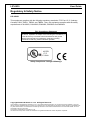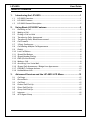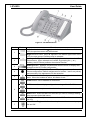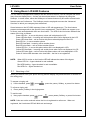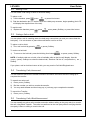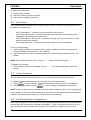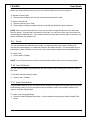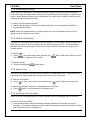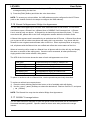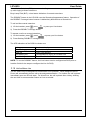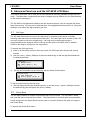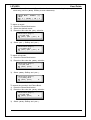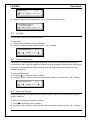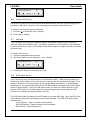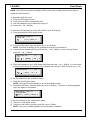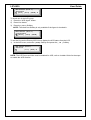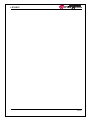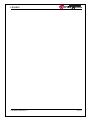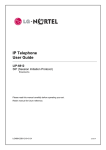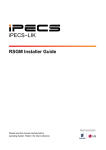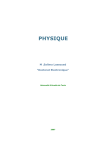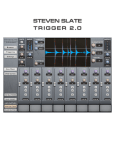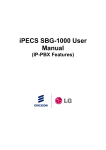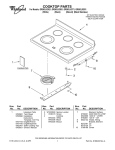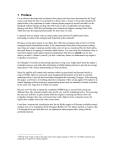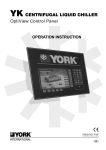Download Nortel Networks LIP-6830 User's Manual
Transcript
IP Telephone User Guide LIP-6830 SIP (Session Initiation Protocol) Sylantro SIP4B Please read this manual carefully before operating your set. Retain it for future reference. LGN-6830-1224SS01.01 LIP-6830 User Guide Regulatory & Safety Notice LIP-6830D This equipment complies with the following regulatory standards, FCC Part 15, IC (Industry Canada) CS03, TBR21, TBR03, and TBR04. Also, this equipment complies with the safety requirements of UL60950, CSA60950, EN60950, EN55022 and EN55024 FCC Compliance Statement This device complies with part 15 of the FCC Rules for a Class B device. Operation is subject to the following two conditions: (1) This device may not cause harmful interference and (2) this device must accept any interference received, including interference that may cause undesired operation. LISTED I.T.E. E17668 Safety Compliance Listings & Markings Copyright© 2006 LG-Nortel Co. Ltd. All Rights Reserved This material is copyrighted by LG-Nortel Co Ltd. Any unauthorized reproduction, use or disclosure of this material, or any part thereof, is strictly prohibited and is a violation of Copyright Laws. LG-Nortel reserves the right to make changes in specifications at any time without notice. The information furnished by LG-Nortel in this material is believed to be accurate and reliable, but is not warranted to be true in all cases. LG-Nortel is a trademark of LG-Nortel Co. Ltd. All other brand and product names are trademarks or registered trademarks of their respective companies. LIP-6830 User Guide Table of Contents 1. Introducing the LIP-6830 ...................................................................1 1.1 1.2 1.3 2. LIP-6830 Overview.............................................................................................1 LIP-6830 Features .............................................................................................1 LIP-6830 General Description ............................................................................2 Using Basic LIP-6830 Features.........................................................5 2.1 2.2 2.3 2.4 2.5 2.6 2.7 2.8 2.9 2.10 2.11 2.12 2.13 2.14 2.15 2.16 2.17 2.18 3. 3.1 3.2 3.3 3.4 3.5 3.6 3.7 3.8 Receiving a Call .................................................................................................5 Making a Call .....................................................................................................6 Putting a Call on Hold ........................................................................................6 Transferring Calls, Announced...........................................................................6 Transferring Calls, Blind/Unannounced..............................................................6 Call Forward.......................................................................................................7 3-Party Conference ............................................................................................7 Call Waiting-Multiple Call Appearance ...............................................................7 Redial .................................................................................................................8 Last Call Return .................................................................................................8 Speed Dial Buttons ............................................................................................8 Speed Number Dialing .......................................................................................9 DND (Do-Not-Disturb) ........................................................................................9 Muting a Call ......................................................................................................9 Accessing Your Voice Mail.................................................................................9 Shared Call Appearance / Bridge Line Appearance.........................................10 DSS/BLF Coverage buttons .............................................................................10 Hotline/Warm-Line ...........................................................................................11 Advanced Services and the LIP-6830 LCD Menu..........................12 Call Logs ..........................................................................................................12 Phone Book......................................................................................................12 Call Park...........................................................................................................15 Parked Call Pick Up .........................................................................................15 Direct Call Pick Up ...........................................................................................15 Group Call Pick Up...........................................................................................16 Intercom ...........................................................................................................16 ACD Agent Group ............................................................................................16 i June 07 LIP-6830 User Guide 1. Introducing the LIP-6830 1.1 LIP-6830 Overview LIP-6830 is an Internet Protocol (IP) phone designed to support hosted telephony services over a managed IP network. Based on the open standard Session Initiation Protocol (SIP), LIP-6830 can interoperate with various third party SIP end-user devices, Proxy/Registrar/Servers, and gateway products while voice packets are exchanged on a point-to-point basis between the phone and the connected party through the Service Provider’s network. Features and functions available to the LIP-6830 through the SIP Call Server are similar to those of a conventional business telephone. For ease of use, the LIP-6830 is equipped with fixed feature buttons, flexible (programmable) feature buttons, an LCD display, Softkeys, and a dial pad. These elements are described in more detail in the General Description section below. 1.2 LIP-6830 Features Features available to the LIP-6830 are dependent upon the Call Server and configuration of the LIP Phone. Details on the features available from the Call Server and the User Portal should be obtained from the Service Provider’s representative. Basic features provided by the LIP-6830 and the Call Server include: - IP phone operation with SIP protocol - Local configuration via keypad/LCD - S/W upgrade, TFTP or HTTPS - Mute - IP Addressing: static/dynamic IP (DHCP) - RTP/RFC2833 support - 802.3af PoE (Power over Ethernet) - Call Logs - Click-to-Call - Speed Dial buttons - Speed Number dialing - Phone Book - Caller ID - Caller ID blocking - Anonymous call blocking - Call Forwarding - Call Transfer - 3-way Conference - Do Not Disturb (DND) - Call Refusal - Call Waiting - Message Waiting Indicator (MWI) lamp/tone - Hotline/Warm-Line - Flexible feature mapping - Last Number Redial 1 June 07 LIP-6830 - 1.3 User Guide Call Return Station-to-Station dialing Handset, Headset, Speakerphone, and Ring Volume control LCD Contrast Control Call Hold Ringback Hands-free dialing Label for Programmed feature buttons Full Duplex Speakerphone Multiple Ring types Distinctive Ring tones G.723.1A / G.729AB / PCMU / PCMA voice codec Acoustic Echo canceller Auto Answer Ringer off Web Based Management LIP-6830 General Description The LIP-6830 interfaces with you to deliver voice and audio signals over the handset and speaker. A Microphone, which can be switched On and Off (muted), is located in the right front for audio input to the LIP-6830 Speakerphone. The 3-line, 24 characters LCD is a visual output for status and interactive menus. The various buttons are the LIP-6830 input devices used to access resources, activate features, and interact with menus. Location of the devices and buttons of the LIP-6830 are provided in Figures 1 and 2 below. Figure 1. Front view of LIP-6830 2 June 07 LIP-6830 User Guide Figure 2. LIP-6830 buttons Number 1 2 3 4 5 Button Function Left direction button. When appears in the bottom-left corner of the LCD, the previous menu may be selected. Right direction button. When ¼ appears in the bottom-right corner of the LCD, the next group of Softkeys may be selected. Softkeys. Softkeys are interactive, changing function based on the LIP Phone status. When selected and verified, by pressing the [ OK ] Softkey, the LIP Phone performs the selected function. Settings button. ‘Settings’ accesses and exits the menu for display and changes to the LIP Phone configuration. Flexible buttons (24) with Red/Green LEDs. Assign as Line or feature in Phone configuration. Default assignments for buttons 1 and 2 are primary and secondary Line appearance for the extension. Headset button. When using a headset, this button toggles the headset state. When the headset is active, this button is red. CONF button. Use to establish a conference. INFO button. Use to display configuration settings of the LIP-6830. 6 7 Hold button. Use to place a call on Hold. Also, use to access a held call. MSG button. When the MWI LED indicates you have a message waiting. Use to access Voice Mail server. DND (Do-Not-Disturb) button. Use to activate DND so that extension will not ring. Mute button. Toggle audio from the microphone to the connected party On and Off. 3 June 07 LIP-6830 Number User Guide Button Function Speaker button. Toggle the LIP-6830 speakerphone On and Off. 8 9 Volume control button. Use to adjust Ring, Headset, Handset, and Speaker volume. 4 June 07 LIP-6830 User Guide 2. Using Basic LIP-6830 Features The LIP-6830 is equipped with Softkeys and two direction buttons, used to navigate and select items from the display menu. An item can be selected when it is displayed by using the Softkeys. In some cases, either the Softkeys or a feature button may be used to access basic features such as Conference. The Softkeys are also employed to access the ‘Advanced Services’ to which your company has subscribed. Some buttons on the LIP-6830 represent Lines or SIP call appearances. The Line buttons present and manage calls to the specific Line or appearance. The LIP-6830 can support up to 24 Lines, each associated with their own Line button. The LED of the Line button indicates the status of the Line as follows: Green LED On – in use at this phone, when call is displayed in LCD. Green LED fast flash – incoming call at this phone when call is displayed in the LCD. Green LED slow flash – call on hold at this phone when displayed in the LCD. Red LED On – in use at another phone. Red LED fast flash – incoming call at another phone. Red LED slow flash – call on hold at another phone. Yellow LED On – in use at this phone when call is not displayed in LCD. Yellow LED fast flash – incoming call at this phone when call is not displayed in LCD. Yellow LED slow flash – call on hold at this phone when call is not displayed in LCD. Green & Yellow LED alternate color slow flash – the line is not registered. NOTE: When ACD is active on the Line the LED will indicate the status of the Agent: Green LED On – Agent checked in and available Red LED flashing – Agent checked in and unavailable Red LED On – Agent checked out 2.1 Receiving a Call When you receive a call, your phone will ring and the display may show the name or number of the calling party. To answer a ringing call: 1) Lift the handset, press , press , press the [Answ] Softkey, or press Line button. To refuse a ringing call: 1) Press [Refu] Softkey in the ringing state. To end the call: 1) Hang up the handset, press , press , press [EndC] Softkey, or press Line button. NOTE: Calls can not be received unless the Line is registered to call server. When not registered, the Line button LED will blink red and orange. 5 June 07 LIP-6830 2.2 User Guide Making a Call You can make a call using on-hook or off-hook dialing. To place a call: 1) Lift the handset, press , press , or press Line button. 2) Dial the destination phone number; when the called party answers, begin speaking (the LCD will display the elapsed time of the call). To end the call: 1) Replace the handset, press 2.3 , press , press [EndC] Softkey, or press Line button. Putting a Call on Hold You can place a call in a waiting state; the held party cannot hear you and you cannot hear the held party. You can answer or place other calls while a call is on hold. To place a call on Hold: 1) Put a call on hold by pressing or [Hold] Softkey. To retrieve a held call: 1) To return to the held call, press the blinking Line button, , or press [Rsum] Softkey. NOTE: If multiple calls are on hold, a list of available calls on the Line will display. Use the [Prev]-[Next] Softkeys to select the desired call, “Retrieve Call Idx. #”, and press the [ OK ] Softkey. If you place a call on hold and return to idle, you may receive Call Hold Ringback tone. 2.4 Transferring Calls, Announced You can send an active call to another extension and either announce the call or hang-up to complete the transfer. To transfer an active call: 1) Press [Trns] Softkey. 2) Dial the number you wish to receive the transfer. 3) You may await answer and then hang-up, or just hang up to complete the transfer. To cancel the Transfer: 1) Press [Cncl] Softkey. 2.5 Transferring Calls, Blind/Unannounced You can transfer an active call to another extension without talking to the party who is to receive the call, using Blind Transfer. The caller is transferred to the new party without verifying that the new party is there or willing to receive the call. 6 June 07 LIP-6830 User Guide To transfer an active call: 1) Press [BXfr] Softkey. 2) Dial the number you wish to transfer. 3) Hang up to complete the transfer. 2.6 Call Forward Call forward directs incoming calls to ring at another location. There are 4 conditions that can be defined to forward calls; - Call Forward Busy — redirects incoming calls if the Line is busy. Call Forward No Answer — redirects incoming calls if the call is not answered in the designated time allowed (No Answer time). Call Forward Busy or No Answer — redirects incoming call if the Line is busy or, if idle after No Answer time expires. Call Forward All Calls — redirects all incoming calls to a Line you designate. To set up Call Forward: 1) Press [CFwd] Softkey, and use the [Prev]-[Next] Softkeys to select the desired Call Forward Condition and press the [ OK ] Softkey. 2) Input the telephone number or address where your calls will be sent and press the [ OK ] Softkey. NOTE: When Call Forward is active, “Fwd. to …….” shows on the LCD screen. To disable Call Forward: 1) Press [CFwd] Softkey, the message “Fwd. to …….” is no longer displayed on the LCD screen. 2.7 3-Party Conference The LIP-6830 3-Party Conference feature lets you speak with two other parties at once. To initiate a conference between the current party, you, and another party: 1) Press or [Conf] Softkey, and dial the number you want to join in the conference. 2) When the party answers, press or [Join] Softkey to establish the conference. NOTE: If the new party does not answer, press the [EndC] Softkey to return to the original party. If the originator of the conference call hangs up, then the other two parties will be disconnected. If either of the called parties hangs up, the call will remain connected. 2.8 Call Waiting-Multiple Call Appearance Each Line configured on the LIP-6830 can have multiple call appearances; call activity appears at more than one Line button to facilitate call handling. This is very useful if the user is on one call and needs to act on another incoming call on the same Line. While on a call, you will 7 June 07 LIP-6830 User Guide receive a call waiting tone and the caller’s number is displayed so you know who is calling before you interrupt the current call; you can choose to pick up the call, or ignore it. To answer a second call: 1) Press [Answ] Softkey; the first call is automatically placed on hold. To place a second call: 1) Place the active call on hold. 2) Press [NewC] Softkey to obtain dial tone, and dial the destination phone number. NOTE: When you have two calls on a Line, you are able to toggle between the two calls with the Line button. Pressing the Line button for the calls, you can move from one to the other call and manage the selected call. If you select an idle Line and take no action after 5 seconds, you will be returned to the original call. 2.9 Redial You can automatically redial the last number you dialed; pressing the [Redi] Softkey will activate the speakerphone or headset and dial the last dialed number. Lift the handset prior to pressing the [Redi] Softkey to connect the call to the handset rather than the Speakerphone. To redial a call: 1) Press [Redi] Softkey. NOTE: Your IP phone will not recall the last call dialed number after a loss of system power. 2.10 Last Call Return You can dial the number associated with the last incoming call, allowing you to return a call to the caller. To call back the last incoming caller: 1) Press [LCR ] Softkey. 2.11 Speed Dial Buttons Programmable buttons on the LIP-6830 can be assigned for Speed Dial; pressing the button will automatically select your Line and dial the stored number (refer to the Installer Guide for the steps to configure Speed Dial). To make a call using speed dial: 1) Press the desired Speed Dial button, or lift the handset and press the desired Speed Dial button 8 June 07 LIP-6830 User Guide 2.12 Speed Number Dialing Within the Phone Book menu, you can set a Speed Number (00 to 99) for each Phone Book record. The Speed Number can then be used to automatically dial the telephone number for the record. Speed Number dialing must be enabled for use (refer to the Installer Guide for steps to configure the Speed Number feature). To make a call using Speed Number: 1) Dial the Speed Number (00-99) for the desired number, or lift the handset and dial the desired Speed Number. NOTE: When the Speed Number you dial is empty, the call is terminated and the LCD will display the error “Empty speed number.” 2.13 DND (Do-Not-Disturb) The DND (Do Not Disturb) feature places the LIP-6830 in a ‘no-ring’ state. If the LIP-6830 is in DND, an incoming call to your extension will not cause the phone to ring. To use this feature, the DND button must be assigned (refer to the Installer Guide for the steps to configure the Flexible button). To activate DND: 1) Press to activate DND; when activated, the button LED will illuminate red, and “Do no disturb” is displayed on the LCD. To deactivate DND: 1) Press the illuminated button again. 2.14 Muting a Call Mute turns the microphone of the Handset, Headset, or Speakerphone Off. This prevents the connected party from hearing what is said in the vicinity of the microphone. To mute the microphone: 1) Press to mute a call; when mute is activated, the button LED is illuminated red. To activate the Handset, Headset, or Speakerphone microphone: 1) Press again, or lift the handset to deactivate mute. 2.15 Accessing Your Voice Mail When you have a message waiting, the MSG light will flash and messages may be retrieved. To access your voice mailbox: 1) Press the MSG button when the Message Waiting Indicator LED indicates you have a message. The display indicates the total number of messages waiting and the LED of Lines with messages are red or flashing red. 9 June 07 LIP-6830 User Guide 2) Press a Line button with a solid or flashing red LED, the display indicates the number of messages waiting for that Line. 3) Press the [DIAL] Softkey and follow the voice instructions. NOTE: To access your voice mailbox, the VMS address must be configured in the LIP Phone (refer to the Installer Guide for the steps to configure the VMS address). 2.16 Shared Call Appearance / Bridge Line Appearance The LIP-6830 can support up to 24 Lines, each associated with its own button. A Line button could be set up as a Private Line, a Shared Line or DSS/BLF Call Coverage Line. A Private Line is used by only one phone. A Shared Line is shared by more than one phone. To learn more about this, please refer to the VoIP configuration section within the Installer Guide. A Shared Line appears and is accessible by an authorized set of Phones. A Shared Line allows you to place a call on hold at one phone and easily pick it up at another. Any phone with the Shared Line can originate and terminate calls on the Line. When a phone places an outgoing call, all phones with the Shared Line are notified and reflect the current status of the Line. When an incoming call is routed to a Shared Line, all phones with the Line will ring and display the name or number of the calling party. Once the call is answered, all other phones stop ringing and the Line button reflects a busy status. The LED of the Line button shows the state of each call appearance on a Line. Solid green Fast blinking green Slow blinking green Solid red Fast blinking red Slow blinking red Local call activity for Private or Shared Line. Call appearance ringing for Private Line. Local call hold. Remote call activity for Shared Line. Call appearance ringing for Shared Line. Remote call hold To place or receive a call on a Shared Line, use the procedures previously described. To retrieve a call held at a remote phone: 1) Press the slowly blinking Shared Line button, a list of available calls will display. 2) Use the [Prev]-[Next] Softkeys to select the desired call, “Retrieve Call Idx. #”, and press [ OK ] Softkey. NOTE: The Shared Line may also be called a Bridge Line Appearance. 2.17 DSS/BLF Coverage buttons The LIP-6830 has been designed to meet the special needs associated with an Attendant or Secretarial answering position. Specific needs for these users who provide call coverage include: 10 June 07 LIP-6830 User Guide Direct Station Selection (DSS) — one-touch calling to covered extensions, and the ability to pick up calls ringing at those extensions. Busy Lamp Field (BLF)—visual status indication of covered extensions. The DSS/BLF feature in the LIP-6830 uses the Shared call appearance feature. Operation of the DSS/BLF Coverage button however is distinctively different than a Shared Line. To call an idle covered extension: 1) Lift the handset, press , press , or press your Line button. 2) Press the DSS/BLF Coverage button. To answer a call to a covered extension: 1) Lift the handset, press , press , or press your Line button. 2) Press flashing DSS/BLF Coverage button. The LED indications of the DSS Line button are: Solid green Slow blinking green Solid red Fast blinking red Slow blinking red Line in use locally Call held, locally Line in use remotely Call appearance ringing for covered Line Remote call hold NOTE: To use the DSS/BLF feature, the Line button must be configured as DSS (refer to Installer Guide for the steps to configure the Line for DSS). 2.18 Hotline/Warm-Line The LIP Phone may be assigned for Hotline/Warm-Line operation. When assigned, the LIP Phone will automatically place a call to the assigned destination. For Hotline, the call is placed immediately upon an off-hook state. For Warm-Line, the call is placed after a delay, allowing the user time to access another feature or Line as needed. 11 June 07 LIP-6830 User Guide 3. Advanced Services and the LIP-6830 LCD Menu This section describes how to view and use the Advanced Services available through the LCD menu. The Main Menu components and order of display may be different on your phone based on the service subscription. The LIP-6830 is equipped with Softkeys and two direction buttons, used to navigate and select items from menus. An item can be selected when it is highlighted with the pointer (>), using the Softkeys or by dialing the digit preceding the item. 3.1 Call Logs The LIP-6830 has access to a log of all calls placed or received by the phone, including incoming calls that were not answered (missed calls). The Call Logs can be viewed on the LCD and used to place a call to the logged party. Call Logs may be accessed through a programmable button assigned for the Call Log function on the LIP-6830 (refer to Installer Guide for the steps to configure a Call Log button). To access the Call Logs menu: 1) When in an idle state, press the Call Log button; the Call Logs menu will provide several choices. 2) Use the [Prev]-[Next] Softkeys to select the desired log or dial the digit associated with the desired selection. Call Log >1.Missed Calls [Prev] [Next] [ OK ] 1) The log will information on the call along with the Caller ID information. Missed Calls >1.4913,LG-Nortel [Prev] [Next] [Dial] ¼ To call a number listed in the Call Logs: 1) Dial the digit preceding the desired log item, or use the [Prev]-[Next] Softkeys to select the desired Log item and press the [Dial] Softkey. 3.2 Phone Book The LIP-6830 contains an internal Phone Book that has 100 entries. You can add to, delete, edit, and dial entries from the Phone Book. The Phone Book is accessed with a programmable button assigned for the Phone Book function (refer to Installer Guide for the steps to configure the Phone Book). To access the Phone Book menu: 12 June 07 LIP-6830 User Guide 1) Press the Phone Book button. 2) The Phone Book will display the first entry. Phone Book (Page 1) >1.LG-Nortel, 1305 [Prev] [Next] [Dial] ¼ To call a number listed in the Phone Book: 1) Dial the digit preceding the desired log item, or use the [Prev]-[Next] Softkeys to display additional log items. 2) Press [Dial] Softkey. To add a record to the Phone Book: 1) Press the Phone Book button. 2) Press the ¼ to view the next menu selections. Phone Book (Page 1) >[01]Tom,1234 [Edit] [Add ] [Del ] ¼ 3) Select [Add ] Softkey. Phone Book (Page 1) >[15]Tommy,9876 [Edit] [Add ] [Del ] ¼ 4) Enter a Name, Number and Speed Number for the record, selecting the [ OK ] Softkey for each entry. Use the [Mode] Softkey to enter characters. Phone Book : Number [1] 9876 [ » ] [Mode] [ OK ] ¼ To edit a record: 1) Press the Phone Book button. 2) Select the desired record; press the ¼ to view the next menu selection. Phone Book (Page 1) >[01]Tom,1234 [Edit] [Add ] [Del ] ¼ 3) Select [Edit] Softkey. Phone Book (Page 1) >[15]Tommy,9876 [Edit] [Add ] [Del ] ¼ 13 June 07 LIP-6830 User Guide 4) Edit the Name, Number and Speed Number for the record, selecting the [ OK ] Softkey for each entry (use the [Mode] Softkey to enter characters). Phone Book : Number [1] 9876 [ » ] [Mode] [ OK ] ¼ To delete a record: 1) Press the Phone Book button. 2) Select the desired record. 3) Press the ¼ to view the [Del] selection. Phone Book (Page 1) >[01]Tom,1234 [Edit] [Add ] [Del ] ¼ 4) Select [Del ] Softkey and [Yes ]. Phone Book (Page 1) >[15]Tommy,9876 [Edit] [Add ] [Del ] ¼ To delete all records: 1) Press the Phone Book button. 2) Press the ¼ to view the [DALL] selection. Phone Book (Page 1) >[01]Tom,1234 [DALL] [Find] ¼ 3) Select [DALL] Softkey and [Yes ]. Phone Book (Page 1) >[15]Tommy,9876 [DALL] [Find] ¼ To search the records in the Phone Book: 1) Press the Phone Book button. 2) Press the ¼ to view the [Find] selection. Phone Book (Page 1) >[01]Tom,1234 [DALL] [Find] ¼ 3) Select [Find] Softkey and [Yes ]. 14 June 07 LIP-6830 User Guide Search for: [1] Tom [ » ] [Mode] [ OK ] ¼ 4) Enter the search criteria and select [ OK ] to view the search results Phone Book (Page 1) >(15)Tommy,9876 [Edit] [Add ] [Del ] ¼ 3.3 Call Park You can park a call on an internal extension. To park a call: 1) Press [Park] Softkey during conversation. 2) Enter an extension number and press the [ OK ] Softkey. Input Extension [1] [ Å ] [Mode] [ OK ] Æ 3.4 Parked Call Pick Up Call pickup is a business phone feature that lets a user pick up a call parked at an extension. This feature is often used with paging to park the call at an extension and announce the location of the call. If the desired user hears the page, they can easily access the parked call using Parked Call Pick up. To pick-up a Parked call: 1) Press the ¼ to locate the [Pick] Softkey. 2) Press the [Pick] Softkey, and enter an extension number, then press the [ OK ] Softkey. Input Extension [1] [ Å ] [Mode] [ OK ] Æ 3.5 Direct Call Pick Up Directed call pickup is a business phone feature that lets a user pick up a call that is ringing at another extension. To pick up a call ringing at another extension: 1) Press ¼ to locate the [DPic] Softkey. 2) Press the [DPic] Softkey, and enter the extension number, then press the [ OK ] Softkey. 15 June 07 LIP-6830 User Guide Input Extension [1] [ Å ] [Mode] [ OK ] Æ 3.6 Group Call Pick Up Call pick up by group is a business phone feature that lets the user pick up a call ringing at an extension in the user’s call group. User call groups are assigned in the Call Server. To pickup a call ringing at a group extension: 1) Press the ¼ to locate the [GPic] Softkey. 2) Press [GPic] Softkey. 3.7 Intercom Your Call Server may provide an intercom feature; this feature allows for Voice Announce intercom calling with handsfree reply. If available, a button on your LIP-6830 may be assigned to access the intercom (refer to the Installer Guide for the steps to configure the Intercom button and beep tone). To access the intercom: 1) Press the assigned Intercom button. 2) Dial an extension number and press [ OK ] Softkey. Input Extension [1] [ Å ] [Mode] [ OK ] Æ 3) Following the beep tone, announce your call. 3.8 ACD Agent Group Your call services may include Automatic Call Distribution (ACD). When calls are made to an ACD group, callers enter a queue, and the call is routed to the next available ACD agent. This feature is useful for a customer support group, people taking reservations, or people making appointments. A programmable button on the LIP-6830 should be assigned as an ACD Agent button for Agent control. Using the ACD Agent button, the user can activate ACD for a Line, enter an ACD Group ID, if not preconfigured, control the Agent status and assign the ACD Primary Line to display the Agent status on the LCD. The LCD will indicate the status of the ACD Agent for the main ACD Line. Also, the LED of the Line button will indicate the ACD Agent status, when activated. The LED ACD Agent status indications are: Green LED On – Agent checked in and available Red LED flashing – Agent checked in but unavailable Red LED On – Agent checked out 16 June 07 LIP-6830 User Guide NOTE: The LIP Phone must be enabled for ACD (refer to the Installer Guide for the steps to enable the ACD function). To deactivate ACD for a Line: 1) Press the ACD Agent button. 2) Press the Line button to deactivate ACD. 3) Use the backspace key to delete the Group ID. 4) Select the [ OK ] Softkey. To activate ACD operation for a Line and check-in to an ACD group: 1) Press the assigned “ACD Agent” button. ACD Status (Line 1) Check-Out [C.In] [PRIM] ¼ 2) Press the Line button, and then press the [C.In] Softkey. NOTE: The check-in Softkey is only available if the Agent is checked out. 3) Accept the pre-defined ACD Group ID with the [ OK ] Softkey or enter a Group ID and press the [ OK ] Softkey. ACD Group ID 123 [ Å ] [Mode] [1] [ OK ] ¼ 4) Enter the password of your ACD Agent group and press the [ OK ] Softkey. You may need to first set your Group ID (use the [G.ID] Softkey and enter your ACD Group Id and [ OK ]. ACD Password [1] [ Å ] [Mode] [ OK ] ¼ To set the extension to the “available” status: 1) Press the “ACD Agent” button. NOTE: The Agent must be checked in to set the available status. 2) Press the Line button, and then press the [Avail] Softkey. The [Avail] Softkey appears only if the Agent is unavailable. ACD Status (Line 1) Unavailable [Avail] [COut] [PRIM] ¼ To set the extension to the “unavailable” status: 1) Press the “ACD Agent” button. 2) Press the Line button, and then press the [Unvl] Softkey. NOTE: The [Unvl] Softkey appears only if the Agent is available. 17 June 07 LIP-6830 User Guide ACD Status (Line 1) Available [Unvl] [COut] [PRIM] ¼ To check-out of the ACD group: 1) Press the “ACD Agent” button. 2) Press Line button. 3) Press the [COut] Softkey. NOTE: The check-out Softkey is only available if the Agent is checked in. ACD Status (Line 1) Unavailable [Avail] [COut] [PRIM] To set the Line as the Primary ACD Line to display the ACD status from the LCD: 1) In the ACD menu, select the [PRIM] Softkey and press the [ OK ] Softkey. ACD Status (Line 1) Check-Out [C.In] [PRIM] ¼ NOTE: The LIP Phone and Line must be enabled for ACD, refer to Installer Guide for the steps to enable the ACD function. 18 June 07 LIP-6812 June 07 LIP-6812 LGN-6830-1224SS01.01 June 07