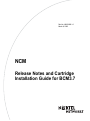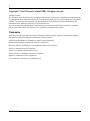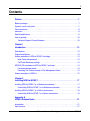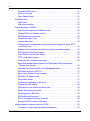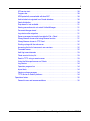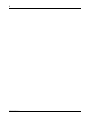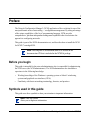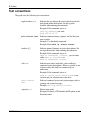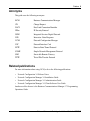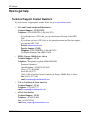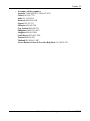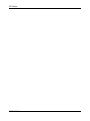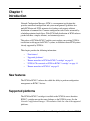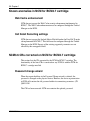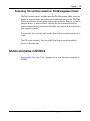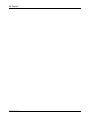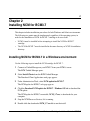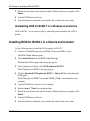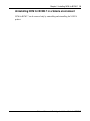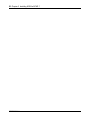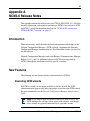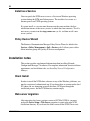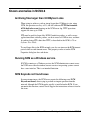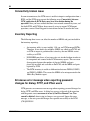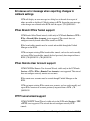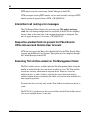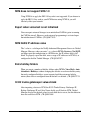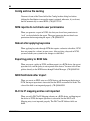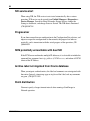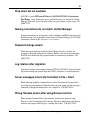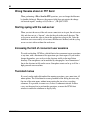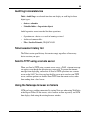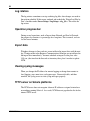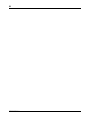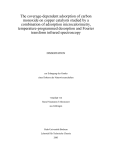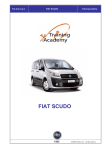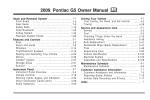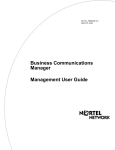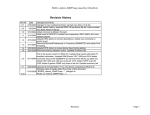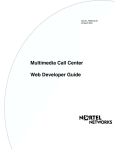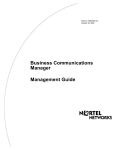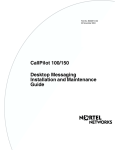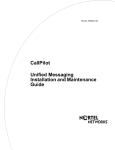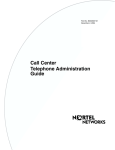Download Nortel Networks Cartridge User's Manual
Transcript
Part No. N0033985 1.0
March 8, 2005
NCM
Release Notes and Cartridge
Installation Guide for BCM3.7
2
Copyright © Nortel Networks Limited 2005. All rights reserved.
All rights reserved.
The information in this document is subject to change without notice. The statements, configurations, technical data, and
recommendations in this document are believed to be accurate and reliable, but are presented without express or implied
warranty. Users must take full responsibility for their applications of any products specified in this document. The
information in this document is proprietary to Nortel Networks Inc.
The software described in this document is furnished under a license agreement and may be used only in accordance
with the terms of that license. The software license agreement is included in this document.
Trademarks
Nortel Networks, the Nortel Networks logo, the Globemark, Unified Networks, Business Communications Manager,
and Network Configuration Manager are trademarks of Nortel Networks.
Adobe and Acrobat Reader are trademarks of Adobe Systems Incorporated.
Informix and Cloudscape are trademarks of Informix Corporation
Microsoft, Windows, and Windows NT are trademarks of Microsoft Corporation.
Oracle is a trademark of Oracle Corporation.
Solaris is a trademark of Sun Microsystems, Inc.
Norton Antivirus is a trademark of Symantec Corporation.
Ethernet is a trademark of Xerox Corporation.
The asterisk after a name denotes a trademarked item.
N0033985 1.0
3
Contents
Preface . . . . . . . . . . . . . . . . . . . . . . . . . . . . . . . . . . . . . . . . . . . . . . . . . . . . . . . 7
Before you begin . . . . . . . . . . . . . . . . . . . . . . . . . . . . . . . . . . . . . . . . . . . . . . . . . . . . . . 7
Symbols used in this guide . . . . . . . . . . . . . . . . . . . . . . . . . . . . . . . . . . . . . . . . . . . . . . 7
Text conventions . . . . . . . . . . . . . . . . . . . . . . . . . . . . . . . . . . . . . . . . . . . . . . . . . . . . . . . 8
Acronyms . . . . . . . . . . . . . . . . . . . . . . . . . . . . . . . . . . . . . . . . . . . . . . . . . . . . . . . . . . . . 9
Related publications . . . . . . . . . . . . . . . . . . . . . . . . . . . . . . . . . . . . . . . . . . . . . . . . . . . . 9
How to get help . . . . . . . . . . . . . . . . . . . . . . . . . . . . . . . . . . . . . . . . . . . . . . . . . . . . . . 10
Technical Support Contact Numbers . . . . . . . . . . . . . . . . . . . . . . . . . . . . . . . . . . . 10
Chapter 1
Introduction . . . . . . . . . . . . . . . . . . . . . . . . . . . . . . . . . . . . . . . . . . . . . . . . . . 13
New features . . . . . . . . . . . . . . . . . . . . . . . . . . . . . . . . . . . . . . . . . . . . . . . . . . . . . . . . 13
Supported platforms . . . . . . . . . . . . . . . . . . . . . . . . . . . . . . . . . . . . . . . . . . . . . . . . . . . 13
Known anomalies in NCM for BCM3.7 cartridge . . . . . . . . . . . . . . . . . . . . . . . . . . . . . 14
Web Cache enhancement . . . . . . . . . . . . . . . . . . . . . . . . . . . . . . . . . . . . . . . . . . . 14
Call Detail Recording settings . . . . . . . . . . . . . . . . . . . . . . . . . . . . . . . . . . . . . . . . 14
NCM3.6 CRs corrected on NCM for BCM3.7 cartridge . . . . . . . . . . . . . . . . . . . . . . . . 14
Password change wizard . . . . . . . . . . . . . . . . . . . . . . . . . . . . . . . . . . . . . . . . . . . . 14
Executing Trim Archive wizard on File Management folder . . . . . . . . . . . . . . . . . . 15
Known anomalies in NCM3.6 . . . . . . . . . . . . . . . . . . . . . . . . . . . . . . . . . . . . . . . . . . . . 15
Chapter 2
Installing NCM for BCM3.7 . . . . . . . . . . . . . . . . . . . . . . . . . . . . . . . . . . . . . . 17
Installing NCM for BCM3.7 in a Windows environment . . . . . . . . . . . . . . . . . . . . . . . . 17
Uninstalling NCM for BCM3.7 in a Windows environment . . . . . . . . . . . . . . . . . . . 18
Installing NCM for BCM3.7 in a Solaris environment . . . . . . . . . . . . . . . . . . . . . . . . . . 18
Uninstalling NCM for BCM3.7 in a Solaris environment . . . . . . . . . . . . . . . . . . . . 19
Appendix A
NCM3.6 Release Notes . . . . . . . . . . . . . . . . . . . . . . . . . . . . . . . . . . . . . . . . . 21
Introduction . . . . . . . . . . . . . . . . . . . . . . . . . . . . . . . . . . . . . . . . . . . . . . . . . . . . . . . . . 21
New Features . . . . . . . . . . . . . . . . . . . . . . . . . . . . . . . . . . . . . . . . . . . . . . . . . . . . . . . . 21
Release Notes and Cartridge Installation Guide for BCM3.7
4
Executing NCM wizards . . . . . . . . . . . . . . . . . . . . . . . . . . . . . . . . . . . . . . . . . . . . . 21
Install as a Service . . . . . . . . . . . . . . . . . . . . . . . . . . . . . . . . . . . . . . . . . . . . . . . . 22
Policy Device Wizard . . . . . . . . . . . . . . . . . . . . . . . . . . . . . . . . . . . . . . . . . . . . . . . 22
Installation notes . . . . . . . . . . . . . . . . . . . . . . . . . . . . . . . . . . . . . . . . . . . . . . . . . . . . . 22
Client Install . . . . . . . . . . . . . . . . . . . . . . . . . . . . . . . . . . . . . . . . . . . . . . . . . . . . . . 22
Web server migration . . . . . . . . . . . . . . . . . . . . . . . . . . . . . . . . . . . . . . . . . . . . . . . 22
Known anomalies in NCM3.6 . . . . . . . . . . . . . . . . . . . . . . . . . . . . . . . . . . . . . . . . . . . . 23
Archiving files larger than 32 MBytes in size . . . . . . . . . . . . . . . . . . . . . . . . . . . . . 23
Running NCM as a Windows service. . . . . . . . . . . . . . . . . . . . . . . . . . . . . . . . . . . 23
NCM Keycode not found issue . . . . . . . . . . . . . . . . . . . . . . . . . . . . . . . . . . . . . . . 23
Connectivity broken issue . . . . . . . . . . . . . . . . . . . . . . . . . . . . . . . . . . . . . . . . . . . 24
Inventory Reporting . . . . . . . . . . . . . . . . . . . . . . . . . . . . . . . . . . . . . . . . . . . . . . . . 24
Erroneous error message when exporting password changes for dialup, PPTP,
and IPSec users . . . . . . . . . . . . . . . . . . . . . . . . . . . . . . . . . . . . . . . . . . . . . . . . . 24
Erroneous error message when exporting changes to callback settings . . . . . . . . 25
IPSec Branch Office Tunnel support . . . . . . . . . . . . . . . . . . . . . . . . . . . . . . . . . . . 25
IPSec Remote User Account support . . . . . . . . . . . . . . . . . . . . . . . . . . . . . . . . . . 25
PPTP tunnel wizard support . . . . . . . . . . . . . . . . . . . . . . . . . . . . . . . . . . . . . . . . . 25
Intermittent call routing error messages . . . . . . . . . . . . . . . . . . . . . . . . . . . . . . . . 26
Keep-Alive-enabled field not present for IPSec Branch Office Account and
Remote User Account . . . . . . . . . . . . . . . . . . . . . . . . . . . . . . . . . . . . . . . . . . . . 26
Executing Trim Archive wizard on File Management folder . . . . . . . . . . . . . . . . . . 26
NCM does not support SRG 1.0 . . . . . . . . . . . . . . . . . . . . . . . . . . . . . . . . . . . . . . 27
Export when voicemail is not initialized . . . . . . . . . . . . . . . . . . . . . . . . . . . . . . . . . 27
NCM NetIQ IP address value . . . . . . . . . . . . . . . . . . . . . . . . . . . . . . . . . . . . . . . . 27
Extra holiday folders . . . . . . . . . . . . . . . . . . . . . . . . . . . . . . . . . . . . . . . . . . . . . . . 27
H.323 trunks gatekeeper values blank . . . . . . . . . . . . . . . . . . . . . . . . . . . . . . . . . 27
Config archive file naming . . . . . . . . . . . . . . . . . . . . . . . . . . . . . . . . . . . . . . . . . . . 28
NCM reports do not check user permissions . . . . . . . . . . . . . . . . . . . . . . . . . . . . . 28
Reboot after applying keycodes . . . . . . . . . . . . . . . . . . . . . . . . . . . . . . . . . . . . . . 28
Exporting policy to BCM fails . . . . . . . . . . . . . . . . . . . . . . . . . . . . . . . . . . . . . . . . . 28
ISDN field blank after import . . . . . . . . . . . . . . . . . . . . . . . . . . . . . . . . . . . . . . . . . 28
DLCI to IP mapping entries not imported . . . . . . . . . . . . . . . . . . . . . . . . . . . . . . . 28
Incorrect Call Pilot version in IVR report . . . . . . . . . . . . . . . . . . . . . . . . . . . . . . . . 29
Known problems in previous versions of NCM . . . . . . . . . . . . . . . . . . . . . . . . . . . . . . . 29
Timeout errors when importing device configurations . . . . . . . . . . . . . . . . . . . . . . 29
N0033985 1.0
5
IVR service start . . . . . . . . . . . . . . . . . . . . . . . . . . . . . . . . . . . . . . . . . . . . . . . . . . 30
Progress bar . . . . . . . . . . . . . . . . . . . . . . . . . . . . . . . . . . . . . . . . . . . . . . . . . . . . . 30
NCM potentially unreachable with dual NIC . . . . . . . . . . . . . . . . . . . . . . . . . . . . . 30
Archive label not migrated from Oracle database . . . . . . . . . . . . . . . . . . . . . . . . . 30
Patch distribution . . . . . . . . . . . . . . . . . . . . . . . . . . . . . . . . . . . . . . . . . . . . . . . . . . 30
Drop-down list not available . . . . . . . . . . . . . . . . . . . . . . . . . . . . . . . . . . . . . . . . . . 31
Naming conventions do not match Unified Manager . . . . . . . . . . . . . . . . . . . . . . . 31
Password change wizard . . . . . . . . . . . . . . . . . . . . . . . . . . . . . . . . . . . . . . . . . . . . 31
Log rotators after migration . . . . . . . . . . . . . . . . . . . . . . . . . . . . . . . . . . . . . . . . . . 31
Server messages incorrectly formatted in File > Send . . . . . . . . . . . . . . . . . . . . . 31
Wrong filename shown after using Browse function . . . . . . . . . . . . . . . . . . . . . . . 31
Wrong filename shown in FTP Send . . . . . . . . . . . . . . . . . . . . . . . . . . . . . . . . . . . 32
Starting syslog with the web server . . . . . . . . . . . . . . . . . . . . . . . . . . . . . . . . . . . . 32
Increasing the limit of concurrent user sessions . . . . . . . . . . . . . . . . . . . . . . . . . . 32
Truncated menus . . . . . . . . . . . . . . . . . . . . . . . . . . . . . . . . . . . . . . . . . . . . . . . . . . 32
Audit log inconsistencies . . . . . . . . . . . . . . . . . . . . . . . . . . . . . . . . . . . . . . . . . . . . 33
Telnet session history list . . . . . . . . . . . . . . . . . . . . . . . . . . . . . . . . . . . . . . . . . . . . 33
Send to TFTP using a remote server . . . . . . . . . . . . . . . . . . . . . . . . . . . . . . . . . . 33
Using the Netscape browser on Solaris . . . . . . . . . . . . . . . . . . . . . . . . . . . . . . . . 33
Log rotators . . . . . . . . . . . . . . . . . . . . . . . . . . . . . . . . . . . . . . . . . . . . . . . . . . . . . . 34
Operation progress bar . . . . . . . . . . . . . . . . . . . . . . . . . . . . . . . . . . . . . . . . . . . . . 34
Import data . . . . . . . . . . . . . . . . . . . . . . . . . . . . . . . . . . . . . . . . . . . . . . . . . . . . . . 34
Viewing syslog messages . . . . . . . . . . . . . . . . . . . . . . . . . . . . . . . . . . . . . . . . . . . 34
TFTP server on Solaris platforms . . . . . . . . . . . . . . . . . . . . . . . . . . . . . . . . . . . . . 34
Operational notes . . . . . . . . . . . . . . . . . . . . . . . . . . . . . . . . . . . . . . . . . . . . . . . . . . . . . 35
General issues and recommendations . . . . . . . . . . . . . . . . . . . . . . . . . . . . . . . . . 35
Release Notes and Cartridge Installation Guide for BCM3.7
6
N0033985 1.0
7
Preface
The Network Configuration Manager* (NCM) application offers a solution for one of the
most problematic areas of networking — configuration management. By taking advantage
of the unique capabilities of the Java* programming language, NCM provides
comprehensive, platform-independent management capabilities that revolutionize the
approach to configuring networks.
This guide is part of the NCM documentation set, and describes how to install the NCM
for BCM3.7 cartridgeNCM.
Note: The complete NCM documentation set is located on the
documentation CD that is included in the NCM3.6 package.
Before you begin
This guide is intended for the network administrator who is responsible for administering
the NCM server (the NCM administrator). The NCM administrator also should have
experience in the following knowledge:
•
•
Working knowledge of the Windows∗ operating system or Solaris* windowing
systems and graphical user interfaces (GUIs)
Familiarity with basic networking terminology, theories, and practices
Symbols used in this guide
This guide uses these symbols to draw your attention to important information:
Note: Note/Tip symbol
Alerts you to important information.
Release Notes and Cartridge Installation Guide for BCM3.7
8 Preface
Text conventions
This guide uses the following text conventions:
angle brackets (< >)
Indicate that you choose the text to enter based on the
description inside the brackets. Do not type the
brackets when entering the command.
Example: If the command syntax is
ping <ip_address>, you enter
ping 192.32.10.12
N0033985 1.0
bold Courier text
Indicates command names, options, and text that you
must to enter.
Example: Use the dinfo command.
Example: Enter show ip {alerts|routes}.
brackets ([ ])
Indicate optional elements in syntax descriptions. Do
not type the brackets when entering the command.
Example: If the command syntax is
show ip interfaces [-alerts], you can enter
either show ip interfaces or
show ip interfaces -alerts.
italic text
Indicates new terms, book titles, and variables in
command syntax descriptions. Where a variable is two
or more words, the words are connected by an
underscore.
Example: If the command syntax is
show at <valid_route>, valid_route is one
variable and you substitute one value for it.
plain Courier
text
Indicates command syntax and system output, such as,
prompts and system messages.
Example: Set Trap Monitor Filters
separator ( > )
Shows menu paths.
Example: Protocols > IP identifies the IP option on the
Protocols menu.
Preface 9
Acronyms
This guide uses the following acronyms:
BCM
Business Communications Manager
CR
Change Request
DLCI
Data Link Connection Identifier
IPSec
IP Security Protocol
ISDN
Integrated Services Digital Network
IVR
Interactive Voice Response
NCM
Network Configuration Manager
NIC
Network Interface Card
PPTP
Point-to-Point Tunnel Protocol
SNMP
Simple Network Management Protocol
SRG
Survivable Remote Gateway
TFTP
Trivial File Transfer Protocol
Related publications
For more information about using NCM, refer to the following publications:
•
•
•
•
Network Configuration 3.6 Release Notes
Network Configuration Manager 3.6 Installation Guide
Network Configuration Manager 3.6 Administration Guide
Network Configuration Manager 3.6 Client Software User Guide
Another useful reference is the Business Communications Manager 3.7 Programming
Operations Guide.
Release Notes and Cartridge Installation Guide for BCM3.7
10 Preface
How to get help
Technical Support Contact Numbers
If you do not see an appropriate number in this list, go to www.nortel.com/cs
•
USA and Canada Authorized Distributors
Technical Support - GNTS/GNPS
Telephone: 1-800-4NORTEL (1-800-466-7835)
If you already have a PIN Code, you can enter Express Routing Code (ERC)
196#.
If you do not yet have a PIN Code, or for general questions and first line support,
you can enter ERC 338#.
Website: www.nortel.com/cs
Presales Support (CSAN)
Telephone: 1-800-4NORTEL (1-800-466-7835)
Use Express Routing Code (ERC) 1063#.
•
EMEA (Europe, Middle East, Africa)
Technical Support - CTAS
Telephone: *European Free phone 00800 800 89009
European Alternative/
United Kingdom +44 (0)870-907-9009
Africa +27-11-808-4000
Israel 800-945-9779
*Note: Calls are not free from all countries in Europe, Middle East, or Africa.
Fax: 44-191-555-7980
email: [email protected]
•
•
CALA (Caribbean & Latin America)
Technical Support - CTAS
Telephone: 1-954-858-7777
email: [email protected]
APAC (Asia Pacific)
Technical Support - GNTS
Telephone: +612 8870 8800
Fax: +612 8870 5569
email: [email protected]
N0033985 1.0
Preface 11
•
In-country toll-free numbers:
Australia 1-800-NORTEL (1-800-667-835)
China 010-6510-7770
India 011-5154-2210
Indonesia 0018-036-1004
Japan 0120-332-533
Malaysia 1800-805-380
New Zealand 0800-449-716
Philippines 1800-1611-0063
Singapore 800-616-2004
South Korea 0079-8611-2001
Taiwan 0800-810-500
Thailand 001-800-611-3007
Service Business Centre & Pre-Sales Help Desk +61-2-8870-5511
Release Notes and Cartridge Installation Guide for BCM3.7
12 Preface
N0033985 1.0
13
Chapter 1
Introduction
Network Configuration Manager (NCM) is a management application that
provides centralized configuration and system management capabilities for a
multi-BCM network. NCM automates data backups and supports efficient
distribution of common files. Common configuration tasks can be automated by
scheduling optimized work flows. With NCM, bulk distribution of BCM software
patches becomes a simple, efficient, and automated process.
This release of NCM for BCM3.7 enables you to update your existing NCM3.6
installation to add support for BCM3.7 systems, in addition to those BCM systems
already supported by NCM3.6.
This chapter provides the following information:
•
•
•
•
•
“New features”
“Supported platforms”
“Known anomalies in NCM for BCM3.7 cartridge” on page 14
“NCM3.6 CRs corrected on NCM for BCM3.7 cartridge” on page 14
“Known anomalies in NCM3.6” on page 15
New features
The NCM for BCM3.7 software has added the ability to perform configuration
management on BCM3.7 devices.
Supported platforms
The NCM for BCM3.7 cartridge is installed on the NCM3.6 server; therefore
BCM3.7 cartridge runs on the same platforms as the NCM3.6 server. See the
Network Configuration Manager 3.6 Installation Guide for a list of the supported
platforms.
Release Notes and Cartridge Installation Guide for BCM3.7
14 Chapter 1
Known anomalies in NCM for BCM3.7 cartridge
Web Cache enhancement
NCM does not support the Web Cache security enhancement implemented in
BCM3.7. The Web Cache enhancement must be configured through the Unified
Manager on the BCM.
Call Detail Recording settings
NCM does not support the Include Matrix File field under the Data File Transfer
tab implemented in BCM3.7. This field must be configured through the Unified
Manager on the BCM. Exports of the existing supported parameters are not
affected by this unsupported field.
NCM3.6 CRs corrected on NCM for BCM3.7 cartridge
This section lists the CRs corrected by the NCM for BCM3.7 cartridge. The
functionality of the listed CRs is corrected on any NCM3.6 with the NCM for
BCM3.7 cartridge installed.
Password change wizard
When the export checkbox in the Password Change wizard is selected, the
password is changed on the physical device. However, the device representation
in NCM still contains the old password within its connection parameters. (CR
Q00531581)
This CR has been corrected. NCM now contains the updated password.
N0033985 1.0
Chapter 1 15
Executing Trim Archive wizard on File Management folder
The Trim Archive wizard, available under the File Management folder, trims the
number of archives folders for each device on which the wizard is run. The Trim
Archive wizard runs correctly when used on only one device. However, if used on
multiple devices, as when a folder is selected, the wizard incorrectly deletes
archives from the devices contained in the folder, and you lose more archived data
than originally specified.
To ensure that data is not lost, only run the Trim Archive wizard on one device at
a time.
This CR is now corrected. You can run the Trim Archive wizard on multiple
devices at the same time.
Known anomalies in NCM3.6
See Appendix A on page 21 for a complete list of all of the known anomalies in
NCM3.6.
Release Notes and Cartridge Installation Guide for BCM3.7
16 Chapter 1
N0033985 1.0
17
Chapter 2
Installing NCM for BCM3.7
This chapter includes installation procedures for both Windows and Solaris environments.
The following two points must be implemented, regardless of the operating system, in
order for the installation of NCM for BCM3.7 cartridge to be successful.
•
•
NCM3.6 must be installed before attempting to install the NCM for BCM3.7
cartridge.
The NCM for BCM3.7 must be installed in the same directory as NCM3.6 installation
directory.
Installing NCM for BCM3.7 in a Windows environment
Use the following steps to install the NCM cartridge for BCM3.7:
1
Connect to Unified Manager on your BCM3.7 from your NCM3.6 server.
The BCM Unified Manager opens.
2
Select Install Clients from the BCM Unified Manager.
The Download Client Applications web page appears.
3
Under Administrative Tools, select NCM update for BCM3.7.
The NCM update for BCM3.7 web page appears.
4
Click the Download NCM update for BCM3.7 - Windows OS link to download the
NCM update.
The NCM update for BCM3.7 executable, NCM_3.7.exe, is downloaded to your
computer.
5
Stop the NCM Server or Service, if it is running.
6
Double-click the downloaded NCM_3.7.exe file to run the install.
Release Notes and Cartridge Installation Guide for BCM3.7
18 Chapter 2 Installing NCM for BCM3.7
7
Follow the instructions in the installer window. When installation is complete, click
Finish.
8
Start the NCM Server or Service.
9
After installation is confirmed, you can delete the .exe file from your system.
Uninstalling NCM for BCM3.7 in a Windows environment
NCM for BCM3.7 can be removed only by uninstalling and reinstalling the NCM3.6
product.
Installing NCM for BCM3.7 in a Solaris environment
Use the following steps to install the NCM cartridge for BCM3.7:
1
Connect to Unified Manager on your BCM3.7 from your NCM3.6 server.
The BCM Unified Manager opens.
2
Select Install Clients from the BCM Unified Manager.
The Download Client Applications web page appears.
3
Under Administrative Tools, select NCM update for BCM3.7.
The NCM update for BCM3.7 web page appears.
4
Click the Download NCM update for BCM3.7 - Solaris OS link to download the
NCM update.
The NCM update for BCM3.7 executable, NCM_3_7.bin, is downloaded to your
computer.
5
Stop the NCM Server or Service, if it is running.
6
Run the ./ncm_3_7.bin file to run the installer.
7
Follow the instructions in the installer window. When installation is complete, click
Finish.
8
Start the NCM Server or Service.
9
After installation is confirmed, you can delete the .bin file from your system.
N0033985 1.0
Chapter 2 Installing NCM for BCM3.7 19
Uninstalling NCM for BCM3.7 in a Solaris environment
NCM for BCM3.7 can be removed only by uninstalling and reinstalling the NCM3.6
product.
Release Notes and Cartridge Installation Guide for BCM3.7
20 Chapter 2 Installing NCM for BCM3.7
N0033985 1.0
21
Appendix A
NCM3.6 Release Notes
This appendix contains the release notes for NCM3.6 (P01012918 1.1). All of the
features, information, and anomalies pertaining to NCM3.6 are relevant to NCM
for BCM3.7, except for the information listed in “NCM3.6 CRs corrected on
NCM for BCM3.7 cartridge” on page 14.
Introduction
These release notes, which describe the latest enhancements and changes to the
Network Configuration Manager* (NCM) software, supplement the Network
Configuration Manager documentation set. Read these notes before you install or
use the software.
Network Configuration Manager works with Business Communications Manager
Release 3.6, 3.5, and 3.0. Additional releases of BCM can be supported by
NCM3.6 through the installation of release-specific cartridges.
New Features
The following are new features that have been included in NCM3.6.
Executing NCM wizards
In NCM3.6, wizards are no longer available by default. Instead, the NCM
administrator must grant or deny users and groups access to use the NCM wizards.
For more information, see the Network Configuration Manager Administration
Guide.
Note: If you migrate from an earlier version of NCM to NCM3.6, the
NCM administrator still must allow access to the wizards, even though
access already was granted automatically in a previous version.
Release Notes and Cartridge Installation Guide for BCM3.7
22
Install as a Service
You can specify the NCM server to run as a Service on Windows operating
systems during the NCM installation process. The installer also can run as a
daemon process on UNIX operating systems.
If you run install as a service more than once on the same machine, the first
installation instance is the server (service) to which the client connects. To call a
new server, you must run the stop_remove.exe (or .sh), and then install a new
server (service).
Policy Device Wizard
The Business Communication Manager Policy Device Wizard is added to the
Services > Policy Management > QoS > Devices path. It allows you to add or
delete interface groups for Quality of Services management.
Installation notes
This section provides supplemental information about installing Network
Configuration Manager 3.6 software. For complete information about installation
requirements and installation tasks, see Installing Network Configuration
Manager.
Client Install
In order to install the NCM client software on any of the Windows platforms, you
must be a registered, authenticated user. If you do not have an account on the local
PC where you are attempting to install the client, NCM goes through the
installation process, but the NCM directory remains empty.
Web server migration
After migrating data from a previous version of NCM to NCM3.6, you must
update the Server Setup > Web Server properties to point to the new NCM
installation directory. If you do not, the older version of the NCM Client starts.
N0033985 1.0
23
Known anomalies in NCM3.6
Archiving files larger than 32 MBytes in size
When trying to archive a patch or image larger than 32 Mbytes in size, using
NCM, the operation can stay at 0%, and fail with error TFTP block number
65536 had to be resent showing on the NCM server log. TFTP operations
support file sizes up to 32Mb.
FTP must be used for larger files. BCM Cumulative patches, as well as many
applications/client software patches, can be in excess of 32Mb in size, and must
be archived using FTP rather than TFTP, as described in the NCM3.6 Client
Software User Guide.
To send larger files to the BCM network, you also can increase the BCM timeout
period value to avoid timeout errors. This property can be set on the NCM
Properties dialog box for each device.
Running NCM as a Windows service.
If NCM is running as a Windows service, the NCM administrator cannot access
the NCM server console window, because services in operating systems cannot
have a user interface. This is an intended limitation.
NCM Keycode not found issue
In some circumstances, the NCM server reports the following error, NCM
Keycode not found, when trying to perform an import operation from the
network, although the NCM keycode actually is installed on the BCM. If you
encounter this situation, contact Nortel Support for instructions on how to resolve
this issue.
Release Notes and Cartridge Installation Guide for BCM3.7
24
Connectivity broken issue
In some circumstances, the NCM server is unable to import a configuration from a
BCM, and the NCM server reports the following error, Connectivity between
NCM application & BCM device may have been broken during the
operation. Once you have verified that there is no network connectivity issue, and
that both NCM and BCM have been correctly set up to support NCM import
operations, contact Nortel Support for instructions on how to resolve this issue.
Inventory Reporting
The following three issues can affect the number of MBMs and ports included in
the inventory reporting:
•
•
•
An inventory utility is run at nightly 3:00 a.m. on NCM-managed BCMs.
Therefore, if new media bay modules (MBM) are added to an BCM, and
an NCM re-import is performed that same day, the new MBMs are not
visible yet to NCM.
DSM MBMs must have at least one active set attached to them in order to
be recognized and counted in the BCM inventory reports. This can cause
discrepancies between the number of physical MBMs and ports
physically installed and available on the BCM, and the MBMs and ports
reported by NCM.
The BCM inventory is unable to differentiate between DSM16, DSM32,
and DSM32+ MBMs. This causes the MBMs to be misrepresented in the
Media Bay Modules report.
Erroneous error message when exporting password
changes for dialup, PPTP, and IPSec users
NCM generates an erroneous error message when exporting password changes for
dialup, PPTP, and IPSec users. A dialog box appears at the end of the operation
with the generic error, user name is in use by an IPsec Remote User. User
cannot be deleted, when trying to change a user password. Ignore this error
message, as the user password changes are exported successfully to the BCM.
(CR Q00995001)
N0033985 1.0
25
Erroneous error message when exporting changes to
callback settings
NCM will display an error message in a dialog box at the end of an export of
either an enable or disable of Callback settings to BCM. Ignore the error message,
as the changes are reflected in the BCM after the export. (CR Q00995003)
IPSec Branch Office Tunnel support
NCM Branch Office Tunnel wizard, visible only in NCM node Services > VPN >
IPSec > Branch Office Accounts, is not supported. This wizard does not
configure correctly branch office IPSec tunnels on BCMs.
IPSec branch office tunnels must be created and enabled through the Unified
Manager on the BCM.
NCM can import existing IPSec branch office tunnels, and can be used to modify
and export IPSec branch office tunnels that had previously been imported from a
BCM. (CR Q00998229) (CR Q00998224)
IPSec Remote User Account support
NCM BCM IPSec Remote User Account Wizard, visible only in the NCM node
Services > VPN > IPSec > Remote User Accounts, is not supported. This wizard
does not configure correctly remote user accounts.
IPSec remote user accounts must be created through Unified Manager on the
BCM.
NCM can import existing IPSec remote user accounts, and are used to modify and
export IPSec remote user accounts previously imported from a BCM. (CR
Q00998231)
PPTP tunnel wizard support
NCM BCM PPTP Tunnel Wizard, visible only in the NCM node Services > VPN
> PPTP, is not supported. This wizard does not configure correctly PPTP
tunnels.
Release Notes and Cartridge Installation Guide for BCM3.7
26
PPTP tunnels must be created using Unified Manager on the BCM.
NCM can import existing PPTP tunnels, and are used to modify and export PPTP
tunnels previously imported from a BCM. (CR Q00998234)
Intermittent call routing error messages
The Call Routing Wizard displays the error message, This node is no longer
valid, after call routing configuration has completed, if the BCM core telephony
feature is busy at the same time as the configuration change is attempted. You
must re-apply the export at a later time. (CR Q00999256)
Keep-Alive-enabled field not present for IPSec Branch
Office Account and Remote User Account
NCM does not support the Keep-Alive Enabled field for the IPSec Branch Office
Account and the Remote User Account. This option must be configured through
the Unified Manager on the BCM.
Executing Trim Archive wizard on File Management folder
The Trim Archive wizard, available under the File Management folder, trims the
number of archived folders for each device on which it is run. The Trim Archive
wizard runs correctly when used on only one device. However, if used on
multiple devices, as when a folder is selected, the wizard incorrectly deletes
archives from the devices contained in the folder, and you lose more archived data
than originally specified.
To ensure that data is not lost, only run the Trim Archive wizard on one device at
a time.
The NCM 3.6.0.1 patch corrects this issue and allows for the Trim Archive wizard
to be run on multiple devices at one time.
N0033985 1.0
27
NCM does not support SRG 1.0
Using NCM3.6 to apply the SRG 1.0 key code is not supported. If you choose to
apply the SRG 1.0 key code to your BCM devices using NCM3.6, you will
adversely affect your network.
Export when voicemail is not initialized
You can export voicemail changes to an uninitialized CallPilot (prior to running
the CallPilot wizard). However, such voicemail programming is activated upon
the initialization of CallPilot. (CR Q00677039)
NCM NetIQ IP address value
The * value is a valid input for NetIQ Authorized Management Servers in Unified
Manager. However, when you enter * as a value in NCM > Services > Net IQ IP,
and then export the configuration to a BCM device, the IP address field is left
blank. To properly export the field, enter a range of IP addresses in NCM3.6, or
configure the field in Unified Manager. (CR Q00842257)
Extra holiday folders
When you create a number of holiday folders under NCM > Voice Mail > Auto
Attendant > Holidays, without changing the defaults on each new holiday entry,
the newly configured holidays are not exported until the extraneous holiday
entries (those that are configured from the default) are deleted. (CR Q00837178)
H.323 trunks gatekeeper values blank
After importing a device to NCM, the H.323 Trunks Primary Gatekeeper IP,
Backup Gatekeeper IP, and Alias Names fields are all blank in NCM. Unified
Manager displays the default values for each field that is not set, but this behavior
does not translate to NCM. (CR Q00823461)
Release Notes and Cartridge Installation Guide for BCM3.7
28
Config archive file naming
You must tab out of the Name field of the Config Archive dialog box before
clicking the Send button to ensure the name is retained; otherwise, if you do not,
the file automatically is named BCM. (CR Q00757238)
NCM reports do not check user permissions
When you generate a report in NCM, data that you do not have permission to
“read” can be included in the report. The report generator does not check user
permissions before outputting the report. (CR Q00806529)
Reboot after applying keycodes
When applying keycodes through NCM that require a reboot to take effect, NCM
does not prompt for a reboot, in some cases. After applying a keycode in NCM,
you must reboot your system for the changes to take effect.
Exporting policy to BCM fails
When you create a policy in NCM, and then export it to a BCM device, the export
operation fails, and the policy is not exported to the device. You must add all new
policies directly to the BCM device through Unified Manager. (CR Q00862240)
ISDN field blank after import
When you create an ISDN entry on a BCM device, and then import the device to
NCM, the import operation is successful, but the ISDN version field is blank. The
value of the field is not imported properly. (CR Q00865090)
DLCI to IP mapping entries not imported
When you add a DLCI to IP Mapping tab entry on a BCM device, and then import
the device to NCM, the import operation is successful, but the DLCI to IP
Mapping entry is not imported properly. The DLCI and IP Address fields are
blank.
N0033985 1.0
29
Also, the IP Mapping tab does not display the Local IP and Remote IP Address
fields. These fields must be displayed under the IP Mapping tab. Due to the
absence of these field values, you will receive an export error after changing
DLCI to IP Mapping entries, and attempting to export them to the BCM device.
(CR Q00868006 and Q00868013)
Incorrect Call Pilot version in IVR report
When you run the Report Generator Wizard in NCM, and select “Voicemail”
IVR, the report window displays an incorrect version of the Call Pilot Manager
BCM Voicemail. Instead of displaying the current version, the report window
displays Call Pilot Manager BCM Voicemail version 1.0. (CR Q00841461)
Known problems in previous versions of NCM
Timeout errors when importing device configurations
When you import a BCM configuration for the first time, increase the timeout to
at least 600 (the default is 60) in the Import from Network dialog box.
Increasing the timeout prevents the driver from timing out when the inventory
process takes longer than the original timeout value.
When you import and export configurations to and from devices on the network,
NCM waits for a response from the device. If the timeout period, which is
device-dependent, expires, and NCM has not received a response from the device,
NCM displays a timeout error message.
To increase or decrease the timeout period for a device, open its Properties dialog
box, and click the Import or Export tab. Change the timeout period, and click
OK.
In some situations (for example, over a busy WAN connection), the default
timeout period is not long enough to receive a response from a device. In these
situations, you can increase the timeout variable. You can set the timeout variable
for devices on the Import tab and the Export tab for each device.
Release Notes and Cartridge Installation Guide for BCM3.7
30
IVR service start
When using IVR, the IVR service is not started automatically after a restore
operation. IVR service can be started from Unified Manager > Diagnostics >
Service Manager. Search for Nortel Networks Startup Service, change the
Startup to Automatic, and change Status to Started. The IVR then is functional.
(CR Q00504754)
Progress bar
If you choose more than one configuration in the Configuration Data sub-tree, and
import or export the configurations to the network, the progress bar behaves
erratically, and is inconsistent with the actual progress of the operation. (CR
Q00681693)
NCM potentially unreachable with dual NIC
If the NCM server machine has multiple IP addresses, it is advisable to include the
command line argument -host <ip_address of NCM server>, and inform all NCM
clients of the IP address.
Archive label not migrated from Oracle database
When you migrate archived entries, the label and comments are not migrated with
the entries. Instead, a timestamp appears in place of the label, and any comments
are gone. (CR Q00715339)
Patch distribution
You must specify a longer timeout interval when running a Send Image to
Network operation.
N0033985 1.0
31
Drop-down list not available
In NCM 3.0, under IP Firewall Filters > LAN/WAN/UTWAN > Destination
Port Range, a drop-down menu is not available because it is located in Unified
Manager. You must type in the label of the port, port number, or port range. (CR
Q00671770)
Naming conventions do not match Unified Manager
Naming conventions for dial-up items, such as Modem and ISDN interfaces in the
Resources node, do not match the names found in Unified Manager. In NCM, the
convention is Interface ID <interface or user name>.
Password change wizard
When the export checkbox in the Password Change wizard is selected, the
password is changed on the physical device. However, the device representation
in NCM still contains the old password within its connection parameters. (CR
Q00531581)
Log rotators after migration
Log rotator settings are not migrated from NCM 2.0 to NCM 3.0. Instead, default
log rotator settings are created when the NCM 3.0 database is created originally.
Server messages incorrectly formatted in File > Send
When selecting multiple Common Files to send to the network, the operation’s
server log message combines all the file names into one string, and the message is
formatted as though the multiple files are a single file. (CR Q00741834)
Wrong filename shown after using Browse function
When sending Common Files to the network, you have the option of using
Browse to select Configuration Data devices. However, when you use the Browse
function, the progress label displays “sending file to null.” (CR Q00732291)
Release Notes and Cartridge Installation Guide for BCM3.7
32
Wrong filename shown in FTP Send
When performing a File > Send to FTP operation, you can change the filename
by double-clicking it. However, the progress label does not register the change
and instead reports “sending <old filename>.” (CR Q00732289)
Starting syslog with the web server
When you start the server, if the web server cannot start on its port, the web server
fails and does not set a “docroot” value for the path to the install directory. The
syslog server needs this value to locate the appropriate syslog.txt file. Once the
webserver starts successfully at least once, the docroot is defined, and the syslog
server can start with or without the web server.
Increasing the limit of concurrent user sessions
To avoid overloading, NCM has a default limit of ten concurrent server operations
at any time, with a maximum of five operations per client request. If you wish to
change the number, you can do so in the datastore.ini file in the installation
directory. The semaphores can be modified by changing the “maxConnections=”
line in the datastore.ini file on the server. Semaphore count can be up to 40 for a
high-powered server machine.
Truncated menus
If you rely on the right-click method for running operations, you cannot view all
menu options. The calculation for screen placement of the dialog box uses only
the size of the main menu, without incorporating the size of any cascading
submenus. It is possible, in some cases, to have a submenu truncated. In these
cases, use the menu bar to perform the operations, or move the NCM client
window to enable the submenus to display fully.
N0033985 1.0
33
Audit log inconsistencies
Tools > Audit Log > on selected item does not display an audit log for these
object types:
•
•
device > subnodes
Schedule folder > Log rotator objects
Audit log entries are not recorded for these operations:
•
•
•
Operations on a device as a result of running a wizard
Archive of common files
File > Send to Network (CR Q00741839)
Telnet session history list
The Telnet session panel history list remains empty regardless of how many
device sessions you open.
Send to TFTP using a remote server
When you Send to TFTP using a remote server across a WAN, a timeout message
can appear, even though the operation was successful. To prevent the timeout
message from displaying, ensure that all Send to TFTP operations use a remote
server on the LAN. You also can place the files you want to send on your TFTP
server, and then perform an Archive From TFTP from the remote server, rather
than sending from a local server.
Using the Netscape browser on Solaris
NCM can have a problem automatically starting Netscape when using Web Links
or the Report Wizard. If this occurs, start a browser session separately, and NCM
then displays links using the existing browser window.
Release Notes and Cartridge Installation Guide for BCM3.7
34
Log rotators
The log rotators sometimes can stop archiving log files after changes are made to
the rotation schedule. If this occurs, uncheck and recheck the “Rotate Log Files by
Date” checkbox under Server Setup > Log Setup > <log_file>. This resets the
log rotator.
Operation progress bar
During several operations, such as Import from Network and Send to Network,
the progress bar remains at a percentage for a long time. This is normal, and can
last for several minutes.
Import data
Telephony changes to lines and sets are not reflected in import data until the next
day. Changes made to the Business Communications Manager are not reflected in
the import data immediately. You must schedule an import to take place after
3:00 a.m. (the time that the line and set inventory takes place) in order to update
NCM.
Viewing syslog messages
When you change the IP address for remote logging or change from remote to
local logging, you cannot view syslog messages. You must disable, and then
reenable, the syslog server to view syslog messages properly.
TFTP server on Solaris platforms
The NCM server does not recognize alternate IP addresses assigned to interfaces
on machines running Solaris 8. As a result, NCM does not populate the list for the
internal TFTP server.
N0033985 1.0
35
Operational notes
This section provides operational notes for the Network Configuration Manager
3.6 release.
General issues and recommendations
•
•
NCM supports multiple login sessions for a particular user ID. You can use
this feature so that first-level support engineers can log in with one user ID,
second-level support engineers can log in with another user ID, and so on.
Note, however, that the audit log records information is based on user ID.
Therefore, in this scenario, you determine only the level of the engineer who
performed a particular task; you can not determine the identity of the
particular engineer who performed a particular task.
If you change the settings on the system clock, you must restart the NCM
server and client software; otherwise, NCM continues to operate based on the
old system clock settings.
Release Notes and Cartridge Installation Guide for BCM3.7
36
N0033985 1.0