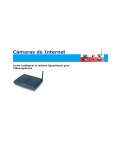Download Nortel Networks 608(WL) User's Manual
Transcript
SpeedTouch™608(WL)/620 (Wireless) Business DSL Router Inte rnet ISDN N W LA Plug -in Ethe er Pow SpeedTouch™608WL and SpeedTouch™620 only rnet IPSec Configuration Guide SpeedTouch™ 608(WL)/620 IPSec Configuration Guide Copyright Copyright ©1999-2006 THOMSON. All rights reserved. Distribution and copying of this document, use and communication of its contents is not permitted without written authorization from THOMSON. The content of this document is furnished for informational use only, may be subject to change without notice, and should not be construed as a commitment by THOMSON. THOMSON assumes no responsibility or liability for any errors or inaccuracies that may appear in this document. Thomson Telecom Belgium Prins Boudewijnlaan, 47 B-2650 Edegem Belgium www.speedtouch.com Trademarks The following trademarks are used in this document: SpeedTouch™ is a trademark of THOMSON. UPnP™ is a certification mark of the UPnP™ Implementers Corporation. Apple® and Mac OS® are registered trademarks of Apple Computer, Incorporated, registered in the United States and other countries. UNIX® is a registered trademark of UNIX System Laboratories, Incorporated. Netscape® and Netscape Navigator® are registered trademarks of Netscape Communications Corporation. Bluetooth® word mark and logos are owned by the Bluetooth SIG, Inc. Ethernet™ is a trademark of Xerox Corporation. Wi-Fi® and the Wi-Fi logo are registered trademarks of the Wi-Fi Alliance. "Wi-Fi CERTIFIED", "Wi-Fi ZONE", "Wi-Fi Alliance", their respective logos and "Wi-Fi Protected Access" are trademarks of the Wi-Fi Alliance. Microsoft®, MS-DOS®, Windows® and Windows NT® are either registered trademarks or trademarks of Microsoft Corporation in the United States and/or other countries. Adobe®, the Adobe logo, Acrobat and Acrobat Reader are trademarks or registered trademarks of Adobe Systems, Incorporated, registered in the United States and/or other countries. Other brands and product names may be trademarks or registered trademarks of their respective holders. Document Information Status: v1.0 (January 2006) Reference: E-DOC-CTC-20051017-0169 Short Title: IPSec Configuration Guide ST608(WL)/620 R5.4 Contents Contents About this IPSec Configuration Guide ....................... 9 E-DOC-CTC-20051017-0169 v0.1 1 IPSec: Concept for secure IP connections................. 11 1.1 IPSec Concepts ............................................................................ 12 2 SpeedTouch™ IPSec terminology............................. 15 2.1 Policy ........................................................................................... 16 2.2 Security Descriptor ...................................................................... 17 2.3 Authentication Attribute ............................................................. 18 2.4 Peer (Phase 1) .............................................................................. 19 2.5 Connection (Phase 2) ................................................................... 20 2.6 Network descriptor ...................................................................... 21 3 Configuration via Local Pages ................................... 23 3.1 LAN to LAN Application............................................................... 25 3.1.1 Remote Gateway Address Known Page ...................................................................... 27 3.1.2 Remote Gateway Address Unknown Page.................................................................. 35 3.1.3 Connections Page .......................................................................................................... 47 3.2 VPN Client.................................................................................... 51 3.2.1 VPN Client Page ............................................................................................................. 52 3.2.2 Starting the VPN Client Connection ............................................................................. 59 3.2.3 Closing a Connection..................................................................................................... 62 3 Contents 4 3.3 VPN Server ................................................................................... 63 3.3.1 VPN Server Page............................................................................................................ 64 3.4 Certificates .................................................................................. 73 3.5 Advanced VPN Menu ................................................................... 75 3.5.1 Peer Profiles Page .......................................................................................................... 78 3.5.2 Authentication Page ...................................................................................................... 82 3.5.3 Peer Descriptors Page ................................................................................................... 83 3.5.4 Peer Options Page ......................................................................................................... 85 3.5.5 VPN-Client Page ............................................................................................................. 86 3.5.6 VPN-Server Page............................................................................................................ 88 3.5.7 VPN-Server-XAuth Page................................................................................................ 90 3.5.8 Connection Profiles Page .............................................................................................. 91 3.5.9 Networks Page ............................................................................................................... 94 3.5.10 Connection Descriptors Page........................................................................................ 96 3.5.11 Connection Options Page.............................................................................................. 99 3.5.12 Client Page.................................................................................................................... 100 4 Configuration via the Command Line Interface ..... 101 4.1 Basic IPSec configuration procedure......................................... 102 4.2 Peer: Authentication Attribute .................................................. 104 4.2.1 Authentication Attribute Parameters ......................................................................... 105 4.2.2 List all Authentication Attributes ................................................................................ 106 4.2.3 Create a New Authentication Attribute ...................................................................... 107 4.2.4 Set or Modify the Authentication Attribute Parameters........................................... 108 4.2.5 Delete an Authentication attribute ............................................................................. 109 4.3 Peer Security Descriptor............................................................ 110 4.3.1 Peer Security Descriptor Parameters ......................................................................... 111 4.3.2 List all Peer Security Descriptors................................................................................ 114 4.3.3 Create a New Peer Security Descriptor...................................................................... 115 4.3.4 Set or Modify the Peer Descriptor Parameters.......................................................... 116 4.3.5 Delete a Peer Descriptor.............................................................................................. 117 E-DOC-CTC-20051017-0169 v0.1 Contents E-DOC-CTC-20051017-0169 v0.1 4.4 Peer ............................................................................................ 118 4.4.1 Peer parameters........................................................................................................... 119 4.4.2 List all peer entities...................................................................................................... 123 4.4.3 Create a new peer entity ............................................................................................. 124 4.4.4 Set or modify the peer parameters ............................................................................ 125 4.4.5 Delete a Peer entity...................................................................................................... 126 4.5 Connection Security Descriptor................................................. 127 4.5.1 Connection Security Descriptor parameters ............................................................. 128 4.5.2 List all Connection Security Descriptors .................................................................... 131 4.5.3 Create a new Connection Security Descriptor........................................................... 132 4.5.4 Set the Connection Security Descriptor Parameters ................................................ 133 4.5.5 Delete a Connection Security Descriptor ................................................................... 134 4.6 Network Descriptor ................................................................... 135 4.6.1 Network Descriptor Parameters ................................................................................. 136 4.6.2 Create a New Network Descriptor .............................................................................. 138 4.6.3 Set the Network Descriptor Parameters .................................................................... 139 4.6.4 Delete a Network Descriptor ....................................................................................... 140 4.7 Connection................................................................................. 141 4.7.1 Connection Parameters ............................................................................................... 142 4.7.2 List all Connections...................................................................................................... 145 4.7.3 Create a New Connection............................................................................................ 146 4.7.4 Set or Modify the Connection Parameters ................................................................ 147 4.7.5 Delete a Connection..................................................................................................... 148 4.7.6 Start a Connection ....................................................................................................... 149 4.7.7 Stop a connection ........................................................................................................ 150 4.8 Auxiliary Commands .................................................................. 151 4.8.1 Config Command......................................................................................................... 152 4.8.2 Flush Command........................................................................................................... 155 4.8.3 Clear Command Group ............................................................................................... 156 4.9 Organisation of the IPSec Command Group .............................. 157 5 Troubleshooting SpeedTouch™ IPSec ................... 161 5.1 Via the Debug Web pages .......................................................... 162 5.2 Via the CLI: Show command group............................................ 165 5 Contents 6 5.3 Via the CLI: Debug command group ......................................... 167 5.4 Via SNMP ................................................................................... 170 5.5 Pinging from the SpeedTouch™ to the remote private network 171 6 Advanced Features ................................................... 173 6.1 IPSec and the Stateful Inspection Firewall ................................ 174 6.2 Surfing through the VPN tunnel ................................................ 175 6.3 Extended Authentication (XAuth) .............................................. 176 6.4 VPN Client.................................................................................. 177 6.4.1 VPN Client parameters ................................................................................................ 178 6.4.2 Create a new vpnclient ................................................................................................ 179 6.4.3 Set or modify the vpnclient parameters .................................................................... 180 6.4.4 Attach the vpnclient entity to the peer entity ............................................................ 181 6.5 VPN Server ................................................................................. 182 6.5.1 VPN Server parameters............................................................................................... 183 6.5.2 Create a new VPN server............................................................................................. 185 6.5.3 Set or modify the vpnserver parameters................................................................... 186 6.5.4 Attach the vpnserver entity to the peer entity........................................................... 187 6.6 XAuth Users Pool....................................................................... 188 6.6.1 XAuth Pool parameters ............................................................................................... 189 6.6.2 Create a new XAuth pool ............................................................................................ 190 6.6.3 Modify the xauthpool type.......................................................................................... 191 6.6.4 Attach the xauthpool entity to the vpnserver entity ................................................. 192 6.6.5 Delete an xauthpool entity .......................................................................................... 193 6.6.6 XAuth User parameters............................................................................................... 194 6.6.7 Create a new XAuth user ............................................................................................ 195 6.6.8 Set or modify the password of an XAuth user.......................................................... 196 6.6.9 Delete an xauthuser entity .......................................................................................... 197 6.7 The Default Peer Concept .......................................................... 198 6.8 One Peer - Multiple Connections ............................................... 200 E-DOC-CTC-20051017-0169 v0.1 Contents 6.9 Peer Options .............................................................................. 201 6.9.1 List all Peer Options lists ............................................................................................. 203 6.9.2 Create a Peer Options list............................................................................................ 204 6.9.3 Set or modify the Peer Option list parameters......................................................... 205 6.9.4 Delete a Peer Options list ............................................................................................ 206 6.10 Connection Options ................................................................... 207 6.10.1 List all Connection Options lists ................................................................................. 209 6.10.2 Create a Connection Options list ................................................................................ 210 6.10.3 Set or modify the Connection Option list parameters............................................. 211 6.10.4 Delete an Options list .................................................................................................. 212 6.11 Advanced Connection ................................................................ 213 E-DOC-CTC-20051017-0169 v0.1 7 Contents 8 E-DOC-CTC-20051017-0169 v0.1 About this IPSec Configuration Guide About this IPSec Configuration Guide Abstract Applicability This document explains the IPSec functionality of the SpeedTouch™ Release R5.4 and higher. A brief theoretical explanation is provided where needed, but the main goal of this document is to be a practical guide. This configuration guide applies to the following SpeedTouch™ products: The SpeedTouch™608/608WL (Wireless) Business DSL Routers Release R5.4 and higher. The SpeedTouch™620 Wireless Business DSL Routers Release R5.4 and higher. In some SpeedTouch™ products, the IPSec VPN features are bundled in an optional VPN software module. An optional VPN module is activated with a VPN software activation key. By default, this key is not installed. If you want to use the SpeedTouch™ VPN features, and the VPN software module is not activated on your SpeedTouch™, please contact your local dealer. Activating the VPN software module is described in the SpeedTouch™ Operator’s Guide. Used Symbols The following symbols are used in this IPSec Configuration Guide: A note provides additional information about a topic. A tip provides an alternative method or shortcut to perform an action. ! Terminology Documentation and software updates A caution warns you about potential problems or specific precautions that need to be taken. Generally, the SpeedTouch™ 608(WL) or SpeedTouch™620 will be referred to as SpeedTouch™ in this IPSec Configuration Guide. THOMSON continuously develops new solutions, but is also committed to improve its existing products. For suggestions regarding this document, please contact [email protected]. For more information on THOMSON's latest technological innovations, documents and software releases, visit us at: www.speedtouch.com E-DOC-CTC-20051017-0169 v1.0 9 About this IPSec Configuration Guide 10 E-DOC-CTC-20051017-0169 v1.0 Chapter 1 IPSec: Concept for secure IP connections 1 IPSec: Concept for secure IP connections Policies The introduction of network security mainly involves the application of traffic policies. Firstly, the policies need to be defined, then it should be whether the policies are correctly applied. Security policies can apply to various levels. The IPSec protocol (Internet Protocol Security) applies to the IP layer. This location of the IPSec protocol within the layered network model makes it a generic solution for a wide range of applications. Types of policies supported in the IPSec protocol: The Target of IPSec In this section user/entity authentication level of encryption validity time of the keys ... The main goals for using the IPSec protocol suite are: Integrity of data It ensures that data has not been modified in transit. Confidentiality of data On non-trusted network sections, the data is encrypted. When this data is intercepted, it cannot be interpreted by the eavesdropper. User authentication Ensures that you know the party you are communicating with, and that they are who they say they are. The following items are discussed in this section: Topic 1.1 IPSec Concepts E-DOC-CTC-20051017-0169 v1.0 Page 12 11 Chapter 1 IPSec: Concept for secure IP connections 1.1 IPSec Concepts Red and Black Network Following nomenclature will be used throughout this document: The SpeedTouch™ The IPSec capable DSL router The Red network Private or trusted side of the SpeedTouch™. The Black network Public or non-trusted side of the SpeedTouch™. The black network is frequently referred to as the WAN side, being the connection towards the Internet. Red network node Authentication Header SpeedTouch 620 [1] SpeedTouch 620 [2] Red network node Red LAN Black network Red LAN Trusted network side Non-trusted network side Trusted network side The Authentication Header (AH) protocol allows to check the integrity of a data packet. A digital signature (=hash) is computed over the entire packet, with the exception of the mutable fields (fields that change during the transmission of the packet - e.g. TTL counter). As the use of the Authentication Header is deprecated, the SpeedTouch™ from Release onwards only supports the ESP protocol. Authentication without encryption can be achieved by selecting ESP with NULL encryption. Encapsulated Security Payload 12 The Encapsulated Security Payload (ESP) protocol provides data confidentiality and ensures data integrity (message authentication). ESP supports various encryption algorithms, thus making the data unreadable for an eavesdropper. A Security Association (SA) consists of a set of parameters, negotiated between two peers: authentication type compression, hashing or encryption algorithms key size key lifetime ... E-DOC-CTC-20051017-0169 v1.0 Chapter 1 IPSec: Concept for secure IP connections Internet Key Exchange The Internet Key Exchange (IKE) protocol is the negotiation protocol used to establish an SA by negotiating security protocols and exchanging keys. First the IKE SA is set up, then the IKE channel acts as a signalling channel to negotiate a general purpose SA. Phase 1 Phase 1 (IKE) SA SA (ESP/AH) SA (ESP/AH) Phase 2 tunnel Security Associations Within the IKE protocol, two phases are distinguished to set up a tunnel between two peers: Phase 1: negotiate a bi-directional IKE SA functioning as a signalling channel to negotiate the Phase 2 SAs. Phase 2: negotiate unidirectional IPSec Security Associations that will carry general purpose traffic. The IKE SA is bidirectional, whereas the Phase 2 SA is unidirectional: one Security Association must be set up in each direction. The initiator and responder cookies uniquely identify an IKE SA while each PH2 SA is uniquely identified by a SPI (Security Parameter Index) value. Per convention, throughout this document the IKE SA is referred to as the Phase 1 SA and the ESP SAs are referred to as the Phase 2 SA: Tunnel Mode Phase 1 SA = IKE SA = secure Phase 1 tunnel A pair of Phase 2 SAs = a secure Phase 2 tunnel Using tunnel mode, the complete IP packet (including its IP header) is encapsulated and a new IP header is attached. This allows for the original source and destination IP addresses to be hidden from the outside world. Red network node A A B Red LAN Transport Mode E-DOC-CTC-20051017-0169 v1.0 SpeedTouch620 [1] SpeedTouch620 [2] B C C D A B Black LAN Red network node D A B Red LAN In transport mode, the IP header is transported unmodified. The use of transport mode is limited to connections where the security gateway is acting as a host, e.g., for network management applications. When the SpeedTouch™ is managed from a remote location via a VPN connection, transport mode can be used, because in this case the SpeedTouch™ is the end user of this information stream. 13 Chapter 1 IPSec: Concept for secure IP connections 14 E-DOC-CTC-20051017-0169 v1.0 Chapter 2 SpeedTouch™ IPSec terminology 2 SpeedTouch™ IPSec terminology Introduction In order to understand the IPSec configuration of the SpeedTouch™, a number of concepts and definitions are introduced in this section. The Graphical User Interface (GUI) and the Command Line Interface (CLI) provide two alternative methods to configure the IPSec functions. The GUI contains some scenario-driven pages, which means that the configuration pages are grouped according to the intended network application. The advanced GUI pages and the CLI are component-driven, which means that network components are configured independently of each other. It is up to the user to combine the configuration of various components in order to build an operational node in the intended network environment. The majority of IPSec configurations can be built with the Graphical User Interface. Only in particular situations, it may be required to access some advanced functions via the Command Line Interface. The terminology used in the CLI and GUI is similar. The clarification of the concepts and terms refers to the command structure of the CLI. The IPSec command group comprises a number of underlying command groups, each containing a number of commands in a hierarchical way. In this section The following topics are discussed in this section: Topic E-DOC-CTC-20051017-0169 v1.0 Page 2.1 Policy 16 2.2 Security Descriptor 17 2.3 Authentication Attribute 18 2.4 Peer (Phase 1) 19 2.5 Connection (Phase 2) 20 2.6 Network descriptor 21 15 Chapter 2 SpeedTouch™ IPSec terminology 2.1 Policy What is ... Security is all about traffic policies and these can be configured using the IPSec policy commands. By default, policy rules are automatically generated when the IPSec connection is created and the user does not need to execute extra commands. A set of rules defines whether a packet has to pass through a secure tunnel or not. These rules are expressed in terms of IP addresses, protocols and/or ports that have access to the secure connections. The user specifies and configures a general policy in function of his overall security policy and the VPN network topology. Static policy Dynamic policy 16 In a static network environment with fixed IP addresses, the policy can be completely defined, and specific rules can be expressed in the configuration. In a more dynamic network environment, where IP addresses are dynamically assigned, or where terminals may connect from various unknown locations, it may be impossible to express a specific policy in the router configuration. In order to cope with this situation, the SpeedTouch™ allows expressing a general policy in the configuration. This general policy may include some placeholders for information that becomes available only during the Security Association negotiations. The specific policy rules are automatically derived from the general policy and the outcome of the negotiations. E-DOC-CTC-20051017-0169 v1.0 Chapter 2 SpeedTouch™ IPSec terminology 2.2 Security Descriptor What is ... All security parameters required to establish a secure tunnel are grouped into a string called Security Descriptor or simply descriptor. Two different sets of descriptors are defined: IKE session descriptors IPSec descriptors A Descriptor contains the methods for message authentication, encryption and hashing, and the lifetime of the Security Association. A number of descriptors are pre-configured in the SpeedTouch™. The user can modify these descriptors, or define additional descriptors to fit his requirements. IKE session Descriptor IPSec Descriptor E-DOC-CTC-20051017-0169 v1.0 The IKE descriptor contains the following parameters: Encryption method Message integrity method (also called message authentication) Diffie-Hellman group used for key generation Lifetime of the Security Association. The IPSec descriptor contains the following parameters: Encryption method Message integrity method (also called message authentication) Selection to use Perfect Forward Secrecy, or not Lifetime of the Security Association Encapsulation method. 17 Chapter 2 SpeedTouch™ IPSec terminology 2.3 Authentication Attribute What is ... Two main methods for authentication are supported in the SpeedTouch™: pre-shared key certificates The authentication parameters used for the IKE negotiations are bundled in the SpeedTouch™ in a descriptor with a symbolic name. This symbolic descriptor is called the Authentication Attribute, and is encountered when you configure the SpeedTouch™ via the Command Line Interface. For pre-shared key authentication, this attribute holds the pre-shared key. For authentication with certificates it simply indicates the authentication method. 18 E-DOC-CTC-20051017-0169 v1.0 Chapter 2 SpeedTouch™ IPSec terminology 2.4 Peer (Phase 1) What is ... The Peer is a term that refers to the remote Security Gateway to which the IPSec secure tunnel(s) will be established. In a first phase, an IKE Security Association is negotiated between the SpeedTouch™ and a remote Security Gateway (peer). In the configuration of the SpeedTouch™, the Peer bundles all the parameters required to negotiate an IKE Security Association (Phase 1 SA), such as: Address The public IP address of the remote IPSec peer. Eventually a backup address can be defined. Local ID The identity of the local peer, which is presented to the remote peer during the Phase 1 negotiation. Various identity types are supported, such as: IP address, Distinguished Name. FQDN, etc. Remote ID Similar to the Local ID, this parameter identifies the remote peer during the Phase 1 negotiation. Various identity types are supported, such as: IP address, Distinguished Name. FQDN, etc. Authtype Authentication method used: preshared key or with certificates. XAuth user and password Allows for a secondary authentication based on a legacy authentication system Descriptor Refers to the Phase 1 security descriptor The complete list of parameters is found in section “4.4 Peer” on page 118 and in the CLI Reference Guide. E-DOC-CTC-20051017-0169 v1.0 19 Chapter 2 SpeedTouch™ IPSec terminology 2.5 Connection (Phase 2) What is ... 20 Bundles all the parameters required for the Phase 2 SA (IPSec) negotiation: Peer Reference, pointing to the peer configuration to be used. In fact, this refers to the IKE channel used for the Phase 2 negotiations. Local/remote range Range of red IP addresses to which the IPSec policy applies. Reference to the Network Descriptors. Descriptor Reference to the Phase 2 Security Descriptor grouping the security parameters. E-DOC-CTC-20051017-0169 v1.0 Chapter 2 SpeedTouch™ IPSec terminology 2.6 Network descriptor What is ... The concept of Network Descriptors is introduced for the first time in the SpeedTouch™ R5.3. Not only the classical idea of an IP network or subnet is comprised in this concept, but also the protocol and port number of the messages can be specified, such that access to the VPN can be restricted to certain hosts, protocols and port numbers. Both the origin and destination traffic policies are expressed by referring to a Network Descriptor. To this end, a symbolic name is attributed to a Network Descriptor. The definition of relevant Network Descriptors is linked with the topology of the VPN that is constructed with the IPSec configuration. The Network Descriptors determine the type of messages that will trigger the IPSec module. E-DOC-CTC-20051017-0169 v1.0 21 Chapter 2 SpeedTouch™ IPSec terminology 22 E-DOC-CTC-20051017-0169 v1.0 Chapter 3 Configuration via Local Pages 3 Configuration via Local Pages Prerequisites In order to use the VPN features in the SpeedTouch™608(WL)/620, you should enable the VPN software module. To activate this VPN module, you have to acquire the optional software activation key. To check whether the software activation key is present, browse to the SpeedTouch™ Web pages and go to Expert Mode > SpeedTouch > Add-On. This page shows which keys are enabled. For more information , see the SpeedTouch™ Operator’s Guide. IPSec Web Pages All IPSec configurations can be built by means of the SpeedTouch™ local Web pages. Application-oriented configuration pages gives you direct access to all relevant parameters. Getting your IPSec configuration up and running is as easy as selecting your application and filling out a few Web pages. The application-oriented pages cover the most common application scenarios. Additional Web pages are component-oriented and allow to control advanced settings, such as certificates management and debugging options. The Advanced Web pages allow you to build an operational IPSec configuration by combining configuration components in a similar way as the underlying CLI commands. VPN Menu All IPSec related configuration pages are accessed via Expert Mode > VPN. LAN to LAN VPN Client VPN Server E-DOC-CTC-20051017-0169 v0.1 Access to user-friendly configuration pages for these specific application scenarios. Certificates Access to the Certificate configuration pages. Advanced Access to the Advanced configuration pages, reflecting the commands and command groups of the CLI. Debug Debugging pages, allowing you to diagnose VPN connection problems. 23 Chapter 3 Configuration via Local Pages In this section The following topics are discussed in this section: Topic 24 Page 3.1 LAN to LAN Application 25 3.2 VPN Client 51 3.3 VPN Server 63 3.4 Certificates 73 3.5 Advanced VPN Menu 75 E-DOC-CTC-20051017-0169 v0.1 Chapter 3 Configuration via Local Pages 3.1 LAN to LAN Application Reference network A simple LAN-to-LAN network configuration is shown here. Internet SpeedTouch A SpeedTouch B 100.100.0.1 200.200.0.1 10.0.0.254 20.0.0.254 Host Host 10.0.0.1 20.0.0.5 Network 10.0.0.0/24 Network 20.0.0.0/24 The figure shows two LAN networks connected via a SpeedTouch™ to the public Internet. In each LAN segment, the IP addresses of the terminals are typically managed by a DHCP server, which may be the built-in DHCP server of the SpeedTouch™. Making use of the VPN capabilities of the SpeedTouch™, it is possible to connect the two LAN segments via a secure VPN tunnel over the public Internet. At each peer the SpeedTouch™ serves as an IPSec Security Gateway. A dedicated set of user-friendly configuration pages allows you to quickly and easily implement this scenario. Selections are made in accordance to the data known to the user, and the VPN layout. The GUI pages are organized along two main alternative paths. E-DOC-CTC-20051017-0169 v0.1 Path 1: You know exactly to which Remote Gateway you want to establish a VPN connection. You know its location in the public Internet (either the IP address or the domain name). This generally is the case in a symmetrical LANto-LAN scenario. Path 2: Your SpeedTouch™ is located in a central facility where services are provided to remote locations that require a secure connection. For the moment, you have no idea which Remote Gateway may want to establish a secure connection. In this case, your SpeedTouch™ always has the role of responder in the VPN connection establishment negotiations. It can not initiate the establishment of a VPN connection. This leads to an asymmetrical LAN-toLAN scenario, where one peer is always the responder, while the remote peer(s) is/are the initiator. You can think of a corporate head quarter that constructs a hub and spoke VPN network with its branch offices. It is convenient to configure the SpeedTouch™ at the head quarter in such a way that it will accept new branch offices in the VPN without requiring any adaptation to its configuration. 25 Chapter 3 Configuration via Local Pages Selecting the LAN to LAN application In Expert Mode, click VPN > LAN to LAN. As a result, the following page is shown This page contains two main tab pages. Select one of the alternative pages, according to which VPN context best describes your situation. When you know the network address or domain name of the remote Security Gateway, your SpeedTouch™ can either take the initiative to set up an IPSec tunnel to that remote Gateway, or it can wait until the remote gateway requests to set up a tunnel. If this is the VPN context that best describes you situation, then select Remote Gateway Address Known. and proceed with section “3.1.1 Remote Gateway Address Known Page” on page 27. Alternatively, there may be no need to take the initiative to set up a VPN tunnel. In your situation you rather wait until a remote Gateway requests you to set up a tunnel. In this situation you may not even know the location of the Remote Gateway. In this case, select Remote Gateway Address Unknown. and proceed with section “3.1.2 Remote Gateway Address Unknown Page” on page 35. In a simple LAN to LAN connection where two peers are connected, at least one of the peers should be configured via Remote Gateway Address Known. Outline of a configuration procedure Perform the following steps to configure your LAN to LAN application: 1 On the LAN to LAN Web page, select either Remote Gateway Address Known or Remote Gateway Address Unknown. 2 Configure the Remote Gateway parameters. 3 Define the Connection parameters. 4 Save the configuration. The configuration pages you encounter during this procedure are described in more detail below. 26 E-DOC-CTC-20051017-0169 v0.1 Chapter 3 Configuration via Local Pages 3.1.1 Remote Gateway Address Known Page VPN context You know the location of the Remote Gateway in the public Internet, either by its IP address or its FQDN. In this case, the SpeedTouch™ can connect either as an initiator or as a responder. As an initiator of a connection you are capable of starting a secure connection from your SpeedTouch™. As a responder, a connection will be started when the remote Security Gateway initiates the negotiations. When this description fits best your VPN context, then the Remote Gateway Address Known page is your starting page for the configuration of your LAN to LAN scenario. Initial page When you click Remote Gateway Address Known, the following page is displayed: The page contains a number of buttons and fields to complete. It is recommended to fill out the page from top to bottom, starting with the Remote Gateway address parameters. When you click a button, the page layout changes, revealing other fields and buttons. More information about the various fields and buttons is found below. E-DOC-CTC-20051017-0169 v0.1 27 Chapter 3 Configuration via Local Pages Buttons Remote Gateway 28 You can use one of the following buttons: Click ... To ... Use Preshared Key Authentication Reveal additional parameter fields required for the configuration of Preshared Key Authentication. Use Certificate Authentication Reveal additional parameter fields required for the configuration of Certificate Authentication. Specify Additional Descriptors Reveal additional fields where you can specify alternative IKE Security Descriptors. Add Add a completely configured peer to the configuration The Remote Gateway parameters identify the peer Security Gateway in the IP network. Address or FQDN: Fill out the publicly known network location of the remote Gateway. You can specify the public IP address, if it is invariable and known. More often, the publicly known FQDN (such as vpn.corporate.com) will be used. Backup Address or FQDN: This field can optionally be filled out in a configuration with a backup remote Security Gateway. If no backup gateway is available, you leave this field open. E-DOC-CTC-20051017-0169 v0.1 Chapter 3 Configuration via Local Pages Miscellaneous Comprises the following settings: Primary Untrusted Physical Interface: This field shows a list of your SpeedTouch™ interfaces. You select the preferred Primary Untrusted Physical Interface. This interface is used as the primary carrier for your VPN connection. In general, the primary untrusted interface is your DSL connection to the public Internet. In the SpeedTouch™ the routing engine determines which interface is used for the VPN connection (your DSL connection to the Internet in most cases). So, what is the relevance to select a physical interface? First of all, for incoming VPN connections where your SpeedTouch™ is the responder in the IKE negotiations, the interface is part of the matching process for accepting the connection. Selecting any has the effect of removing this matching criterion. If you select a specific interface as Primary Untrusted Physical Interface, then a new incoming VPN connection on a backup interface is not accepted. Secondly, if your SpeedTouch™ is equipped with a backup physical interface, for example an ISDN backup interface, then this field determines the preferred interface for your VPN connection. This interface is used whenever it is available. When this interface fails, the active VPN connections are re-routed via the backup interface. When the primary interface becomes available again, the VPN connections are re-routed to the primary interface. On the other hand, when you select any as the Primary Untrusted Physical Interface and this interface fails, the active VPN connections are also re-routed to the backup interface. But when the DSL connection becomes available again, the VPN connections are not re-routed as long as the backup connection is available. IKE Exchange Mode: IKE specifies two modes of operation for the Phase 1 negotiations: main mode and aggressive mode. Main mode is more secure while aggressive mode is quicker. Inactivity Timeout: When no traffic is detected at the peer for a certain period, it is decided that the tunnel is not used any more, and the IKE session is terminated. All IPSec connections supported by the IKE session are terminated as well. This option sets the value of the inactivity timer. E-DOC-CTC-20051017-0169 v0.1 Inactivity Timeout default value seconds 3600 29 Chapter 3 Configuration via Local Pages IKE Security Descriptors The IKE Security Descriptor bundles the security parameters used for the IKE Security Association (Phase1). A number of IKE Security Descriptors are pre-configured in the SpeedTouch™, and can be selected from a list. Select a Security Descriptor in compliance with the IKE security parameters configured in the remote Security Gateway. For example, the pre-configured IKE Security Descriptor AES_MD5, used in various examples throughout this document, contains the following settings: Parameter Value for AES_MD5 Cryptographic function AES Hash function HMAC-MD5 Diffie-Hellman group MODP768 (= group 1) IKE SA lifetime in seconds. 3600 seconds (= 1 hour) The contents of the IKE Security Descriptors can be verified via Advanced > Peers > Security Descriptors. It is recommended to use AES as preferred encryption method. AES is more advanced, compared to DES or 3DES. It is faster for comparable key lengths, and provides better security. Page layout with additional Descriptors When you click Specify Additional Descriptors, the IKE Security Descriptors area of the page is updated and shows additional fields where you can specify up to four alternative IKE Security Descriptors: These will be used as alternative valid proposals in the IKE negotiations. 30 E-DOC-CTC-20051017-0169 v0.1 Chapter 3 Configuration via Local Pages Page layout for preshared key authentication E-DOC-CTC-20051017-0169 v0.1 When you click Use Preshared Key Authentication, the initial page is updated in the following way: 31 Chapter 3 Configuration via Local Pages IKE Authentication with Preshared Key When you select Use Preshared Key Authentication, the following fields have to be completed: Preshared Secret: A string to be used as a secret password for the VPN connection. This secret needs to be identically configured at both peers (local and remote peer). Confirm Secret: The Preshared Secret value is not shown in clear text in the SpeedTouch™ Web page. In order to protect from typing errors, you have to type the key twice, in order to confirm your original entry. Local ID Type and Local ID: The Local ID identifies the local SpeedTouch™ during the Phase 1 negotiation with the remote Security Gateway. This identity must match the settings in the remote Security Gateway in order to successfully set up the IKE Security Association. The identity types supported in the SpeedTouch™ are listed in the table below. Remote ID Type and Remote ID: The Remote ID identifies the remote Security Gateway during the Phase 1 negotiation. This identity must match the settings in the remote Security Gateway in order to successfully set up the IKE Security Association. The identity types supported in the SpeedTouch™ are listed in the table below. Identity type Keyword Examples IP address addr 10.0.0.1 Fully qualified domain name fqdn sales.corporate.net User fully qualified domain name userfqdn john.doe@corporate .net Distinguished name dn dc=corpor,uid=user Key identity keyid myid If you encounter problems during the IKE negotiations, use the Debug > Logging page to verify that the Identity Type and Identity of the two peer Security Gateways correspond with each other. Page layout for certificate authentication IKE Authentication: Certificate parameters 32 When you click Use Certificate Authentication, the IKE Authentication area of the page is updated in the following way: When you select Use Certificate Authentication, you have to fill out the Distinguished Name of the local and remote Certificates. E-DOC-CTC-20051017-0169 v0.1 Chapter 3 Configuration via Local Pages Example of a completed page The illustration below shows a completed page. The data in the various fields correspond with the VPN layout shown on page 25: Pre-shared key was selected as authentication method. keyid was selected for the local and remote identity. After the page was completed, the remote gateway settings were added to the configuration by clicking Add. At the bottom of the screen additional buttons appear, which are explained below. E-DOC-CTC-20051017-0169 v0.1 33 Chapter 3 Configuration via Local Pages Buttons 34 You can use one of the following buttons: Click ... To ... Stop All Connections to this Gateway Stop all VPN connections to the selected remote Security Gateway. Apply Apply modifications made to the settings of the selected remote Security Gateway. Delete Delete the selected remote Security Gateway from the configuration. New Gateway Start defining a new remote Security Gateway. New Connection to this Gateway Start defining a new connection to the selected remote Security Gateway. Status Show the operational status of the connections to the selected remote Security Gateway. The status is shown at the bottom of the page. Statistics Show the traffic carried by the VPN connections to the selected remote Security Gateway. The data are shown at the bottom of the page. E-DOC-CTC-20051017-0169 v0.1 Chapter 3 Configuration via Local Pages 3.1.2 Remote Gateway Address Unknown Page VPN context Your SpeedTouch™ may have to set up (simultaneous) VPN connections with various remote Security Gateways. At the time you configure your SpeedTouch™, you have no clear idea about the location of the Remote Gateway(s) in the network. This may be the case in a central location of a large network, where remote locations may be added as time passes. It is an asset if you can configure the SpeedTouch™ at the central location in such a way that the addition of new remote sites requires no intervention at the central site. In this case, the SpeedTouch™ is obviously not able to take the initiative to contact the Remote Gateway. So, the role of initiator is excluded. Your SpeedTouch™ can only act as a responder for a Remote Gateway that request a VPN connection. Of course, both peers need to know and agree on the security parameters in order to have access to the VPN.A secure connection will be established with any Remote Gateway that meets your SpeedTouch™ VPN settings, regardless its location in the public network. When this description fits best your VPN context, then the Remote Gateway Address Unknown page is your starting page for the configuration of your LAN to LAN scenario. Example Aggressive Mode initial page As an example, this context may be encountered at the head office of a company that is constructing a VPN with its remote offices. New remote locations may join the VPN without the need of any reconfiguration actions at the head office. When you click Remote Gateway Address Unknown, the following page is displayed: At the top of the page, you find a main selection between Aggressive Mode and Main Mode. Furthermore, the page contains a number of buttons and fields to complete. By clicking a button, the page layout changes, revealing other fields and buttons. More information about the various fields and buttons is found below. E-DOC-CTC-20051017-0169 v0.1 35 Chapter 3 Configuration via Local Pages Aggressive Mode versus Main Mode Buttons 36 IKE specifies two modes of operation for the Phase 1 negotiations: main mode and aggressive mode. Main mode is more secure while aggressive mode is quicker. You can use one of the following buttons: Click ... To ... Aggressive mode Switch to the Aggressive Mode configuration page. This page is shown by default when you click Remote Gateway Address Unknown. Main mode Switch to the Main Mode configuration page. Use Preshared Key Authentication Reveal additional parameter fields required for the configuration of Preshared Key Authentication. Use Certificate Authentication Reveal additional parameter fields required for the configuration of Certificate Authentication. Specify Additional Descriptors Reveal additional fields where you can specify alternative IKE Security Descriptors. Add Add a completely configured peer to the configuration. E-DOC-CTC-20051017-0169 v0.1 Chapter 3 Configuration via Local Pages Miscellaneous Comprises the following settings: Primary Untrusted Physical Interface: This field shows a list of your SpeedTouch™ interfaces. You select the preferred Primary Untrusted Physical Interface. This interface is used as the primary carrier for your VPN connection. In general, the primary untrusted interface is your DSL connection to the public Internet. In the SpeedTouch™ the routing engine determines which interface is used for the VPN connection (your DSL connection to the Internet in most cases). So, what is the relevance to select a physical interface? First of all, for incoming VPN connections where your SpeedTouch™ is the responder in the IKE negotiations, the interface is part of the matching process for accepting the connection. Selecting any has the effect of removing this matching criterion. If you select a specific interface as Primary Untrusted Physical Interface, then a new incoming VPN connection on a backup interface is not accepted. Secondly, if your SpeedTouch™ is equipped with a backup physical interface, for example an ISDN backup interface, then this field determines the preferred interface for your VPN connection. This interface is used whenever it is available. When this interface fails, the active VPN connections are re-routed via the backup interface. When the primary interface becomes available again, the VPN connections are re-routed to the primary interface. On the other hand, when you select any as the Primary Untrusted Physical Interface and this interface fails, the active VPN connections are also re-routed to the backup interface. But when the DSL connection becomes available again, the VPN connections are not re-routed as long as the backup connection is available. Inactivity Timeout: When no traffic is detected at the peer for a certain period, it is decided that the tunnel is not used any more, and the IKE session is terminated. All IPSec connections supported by the IKE session are terminated as well. This option sets the value of the inactivity timer. E-DOC-CTC-20051017-0169 v0.1 Inactivity Timeout default value seconds 3600 37 Chapter 3 Configuration via Local Pages IKE Security Descriptors The IKE Security Descriptor bundles the security parameters used for the IKE Security Association (Phase1). A number of IKE Security Descriptors are pre-configured in the SpeedTouch™, and can be selected from a list. Select a Security Descriptor in compliance with the IKE security parameters configured in the remote Security Gateway. For example, the pre-configured IKE Security Descriptor AES_MD5, used in various examples throughout this document, contains the following settings: Parameter Value for AES_MD5 Cryptographic function AES Hash function HMAC-MD5 Diffie-Hellman group MODP768 (= group 1) IKE SA lifetime in seconds. 3600 seconds (= 1 hour) The contents of the IKE Security Descriptors can be verified via Advanced > Peers > Security Descriptors. It is recommended to use AES as preferred encryption method. AES is more advanced, compared to DES or 3DES. It is faster for comparable key lengths, and provides better security. Page layout with additional Descriptors When you click Specify Additional Descriptors, the IKE Security Descriptors area of the page is updated and shows additional fields where you can specify up to four alternative IKE Security Descriptors: These will be used as alternative valid proposals in the IKE negotiations. 38 E-DOC-CTC-20051017-0169 v0.1 Chapter 3 Configuration via Local Pages Page layout for preshared key authentication E-DOC-CTC-20051017-0169 v0.1 When you click Use Preshared Key Authentication, the initial page is updated in the following way: 39 Chapter 3 Configuration via Local Pages IKE Authentication with Preshared Key When you select Use Preshared Key Authentication, the following fields have to be completed: Preshared Secret: A string to be used as a secret password for the VPN connection. This secret needs to be identically configured at both peers (local and remote peer). Confirm Secret: The Preshared Secret value is not shown in clear text in the SpeedTouch™ Web page. In order to protect from typing errors, you have to type the key twice, in order to confirm your original entry. Local ID Type and Local ID: The Local ID identifies the local SpeedTouch™ during the Phase 1 negotiation with the remote Security Gateway. This identity must match the settings in the remote Security Gateway in order to successfully set up the IKE Security Association. The identity types supported in the SpeedTouch™ are listed in the table below. Remote ID Type and Remote ID: The Remote ID identifies the remote Security Gateway during the Phase 1 negotiation. This identity must match the settings in the remote Security Gateway in order to successfully set up the IKE Security Association. The identity types supported in the SpeedTouch™ are listed in the table below. Identity type Keyword Examples IP address addr 10.0.0.1 Fully qualified domain name fqdn sales.corporate.net User fully qualified domain name userfqdn john.doe@corporate .net Distinguished name dn dc=corpor,uid=user Key identity keyid myid If you encounter problems during the IKE negotiations, use the Debug > Logging page to verify that the Identity Type and Identity of the two peer Security Gateways correspond with each other. Page layout for certificate authentication IKE Authentication: Certificate parameters 40 When you click Use Certificate Authentication, the IKE Authentication area of the page is updated in the following way: When you select Use Certificate Authentication, you have to fill out the Distinguished Name of the local and remote Certificates. E-DOC-CTC-20051017-0169 v0.1 Chapter 3 Configuration via Local Pages Main Mode initial page When you click Main Mode, the following page is displayed: By clicking a button, the page layout changes, revealing other fields and buttons. More information about the various fields and buttons is found below. Buttons IKE Security Descriptors You can use one of the following buttons: Click ... To ... Use Preshared Key Authentication Reveal additional parameter fields required for the configuration of Preshared Key Authentication. Use Certificate Authentication Reveal additional parameter fields required for the configuration of Certificate Authentication. Specify Additional Descriptors Reveal additional fields where you can specify alternative IKE Security Descriptors. Apply Confirm the IKE Authentication, IKE Security Descriptors and Miscellaneous parameters and reveal additional parameters to complete the remote Security Gateway profile. The IKE Security Descriptor bundles the security parameters used for the IKE Security Association (Phase1). A number of IKE Security Descriptors are pre-configured in the SpeedTouch™, and can be selected from a list. Select a Security Descriptor in compliance with the IKE security parameters configured in the remote Security Gateway. The contents of the IKE Security Descriptors can be verified via Advanced > Peers > Security Descriptors. E-DOC-CTC-20051017-0169 v0.1 41 Chapter 3 Configuration via Local Pages Page layout with additional Descriptors When you click Specify Additional Descriptors, the IKE Security Descriptors area of the page is updated and shows additional fields where you can specify up to four alternative IKE Security Descriptors: These will be used as alternative valid proposals in the IKE negotiations. Miscellaneous Comprises the following setting: Inactivity Timeout: When no traffic is detected at the peer for a certain period, it is decided that the tunnel is not used any more, and the IKE session is terminated. All IPSec connections supported by the IKE session are terminated as well. This option sets the value of the inactivity timer. Inactivity Timeout default value seconds 3600 Page layout for preshared key authentication When you click Use Preshared Key Authentication, the initial page is updated in the following way: IKE Authentication with Preshared Key When you select Use Preshared Key Authentication, the following fields have to be completed: Preshared Secret: A string to be used as a secret password for the VPN connection. This secret needs to be identically configured at both peers (local and remote peer). Confirm Secret: The Preshared Secret value is not shown in clear text in the SpeedTouch™ Web page. In order to protect from typing errors, you have to type the key twice, in order to confirm your original entry. 42 E-DOC-CTC-20051017-0169 v0.1 Chapter 3 Configuration via Local Pages Page layout for certificate authentication IKE Authentication: Certificate parameters Main mode expanded page When you click Use Certificate Authentication, the IKE Authentication area of the page is updated in the following way: When you select Use Certificate Authentication, you have to fill out the Distinguished Name of the local and remote Certificates. When you click Apply after you fill out the IKE Authentication, IKE Security Descriptors and Miscellaneous parameters, the following page is displayed: The Identification & Interface parameters are described below. E-DOC-CTC-20051017-0169 v0.1 43 Chapter 3 Configuration via Local Pages Identification & Interface The Identification & Interface fields have to be filled out with the following information: Local ID Type and Local ID: The Local ID identifies the local SpeedTouch™ during the Phase 1 negotiation with the remote Security Gateway. This identity must match the settings in the remote Security Gateway in order to successfully set up the IKE Security Association. The identity types supported in the SpeedTouch™ are listed in the table below. Remote ID Type and Remote ID: The Remote ID identifies the remote Security Gateway during the Phase 1 negotiation. This identity must match the settings in the remote Security Gateway in order to successfully set up the IKE Security Association. The identity types supported in the SpeedTouch™ are listed in the table below. Identity type Keyword Examples IP address addr 10.0.0.1 Fully qualified domain name fqdn sales.corporate.net User fully qualified domain name userfqdn [email protected] Distinguished name dn dc=corpor,uid=user Key identity keyid myid If you encounter problems during the IKE negotiations, use the Debug > Logging page to verify that the Identity Type and Identity of the two peer Security Gateways correspond with each other. 44 E-DOC-CTC-20051017-0169 v0.1 Chapter 3 Configuration via Local Pages Example of a completed page The illustration below shows a completed page. The data in the various fields correspond with the VPN layout shown on page 25: Pre-shared key was selected as authentication method. keyid was selected for the local and remote identity. After the page was completed, the remote gateway settings were added to the configuration by clicking Add. At the bottom of the screen additional buttons appear, which are explained below. E-DOC-CTC-20051017-0169 v0.1 45 Chapter 3 Configuration via Local Pages Buttons 46 You can use one of the following buttons: Click ... To ... Stop All Connections to this Gateway Stop all VPN connections to the selected remote Security Gateway. Apply Apply modifications made to the settings of the selected remote Security Gateway. Delete Delete the selected remote Security Gateway. New Gateway Start defining a new remote Security Gateway. New Connection to this Gateway Start defining a new connection to the selected remote Security Gateway. Status Show the operational status of the connections to the selected remote Security Gateway. The status is shown at the bottom of the page. Statistics Show the traffic carried by the VPN connections to the selected remote Security Gateway. The data are shown at the bottom of the page. E-DOC-CTC-20051017-0169 v0.1 Chapter 3 Configuration via Local Pages 3.1.3 Connections Page Page layout When you click New Connection to this Gateway, the following fields are revealed: In this section of the page, you fill out the characteristics of the Virtual Private Network you are building. Specify the local and remote private network parameters. Specify the Security Descriptor you use for this IPSec connection. More information about the various fields and buttons is found below. To learn more about Security Descriptors, see section “3.5 Advanced VPN Menu”. Buttons E-DOC-CTC-20051017-0169 v0.1 You can use one of the following buttons: Click ... To ... Specify Additional Descriptors Reveal additional fields where you can specify alternative IPSec Security Descriptors. Add Confirm the connection parameters. 47 Chapter 3 Configuration via Local Pages Trusted Network The Local and Remote Trusted Network parameters describe which terminals have access to the secure connection at the local and remote peers, respectively. Two fields must be completed for each peer: Trusted Network Type and Trusted Network IP. The Trusted Network Type determines which type of value to use for the Trusted Network IP field. The following network types are supported. Type IP Valid network types are: Keyword: Examples: a single IP address address 10.0.0.15 a single IP subnet subnet 10.0.0.0/24 a contiguous IP address range range 10.0.0.5-10.0.0.56 10.0.0.[5-56] The Trusted Network IP values are used during the Phase 1 negotiations, and must comply with the values configured at the remote Security Gateway. In the example above, it is assumed that all the hosts in the private (sub)networks communicate via the secure connection. The local and remote networks cover the complete LAN segments (10.0.0.0/24 and 20.0.0.0/24, respectively). Protocol In this field you can optionally restrict the IPSec connection to a single protocol. Valid entries are listed in the following table. Protocol ah egp esp ggp gre hmp icmp igmp pup rdp rsvp tcp udp vines xns-idp 6to4 Select any if you do not want to restrict the connection to a specific protocol. If you want to restrict the protocols on your secure VPN link, and you need multiple protocols, then you define a new connection for every individual protocol. Separate IPSec tunnels will be established for each protocol. 48 E-DOC-CTC-20051017-0169 v0.1 Chapter 3 Configuration via Local Pages Port If the tcp or udp protocol is selected for the protocol parameter, then the access to the IPSec connection can be further restricted to a single port. Many well-known port numbers can be selected from the pull-down menu. Separate fields are foreseen for the local and remote ports. Typically, identical values are selected for both fields. In almost all cases, the value any is the most appropriate choice. If you want to restrict the ports on your secure VPN link, and you need multiple ports, then you define a new connection for every individual port. Separate IPSec tunnels will be established for each port. IPSec Security Descriptors The IPSec Security Descriptor bundles the security parameters used for the Phase 2 Security Association. A number of IPSec Security Descriptors are pre-configured in the SpeedTouch™, and can be selected from a list. Select a Security Descriptor in compliance with the IPSec security parameters configured in the remote Gateway. For example, the pre-configured IPSec Security Descriptor AES_MD5_TUN, used in various examples throughout this document, contains the following settings: Parameter Value for AES_MD5_TUN Cryptographic function AES Hash function HMAC-MD5 Use of Perfect Forward Secrecy no IPSec SA lifetime in seconds. 86400 seconds (= 24 hours) IPSec SA volume lifetime in kbytes. no volume limit The ESP encapsulation mode tunnel The contents of the IPSec Security Descriptors can be verified via the Advanced menu. Select Connections, and subsequently Security Descriptors. Page layout with additional Descriptors When you click Specify Additional Descriptors, the IPSEC Security Descriptors area of the page is updated and shows additional fields where you can specify up to four alternative IPSec Security Descriptors: These will be used as alternative valid proposals in the Phase 2 negotiations. E-DOC-CTC-20051017-0169 v0.1 49 Chapter 3 Configuration via Local Pages Starting and stopping a connection. 50 A VPN connection is started automatically when data is sent or received that complies with the traffic policy. Alternatively, you can manually start and stop a VPN connection by selecting it in the table. At the bottom of the page, Start and Stop buttons appear, as shown below. E-DOC-CTC-20051017-0169 v0.1 Chapter 3 Configuration via Local Pages 3.2 VPN Client VPN context For a VPN client-server scenario a dedicated set of user-friendly configuration pages is available. Separate pages exist for the client and server sides. In this section the VPN client configuration page is described. The VPN client in the SpeedTouch™ can replace a software VPN client installed on a computer. You can use it for example to connect from your home to your employer’s corporate network for teleworking. The VPN Client page allows you to configure a VPN client that functions in Initiator mode. This means that the VPN client takes the initiative to set up a secure connection to a remote VPN server. Advantages of the SpeedTouch™ VPN Client Selecting the VPN Client application Outline of a VPN Client configuration procedure Using the VPN client in the SpeedTouch™ has several advantages over the use of VPN client software installed on the computer of the end user. The administrator of the corporate network does not have to worry about upgrades of the Operating System on the teleworker’s computer (Microsoft Windows upgrades, new service packs,...). The operation of the VPN client in the SpeedTouch™ is not affected by these upgrades because it is OS independent. Since the VPN client is fully integrated in the SpeedTouch™, it can not be tampered with, and is probably more secure than software residing on a computer. Adverse interactions with computer software, such as firewalls, PPPoE clients, wireless drivers, viruses and worms are avoided. This guarantees a better stability and fewer functionality problems. In Expert Mode, click VPN > VPN Client. The VPN Client Connection Configuration page appears, which combines all VPN client settings on a single Web page. Perform the following steps to configure your VPN client: 1 In Expert Mode, select the VPN Client Web page from the VPN menu. 2 Fill out the various parameter fields in the VPN Client Web page. 3 Select the IKE Authentication method. Either Preshared Key or Certificate Authentication can be selected. 4 Select the Start Mechanism. Either manual dial-in or Automatic Start (Always On) can be selected. 5 Click Add to confirm the data and Save All to save the configuration. The configuration pages you encounter during this procedure are described in detail below. E-DOC-CTC-20051017-0169 v0.1 51 Chapter 3 Configuration via Local Pages 3.2.1 VPN Client Page Initial page When you click VPN > VPN Client, the following page is displayed: The page contains a number of buttons and fields to complete. It is recommended to fill out the page from top to bottom. When you click a button, the page layout changes, revealing other fields and buttons. More information about the various fields and buttons is found below. Buttons 52 You can use one of the following buttons: Click ... To ... Use Preshared Key Authentication Reveal additional parameter fields required for the configuration of Preshared Key Authentication. Use Certificate Authentication Reveal additional parameter fields required for the configuration of Certificate Authentication. Use Automatic Start(Always On) Select the Automatic Start mechanism. The VPN connection is started without any human intervention whenever the SpeedTouch™ is active. Use Manual Dialup Select the Manual Start mechanism. You start and stop the VPN connection via the SpeedTouch™ Web pages. Add Add a completely configured peer to the configuration. E-DOC-CTC-20051017-0169 v0.1 Chapter 3 Configuration via Local Pages Server IP Address or FQDN Fill out the publicly known network location of the remote Gateway. You can specify the public IP address, if it is invariable and known. More often, the publicly known FQDN (such as vpn.corporate.com) will be used. When you specify an IP address, the SpeedTouch™ expects the VPN server to use an IP address as identifier during the IKE negotiations. When an FQDN is specified, the SpeedTouch™ expects the VPN server to use an FQDN as well. If you encounter problems during the IKE negotiations, a possible cause may be that different identity types are used by client and server. You can check this via the VPN > Debug > Logging page. ! Backup Server IP Address or FQDN IKE Security Descriptor This field can optionally be filled out in a configuration with a backup VPN server. If no backup VPN server is available, you leave this field open. The IKE Security Descriptor bundles the security parameters used for the IKE Security Association (Phase1). A number of IKE Security Descriptors are pre-configured in the SpeedTouch™, and can be selected from a list. Select a Security Descriptor in compliance with the IKE security parameters configured in the remote VPN server. For example, the pre-configured IKE Security Descriptor AES_MD5, used in various examples throughout this document, contains the following settings: Parameter Value for AES_MD5 Cryptographic function AES Hash function HMAC-MD5 Diffie-Hellman group MODP768 (= group 1) IKE SA lifetime in seconds. 3600 seconds (= 1 hour) The contents of the IKE Security Descriptors can be verified via Advanced > Peers > Security Descriptors. It is recommended to use AES as preferred encryption method. AES is more advanced, compared to DES or 3DES. It is faster for comparable key lengths, and provides better security. E-DOC-CTC-20051017-0169 v0.1 53 Chapter 3 Configuration via Local Pages IPSec Security Descriptor The IPSec Security Descriptor bundles the security parameters used for the Phase 2 Security Association. A number of IPSec Security Descriptors are pre-configured in the SpeedTouch™, and can be selected from a list. Select a Security Descriptor in compliance with the IPSec security parameters configured in the remote VPN server. For example, the pre-configured IPSec Security Descriptor AES_MD5_TUN, used in various examples throughout this document, contains the following settings: Parameter Value for AES_MD5_TUN Cryptographic function AES Hash function HMAC-MD5 Use of Perfect Forward Secrecy no IPSec SA lifetime in seconds. 86400 seconds (= 24 hours) IPSec SA volume lifetime in kbytes. no volume limit The ESP encapsulation mode tunnel The contents of the IPSec Security Descriptors can be verified via Advanced > Connections > Security Descriptors. Exchange Mode IKE specifies two modes of operation for the Phase 1 negotiations: main mode and aggressive mode. Main mode is more secure while aggressive mode is quicker. Server Vendor The SpeedTouch™ can interact with VPN servers of various vendors. Because some vendors implement proprietary features, it is required to select the server vendor. The vendor specific features are reflected in the parameters required to dial in to the VPN server. This is explained in more detail below. Following vendors can be selected: 54 Select ... when ... generic the VPN server is either a SpeedTouch™ or is unknown. You need to specify your e-mail address for the dial-in procedure (see “ Set of Server Vendor specific parameters” on page 58). Cisco you connect to a Cisco VPN server. Cisco requires a Group ID to be specified for the VPN clients (see “ Set of Server Vendor specific parameters” on page 58). Nortel you connect to a Nortel VPN server. E-DOC-CTC-20051017-0169 v0.1 Chapter 3 Configuration via Local Pages Primary Untrusted Physical Interface This field shows a list of your SpeedTouch™ interfaces. You select the preferred Primary Untrusted Physical Interface. This interface is used as the primary carrier for your VPN connection. In general, the primary untrusted interface is your DSL connection to the public Internet. In the SpeedTouch™ the routing engine determines which interface is used for the VPN connection (your DSL connection to the Internet in most cases). So, what is the relevance to select a physical interface? In a VPN client the selection is relevant only when your SpeedTouch™ is equipped with a backup physical interface, for example an ISDN backup interface. This field determines the preferred interface for your VPN connection. This interface is used whenever it is available. When this interface fails, the active VPN connections are re-routed via the backup interface. When the primary interface becomes available again, the VPN connections are re-routed to the primary interface. On the other hand, when you select any as the Primary Untrusted Physical Interface and this interface fails, the active VPN connections are also re-routed to the backup interface. But when the DSL connection becomes available again, the VPN connections are not re-routed as long as the backup connection is available. Virtual IP mapping Either dhcp or nat can be selected. Selecting dhcp as virtual IP address mapping has the effect that the virtual IP address attributed by the VPN server to the SpeedTouch™ VPN client is effectively assigned to the terminal. The SpeedTouch™ creates a new IP address pool, called a spoofing address pool. The SpeedTouch™will use this pool to provide a new IP address to the terminal that starts the secure connection. Simultaneous access to the VPN of multiple terminals in the LAN is not possible. The VPN server attributes a single virtual IP address. The spoofing address pool inherits the lease time for IP addresses from the originally used address pool. In order to have a swift renewal of IP addresses, it is recommended to set a conveniently low lease time in the original dhcp address pool. A value of 60 seconds is suggested. Optional Remote network E-DOC-CTC-20051017-0169 v0.1 Selecting nat as virtual IP address mapping has the effect that the VPN server attributes a virtual IP address to the SpeedTouch™ VPN client. This virtual IP address is stored in the SpeedTouch™. The SpeedTouch™ will automatically create a new NAT entry to map the virtual IP address to the IP addresses used on the local network. Simultaneous access to the VPN of multiple terminals is supported. These settings allow you to limit the accessible area on the remote network. Normally the VPN server sets this parameter during the tunnel negotiations. 55 Chapter 3 Configuration via Local Pages Page layout for preshared key authentication When you click Use Preshared Key Authentication, the initial page is updated in the following way: IKE Authentication with Preshared Key When you select Use Preshared Key Authentication, the following fields have to be completed: Page layout for certificate authentication IKE Authentication: Certificate parameters 56 Preshared Secret: A string to be used as a secret password for the VPN connection. This secret needs to be identically configured at both peers (local and remote peer). Confirm Secret: The Preshared Secret value is not shown in clear text in the SpeedTouch™ Web page. In order to protect from typing errors, you have to type the key twice, in order to confirm your original entry. When you click Use Certificate Authentication, the IKE Authentication area of the page is updated in the following way: When you select Use Certificate Authentication, you have to fill out the Distinguished Name of the local and remote Certificates. E-DOC-CTC-20051017-0169 v0.1 Chapter 3 Configuration via Local Pages Starting and stopping a VPN client connection Two start mechanisms are defined: Manual Dialup Automatic Start. When you use pre-shared key authentication, both start mechanisms require a number of parameters to be set. The set of parameters depends on which Server Vendor you selected. Selecting the Manual Dialup method, no further parameters have to be configured. You have to dial in to the VPN server each time you need the secure connection. Whenever you dial in, you have to enter a set of parameters to join the VPN. Select the Automatic Start method when multiple terminals in your LAN have access to the secure connection, and individual users do not need to authenticate. The set of parameters required to access the VPN server are stored in the SpeedTouch™ configuration. Furthermore. you specify the range of local terminals that may access the secure VPN connection. Once configured, the automatic start procedure provides permanent access to the secure connection for the authorized terminals, without further user interaction. Page layout for Automatic Start When you use pre-shared key authentication and you click Use Automatic Start(Always On), an additional set of parameters is shown in the VPN Client Connection Configuration page. The set of parameters depends on the selected Server Vendor. When you selected generic, the following set of parameters is shown: When you selected cisco, the following set of parameters is shown: When you selected nortel, the following set of parameters is shown: ! E-DOC-CTC-20051017-0169 v0.1 Interworking with a Nortel VPN server is possible only when IKE Authentication is done via Certificates. Pre-shared key authentication can not be used on an IPSec connection between a SpeedTouch™ VPN client and a Nortel VPN server. 57 Chapter 3 Configuration via Local Pages Local LAN IP Range Set of Server Vendor specific parameters In this field you have to configure the local access policy. In other words, you define which IP range of local terminals has access to the VPN. You can specify either a single IP address, a subnet, or a range. Local LAN IP range: Examples: a single IP address 10.0.0.15 a single IP subnet 10.0.0.0/24 a contiguous IP address range 10.0.0.5-10.0.0.56 10.0.0.[5-56] When for the IKE Authentication method the Preshared Key method was selected, some Server Vendor specific fields must be filled out for the Automatic Start mechanism. For a generic VPN server: You have to fill out your e-mail address. This e-mail address (User FQDN) is used as the local identity of the VPN client. When building a VPN with multiple SpeedTouch™ devices configured as VPN client at different locations, you must take care to configure a unique email address in each VPN client. The e-mail address is used by the VPN server as an identifier to bind an IP address to the VPN client. ! For a Cisco VPN server: You have to fill out the Group ID. The value should correspond with the groupname, as configured on the Cisco VPN server with the command: crypto isakmp client configuration group groupname For a Nortel VPN server: Interworking with a Nortel VPN server is possible only when IKE Authentication is done via Certificates. Pre-shared key authentication can not be used on an IPSec connection between a SpeedTouch™ VPN client and a Nortel VPN server. ! Configuring XAuth 58 Optionally, you can use the Extended Authentication protocol in combination with the Automatic Start mechanism. Simply fill out a Username and Password in the optional fields, and XAuth is used when the connection is established. The Username and Password in this case act as a group key for all local terminals authorized to use the VPN connection. E-DOC-CTC-20051017-0169 v0.1 Chapter 3 Configuration via Local Pages 3.2.2 Starting the VPN Client Connection Method 1: Automatic Start Method 2: Manual Start In section “ Starting and stopping a VPN client connection” on page 57, the configuration of the Automatic Start mechanism is explained. All parameters required for starting the connection are stored in the SpeedTouch™ configuration file, and no further user interaction is required to start the VPN connection. With XAuth configured, the authentication parameters are stored in the SpeedTouch™ and can be regarded as a group authentication for all terminals that have access to the VPN. In case of nat virtual IP mapping multiple terminals may simultaneously access the VPN. In case of dhcp virtual IP mapping, a single terminal at a time is allowed to access the VPN. If the Manual Start mechanism is selected, no connection startup parameters are configured in the SpeedTouch™. Each time you want access to the VPN, you have to manually dial in and enter the login parameters. A manual dial-in page is available in the SpeedTouch™ Web pages. The manual start mechanism is most suited in a teleworker scenario, where a single user makes use of the VPN connection. E-DOC-CTC-20051017-0169 v0.1 59 Chapter 3 Configuration via Local Pages Dialling in 1 Select the VPN server from the table and click Dial-In at the bottom of the screen. As a result, the VPN Client Connect page is shown. 2 Fill out the login parameters and click Continue. The SpeedTouch™ starts the negotiations to set up the secure VPN connection. The outcome of the dial-up procedure is shown on the screen. All active VPN connections are shown at the bottom of the VPN Client Connection Configuration page. When you encounter problems to set up the VPN connection, you can use the Debug page to diagnose the problem. See “5.1 Via the Debug Web pages” on page 162 VPN Client Connect Page The layout of the VPN Client Connect page depends on the IKE Authentication method and Server Vendor you selected in the VPN Client Connection Configuration page. The Client Identification parameter is Server Vendor specific. Below, an example is shown for a connection to a Cisco VPN server. 60 E-DOC-CTC-20051017-0169 v0.1 Chapter 3 Configuration via Local Pages Client Identification When for the IKE Authentication method the Preshared Key method was selected, some Server Vendor specific fields must be filled out. See “ Set of Server Vendor specific parameters” on page 58 Using XAuth When the VPN server uses the Extended Authentication protocol, you fill out your Username and Password in the optional fields: E-DOC-CTC-20051017-0169 v0.1 61 Chapter 3 Configuration via Local Pages 3.2.3 Closing a Connection Disconnect procedure At the bottom of the VPN Client Connection Configuration page, all active VPN connections are shown. Select the connection you want to terminate and click Disconnect. The secure connection is closed and is removed from the list of active connections. 62 E-DOC-CTC-20051017-0169 v0.1 Chapter 3 Configuration via Local Pages 3.3 VPN Server VPN context In a VPN client-server scenario, the VPN server is always the responder in the IKE negotiations. Various VPN clients can dial in to a VPN server, since it supports multiple simultaneous VPN connections. A VPN server does not know a priori which remote Security Gateway will attempt to set up a VPN connection. In time, new users may join the VPN. It is an advantage that the SpeedTouch™ VPN server requires no modifications to its configuration when new clients are added to the VPN. The SpeedTouch™ can establish a secure connection with any Remote Gateway that meets the VPN settings, regardless its location in the public network. The use of the Extended Authentication protocol can optionally be configured. In this case, a list of authorized users is composed and stored in the SpeedTouch™. Selecting the VPN Server application Outline of a VPN server configuration procedure In Expert Mode, click VPN > VPN Server. The VPN Server Configuration page appears, which combines all VPN server settings on a single Web page. Perform the following steps to configure your VPN server: 1 In Expert Mode, select the VPN Server Web page from the VPN menu. 2 Fill out the various parameter fields in the VPN Server Web page. 3 Select the IKE Authentication method. Either Preshared Key or Certificate Authentication can be selected. 4 Click Apply to confirm the data and Save All to make the configuration permanent. 5 Optional: If you use the Extended Authentication protocol, you have to compose an authorized users list. The configuration pages you encounter during this procedure are described in detail below. E-DOC-CTC-20051017-0169 v0.1 63 Chapter 3 Configuration via Local Pages 3.3.1 VPN Server Page Initial page When you click VPN > VPN Server, the following page is displayed: The page contains a number of buttons and fields to complete. It is recommended to fill out the page from top to bottom. When you click a button, the page layout changes, revealing other fields and buttons. More information about the various fields and buttons is found below. 64 E-DOC-CTC-20051017-0169 v0.1 Chapter 3 Configuration via Local Pages Buttons Local Trusted Network You can use one of the following buttons: Click ... To ... Specify Additional Networks Reveal additional fields where you can specify additional descriptors for the local network open to remote terminals via a VPN connection. Use Preshared Key Authentication Reveal additional parameter fields required for the configuration of Preshared Key Authentication. Use Certificate Authentication Reveal additional parameter fields required for the configuration of Certificate Authentication. Specify Additional Descriptors Reveal additional fields where you can specify alternative Security Descriptors. Apply Confirm the VPN server settings. Clear All Clear all VPN server settings. The Local Trusted Network open to Remote Clients describes which part of the local network you want to make accessible for remote VPN clients. Two fields must be completed: Trusted Network Type and Trusted Network IP. The Trusted Network Type determines which type of value to use for the Trusted Network IP field. The following network types are supported. Type IP Valid network types are: Keyword: Examples: a single IP address address 10.0.0.15 a single IP subnet subnet 10.0.0.0/24 The Trusted Network IP values are used during the Phase 1 negotiations, and must comply with the values configured in the remote VPN client. E-DOC-CTC-20051017-0169 v0.1 65 Chapter 3 Configuration via Local Pages Page layout with additional Networks IKE Security Descriptor Clicking Specify Additional Networks allows you to designate up to four addresses/ subnets in case the Local Trusted Network can not be described by a single address/ subnet. The IKE Security Descriptor bundles the security parameters used for the IKE Security Association (Phase1). A number of IKE Security Descriptors are pre-configured in the SpeedTouch™, and can be selected from a list. Select a Security Descriptor in function of your security requirements. The remote VPN clients must comply with the IKE security parameters configured in the VPN server. For example, the pre-configured IKE Security Descriptor AES_MD5, used in various examples throughout this document, contains the following settings: Parameter Value for AES_MD5 Cryptographic function AES Hash function HMAC-MD5 Diffie-Hellman group MODP768 (= group 1) IKE SA lifetime in seconds. 3600 seconds (= 1 hour) The contents of the IKE Security Descriptors can be verified via Advanced > Peers > Security Descriptors. It is recommended to use AES as preferred encryption method. AES is more advanced, compared to DES or 3DES. It is faster for comparable key lengths, and provides better security. The IKE Security Descriptor bundles the security parameters used for the IKE Security Association (Phase1). 66 E-DOC-CTC-20051017-0169 v0.1 Chapter 3 Configuration via Local Pages Page layout with additional Descriptors When you click Specify Additional Descriptors, the IKE Security Descriptors area of the page is updated and shows additional fields where you can specify up to four alternative IKE Security Descriptors: These will be used as alternative valid proposals in the IKE negotiations. IPSec Security Descriptor The IPSec Security Descriptor bundles the security parameters used for the Phase 2 Security Association. A number of IPSec Security Descriptors are pre-configured in the SpeedTouch™, and can be selected from the pull-down menu. Select a Security Descriptor in function of your security requirements. The remote VPN clients must comply with the security parameters configured in the VPN server. In the example shown above, the pre-configured IPSec Security Descriptor, called DES_MD5_TUN is selected. This descriptor contains following settings: Parameter Example: DES_MD5_TUN Cryptographic function DES Hash function HMAC-MD5 Use of Perfect Forward Secrecy no IPSec SA lifetime in seconds. 86400 seconds (= 24 hours) IPSec SA volume lifetime in kbytes. no volume limit The ESP encapsulation mode tunnel The contents of the IPSec Security Descriptors can be verified via Advanced > Connections > Security Descriptors. Page layout with additional Descriptors When you click Specify Additional Descriptors, the IPSEC Security Descriptors area of the page is updated and shows additional fields where you can specify up to four alternative IPSec Security Descriptors: These will be used as alternative valid proposals in the Phase 2 negotiations. E-DOC-CTC-20051017-0169 v0.1 67 Chapter 3 Configuration via Local Pages Miscellaneous Comprises the following settings: IKE Exchange Mode: IKE specifies two modes of operation for the Phase 1 negotiations: main mode and aggressive mode. Main mode is more secure while aggressive mode is quicker. Primary Untrusted Physical Interface: This field shows a list of your SpeedTouch™ interfaces. You select the preferred Primary Untrusted Physical Interface. This interface is used as the primary carrier for your VPN connection. In general, the primary untrusted interface is your DSL connection to the public Internet. In the SpeedTouch™ the routing engine determines which interface is used for the VPN connection (your DSL connection to the Internet in most cases). So, what is the relevance to select a physical interface? The VPN server handles incoming VPN connections only. For this kind of connections, where your SpeedTouch™ is the responder in the IKE negotiations, the interface is part of the matching process for accepting the connection. Using the default setting (any) has the effect of removing this matching criterion. For a VPN server configuration, this is the most convenient setting. If you select a specific interface as Primary Untrusted Physical Interface, then a new incoming VPN connection on a backup interface is not accepted. The SpeedTouch™ VPN server has no mechanism for re-routing active VPN connections to a backup physical interface. Even if your SpeedTouch™ is equipped with an ISDN backup interface, all active VPN connections are lost when the primary interface of the VPN server fails. The overall network topology determines whether a VPN client is capable of reaching the backup interface of the SpeedTouch™ VPN server. It is the responsibility of the VPN client to set up a new VPN connection. Inactivity Timeout: When no traffic is detected at the peer for a certain period, it is decided that the tunnel is not used any more, and the IKE session is terminated. All IPSec connections supported by the IKE session are terminated as well. This option sets the value of the inactivity timer. 68 Inactivity Timeout default value seconds 3600 E-DOC-CTC-20051017-0169 v0.1 Chapter 3 Configuration via Local Pages VPN Server settings Comprises the following settings: Virtual IP Range: Specifies the range of IP addresses from which the VPN client addresses are selected. An address range or a subnet can be entered for this parameter. Examples: 10.20.30.[5-50] 10.20.30.* Netmask Specifies the netmask provided to the VPN client. Use the dotted decimal format. For example: 255.255.255.0 Push IP Select this check box when you want the VPN server to take the initiative for assigning an IP address to the VPN clients via IKE Mode Config. When the check box is not selected, the VPN clients will request an IP address from the VPN server. Domain name The domain name provided to the VPN clients via IKE Mode Config. Primary DNS IP Address The IP address of the primary DNS server, provided to the VPN clients via IKE Mode Config. This is the primary DNS server in the local network that is open to VPN clients. Secondary DNS IP Address The IP address of the secondary DNS server, provided to the VPN clients via IKE Mode Config. This is the secondary DNS server in the local network that is open to VPN clients. Primary WINS IP Address The IP address of the primary WINS server, provided to the VPN clients via IKE Mode Config. This is the primary WINS server in the local network that is open to VPN clients. A WINS server maps NETBIOS names to IP addresses. Secondary WINS IP Address The IP address of the secondary WINS server, provided to the VPN clients via IKE Mode Config. This is the secondary WINS server in the local network that is open to VPN clients. XAuth The SpeedTouch™ VPN server allows the use of the Extended Authorization protocol with an internal user list. Two different types of Authentication protocols can be selected: generic and chap. When the use of XAuth is selected, a list of authorized users is to be composed. This is explained in “ Authorized Users List” on page 72. E-DOC-CTC-20051017-0169 v0.1 69 Chapter 3 Configuration via Local Pages Page layout for preshared key authentication When you click Use Preshared Key Authentication, the initial page is updated in the following way: IKE Authentication with Preshared Key When you select Use Preshared Key Authentication, the following fields have to be completed: Preshared Secret: A string to be used as a secret password for the VPN connection. This secret needs to be identically configured at both peers (local and remote peer). Confirm Secret: The Preshared Secret value is not shown in clear text in the SpeedTouch™ Web page. In order to protect from typing errors, you have to type the key twice, in order to confirm your original entry. Local ID Type and Local ID: The Local ID identifies the VPN server during the Phase 1 negotiation with the remote VPN client. This identity must match the settings in the VPN client in order to successfully set up the IKE Security Association. The identity types supported in the SpeedTouch™ are listed in the table below (wildcards not allowed). Identity type Keyword Examples IP address addr 10.0.0.1 Fully qualified domain name fqdn sales.corporate.net User fully qualified domain name userfqdn [email protected] Distinguished name dn dc=corpor,uid=user Key identity keyid myid For more information about matching the settings of the built-in VPN client of the SpeedTouch™, see “ Server IP Address or FQDN” on page 53. 70 E-DOC-CTC-20051017-0169 v0.1 Chapter 3 Configuration via Local Pages Remote ID (Filter) Type and Remote ID Filter: The Remote ID Filter identifies the VPN client during the Phase 1 negotiation. This identity is used as a filter for VPN clients when they join the VPN. Its value must match the settings in the VPN client in order to successfully set up the IKE Security Association. The identity types supported in the SpeedTouch™ are listed in the table below. Identity type Keyword Examples 10.0.0.1 IP address addr 0.0.0.0 (any address accepted) Fully qualified domain name fqdn sales.corporate.net User fully qualified domain name userfqdn *@corporate.net Distinguished name dn dc=corpor,uid=user Key identity keyid myid Any ID type accepted any - A SpeedTouch™ VPN client identifies itself with a userfqdn in the form of a unique e-mail address, when generic is selected for the Server Vendor. In order to make the configuration of the VPN server independent of the number of VPN clients, wildcards can be used, as shown in the table above. For example, *.corporate.net will match with any e-mail address in the domain corporate.net. If you encounter problems during the IKE negotiations, use the Debug > Logging page to verify that the Identity Type and Identity of VPN client and server correspond with each other. Page layout for certificate authentication IKE Authentication: Certificate parameters E-DOC-CTC-20051017-0169 v0.1 When you click Use Certificate Authentication, the IKE Authentication area of the page is updated in the following way: When you select Use Certificate Authentication, you have to fill out the Distinguished Name of the local and remote Certificates. 71 Chapter 3 Configuration via Local Pages Authorized Users List When you selected the use of XAuth (either generic or chap) in the VPN Server Configuration page, then clicking Apply reveals an additional section at the top of the page. Compose a list of authorized users for the VPN: 72 1 Enter a User name and corresponding Password. 2 Click Add User. 3 Repeat the previous steps for each individual VPN client you want to grant access to the VPN. E-DOC-CTC-20051017-0169 v0.1 Chapter 3 Configuration via Local Pages 3.4 Certificates Introduction The Certificates Navigation tab gives access to four main pages for certificates management. Secure Storage page This page shows the list of certificates stored in the SpeedTouch™. Request Import page This page allows importing new certificates from a Certificate Authority into the SpeedTouch™. CRL page CRL Distribution Point E-DOC-CTC-20051017-0169 v0.1 This page allows managing the use of Certificates Revocation Lists. This field indicates the URL/URI location a CRL should be retrieved from. The values must be in the form of a URI and the supported protocols include LDAP and HTTP. The server name portion of the distribution point should be in the form of an IP address. Refer to RFCs 1738, 1779 and 1957 for further details on URIs, DNs and LDAP URIs respectively. 73 Chapter 3 Configuration via Local Pages CEP page Enrollment URL Subject DN 74 This page allows configuring the Certificates Enrollment Protocol settings. This URL point to the location of the CEP script on the Certificate Authority server. Usually, it has the following form: “http://<host>[:<port>]/<path>”. <host> is a numeric address, do not use a DNS name <port> is the port number (by default port 80 is assumed) <path> is the path to the script, e.g. cgi-bin/pkiclient.exe. See RFC1779. This is the Distinguished Name for the certificate. The value must be a valid distinguished name in string representation. It can include a common name (cn=), organization unit (ou=), organization name (o=), locality (l=), province or state (st=) and country (c=). Use commas to separate the items. E-DOC-CTC-20051017-0169 v0.1 Chapter 3 Configuration via Local Pages 3.5 Advanced VPN Menu When to use The Advanced VPN menu gives access to two main pages where the complete IPSec configuration can be done. These pages are component-oriented, as opposed to the application-oriented pages described in sections 3.1, 3.2 and 3.3. Componentoriented means that a number of components are constructed and subsequently combined. It is highly recommended to use the application-oriented Web pages for VPN configurations. Only in exceptional cases, these pages will not be sufficiently flexible to fulfil your requirements. Only in these cases, the Advanced VPN menu should be used. Configuring an operational IPSec connection basically consists of the definition of a Peer Profile and a Connection Profile. The Peer represents the remote Security Gateway and all the parameters required to set up an IKE Security Association to this Security Gateway. A Connection represents the IPSec connection and all its associated parameters. All parameters of an IPSec configuration can be adjusted, so the functionality of these Web pages corresponds to the Command Line Interface (CLI). Choices have to be made in accordance to the data known to the user, and the VPN layout. The Advanced VPN menu should be used by skilled persons only, as these pages allow you to manually adjust configuration components that are in general automatically generated by the SpeedTouch™. Therefore, take care when altering settings in the Advanced VPN menu. ! E-DOC-CTC-20051017-0169 v0.1 75 Chapter 3 Configuration via Local Pages Peer Profiles page When you click VPN > Advanced > Peers, the Peer Profiles page is displayed. The Peers page gives access to the following sub-pages: Advanced > Peers sub-pages See Peer Profiles “3.5.1 Peer Profiles Page” on page 78 Authentication “3.5.2 Authentication Page” on page 82 Descriptors “3.5.3 Peer Descriptors Page” on page 83 Options “3.5.4 Peer Options Page” on page 85 VPN-Client “3.5.5 VPN-Client Page” on page 86 VPN-Server “3.5.6 VPN-Server Page” on page 88 VPN-Server-XAuth “3.5.7 VPN-Server-XAuth Page” on page 90 All peer parameters explained in the CLI configuration method can be filled out in these pages. The parameters of the various sub-pages are combined in a Peer Profile, which completely defines a Peer entity. Enter the Connections page to configure a connection to a peer. 76 E-DOC-CTC-20051017-0169 v0.1 Chapter 3 Configuration via Local Pages Connection Profiles page When you click VPN > Advanced > Connections, the Connection Profiles page is displayed. The Connections page gives access to the following sub-pages: Advanced > Connections sub-pages See Connection Profiles “3.5.8 Connection Profiles Page” on page 91 Networks “3.5.9 Networks Page” on page 94 Descriptors “3.5.10 Connection Descriptors Page” on page 96 Options “3.5.11 Connection Options Page” on page 99 Client “3.5.12 Client Page” on page 100 All connection parameters explained in the CLI configuration method can be filled out in these pages. The parameters of the various sub-pages are combined in a Connection Profile, which completely defines a connection. E-DOC-CTC-20051017-0169 v0.1 77 Chapter 3 Configuration via Local Pages 3.5.1 Peer Profiles Page Peer Profiles page layout The Peer Profiles page bundles all parameters that define a Peer. A number of parameters makes use of symbolic descriptors that are defined and managed on other sub-pages. On the Profiles page, these descriptors are selected by their symbolic name from a list. Therefore, you need to prepare the descriptors in other Peers sub-pages, before a complete Peer Profile can be composed in the Peer Profiles page. Peer name Give the peer a symbolic name. This name only has local significance inside the SpeedTouch™. This parameter is not used in the IKE negotiations with the remote Security Gateway. Remote address This address localizes the remote Security Gateway in the IP network. Either the public IP address or the Fully Qualified Domain Name can be used as an identifier. Backup remote address 78 When a redundant remote Security Gateway is available, its public IP address or domain name can be specified here. In a basic IPSec configuration, you leave this field open. E-DOC-CTC-20051017-0169 v0.1 Chapter 3 Configuration via Local Pages Local ID The Local ID identifies the local SpeedTouch™ during the Phase 1 negotiation with the remote Security Gateway. This identity must match the settings in the remote Security Gateway in order to successfully set up the IKE Security Association. The Local ID types supported in the SpeedTouch™ are listed in the following table. Local ID type Keyword Examples IP address addr 10.0.0.1 Fully qualified domain name fqdn sales.corporate.net User fully qualified domain name userfqdn [email protected] Distinguished name dn dc=corpor,uid=user Key identity keyid cisid any any For a VPN client/server connection between a SpeedTouch™ VPN client and a Cisco IOS VPN server, select keyid as Local ID type. As Local ID value you type the user group name used in the Cisco configuration. Remote ID E-DOC-CTC-20051017-0169 v0.1 The Remote ID identifies the remote Security Gateway during the Phase 1 negotiation. This identity must match the settings in the remote Security Gateway in order to successfully set up the IKE Security Association. The Remote ID types supported in the SpeedTouch™ are listed in the following table. Remote ID type Keyword Examples IP address addr 10.0.0.1 Fully qualified domain name fqdn sales.corporate.net User fully qualified domain name userfqdn [email protected] Distinguished name dn dc=corpor,uid=user Key identity keyid cisid any any 79 Chapter 3 Configuration via Local Pages Primary Untrusted Physical Interface This field shows a list of your SpeedTouch™ interfaces. You select the preferred Primary Untrusted Physical Interface. This interface is used as the primary carrier for your VPN connection. In general, the primary untrusted interface is your DSL connection to the public Internet. On the DSL line, various logical connections can be defined, eventually using different protocol stacks (IpoA, PPPoE, PPPoA,…). The peer entity has to be tied to the correct IP connection. In the SpeedTouch™ the routing engine determines which interface is used for the VPN connection (your DSL connection to the Internet in most cases). So, what is the relevance to select a physical interface? First of all, for incoming VPN connections where your SpeedTouch™ is the responder in the IKE negotiations, the interface is part of the matching process for accepting the connection. Selecting the default value any has the effect of removing this matching criterion. If you select a specific interface as Primary Untrusted Physical Interface, then a new incoming VPN connection on a backup interface is not accepted. Secondly, if your SpeedTouch™ is equipped with a backup physical interface, for example an ISDN backup interface, then this field determines the preferred interface for your VPN connection. This interface is used whenever it is available. When this interface fails, the active VPN connections are re-routed via the backup interface. When the primary interface becomes available again, the VPN connections are re-routed to the primary interface. On the other hand, when you select any as the Primary Untrusted Physical Interface and this interface fails, the active VPN connections are also re-routed to the backup interface. But when the DSL connection becomes available again, the VPN connections are not re-routed as long as the backup connection is available. The IPSec peer can also be tied to the LAN interface (eth0). This could be useful to set up a secure connection with a local host within the local LAN for testing purposes, or when a redundant gateway to the public Internet, other than the SpeedTouch™, is present in the LAN. Exchange mode Authentication Select from the list the symbolic name of the applicable Authentication Attribute. Either pre-shared key or certificates can be used for authentication. Authentication Attributes are defined on the Authentication sub-page. See “3.5.2 Authentication Page” on page 82. Peer Descriptor Select from the list the symbolic name of a Peer Security Descriptor to be used for the IKE negotiation. Up to four Descriptors can be selected in the Profiles page. These Descriptors are presented as alternative proposals during the IKE negotiations. Peer Security Descriptors are managed on the Peer Descriptors subpage. See “3.5.3 Peer Descriptors Page” on page 83. Client/Server 80 Select the exchange mode used during the Phase 1 negotiation. The SpeedTouch™ supports both main mode and aggressive mode. This optional parameter refers to a dialup VPN Client/Server descriptor. Client/ Server parameters are managed on separate sub-pages. See “3.5.5 VPN-Client Page” on page 86 for the VPN client configuration. See “3.5.6 VPN-Server Page” on page 88 for the VPN server configuration. E-DOC-CTC-20051017-0169 v0.1 Chapter 3 Configuration via Local Pages Peer Options E-DOC-CTC-20051017-0169 v0.1 This optional parameter refers to the symbolic name of a peer options list. The peer options modify the VPN behaviour. The peer options lists are defined on the Peers Options sub-page, see “3.5.4 Peer Options Page” on page 85. For a basic IPSec configuration, no options list is selected. 81 Chapter 3 Configuration via Local Pages 3.5.2 Authentication Page Authentication page layout The Authentication page allows you to define Authentication Attributes. Two main methods for user authentication are supported in the SpeedTouch™: pre-shared key certificates The user authentication parameters used for IKE negotiations are bundled in a descriptor with a symbolic name.This is called the Authentication Attribute. For pre-shared key authentication, this attribute holds the pre-shared key. For authentication with certificates it simply indicates the authentication method. Parameter table The authentication attribute is a named descriptor, bundling the authentication parameters. The following data need to be provided: Parameter Possible values Description Authentication name A text string The symbolic name of the authentication attribute. This name is used in the Peer Profile. preshared Pre-shared key authentication method is used. cert Authentication with certificates. Type Secret A text string When pre-shared key authentication is used, enter the pre-shared key (password) here. Irrelevant in case of authentication with certificates. In this case, leave this parameter unset. The Preshared Secret has to be entered twice in order to protect against typing errors. 82 E-DOC-CTC-20051017-0169 v0.1 Chapter 3 Configuration via Local Pages 3.5.3 Peer Descriptors Page Descriptors page layout A Peer Security Descriptor contains the methods for message authentication, encryption and hashing, and the lifetime of the IKE Security Association. The Peer Descriptors page allows you to manage Peer Security Descriptors. A number of Peer Security Descriptors are pre-configured in the SpeedTouch™. You can verify and modify the contents of the pre-defined Security Descriptors or define your own Security Descriptors. Parameter table Peer Descriptor name E-DOC-CTC-20051017-0169 v0.1 The following table summarizes the parameters comprised in the peer security descriptor: Parameter Description Descriptor name Symbolic name to identify the Descriptor. Crypto Cryptographic function used for encrypting the IKE messages. Integrity Hashing function used for message authentication Group Diffie-Hellman group for key exchange Lifetime-secs The lifetime of the IKE Security Association. At expiration of this period re-keying occurs. This name is used internally to identify the Peer Security Descriptor. This name appears in the Descriptor lists on the Peer Profiles page. 83 Chapter 3 Configuration via Local Pages Crypto Integrity The table below shows the encryption algorithms supported by the SpeedTouch™ along with their corresponding key size: Algorithm Valid key lengths (bits) DES 56 3DES 168 AES 128, 192, 256 DES is relatively slow and is the weakest of the algorithms, but it is the industry standard. 3DES is a stronger version of DES, but is the slowest of the supported algorithms (for a comparable key length). AES is the new encryption standard selected by the American government to replace DES/3DES. It is recommended to use AES since it is the most advanced of the supported encryption methods. The SpeedTouch™ supports two types of hashing algorithms: Hashing algorithm MD5 SHA1 Group Lifetime-secs 84 HMAC is always used as integrity algorithm, combined with either MD5 or SHA1. SHA1 is stronger than MD5, but slightly slower. The table below shows the supported Diffie-Hellman groups: Diffie-Hellman group number number of bits Keyword 1 768 MODP768 2 1024 MODP1024 5 1536 MODP1536 The lifetime of a Security Association is specified in seconds: Lifetime measured in: Minimum value Maximum value seconds 240 (=4 minutes) 31536000 (=1 year) E-DOC-CTC-20051017-0169 v0.1 Chapter 3 Configuration via Local Pages 3.5.4 Peer Options Page Options page layout The Options page allows you to define Options lists that you can later refer to in a Peer Profile. Peer options are described in section “6.9 Peer Options” on page 201. E-DOC-CTC-20051017-0169 v0.1 85 Chapter 3 Configuration via Local Pages 3.5.5 VPN-Client Page VPN-Client page layout The VPN-Client page allows you to define VPN Client Descriptors. The configuration of a VPN client scenario is described in detail in section “3.2 VPN Client” on page 51 and following. The application-oriented VPN Client Web page is the recommended way to configure a VPN client. Client descriptor name Configuring XAuth This name is used internally to identify the VPN client Descriptor. This name appears in the Client/Server list on the Peer Profiles page. When you want to use Extended Authentication, you can fill out an XAuth Username and Password in the optional fields. Storing these parameters in the VPN Client Descriptor is required for always-on connections. The XAuth Password is not shown in clear text. In order to protect from typing errors, you have to confirm your entry. The use of XAuth is further explained in section “6.3 Extended Authentication (XAuth)” on page 176 and following. Gateway Vendor The SpeedTouch™ can interact with VPN servers of various vendors. Because some vendors implement proprietary features, it is required to select the Gateway Vendor. Following vendors can be selected: 86 Select ... when ... generic the VPN server is either a SpeedTouch™ or the vendor is unknown. Cisco you connect to a Cisco VPN server. Cisco requires a Group ID to be specified for the VPN clients (see “ Set of Server Vendor specific parameters” on page 58). Nortel you connect to a Nortel VPN server. (Certificate authentication only.) E-DOC-CTC-20051017-0169 v0.1 Chapter 3 Configuration via Local Pages Type The Type parameter determines which Virtual IP Address Mapping type is selected. Either dhcp or nat can be selected. Selecting dhcp has the effect that the virtual IP address attributed by the VPN server to the SpeedTouch™ VPN client is effectively assigned to the terminal. The SpeedTouch™ creates a new IP address pool, called a spoofing address pool. The SpeedTouch™will use this pool to provide a new IP address to the terminal that starts the secure connection. Simultaneous access to the VPN of multiple terminals in the LAN is not possible. The VPN server attributes a single virtual IP address. The spoofing address pool inherits the lease time for IP addresses from the originally used address pool. In order to have a swift renewal of IP addresses, it is recommended to set a conveniently low lease time in the original dhcp address pool. A value of 60 seconds is suggested. Selecting nat has the effect that the VPN server attributes a virtual IP address to the SpeedTouch™ VPN client. This virtual IP address is stored in the SpeedTouch™. The SpeedTouch™ will automatically create a new NAT entry to map the virtual IP address to the IP addresses used on the local network. Simultaneous access to the VPN of multiple terminals is supported. E-DOC-CTC-20051017-0169 v0.1 87 Chapter 3 Configuration via Local Pages 3.5.6 VPN-Server Page VPN-Server page layout The VPN-Server page allows you to define VPN Server Descriptors. The configuration of a VPN server scenario is described in detail in section “3.3 VPN Server” on page 63 and following. The application-oriented VPN Server Web page is the recommended way to configure a VPN server. Server descriptor name Virtual IP Range Netmask This name is used internally to identify the VPN Server Descriptor. This name appears in the Client/Server list on the Peer Profiles page. Specifies the range of IP addresses from which the VPN client addresses are selected. An address range or a subnet can be entered for this parameter. Specifies the netmask provided to the VPN client. Use the dotted decimal format. For example: 255.255.255.0 Push IP Select this check box when you want the VPN server to take the initiative for assigning an IP address to the VPN clients via IKE Mode Config. When the check box is not selected, the VPN clients will request an IP address from the VPN server. Domain Primary DNS 88 The domain name provided to the VPN clients via IKE Mode Config. The IP address of the primary DNS server, provided to the VPN clients via IKE Mode Config. This is the primary DNS server in the local network that is open to VPN clients. E-DOC-CTC-20051017-0169 v0.1 Chapter 3 Configuration via Local Pages Secondary DNS Primary WINS The IP address of the secondary DNS server, provided to the VPN clients via IKE Mode Config. This is the secondary DNS server in the local network that is open to VPN clients. The IP address of the primary WINS server, provided to the VPN clients via IKE Mode Config. This is the primary WINS server in the local network that is open to VPN clients. A WINS server maps NETBIOS names to IP addresses. Secondary WINS The IP address of the secondary WINS server, provided to the VPN clients via IKE Mode Config. This is the secondary WINS server in the local network that is open to VPN clients. XAuth Pool The SpeedTouch™ allows the optional use of the Extended Authorization protocol with an internal list of authorized users. When you want to use XAuth, a list of authorized users is to be composed. This is explained in section “3.5.7 VPN-ServerXAuth Page” on page 90. Once you have defined a named list or authorized users, select it from the XAuth Pool list to activate the use of Xauth in the VPN server. E-DOC-CTC-20051017-0169 v0.1 89 Chapter 3 Configuration via Local Pages 3.5.7 VPN-Server-XAuth Page VPN-Server-XAuth page layout The VPN-Server-XAuth page allows you to define XAuth user pools and to add authorized users to these pools. An XAuth user pool is a named list of authorized users. Use Add User to define additional user records. The configuration of a VPN server scenario is described in detail in section “3.3 VPN Server” on page 63 and following. The application-oriented VPN Server Web page is the recommended way to configure a VPN server. XAuth pool name This name is used internally to identify the XAuth pool. This name appears in the XAuth Pool list on the VPN-Server page. Type Two different types of user authentication protocols can be selected: generic and chap. Username and Password You define a new record for an authorized user by typing a Username and Password. Click Add User to add the user record to the XAuth pool. 90 E-DOC-CTC-20051017-0169 v0.1 Chapter 3 Configuration via Local Pages 3.5.8 Connection Profiles Page Connection Profiles page layout The Connection Profiles page bundles all parameters that define an IPSec Connection to a Peer. In other words it bundles the Phase 2 parameters. A number of parameters makes use of symbolic descriptors that are defined and managed on other sub-pages. On the Profiles page, these descriptors are selected by their symbolic name from a list. Therefore, you need to prepare the descriptors in other Connections sub-pages, before a complete Connection Profile can be composed in the Connection Profiles page. Connection name Peer name E-DOC-CTC-20051017-0169 v0.1 Give the connection a symbolic name. This name only has local significance inside the SpeedTouch™. This parameter is not used in the IPSec negotiations with the remote Security Gateway. Select from the list the name of the peer you want to connect to. 91 Chapter 3 Configuration via Local Pages Local network This parameter is used in the proposal presented to the remote Security Gateway during the Phase 2 negotiation. It determines which messages have access to the IPSec connection at the local side of the tunnel. This is the basic parameter for the dynamic IPSec policy capabilities of the SpeedTouch™. As an outcome of the Phase 2 negotiations, a static IPSec policy is derived. The valid settings are: the keyword: retrieve_from_server This setting can be used in an IPSec client/server configuration. It is only relevant at the client side of the connection where the SpeedTouch™ acts as an initiator for the IPSec Security Association. the keyword: black_ip This setting is used only for remote management scenarios where the IPSec tunnel is used exclusively for information generated or terminated by the SpeedTouch™. a symbolic name of a network descriptor This is the most common selection in a LAN-to-LAN application. In this case the Local network field holds the symbolic name of the network descriptor that refers to the local private network having access to the IPSec connection. Remote network This parameter describes the remote network that may use the IPSec connection. This parameter expresses a dynamic policy, which during the Phase 2 negotiation results in a static policy. The valid settings are: the keyword: retrieve_from_server This setting can be used in an IPSec client/server configuration. It is only relevant at the client side of the connection where the SpeedTouch™ acts as an initiator for the IPSec Security Association. the keyword: allocated_virtual_ip This setting can be used in an IPSec client/server configuration. It is only relevant at the server side of the connection. the keyword: black_ip Designates the public IP address of the remote Security Gateway as the end user of the secure connection. This setting is useful for a connection that serves secure remote management of the remote Security Gateway. a symbolic name of a network descriptor This setting is used when the network environment at the remote side is completely known. This is often the case in a site-to-site application where the VPN structure and the use of specific ranges of IP addresses are under the control of a network manager. Always on Connection Descriptor 92 Select this check box when you want a VPN connection that automatically starts negotiations when the SpeedTouch™ is operational. Select from the list the symbolic name of a Connection Security Descriptor to be used for the IPSec connection. Up to four Descriptors can be selected in the Profiles page. These Descriptors are presented as alternative proposals during the Phase 2 negotiations. Connection Security Descriptors are managed on the Connection Descriptors sub-page. See “3.5.10 Connection Descriptors Page” on page 96. E-DOC-CTC-20051017-0169 v0.1 Chapter 3 Configuration via Local Pages Connection Options This optional parameter refers to the symbolic name of a connection options list. The connection options modify the VPN behaviour. The connection options lists are defined on the Connection Options sub-page, see “3.5.11 Connection Options Page” on page 99. For a basic IPSec configuration, no options list is selected. Connection enabled Select this box to enable the connection. E-DOC-CTC-20051017-0169 v0.1 93 Chapter 3 Configuration via Local Pages 3.5.9 Networks Page Networks page layout What is a Network Descriptor? The Networks page allows you to define Network Descriptors. The concept of Network Descriptors is introduced for the first time in the SpeedTouch™ R5.3. Not only the classical idea of an IP network or subnet is comprised in this concept, but also the protocol and port number of the messages can be specified, such that access to the VPN can be restricted to certain hosts, protocols and port numbers. Both the origin and destination traffic policies are expressed by referring to a Network Descriptor. To this end, a symbolic name is attributed to a Network Descriptor. The definition of relevant Network Descriptors is linked with the topology of the VPN that is constructed with the IPSec configuration. The Network Descriptors determine the type of messages that will trigger the IPSec module. How is it used? Network name Type of network and IP address Network Descriptors can be used to express the origin and destination networks for an IPSec Connection. In case a static IPSec policy is used, the local and remote private networks are described by referring to a Network Descriptor. In this case, relevant Network Descriptors have to be created prior to the definition of a Connection Profile. A Connection Profile refers to a Network Descriptor by its symbolic name. Internal symbolic name to identify the Network Descriptor. The Type and IP parameters locate the network in the IP address space. In the IP field, you enter a value corresponding to the network Type. Type 94 IP Valid network types are: Keyword: Examples: a single IP address address 10.0.0.15 a single IP subnet subnet 10.0.0.0/24 a contiguous IP address range range 10.0.0.5-10.0.0.56 10.0.0.[5-56] E-DOC-CTC-20051017-0169 v0.1 Chapter 3 Configuration via Local Pages Protocol Optionally, the access to an IPSec connection can be restricted to a specific protocols by selecting a protocol from the list. Select any if you do not want to restrict the connection to a specific protocol. If you want to restrict the protocols on your secure VPN link, and you need multiple protocols, then you define a new connection for every individual protocol. Separate IPSec tunnels will be established for each protocol. Port Optionally, if the tcp or udp protocol is selected for the protocol parameter, then the access to the IPSec connection can be further restricted to a single port number. Many well-known port numbers can be selected from the list. Select any if you do not want to restrict the connection to a specific port. E-DOC-CTC-20051017-0169 v0.1 95 Chapter 3 Configuration via Local Pages 3.5.10 Connection Descriptors Page Descriptors page layout A Connection Security Descriptor contains the following security parameters for an IPSec connection: Encryption method Message integrity method (also called message authentication) Selection to use Perfect Forward Secrecy, or not Lifetime of the IPSec (Phase 2) Security Association Encapsulation method. The Descriptors page allows you to manage Connection Security Descriptors. A number of Connection Security Descriptors are pre-configured in the SpeedTouch™. You can verify and modify the contents of the pre-defined Security Descriptors or define your own Security Descriptors. The Connection Profile refers to the Connection Security Descriptor by its symbolic name. 96 E-DOC-CTC-20051017-0169 v0.1 Chapter 3 Configuration via Local Pages Parameter table Connection Descriptor name Crypto E-DOC-CTC-20051017-0169 v0.1 The following table summarizes the parameters comprised in the connection security descriptor: Parameter Description Descriptor name Symbolic name to identify the Descriptor. Crypto Cryptographic function to be used for the IPSec Security Association. Integrity Hashing function used for message authentication. Encapsulation Selects the ESP encapsulation mode. PFS Selects the use of Perfect Forward Secrecy Lifetime-secs The lifetime of the IPSec Security Association. At expiration of this period re-keying occurs. Lifetime-kbytes The maximum data volume transported before re-keying occurs. Internal symbolic name to identify the Connection Descriptor. The table below shows the cryptographic functions supported by the SpeedTouch™ along with their corresponding key size: Algorithm Valid key lengths (bits) DES 56 3DES 168 AES 128, 192, 256 NULL - DES is relatively slow and is the weakest of the algorithms, but it is the industry standard. 3DES is a stronger version of DES, but is the slowest of the supported algorithms (for a comparable key length). AES is the new encryption standard selected by the American government to replace DES/3DES. It is recommended to use AES since it is the most advanced of the supported encryption methods. NULL encryption: The message is not encrypted. Selecting NULL encryption achieves authentication without encryption, being equivalent to the use of the Authentication Header (AH) that is no longer supported from Release R5.3.0 onwards. In addition, NULL encryption may be useful for testing purposes since the messages on the communication link can be interpreted. Message authentication remains active. 97 Chapter 3 Configuration via Local Pages Integrity The SpeedTouch™ supports two types of hashing algorithms: Hashing algorithm MD5 SHA1 Encapsulation HMAC is always used as integrity algorithm, combined with either MD5 or SHA1. SHA1 is stronger than MD5, but slightly slower. Tunnel mode is used in all applications where the SpeedTouch™ is the IPSec Security Gateway for the connected hosts. Transport mode can be used only for information streams generated or terminated by the SpeedTouch™ itself. For example, remote management applications may use this setting. PFS Enables or disables the use of Perfect Forward Secrecy. A lot of vendors have Perfect Forward Secrecy (PFS) enabled by default for the Phase 2 negotiation. In order to configure this on the SpeedTouch™, the use of PFS must be enabled in the Connection Security Descriptor by selecting the PFS check box. PFS provides better security, but increases the key calculation overhead. With PFS enabled, the independence of Phase 2 keying material is guaranteed. Each time the Phase 2 tunnel is rekeyed, a Diffie-Hellman exchange is performed. Not enabling PFS means that the new Phase 2 key is derived from keying material present in the SpeedTouch™ as a result of the Diffie-Hellman exchange during the Phase 1 negotiation. Lifetime-secs Lifetime-kbytes] 98 The lifetime of an IPSec Security Association is specified in seconds: lifetime measured in: Minimum value Maximum value seconds 240 (=4 minutes) 31536000 (=1 year) The data volume limit of an IPSec Security Association before re-keying, expressed in kilobytes: lifetime measured in: Minimum value Maximum value kilobytes 1 230 = 1 073 741 824 E-DOC-CTC-20051017-0169 v0.1 Chapter 3 Configuration via Local Pages 3.5.11 Connection Options Page Options page layout The Options page allows you to define Options lists that you can later refer to in a Connection Profile. Connection options are described in section “6.10 Connection Options” on page 207. E-DOC-CTC-20051017-0169 v0.1 99 Chapter 3 Configuration via Local Pages 3.5.12 Client Page Client page layout The Client page is used for dialling-in to a VPN server. The configuration of a VPN client scenario is described in detail in section “3.2 VPN Client” on page 51 and following. The application-oriented VPN Client Web page is the recommended way to configure a VPN client and allows you to dial in to the VPN server. Connection Local ID Configuring XAuth Select from the list the name of the connection you want to start. The local ID identifies the local SpeedTouch™ during the Phase 1 negotiation with the remote Security Gateway. This identity must match the settings in the remote Security Gateway in order to successfully set up the IKE Security Association. The Local ID types supported in the SpeedTouch™ are listed in the following table. Local ID type Keyword Examples Use the values of the peer profile as_per_peer_profile User fully qualified domain name userfqdn [email protected] Fully qualified domain name fqdn sales.corporate.net Key identity keyid cisid When you use the Extended Authentication protocol on the connection, you fill out an XAuth Username and Password in the optional fields. The XAuth Password is not shown in clear text. In order to protect from typing errors, you have to confirm your entry. The use of XAuth is further explained in section “6.3 Extended Authentication (XAuth)” on page 176 and following. 100 E-DOC-CTC-20051017-0169 v0.1 Chapter 4 Configuration via the Command Line Interface 4 Configuration via the Command Line Interface In this chapter Reference network This chapter describes the basic configuration steps for building an operational IPSec via the Command Line Interface. Firstly, a reference network is proposed, that serves in examples throughout the chapter. Then an outline of the configuration procedure is presented. The individual steps are described in detail in the subsequent sections. A simple yet realistic VPN reference set-up is defined, as shown below: Internet SpeedTouch A SpeedTouch B 100.100.0.1 200.200.0.1 10.0.0.254 20.0.0.254 Host Host 10.0.0.1 20.0.0.5 Network 10.0.0.0/24 Network 20.0.0.0/24 This reference model represents a small network that can be built with off-the-shelf equipment in a test lab. In addition, a small-scale field trial in a statically configured network environment can be set up according to this model. The model represents a network where two site managers are engaged in connecting their private LANs via a secure tunnel through the Internet. At Site A the local network 10.0.0.0/24 is connected to the Internet by means of a SpeedTouch™ gateway. At Site B the SpeedTouch™ gateway provides Internet access for the private network 20.0.0.0/24. An IPSec tunnel is established between both SpeedTouch™ routers in order to provide secure communication between hosts on the private networks over the public Internet. It is assumed that IP connectivity is established between the two Security Gateways (the local and remote SpeedTouch™). The IP connectivity is based on fixed public IP addresses at the WAN interfaces of the SpeedTouch™ routers, unless otherwise noted. Also the respective LAN sections are assumed to use statically configured IP addresses for all hosts. Finally, a basic application scenario is established for this reference network. It is assumed that at both sides of the connection a single host is connected to the private LAN. E-DOC-CTC-20051017-0169 v0.1 101 Chapter 4 Configuration via the Command Line Interface 4.1 Basic IPSec configuration procedure Terminology The SpeedTouch™ uses specific IPSec terms and definitions. The following table relates these terms to the question to be solved when setting up an IPSec connection to a remote network What do we want to do? How do we configure it in the SpeedTouch™? Define the remote Security Gateway to which we want to set up an IKE session. Define a Peer. Set how we will authenticate with this remote Security Gateway. Define an Authentication Attribute. Set what security will be applied to the IKE session. Define a Peer Security Descriptor. Define the characteristics of the IPSec connection. Define a Connection. Define which remote private network we want to access. Define a Network Descriptor. Set what security will be applied to the IPSec connection. Define a Connection Security Descriptor. Setting up a basic IPSec configuration with the SpeedTouch™ involves the creation of a Peer entity and an IPSec Connection. A Peer bundles all the parameters related to the IKE Security Association (also called Phase 1 SA). Some Phase 1 parameters are grouped in peer attributes, which are referred to by their symbolic name. Two peer attributes are defined: the Authentication Attribute refers to the user authentication parameters required to set up the IKE Security Association the Peer Security Descriptor groups the security parameters of the IKE Security Association. It is required to create some valid peer attributes prior to the creation of an operational peer. A Connection bundles all the parameters related to a bi-directional IPSec connection (consisting of two Phase 2 Security Associations). The Phase 2 security parameters are bundled in a Connection Security Descriptor. A Network Descriptor describes the remote private network that is accessible via the IPSec connection. A valid Connection contains a reference to both descriptors. Therefore some valid descriptors should be present in the SpeedTouch™ prior to the creation of an operational peer. 102 E-DOC-CTC-20051017-0169 v0.1 Chapter 4 Configuration via the Command Line Interface Procedure In order to set up a basic IPSec configuration, the following main steps have to be executed. 1 Prepare the Peer attributes: Define a valid Authentication Attribute Define a valid Peer Security Descriptor 2 Create a new Peer entity 3 Modify the Peer parameters 4 Prepare a valid Connection Security Descriptor. 5 Prepare a valid Network Descriptor. 6 Create a new Connection. 7 Set the parameters of the new Connection. 8 Refer to the corresponding Peer Refer to the relevant Connection Security Descriptor Modify the Connection parameters Start the Connection. Each of these steps is explained in more detail in the subsequent sections. The order of these sections corresponds to the sequence of the configuration steps. E-DOC-CTC-20051017-0169 v0.1 103 Chapter 4 Configuration via the Command Line Interface 4.2 Peer: Authentication Attribute What is ... Two main methods for user authentication are supported in the SpeedTouch™: pre-shared key certificates The user authentication parameters used for IKE negotiations are bundled in a descriptor with a symbolic name. This is called the Authentication Attribute. For pre-shared key authentication, this attribute holds the pre-shared key. For authentication with certificates it simply indicates the authentication method. The Authentication Attribute parameters are explained in section 4.2.1. How is it used An Authentication Attribute is required as one of the parameters to successfully create an operational peer. The peer refers to the Authentication attribute by its symbolic name. So, as an initial preparatory step to define an operational peer, a valid Authentication Attribute is created. In this section The following topics are discussed in this section: Topic 104 Page 4.2.1 Authentication Attribute Parameters 105 4.2.2 List all Authentication Attributes 106 4.2.3 Create a New Authentication Attribute 107 4.2.4 Set or Modify the Authentication Attribute Parameters 108 4.2.5 Delete an Authentication attribute 109 E-DOC-CTC-20051017-0169 v0.1 Chapter 4 Configuration via the Command Line Interface 4.2.1 Authentication Attribute Parameters Parameter table The authentication attribute is a named descriptor, bundling the authentication parameters. The following data need to be provided: Parameter Possible values Description name Arbitrary. Syntax rules, see CLI Reference Guide The symbolic name by which the authentication attribute is referred to. preshared Pre-shared key authentication method is used. cert Authentication with certificates. type secret Arbitrary. Syntax rules, see CLI Reference Guide When pre-shared key authentication is used, the pre-shared key (password) is entered here. The secret has to be entered twice in order to protect against typing errors. Irrelevant in case of authentication with certificates. In this case, leave this parameter unset. The configuration of certificates is done via the main command group pki. For more information, see the CLI Reference Guide. E-DOC-CTC-20051017-0169 v0.1 105 Chapter 4 Configuration via the Command Line Interface 4.2.2 List all Authentication Attributes list command Example The ipsec peer auth list command shows all previously created authentication attributes. In this example, four attributes are shown: cert1: completely defined authentication attribute using certificates secret2: created, but not yet completely configured secret1: completely defined authentication attribute using pre-shared key. [ipsec]=> [ipsec]=>peer [ipsec peer]=>auth [ipsec peer auth]=>list [cert1] Authtype : cert [secret2] Authtype : <unset> [secret1] Authtype Secret : preshared : ******** [ipsec peer auth]=> 106 E-DOC-CTC-20051017-0169 v0.1 Chapter 4 Configuration via the Command Line Interface 4.2.3 Create a New Authentication Attribute add command Example The ipsec peer auth add command allows adding a new authentication attribute. In the following example, a new authentication attribute is created, named secret1 [ipsec]=> [ipsec]=>peer [ipsec peer]=>auth [ipsec peer auth]=>add name = secret1 :IPSec peer auth add name=secret1 [ipsec peer auth]=> The result of this operation can be verified with the list command. [ipsec peer auth]=>list [secret1] Authtype : <unset> [ipsec peer auth]=> E-DOC-CTC-20051017-0169 v0.1 107 Chapter 4 Configuration via the Command Line Interface 4.2.4 Set or Modify the Authentication Attribute Parameters modify command Example The ipsec peer auth modify command allows to modify the authentication attribute parameters. In this example, the parameters of the authentication attribute are set to use the pre-shared key authentication method. The secret password entered by the user is not shown in readable format on the screen. An encrypted version is shown instead. [ipsec peer auth]=>modify name = secret1 [type] = preshared cert [type] = preshared [secret] = ******* Please retype secret for verification. [secret] = ******* :IPSec peer auth modify name=secret1 type=preshared secret=_DEV_CE84DC8 0F07F679B [ipsec peer auth]=> Pressing the TAB key when a user entry is required displays the valid entries. 108 E-DOC-CTC-20051017-0169 v0.1 Chapter 4 Configuration via the Command Line Interface 4.2.5 Delete an Authentication attribute delete command Example The IPSec peer auth delete command deletes a previously created authentication attribute. In the following example the authentication attribute, named secret2, is deleted. [ipsec [ipsec name = cert1 name = :ipsec [ipsec peer auth]=> peer auth]=>delete secret2 secret2 peer auth delete name=secret2 peer auth]=> secret1 The result of this operation can be verified with the list command. [ipsec peer auth]=>list [cert1] Authtype : cert [secret1] Authtype Secret : preshared : ******** [ipsec peer auth]=> E-DOC-CTC-20051017-0169 v0.1 109 Chapter 4 Configuration via the Command Line Interface 4.3 Peer Security Descriptor What is ... All security parameters required to establish an IKE session are grouped into a string called a Peer Security Descriptor. This descriptor contains the methods for message authentication, encryption and hashing, and the lifetime of the Security Association. The Peer Security Descriptor parameters are explained in section 4.3.1. How is it used A Peer Security Descriptor is required as one of the parameters to successfully create an operational Peer. The Peer refers to the Peer Security Descriptor by its symbolic name. A number of Peer Security Descriptors are pre-configured in the SpeedTouch™. The user can modify these descriptors, or define additional descriptors to fit his requirements. In this section The following topics are discussed in this section: Topic 110 Page 4.3.1 Peer Security Descriptor Parameters 111 4.3.2 List all Peer Security Descriptors 114 4.3.3 Create a New Peer Security Descriptor 115 4.3.4 Set or Modify the Peer Descriptor Parameters 116 4.3.5 Delete a Peer Descriptor 117 E-DOC-CTC-20051017-0169 v0.1 Chapter 4 Configuration via the Command Line Interface 4.3.1 Peer Security Descriptor Parameters Parameter table Example The following table summarizes the parameters comprised in the peer security descriptor. The table also indicates the keyword used in the CLI for each parameter: Parameter Keyword Description Cryptographic function crypto Cryptographic function used for encrypting the IKE messages Key length keylen Length of the cryptographic key. Hash function integrity Hashing function used for message authentication Diffie-Hellman group group Diffie-Hellman group for key exchange IKE SA lifetime lifetime_secs The lifetime of the IKE Security Association. At expiration of this period re-keying occurs. A Peer Security Descriptor is a text string, comprising the parameters described in the table above. An example is shown here: 3DES MD5 MODEP1024 Lifetime 3600s Diffie-Hellman group IPsec SA lifetime Hash function Cryptographic function Peer Descriptor name [name] E-DOC-CTC-20051017-0169 v0.1 This name is used internally to identify the Peer Security Descriptor. 111 Chapter 4 Configuration via the Command Line Interface Cryptographic function [crypto] Key length [keylen] The table below shows the encryption algorithms supported by the SpeedTouch™ along with their corresponding key size: Algorithm Valid key sizes (bits) Popular sizes Default size DES 56 56 56 3DES 168 168 168 AES 128, 192, 256 128, 192, 256 - DES is relatively slow and is the weakest of the algorithms, but it is the industry standard. 3DES is a stronger version of DES, but is the slowest of the supported algorithms (for a comparable key length). AES is the new encryption standard selected by the American government to replace DES/3DES. It is recommended to use AES since it is the most advanced of the supported encryption methods. The SpeedTouch™ supports 3 different key lengths for the AES encryption algorithm. The keylen parameter assigns the key length for this algorithm. Three values are valid, as specified in the table above. The DES and 3DES algorithms have a fixed key length. For these algorithms the [keylen] parameter is not shown in the CLI. Authentication Hashing function [integrity] The SpeedTouch™ supports two types of hashing algorithms: Hashing algorithm MD5 SHA1 Diffie-Hellman group [group] 112 HMAC is always used as integrity algorithm, combined with either MD5 or SHA1. SHA1 is stronger than MD5, but slightly slower. The table below shows the supported Diffie-Hellman groups: Diffie-Hellman group number number of bits Keyword 1 768 MODP768 2 1024 MODP1024 5 1536 MODP1536 E-DOC-CTC-20051017-0169 v0.1 Chapter 4 Configuration via the Command Line Interface IKE SA lifetime [lifetime_secs] E-DOC-CTC-20051017-0169 v0.1 The lifetime of a Security Association is specified in seconds: Lifetime measured in: Minimum value Maximum value seconds 240 (=4 minutes) 31536000 (=1 year) 113 Chapter 4 Configuration via the Command Line Interface 4.3.2 List all Peer Security Descriptors list command Example The ipsec peer descriptor list command shows the list of all defined peer security descriptors. The example below shows the pre-defined Peer Security Descriptors of the SpeedTouch™: [ipsec]=> [ipsec]=>peer [ipsec peer]=>descriptor [ipsec peer descriptor]=>list [AES_SHA1] : AES(128) SHA1 MODP1024 Lifetime 3600s [AES_MD5] : AES(128) MD5 MODP1024 Lifetime 3600s [3DES_SHA1] : 3DES SHA1 MODP1024 Lifetime 3600s [3DES_MD5] : 3DES MD5 MODP1024 Lifetime 3600s [DES_SHA1] : DES SHA1 MODP768 Lifetime 3600s [DES_MD5] : DES MD5 MODP768 Lifetime 3600s [AES_SHA1_Adv] : AES(256) SHA1 MODP1536 Lifetime 86400s [ipsec peer descriptor]=>.. [ipsec peer]=>.. [ipsec]=> 114 E-DOC-CTC-20051017-0169 v0.1 Chapter 4 Configuration via the Command Line Interface 4.3.3 Create a New Peer Security Descriptor add command A new Peer Security Descriptor is created with the ipsec peer descriptor add command. Example In the following example, a new Peer Security Descriptor is created, named peerdes1 =>ipsec [ipsec]=>peer [ipsec peer]=>descriptor [ipsec peer descriptor]=>add name = peerdes1 :ipsec peer descriptor add name=peerdes1 [ipsec peer descriptor]=> The result of this operation can be verified with the list command. [ipsec peer descriptor]=> [ipsec peer descriptor]=>list [AES_SHA1] : AES(128) SHA1 MODP1024 Lifetime 3600s [AES_MD5] : AES(128) MD5 MODP1024 Lifetime 3600s [3DES_SHA1] : 3DES SHA1 MODP1024 Lifetime 3600s [3DES_MD5] : 3DES MD5 MODP1024 Lifetime 3600s [DES_SHA1] : DES SHA1 MODP768 Lifetime 3600s [DES_MD5] : DES MD5 MODP768 Lifetime 3600s [AES_SHA1_Adv] : AES(256) SHA1 MODP1536 Lifetime 86400s [peerdes1] : [ipsec peer descriptor]=> It is seen that the new descriptor, named “peerdes1”, has been created but no parameters are assigned yet. Seven Peer Security Descriptors are pre-defined in the SpeedTouch™, covering the most common settings. In total, up to 40 Security Descriptors can be defined. This total includes both the Peer Security Descriptors and the Connection Security Descriptors (see “4.5 Connection Security Descriptor” on page 127). E-DOC-CTC-20051017-0169 v0.1 115 Chapter 4 Configuration via the Command Line Interface 4.3.4 Set or Modify the Peer Descriptor Parameters modify command Example The ipsec peer descriptor modify command sets or modifies the Peer Security Descriptor parameters. In this example, the parameters of the previously defined Peer Security Descriptor peerdes1 are set to the following values: crypto = AES keylen = 128 integrity = MD5 group = MODP1536 lifetime secs = 84600 [ipsec peer descriptor]=>modify name = peerdes1 [crypto] = DES 3DES AES [crypto] = AES keylen = 128 192 256 keylen = 128 [integrity] = MD5 SHA1 [integrity] = MD5 [group] = MODP768 MODP1024 MODP1536 [group] = MODP1536 [lifetime_secs] = 84600 :IPSec peer descriptor modify name=peerdes1 crypto=AES keylen=128 integrity=MD5 group=MODP1536 lifetime_secs=84600 [ipsec peer descriptor]=> The parameters of the pre-defined descriptors can also be changed with the modify command. Use this feature for example if you want to change the lifetime parameter only. The descriptors must match at both peers in order to have a successful outcome of the Phase 1 negotiation. 116 E-DOC-CTC-20051017-0169 v0.1 Chapter 4 Configuration via the Command Line Interface 4.3.5 Delete a Peer Descriptor delete command Example The ipsec peer descriptor delete command deletes a Peer Security Descriptor. In this example the user-defined Peer Security Descriptor, named peerdes1, is deleted: [ipsec peer]=>descriptor [ipsec peer descriptor]=>delete name = AES_SHA1 AES_MD5 3DES_MD5 DES_SHA1 AES_SHA1_Adv peerdes1 name = peerdes1 :IPSec peer descriptor delete name=peerdes1 [ipsec peer descriptor]=> 3DES_SHA1 DES_MD5 The result of this operation is verified with the list command. [ipsec peer descriptor]=> [ipsec peer descriptor]=>list [AES_SHA1] : AES(128) SHA1 MODP1024 Lifetime 3600s [AES_MD5] : AES(128) MD5 MODP1024 Lifetime 3600s [3DES_SHA1] : 3DES SHA1 MODP1024 Lifetime 3600s [3DES_MD5] : 3DES MD5 MODP1024 Lifetime 3600s [DES_SHA1] : DES SHA1 MODP768 Lifetime 3600s [DES_MD5] : DES MD5 MODP768 Lifetime 3600s [AES_SHA1_Adv] : AES(256) SHA1 MODP1536 Lifetime 86400s [ipsec peer descriptor]=> E-DOC-CTC-20051017-0169 v0.1 117 Chapter 4 Configuration via the Command Line Interface 4.4 Peer What is ... The Peer is a term that refers to the remote Security Gateway the IPSec secure tunnel(s) will be connected to. In a first phase, an IKE Security Association is negotiated between the SpeedTouch™ and a remote Security Gateway (peer). This IKE SA serves as a signalling channel for subsequent tunnel negotiations. In the configuration of the SpeedTouch™, the Peer bundles all the parameters required to negotiate an IKE Security Association (Phase 1 SA), such as: Address The public IP address of the remote IPSec peer. Eventually a backup address can be defined. Local ID The identity of the local peer, which is presented to the remote peer during the Phase 1 negotiation. Various identity types are supported, such as: IP address, Distinguished Name. FQDN, etc. Remote ID Similar to the Local ID, this parameter identifies the remote peer during the Phase 1 negotiation. Various identity types are supported, such as: IP address, Distinguished Name. FQDN, etc. Authtype Authentication method used: preshared key or with certificates. XAuth user and password Allows for a secondary authentication based on a legacy authentication system Descriptor Refers to the Phase 1 security descriptor. The Peer parameters are explained in “4.4.1 Peer parameters” on page 119. How is it used A Peer can be successfully configured from the moment when a valid Authentication Attribute and a Peer Security Descriptor are present in the SpeedTouch™. In this section The following topics are discussed in this section: Topic 118 Page 4.4.1 Peer parameters 119 4.4.2 List all peer entities 123 4.4.3 Create a new peer entity 124 4.4.4 Set or modify the peer parameters 125 4.4.5 Delete a Peer entity 126 E-DOC-CTC-20051017-0169 v0.1 Chapter 4 Configuration via the Command Line Interface 4.4.1 Peer parameters Parameters table The following table shows the peer parameters: Peer parameters Parameter Keyword Description Peer name name Mandatory. Identifies the peer entity. Remote peer address remoteaddr Mandatory. The public IP address or host name of the remote Security Gateway. Backup remote peer address backupaddr Optional. The public IP address or host name of a backup remote Security Gateway. Exchange mode exchmode Mandatory. Determines the IKE exchange mode Local identifier localid Mandatory. Identifies the local Security Gateway during IKE negotiation. Remote identifier remoteid Mandatory. Identifies the remote Security Gateway during the Phase 1 negotiation. Physical interface phyif Mandatory. Identifies the SpeedTouch™ physical interface to which the local IPSec peer is tied. Descriptor descr Mandatory. The name of the Peer Security Descriptor that applies to the Phase 1 negotiation. Either a built-in descriptor or a user-defined descriptor can be used. Authentication attribute auth Mandatory. Holds the authentication method and its associated parameters. Client/server client/ server Optional. Specifies a dialup VPN client/ server descriptor Options options Optional. A number of options influencing the VPN behaviour can be set. For a basic IPSec configuration only a subset of the peer parameters need to be set to a specified value. Some parameters may remain unset. Peer name [name] E-DOC-CTC-20051017-0169 v0.1 The peer name identifies the peer entity. This name only has local significance inside the SpeedTouch™. This parameter is not used in the IKE negotiations with the remote Security Gateway. 119 Chapter 4 Configuration via the Command Line Interface Remote Security Gateway identifier [remoteaddr] This parameter localizes the remote Security Gateway on the Internet. Either the public IP address or the Fully Qualified Domain Name can be used as an identifier. Backup remote Security Gateway Identifier [backupaddr] When a redundant remote Security Gateway is available, its public IP address or host name can be specified here. In a basic IPSec configuration, this parameter is left unset. Exchange mode [exchmode] This parameter determines the exchange mode used during the Phase 1 negotiation. The SpeedTouch™ supports both main mode and aggressive mode. Exchange mode Keyword Valid values exchmode main aggressive Local Identifier [localid] 120 This parameter identifies the local SpeedTouch™ during the Phase 1 negotiation with the remote Security Gateway. This identity must match the settings in the remote Security Gateway in order to successfully set up the IKE Security Association. The identity types supported in the SpeedTouch™ are listed in the following table. Identity type Keyword Examples IP address (addr) 10.0.0.1 Fully qualified domain name (fqdn) sales.corporate.net User fully qualified domain name (userfqdn) [email protected] Distinguished name (dn) dc=corpor,uid=user Key identity (keyid) cisid any (any) E-DOC-CTC-20051017-0169 v0.1 Chapter 4 Configuration via the Command Line Interface Remote Identifier [remoteid] This parameter identifies the remote Security Gateway during the Phase 1 negotiation. This identity must match the settings in the remote Security Gateway in order to successfully set up the IKE Security Association. The identity types supported in the SpeedTouch™ are listed in the following table. Identity type Keyword Examples 10.0.0.1 IP address (addr) 0.0.0.0 (any IP address accepted) Fully qualified domain name (fqdn) sales.corporate.net User fully qualified domain name (userfqdn) Distinguished name (dn) dc=corpor,uid=user Key identity (keyid) cisid any (any) [email protected] *.corporate.net In order to make the configuration of a VPN server independent of the number of VPN clients, wildcards can be used in the userfqdn, as shown in the table above. For example, *.corporate.net will match with any e-mail address in the domain corporate.net. The use of wildcards allows simultaneous connections with multiple VPN clients, derived from a single peer profile. E-DOC-CTC-20051017-0169 v0.1 121 Chapter 4 Configuration via the Command Line Interface Physical Interface [phyif] You can tie the peer to one of your SpeedTouch™ interfaces. This interface is then used as the primary carrier for your VPN connection. In general, the primary untrusted interface is your DSL connection to the public Internet. On the DSL line, various logical connections can be defined, eventually using different protocol stacks (IpoA, PPPoE, PPPoA,…). The peer entity has to be tied to the correct IP connection. In the SpeedTouch™ the routing engine determines which interface is used for the VPN connection (your DSL connection to the Internet in most cases). So, what is the relevance to select a physical interface? First of all, for incoming VPN connections where your SpeedTouch™ is the responder in the IKE negotiations, the interface is part of the matching process for accepting the connection. Selecting the default value any has the effect of removing this matching criterion. If you select a specific interface as Primary Untrusted Physical Interface, then a new incoming VPN connection on a backup interface is not accepted. Secondly, if your SpeedTouch™ is equipped with a backup physical interface, for example an ISDN backup interface, then this field determines the preferred interface for your VPN connection. This interface is used whenever it is available. When this interface fails, the active VPN connections are re-routed via the backup interface. When the primary interface becomes available again, the VPN connections are re-routed to the primary interface. On the other hand, when you select any as the Primary Untrusted Physical Interface and this interface fails, the active VPN connections are also re-routed to the backup interface. But when the DSL connection becomes available again, the VPN connections are not re-routed as long as the backup connection is available. The IPSec peer can also be tied to the LAN interface (eth0). This could be useful to set up a secure connection with a local host within the local LAN for testing purposes, or when a redundant gateway to the public Internet, other than the SpeedTouch™, is present in the LAN. Peer descriptor [descr] This parameter refers to the symbolic name of the Peer Security Descriptor to be used for the IKE negotiation. Pre-defined as well as user-defined peer descriptors can be referred to. Authentication Attribute [auth] This parameter refers to the symbolic name of the applicable Authentication Attribute. Either pre-shared key or certificates can be used for authentication. For pre-shared key authentication, the pre-shared key value is part of this parameter. In this document only pre-shared key authentication is considered. client/server This optional parameter refers to a dialup VPN client/server descriptor. Client/server connections are handled in chapter 6 as an advanced configuration. options 122 This parameter refers to the symbolic name of an option list. This option list contains a number of options that modify the VPN behaviour. The options are handled in chapter 6, discussing the advanced features. For a basic IPSec configuration, no option list is selected. E-DOC-CTC-20051017-0169 v0.1 Chapter 4 Configuration via the Command Line Interface 4.4.2 List all peer entities list command Example The ipsec peer list command shows the list of all defined peer entities. In the following example, a list of all defined peer entities is created. [ipsec]=> [ipsec]=>peer [ipsec peer]=>list [peer1] Remote Address : Backup Remote Address: Physical IF : Exchange Mode : Local Identifier : Remote Identifier : Descriptors : Authentication : Client/Server : Options : 200.200.0.1 <unset> DIALUP_PPPOE main (addr)100.100.0.1 (addr)200.200.0.1 AES_MD5 secret1 <unset> <unset> [ipsec peer]=> By default, the SpeedTouch™ device does not contain any peer entities. As a consequence the list command will return an empty list on new devices. E-DOC-CTC-20051017-0169 v0.1 123 Chapter 4 Configuration via the Command Line Interface 4.4.3 Create a new peer entity add command Example A new Peer is created with the ipsec peer add command. In the following example, a new peer is created, named peer1 =>IPSec [ipsec]=>peer [ipsec peer]=>add name = peer1 :IPSec peer add name=peer1 [ipsec peer]=> The result of this operation can be verified with the list command. [ipsec]=>peer [ipsec peer]=>list [peer1] Remote Address : Backup Remote Address: Physical IF : Exchange Mode : Local Identifier : Remote Identifier : Descriptors : Authentication : Client/Server : Options : <unset> <unset> <unset> <unset> <unset> <unset> <unset> <unset> <unset> [ipsec peer]=> For the newly created peer in this example, all parameters are unset. Setting of the parameters is described in the next section. 124 E-DOC-CTC-20051017-0169 v0.1 Chapter 4 Configuration via the Command Line Interface 4.4.4 Set or modify the peer parameters modify command Example The ipsec peer modify command sets or modifies the peer parameters. In this example, the parameters of the previously defined peer, named peer1, are set: [ipsec peer]=> [ipsec peer]=>modify name = peer1 [remoteaddr] = 200.200.0.1 [backupaddr] = [exchmode] = main [localid] = 100.100.0.1 [remoteid] = 200.200.0.1 [phyif] = abcd DIALUP_PPPOE eth0 loop [phyif] = DIALUP_PPPOE [descr] = AES_SHA1 AES_MD5 3DES_SHA1 3DES_MD5 DES_SHA1 DES_MD5 AES_SHA1_Adv peerdes1 [descr] = peerdes1 [auth] = secret1 [client/server] = [options] = :IPSec peer modify name=peer1 remoteaddr=200.200.0.1 exchmode=main loca lid=(addr)100.100.0.1 remoteid=(addr)200.200.0.1 phyif=DIALUP_PPPOE descr=peerdes1 auth=secret1 [ipsec peer]=> Use the list command to verify the results of the operation: [ipsec peer]=>list [peer1] Remote Address : Backup Remote Address: Physical IF : Exchange Mode : Local Identifier : Remote Identifier : Descriptors : Authentication : Client/Server : Options : 200.200.0.1 <unset> DIALUP_PPPOE main (addr)100.100.0.1 (addr)200.200.0.1 peerdes1 secret1 <unset> <unset> [ipsec peer]=> E-DOC-CTC-20051017-0169 v0.1 125 Chapter 4 Configuration via the Command Line Interface 4.4.5 Delete a Peer entity delete command Example The ipsec peer delete command deletes a peer entity. In this example the peer, named peer1, is deleted: [ipsec [ipsec name = :IPSec [ipsec peer]=> peer]=>delete peer1 peer delete name=peer1 peer]=> The result of this operation is verified with the list command. [ipsec peer]=>list [ipsec peer]=> If a peer is currently referred to by a Phase 2 connection, it cannot be deleted. In order to delete the peer, it needs to be detached from the connection first. 126 E-DOC-CTC-20051017-0169 v0.1 Chapter 4 Configuration via the Command Line Interface 4.5 Connection Security Descriptor What is ... All security parameters required to establish an IPSec tunnel are grouped into a string called Connection Security Descriptor. This descriptor contains the following parameters: Encryption method Message integrity method (also called message authentication) Selection to use Perfect Forward Secrecy, or not Lifetime of the Security Association Encapsulation method. The Connection Security Descriptor parameters are explained in section 4.5.1. How is it used A Connection Security Descriptor is required as one of the parameters to successfully create an operational Connection. The Connection refers to the Connection Security Descriptor by its symbolic name. A number of Peer Security Descriptors are pre-configured in the SpeedTouch™. The user can modify these descriptors, or define additional descriptors to fit his requirements. In this section The following topics are discussed in this section: Topic E-DOC-CTC-20051017-0169 v0.1 Page 4.5.1 Connection Security Descriptor parameters 128 4.5.2 List all Connection Security Descriptors 131 4.5.3 Create a new Connection Security Descriptor 132 4.5.4 Set the Connection Security Descriptor Parameters 133 4.5.5 Delete a Connection Security Descriptor 134 127 Chapter 4 Configuration via the Command Line Interface 4.5.1 Connection Security Descriptor parameters Parameters table Example: Connection Descriptor name [name] 128 The following table summarizes the parameters comprised in the connection security descriptor. The table also indicates the keyword used in the CLI for each parameter: Parameter Keyword Description Connection Descriptor name name Symbolic name to identify the Descriptor. Cryptographic function crypto Cryptographic function to be used for the IPSec Security Association. Key length keylen Length of the cryptographic key for the AES encryption algorithm. Hash function integrity Hashing function used for message authentication. Perfect Forward Secrecy pfs Selects the use of Perfect Forward Secrecy. IPSec SA lifetime lifetime_secs The lifetime of the IPSec Security Association. At expiration of this period re-keying occurs. IPSec SA volume lifetime lifetime_kbytes The maximum data volume transported before re-keying occurs. Encapsulation encaps Selects the ESP encapsulation mode. A Connection Security Descriptor is a text string, comprising the parameters described in the table above. An example is shown here: AES(128) HMAC-SHA1 Lifetime 86400s TUNNEL MODE Cryptographic function (key length) Hash function IPsec SA lifetime Encapsulation mode This name is used internally to identify the Connection Descriptor. E-DOC-CTC-20051017-0169 v0.1 Chapter 4 Configuration via the Command Line Interface Cryptographic function [crypto] Key length [keylen] The table below shows the cryptographic functions supported by the SpeedTouch™ along with their corresponding key size: Algorithm Valid key sizes (bits) Popular sizes Default size DES 56 56 56 3DES 168 168 168 AES 128, 192, 256 128, 192, 256 - NULL - - - DES is relatively slow and is the weakest of the algorithms, but it is the industry standard. 3DES is a stronger version of DES, but is the slowest of the supported algorithms (for a comparable key length). AES is the new encryption standard selected by the American government to replace DES/3DES. It is recommended to use AES since it is the most advanced of the supported encryption methods. NULL encryption: The message is not encrypted. Selecting NULL encryption achieves authentication without encryption, being equivalent to the use of the Authentication Header (AH) that is no longer supported from Release 5.3 onwards. In addition, NULL encryption may be useful for testing purposes since the messages on the communication link can be interpreted. Message authentication remains active. The SpeedTouch™ supports 3 different key lengths for the AES encryption algorithm. The keylen parameter assigns the key length for this algorithm. Three values are valid, as specified in the table above.. The DES and 3DES algorithms have a fixed key length. For these algorithms the [keylen] parameter is not shown in the CLI. Authentication Hashing function [integrity] The SpeedTouch™ supports two types of hashing algorithms: Hashing algorithm MD5 SHA1 E-DOC-CTC-20051017-0169 v0.1 HMAC is always used as integrity algorithm, combined with either MD5 or SHA1. SHA1 is stronger than MD5, but slightly slower. 129 Chapter 4 Configuration via the Command Line Interface Perfect Forward Secrecy [pfs] Enables or disables the use of Perfect Forward Secrecy. A lot of vendors have Perfect Forward Secrecy (PFS) enabled by default for the Phase 2 negotiation. In order to configure this on the SpeedTouch™, the use of PFS must be enabled in the Connection Security Descriptor. PFS provides better security, but increases the key calculation overhead. With PFS enabled, the independence of Phase 2 keying material is guaranteed. Each time the Phase 2 tunnel is rekeyed, a Diffie-Hellman exchange is performed. Not enabling PFS means that the new Phase 2 key is derived from keying material present in the SpeedTouch™ as a result of the Diffie-Hellman exchange during the Phase 1 negotiation. IPSec SA lifetime [lifetime_secs] IPSec SA volume lifetime [lifetime_kbytes] Encapsulation mode [encapsulation] The lifetime of a Security Association is specified in seconds: lifetime measured in: Minimum value Maximum value seconds 240 (=4 minutes) 31536000 (=1 year) The data volume limit of a Security Association before re-keying, expressed in kilobytes: lifetime measured in: Minimum value Maximum value kilobytes 1 230 = 1 073 741 824 The following table describes the encapsulation modes and their keywords: Encapsulation mode Keyword Transport mode transport Tunnel mode tunnel Tunnel mode is used in all applications where the SpeedTouch™ is the IPSec Security Gateway for the connected hosts. Transport mode can be used only for information streams generated or terminated by the SpeedTouch™ itself. For example, remote management applications may use this setting. 130 E-DOC-CTC-20051017-0169 v0.1 Chapter 4 Configuration via the Command Line Interface 4.5.2 List all Connection Security Descriptors list command Example The ipsec connection descriptor list command shows the list of all defined Connection Security Descriptors. The example below shows the pre-defined Connection Security Descriptors of the SpeedTouch™: =>ipsec [ipsec]=>connection [ipsec connection]=>descriptor [ipsec connection descriptor]=>list [AES_SHA1_TUN] : AES(128) HMAC-SHA1 Lifetime 86400s Tunnel Mode [AES_MD5_TUN] : AES(128) HMAC-MD5 Lifetime 86400s Tunnel Mode [AES_SHA1_PFS_TUN] : AES(128) HMAC-SHA1 PFS Lifetime 86400s Tunnel Mode [AES_MD5_PFS_TUN] : AES(128) HMAC-MD5 PFS Lifetime 86400s Tunnel Mode [3DES_SHA1_TUN] : 3DES HMAC-SHA1 Lifetime 86400s Tunnel Mode [3DES_MD5_TUN] : 3DES HMAC-MD5 Lifetime 86400s Tunnel Mode [3DES_SHA1_PFS_TUN] : 3DES HMAC-SHA1 PFS Lifetime 86400s Tunnel Mode [3DES_MD5_PFS_TUN] : 3DES HMAC-MD5 PFS Lifetime 86400s Tunnel Mode [DES_SHA1_TUN] : DES HMAC-SHA1 Lifetime 86400s Tunnel Mode [DES_MD5_TUN] : DES HMAC-MD5 Lifetime 86400s Tunnel Mode [AES_SHA1_Adv_TUN] : AES(256) HMAC-SHA1 PFS Lifetime 86400s Tunnel Mode [3DES_SHA1_Adv_TUN] : 3DES HMAC-SHA1 PFS Lifetime 86400s Tunnel Mode [NullEnc_SHA1_TUN] : NULL HMAC-SHA1 Lifetime 86400s Tunnel Mode [ipsec connection descriptor]=>.. [ipsec connection]=>.. [ipsec]=> E-DOC-CTC-20051017-0169 v0.1 131 Chapter 4 Configuration via the Command Line Interface 4.5.3 Create a new Connection Security Descriptor add command A new Connection Security Descriptor is created with the ipsec connection descriptor add command. Example In the following example, a new Connection Security Descriptor is created, named cnctdes1 [ipsec]=>connection [ipsec connection]=>descriptor [ipsec connection descriptor]=>add name = cnctdes1 :ipsec connection descriptor add name=cnctdes1 [ipsec connection descriptor]=> The result of this operation can be verified with the list command. [ipsec connection descriptor]=>list [AES_SHA1_TUN] : AES(128) HMAC-SHA1 Lifetime 86400s Tunnel Mode [AES_MD5_TUN] : AES(128) HMAC-MD5 Lifetime 86400s Tunnel Mode [AES_SHA1_PFS_TUN] : AES(128) HMAC-SHA1 PFS Lifetime 86400s Tunnel Mode [AES_MD5_PFS_TUN] : AES(128) HMAC-MD5 PFS Lifetime 86400s Tunnel Mode [3DES_SHA1_TUN] : 3DES HMAC-SHA1 Lifetime 86400s Tunnel Mode [3DES_MD5_TUN] : 3DES HMAC-MD5 Lifetime 86400s Tunnel Mode [3DES_SHA1_PFS_TUN] : 3DES HMAC-SHA1 PFS Lifetime 86400s Tunnel Mode [3DES_MD5_PFS_TUN] : 3DES HMAC-MD5 PFS Lifetime 86400s Tunnel Mode [DES_SHA1_TUN] : DES HMAC-SHA1 Lifetime 86400s Tunnel Mode [DES_MD5_TUN] : DES HMAC-MD5 Lifetime 86400s Tunnel Mode [AES_SHA1_Adv_TUN] : AES(256) HMAC-SHA1 PFS Lifetime 86400s Tunnel Mode [3DES_SHA1_Adv_TUN] : 3DES HMAC-SHA1 PFS Lifetime 86400s Tunnel Mode [NullEnc_SHA1_TUN] : NULL HMAC-SHA1 Lifetime 86400s Tunnel Mode [cnctdes1] : Tunnel Mode [ipsec connection descriptor]=> It is seen that the new descriptor, named “cnctdes1”, has been created. Thirteen Connection Security Descriptors are pre-defined in the SpeedTouch™, covering the most common settings. In total, up to 40 Security Descriptors can be defined. This total includes both the Peer Security Descriptors and the Connection Security Descriptors. 132 E-DOC-CTC-20051017-0169 v0.1 Chapter 4 Configuration via the Command Line Interface 4.5.4 Set the Connection Security Descriptor Parameters modify command The ipsec connection descriptor modify command sets or modifies the connection descriptor parameters. The Descriptors must match at both tunnel ends in order to have a successful outcome of the Phase 2 negotiation. Example In this example, the parameters of the previously defined Connection Security Descriptor cnctdes1 are set to the following values: crypto = AES key length = 128 integrity = HMAC-MD5 Perfect Forward Secrecy = disabled lifetime secs = 3600 lifetime kbytes = 10000 Encapsulation mode = tunnel mode [ipsec connection descriptor]=>modify name = cnctdes1 [crypto] = DES 3DES AES NULL [crypto] = AES keylen = 128 192 256 keylen = 128 [integrity] = HMAC-MD5 HMAC-SHA1 [integrity] = HMAC-MD5 [pfs] = disabled [lifetime_secs] = 3600 [lifetime_kbytes] = 10000 [encapsulation] = tunnel :ipsec connection descriptor modify name=cnctdes1 crypto=AES keylen=128 integrity=HMAC-MD5 lifetime_secs=3600 lifetime_kbytes=10000 [ipsec connection descriptor]=> The parameters of the pre-defined descriptors can also be changed with the modify command. Use this feature for example if you want to change the lifetime parameter only. The descriptors must match at both peers in order to have a successful outcome of the Phase 2 negotiation. E-DOC-CTC-20051017-0169 v0.1 133 Chapter 4 Configuration via the Command Line Interface 4.5.5 Delete a Connection Security Descriptor delete command Example The ipsec connection descriptor delete command deletes a Connection Descriptor. In this example the user-defined Connection Security Descriptor , named cnctdes1, is deleted: [ipsec name = :ipsec [ipsec connection descriptor]=>delete cnctdes1 connection descriptor delete name=cnctdes1 connection descriptor]=> The result of this operation is verified with the list command. [ipsec connection descriptor]=>list [AES_SHA1_TUN] : AES(128) HMAC-SHA1 Lifetime 86400s Tunnel Mode [AES_MD5_TUN] : AES(128) HMAC-MD5 Lifetime 86400s Tunnel Mode [AES_SHA1_PFS_TUN] : AES(128) HMAC-SHA1 PFS Lifetime 86400s Tunnel Mode [AES_MD5_PFS_TUN] : AES(128) HMAC-MD5 PFS Lifetime 86400s Tunnel Mode [3DES_SHA1_TUN] : 3DES HMAC-SHA1 Lifetime 86400s Tunnel Mode [3DES_MD5_TUN] : 3DES HMAC-MD5 Lifetime 86400s Tunnel Mode [3DES_SHA1_PFS_TUN] : 3DES HMAC-SHA1 PFS Lifetime 86400s Tunnel Mode [3DES_MD5_PFS_TUN] : 3DES HMAC-MD5 PFS Lifetime 86400s Tunnel Mode [DES_SHA1_TUN] : DES HMAC-SHA1 Lifetime 86400s Tunnel Mode [DES_MD5_TUN] : DES HMAC-MD5 Lifetime 86400s Tunnel Mode [AES_SHA1_Adv_TUN] : AES(256) HMAC-SHA1 PFS Lifetime 86400s Tunnel Mode [3DES_SHA1_Adv_TUN] : 3DES HMAC-SHA1 PFS Lifetime 86400s Tunnel Mode [NullEnc_SHA1_TUN] : NULL HMAC-SHA1 Lifetime 86400s Tunnel Mode [ipsec connection descriptor]=> 134 E-DOC-CTC-20051017-0169 v0.1 Chapter 4 Configuration via the Command Line Interface 4.6 Network Descriptor What is ... The concept of Network Descriptors is introduced for the first time in the SpeedTouch™ R5.3.0. Not only the classical idea of an IP network or subnet is comprised in this concept, but also the protocol and port number of the messages can be specified, such that access to the VPN can be restricted to certain hosts, protocols and port numbers. Both the origin and destination traffic policies are expressed by referring to a Network Descriptor. To this end, a symbolic name is attributed to a Network Descriptor. The definition of relevant Network Descriptors is linked with the topology of the VPN that is constructed with the IPSec configuration. The Network Descriptors determine the type of messages that will trigger the IPSec module. The Network Descriptor parameters are explained in section 4.6.1. How is it used Network Descriptors can be used to express the origin and destination networks for an IPSec Connection. In case a static IPSec policy is used, the local and remote private networks are described by referring to a Network Descriptor. In this case, relevant Network Descriptors have to be created prior to the definition of a Connection. The Connection refers to the Network Descriptors by their symbolic name. In this section The following topics are discussed in this section: Topic E-DOC-CTC-20051017-0169 v0.1 Page 4.6.1 Network Descriptor Parameters 136 4.6.2 Create a New Network Descriptor 138 4.6.3 Set the Network Descriptor Parameters 139 4.6.4 Delete a Network Descriptor 140 135 Chapter 4 Configuration via the Command Line Interface 4.6.1 Network Descriptor Parameters Parameters table The following table summarizes the parameters comprised in the Network Descriptor: Parameter Keyword Description Network name name Mandatory. Symbolic name to identify the network. Mandatory. A network can either be: Type type a single IP address an IP subnet an IP address range IP address ip Mandatory. The IP address of the network Protocol proto Optional. The communication protocol allowed on the secure network Port port Optional. For UDP and TCP, the port number that is allowed to use the secure network. Network name [name] This name is used internally to identify the Network Descriptor. Type of network and IP address [type] and [ip] The type and ip parameters locate the network in the IP address space. For ip, enter a value corresponding to the network type. type 136 ip Valid network types are: Keyword: Examples: a single IP address address 10.0.0.15 a single IP subnet subnet 10.0.0.0/24 a contiguous IP address range range 10.0.0.5-10.0.0.56 10.0.0.[5-56] E-DOC-CTC-20051017-0169 v0.1 Chapter 4 Configuration via the Command Line Interface Protocol [proto] Access to an IPSec connection can be restricted to specific protocols. This can optionally be configured with the proto parameter. Valid entries are listed in the following table. Protocol ah egp esp ggp gre hmp icmp igmp pup rdp rsvp tcp udp vines xns-idp 6to4 Alternatively, any valid protocol number as assigned by IANA can be entered for the protocol parameter. If you want to restrict the protocols on your secure VPN link, and you need multiple protocols, then you define a new connection for every individual protocol. Separate IPSec tunnels will be established for each protocol. Port [port] E-DOC-CTC-20051017-0169 v0.1 If the tcp or udp protocol is selected for the protocol parameter, then the access to the IPSec connection can be further restricted to a single port number. Many wellknown port numbers can be identified by their port name as well. 137 Chapter 4 Configuration via the Command Line Interface 4.6.2 Create a New Network Descriptor add command A new Network Descriptor is created with the ipsec connection network add command. Example In the following example, a new Network descriptor is created, named net1: [ipsec]=> [ipsec]=>connection [ipsec connection]=>network [ipsec connection network]=>add name = net1 :IPSec connection network add name=net1 [ipsec connection network]=> The result of this operation can be verified with the list command. [ipsec connection network]=>list [net1] : <unset> [ipsec connection network]=> For the newly created Network Descriptor in this example, all parameters are unset. Setting of the parameters is described in the next section. 138 E-DOC-CTC-20051017-0169 v0.1 Chapter 4 Configuration via the Command Line Interface 4.6.3 Set the Network Descriptor Parameters modify command Example The ipsec connection network modify command sets or modifies the Network Descriptor parameters. In this example, the parameters of the previously defined network, named net1, are set: [ipsec connection network]=> [ipsec connection network]=>modify name = net1 [type] = address subnet [type] = subnet [ip] = 10.0.0.0/24 [proto] = ah egp ggp gre icmp igmp rdp rsvp udp vines 6to4 [proto] = [port] = at-echo at-nbp at-zis auth biff bootpc chargen clearcase discard dns doom echo finger ftp range esp hmp pup tcp xns-idp at-rtmp bgp bootps daytime domain exec ... [port] = :IPSec connection network modify name=net1 [ipsec connection network]=> In the example above, the network is defined as an IP subnet 10.0.0.0/24. No protocol or port number are selected. The TAB key was used to show the supported entries for the proto and port parameters. Use the list command to verify the results of the operation: [ipsec connection network]=>list [net1] : subnet 10.0.0.0/24 [ipsec connection network]=> E-DOC-CTC-20051017-0169 v0.1 139 Chapter 4 Configuration via the Command Line Interface 4.6.4 Delete a Network Descriptor delete command Example The ipsec connection network delete command deletes a Network Descriptor. In this example the Network Descriptor, named net1, is deleted: [ipsec name = :IPSec [ipsec connection network]=>delete net1 connection network delete name=net1 connection network]=> The result of this operation is verified with the list command. [ipsec connection network]=>list [ipsec connection network]=> 140 E-DOC-CTC-20051017-0169 v0.1 Chapter 4 Configuration via the Command Line Interface 4.7 Connection What is ... A Connection bundles all the parameters required for the PH2 SA negotiation: Peer Reference, pointing to the peer configuration to be used. In fact, this refers to the IKE channel used for the Phase 2 negotiations. Local/remote range Range of private IP addresses to which the IPSec policy applies. Reference to the Network Descriptors or expressed by a dynamic policy. Connection Security Descriptor Reference to the Phase 2 Security Descriptor grouping the security parameters. The Connection parameters are explained in section 4.7.1. How is it used A Connection can be successfully configured from the moment when a Connection Security Descriptor is present in the SpeedTouch™. The local and remote private networks can be described either by a valid Network Descriptor, or by a keyword present in the SpeedTouch™. When the IPSec policy is expressed as a static policy, a Network Descriptor describes the local and remote private networks. As a consequence, some valid Network Descriptors must be defined prior to the successful definition of a Connection. When using a dynamic policy, the networks are described by keyword (see section 4.7.1). In this section The following topics are discussed in this section: Topic E-DOC-CTC-20051017-0169 v0.1 Page 4.7.1 Connection Parameters 142 4.7.2 List all Connections 145 4.7.3 Create a New Connection 146 4.7.4 Set or Modify the Connection Parameters 147 4.7.5 Delete a Connection 148 4.7.6 Start a Connection 149 4.7.7 Stop a connection 150 141 Chapter 4 Configuration via the Command Line Interface 4.7.1 Connection Parameters Parameters table The table below shows the connection parameters. Connection parameters Parameter Keyword Description Connection name name Mandatory. Symbolic name for the connection, used internally in the SpeedTouch™. Peer peer Mandatory. Symbolic name of the peer entity to which the IPSec connection is set up. Local network localnetwork Mandatory. The private local IP network that has access to the IPSec connection. Remote network remotenetwork Mandatory. The private remote IP network that has access to the IPSec connection. Always-on alwayson Mandatory. The permanent character of the connection can be enabled or disabled. Descriptors descr Mandatory.Symbolic name of the Connection Security Descriptor. Options options Optional. Refers an option list, containing a number of options that influence the VPN behaviour. State state Enables or disables the connection For a basic IPSec configuration only a subset of the peer parameters need to be set to a specified value. Some parameters may remain unset. Connection name [name] Peer [peer] 142 This symbolic name only has local significance inside the SpeedTouch™ router. This parameter is not used in the Phase 2 negotiations with the remote Security Gateway. Holds the symbolic name of the peer to which the connection applies. E-DOC-CTC-20051017-0169 v0.1 Chapter 4 Configuration via the Command Line Interface Local network [localnetwork] This parameter is used in the proposal presented to the remote Security Gateway during the Phase 2 negotiation. It determines which messages have access to the IPSec connection at the local side of the tunnel. This is basic parameter for the dynamic IPSec policy capabilities of the SpeedTouch™. As an outcome of the Phase2 negotiations, a static IPSec policy is derived. This results in a cloned connection, where the parameters localmatch, remotematch, localselector, remoteselector are automatically filled in by the SpeedTouch™. The valid settings are: the keyword: retrieve_from_server This setting can be used in an IPSec client/server configuration. It is only relevant at the client side of the connection where the SpeedTouch™ acts as an initiator for the IPSec Security Association. the keyword: black_ip This setting is used only for remote management scenarios where the IPSec tunnel is used exclusively for information generated or terminated by the SpeedTouch™. a symbolic name of a network descriptor This is the most common selection in a site-to-site application. In this case the localnetwork parameter holds the symbolic name of the network descriptor that refers to the local private network having access to the IPSec connection. As mentioned above, the access can be restricted to a single protocol and port number. Remote network [remotenetwork] This parameter describes the remote network that may use the IPSec connection. It expresses a dynamic policy, which during the Phase 2 negotiation results in a static policy expressed by the localmatch, remotematch, and localselector and remoteselector parameters. The valid settings are: the keyword: retrieve_from_server This setting can be used in an IPSec client/server configuration. It is only relevant at the client side of the connection where the SpeedTouch™ acts as an initiator for the IPSec Security Association. the keyword: allocated_virtual_ip This setting can be used in an IPSec client/server configuration. It is only relevant at the server side of the connection. the keyword: black_ip Designates the public IP address of the remote Security Gateway as the end user of the secure connection. This setting is useful for a connection that serves secure remote management of the remote Security Gateway. a symbolic name of a network descriptor This setting is used when the network environment at the remote side is completely known. This is often the case in a site-to-site application where the VPN structure and the use of specific ranges of IP addresses is under the control of a network manager. E-DOC-CTC-20051017-0169 v0.1 143 Chapter 4 Configuration via the Command Line Interface Always-on connection [alwayson] This parameter determines whether the connection is permanently enabled or not. By default this parameter is set to disabled. In this case the IPSec connection is started only when traffic is sent that complies with the IPSec policy, or if the connection is started manually. When enabled, the connection is started as soon as the SpeedTouch™ is operational. Descriptors [descr] Options [options] State [state] 144 One or more alternative security descriptors can be defined for a connection. If more than one selector is defined, the initiator presents these alternative proposals during the Phase 2 negotiations. The responder selects a descriptor complying with its capabilities. A responder with multiple descriptors matches the proposed security descriptors with its own capabilities, and selects one preferred descriptor. This parameter refers to the symbolic name of an option list. The options are handled in a separate chapter, discussing the advanced features. For a basic IPSec configuration, no option list is selected. This setting allows enabling or disabling the connection. E-DOC-CTC-20051017-0169 v0.1 Chapter 4 Configuration via the Command Line Interface 4.7.2 List all Connections list command Example The ipsec connection list command shows the list of all defined connections. In the following example, a list of all defined connections is shown. [ipsec connection]=>list [connect1] Peer : Local network : Remote network : Always on : Descriptors : Options : State : peer1 net1 (null) disabled cnctdes1|NullEnc_HMAC-SHA1_TUNNEL <unset> enabled [ipsec connection]=> By default, a SpeedTouch™ device does not contain any connections. As a consequence the list command will return an empty list on a new device. E-DOC-CTC-20051017-0169 v0.1 145 Chapter 4 Configuration via the Command Line Interface 4.7.3 Create a New Connection add command Example A new Connection is created with the ipsec connection add command. In the following example, a new connection is created, named connect1 [ipsec]=>connection [ipsec connection]=>add name = connect1 :IPSec connection add name=connect1 [ipsec connection]=> The result of this operation can be verified with the list command. [ipsec connection]=>list [connect1] Peer : Local network : Remote network : Always on : Descriptors : Options : State : <unset> <unset> <unset> disabled <unset> disabled [ipsec connection]=> For the newly created connection in this example, all parameters are unset. Setting of the parameters is described in the next section. 146 E-DOC-CTC-20051017-0169 v0.1 Chapter 4 Configuration via the Command Line Interface 4.7.4 Set or Modify the Connection Parameters modify command Example The ipsec connection modify command sets or modifies the Connection parameters. In this example, the parameters of the previously defined Connection, named connect1, are set: [ipsec connection]=>modify name = connect1 [peer] = peer1 [localnetwork] = retrieve_from_server black_ip net1 [localnetwork] = net1 [remotenetwork] = net2 [alwayson] = disabled [descr] = AES_HMAC-SHA1_TUNNEL AES_HMAC-MD5_TUNNEL AES_HMAC-SHA1_PFS_TUNNE AES_HMAC-MD5_PFS_TUNNEL AES_HMAC-SHA1_Adv_TUNNE 3DES_HMAC-SHA1_TUNNEL 3DES_HMAC-MD5_TUNNEL 3DES_HMAC-SHA1_PFS_TUNN 3DES_HMAC-MD5_PFS_TUNNE DES_HMAC-SHA1_TUNNEL DES_HMAC-MD5_TUNNEL NullEnc_HMAC-SHA1_TUNNE cnctdes1 [descr] = cnctdes1 [options] = [state] = enabled :IPSec connection modify name=connect1 peer=peer1 localnetwork=net1 rem otenetwork=net2 descr= cnctdes1 [ipsec connection]=> Use the list command to verify the results of the operation: [ipsec connection]=>list [connect1] Peer : Local network : Remote network : Always on : Descriptors : Options : State : peer1 net1 net2 disabled cnctdes1 <unset> enabled [ipsec connection]=> E-DOC-CTC-20051017-0169 v0.1 147 Chapter 4 Configuration via the Command Line Interface 4.7.5 Delete a Connection delete command Example The ipsec connection delete command deletes a Connection. In this example the connection, named connect1, is deleted: [ipsec name = :ipsec [ipsec connection]=>delete connect1 connection delete name=connect1 connection]=> The result of this operation is verified with the list command. [ipsec connection]=>list [ipsec connection]=> 148 E-DOC-CTC-20051017-0169 v0.1 Chapter 4 Configuration via the Command Line Interface 4.7.6 Start a Connection start command Example The ipsec connection start command triggers the establishment of a Security Association. If no IKE Security Association between the SpeedTouch™ and the remote Security Gateway exists, the Phase 1 negotiation is started, followed by the Phase 2 negotiation. If an IKE SA already exists, the Phase 2 tunnel negotiation is started immediately. In this example the connection, named connect1, is started: [ipsec [ipsec conn = :ipsec [ipsec connection]=> connection]=>start connect1 connection start conn=connect1 connection]=> The result of this operation is verified with the commands of the show command group. E-DOC-CTC-20051017-0169 v0.1 149 Chapter 4 Configuration via the Command Line Interface 4.7.7 Stop a connection stop command The ipsec connection stop command tears down the designated Security Association. The IKE Security Association is not stopped with this command. For clearing both the Phase 1 and 2 SAs, issue the “:IPSec clear session” command. Example In this example the connection, named connect1, is stopped: [ipsec [ipsec conn = :ipsec [ipsec connection]=> connection]=>stop connect1 connection stop conn=connect1 connection]=> The result of this operation is verified with the commands of the show command group. 150 E-DOC-CTC-20051017-0169 v0.1 Chapter 4 Configuration via the Command Line Interface 4.8 Auxiliary Commands In this section The following topics are discussed in this section: Topic E-DOC-CTC-20051017-0169 v0.1 Page 4.8.1 Config Command 152 4.8.2 Flush Command 155 4.8.3 Clear Command Group 156 151 Chapter 4 Configuration via the Command Line Interface 4.8.1 Config Command What is it used for Display the VPN configuration settings This command serves two different purposes. Without additional parameter, the command displays the current VPN settings. When an additional parameter is appended, the command controls the setting of this VPN parameter. Used without additional parameters, the command displays: the VPN status the general behaviour of the SpeedTouch™ as a VPN network node. In the following example, the VPN software is running, and AutoRoute and AutoProxyARP are enabled. =>ipsec [ipsec]=>config VPN Status : running VPN client/server : AutoRoute enabled, AutoProxyARP enabled [ipsec]=> Control of general VPN settings Example The following VPN settings are controlled with the config command: VPN state AutoRoute AutoProxyARP In the following example the VPN settings are controlled: [ipsec]=>config state autoroute [ipsec]=>:IPSec config autoroute enabled disabled [ipsec]=>:IPSec config autoroute enabled [ipsec]=> AutoRoute 152 autoproxyarp The AutoRoute setting determines whether a route to the remote peer is automatically injected in the routing table. By default, this option is enabled. When disabled, routes for the Security Associations have to be added manually in the routing table. This option is relevant in VPN client/server scenarios. E-DOC-CTC-20051017-0169 v0.1 Chapter 4 Configuration via the Command Line Interface AutoProxyARP When do I need ProxyARP The automatic addition of ProxyARP entries in VPN client/server scenarios can be enabled or disabled. By default this setting is enabled. When disabled, the ProxyARP entries have to be entered manually. In a VPN scenario, you need ProxyARP at both sides when the local and remote private network address ranges are overlapping. Because the SpeedTouch™ is basically a router, you need to emulate some bridging functions if the address ranges at both ends of the VPN tunnel overlap. The main issue is that ARP messages are not propagated across a router. If a host at one side of the tunnel wants to reach a host at the remote side, it sends an ARP message because the destination address lies in the local address range. The Security Gateway has to answer to the ARP request as a proxy. In order to do so, a ProxyARP entry is needed in the ARP table. The SpeedTouch™ supports ProxyARP. This technique allows two networks with overlapping IP ranges to be connected using an IPsec tunnel. The SpeedTouch™, acting as a Security Gateway, will reply to arp-who-has requests for IP addresses belonging to the remote network. The IPsec policies will take care that packets destined for the remote network will indeed be forwarded through the IPsec tunnel. When the IKE ModeConfig mechanism is used to establish the tunnel (client/server scenario), the ProxyARP entries will automatically be added to the ProxyARP table of the SpeedTouch™. In all other cases the user has to add the ProxyARP entries manually. At the time of writing the SpeedTouch™ can reliably forward every packet type through the IPsec tunnel except limited broadcasts [ip.dst = 255.255.255.255]. E-DOC-CTC-20051017-0169 v0.1 153 Chapter 4 Configuration via the Command Line Interface An example of Auto ProxyARP As an example, suppose a VPN server is configured on a SpeedTouch™ with the subnet 192.168.1.0 as its private LAN address range. The VPN server is configured to distribute Virtual IP addresses to the remote clients in the same range (Virtual IP range = 192.168.1.[64-74] ). In this case, automatically a ProxyARP entry is added to the ARP table of the SpeedTouch™ as soon as a VPN connection with a VPN client is established. The ARP table contents can be monitored with the command ip arplist. =>:ip arplist Interface 3 lan1 3 lan1 3 lan1 => IP-address 239.255.255.250 192.168.1.64 192.168.1.100 HW-address 01:00:5e:7f:ff:fa 00:0e:50:0f:fd:4c 00:0d:56:1d:f9:ba Type DYNAMIC PROXY DYNAMIC In the output shown above, the entry for 192.168.1.64 is the ProxyARP entry for the remote VPN client. The entry for 192.168.1.100 is a locally connected terminal that received its IP address from the SpeedTouch™ DHCP server. If the VPN client is a SpeedTouch™ that uses the dhcp method as virtual IP mapping method (see “ Virtual IP mapping” on page 55), then also here some ProxyARP entries are automatically added to the ARP table. Below, you find the ARP table of the VPN client SpeedTouch™ of our example. =>ip arplist Interface 2 lan1 2 lan1 2 lan1 2 lan1 2 lan1 => IP-address 239.255.255.250 10.0.0.1 192.168.1.64 192.168.1.100 192.168.1.0/24 HW-address 01:00:5e:7f:ff:fa 00:0d:88:65:ca:da 00:0d:88:65:ca:da 00:0e:50:5a:dd:06 00:0e:50:5a:dd:06 Type DYNAMIC DYNAMIC STATIC PROXY (i) PROXY In the output shown above, the last entry for 192.168.1.0/24 is the ProxyARP entry which is added when the VPN connection is established. This entry means that the entire subnet is located behind the VPN connection. The entry for 192.168.1.100 is an instantiation - marked with (i) - for a single remote terminal. The instantiation is made on the moment when there is traffic for this IP address. 154 E-DOC-CTC-20051017-0169 v0.1 Chapter 4 Configuration via the Command Line Interface 4.8.2 Flush Command What is it used for E-DOC-CTC-20051017-0169 v0.1 This command flushes the complete IPSec configuration. 155 Chapter 4 Configuration via the Command Line Interface 4.8.3 Clear Command Group What is it used for This command group comprises two commands, intended for clearing Security Associations: clear all clear session The clear command group is accessed in the following way: => =>ipsec [ipsec]=>clear [ipsec clear]=> clear all This command clears all active Phase 1 and Phase 2 Security Associations for all defined peers. The command has no associated parameters. The successful execution of the command is notified to the user. [ipsec clear]=>all ok. [ipsec clear]=> After clearing, the individual Security Associations can be established again, either by starting connections, or triggered by traffic complying with the policy. clear session This command clears the IKE Security Association and all active Phase 2 Security Associations for one particular peer. The peer is indicated by its name. The result of the command is notified to the user. In the following example no Security Association was active for the peer, named peer1, at the time of execution of the command: [ipsec name = :IPSec Failed [ipsec 156 clear]=>session peer1 clear session name=peer1 to find session for peer peer1 clear]=> E-DOC-CTC-20051017-0169 v0.1 Chapter 4 Configuration via the Command Line Interface 4.9 Organisation of the IPSec Command Group Introduction ipsec command group Clear command group In this section an overview is given of the IPSec Command Group structure. Underlined keywords represent a command group. Other keywords are commands. The ipsec command group comprises five main command groups and two commands, as shown in the following tables. The table shows cross-references to the structure tables of the individual command groups. ipsec command group See clear “ Clear command group” on page 157 connection “ Connection command group” on page 158 debug “ Debug command group” on page 158 peer “ Peer command group” on page 159 show “ Show command group” on page 160 config “4.8.1 Config Command” on page 152 flush “4.8.2 Flush Command” on page 155 The following table shows the commands of the ipsec clear command group. ipsec clear command group all session E-DOC-CTC-20051017-0169 v0.1 157 Chapter 4 Configuration via the Command Line Interface Connection command group The following table shows the commands of the ipsec connection command group. ipsec connection command group advanced add modify delete list descriptor add modify delete list dialup connect disconnect network add modify delete list option add modify delete list add modify delete list start stop Debug command group The following table shows the commands of the ipsec debug command group. ipsec debug command group traceconfig syslog random 158 E-DOC-CTC-20051017-0169 v0.1 Chapter 4 Configuration via the Command Line Interface Peer command group The following table shows the commands of the ipsec peer command group. ipsec peer command group auth add modify delete list descriptor add modify delete list option add modify delete list subpeer add modify delete list vpnclient add modify delete list vpnserver xauthpool add delete modify adduser moduser deluser listpool list add modify delete list add modify delete E-DOC-CTC-20051017-0169 v0.1 159 Chapter 4 Configuration via the Command Line Interface ipsec peer command group list Show command group The following table shows the commands of the ipsec show command group. ipsec show command group all config state sessions stats spd sadb 160 E-DOC-CTC-20051017-0169 v0.1 Chapter 5 Troubleshooting SpeedTouch™ IPSec 5 Troubleshooting SpeedTouch™ IPSec Introduction IPSec is a complex protocol suite and therefore the SpeedTouch™ offers a number of troubleshooting methods. Both the Web pages and the CLI interface allow you to check whether a tunnel setup was successful or has failed. Via the CLI you can check the Syslog messages showing you the history of tunnel negotiation. Each Syslog message has a timestamp attached. By contacting the SpeedTouch™ using the SNMP protocol, you can access the IPSec MIB containing a lot of detailed tunnel information. In this section The following topics are discussed in this section: Topic E-DOC-CTC-20051017-0169 v0.1 Page 5.1 Via the Debug Web pages 162 5.2 Via the CLI: Show command group 165 5.3 Via the CLI: Debug command group 167 5.4 Via SNMP 170 161 Chapter 5 Troubleshooting SpeedTouch™ IPSec 5.1 Via the Debug Web pages How to see the status of the VPN connection Browse to Expert mode > VPN > Debug > Status. This page shows the status of the IKE Security Association (Phase 1) and the IPSec Security Association(s) (Phase 2). For an operational VPN connection, both an IKE Security Association and an IPSec Security Association should be active. The IKE negotiations may lead to a situation where one peer assumes that a session is active, while the other peer has not established a session. This is a flaw inherent to the IPSec protocol. If you suspect such a situation, you can use the button Tear Down All Tunnels! to clear all tunnels. 162 E-DOC-CTC-20051017-0169 v0.1 Chapter 5 Troubleshooting SpeedTouch™ IPSec How to monitor the IPSec negotiations Proceed as follows: 1 Browse to Expert mode > VPN > Debug > Logging. 2 Select the desired level of Trace Detail. Select high to see the most detailed level of logging. 3 Start the VPN connection. 4 Browse again to Expert mode > VPN > Debug > Logging. On the Logging page you can monitor the received and transmitted messages of the IKE and IPSec negotiations. This can help you to diagnose problems during the establishment of VPN connections.The figure shows the start of the IKE negotiations. You can scroll through the traces to search for the cause of an eventual VPN connection establishment failure. Click: E-DOC-CTC-20051017-0169 v0.1 Clear to clear the trace. Refresh to refresh the screen. 163 Chapter 5 Troubleshooting SpeedTouch™ IPSec How to see the amount of traffic carried by a VPN connection 164 Browse to Expert mode > VPN > Debug > Statistics. This page shows the amount of traffic carried over the IKE Security Association (Phase 1) and the IPSec Security Association(s) (Phase 2). E-DOC-CTC-20051017-0169 v0.1 Chapter 5 Troubleshooting SpeedTouch™ IPSec 5.2 Via the CLI: Show command group Show command group You can check whether the secure tunnels are up: :IPSec show sadb You can check whether traffic is passing the tunnel and keep track of the number of packets and bytes. Therefore, take a snapshot of the number of packets/bytes that hit an IPSec policy rule via following CLI command: [ipsec]=>show [ipsec show]=>stats SNMP ===== ikeGlobalStats -------------ikeGlobalActiveTunnels ikeGlobalPreviousTunnels ikeGlobalInOctets ikeGlobalInPackets ikeGlobalInDropPackets ikeGlobalInNotify ikeGlobalInP2Exchgs ikeGlobalInP2ExchgsInvalids ikeGlobalInP2ExchgsRejects ikeGlobalInP2SaDelRequests ikeGlobalOutOctets ikeGlobalOutPackets ikeGlobalOutDropPackets ikeGlobalOutNotify ikeGlobalOutP2Exchgs ikeGlobalOutP2ExchgsInvalids ikeGlobalOutP2ExchgsRejects ikeGlobalOutP2SaDelRequests ikeGlobalInitTunnels ikeGlobalInitTunnelsFails ikeGlobalRespTunnelsFails ikeGlobalAuthFails ikeGlobalDecryptFails ikeGlobalHashValidFails ikeGlobalNoSaFails ikeGlobalRespTunnels ikeGlobalInXauthFailures ikeGlobalOutXauthFailures ikeGlobalInP1SaDelRequests ikeGlobalOutP1SaDelRequests ikeGlobalInConfigs ikeGlobalOutConfigs ikeGlobalInConfigsRejects ikeGlobalOutConfigsRejects ikeGlobalHcPreviousTunnels ikeGlobalPreviousTunnelsWraps ... E-DOC-CTC-20051017-0169 v0.1 : : : : : : : : : : : : : : : : : : : : : : : : : : : : : : : : : : : : 0 0 0 0 0 0 0 0 0 0 0 0 0 0 0 0 0 0 0 0 0 0 0 0 0 0 0 0 0 0 0 0 0 0 281483566645248 0 165 Chapter 5 Troubleshooting SpeedTouch™ IPSec ... IPSecGlobalStats ---------------IPSecGlobalActiveTunnels : IPSecGlobalPreviousTunnels : IPSecGlobalInOctets : IPSecGlobalHcInOctets : IPSecGlobalInOctWraps : IPSecGlobalInDecompOctets : IPSecGlobalHcInDecompOctets : IPSecGlobalInDecompOctWraps : IPSecGlobalInPkts : IPSecGlobalInDrops : IPSecGlobalInReplayDrops : IPSecGlobalInAuths : IPSecGlobalInAuthFails : IPSecGlobalInDecrypts : IPSecGlobalInDecryptFails : IPSecGlobalOutOctets : IPSecGlobalHcOutOctets : IPSecGlobalOutOctWraps : IPSecGlobalOutUncompOctets : IPSecGlobalHcOutUncompOctets : IPSecGlobalOutUncompOctWraps : IPSecGlobalOutPkts : IPSecGlobalOutDrops : IPSecGlobalOutAuths : IPSecGlobalOutAuthFails : IPSecGlobalOutEncrypts : IPSecGlobalOutEncryptFails : IPSecGlobalOutCompressedPkts : IPSecGlobalOutCompSkippedPkts : IPSecGlobalOutCompFailPkts : IPSecGlobalOutCompTooSmallPkts: IPSecGlobalProtocolUseFails : IPSecGlobalNoSaFails : IPSecGlobalSysCapFails : IPSecGlobalHcPreviousTunnels : IPSecGlobalPreviousTunnelWraps: 0 0 0 281483566645248 0 0 281483566645248 0 0 0 0 0 0 0 0 0 281483566645248 0 0 281483566645248 0 0 0 0 0 0 0 0 0 0 0 0 0 0 281483566645248 0 [ipsec show]=> 166 E-DOC-CTC-20051017-0169 v0.1 Chapter 5 Troubleshooting SpeedTouch™ IPSec 5.3 Via the CLI: Debug command group Traceconfig command The traceconfig command sets the level of debugging messages that are dumped to the screen. This is shown below: [ipsec debug]=>traceconfig level none low medium high [ipsec debug]=>traceconfig level medium [ipsec debug]=> You can check the Phase 1 and 2 specific information being exchanged during tunnel setup via following command when you activate the tracing: Press <CRTLQ>. In the tracing a lot of very detailed protocol information, exchanged during tunnel setup, is shown. Each tunnel negotiation/rekeying will echo these traces on the screen. You can stop the trace listing typing <CTRL-S>. You can clear the message buffer typing <CTRL-T>. E-DOC-CTC-20051017-0169 v0.1 167 Chapter 5 Troubleshooting SpeedTouch™ IPSec Via Syslog messages The Syslog protocol is a powerful mechanism to investigate network issues. It allows for logging events occurred on the device. The Syslog messages can be retrieved in two ways: locally Use these CLI command to retrieve the history of Syslog messages: :syslog msgbuf show IPSec related syslog messages are disabled by default. Logging can be enabled or disabled by the following command: =>IPSec [ipsec]=>debug [ipsec debug]=>syslog state disabled enabled [ipsec debug]=>syslog state disabled [ipsec debug]=> remotely Configure a remote Syslog server to which all logged Syslog messages are sent. Using the rule indicated below causes all Syslog messages with severity debug or higher to be sent towards the machine with IP address “90.0.0.138”: :syslog ruleadd fac=all sev=debug dest=90.0.0.138 Below a typical example of Syslog rules logging the rekeying of a Phase 2 tunnel. First the new Phase 2 tunnel is negotiated and 4 seconds later the old and expired Phase 2 tunnel is deleted. ... <6> SysUpTime: 14:12:50 VPN : Rekey Phase 2: Loc:141.*.*.*, Rem:192.168 .1.* (50.0.0.139) <6> SysUpTime: 14:12:50 VPN : AddSa: SPIs(OUT/IN):D40467B8/ 5F0E9992 Loc:141.*.*.* Rem:192.168.1.* (50.0.0.139) Prot:ESP-AES[128]HMAC-MD5 Exp:0h:10m:00s <6> SysUpTime: 14:12:54 VPN : DelSa: SPIs(OUT/IN):04D3EF01/ 1CF5AAF2 Time=0h:07m:41s ... 168 E-DOC-CTC-20051017-0169 v0.1 Chapter 5 Troubleshooting SpeedTouch™ IPSec Syslog messages E-DOC-CTC-20051017-0169 v0.1 The following table shows the syslog messages. Severity Contents ERROR unable to delete old SPD entry ERROR Peer local ID not configured ERROR unable to delete SPD entry NOTICE invalid certificate <REASON> INFO new phase 2 sa: from <IPADDRESS/PORT> INFO Cert status unknown; no ISAKMP <to/from> <ip-address> INFO Cert not usable; no ISAKMP <to/from> <ip-address> INFO added SPDB entry: (<DIRECTION>) <IPRANGE> -> <IPRANGE> (if <IP_IFINDEX>) INFO added SADB entry: dir(<DIRECTION>) spi(<SPI>) enc(<ENC_ALG>) auth(<AUTH_ALG>) INFO connection profile <PROFILE_NAME> in use INFO establish request for connection <PROFILE_NAME> INFO Cannot create authentication. Maximum licensed number <NUMBER> has already been reached. INFO Cannot create peer. Maximum licensed number <NUMBER> has already been reached. INFO peer profile <PROFILE_NAME> in use INFO Cannot create connection. Maximum licensed number <NUMBER> has already been reached. INFO phase <1|2> sa delete: ID(local:<ID> remote:<ID>) INFO phase 2 sa delete: from <IPADDRESS/PORT? INFO new phase <1|2> sa: ID(local:<ID> remote:<ID>) INFO Cannot create IKE session. Maximum licensed number <NUMBER> has already been reached. INFO Certificate not found INFO delete SADB spi(in 0x<SPI>/ out 0x<SPI>) INFO delete SPDB spi(in 0x<SPI>/ out 0x<SPI>) INFO ipsec <DIRECTIOM> drop: <IPADDRESS> -> <IPADDRESS> proto <PROTOCOL_NUM> spi <SPI> seq <SEQ> reason <REASON> 169 Chapter 5 Troubleshooting SpeedTouch™ IPSec 5.4 Via SNMP Debugging via SNMP SpeedTouch 620 SNMP Manager SNMP messages IF MIB ADSL MIB IPSec MIB ... On the SpeedTouch™, several SNMP MIBs are available allowing to retrieve configuration and counter information. A MIB (Management Information Base) can be considered as a representation of a group of parameters. A huge amount of MIB values can be retrieved remotely (e.g. traffic counters, number of SAs, the Phase 1 and 2 parameters, …). As the IPSec MIB is not standardized, a SpeedTouch™ proprietary IPSec MIB is available on the SpeedTouch™ Setup CD-ROM. 170 E-DOC-CTC-20051017-0169 v0.1 Chapter 5 Troubleshooting SpeedTouch™ IPSec 5.5 Pinging from the SpeedTouch™ to the remote private network Ping command In order to verify that an IPSec tunnel is active, you can use the :ip debug ping CLI command of the SpeedTouch™. With this command you are able to send ping messages from the SpeedTouch™ to an IP address in the remote private network. The transmission through an IPSec tunnel of messages originating from the SpeedTouch™ requires some adaptations to the SpeedTouch™ routing table. In general, this kind of traffic does not comply with the traffic policy of the VPN tunnel. Therefore, some adaptations to the routing table are required, which can only be performed via the Command Line Interface (CLI). Adapting the routing table The adaptations to the routing table are made via the CLI. Proceed as follows: 1 Add a route to the remote private network. Explicitly specify the local LAN interface as the source interface in the route definition. Example: :ip rtadd dst 20.0.0.0/24 intf=ipsec0 srcintf=lan1 2 Set the local private IP address of the SpeedTouch™ as the primary IP address. Example: :ip ipconfig addr=10.0.0.254 primary=enabled E-DOC-CTC-20051017-0169 v0.1 171 Chapter 5 Troubleshooting SpeedTouch™ IPSec 172 E-DOC-CTC-20051017-0169 v0.1 Chapter 6 Advanced Features 6 Advanced Features In this section The following topics are described in this section: Topic E-DOC-CTC-20051017-0169 v0.1 Page 6.1 IPSec and the Stateful Inspection Firewall 174 6.3 Extended Authentication (XAuth) 176 6.4 VPN Client 177 6.5 VPN Server 182 6.6 XAuth Users Pool 188 6.7 The Default Peer Concept 198 6.8 One Peer - Multiple Connections 200 6.9 Peer Options 201 6.10 Connection Options 207 6.11 Advanced Connection 213 173 Chapter 6 Advanced Features 6.1 IPSec and the Stateful Inspection Firewall What about ... The SpeedTouch™ has a built-in firewall which is completely configurable by the user. A number of preset firewall levels are defined that allow an easy configuration according to your security policy. In most cases, one of these preset levels will fulfill your requirements. All these preset firewall levels allow the IPSec communication to pass. So, you do not need to adjust the firewall settings when you use a VPN connection. More information about the firewall is found in the “SpeedTouch™ Stateful Inspection Firewall Configuration Guide”. 174 E-DOC-CTC-20051017-0169 v0.1 Chapter 6 Advanced Features 6.2 Surfing through the VPN tunnel Web Browsing Interception and surfing through a tunnel One of the SpeedTouch™ features for easy Internet access is the so-called Web Browsing Interception, also referred to as Differentiated Services Detection (DSD). This feature monitors your HTTP traffic and alerts you when you want to browse to a location that is not reachable due to the fact that the connection to your Service Provider is not active. A SpeedTouch™ web page appears that allows you to log in to your Service Provider. When you configure an IPSec VPN connection, this feature has to be disabled in order to pass HTTP traffic through the VPN tunnel. To verify that the Web Browsing Interception is disabled, proceed as follows: 1 Browse to Basic Mode > SpeedTouch > Configuration. 2 Click Configure. 3 Make sure that under System Configuration the “Web Browsing Interception” check box is not selected. 4 If needed, clear the check box and click Apply to confirm the change. Be aware that in case Web Browsing Interception is disabled, the web address based filtering functionality is disabled as well. Take this in mind if you use the web based filtering tool for parental control. ! E-DOC-CTC-20051017-0169 v0.1 175 Chapter 6 Advanced Features 6.3 Extended Authentication (XAuth) What is ... Extended Authentication, commonly referred to as the XAuth protocol, allows for performing extra user authentication. A typical practical example is the mixed use of IKE tunnel negotiation using preshared key as authentication method and on top of that doing Extended Authentication. The VPN client functionality built in the SpeedTouch™ supports the (optional) use of XAuth. It acts as a XAuth client. In order to use this functionality, it needs to be connected to a remote IPSec gateway capable of handling the XAuth protocol. The VPN server functionality built in the SpeedTouch™ also supports the use of XAuth as an XAuth server. It uses an internal list of authorized users. How does it work Phase 1 negotiation XAuth authentication Phase 2 negotiation RADIUS authentication Black network SpeedTouch 620 Remote IPSec gateway RADIUS server After the Phase 1 negotiation has been successful (1), the remote IPSec gateway will request the XAuth username and password (2). Typically, the remote IPSec device will now contact a RADIUS server (3) to check for the credentials. If the XAuth authentication is successful, Phase 2 tunnel setup (4) will be initiated. The VPN server in the SpeedTouch™ uses an internal list of authorized users. It does not need a RADIUS server to check the credentials. In the CLI, the XAuth settings are found in the VPNCLIENT and VPNSERVER command groups. 176 E-DOC-CTC-20051017-0169 v0.1 Chapter 6 Advanced Features 6.4 VPN Client Introduction E-DOC-CTC-20051017-0169 v0.1 The SpeedTouch™ can be configured as a VPN client. SpeedTouch™. In this function, it supports the IKE Mode Config protocol to receive configuration parameters from the remote VPN server. Optionally, you can enable the use of the Extended Authentication protocol as an additional level of security. 177 Chapter 6 Advanced Features 6.4.1 VPN Client parameters Parameters table The following table shows the VPN Client parameters. VPN Client parameters 178 Parameter Keyword Description VPN client name name Mandatory. Symbolic name for the VPN server, used internally in the SpeedTouch™. XAuth user name xauthuser Optional. This parameter defines the XAuth user name of the VPN client. Entering a user name and password enables XAuth. XAuth password xauthpas s Optional. This parameter defines the XAuth password of the VPN client. Entering a user name and password enables XAuth. Type of VPN client clienttype Mandatory. Select the correct VPN server vendor to cope with vendor specific behaviour of VPN servers. See “ Set of Server Vendor specific parameters” on page 58. Virtual IP map mode virtualip_ maptype Mandatory. Select either dhcp or nat. See “ Virtual IP mapping” on page 55. Local LAN IP range lan_range Mandatory. Select which local terminals have access to the VPN connection. See “ Local LAN IP Range” on page 58. E-DOC-CTC-20051017-0169 v0.1 Chapter 6 Advanced Features 6.4.2 Create a new vpnclient add command Example A new vpnclient is created with the ipsec peer vpnclient add command. In the following example, a new vpnclient entity is created, named client1 [ipsec]=> [ipsec]=>peer [ipsec peer]=>vpnclient [ipsec peer vpnclient]=>add name = client1 :ipsec peer vpnclient add name=client1 [ipsec peer vpnclient]=> The result of this operation can be verified with the list command. [ipsec peer vpnclient]=>list [client1] Xauth : Client Type : Virtual IP Map Mode : Local LAN IP Range : <unset> <unset> <unset> <unset> [ipsec peer vpnclient]=> For the newly created vpnclient entity in this example, all parameters are unset. Setting of the parameters is described in the next section. E-DOC-CTC-20051017-0169 v0.1 179 Chapter 6 Advanced Features 6.4.3 Set or modify the vpnclient parameters modify command Example The ipsec peer vpnclient modify command sets or modifies the vpnclient entity parameters. In this example, the parameters of the previously defined vpnclient entity , named client1, are set: [ipsec peer vpnclient]=>modify name = client1 [xauthuser] = user1 [xauthpass] = ***** Please retype xauthpass for verification. [xauthpass] = ***** [clienttype] = generic cisco nortel [clienttype] = generic [virtualip_maptype] = none nat dhcp [virtualip_maptype] = none [lan_range] = 10.60.11.0/24 :ipsec peer vpnclient modify name=client1 xauthuser=user1 xauthpass=_DE V_4FDCAAB92D454D3A clienttype=generic virtualip_maptype=none lan_range= 10.60.11.0/24 [ipsec peer vpnclient]=> Use the list command to verify the results of the operation: [ipsec peer vpnclient]=>list [client1] Xauth : Client Type : Virtual IP Map Mode : Local LAN IP Range : user1 : ******** generic none 10.60.11.0/24 [ipsec peer vpnclient]=> 180 E-DOC-CTC-20051017-0169 v0.1 Chapter 6 Advanced Features 6.4.4 Attach the vpnclient entity to the peer entity modify the peer parameters Example The :ipsec peer modify name=peer1 client/server=client1 command attaches the previously defined vpnclient entity to the corresponding peer. In this example vpnclient1 is attached to peer1: [ipsec peer]=>modify name = peer1 [remoteaddr] = 20.50.10.2 [backupaddr] = [exchmode] = main [localid] = (addr)20.60.10.2 [remoteid] = (addr)20.50.10.2 [phyif] = DIALUP_PPPOE [descr] = AES_MD5 [auth] = secret1 [client/server] = client1 [options] = :ipsec peer modify name=peer1 client/server=client1 [ipsec peer]=> The result is shown when listing the peer entities: [ipsec peer]=>list [peer1] Remote Address : Backup Remote Address: Physical IF : Exchange Mode : Local Identifier : Remote Identifier : Descriptors : Authentication : Client/Server : Options : 20.50.10.2 <unset> DIALUP_PPPOE main (addr)20.60.10.2 (addr)20.50.10.2 AES_MD5 secret1 VPN Client Descriptor: client1 <unset> [ipsec peer]=> E-DOC-CTC-20051017-0169 v0.1 181 Chapter 6 Advanced Features 6.5 VPN Server Introduction 182 In the previous section the SpeedTouch™ was used as a VPN client. The SpeedTouch™ can be used equally well as a VPN server. In this function, it can be configured with a XAuth user pool, to serve remote clients. In this section the VPN server commands are explained. E-DOC-CTC-20051017-0169 v0.1 Chapter 6 Advanced Features 6.5.1 VPN Server parameters Parameters table The following table shows the VPN Server parameters. VPN Server parameters Connection name [name] E-DOC-CTC-20051017-0169 v0.1 Parameter Keyword Description VPN server name name Mandatory. Symbolic name for the VPN server, used internally in the SpeedTouch™. Push IP address push_ip Mandatory. Determines whether or not a client request for an IP address is awaited. VPN clients IP address range iprange Mandatory. IP address range for selecting a client IP address. Client netmask netmask Mandatory. Netmask provided to VPN clients. Primary DNS server primdns Mandatory. IP address of primary DNS server to be used by VPN clients. Secondary DNS server secdns Mandatory. IP address of secondary DNS server to be used by VPN clients. Primary WINS server primwins Mandatory. IP address of primary WINS server to be used by VPN clients. Secondary WINS server secwins Mandatory. IP address of secondary WINS server to be used by VPN clients. Domain name domain Mandatory. Domain name provided to VPN clients. XAuth pool xauthpool Optional, when clients use XAuth protocol. Symbolic name of the XAuth users pool. This symbolic name only has local significance inside the SpeedTouch™ router. 183 Chapter 6 Advanced Features Push IP address [push_ip] The VPN server will always provide an IP address to the remote VPN client. VPN clients can behave in two different ways. Either: the VPN client requests an IP address. Then the VPN server responds to this request, and provides a suitable IP address. Or: The VPN client does not issue a request for an IP address. In this case, the VPN server pushes an IP address to the VPN client. The client acknowledges the receipt of the IP address. push_ip VPN clients IP address range Possible values Description default value enabled VPN server does not await client request for IP address and pushes an IP address to client. disabled disabled VPN server waits for a client request before assigning an IP address to the client. Specifies the range of IP addresses from which the client addresses are selected. An address range or a subnet can be entered for this parameter. Examples: Client netmask 10.20.30.[5-50] 10.20.30.0/24 Specifies the netmask provided to the client. Either the dotted decimal format can be used, or an integer between 0 and 32 can be entered. Examples: XAuth pool 184 255.255.255.0 24 This parameter contains the symbolic name of the XAuth users pool. A specific command group is available to define a XAuth pool. See section XAuth Users Pool. E-DOC-CTC-20051017-0169 v0.1 Chapter 6 Advanced Features 6.5.2 Create a new VPN server add command Example A new VPN server is created with the ipsec peer vpnserver add command. In the following example, a new vpnclient entity is created, named client1 [ipsec]=> [ipsec]=>peer [ipsec peer]=>vpnserver [ipsec peer vpnserver]=>add name = serv1 :ipsec peer vpnserver add name=serv1 [ipsec peer vpnserver]=> The result of this operation can be verified with the list command. [ipsec peer vpnserver]=>list [serv1] Push IP : disabled Address Range : <unset> Netmask : <unset> Primary DNS : <unset> Secondary DNS : <unset> Primary WINS : <unset> Secondary WINS: <unset> Domain : <unset> XAuth Pool : <unset> [ipsec peer vpnserver]=> For the newly created vpnserver entity in this example, all parameters are unset. Setting of the parameters is described in the next section. E-DOC-CTC-20051017-0169 v0.1 185 Chapter 6 Advanced Features 6.5.3 Set or modify the vpnserver parameters modify command Example The ipsec peer vpnserver modify command sets or modifies the vpnserver entity parameters. In this example, the parameters of the previously defined vpnserver entity, named serv1, are set: [ipsec peer vpnserver]=>modify name = serv1 [push_ip] = disabled enabled [push_ip] = disabled [iprange] = 10.60.11.0/24 [netmask] = 255.255.255.0 [primdns] = 10.60.11.200 [secdns] = 10.60.11.201 [primwins] = 10.60.11.100 [secwins] = 10.60.11.101 [domain] = clients [xauthpool] = :ipsec peer vpnserver modify name=serv1 push_ip=disabled iprange=10.60. 11.0/ 24 netmask=24 primdns=10.60.11.200 secdns=10.60.11.201 primwins=10.60.1 1.100 secwins=10.60.11.101 domain=clients [ipsec peer vpnserver]=> Use the list command to verify the results of the operation: [ipsec peer vpnserver]=>list [serv1] Push IP : disabled Address Range : 10.60.11.0/24 Netmask : 255.255.255.0 Primary DNS : 10.60.11.200 Secondary DNS : 10.60.11.201 Primary WINS : 10.60.11.100 Secondary WINS: 10.60.11.101 Domain : clients XAuth Pool : <unset> [ipsec peer vpnserver]=> 186 E-DOC-CTC-20051017-0169 v0.1 Chapter 6 Advanced Features 6.5.4 Attach the vpnserver entity to the peer entity modify the peer parameters Example The :ipsec peer modify name=peer1 client/server=serv1 command attaches the previously defined vpnserver entity to the corresponding peer. In this example vpnclient1 is attached to peer1: [ipsec peer]=>modify name = peer1 [remoteaddr] = 20.50.10.2 [backupaddr] = [exchmode] = main [localid] = (addr)20.60.10.2 [remoteid] = (addr)20.50.10.2 [phyif] = DIALUP_PPPOE [descr] = AES_MD5 [auth] = secret1 [client/server] = serv1 [options] = :ipsec peer modify name=peer1 client/server=serv1 [ipsec peer]=> The result is shown when listing the peer entities: [ipsec peer]=>list [peer1] Remote Address : Backup Remote Address: Physical IF : Exchange Mode : Local Identifier : Remote Identifier : Descriptors : Authentication : Client/Server : Options : 20.50.10.2 <unset> DIALUP_PPPOE main (addr)20.60.10.2 (addr)20.50.10.2 AES_MD5 secret1 VPN Client Descriptor: serv1 <unset> [ipsec peer]=> E-DOC-CTC-20051017-0169 v0.1 187 Chapter 6 Advanced Features 6.6 XAuth Users Pool Introduction 188 In the previous section the application of the SpeedTouch™ as a VPN server was described. In addition to the IPSec authentication mechanisms, the clients may support the use of the XAuth protocol. In this case, the SpeedTouch™ VPN server can serve as a database for authentication. Attaching a XAuth user pool to the vpnserver entity does this. The XAuth user pools are populated with users. This section explains how to handle XAuth pools and users. E-DOC-CTC-20051017-0169 v0.1 Chapter 6 Advanced Features 6.6.1 XAuth Pool parameters Parameters table The following table shows the XAuth Pool parameters. XAuth Pool parameters E-DOC-CTC-20051017-0169 v0.1 Parameter Keyword Description XAuth pool name name Mandatory. Symbolic name for the XAuth pool, used internally in the SpeedTouch™. Pool type type Mandatory. Two pool types are defined: generic and chap. 189 Chapter 6 Advanced Features 6.6.2 Create a new XAuth pool add command A new XAuth pool is created with the ipsec peer vpnserver xauthpool add command. Example In the following example, a new xauthpool is created, named pool1 [ipsec]=> [ipsec]=>peer [ipsec peer]=>vpnserver [ipsec peer vpnserver]=>xauthpool [ipsec peer vpnserver xauthpool]=>add name = pool1 :ipsec peer vpnserver xauthpool add name=pool1 [ipsec peer vpnserver xauthpool]=> [ipsec peer vpnserver xauthpool]=> The result of this operation can be verified with the list command. [ipsec peer vpnserver xauthpool]=>list Pool pool1 type generic [ipsec peer vpnserver xauthpool]=> 190 E-DOC-CTC-20051017-0169 v0.1 Chapter 6 Advanced Features 6.6.3 Modify the xauthpool type modify command Example With the ipsec peer vpnserver xauthpool modify command it is possible to modify the pool type. In this example, the type of the previously defined pool, named pool1, is set to chap: [ipsec peer vpnserver xauthpool]=>modify name = pool1 [type] = generic chap [type] = chap :ipsec peer vpnserver xauthpool modify name=pool1 type=chap [ipsec peer vpnserver xauthpool]=> Use the list or listpool command to verify the results of the operation : [ipsec peer vpnserver listpool [ipsec peer vpnserver Pool pool1 type chap [ipsec peer vpnserver listpool [ipsec peer vpnserver name = pool1 :ipsec peer vpnserver Pool pool1 type chap [ipsec peer vpnserver E-DOC-CTC-20051017-0169 v0.1 xauthpool]=>l list xauthpool]=>list xauthpool]=>l list xauthpool]=>listpool xauthpool listpool name=pool1 xauthpool]=> 191 Chapter 6 Advanced Features 6.6.4 Attach the xauthpool entity to the vpnserver entity modify the vpnserver parameters Example The :ipsec peer vpnserver modify name=serv1 xauthpool=pool1 command attaches the previously defined pool to the vpnserver, named serv1. In this example pool1 is attached to vpnserver1: [ipsec peer vpnserver]=>modify name = serv1 [push_ip] = disabled [iprange] = 10.60.11.0/24 [netmask] = 24 [primdns] = 10.60.11.200 [secdns] = 10.60.11.201 [primwins] = 10.60.11.100 [secwins] = 10.60.11.101 [domain] = clients [xauthpool] = pool1 :ipsec peer vpnserver modify name=serv1 xauthpool=pool1 [ipsec peer vpnserver]=> The result is shown when listing the vpnserver entities: [ipsec peer vpnserver]=>list [serv1] Push IP : disabled Address Range : 10.60.11.0/24 Netmask : 255.255.255.0 Primary DNS : 10.60.11.200 Secondary DNS : 10.60.11.201 Primary WINS : 10.60.11.100 Secondary WINS: 10.60.11.101 Domain : clients XAuth Pool : pool1 [ipsec peer vpnserver]=> 192 E-DOC-CTC-20051017-0169 v0.1 Chapter 6 Advanced Features 6.6.5 Delete an xauthpool entity delete command Example The ipsec peer vpnserver xauthpool delete command deletes a network. In this example the pool , named pool1, is deleted: [ipsec name = :IPSec [ipsec peer vpnserver xauthpool]=>delete pool1 peer vpnserver xauthpool delete name=pool1 peer vpnserver xauthpool]=> The result of this operation is verified with the list command. [ipsec peer vpnserver xauthpool]=>list [ipsec peer vpnserver xauthpool]=> E-DOC-CTC-20051017-0169 v0.1 193 Chapter 6 Advanced Features 6.6.6 XAuth User parameters Parameters table 194 The following table shows the XAuth User parameters. Parameter Keyword Pool name poolname User name username Password password E-DOC-CTC-20051017-0169 v0.1 Chapter 6 Advanced Features 6.6.7 Create a new XAuth user adduser command A new XAuth user is created with the ipsec peer vpnserver xauthpool adduser command. Example In the following example the pool, named pool1, is populated with a new XAuth user, named user1: =>ipsec [ipsec]=>peer [ipsec peer]=>vpnserver [ipsec peer vpnserver]=>xauthpool [ipsec peer vpnserver xauthpool]=>adduser poolname = pool1 username = user1 :ipsec peer vpnserver xauthpool adduser poolname=pool1 username=user1 [ipsec peer vpnserver xauthpool]=> The result of this operation can be verified with the listpool command. [ipsec peer vpnserver xauthpool]=>listpool name = pool1 :ipsec peer vpnserver xauthpool listpool name=pool1 Pool pool1 type chap Username: user1 Password: <unset> [ipsec peer vpnserver xauthpool]=> For the newly created vpnserver entity in this example, the password is unset. Setting of the password is described in the next section. E-DOC-CTC-20051017-0169 v0.1 195 Chapter 6 Advanced Features 6.6.8 Set or modify the password of an XAuth user moduser command Example The ipsec peer vpnserver xauthpool moduser command allows setting or modifying the XAuth user password. In this example, the password of the previously defined user, named user1, is set: [ipsec peer vpnserver xauthpool]=>moduser poolname = pool1 username = user1 password = ***** Please retype password for verification. password = ***** :ipsec peer vpnserver xauthpool moduser poolname=pool1 username=user1 p assword=_DEV_4FDCAAB92D454D3A [ipsec peer vpnserver xauthpool]=> Use the list command to verify the results of the operation : [ipsec peer vpnserver xauthpool]=>listpool name = pool1 :ipsec peer vpnserver xauthpool listpool name=pool1 Pool pool1 type chap Username: user1 Password: ******** [ipsec peer vpnserver xauthpool]=> 196 E-DOC-CTC-20051017-0169 v0.1 Chapter 6 Advanced Features 6.6.9 Delete an xauthuser entity delete command Example The ipsec peer vpnserver xauthpool deluser command deletes a XAuth user entry from its pool. In this example the user, named user1, is deleted: [ipsec peer vpnserver xauthpool]=>deluser poolname = pool1 username = user1 :IPSec peer vpnserver xauthpool deluser poolname = pool1 username = use r1 [ipsec peer vpnserver xauthpool]=> The result of this operation is verified with the list command. [ipsec peer vpnserver xauthpool]=>list [ipsec peer vpnserver xauthpool]=> E-DOC-CTC-20051017-0169 v0.1 197 Chapter 6 Advanced Features 6.7 The Default Peer Concept Why the default peer concept Consider the network configuration shown below: Secure tunnel PPP SpeedTouch620 [1] Dynamically assigned IP address (via PPP protocol) PPP server SpeedTouch620 [2] Configure as default peer (allows for any IP address) When the SpeedTouch™ [1] gets its IP address dynamically assigned (e.g. during PPP tunnel setup), a remote IPSec peer cannot know in advance which IP address will be assigned. Each time the SpeedTouch™ [1] sets up a PPP connection, it will obtain an IP address from the ISP. In order to cope with this situation, the default peer concept has been implemented. The remote IPSec peer address configured on the SpeedTouch™ [2] will allow for any remote IP address to initiate a secure tunnel. 198 E-DOC-CTC-20051017-0169 v0.1 Chapter 6 Advanced Features Example IPSec connection, applying the default peer concept SpeedTouch™ [1] IPSec peer configuration: [ipsec peer]=>add name = rempeer2 :ipsec peer add name=rempeer2 [ipsec peer]=>modify name = rempeer2 [remoteaddr] = 40.0.0.2 [backupaddr] = [exchmode] = main [localid] = [remoteid] = (addr)40.0.0.2 [phyif] = DIALUP_PPPOE [descr] = AES_MD5 [auth] = secret1 [client/server] = [options] = :ipsec peer modify name=rempeer2 remoteaddr=40.0.0.2 remoteid=(addr)40. 0.0.2 [ipsec peer]=> The parameter localid can remain either unset, or an identifier type can be used that is independent of the IP address, such as the userfqdn. SpeedTouch™ [2] IPSec peer configuration: [ipsec peer]=>add name = rempeer1 :ipsec peer add name=rempeer1 [ipsec peer]=>modify name = rempeer1 [remoteaddr] = 0.0.0.0 [backupaddr] = [exchmode] = main [localid] = (addr)40.0.0.2 [remoteid] = [phyif] = DIALUP_PPPOE [descr] = 3DES_MD5 [auth] = secret1 [client/server] = [options] = :ipsec peer modify name=rempeer1 remoteaddr=0.0.0.0 exchmode=main phyif =DIALUP_PPPOE descr=3DES_MD5 auth=secret1 [ipsec peer]=> The parameter remoteid remains unset. Any value will be accepted during the Phase 1 negotiation. When configured with a default peer, the SpeedTouch™ [2] will never be able to initiate outgoing connections as it does not know any IP address of a remote peer. It can operate in responder mode only. E-DOC-CTC-20051017-0169 v0.1 199 Chapter 6 Advanced Features 6.8 One Peer - Multiple Connections Multiple tunnels In order to setup a Phase 2 tunnel, a Phase 1 IKE tunnel is required first. Via this Phase 1 tunnel the signalling messages, negotiating the Phase 2 tunnel, are transferred. Phase 1 (IKE) tunnel (IKE1) Phase 2 tunnel (conn1) Phase 2 tunnel (conn2) SpeedTouch620 [1] SpeedTouch620 [2] The SpeedTouch™ allows setting up several Phase 2 tunnels, all using a common Phase 1 tunnel. In the configuration example below, it is shown how a single peer has various connection attached to it. Traffic originating from network 10.0.0.0/8 will be sent in one of the Phase 2 tunnels, depending on the destination IP address. If no IPSec policy match is found, the packet is sent unencrypted. [ipsec [ipsec [n1] : [n2] : [n3] : connection]=>network connection network]=>list range 10.60.11.[20-30] address 10.50.2.22 subnet 10.50.2.128/25 [ipsec connection network]=>.. [ipsec connection]=>list [connect1] Peer : rempeer2 Local network : n1 Remote network : n2 Always on : disabled Descriptors : AES_HMAC-MD5_TUNNEL Options : <unset> State : enabled [connect2] Peer Local network Remote network Always on Descriptors Options State : : : : : : : rempeer2 n1 n3 disabled NullEnc_HMAC-SHA1_TUNNEL <unset> enabled [ipsec connection]=> The IPSec descriptors of the two Phase 2 configurations may be different. 200 E-DOC-CTC-20051017-0169 v0.1 Chapter 6 Advanced Features 6.9 Peer Options Options list Local Address The peer options alter the behaviour of the VPN network. Options to be applied to Peer entities are stored in named Option Lists. An Option List contains the following options: Option Keyword Description Local Address local addr Address used as source address for tunnelled messages. NAT-Traversal NAT-T Enables or disables NAT Traversal. Dead Peer Detection dpd Enables or disables Dead Peer Detection DPD Idle Period dpd_idle_period Worry period of the Dead Peer Detection protocol. DPD number of Transmits dpd_xmits Number of attempts for sending R-U-THERE messages. DPD Timeout dpd_timeout Timeout period for R-U-THERE messages. Tunnel inactivity timeout inactivity IKE session timeout period. When multiple IP addresses are assigned to the SpeedTouch™, this option can force a specific address to be used as the IP source address for the messages transmitted by the peer. This setting has priority over the routing table entries. Valid values are: all IP addresses assigned to the SpeedTouch™, regardless of the interface the IP address is assigned to. Normally, only the use of a black IP address makes sense for this option, since in the general case, the red IP addresses are not routable in the public Internet. NAT-Traversal Currently, the SpeedTouch™ supports the following draft rfcs related to NAT Traversal: draft-ietf-ipsec-nat-t-ike-00, draft-ietf-ipsec-nat-t-ike-03 and draft-ietfipsec-nat-t-ike-06. By default, NAT-T is enabled, and the use of NAT-T is negotiated with the remote peer. In case the remote peer does not support NAT-T, this option disables NAT-T in the local SpeedTouch™. NAT-T E-DOC-CTC-20051017-0169 v0.1 Possible values default value enabled disabled enabled 201 Chapter 6 Advanced Features Dead Peer Detection The SpeedTouch™ supports the Dead Peer Detection protocol. By default, the use of this protocol is enabled. This option allows disabling the use of the DPD protocol. DPD DPD Idle Period Possible values default value enabled disabled enabled The DPD protocol defines a worry period. This is an idle time during which no IPSec traffic is detected from the remote peer. At the expiry of this period the local peer transmits a number of R-U-THERE messages to detect the liveliness of the remote peer. This option sets the duration of the idle period, expressed in seconds. dpd_idle_period DPD number of Transmits Unit default value seconds 180 This option determines the number of R-U-THERE transmitted by the local peer. If none of these messages is acknowledged in due time by the remote peer, it is decided that the remote peer is dead. dpd_xmits default value 3 DPD Timeout This option determines the timeout value for the R-U-THERE messages. Within this period an R-U-THERE acknowledge message from the remote peer is expected. dpd_timeout Tunnel inactivity timeout Unit default value seconds 120 When no traffic is detected at the peer for a certain period, it is decided that the tunnel is not used any more, and the IKE session is terminated. All IPSec connections supported by the IKE session are terminated as well. This option sets the value of the inactivity timer. inactivity 202 Unit default value seconds 3600 E-DOC-CTC-20051017-0169 v0.1 Chapter 6 Advanced Features 6.9.1 List all Peer Options lists list command Example The ipsec peer options list command shows all previously created options lists. In the following example, a list of all previously created options is shown. =>ipsec [ipsec]=>peer [ipsec peer]=>options [ipsec peer options]=>list [opt1] Local address : <unset> NAT-T : enabled DPD : enabled DPD Idle Period: 180 s DPD Xmits : 3 DPD Timeout : 120 s Inactivity : 3600 s timeout [ipsec peer options]=> E-DOC-CTC-20051017-0169 v0.1 203 Chapter 6 Advanced Features 6.9.2 Create a Peer Options list add command Example The ipsec peer options add command allows adding a new options list. In the following example, a new options list is created, named opt1 [ipsec]=> [ipsec]=>peer [ipsec peer]=>options [ipsec peer options]=>add name = opt1 :ipsec peer options add name=opt1 [ipsec peer options]=> The result of this operation can be verified with the list command, as shown above. 204 E-DOC-CTC-20051017-0169 v0.1 Chapter 6 Advanced Features 6.9.3 Set or modify the Peer Option list parameters modify command The ipsec peer options modify command allows to modify the options list parameters. Example In the following example, the options list parameters are modified. [ipsec peer options]=>modify name = opt1 [localaddr] = 10.0.0.138 [nat-t] = enabled disabled [nat-t] = disabled [dpd] = disabled enabled [dpd] = enabled [dpd_idle_period] = 150 [dpd_xmits] = 3 [dpd_timeout] = 120 [inactivity] = 3600 :ipsec peer options modify name=opt1 localaddr=10.0.0.138 natt=disabled dpd=enabled dpd_idle_period=150 [ipsec peer options]=> E-DOC-CTC-20051017-0169 v0.1 205 Chapter 6 Advanced Features 6.9.4 Delete a Peer Options list delete command Example The ipsec peer options delete command deletes a previously created options list. In the following example the options list, named opt2, is deleted. [ipsec name = :ipsec [ipsec [ipsec peer opt1 peer peer peer options]=>delete options delete name=opt1 options]=> options]=> The result of this operation can be verified with the list command. [ipsec peer options]=>list [ipsec peer options]=> 206 E-DOC-CTC-20051017-0169 v0.1 Chapter 6 Advanced Features 6.10 Connection Options Options list IPSec routing mode [routed] The connection options alter the behaviour of the VPN network. Options to be applied to Connections are stored in named Option Lists. An Option List contains the following options: Option Keyword Description IPSec routing mode routed Selects routed or non-routed mode. Virtual interface virtual_if Defines the Virtual Interface for a connection. DF bit force_df Selects treatment of Don’t Fragment bit Minimal MTU min_mtu Minimal value for MTU. Add route add_route Enables or disables automatic addition of routes to the routing table. This parameter has two possible settings: routed and non-routed mode. Routed mode means that the packets are routed to the IPSec interface. This is the preferred mode of operation, which is valid for all possible scenarios. Non-routed mode simulates the behaviour of previous SpeedTouch™ IPSec implementations. In the present release, it is recommended to not use the nonrouted mode, because some scenarios are not supported in this mode. Virtual interface The SpeedTouch™ uses the concept of a Virtual Interface to implement the IPSec processing. By default, the IPSec module uses the Virtual Interface, named ipsec0. This interface is automatically created when IPSec is enabled. Firewall rules for example, can be attached to virtual interfaces. In most cases, the use of the default ipsec0 virtual interface is sufficient. Only in some very specific occasions, it may be useful to create an additional virtual interface for IPSec. For example, if you want to apply different firewall rules to different IPSec tunnels, an additional Virtual Interface can be created in the Connection Options list. virtual_if Possible values A string value, containing the name of the Virtual interface A typical situation where multiple IPSec virtual interfaces might be needed, is the VPN hub and spoke model. E-DOC-CTC-20051017-0169 v0.1 207 Chapter 6 Advanced Features Don’t Fragment bit [force_df] IPSec encryption increases the packet length. When the MTU of a link is adjusted to pass the largest IP packet unfragmented, then messages encapsulated by IPSec will not pass if the Don’t Fragment bit is set. In some cases, it might be required to influence the fragmentation behaviour to remedy such problems. The SpeedTouch™ allows treating the DF bit in three different ways: Pass the DF bit unchanged. Force the DF bit to zero. With the DF bit cleared, fragmentation is allowed. Force the DF bit to one. With the DF bit set, fragmentation of messages is not allowed. force_df Minimal MTU [min_mtu] default value pass force_set force_clear pass This option sets the minimal negotiated value of the “Maximum Transmission Unit” (the largest packet size). The fact that no lower value than this minimal value is accepted forms a protection against an attack with ICMP “fragmentation needed” messages. min_mtu Add Route [add_route] Possible values Unit default value octets 1000 This option is relevant in routed mode only. The option determines whether or not routes are automatically added to the routing table. When enabled, a route to the remote red network is automatically added to the routing table, via the Physical Interface of the peer to which the connection is attached. When disabled, the routing table has to be adapted manually in order to ensure IP connectivity between the local and remote red networks. add_route 208 Possible values default value enabled disabled enabled E-DOC-CTC-20051017-0169 v0.1 Chapter 6 Advanced Features 6.10.1 List all Connection Options lists list command Example The ipsec connection options list command shows all previously created options lists. In the following example, all previously created options are listed. [ipsec]=>connection [ipsec connection]=>options [ipsec connection options]=>list [opt1] mode : non routed Virtual IF : <unset> DF bit : <unset> Min MTU : 1000 add route : enabled [ipsec connection options]=> E-DOC-CTC-20051017-0169 v0.1 209 Chapter 6 Advanced Features 6.10.2 Create a Connection Options list add command Example The ipsec connection options add command allows adding a new options list. In the following example, a new options list is created, named copt1 [ipsec]=> [ipsec]=>connection [ipsec connection]=>options [ipsec connection options]=>add name = copt1 :ipsec connection options add name=copt1 [ipsec connection options]=> The result of this operation can be verified with the list command, as shown above. 210 E-DOC-CTC-20051017-0169 v0.1 Chapter 6 Advanced Features 6.10.3 modify command Example Set or modify the Connection Option list parameters The ipsec connection options modify command allows to modify the options list parameters. In the following example, the options list parameters are modified. =>ipsec [ipsec]=>connection [ipsec connection]=>options [ipsec connection options]=>modify name = copt1 [virtual_if] = anystring [force_df] = pass force_set force_clear [force_df] = pass [min_mtu] = 1200 [add_route] = enabled disabled [add_route] = enabled [routed] = disabled :ipsec connection options modify name=copt1 virtual_if=anystring force_ df=pass min_mtu=1200 add_route=enabled [ipsec connection options]=> E-DOC-CTC-20051017-0169 v0.1 211 Chapter 6 Advanced Features 6.10.4 Delete an Options list delete command Example The ipsec connection options delete command deletes a previously created options list. In the following example the options list, named copt1, is deleted. [ipsec name = :ipsec [ipsec [ipsec 212 connection copt1 connection connection connection options]=>delete options delete name=opt1 options]=> options]=> E-DOC-CTC-20051017-0169 v0.1 Chapter 6 Advanced Features 6.11 Advanced Connection Introduction Parameters table E-DOC-CTC-20051017-0169 v0.1 The Advanced command group is a sub-group of the Connection command group. It allows additional connection settings in order to take full advantage of the dynamic policy capabilities of the SpeedTouch™. The table below lists parameters that have enhanced functionality with respect to the basic Connection commands: Parameter Keyword Description Local network localnetwork Mandatory. The private local IP network that has access to the IPSec connection. The Advanced command group allows an additional keyword. Remote network remotenetwork Mandatory. The private remote IP network that has access to the IPSec connection. The Advanced command group allows an additional keyword. Local match localmatch Optional. Local policy determining which messages are transmitted via the secure connection and need IPSec processing. The Advanced command allows manual control over this parameter. Remote match remotematch Optional. Local policy determining which messages are received via the secure connection and need to be decrypted. The Advanced command allows manual control over this parameter. Local selector localselector Optional. The Advanced command allows manual control over this parameter. Remote selector remoteselector Optional. The Advanced command allows manual control over this parameter. 213 Chapter 6 Advanced Features Local network [localnetwork] Remote network [remotenetwork] This parameter is used in the proposal presented to the remote Security Gateway during the Phase 2 negotiation. It determines which messages have access to the IPSec connection at the local side of the tunnel. This is basic parameter for the dynamic IPSec policy capabilities of the SpeedTouch™. As an outcome of the Phase2 negotiations, a static IPSec policy is derived. This results in a cloned connection, where the parameters localmatch, remotematch, localselector, remoteselector are automatically filled in by the SpeedTouch™. The valid settings are: the keyword: retrieve_from_server This setting can be used in an IPSec client/server configuration. It is only relevant at the client side of the connection where the SpeedTouch™ acts as an initiator for the IPSec Security Association. the keyword: black_ip This setting is used only for remote management scenarios where the IPSec tunnel is used exclusively for information generated or terminated by the SpeedTouch™. a symbolic name of a network descriptor This is the most common selection in a site-to-site application. In this case the localnetwork parameter holds the symbolic name of the network descriptor that refers to the local private network having access to the IPSec connection. As mentioned above, the access can be restricted to a single protocol and port number. This parameter describes the remote network that may use the IPSec connection. This parameter expresses a dynamic policy, which during the Phase 2 negotiation results in a static policy expressed by the localmatch, remotematch, and localselector and remoteselector parameters. The valid settings are: the keyword: retrieve_from_server This setting can be used in an IPSec client/server configuration. It is only relevant at the client side of the connection where the SpeedTouch™ acts as an initiator for the IPSec Security Association. the keyword: allocated_virtual_ip This setting can be used in an IPSec client/server configuration. It is only relevant at the server side of the connection. the keyword: black_ip Designates the public IP address of the remote Security Gateway as the end user of the secure connection. This setting is useful for a connection that serves secure remote management of the remote Security Gateway. a symbolic name of a network descriptor This setting is used when the network environment at the remote side is completely known. This is often the case in a site-to-site application where the VPN structure and the use of specific ranges of IP addresses are under the control of a network manager. 214 E-DOC-CTC-20051017-0169 v0.1 Chapter 6 Advanced Features Local match [localmatch] This setting is relevant in responder mode only. It is optionally filled out. In a basic configuration it is left unset. When unset, the SpeedTouch™ uses its dynamic IPSec policy capabilities to complete this field. The ipsec connection advanced command group allows manual control over this parameter. The localmatch expresses the traffic policy for access to the local private network in responder mode. It describes which IP addresses, address ranges or subnets at the local side have access to the Security Association. During the Phase 2 negotiations, the proposals of the remote peer (initiator) are compared with the contents of the localmatch parameter. As a result, a local traffic selector is derived in compliance with the local and remote traffic policies. The valid values for the localmatch parameter are limited to specific keywords, eventually followed by a network name. Keyword: Followed by a Network name: exactly_ one_of_ subnet_of_ subrange_of_ A symbolic name of a network descriptor, defined in the ipsec connection network command group. black_ip - The meaning of the keywords is the following: exactly_<network name>: The proposal issued by the remote initiator must exactly match the network described by the symbolic network name. This network descriptor can designate an individual IP address, an IP address range, or an IP subnet. If the proposal of the remote initiator does not exactly match the designated net, then the local responder does not establish a Security Association. one_of_ <network name>: The proposal of the remote initiator must contain an IP address that lies within the range described by the symbolic network name in order to successfully set up the Security Association. subnet_of_ <network name>: The proposal of the remote initiator must contain a subnet that lies within the range described by the symbolic network name in order to successfully set up the Security Association. subrange_of_ <network name>: The proposal of the remote initiator must contain a subrange that lies within the range described by the symbolic network name in order to successfully set up the Security Association. black_ip: The proposal of the remote initiator must contain the public IP address of the SpeedTouch™. E-DOC-CTC-20051017-0169 v0.1 215 Chapter 6 Advanced Features Remote match [remotematch] This setting is relevant in responder mode only. It is optionally filled out. In a basic configuration it is left unset. When unset, the SpeedTouch™ uses its dynamic IPSec policy capabilities to complete this field. The ipsec connection advanced command group allows manual control over this parameter. The remotematch expresses the traffic policy for access to a remote private network in responder mode. It describes which IP addresses, address ranges or subnets can be reached in a remote private network through an IPSec Security Association. During the Phase 2 negotiations, the proposals of the remote peer (initiator) are compared with the contents of the remotematch parameter. As a result, a remote traffic selector is derived in compliance with the local and remote traffic policies. The valid values for the remotematch parameter are limited to specific keywords, eventually followed by a network name. Keyword: Followed by a Network name: exactly_ one_of_ subnet_of_ subrange_of_ A symbolic name of a network descriptor, defined in the ipsec connection network command group. black_ip - The meaning of the keywords is the following: 216 exactly_<network name>: The proposal issued by the remote initiator must exactly match the network described by the symbolic network name. This network descriptor can designate an individual IP address, an IP address range, or an IP subnet in the remote private network. If the proposal of the remote initiator does not exactly match the designated net, then the local responder does not establish a Security Association. one_of_ <network name>: The proposal issued by the remote initiator must contain an IP address that lies within the range described by the symbolic network name in order to successfully set up the Security Association. subnet_of_ <network name>: The proposal of the remote initiator must contain a subnet that lies within the range described by the symbolic network name in order to successfully set up the Security Association. subrange_of_ <network name>: The proposal of the remote initiator must contain a subrange that lies within the range described by the symbolic network name in order to successfully set up the Security Association. black_ip: The proposal of the remote initiator must contain the public IP address of the remote Security Gateway. E-DOC-CTC-20051017-0169 v0.1 Chapter 6 Advanced Features Local selector [localselector] The local selector expresses a static IPSec policy for access to the IPSec tunnel at the local end. This setting can optionally be filled out manually. In a basic configuration it is left unset. In such a case, the SpeedTouch™ uses its dynamic policy capabilities to derive a static policy as a result of the Phase 2 negotiation. A cloned connection is automatically created, with the localselector derived by the SpeedTouch™. In an advanced application it may in some cases be useful to manually fill in a static policy. Entering a symbolic network name in the localselector parameter does this. Remote selector [remoteselector] The remote selector expresses a static IPSec policy for access to the IPSec tunnel at the remote end. This setting can optionally be filled out manually. In a basic configuration it is left unset. In such a case, the SpeedTouch™ uses its dynamic policy capabilities to derive a static policy as a result of the Phase 2 negotiation. A cloned connection is automatically created, with the remoteselector derived by the SpeedTouch™. In an advanced application it may in some cases be useful to manually fill in a static policy. Entering a symbolic network name in the remoteselector parameter does this. Advanced Connection commands The following commands are available in the Advanced Connection command group: add modify delete list The functionality of these commands is identical to the commands described in the basic connection command group. The only difference is the enhanced control over the parameters in the modify command. E-DOC-CTC-20051017-0169 v0.1 217 Chapter 6 Advanced Features 218 E-DOC-CTC-20051017-0169 v0.1 © THOMSON 2006. All rights reserved. E-DOC-CTC-20051017-0169 v1.0 . Need more help? Additional help is available online at www.speedtouch.com


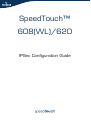
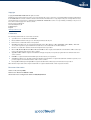
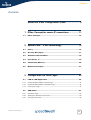
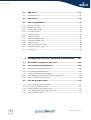
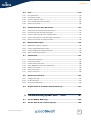
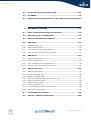
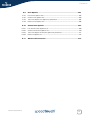
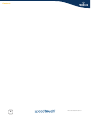
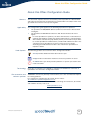
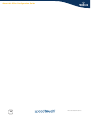

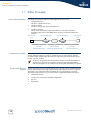
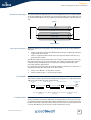
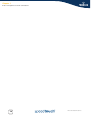
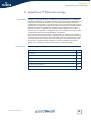
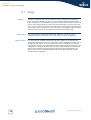
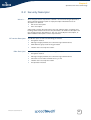
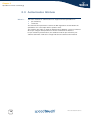

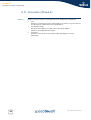
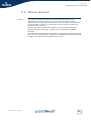
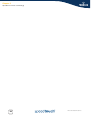
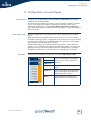
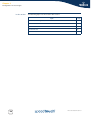
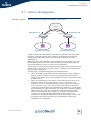
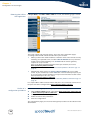
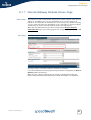
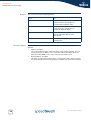


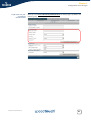
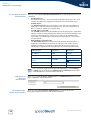
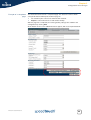
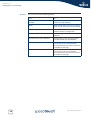
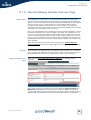
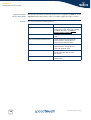
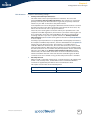

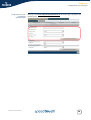
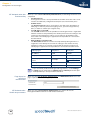
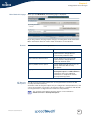
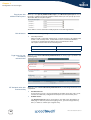
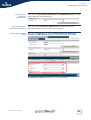
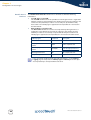
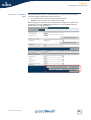
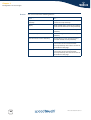
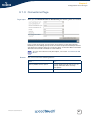
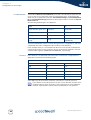
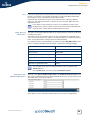
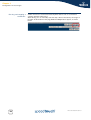

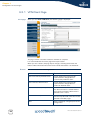
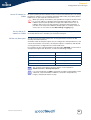
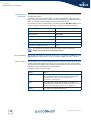
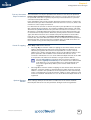
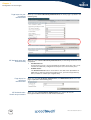
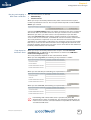
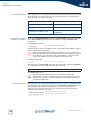
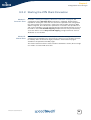
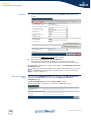

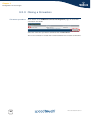
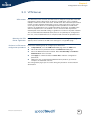
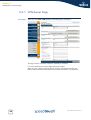
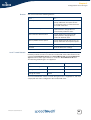
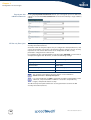
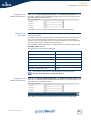
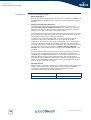
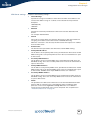
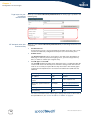
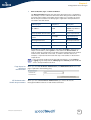
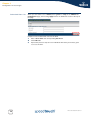
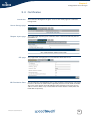
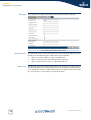
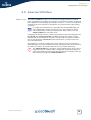
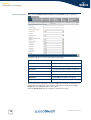
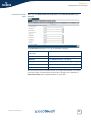
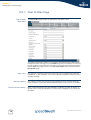
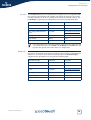

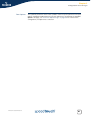
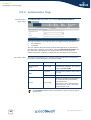
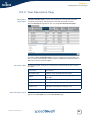
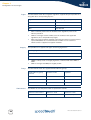
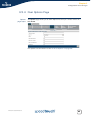
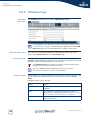
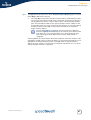
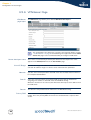

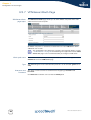
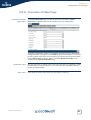
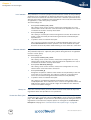
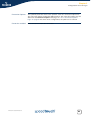
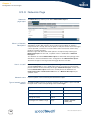
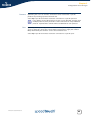
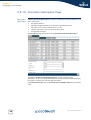
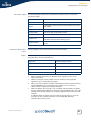
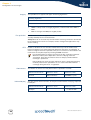
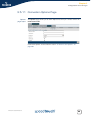
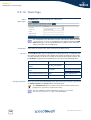
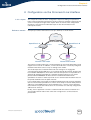

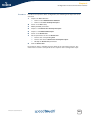
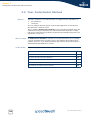
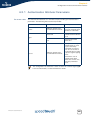
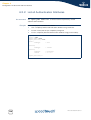
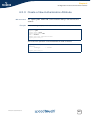
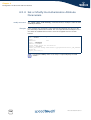
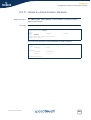
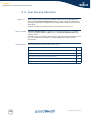

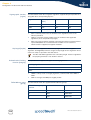
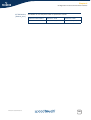
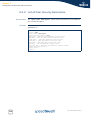
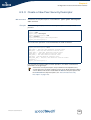
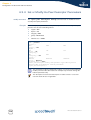
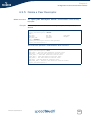

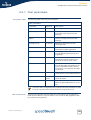
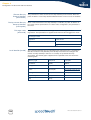
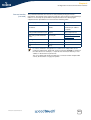
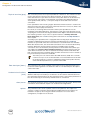
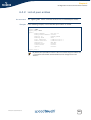
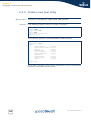
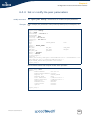
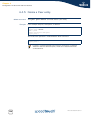
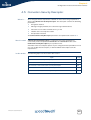

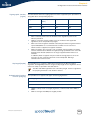
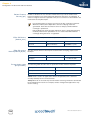
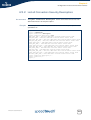
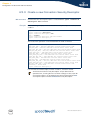
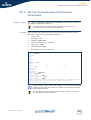

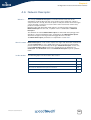
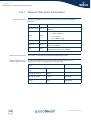
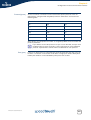
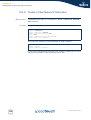

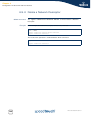


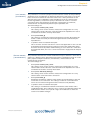
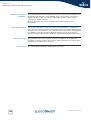
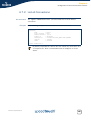
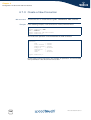
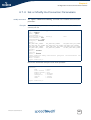
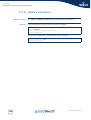
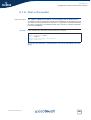
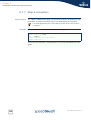
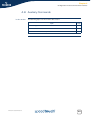
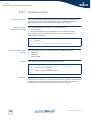

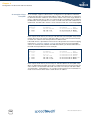

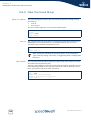
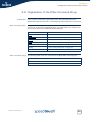
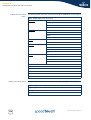
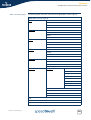

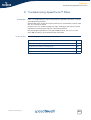
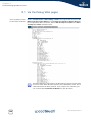
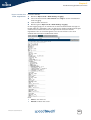
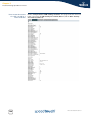
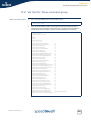
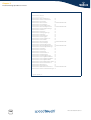
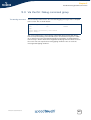

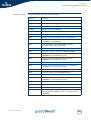
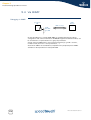
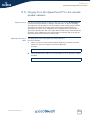
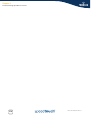
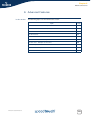
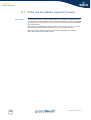
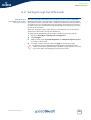
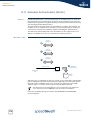
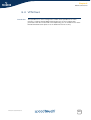
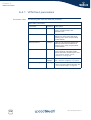
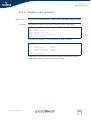
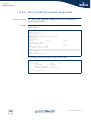
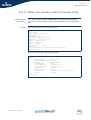
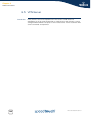
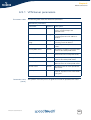
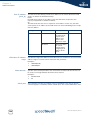
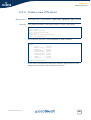
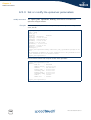
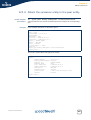
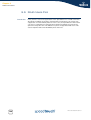
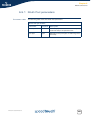

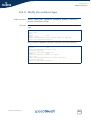
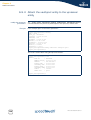
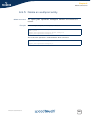
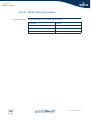
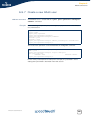
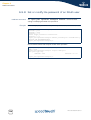
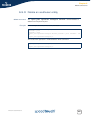

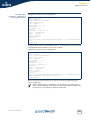
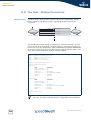
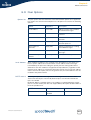
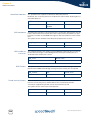
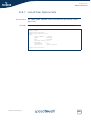
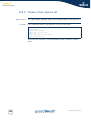
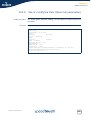
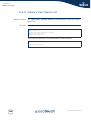
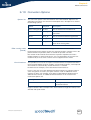
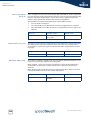
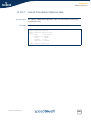

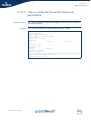
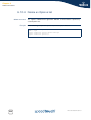
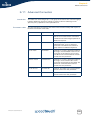
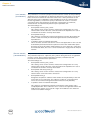
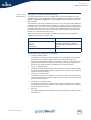
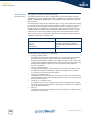
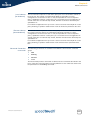
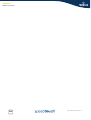
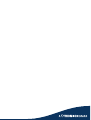
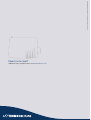
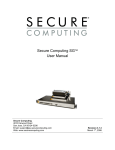
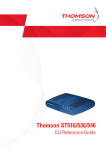
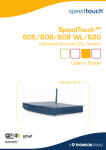

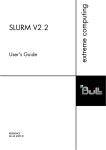
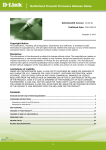

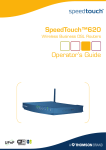
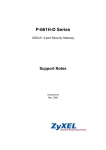
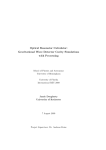

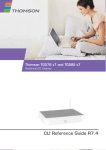
![ABiLINX 1801 取扱説明書[第1版]](http://vs1.manualzilla.com/store/data/006715323_2-e1e615cf5d95655c23373db5a75f8a91-150x150.png)