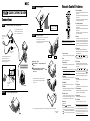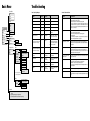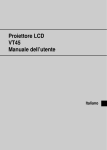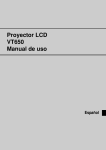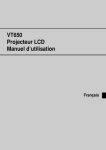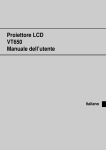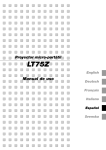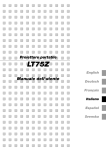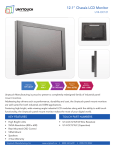Download Nikon VT650 User's Manual
Transcript
Step 3 Remote Control Features Turn on the projector. 1 S Quick Connect Guide 2 O U R OFF C ON E 4 U TO NU 5 6 7 A ME A D E JU S S LE T C T TA P TU RGB AUTO ADJ. 8 MENU 9 E W S O ENTER S Connections 3 POWER VIDEO S-VIDEO R CA NC E L 10 O SELECT 11 /S N Enter (Left click) Button When you are in the Computer mode, this button works as the mouse left button. When you are in the Projector mode, which is indicated by lighting the PJ button: Use this button to enter your menu selection. It works the same way as the “Enter” button on the cabinet. TA D B Connect the supplied 15pin-15pin signal cable. NOTE: To turn off the projector, press and hold the POWER button for a minimum of two seconds. Power button For older Macintosh computers, use a commercially available pin adapter to connect to your Macintosh’s video port. E Y Step 1 NT L N 11 ER CA NC E 12 PJ 13 PICTURE ASPECT 15 14 16 19 HELP FREEZE PIC-MUTE MAGNIFY 18 17 VOLUME Step 4 Connecting the remote mouse receiver to your computer. 20 Set up the Projector. NOTE: If you are using a Macintosh computer, you can click either the right-click or left-click button to activate the mouse. RG INP B UT To Mouse(PS/2) port of PC AU D OU UT IN OU T TR OL S-V IDE O VID RG INP B UT RG BI AU OU PC You can use the supplied wireless remote control and remote mouse receiver to operate your PC mouse wirelessly from across the room. See page E-14. -CO NT TP UT IN OU RO L S-V 1 NP DIO RG T UT T IN IDE O VID Zoom lever BO OU EO UT Focus ring PU T 3 Power ON Button If the main power is applied, you can use this button to turn your projector on. 4 Power OFF Button If the main power is applied, you can use this button to turn your projector off. TU R TA E S W S O E NTE R N /O FF CA S E LE C S T NC EL O U R E E C M NU A U TO A D JU S T 7m projector . 2 Lift the front edge of the projector to the desired height, and release the button to lock the able T ilt Foot. LED Flashes when any button is pressed. O Power down all equipment before making connections. Infrared T ransmitter Direct the remote control toward the remote sensor on the projector cabinet. 2 P Adjusting the T ilt Foot 1 Press and hold the T ilt button on the front of the Adjust- NOTE: To turn off the projector, press and hold the POWER OFF button for a minimum of two seconds. RG INP B UT AU D 30˚ OU TP UT PC -CO NT RO L IN OU T 2 S-V IDE O VID 1 30˚ M E NU A U TO A D JU S T Monitor AU OU -CO NT TP UT L S-V IDE T O 7 RGB Button Press this button to select an RGB source from computer or component equipment connected to your RGB port. NC EL M E 8 NU S TA P TU O W S E R E NTE R O N /O FF CA S E LE C T S O U R C E VID Connect the supplied power cable. S-VIDEO Button Press this button to select an S-Video source from a VCR. D IN OU RO VIDEO Button Press this button to select a video source from a VCR, DVD player, laser disc player or document camera. 6 RG INP B UT PC P Auto Adjust Button Use this button to adjust Position-H/V and Pixel Clock/Phase for an optimal picture. Some signals may not be displayed correctly, or in some cases it may take some time for a source to switch between sources. O TU R TA E S W S O 9 E NTE R N /S TA N B Y CA D S E LE C S T NC EL O U R E E C M NU Step 2 5 S O U R C E EL Remote sensor on the remote mouse receiver LE C T • To fine-tune the image’s position vertically on the screen, rotate the foot. Each of the rear feet height can be changed up to 0.6” (4mm). A U TO A D JU S T Menu Button Displays the menu. 10 RG INP B UT AU D OU TP UT PC -CO NT RO L IN OU T PJ Button Press this button to switch the Select, Cancel, and Enter buttons between the Projector mode (lit red)and the Computer mode. Press this button or any one of the Power ON/OFF, Menu, Help and Magnify buttons to switch to the Projector mode and the PJ button lights red. To switch back to the Computer mode, press the PJ button again. 14 TP PC -CO N Attach the supplied PS/2 Adapter Cancel (Right click) Button When you are in the Computer mode, this button works as the mouse right button. When you are in the Projector mode, which is indicated by lighting the PJ button: Press this button to exit “Menus”. It works the same way as the “Cancel “ button on the cabinet. 13 To adjust the projector’s focus or to zoom in and out use the Focus ring or Zoom lever on the lens. To optimize image, press the AUTO ADJUST button on the cabinet or the remote control. To USB port of PC or Macintosh 12 • If the projected image does not appear square to the screen then use keystone correction for proper adjustment. S-V IDE O VID Printed in China 7N8P1131 Select ( ) / (mouse) Buttons When you are in the Computer mode, these buttons work as a computer mouse. When you are in the Projector mode, which is indicated by lighting the PJ button: : Use these buttons to select the menu of the item you wish to adjust. : Use these buttons to change the level of a selected menu item. Picture Button Press this button to display the Picture adjustment window. Each time this button is pressed, the current picture adjustment item will change as follows: Brightness Contrast Color Hue Sharpness Unavailable items will be skipped. 15 Aspect Button Press this button to display the Aspect Ratio select window. Each time this button is pressed, the current aspect ratio will change as follows: Normal Zoom Wide Zoom Cinema You can also select the aspect ratio by using the Select or button. If no adustments are performed within 3 seconds, the Aspect Ratio select window will disappear. (See also page E-32.) 16 Help Button Provides information about the current signai and the status of the projector. 17 Freeze Button This button will freeze a picture. Press again to resume motion. 18 Picture Mute Button This button turns off the image and sound for a short period of time. Press again to restore the image and sound. 19 Magnify Button Use this button to adjust the image size up to 400%. 20 V olume Button Press (+) to increase the volume and (–) to decrease it. NOTE: The default is the Computer mode, which allows you to use the Select, Cancel, and Enter buttons as your computer mouse. When the POWER ON/OFF, MENU, HELP or MAGNIFY button is pressed, the PJ button lights red to indicate that you are in the Projector mode. If no buttons are pressed within 10 seconds, the light goes out and the Projector mode is canceled. Basic Menu Troubleshooting Source Select Power/ Status Light Messages RGB Video Condition Status Indicator Note S-Video Standby Steady orange – – Cooling down Blinking green – Blinks green for 60 seconds. Lamp in Nomal mode Steady green – – Lamp in Eco mode Steady green Steady green – One minute after lamp is turned on Blinking green Depending Lamp mode Do not turn off the projector during this condition. Retrying to turn on lamp Steady green Blinking orange The projector retries 3 times at an interval of 15 sec for max. 45 sec). Lamp has reached its end of life (2000 hours or over : Normal mode) (3000 hours or over : Eco mode) Steady green Steady red Message appears on screen during this condition. The projector reaches its end of life. Please replace the lamp as soon as possible. Lamp life has reached its end of life (2100 hours or over : Normal mode) (3100 hours or over : Eco mode) Steady orange Steady red Basic/Advanced The projector is in standby mode and cannot be turned on. English/German/French/ Italian/Spanish/Swedish/ Japanese Lamp or filter cover error (3 locations) Steady orange Blinking red (1 sec interval) The projector is in standby mode and cannot be turned on. On/Off Temperature error Steady orange Blinking red (4 sec interval) The projector is in standby mode and cannot be turned on. Picture Source Select Brghtness Contrast Color Hue Sharpness Picture Volume Basic Menu Volume Image Options Projector Options Information Common Problems & Solutions Image Options Power Indicator Problem Check These Items Does not turn on • Check that the power cable is plugged in and that the power button on the projector cabinet or the remote control is on. • Ensure that the lamp cover is installed correctly. See page E-38. • Check to see if the projector has overheated or the lamp usage exceeds 2100 hours (3100 hours in Eco mode). If there is insufficient ventilation around the projector or if the room where you’re presenting is particularly warm, move the projector to a cooler location. No picture • • • • • Image isn’t square to the screen • Reposition the projector to improve its angle to the screen. See page E-28. • Use the Keystone on the Image Options Menu to correct the trapezoid distortion. See page E-31. Picture is blurred • Adjust the focus. See page E-27. • Reposition the projector to improve its angle to the screen. See page E-28. • Ensure that the distance between the projector and screen is within the adjustment range of the lens. See page E-17. Image is scrolling vertically, horizontally or both • Use menus or Source button on the remote control or the cabinet to select the source you want to input. Remote control does not work • • • • Status indicator is lit or blinking • See the Power/ Status Light messages. Cross color in RGB mode • If Auto Adjust is off, turn it on. If Auto Adjust is on, turn it off and balance the image with the Position and Clock Adjust on the Advanced Options Menu. See page E-33. Keystone Lamp Mode Normal/Eco Factory Default All Data/Current Signal Projector Options Menu Setup Menu Menu Mode Language Source Display No Input Display Volume Bar Keystone Bar * Filter Clean Message Menu Display Time On/Off On/Off Fan error Steady orange Blinking red (8 sec interval) The projector is in standby mode and cannot be turned on. Lamp error Steady orange Blinking red (12 sec interval) The projector is in standby mode and cannot be turned on. On/Off On/Off Manual/Auto 5 sec/Auto 15 sec/Auto 45 sec * This setting is optional. you need the optional presentation remote control (PR51KIT). Setup Orientation Cinema Position Background Desktop Front/Ceiling Rear/ Desktop Rear/Ceiling Front Top/Center/Bottom Blue/Black/Logo Information Page 1 (Source Index/Input Terminal/Horizontal Frequency/Vertical Frequency/Sync Polarity) Page 2 (Signal Type/Video Type/Sync Type/Interlace) Page 3 (Remaining Lamp Time/Lamp Hour Meter/Projector Usage) Use the menu to select your source (Video, S-Video or RGB). See page E-31. Ensure your cables are connected properly. Use menus to adjust the brightness and contrast. See page E-31. Remove the lens cap. Reset the settings or adjustments to factory preset levels using the Factory Default on the Image Options Menu. See page E-33. Install new batteries. See page E-13. Make sure there are no obstacles between you and the projector. Stand within 22 feet (7 m) of the projector. See page E-13. Make sure that you are in the Projector mode or the PJ button lights in red. If not, press the PJ button.