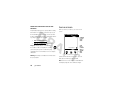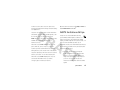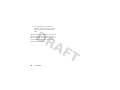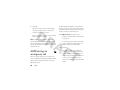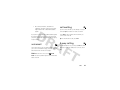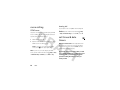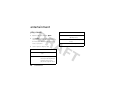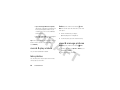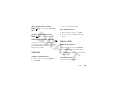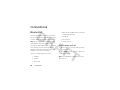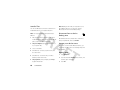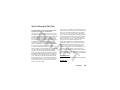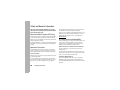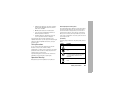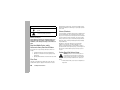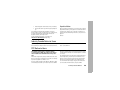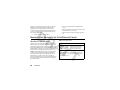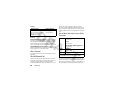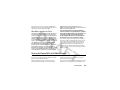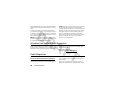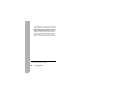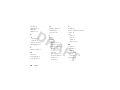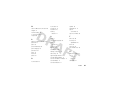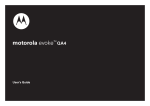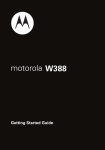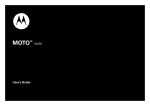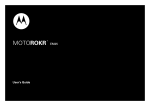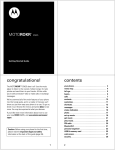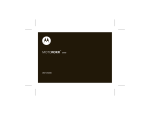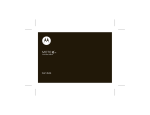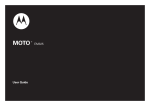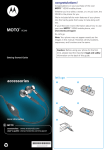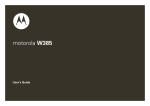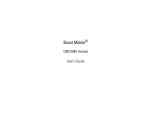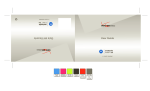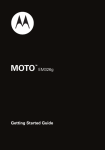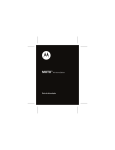Download Nikon MOTO QA4 User's Manual
Transcript
MOTO TM User’s Guide QA4 HELLOMOTO Introducing your new MOTO™ QA4 CDMA wireless phone! Here’s a quick anatomy lesson. Camera Lens (on back) Side Lock Switch Power/ Home Key Shortcut Key (Camera or Voice Recognition) Charge up or go handsfree. 1 Motorola, Inc. Consumer Advocacy Office 1307 East Algonquin Road Schaumburg, IL 60196 www.hellomoto.com Note: Do not ship your phone to the above address. If you need to return your phone for repairs, replacement, or warranty service, please contact the Motorola Customer Support Center at: 1-800-331-6456 (United States) 1-888-390-6456 (TTY/TDD United States for hearing impaired) 1-800-461-4575 (Canada) Certain mobile phone features are dependent on the capabilities and settings of your service provider’s network. Additionally, certain features may not be activated by your service provider, and/or the provider’s network settings may limit the feature’s functionality. Always contact your service provider about feature availability and functionality. All features, functionality, and other product specifications, as well as the information contained in this user’s guide are based upon the latest available information and are believed to be accurate at the time of printing. Motorola reserves the right to change or modify any information or specifications without notice or obligation. MOTOROLA and the Stylized M Logo are registered in the US Patent & Trademark Office. All other product or service names are the property of their respective owners. The Bluetooth trademarks are owned by their proprietor and used by Motorola, Inc. under license. Microsoft, Windows and Windows Me are registered trademarks of Microsoft Corporation; and Windows XP is a trademark of Microsoft Corporation. 2 © 2008 Motorola, Inc. All rights reserved. Caution: Changes or modifications made in the radio phone, not expressly approved by Motorola, will void the user’s authority to operate the equipment. Software Copyright Notice The Motorola products described in this manual may include copyrighted Motorola and third-party software stored in semiconductor memories or other media. Laws in the United States and other countries preserve for Motorola and third-party software providers certain exclusive rights for copyrighted software, such as the exclusive rights to distribute or reproduce the copyrighted software. Accordingly, any copyrighted software contained in the Motorola products may not be modified, reverse-engineered, distributed, or reproduced in any manner to the extent allowed by law. Furthermore, the purchase of the Motorola products shall not be deemed to grant either directly or by implication, estoppel, or otherwise, any license under the copyrights, patents, or patent applications of Motorola or any third-party software provider, except for the normal, non-exclusive, royalty-free license to use that arises by operation of law in the sale of a product. Bluetooth ID: B014599 Manual Number: 68000201338-A contents menu map . . . . . . . . . . . . . . . . 5 calls . . . . . . . . . . . . . . . . . . . . . 19 Use and Care . . . . . . . . . . . . . . 6 recent calls . . . . . . . . . . . . . . 19 messages & more . . . . . . . . . 27 text, email, & instant get started . . . . . . . . . . . . . . . . 7 return missed calls . . . . . . . . 19 messages . . . . . . . . . . . . . . 27 about this guide . . . . . . . . . . 7 emergency calls . . . . . . . . . . 19 blogging . . . . . . . . . . . . . . . . 27 battery. . . . . . . . . . . . . . . . . . 7 AGPS during an emergency YouTube, Picasa, & more . . . 27 home screen . . . . . . . . . . . . . 10 call . . . . . . . . . . . . . . . . . . . . 20 entertainment. . . . . . . . . . . . . 28 navigation & scrolling . . . . . . 11 voicemail . . . . . . . . . . . . . . . 21 play music . . . . . . . . . . . . . . 28 status indicators . . . . . . . . . . 11 call waiting . . . . . . . . . . . . . . 21 get songs from a CD . . . . . . 30 handsfree speaker. . . . . . . . . 12 3-way calling . . . . . . . . . . . . . 21 load music . . . . . . . . . . . . . . 31 lock & unlock phone . . . . . . . 12 more calling . . . . . . . . . . . . . 22 record & play videos . . . . . . 32 airplane mode . . . . . . . . . . . . 14 call times & data timers . . . . 22 take photos . . . . . . . . . . . . . 32 TTY mode . . . . . . . . . . . . . . . 14 text entry . . . . . . . . . . . . . . . . . 24 view & manage pictures . . . 32 personalize. . . . . . . . . . . . . . . 16 set the text mode. . . . . . . . . 25 Web browser . . . . . . . . . . . . 33 language . . . . . . . . . . . . . . . . 16 word completion . . . . . . . . . 25 tools . . . . . . . . . . . . . . . . . . . . 34 speech commands . . . . . . . . 16 personal dictionary . . . . . . . . 26 contacts . . . . . . . . . . . . . . . . 34 AGPS & your location . . . . . . 16 calendar . . . . . . . . . . . . . . . . 35 AGPS limitations & tips . . . . . 17 alarm clock . . . . . . . . . . . . . . 35 contents 3 world clock . . . . . . . . . . . . . . 36 Recycling Information . . . . . . 55 notepad. . . . . . . . . . . . . . . . . 36 Perchlorate Label . . . . . . . . . . 56 calculator . . . . . . . . . . . . . . . 36 Privacy and Data Security . . . 56 reset . . . . . . . . . . . . . . . . . . . 37 Driving Safety . . . . . . . . . . . . . 57 connections . . . . . . . . . . . . . . . 38 index . . . . . . . . . . . . . . . . . . . . 59 Bluetooth® . . . . . . . . . . . . . . 38 cable connections. . . . . . . . . 41 network . . . . . . . . . . . . . . . . 41 service & repairs . . . . . . . . . . . 42 SAR Data . . . . . . . . . . . . . . . . . 43 OSS Information . . . . . . . . . . . 44 Safety Information . . . . . . . . . 46 Industry Canada Notice . . . . . 49 FCC Notice. . . . . . . . . . . . . . . . 49 Warranty . . . . . . . . . . . . . . . . . 50 Hearing Aids . . . . . . . . . . . . . . 53 WHO Information . . . . . . . . . . 54 Registration . . . . . . . . . . . . . . . 54 Export Law . . . . . . . . . . . . . . . 55 4 contents menu map Contacts d 6 g h o Text Recent Calls q f 7 Browser Email Camera Camcorder i j Games Videos X Music k Photos Settings • Sound • Display • General • Connections • Recent Calls • Browser • Calling • Messaging • Contacts • Multimedia Calendar Voicemail n p m r l J Voice Calculator Alarm Clock Notepad World Clock Help Bluetooth A number next to a menu icon tells how many of each category you have, such as messages or missed calls. Note: This is the standard main menu layout. Your phone’s menu may be a little different. menu map 5 Use and Care Use and Care To care for your Motorola phone, please keep it away from: 6 liquids of any kind dust and dirt Don’t expose your phone to water, rain, extreme humidity, sweat, or other moisture. If it does get wet, don’t try to accelerate drying with the use of an oven or dryer, as this may damage the phone. Don’t expose your phone to dust, dirt, sand, food, or other inappropriate materials. extreme heat or cold cleaning solutions Avoid temperatures below 0°C/32°F or above 45°C/113°F. To clean your phone, use only a dry soft cloth. Don’t use alcohol or other cleaning solutions. microwaves the ground Don’t try to dry your phone in a microwave oven. Don’t drop your phone. Use and Care get started 2 Touch Received. CAUTION: Before using the phone for the first time, read the Important Safety and Legal Information included in the grayedged pages at the back of this guide. symbols This means a feature is network/subscription dependent and may not be available in all areas. Contact your service provider for more information. This means a feature requires an optional about this guide This guide shows how to locate a feature as follows: accessory. battery Find it: 6 Recent Calls > Received This means that, from the home screen: 1 Touch the 6 Recent Calls icon on the bottom of the home screen. conserve battery charge Using certain features of your phone can quickly deplete your battery’s charge. The features can include transferring and listening to music, using the get started 7 camera, replaying video clips, and using checked by your carrier or contact Motorola Bluetooth® wireless connections. even if they appear to be working properly. To save battery life, turn off Bluetooth power when • Don’t allow the battery to touch metal objects. If metal objects, such as jewelry, stay you are not using it (see your User’s Guide). in prolonged contact with the battery contact battery use & safety IMPORTANT: HANDLE AND STORE BATTERIES points, the battery could become very hot. • Don’t place your battery near a heat source. PROPERLY TO AVOID INJURY OR DAMAGE. Most Excessive heat can damage the phone or the battery issues arise from improper handling of battery. High temperatures can cause the batteries, and particularly from the continued use of battery to swell, leak, or malfunction. damaged batteries. Therefore: DON’Ts • • Don’t disassemble, crush, puncture, shred, appliance or heat source, such as a hair or otherwise attempt to change the form of dryer or microwave oven. your battery. • Don’t let the phone or battery come in contact with water. Water can get into the phone’s circuits, leading to corrosion. If the phone and/or battery get wet, have them 8 Do not dry a wet or damp battery with an get started • Avoid leaving your phone in your car in high temperatures. DOs • batteries. If you see a message on your display such as Do avoid dropping the battery or phone. Dropping these items, especially on a hard Invalid Battery or Unable to Charge, take the following steps: • • Do contact your service provider or • Motorola if your phone or battery has been damaged from dropping or high temperatures. IMPORTANT: USE MOTOROLA ORIGINAL PRODUCTS FOR QUALITY ASSURANCE AND Remove the battery and inspect it to confirm that it has a “Motorola Original” hologram; surface, can potentially cause damage. If there is no hologram, the battery is not a Motorola battery; • If there is a hologram, replace the battery and retry charging it; • If the message remains, contact a Motorola Authorized Service Center. SAFEGUARDS. To aid consumers in identifying authentic Motorola batteries from non-original or Important: Motorola’s warranty does not cover counterfeit batteries (that may not have adequate damage to the phone caused by non-Motorola batteries safety protection), Motorola provides holograms on its and/or chargers. batteries. Consumers should confirm that any battery Warning: Use of a non-Motorola battery or charger may they purchase has a “Motorola Original” hologram. present a risk of fire, explosion, leakage, or other Motorola recommends you always use hazard. Motorola-branded batteries and chargers. Motorola mobile devices are designed to work with Motorola get started 9 PROPER AND SAFE BATTERY DISPOSAL AND RECYCLING Proper battery disposal is not only important for safety, it benefits the environment. Consumers may recycle home screen When you turn on your phone, you see the home screen. their used batteries in many retail or service provider 12:58 PM locations. Additional information on proper disposal and Touch here to access active status. recycling may be found on the Web: • www.motorola.com/recycling • www.rbrc.org/call2recycle/ (in English only) Disposal: Promptly dispose of used batteries in accordance with local regulations. Contact your local recycling center or national recycling Sat 05/02/09 Contacts Text Recent Calls organizations for more information on how to dispose of batteries. Warning: Never dispose of batteries in a fire because they may explode. Touch here or scroll this tab up to open the main menu. To dial a number from the home screen, open the slider, press number keys, and touch Call. Note: Your home screen might look a little different. Your display might also show a different widget. 10 get started navigation & scrolling indicator For details about navigating your phone’s menus and æ changing screens, see your Quick Start Guide. á Phone is in data services area. Phone is in area with no service coverage. status indicators ì Status indicators can appear across the top of the home screen: indicator â Vertical bars show the signal strength of the network connection. W Phone is in a digital coverage area and is roaming off your network. ä ê Ring style is set to Loud or Soft. è Ring style is set to Silent. ë Ring style is set to Vibe and Ring. é Ring style is set to Vibrate. ç Phone has an event alert set. à Airplane Mode is on. (You cannot make or answer calls, but you can use other Phone is in a CDMA digital coverage non-calling features of your phone.) area. å Phone is in a EVDO coverage area. ã Phone is in a 1x-RTT coverage area. Shows battery charge level. The more filled, the greater the charge. E Bluetooth power is on. get started 11 handsfree speaker lock & unlock phone Use the handsfree speaker to make calls without You can lock your phone with a four-digit code to keep holding the phone to your ear. To use the speakerphone while in a call, touch Speaker. While using the speakerphone: others from using it. Your phone’s four-digit unlock code is originally set to 1234 or to the last four digits of your phone number. Your service provider may reset these codes. If not, you • The phone can be open or closed. should change them to protect your personal • Closing the phone won’t end the call. information. The unlock code must contain four digits. Note: The handsfree speaker won’t work with a Note: You can make emergency calls on a locked handsfree car kit or headset. phone. Also, a locked phone still rings or vibrates for incoming calls or messages. You do not need to unlock Tip: To switch to a wired headset while on a call, just it to answer. connect the headset. To lock your phone: To end the call, touch End Call. 1 Open the main menu and touch 7 Settings > General > Phone Lock. 2 12 get started Enter the four-digit code and then Lock Now. Your phone displays Enter Unlock Code until you unlock Change the lock code or select from these auto-lock your phone. settings: To unlock your phone, enter your four-digit code and touch the green checkmark. options On Power-up change lock code To change your lock code, open the main menu and touch 7 Settings > General > Phone Lock. Enter your current After you turn on your phone, it is automatically locked. On Lock Switch Your phone locks when you move the side lock switch. lock code and touch Change Lock Code. Note: If you forget your lock code, contact your service provider. change lock settings To change your lock settings, open the main menu and touch 7 Settings > General > Phone Lock. Enter your lock code. get started 13 side lock key Push the lock key on the side of your phone up into phone is in airplane mode, you can use other non-calling features. 1 to the locked position (b) to prevent your phone from accidentally being used if something touches the On the home screen, touch the status bar at the top of the home screen to open the quick menu. 2 Touch the circle on the Airplane switch. Your phone displays Airplane Mode is on. display. Note: Consult airline staff about the use of Airplane Mode Note: If you receive a call during flight. Turn off your phone whenever instructed while the side lock key is to do so by airline staff. locked (up), just open the slider to answer the call. TTY mode airplane mode You can use an optional teletypewriter (TTY) device with your phone to send and receive calls. You must plug the TTY device into the phone’s headset connector and set the phone in TTY mode. Airplane mode turns off your phone’s calling features when wireless phone use is prohibited. When your Note: A TTY is a communication device used by people who are hard of hearing or have a speech impairment. 14 get started TTY does not work from mobile phone to mobile phone. 1 Open the main menu and touch 7 Settings > Calling > Advanced Call Settings. 2 Touch TTY Mode, then select a TTY setting. voice privacy You can encrypt outgoing voice calls and use secure channels when available. 1 Open the main menu and touch 7 Settings > Calling > Advanced Call Settings. 2 At Voice Privacy, slide the switch to On. get started 15 personalize language To change the language that your phone uses, open the main menu and touch 7 Settings > General > Language and Input and select the language you want. speech commands Advanced Speech Recognition enables you to place calls and access some menu options by speaking commands to your phone. 1 2 Say one of the following commands: Call <Name or #>, Dial <Number>, Redial <Number>, or Check <Event or Status>. Tip: Speak numbers at a normal speed and volume, pronouncing each digit distinctly. Avoid pausing between digits. AGPS & your location Note: This Motorola mobile phone incorporates Assisted Global Positioning System (AGPS) Open the main menu and touch n Voice for voice technology that can be used by emergency services to recognition. help determine a user’s location. This functionality is Your phone displays and speaks Please say, followed required by law and cannot be deactivated. However, by a list of voice commands. AGPS technology also can be used with certain location-based software applications—for example, to provide driving directions—which may track and 16 personalize monitor a user’s location. Users who prefer not to Open the main menu and touch 7 Settings > General and permit such tracking and monitoring should avoid using slide Location Based Services to On or Off. such applications. Your phone uses the Automatic Location Information (ALI) feature, along with AGPS satellite signals, to tell the network where you are physically located. AGPS limitations & tips Your phone uses Assisted Global Positioning System (AGPS) satellite signals to estimate your Note: ALI may not work in all locations and may not be location. If your phone cannot find strong satellite available due to network, environmental, or signals, your AGPS might be slower, less accurate, or it interference issues. might not work at all. AGPS provides only an When ALI is set to Location > On (the mode your new approximate location, often within 150 feet (45 meters) phone arrives in), services may use your known but sometimes much farther from your actual location. location to provide useful information (for example, To improve AGPS accuracy: driving directions, or the location of the nearest bank). Your phone prompts you when the network or a service asks for your location. You can refuse at this point. • Go outside and away from underground locations, covered vehicles, structures with metal or concrete roofs, tall buildings, and When ALI is set to Location > Off, the phone does not foliage. Indoor performance might improve if send location information unless you call the you move closer to windows, but some emergency phone number (such as 911). window sun shielding films can block satellite signals. personalize 17 • Move away from radios, entertainment equipment, and other electronic devices that might interfere with or block AGPS satellite signals. AGPS uses satellites controlled by the U.S. government and subject to changes implemented in accordance with the Department of Defense AGPS user policy and the Federal Radio Navigation Plan. These changes might affect AGPS performance. 18 personalize calls To make and answer calls, see your Quick Start Guide. Touch an entry to select it. Note: While on a call, you can press the power/home You can call, send a text message, create a new key to put the calling screen into the background to contact, or add the information to an existing contact. access other phone features. To return to the calling screen, touch b in the upper right corner. You need to be in the calling screen to end a call. return missed calls Your phone keeps a record of your missed calls. recent calls Find it: On the home screen, touch 6 Recent Calls Your phone keeps lists of the last calls you received and To return the call, touch b next to the number. dialed, even if the calls didn’t connect. The most recent calls are listed first. The oldest calls are deleted as new calls are added. Find it: On the home screen, touch 6 Recent Calls Tip: Had a million calls? Touch v to narrow it down. Select from All Calls, Missed Calls, Outgoing Calls, or Incoming Calls. emergency calls Your service provider programs emergency phone numbers, such as 911, that you can call under any circumstances, even when your phone is locked. 1 Enter the emergency number. calls 19 2 Touch Call. During an emergency call, your phone displays your phone number so that you can relay it to emergency personnel, if necessary. When you hang up the emergency call, touch Yes to exit the emergency call mode. The AGPS feature has limitations, so always tell the emergency response center your best knowledge of your location. Remain on the phone for as long as the emergency response center instructs you. AGPS might not work for emergency calls: • (see page 16). Note: Emergency numbers vary by country. Your phone’s preprogrammed emergency number(s) may Your phone’s AGPS feature must be turned on • Your local emergency response center might not work in all locations, and sometimes an emergency not process AGPS location information. For call cannot be placed due to network, environmental, or details, contact your local authorities. interference issues. AGPS during an emergency call For best results: • Go outside and away from underground locations, covered vehicles, structures with metal or concrete roofs, tall buildings, and foliage. Indoor performance might improve if When you make an emergency call, your phone can use Assisted Global Positioning System (AGPS) satellite signals to tell the emergency response center your approximate location. 20 calls you move closer to windows, but some window sun shielding films can block satellite signals. • Move away from radios, entertainment equipment, and other electronic devices that call waiting might interfere with or block AGPS satellite If you receive a call while you are already on call, you signals. can touch Ignore to send the new call to voicemail. If your phone cannot find strong AGPS satellite signals, Touch Answer to put your first call on hold while you the location of the nearest cell tower in contact with connect to the new call. your phone is automatically provided to the emergency Tip: To switch between calls, touch Flash. response center. 3-way calling voicemail To add a third person to your call, touch Add and call the Your network stores your voicemail messages. When third person. When the third person connects, touch you receive a voicemail message, your phone plays an Join. alert and shows the number of messages. Find it: On the home screen, touch Voicemail. Note: Your service provider may have more information about voicemail. calls 21 more calling hearing aid Set your phone to be compatible with a hearing aid. DTMF tones Your phone sends Dual-tone multi-frequency (DTMF) Find it: Open the main menu and touch 7 Settings > Calling > Advanced Call Settings, then under HAC, select On. tones for calling card calls or to navigate automated systems (such as banking by phone). 1 Dial and connect the call. 2 Open the slider and use the keypad keys to enter DTMF tones in the calling screen. Note: If your phone is not showing the calling screen, touch b in the upper right corner. Note: If you know you need to adjust your DTMF tones, open the main menu and touch 7 Settings > Calling > Advanced Call Settings. At DTMF Tone, touch Normal or Long. call times & data timers Network connection time is the elapsed time from the moment you connect to your service provider's network to the moment you press End Call. This time includes busy signals and ringing. The amount of network connection time you track on your resettable timer may not equal the amount of time for which you are billed by your service provider. For billing information, contact your service provider. 22 calls view call & data timers Find it: Open the main menu and touch 7 Settings > Calling > Call Timers or Data Counters. You can set these counters back to zero by selecting them and touching Reset. calls 23 text entry Some features let you enter text, like this text message Tip: You can also enter text the old way by opening the screen: slider and pressing keys on the keypad. f Enter Message iAbc word. I’m going home soon. o Mode Words .?@ ABC JKL 7 PQRS DEF 5 4 GHI 3 6 MNO 8 TUV 9 WXYZ 0 Use the keypad on your screen to type. Hold your phone sideways to use the QWERTY keyboard. 24 text entry Delete a character. (Touch and hold to delete whole words.) Accept 2 1 Enter a space or accept a suggested move the Touch where you want to move the cursor cursor in text you’ve already entered. set the text mode Text modes make it easy for you to enter names, numbers, and messages. In a text entry screen, touch Mode to switch to any of these entry modes: capitalization Touch 0 or k to change the text case. These indicators show capitalization status: capitalization status entry method Á no capital letters Word English Let the phone predict each English á all capital letters word as you touch keys. Â capitalize next letter only Tap English Enter letters and numbers by touching a key one or more times. Numeric Enter numbers. Symbol Enter special characters. word completion Your phone is set to suggest words to make typing faster. You can change this setting. Find it: Open the main menu and touch 7 Settings > General > Language and Input > Word Completion text entry 25 personal dictionary Your phone remembers words that you type frequently and suggests them when you use word completion. Find it: Open the main menu and touch 7 Settings > General > Language and Input > Personal Dictionary Note: To reset your personal dictionary, touch Reset Personal Dictionary. 26 text entry messages & more text, email, & instant messages You can send text (SMS), email, and instant messages from your phone. See your Quick Start Guide for YouTube, Picasa, & more Sync up existing Google Contacts or post to your existing YouTube, and Picasa accounts. See your Quick Start Guide for details. everything from setting up to sending messages. blogging If you have a blog or online journal, you can update it while you’re on the go. See your Quick Start Guide for details. messages & more 27 entertainment play music 1 Open the main menu and touch q Music. 2 Touch Build Library if you have added new music to your phone or if this is the first time you are using options Artists optionally, a song. Albums 3 Touch an option or category to play: options Shuffle All Play all your music in random order. Last Played Return to where you paused the song or to the beginning of the list of songs you last played if the song has ended. 28 entertainment Select an album and optionally a song. the music player. The music player searches for music on your phone. Select an artist, album, and Songs Select a song. 4 Touch a song name or touch ì to begin playing. music player controls controls Song Title 1 of 1 0:00 | 0:00 ì Play. Pause. ^ Go back to the beginning of the song or go to a previous song. Song ong Name _ Skip to the next song. © Loop one song. Repeat ¬ Play all songs in random order. Shuffle See more details. Info entertainment 29 listening tips 2 (such as Microsoft® Windows® Media Player 11, You can listen to your music through a wired headset or which you can download from Bluetooth® A2DP stereo headphones (see page 39). www.microsoft.com/windows/windowsmedia/default. When you are not using a wired or wireless headset, music plays through the phone’s speaker. mspx). 3 Note: Make sure to change the format to MP3 in the Rip Settings. To load music on your phone, you need to have a digital from your personal CD collection. To copy an audio CD on your computer: 1 Insert the audio CD in your computer’s CD drive. Copy the music CD to the media player library (also called ripping the CD). get songs from a CD music library on your computer. You can copy music Launch your computer’s media player program 4 Transfer (sync) the songs from your computer to your phone or memory card by using USB mass storage. Note: The Media Transfer Protocol (MTP) is not supported. Your phone can play only non-protected media files. 30 entertainment load music Use a cable to copy music files from the computer to a on your computer 1 a Removable Disk icon and double-click it. microSD memory card in the phone. Note: On a Windows computer, it’s the Note: To insert a memory card in your phone, see your My Computer window. On a Mac, it’s on the Quick Start Guide. on your phone 1 2 Find where your phone’s memory card appears as desktop. 2 Create one or more folders for the files you want Open the main menu and touch to copy onto the memory card. 7 Settings > Connections, then under USB Mode, touch A file name (including the path) must be less than Mass Storage. 255 characters. For example, if you copy songs into Attach USB cable to your phone and to a USB port a folder you create that is named “MyMotoSongs,” on your computer. the name of any song PLUS the name of the folder “MyMotoSongs” must be less than 255 Note: If you have a memory card reader, you can characters. insert your memory card into it. (You may first need an adapter.) Then, insert the card reader directly 3 Drag and drop music files into the folder you created. into an available USB port on your computer. 4 When finished, remove the phone’s memory card safely from your computer: entertainment 31 • If you are using a Windows computer, right-click the Safely Remove Hardware icon in the system tray at the bottom of your computer screen. Then select USB Mass Storage Device. • Find it: Open the main menu and touch o Camera Note: You can also press the shortcut key on the side of the phone. 1 Optionally adjust zoom or brightness. If you are using a Mac, select and drag the Removable Disk icon to the Trash. Aim the viewfinder at your subject. 2 To take the picture, press the side shortcut key. Tip: Don’t forget to rebuild your music library after you load new music. Start the music player and touch Build Library. view & manage pictures Find it: Open the main menu and touch H Photos record & play videos 1 To change the view, touch My Photos > Grid View (to see thumbnails) or List View. See your Quick Start Guide for details. 2 take photos You can take a photo with your phone and send it to other people or post it online. 32 entertainment Touch a photo to see the image. 3 Touch one of these options: option Apply Use the photo as wallpaper or picture ID for a contact. Share Send the picture via Bluetooth, in an email message, or post online to your Picasa account. Info View more photo information. Delete Delete the photo. Note: You can’t share or delete photos that came preloaded on your phone. Web browser Want to browse the Web? See your Quick Start Guide for details. entertainment 33 tools contacts delete contacts To store a number, see your Quick Start Guide. Find it: Contacts > contact name > Delete edit contacts find a contact fast While looking at your contact list, begin typing in the Find it: Contacts > contact name > Edit name of the person you want. Your phone displays a list Note: To set the default number for a contact with of matches. Touch the contact name to select it. multiple numbers, touch the circle next to the number Tip: If you’re sending a message to more than one contact, slide across each name to select it. add a contact to favorites Find it: Contacts > contact name > Add to Favorites To access your favorites, touch Favorites. 34 tools Contacts. > All Contacts > you want to set as the primary or default number for the contact. Then touch Save. send contacts Find it: Contacts > contact name > Send Contact You can send contact information to another person by Bluetooth, Email, or Text message. set a ringtone for a contact Find it: Contacts > contact name > Edit > Add Info > Ringtone assign a picture to a contact Find it: 3 see calendar events 1 Open the main menu and touch k Calendar. 2 Touch on a day or touch Today to see the day’s Contacts > contact name > Edit > + dialing a number with a pause Sometimes it’s useful to create a contact that has a pause in the numbers. When you dial a contact that has a Pause or Wait, your phone pauses or stops dialing until you touch OK. calendar Enter event details and touch Save. agenda. alarm clock create & set an alarm 1 Open the main menu and touch m Alarm Clock. 2 Touch Edit Alarm and choose the alarm settings. 3 Under Alarm touch the button to switch it to On, and then touch Save. create a calendar event 1 Open the main menu and touch k Calendar. 2 Touch New Event. turn off the alarm When the alarm rings, touch Dismiss. tools 35 Tip: Can’t be bothered?—Touch Snooze if you used that setting when you set the alarm. To disable the alarm if it hasn’t rung yet: 1 Touch the status bar at the top of the home screen. 2 Under Alarm touch the button to switch it to off. notepad To create a note, open the main menu and touch r Notepad > Create Note. To read through your notes, open the main menu and touch r Notepad. Touch the first note you want to read. When you’re ready to read the next, drag the screen to world clock View current time in cities around the world: 1 Open the main menu and touch l World Clock. 2 Touch any of the four clocks to change cities or the left. To send a note, open the main menu and touch r Notepad. Select the note and touch Send > Email or SMS. Tip: Not the right words? You can also edit or delete notes. While reading a note, touch Edit or Delete. adjust daylight savings time. Tip: Want a 12 or 24-hour clock? Open the main menu and touch 7 Settings > General. Then under Time Format, touch 12 hours or 24 hours. 36 tools calculator Find it: Open the main menu and touch p Calculator reset You can reset your phone to the original factory settings or reset all settings without losing any personal data. 1 Open the main menu and touch 7 Settings > General > Reset Options. 2 Touch Reset All Settings to reset your phone without losing personal data (such as contacts, pictures, and so on). or Touch Restore Factory Defaults to return to the original factory settings and erase all your data. 3 Be sure you chose the right option, and touch Yes. Your phone automatically restarts. tools 37 connections Bluetooth® • Object Push Profile (OPP) for device-generated content (image and video) Your phone supports Bluetooth wireless connections. • File Transfer or car kit to make handsfree calls or to listen to music. • Remote Control Note: The use of wireless phones while driving may • Phonebook Access You can connect your phone with a Bluetooth headset cause distraction. Discontinue a call if you can’t concentrate on driving. Additionally, the use of wireless turn Bluetooth on & off devices and their accessories may be prohibited or 1 restricted in certain areas. Always obey the laws and regulations on the use of these products. Your phone currently supports these profiles: • 38 On the home screen, touch the status bar to open the quick menu. 2 Under Bluetooth, touch the circle on the switch to turn Bluetooth power on. Handsfree Note: To extend battery life, turn Bluetooth power off • Headset when not in use. • Stereo Audio connections make your phone visible to others Find it: X Bluetooth Before you try to connect your phone with another Bluetooth device, make sure the other device is in pairing or bonding mode (see the user’s guide for the 1 Touch Edit My Device. device). You can connect your phone with only one 2 At This device is discoverable, touch Always, Only in Bluetooth device at a time. settings, or Never. Find it: X Bluetooth Note: Only in Bluetooth settings lets you connect to devices 1 while still maintaining some privacy and conserving On the Bluetooth screen, touch the circle on the switch to turn Bluetooth power on. battery charge. Your phone begins searching for devices near you. pair with a headset, handsfree device, or PC 2 Note: If you use your Motorola Bluetooth headset automatically connect to a handsfree device you have with both an audio device and your phone, use used before. Just turn on the device or move it near the your phone’s Bluetooth menus to connect the phone. When you see the device you want, touch it. Tip: When Bluetooth power is on, your phone can phone with the headset. If you establish the connection by pressing a button on the headset, or if you allow the headset to connect automatically by turning it on, you may experience unexpected results. connections 39 transfer files You can use a Bluetooth connection to transfer some media files between your computer and phone. Note: Breaking the link with your computer does not turn off Bluetooth power on your phone. Turning Bluetooth power off conserves battery charge. Note: Your computer’s Bluetooth interface may be disconnect from a device different. Find it: X Bluetooth 1 Pair your phone and computer (see “pair with a On the Bluetooth menu, find the name of the device headset, handsfree device, or PC” on page 39) and that you’re paired with, then touch Disconnect. place your phone in discoverable mode. 2 On your computer, right-click the Bluetooth icon change your device name in your System Tray. If you are in a crowd of active Bluetooth devices, you 3 Select “Send a File.” 4 Click “Browse” to locate your phone name, and can change your device name to something unique and recognizable. 5 6 then click “Next.” Find it: X Bluetooth Click “Browse” to locate the file you want to 1 Touch Edit My Device. transfer, and then click “Next.” 2 Touch the area under Device Name, enter a name, and begin the file transfer. 40 touch the green checkmark. On your phone, when prompted, touch Accept to connections 3 Touch Save. cable connections Your phone has a USB port so you can connect it to a computer. If you use a USB cable connection: • Make sure to connect the phone to a high-power USB port on your computer (not a low-power one such as the USB port on your network adjust network settings Set the phone so that it works only on your home network to avoid extra charges or so it works on any available, compatible network automatically. 1 Advanced Call Settings. keyboard or bus-powered USB hub). Typically, USB high-power ports are located directly on your computer. Open the main menu and touch 7 Settings > Calling > 2 At Network Selection, touch Home Only or Automatic to allow roaming. Note: If you connect your phone to a low-power USB port, the computer may not recognize your phone. • Make sure both your phone and the computer are turned on. connections 41 service & repairs If you have questions or need assistance, we're here to help. Go to www.motorola.com/support, where you can select from a number of customer care options. You can also contact the Motorola Customer Support Center at 1-800-331-6456 (United States), 1-888-390-6456 (TTY/TDD United States for hearing impaired), or 1-800-461-4575 (Canada). 42 service & repairs Specific Absorption Rate Data SAR Data This model wireless phone meets the government’s requirements for exposure to radio waves. Your wireless phone is a radio transmitter and receiver. It is designed and manufactured not to exceed limits for exposure to radio frequency (RF) energy set by the Federal Communications Commission (FCC) of the U.S. Government and by the Canadian regulatory authorities. These limits are part of comprehensive guidelines and establish permitted levels of RF energy for the general population. The guidelines are based on standards that were developed by independent scientific organizations through periodic and thorough evaluation of scientific studies. The standards include a substantial safety margin designed to assure the safety of all persons, regardless of age or health. The exposure standard for wireless mobile phones employs a unit of measurement known as the Specific Absorption Rate, or SAR. The SAR limit set by the FCC and by the Canadian regulatory authorities is 1.6 W/kg.1 Tests for SAR are conducted using standard operating positions accepted by the FCC and by Industry Canada with the phone transmitting at its highest certified power level in all tested frequency bands. Although the SAR is determined at the highest certified power level, the actual SAR level of the phone while operating can be well below the maximum value. This is because the phone is designed to operate at multiple power levels so as to use only the power required to reach the network. In general, the closer you are to a wireless base station, the lower the power output. Before a phone model is available for sale to the public in the U.S. and Canada, it must be tested and certified to the FCC and Industry Canada that it does not exceed the limit established by each government for safe exposure. The tests are performed in positions and locations (e.g., at the ear and worn on the body) reported to the FCC and available for review by Industry Canada. The highest SAR value for this model phone when tested for use at the ear is 1.13 W/kg, and when worn on the body, as described in this user guide, is 0.86 W/kg. The SAR value for this product in its data transmission mode (body-worn use) is 0.81 W/kg. (Body-worn measurements differ among phone models, depending upon available accessories and regulatory requirements).2 While there may be differences between the SAR levels of various phones and at various positions, they all meet the governmental requirements for safe exposure. Please note that improvements to this product model could cause differences in the SAR value for later products; in all cases, products are designed to be within the guidelines. Additional information on Specific Absorption Rates (SAR) can be found on the Cellular Telecommunications & Internet Association (CTIA) Web site: http://www.phonefacts.net or the Canadian Wireless Telecommunications Association (CWTA) Web site: http://www.cwta.ca SAR Data 43 1. In the United States and Canada, the SAR limit for mobile phones used by the public is 1.6 watts/kg (W/kg) averaged over one gram of tissue. The standard incorporates a substantial margin of safety to give additional protection for the public and to account for any variations in measurements. 2. The SAR information includes the Motorola testing protocol, assessment procedure, and measurement uncertainty range for this product. OPEN SOURCE SOFTWARE INFORMATION For instructions on how to obtain a copy of any source code being made publicly available by Motorola related to software used in this Motorola mobile device, you may send your request in writing to the address below. Please make sure that the request includes the model number and the software version number. OSS Information MOTOROLA, INC. OSS Management 600 North US Hwy 45 Libertyville, IL 60048 USA The Motorola website opensource.motorola.com also contains information regarding Motorola's use of open source. Motorola has created the opensource.motorola.com to serve as a portal for interaction with the software community-at-large. To view additional information regarding licenses, acknowledgments and required copyright notices for open source packages used in this Motorola mobile device, please select Main Menu > Settings > General > Legal Notices. In addition, this Motorola device may include 44 OSS Information self-contained applications that present supplemental notices for open source packages used in those applications. Important Safety and Legal Information 45 Safety and General Information This section contains important information on the safe and efficient operation of your mobile device. Read this information before using your mobile device. Safety Information Exposure to Radio Frequency (RF) Energy Your mobile device contains a transmitter and receiver. When it is ON, it receives and transmits RF energy. When you communicate with your mobile device, the system handling your call controls the power level at which your mobile device transmits. Your Motorola mobile device is designed to comply with local regulatory requirements in your country concerning exposure of human beings to RF energy. approved by Motorola, keep the mobile device and its antenna at least 2.5 centimeters (1 inch) from your body when transmitting. Using accessories not supplied or approved by Motorola may cause your mobile device to exceed RF energy exposure guidelines. For a list of Motorola-supplied or approved accessories, visit our Web site at: www.motorola.com. RF Energy Interference/Compatibility Nearly every electronic device is subject to RF energy interference from external sources if inadequately shielded, designed, or otherwise configured for RF energy compatibility. In some circumstances your mobile device may cause interference with other devices. Operational Precautions Follow Instructions to Avoid Interference Problems For optimal mobile device performance, and to be sure that human exposure to RF energy does not exceed the guidelines set forth in the relevant standards, always follow these instructions and precautions. Turn off your mobile device in any location where posted notices instruct you to do so. In an aircraft, turn off your mobile device whenever instructed to do so by airline staff. If your mobile device offers an airplane mode or similar feature, consult airline staff about using it in flight. Product Operation When placing or receiving a phone call, hold your mobile device just like you would a landline phone. If you wear the mobile device on your body, always place the mobile device in a Motorola-supplied or approved clip, holder, holster, case, or body harness. If you do not use a body-worn accessory supplied or 46 Safety Information Implantable Medical Devices If you have an implantable medical device, such as a pacemaker or defibrillator, consult your physician before using this mobile device. Persons with implantable medical devices should observe the following precautions: • ALWAYS keep the mobile device more than 20 centimeters (8 inches) from the implantable medical device when the mobile device is turned ON. • DO NOT carry the mobile device in the breast pocket. • Use the ear opposite the implantable medical device to minimize the potential for interference. • Turn OFF the mobile device immediately if you have any reason to suspect that interference is taking place. Read and follow the directions from the manufacturer of your implantable medical device. If you have any questions about using your mobile device with your implantable medical device, consult your healthcare provider. Driving Precautions Potentially Explosive Atmospheres Areas with potentially explosive atmospheres are often, but not always, posted and can include fueling areas, such as below decks on boats, fuel or chemical transfer or storage facilities, or areas where the air contains chemicals or particles, such as grain dust, or metal powders. When you are in such an area, turn off your mobile device, and do not remove, install, or charge batteries. In such areas, sparks can occur and cause an explosion or fire. Symbol Key Your battery, charger, or mobile device may contain symbols, defined as follows: Symbol 032374o The use of wireless phones while driving may cause distraction. Discontinue a call if you can’t concentrate on driving. Additionally, the use of wireless devices and their accessories may be prohibited or restricted in certain areas. Always obey the laws and regulations on the use of these products. Responsible driving practices can be found in the “Smart Practices While Driving” section in this guide (or separate guide). Operational Warnings Obey all posted signs when using mobile devices in public areas. 032376o 032375o Definition Important safety information follows. Do not dispose of your battery or mobile device in a fire. Your battery or mobile device may require recycling in accordance with local laws. Contact your local regulatory authorities for more information. Do not throw your battery or mobile device in the trash. Safety Information 47 Symbol Definition Do not let your battery, charger, or mobile device get wet. Listening at full volume to music or voice through a headset may damage your hearing. Batteries & Chargers Caution: Improper treatment or use of batteries may present a danger of fire, explosion, leakage, or other hazard. For more information, see the “battery use & safety” section in the user’s guide. Keep Your Mobile Device and Its Accessories Away From Small Children These products are not toys and may be hazardous to children. For example: • A choking hazard may exist for small, detachable parts. • Improper use could result in loud sounds, possibly causing hearing injury. • Improperly handled batteries could overheat and cause a burn. Glass Parts Some parts of your mobile device may be made of glass. This glass could break if the product is dropped on a hard surface or receives a 48 Safety Information substantial impact. If glass breaks, do not touch or attempt to remove. Stop using your mobile device until the glass is replaced by a qualified service center. Seizures/Blackouts Some people may be susceptible to epileptic seizures or blackouts when exposed to flashing lights, such as when playing video games. These may occur even if a person has never had a previous seizure or blackout. If you have experienced seizures or blackouts, or if you have a family history of such occurrences, please consult with your physician before playing video games or enabling a flashing-lights feature (if available) on your mobile device. Discontinue use and consult a physician if any of the following symptoms occur: convulsion, eye or muscle twitching, loss of awareness, involuntary movements, or disorientation. It is always a good idea to hold the screen away from your eyes, leave the lights on in the room, take a 15-minute break every hour, and stop use if you are very tired. Caution About High Volume Usage Warning: Exposure to loud noise from any source for extended periods of time may affect your hearing. The louder the volume sound level, the less time is required before your hearing could be affected. To protect your hearing: • Limit the amount of time you use headsets or headphones at high volume. • Avoid turning up the volume to block out noisy surroundings. • Turn the volume down if you can’t hear people speaking near you. If you experience hearing discomfort, including the sensation of pressure or fullness in your ears, ringing in your ears, or muffled speech, you should stop listening to the device through your headset or headphones and have your hearing checked. For more information about hearing, see our Web site at www.motorola.com/hearingsafety (in English only). Repetitive Motion When you repetitively perform actions such as pressing keys or entering finger-written characters, you may experience occasional discomfort in your hands, arms, shoulders, neck, or other parts of your body. If you continue to have discomfort during or after such use, stop use and see a physician. Mar0108 Industry Canada Notice to Users Operation is subject to the following two conditions: (1) This device may not cause interference and (2) This device must accept any interference, Industry Canada Notice including interference that may cause undesired operation of the device. See RSS-GEN 7.1.5. FCC Notice to Users The following statement applies to all products that have received FCC approval. Applicable products bear the FCC logo, and/or an FCC ID in the format FCC-ID:xxxxxx on the product label. Motorola has not approved any changes or modifications to this device by the user. Any changes or modifications could void the user’s authority to operate the equipment. See 47 CFR Sec. 15.21. This device complies with part 15 of the FCC Rules. Operation is subject to the following two conditions: (1) This device may not cause harmful FCC Notice interference, and (2) this device must accept any interference received, including interference that may cause undesired operation. See 47 CFR Sec. 15.19(3). This equipment has been tested and found to comply with the limits for a Class B digital device, pursuant to part 15 of the FCC Rules. These limits are designed to provide reasonable protection against harmful interference in a residential installation. This equipment generates, uses and can radiate radio frequency energy and, if not installed and used in accordance with the instructions, may cause harmful Industry Canada Notice 49 interference to radio communications. However, there is no guarantee that interference will not occur in a particular installation. If this equipment does cause harmful interference to radio or television reception, which can be determined by turning the equipment off and on, the user is encouraged to try to correct the interference by one or more of the following measures: • Reorient or relocate the receiving antenna. • Increase the separation between the equipment and the receiver. • Connect the equipment to an outlet on a circuit different from that to which the receiver is connected. • Consult the dealer or an experienced radio/TV technician for help. Motorola Limited Warranty for the United States and Canada Warranty What Does this Warranty Cover? Subject to the exclusions contained below, Motorola, Inc. warrants its telephones, pagers, messaging devices, and consumer and professional two-way radios (excluding commercial, government or industrial radios) that operate via Family Radio Service or General Mobile Radio Service, Motorola-branded or certified accessories sold for use with these Products (“Accessories”) and Motorola software contained on CD-ROMs or other tangible media and sold for use with these Products (“Software”) to be free from defects in materials and workmanship under normal consumer usage for the period(s) outlined below. This limited warranty is a consumer's exclusive remedy, and applies as follows to new Motorola Products, Accessories and Software purchased by consumers in the United States or Canada, which are accompanied by this written warranty: 50 Warranty Products and Accessories Products Covered Length of Coverage Products and Accessories as defined above, unless otherwise provided for below. One (1) year from the date of purchase by the first consumer purchaser of the product unless otherwise provided for below. Decorative Accessories and Cases. Decorative covers, bezels, PhoneWrap™ covers and cases. Limited lifetime warranty for the lifetime of ownership by the first consumer purchaser of the product. Products Covered Length of Coverage Monaural Headsets. Ear buds and boom headsets that transmit mono sound through a wired connection. Limited lifetime warranty for the lifetime of ownership by the first consumer purchaser of the product. Consumer and Professional Two-Way Radio Accessories. Ninety (90) days from the date of purchase by the first consumer purchaser of the product. Products and Accessories that are Repaired or Replaced. The balance of the original warranty or for ninety (90) days from the date returned to the consumer, whichever is longer. Exclusions Normal Wear and Tear. Periodic maintenance, repair and replacement of parts due to normal wear and tear are excluded from coverage. Batteries. Only batteries whose fully charged capacity falls below 80% of their rated capacity and batteries that leak are covered by this limited warranty. Abuse & Misuse. Defects or damage that result from: (a) improper operation, storage, misuse or abuse, accident or neglect, such as physical damage (cracks, scratches, etc.) to the surface of the product resulting from misuse; (b) contact with liquid, water, rain, extreme humidity or heavy perspiration, sand, dirt or the like, extreme heat, or food; (c) use of the Products or Accessories for commercial purposes or subjecting the Product or Accessory to abnormal usage or conditions; or (d) other acts which are not the fault of Motorola, are excluded from coverage. Use of Non-Motorola Products and Accessories. Defects or damage that result from the use of Non-Motorola branded or certified Products, Accessories, Software or other peripheral equipment are excluded from coverage. Unauthorized Service or Modification. Defects or damages resulting from service, testing, adjustment, installation, maintenance, alteration, or modification in any way by someone other than Motorola, or its authorized service centers, are excluded from coverage. Altered Products. Products or Accessories with (a) serial numbers or date tags that have been removed, altered or obliterated; (b) broken seals or that show evidence of tampering; (c) mismatched board serial numbers; or (d) nonconforming or non-Motorola housings, or parts, are excluded from coverage. Communication Services. Defects, damages, or the failure of Products, Accessories or Software due to any communication service or signal you may subscribe to or use with the Products Accessories or Software is excluded from coverage. Warranty 51 Software Products Covered Length of Coverage Software. Applies only to physical defects in the media that embodies the copy of the software (e.g. CD-ROM, or floppy disk). Ninety (90) days from the date of purchase. Exclusions Software Embodied in Physical Media. No warranty is made that the software will meet your requirements or will work in combination with any hardware or software applications provided by third parties, that the operation of the software products will be uninterrupted or error free, or that all defects in the software products will be corrected. Software NOT Embodied in Physical Media. Software that is not embodied in physical media (e.g. software that is downloaded from the internet), is provided “as is” and without warranty. Who Is Covered? This warranty extends only to the first consumer purchaser, and is not transferable. What Will Motorola Do? Motorola, at its option, will at no charge repair, replace or refund the purchase price of any Products, Accessories or Software that does not conform to this warranty. We may use functionally equivalent reconditioned/refurbished/pre-owned or new Products, Accessories or 52 Warranty parts. No data, software or applications added to your Product, Accessory or Software, including but not limited to personal contacts, games and ringer tones, will be reinstalled. To avoid losing such data, software and applications please create a back up prior to requesting service. How to Obtain Warranty Service or Other Information USA Phones 1-800-331-6456 Pagers 1-800-548-9954 Two-Way Radios and Messaging Devices 1-800-353-2729 Canada All Products 1-800-461-4575 TTY 1-888-390-6456 For Accessories and Software, please call the telephone number designated above for the product with which they are used. You will receive instructions on how to ship the Products, Accessories or Software, at your expense, to a Motorola Authorized Repair Center. To obtain service, you must include: (a) a copy of your receipt, bill of sale or other comparable proof of purchase; (b) a written description of the problem; (c) the name of your service provider, if applicable; (d) the name and location of the installation facility (if applicable) and, most importantly; (e) your address and telephone number. What Other Limitations Are There? ANY IMPLIED WARRANTIES, INCLUDING WITHOUT LIMITATION THE IMPLIED WARRANTIES OF MERCHANTABILITY AND FITNESS FOR A PARTICULAR PURPOSE, SHALL BE LIMITED TO THE DURATION OF THIS LIMITED WARRANTY, OTHERWISE THE REPAIR, REPLACEMENT, OR REFUND AS PROVIDED UNDER THIS EXPRESS LIMITED WARRANTY IS THE EXCLUSIVE REMEDY OF THE CONSUMER, AND IS PROVIDED IN LIEU OF ALL OTHER WARRANTIES, EXPRESS OR IMPLIED. IN NO EVENT SHALL MOTOROLA BE LIABLE, WHETHER IN CONTRACT OR TORT (INCLUDING NEGLIGENCE) FOR DAMAGES IN EXCESS OF THE PURCHASE PRICE OF THE PRODUCT, ACCESSORY OR SOFTWARE, OR FOR ANY INDIRECT, INCIDENTAL, SPECIAL OR CONSEQUENTIAL DAMAGES OF ANY KIND, OR LOSS OF REVENUE OR PROFITS, LOSS OF BUSINESS, LOSS OF INFORMATION OR DATA, SOFTWARE OR APPLICATIONS OR OTHER FINANCIAL LOSS ARISING OUT OF OR IN CONNECTION WITH THE ABILITY OR INABILITY TO USE THE PRODUCTS, ACCESSORIES OR SOFTWARE TO THE FULL EXTENT THESE DAMAGES MAY BE DISCLAIMED BY LAW. Some states and jurisdictions do not allow the limitation or exclusion of incidental or consequential damages, or limitation on the length of an implied warranty, so the above limitations or exclusions may not apply to you. This warranty gives you specific legal rights, and you may also have other rights that vary from state to state or from one jurisdiction to another. Laws in the United States and other countries preserve for Motorola certain exclusive rights for copyrighted Motorola software such as the exclusive rights to reproduce and distribute copies of the Motorola software. Motorola software may only be copied into, used in, and redistributed with, the Products associated with such Motorola software. No other use, including without limitation disassembly of such Motorola software or exercise of the exclusive rights reserved for Motorola, is permitted. Hearing Aid Compatibility with Mobile Phones Some Motorola phones are measured for compatibility with hearing aids. If the box for your particular model has “Rated for Hearing Aids” printed on it, the following explanation applies. When some mobile phones are used near some hearing devices (hearing aids and cochlear implants), users may detect a buzzing, Hearing Aids humming, or whining noise. Some hearing devices are more immune than others to this interference noise, and phones also vary in the amount of interference they generate. The wireless telephone industry has developed ratings for some of their mobile phones, to assist hearing device users in finding phones that Hearing Aids 53 may be compatible with their hearing devices. Not all phones have been rated. Phones that are rated have the rating on their box or a label on the box. The ratings are not guarantees. Results will vary depending on the user’s hearing device and hearing loss. If your hearing device happens to be vulnerable to interference, you may not be able to use a rated phone successfully. Trying out the phone with your hearing device is the best way to evaluate it for your personal needs. M-Ratings: Phones rated M3 or M4 meet FCC requirements and are likely to generate less interference to hearing devices than phones that are not labeled. M4 is the better/higher of the two ratings. T-Ratings: Phones rated T3 or T4 meet FCC requirements and are likely to be more usable with a hearing device’s telecoil (“T Switch” or “Telephone Switch”) than unrated phones. T4 is the better/higher of the two ratings. (Note that not all hearing devices have telecoils in them.) Hearing devices may also be measured for immunity to this type of interference. Your hearing device manufacturer or hearing health professional may help you find results for your hearing device. The more immune your hearing aid is, the less likely you are to experience interference noise from mobile phones. Information from the World Health Organization Present scientific information does not indicate the need for any special precautions for the use of mobile phones. If you are concerned, you may want to limit your own or your children’s RF exposure by limiting the WHO Information length of calls or by using handsfree devices to keep mobile phones away from your head and body. Source: WHO Fact Sheet 193 Further information: http://www.who.int./peh-emf Product Registration Online Product Registration: direct.motorola.com/hellomoto/ Motosupport/source/registration.asp Product registration is an important step toward enjoying your new Motorola product. Registering helps us facilitate warranty service, and Registration 54 WHO Information permits us to contact you should your product require an update or other service. Registration is for U.S. residents only and is not required for warranty coverage. Please retain your original dated sales receipt for your records. For warranty service of your Motorola Personal Communications Product you will need to provide a copy of your dated sales receipt to confirm warranty status. Thank you for choosing a Motorola product. Export Law Assurances This product is controlled under the export regulations of the United States of America and Canada. The Governments of the United States of America and Canada may restrict the exportation or re-exportation of Export Law this product to certain destinations. For further information contact the U.S. Department of Commerce or the Canadian Department of Foreign Affairs and International Trade. Caring for the Environment by Recycling This symbol on a Motorola product means the product should not be disposed of with household waste. Recycling Information Disposal of your Mobile Device and Accessories Disposal of your Mobile Device Packaging and User’s Guide Product packaging and user’s guides should only be disposed of in accordance with national collection and recycling requirements. Please contact your regional authorities for more details. Please do not dispose of mobile devices or electrical accessories (such as chargers, headsets, or batteries) with your household waste. These items should be disposed of in accordance with the national collection and recycling schemes operated by your local or regional authority. Alternatively, you may return unwanted mobile devices and electrical accessories to any Motorola Approved Service Center in your region. Details of Motorola approved national recycling schemes, and further information on Motorola recycling activities can be found at: www.motorola.com/recycling Export Law 55 California Perchlorate Label Some mobile phones use an internal, permanent backup battery on the printed circuit board that may contain very small amounts of perchlorate. In such cases, California law requires the following label: Perchlorate Label “Perchlorate Material – special handling may apply. See www.dtsc.ca.gov/hazardouswaste/perchlorate.” There is no special handling required by consumers. Privacy and Data Security Motorola understands that privacy and data security are important to everyone. Because some features of your mobile device may affect your privacy or data security, please follow these recommendations to enhance protection of your information: • Monitor access—Keep your mobile device with you and do not leave it where others may have unmonitored access. Lock your device’s keypad where this feature is available. • Keep software up to date—If Motorola or a software/application vendor releases a patch or software fix for your mobile device that updates the device’s security, install it as soon as possible. • Erase before recycling—Delete personal information or data from your mobile device prior to disposing of it or turning it in for recycling. For step-by-step instructions on how to delete all personal information from your device, see the section entitled “master clear” or “delete data” in the user’s guide. Privacy and Data Security 56 Perchlorate Label Note: For information on backing up your mobile device data before erasing it, go to www.motorola.com and then navigate to the “downloads” section of the consumer Web page for “Motorola Backup” or “Motorola Phone Tools.” • Understanding AGPS—To provide location information for emergency calls, certain Motorola mobile devices incorporate Assisted Global Positioning System (AGPS) technology. AGPS technology also can be used in non-emergency applications to track and monitor a user’s location—for example, to provide driving directions. Users who prefer not to permit such tracking and monitoring should avoid using such applications. If you have further questions regarding how the use of your mobile device may impact your privacy or data security, please contact Motorola at [email protected], or contact your service provider. Smart Practices While Driving Drive Safe, Call Smart Check the laws and regulations on the use of mobile devices and their accessories in the areas where you drive. Always obey them. The use of these devices may be prohibited or restricted in certain areas -- for example, handsfree use only. Go to www.motorola.com/callsmart (in English only) for more information. Your mobile device lets you communicate by voice and data—almost anywhere, anytime, wherever wireless service is available and safe conditions allow. When driving a car, driving is your first responsibility. If you choose to use your mobile device while driving, remember the following tips: • Get to know your Motorola mobile device and its features such as speed dial and redial. If available, these features help you to place your call without taking your attention off the road. • When available, use a handsfree device. If possible, add an additional layer of convenience to your mobile device with one of the many Motorola Original handsfree accessories available today. • Position your mobile device within easy reach. Be able to access your mobile device without removing your eyes from Driving Safety • • • • • • the road. If you receive an incoming call at an inconvenient time, if possible, let your voicemail answer it for you. Let the person you are speaking with know you are driving; if necessary, suspend the call in heavy traffic or hazardous weather conditions. Rain, sleet, snow, ice, and even heavy traffic can be hazardous. Do not take notes or look up phone numbers while driving. Jotting down a “to do” list or going through your address book takes attention away from your primary responsibility—driving safely. Dial sensibly and assess the traffic; if possible, place calls when your car is not moving or before pulling into traffic. If you must make a call while moving, dial only a few numbers, check the road and your mirrors, then continue. Do not engage in stressful or emotional conversations that may be distracting. Make people you are talking with aware you are driving and suspend conversations that can divert your attention away from the road. Use your mobile device to call for help. Dial 911 or other local emergency number in the case of fire, traffic accident, or medical emergencies.* Use your mobile device to help others in emergencies. If you see an auto accident, crime in progress, or other serious Driving Safety 57 emergency where lives are in danger, call 911 or other local emergency number, as you would want others to do for you.* • Call roadside assistance or a special non-emergency wireless assistance number when necessary. If you see a broken-down vehicle posing no serious hazard, a broken traffic signal, a minor traffic accident where no one appears injured, or a vehicle you know to be stolen, call roadside assistance or other special non-emergency wireless number.* * Wherever wireless phone service is available. 58 Driving Safety index Numerics connection indicator 11 commands, speech 16 1X indicator 11 device name 40 contacts 34 3-way calling 21 assign picture 35 C assign ringtone 35 A cables 41 edit entry 34 AGPS 16, 17 calculator 36 erase entry 34 airplane mode 14 calendar 35 favorite 34 call timers 23 search 34 call waiting 21 send 34 calls set primary number 34 indicator 11 B battery missed 19 conserve charge 7 capitalize text 25 D extend life 38 clock data calls 23 alarm 35 data timers 23 blogging 27 alarm, set 35 data volume 23 Bluetooth alarm, turn off 35 device name for Bluetooth 40 world 36 dial "wait" 35 level indicator 11 connection 38 codes, security 12 dialed calls 19 index 59 dictionary 26 H L digital indicator 11 handsfree speaker 12 language 16 display 10 hearing aids 53 linking. See Bluetooth connection DTMF tones 22 home screen 10 location 16 E I code 13 edit IM 27 phone 12 indicators settings 13 locks messages 24 password 13 1X 11 side lock key 14 emergency number 19 airplane mode 11 export regulations 55 battery level 11 M Bluetooth connection 11 messages 27 F digital 11 blogging 27 favorites, contacts 34 no service 11 email 27 G roaming 11 enter text 24 signal strength 11 text 27 gestures 11 Google Calendar 27 Google Contacts 27 60 index sound on & vibrate on 11 sounds loud 11 sounds off 11 voicemail 21 missed calls 19 N recent calls 19 Spanish 16 name for Bluetooth connection 40 reset phone 37 speakerphone 12 navigate 11 reset timer 23 speech network settings 41 roaming indicator 11 no service indicator 11 notepad 36 commands 16 speech commands 16 S T P scroll 11 take notes 36 pairing. See Bluetooth connection search contacts quickly 34 text entry 24 password 13 send pause 35 personal dictionary 26 capitalization 25 contacts 34 timers 23 photos 33 TTY mode 14 phone language 16 set alarm 35 phonebook 34 set alarm clock 35 photo 32 settings, reset phone 37 U Picasa 27 side lock key 14 unanswered calls 19 picture 32 signal strength indicator 11 unlock sound & vibrate indicator 11 R sound on & vibrate on indicator 11 received calls 19 sounds indicator 11 turn off alarm clock 35 code 12 phone 12 USB cables 41 sounds off indicator 11 index 61 V vCard 34 videos 32 voice dial 16 voice privacy 15 voicemail 21 message 21 W wait number 35 word completion 25 world clock 36 Y YouTube 27 U.S. patent Re. 34,976 62 index www.motorola.com