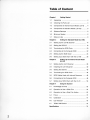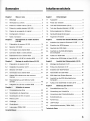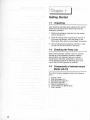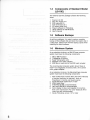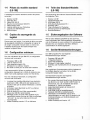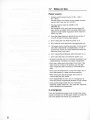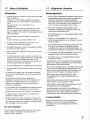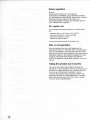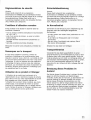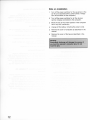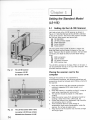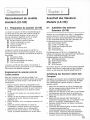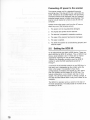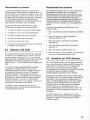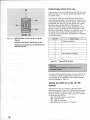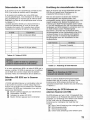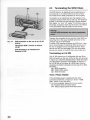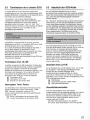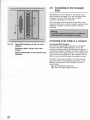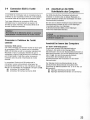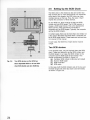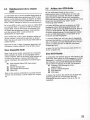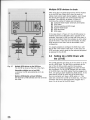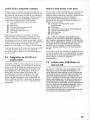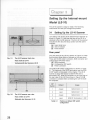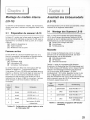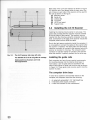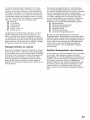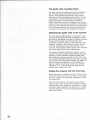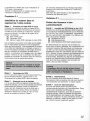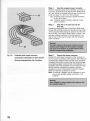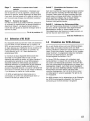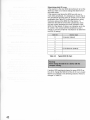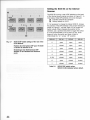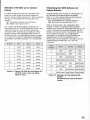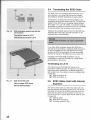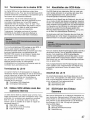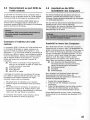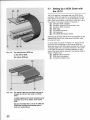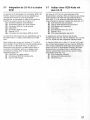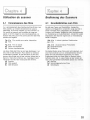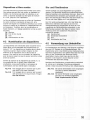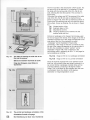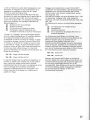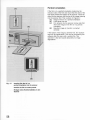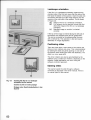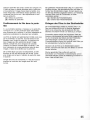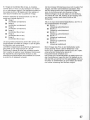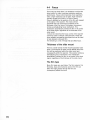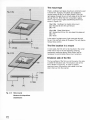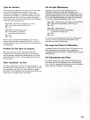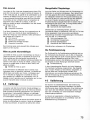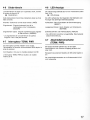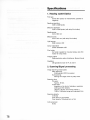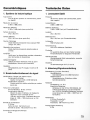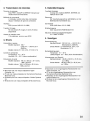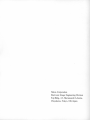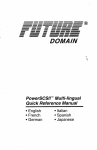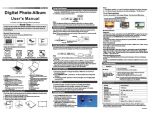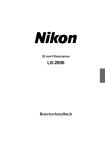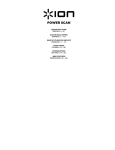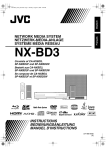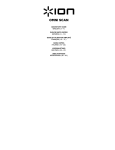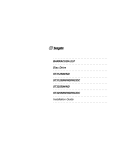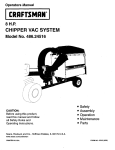Download Nikon 35MM User's Manual
Transcript
Nikon 35mm Film Scanner IllCOOLSCRn III (LS-IOE Standard model & LS-lO Internal-mount model) Instruction manual Before operating the unit, please read this manual throughly and retain it for future reference. Mode d'emploi Avant la mise en service de cet appareil, priere de lire attentivement ce mode d'emploi et de Ie conserver pour toute reference future. Bedienungsanleitung Lesen Sie vor der Inbetriebnahme diese Anleitung sorgfiiltig durch und bewahren Sie sie zum spiiteren Nachschlagen gut auf. Table of Content Chapter 1 Getting Started 1-1 Unpacking ........ .......................... ... ... ... .... .... ... .. .. .. . 4 1-2 Checking the Parts List .... .... ..... .... ... ....... .... ..... .... 4 1-3 Components of Internal-mount Model (LS-10) .... 4 1-4 Components of Standard Model (LS-10E) .. .... ... .. 6 1-5 Software Backups ........................... ............. ......... 6 1-6 Minimum System .......... ..... ... ........... ............ ......... 6 1-7 Notes on Use ........................................................ 8 Chapter 2 Setting the Standard Model (LS-10E) 2-1 Setting Up the LS-10E Scanner .......................... 14 2-2 Setting the SCSI 10 .......................... ................... 16 2-3 Terminating the SCSI Chain .................. ............ 20 2-4 Connecting to the Computer SCSi ................. .. .. 22 2-5 Setting Up the SCSI Chain .. ............................ ... 24 2-6 Setting Up a SCSI Chain w ith the LS-10E ......... 26 Chapter 3 Setting Up the Internal-mount Model (LS-10) 3-1 Setting Up the LS-10 Scanner .. .... .. .... .. ......... .. .. . 28 3-2 Installing the LS-10 Scanner .............................. 30 3-3 Setting the SCSI 10 ............................................. 40 3-4 Terminating the SCSI Chain .... .. ...... .................. 46 3-5 SCSI Cables Used with Internal Scanners .... .... 46 3-6 Connecting to the Computer SCSi ..................... 48 3-7 Setting Up a SCSI Chain with the LS-10 Chapter 4 50 Using the Scanner 4-1 Knowledge of Films ............................................ 52 4-2 Operation to Use a Slide Film ........................... 54 4-3 Operation to Use a Strip Film Holder ................ 62 4-4 Focus ........ .. ............ .. .................. .. .... .. .... .... .. ....... 70 4-5 Calibration ........ ...................................... .. ........... 74 4-6 LEO Indicator ...................................................... 76 4-7 TERM. PWR Switch .. ............... ....................... ..... 76 Specifications ......... ......... .. .... .. ...... ................. .. ....... ...... 78 2 Inhaltsverzeichnis Sommaire Chapitre 1 Kapitel1 Mise en route Vorbereltungen 1-1 Oeballage ... .............. ... .. ................... .. ...... .. ........... 5 1-1 Auspacken ........ ..... ........ ............. ......... ... ... .. ......... 5 1-2 Verification du contenu ... ..................................... 5 1-2 Prufen der Teileliste ..... .. ........... ... ....... ... .. .......... .. 5 1-3 Pieces du modele interne (LS-10) ........ ............. .. 5 1-3 Teile des Einbaumodells (LS-10) ........... ........... ... 5 1-4 Pieces du modele standard (LS-10E) ... ............... 7 1-4 Teile des Standard-Modells (LS-10E) ............... ... 7 1-5 Copies de sauvegarde du logiciel .. ... .................. 7 1-5 Sicherungskopien der Software .. ... ........... ....... .... 7 1-6 Configuration minimum ...... ...................... ............ 7 1-6 Gerate-Mindestanforderungen ..... .. ... ................... 7 Notes d'utilisation ........... ............. ........... ........... .. . 9 1-7 Allgeme ine Hinweise .. ........... .. .......... ... ... ........... . 9 1-7 Chapitre 2 Raccordement du modele standard (LS-10E) 2-1 Preparation du scanner LS-10E ......................... 15 2-2 Selection d'iO SCSI .. ...... ...... .. .. ..... .. ... ... ..... ...... .. 17 2-3 Terminaison de la chaine SCSI ......................... 21 2-4 Connexion SCSI 2-5 Etablissement de la chaine SCSI .. ...... ... ........... 25 2-6 Integration du LS-10E Chapitre 3 a I'unite centrale ..................... 23 a la chaine SCSI ... ...... ... 27 Montage du modele Interne (LS-10) Kapitel2 2-1 AnschluB des Standard-Modells (LS-10E) Aufstellen des externen Scanners LS-10E ... .... . 15 2-2 Einstellen der SCSI-Adresse ......... .. ... ... ............. 17 2-3 AbschluB der SCSI-Kette ......... ......... .... ........ ... ... 21 2-4 AnschluB an die SCSI-Schnittstelle des Computers .......... ...... .. ....... .... .. .. ..... ...... ... .. ... 23 2-5 Aufbau der SCSI-Kette ............. .. ....... ................. 25 2-6 Aufbau einer SCSI-Kette mit dem LS-10E .. .. ... .. 27 Kapitel3 AnschluB des Einbaumodells (LS-10) 3-1 Preparation du scanner LS-10 ... ............... ......... 29 3-1 Montage des Scanners LS-10 ..... ........... ....... ... .. 29 3-2 Installation du scanner LS-10 ............................ 31 3-2 Einbau des Scanners LS-10 ... .. ... .............. ......... 31 3-3 Selection d'iO SCSi ......... ........... .. ..................... . 41 3-3 Einstellen der SCSI-Adresse .............................. 41 3-4 Terminaison de la chaine SCSi ................ ... ...... 47 3-4 AbschlieBen der SCSI-Ketle ... .. .... ........... ........... 47 3-5 Cables SCSI utilises avec des scanners internes ..................... ......... ................................. 47 3-5 SCSI-Kabel des Einbau-Scanners ... ......... ..... .... 47 3-6 3-6 Raccordement au port SCSI de I'unite centrale ... ...... ... .... .... ..... .. .............. .. ........ ..... ...... . 49 AnschluB an die SCSI-Schnittstelle des Computers ... .. ....... .. ................ ... .... ....... .. .... ... .. ... . 49 3-7 Aufbau einer SCSI-Kette mit dem LS-10 3-7 Integration du LS-10 Chapitre 4 a la chaine SCSi ..... ...... ... 51 Utilisation du scanner 4-1 Connaissance des films ... ............ ... ..... ........ .... .. 53 4-2 Numerisation de diapositives .. .. ...... .. ....... .... .. ... 55 4-3 Numerisation de film en bande .... .. ...... .... ......... 63 4-4 Mise au point .... ..... ............. ..... ..... .... ..... .. ...... ..... 71 4-5 Calibrage ..... ....... .......... ... .. ..... .................... ........ . 75 4-6 Oiode-temoin ............... ........... ... .. ........ ..... .. ......... 77 4-7 Interrupteur TERM. PWR ... .. ... ....... ........... .... .. .. .. 77 Kapitel4 51 Bedienung des Scanners 4-1 Grundsatzliches zum Film ....... .... ... ....... ..... .. .. .... 53 4-2 Verwendung von Umkehrfilm ... ............. ............. 55 4-3 Verwendung des Filmstreifenhalters ........... ...... 63 4-4 Scharfeinstellung .. ... ... ...... .. ......... ............. .......... 71 4-5 Kalibrierung ............. .. .............. ........... .. .... ... .. .. ... 75 4-6 LEO-Anzeige ........ ..... .. .......... ... ........... .. ......... ..... 77 4-7 AbschluBstromschalter (TERM . PWR) ....... ... ..... 77 Technische Daten ........... .... .......................... .. .. ..... ...... .. 79 Caracteristiques ...... ................ ... .... .......... .... ...... ........ ... 79 3 ~lhliID[lilU®1f 11 I Getting Started 1-1 Unpacking Care should be exercised when unpacking the scanner. Follow the instructions below before beginning the installation procedure. 1. Remove all packaging materials from the scanner and the interface kit. 2. Check for damage while unpacking the scanner. If you notice any damage, notify the dealer or the Nikon sales office where you purchased the scanner. 3. Save all shipping and packaging materials in case you want to ship the scanner in the future . 1-2 Checking the Parts List Each scanner package, whether internal or external , includes all of the necessary hardware, software, documentation and cabling to get you to started scanning film . Check the components in the LS-101 LS-10E packaging against the following parts list to insure that you have unpacked all contents. 1-3 Components of Internal-mount Model (LS-10) The internal scanner package contains the following items: 1. 2. 3. 4. 5. 6. 7. 4 Scanner LS-10 Strip film holder FH-1 SCSI 50-pin flat cable IS-1 DC power cable IW-1 Internal mounting kit IP-1 Utility software for MS-Windows User's manual Mise en route Vorbereitungen 1-1 1-1 Oeballage Auspacken Deballez Ie scanner et ses accessoires avec precaution . Respectez les consignes suivantes avant de proceder a I'installation . Das Auspacken des Scanners sollte mit groBer Sorgfalt erfolgen . Foigen Sie hierzu den nachstehend beschriebenen Schritten. 1. Enlevez Ie materiau d'emballage du scanner et des accessoires. 1. Entfernen Sie samtliches Verpackungsmaterial yom Scanner und der Schnittstelle. 2. Verifiez qu 'aucun element n'est endommage. Si vous constatez un dommage, signalez-Ie a votre revendeur ou I'agent Nikon chez qui vous avez achete Ie scanner. 2. Priifen Sie den Scanner beim Auspacken auf Beschadigungen . Sollten Sie Schaden feststellen , setzen Sie sich bitte unverziiglich mit Ihrem Nikon Handler in Verbindung . 3. Conservez I'emballage d'origine, pour Ie cas OU vous auriez a expedier Ie scanner ulterieurement. 3. 1-2 1-2 a Verification du contenu Bewahren Sie das Verpackungsmaterial fUr den Fall einer zukiinftigen Versendung des Gerats auf. PrOfen der Teileliste L'emballage du scanner interne ou externe contient tout Ie materiel , Ie logiciel , la documentation et Ie cablage necessaires pour la numerisation des films . Pointez Ie contenu de I'emballage du LS-10/LS-10E sur la liste des pieces ci -dessous pour vous assurer qu 'elles ont to utes ete deballees. Jedes Scanner-Modell wird mit samtiicher zum Betrieb des Gerates erforderlichen Hardware, Software, Dokumentation und Verkabelung geliefert. Vergewissern Sie sich durch einen Vergleich mit der nachstehenden Teileliste, daB Sie samtliche Teile des LS-10 bzw. LS-10E ausgepackt haben . 1-3 1-3 Pieces du modele interne (LS-10) Teile des Einbaumodells (LS-10) L'emballage du scanner interne contient les pieces suivantes: Die Verpackung des Einbaumodells des Scanners enthiilt die folgenden Teile: 1. 2. 3. 4. 5. 6. 7. 1. Scanner LS-10 2. Filmstreifenhalter FH-1 3. SCSI-Kabel (Flachkabel IS-1 mit zwei 50poligen Steckverbindern) 4. Gleichspannungskabel IW-1 5. Einbausatz IP-1 6. Dienstprogramm fiir MS-Windows 7. Benutzerhandbuch Scanner LS-10 Porte-film FH-1 Cable en nappe 50 broches SCSI IS-1 Cable d'alimentation IW-1 Necessaire de montage interne IP-1 Logiciel pour MS-Windows Mode d'emploi 5 1-4 Components of Standard Model (LS-10E) The external scanner package contains the following items: 1. 2. 3. 4. 5. 6. 7. 8. Scanner LS-10E Strip film holder FH-1 SCSI cable SS-lO SCSI terminator ST-1 AC power cable PW-2 Plug-in software for Photoshop Utility software for MS-Windows User's manual 1-5 Software Backups As with any software, it is wise to make a complete backup of the software disk and store the master disk in a safe place. Always work with the backup copies when installing the Nikon software. 1-6 Minimum System As an absolute minimum , an IBM PC-type computer system must have the following components: 1. 2. 3. 4. 5. 386 or 486 Processor 1 Megabyte of memory Super VGA graphic card Windows 3.0 or later installed SCSI Bus or card slot for the SCSI card included The recommended computer system should have at least 4 to 8 megabytes of memory with a 16- to 32-bit color graphic adapter. As an absolute minimum, the Macintosh-type computer system must have the following components : 1. 2. 3. 4. 5. 6. 7. 6 Most of Macintosh models (More than 640 x 480 dots of monitor resolution is required .), such as Powerbook, II , Centris and Quadra series . Apple Macintosh system 6.07 or later 32-bit Quick Draw 4 MB RAM (8 MB is recommended) Hard disk (300 MB is recommended) Color display & video card capable of more than 8-bit color reproduction (Full color display & 24-bit video card are recommended) Adobe Photoshop version 1.07 or later 1-4 Pieces du modele standard (LS-10E) 1-4 Teile des Standard-Modells (LS-10E) L'emballage du scanner standard contient les pieces suivantes : Die Verpackung des externen Scanner-Modells enthi:ilt die folgenden Teile: 1. Scanner LS-10E 2. Porte-film FH-1 3. Cable SCSI SS-lO 4. Bouchon de terminaison SCSI ST-1 5. Cable secteur PW-2 6. Logiciel additionel pour Photoshop 7. Logiciel pour MS-Windows 8. Mode d'emploi 1. 2. 3. 4. 5. 6. 7. 8. 1-5 1-5 Copies de sauvegarde du logiciel Comme pour tout logiciel , il est avise de faire une copie de sauvegarde complete de la disquette du logiciel et de ranger la disquette d 'origine dans un endroit sOr. Travaillez toujours avec les copies lorsque vous installez Ie logiciel Nikon . 1-6 Configuration minimum Pour les ordinateurs de type IBM PC, la configuration minimum est la suivante: 1. Processeur 386 ou 486 2. 1 Mo de memoire vive 3. Carte graphique super VGA 4. Windows 3.0 ou ulterieur installe 5. Bus SCSI ou fente pour la carte SCSI installee II est recommande d'utiliser en pratique une configuration disposant de 4 a 8 Mo de memoire vive, dotee d'une carte graphique couleur de 16 32 bits . a Pour les ordinateurs Macintosh, la configuration minimum est la suivante: 1. 2. 3. 4. 5. 6. 7. La plupart des modeles Macintosh (une resolution superieure 640 x 480 points est requise pour Ie moniteur) tels que les series Powerbook, II, Centris et Quadra Ordinateur Apple Macintosh au 6.07 ou ulterieur Quick Draw 32 bits 4 Mo de memoire vive (8 Mo recommandes) Disque dur (300 Mo recommandes) Affichage couleur et carte video capables d'une reproduction couleur de plus de 8 bits (un affichage " full color " et une carte video de 24 bits sont recommandes) Adobe Photoshop version 1.07 ou ulterieure a Scanner LS-10E Filmstreifenhalter FH-1 SCSI-Kabel SS-lO SCSI-AbschluBwiderstand ST-1 Netzkabel PW-2 Plug-in-Software fur Photoshop Dienstprogramm fur MS-Windows Benutzerhandbuch Sicherungskopien der Software Wie bei jeder Software empfiehlt es sich auch hier, einen kompletten Satz Sicherungskopien herzustellen und die Originale an einem sicheren Ort aufzubewahren. Benutzen Sie zur Installation der Nikon Software ausschlieBlich die Sicherungskopien . 1-6 Gerate-Mindestanforderungen Der IBM-kompatible PC muB folgende Mindestanforderungen erfUllen : 1. 2. 3. 4. 5. Prozessor 386 oder 486 1 Megabyte Speicher Super-VGA-Grafikkarte Windows 3.0 oder spi:iter installiert SCSI-Bus oder Kartenschlitz fUr die beigefUgte SCSIKarte . Das empfohlene Computersystem sollte mindestens 4 bis 8 MByte Speicher und einen 16- bis 32-BitColorgrafik-Adapter haben. Der Macintosh-Computer muB folgende Mindestanforderungen erfullen: 1. Die meisten Macintosh-Modelle (eine Bildaufl6sung des Monitors von mehr als 640 x 480 Punkten ist erforderlich), wie z.B. die Modelle der Serien Powerbook, II , Centris und Quadra 2. Apple Macintosh-System ab Version 6.07 3. 32-Bit Quick Draw 4. 4 MB RAM (8 MB ist empfehlenswert) 5. Festplatte (300 MB ist empfehlenswert) 6. Farbdisplay und Grafikkarte, die fUr eine Farbwiedergabe von mehr als 8 Bit tauglich sind (Vollfarben-Display und 24-Bit-Grafikkarte sind empfehlenswert) 7. Adobe Photoshop ab Version 1.07 7 1-7 Notes on Use Power source 1. Always use the power source of 100 - 240 V, 50 - 60 Hz. Use the power cord subject to the voltage of power source, and if you use over AC125 V: • the plug must be rated for AC250 V 15 A (NEMA6P-15) . • the insulation of the cord must be more than SVT type, and be a suitable cord of at least AWG18 and approved under safety regulations of the nations in which it is used . 2. Once the power source is turned off, do not turn it on until at least 5 minutes have passed . 3. Don 't unplug the unit while the power is on . 4. Don 't hold the cord itself when unplugging the unit. 5. The power source must be grounded . A jOint ground with other instruments is indispensable, or else a ground loop, which can cause electrical shocks and electrical noise, may result. 6. Don 't unplug the peripherals while the power is on . 7. Don 't carry the main unit while the power is on. • Be sure to use the unit in a horizontal orientation only; a perpendicular orientation will cause misoperation . • Don 't use a slide mount more than 3 mm thick. If the slide mount is not flat on its surface, you may feel some roughness when mounting or unmounting the slide. • Don 't force the slide-mount or strip film holder into or out of the scanner if it does not move smoothly. • When moving the scanning stage, don 't touch or unmount the strip film holder. • Don 't disassemble the main unit. It is dangerous to touch the internal components because of high-voltage. • Don 't put the things inside the unit. Flammable materials , metals, water etc., will cause fire , electrical shock, damage and misoperation . In emergency If you find something unusual, such as abnormal noise, smells or smoke, turn off the power switch , and take the unit to the dealer from whom you purchased it. 8 1-7 Notes d'utilisation 1-7 Allgemeine Hinweise Alimentation Spannungsquelle 1. 1. Das von Nikon mitgelieferte Netzkabel entspricht den einschliigigen Bestimmungen iiber die elektrische Sicherheit. Wenn Sie ein anderes Netzkabel verwenden , achten Sie auf das Vorhandensein des VDE- bzw. TOV-Priifzeichens. Die Priifwerte 250 V und 15 A diirfen nicht unterschritten werden! 2. Nach dem Ausschalten des Geriites miissen mindestens fiinf Minuten verstreichen , bevor das Geriit erneut eingeschaltet wird . Utilisez toujours un secteur compris entre 100 et 240 volts, 50 60 Hz. Utilisez un cordon secteur approprie la tension d'alimentation , et si cette tension est superieure 125 V: • la prise doit etre aux normes 250 V 15 A (NEMA6P-15) . • I'isolation du cordon doit etre superieure au type SVT, et la section des conducteurs superieure ou egale a AWG18, et Ie cordon d'un type agree dans Ie pays d'utilisation. a a Si vous utilisez une tension egale ou inferieure 125 V: • la prise do it etre aux normes AC125 V 10 A. a a 2. Si vous coupez I'alimentation du scanner, ne la retablissez pas avant cinq minutes. 3. Ne debranchez pas Ie cordon d 'alimentation lorsque Ie scanner est sous tension . 4. Ne pas brancher et debrancher la prise en la tenant par Ie cordon. 5. II est necessaire de relier Ie scanner la terre. La connexion de terre concentree par tous les appareils relies entre eux est indispensable pour un bon fonctionnement; sinon , cela peut former une boucle d'induction generatrice de parasites. a 6. Ne jamais debrancher un peripherique sous tension . 7. Ne pas deplacer I'unite centrale lorsqu 'elle est sous tension . • Le scanner doit reposer sur une surface horizontale. Si on Ie place verticalement, ceci se traduira par des anomalies. • Ne pas utiliser de montures de diapositives d'epaisseur superieure a 3 mm. Si la monture de la diapositive ne repose pas a plat, I'on ressentira parfois une resistance lors de I'introduction ou du retrait de la diapositive. • Si I'on ressent une telle resistance , ne pas forcer pour introduire ou retirer la diapositive ou Ie porte-film . • Ne pas toucher Ie porte-film pendant la numerisation . • Ne pas demonter I'unite centrale. La haute tension presente un danger mortel. • Ne pas introduire de corps etrangers a I' interieur de I'unite centrale. Des objets inflammables, metaux, eau, etc., peuvent provoquer un incendie, une electrocution , des dommages et des anomalies. En cas d'urgence 3. Der Netzstecker darf nur bei ausgeschaltetem Geriit gezogen werden . 4. Fassen Sie das Netzkabel zum Trennen der Verbindung grundsiitzlich nur am Stecker, niemals direkt am Kabel! 5. Der NetzanschluB muB unbedingt geerdet sein . Die Erdung ist beim Betrieb mit anderen Geraten unerliiBlich , da sonst eine Erdschleife entsteht, die zu elektrischen Schliigen und Rauschen fiihren kann . 6. Die Verbindung zu Peripheriegeraten darf nur bei ausgeschaltetem Gerat unterbrochen werden . 7. Das Geriit darf nur in ausgeschaltetem Zustand transportiert werden . • Das Geriit darf nur in horizontaler Stellung betrieben werden . Bei vertikaler Aufstellung ist ein fehlerfreier Betriebsablauf nicht gewiihrleistet. • Die maximal zuliissige Dicke von Diariihmchen betragt 3 mm. Falls die Oberfliiche des Diariihmchens nicht flach ist, kann das Einsch ieben oder Auswerfen des Dias manchmal nicht ganz reibungslos ablaufen . • Bei Einlegen oder Entnehmen des Dias oder Filmstreifenhalters ist jede Gewaltanwendung zu vermeiden . • Wah rend des Scannens darf der Filmstreifenhalter weder beriihrt noch entnommen werden. • Jeder Eingriff in das Geriit ist zu unterlassen . Durch Hochspannung droht Lebensgefahr! • Das Geriiteinnere darf nicht mit Fremdkorpern in Beriihrung kommen . Metall , Wasser und brennbare Materialien konnen Feuer, elektrische Schliige , Geriiteschiiden oder Betriebsstorungen verursachen . In einem Notfall Schalten Sie das Geriit im Faile ungewohnlicher Geriiusch-, Geruchs- oder Rauchentwicklung unverziiglich ab und verstiindigen Sie den Nikon Kundendienst. Si vous trouvez quelque chose d'anormal , bruit, odeur, fumee, coupez I'alimentation et faites parvenir Ie scanner votre revendeur. a 9 Safety regulation Hinweis: Dieses Gerat entspricht der europaischen Sicherheitsnorm EN60950, hat die GS-Marke erhalten und erflillt die Norm-Vfg 243/1991 Klasse B fUr unnotige Sekundarstrahlung . Dieses Gerat sollte nur in Ausrlistung eingebaut werden , die denselben Normen (TOV, f-Marke usw.) entspricht. For regular use Avoid using and storing the scanner in locations that are: * extremely hot or cold . (from +10 to +35 *C) * near heat sources or in direct sunlight. * exposed to moisture or dust. * exposed to hard vibration. Avoid hard physical shocks to the main unit. Note on transportation When transporting the main unit, always use the packaging materials in which the main unit was packed when you purchased it. The focus dial must be turned downward to the end before packing . If you have lost the packaging materials, use materials designed to protect precision instruments from vibration and physical shocks . Be especially careful when using air or courier service. Taking this product out of country The use of this product may violate local laws and restrictions in some countries. If this is the case, we can not bear any responsibility for any violations resulting from the use of this product. Note that, in some countries, this product can be made to conform w ith regulations through an internal adjustment. Therefore, before taking this product out of the country, consult with your service representative. 10 Reglementations de securite Sicherheitsbestimmung Hinweis: Dieses Gerat entspricht der europaischen Sicherheitsnorm EN60950, hat die GS-Marke erhalten und erfUlit die Norm-Vfg 243/1991 Klasse B fUr unnotige Sekundarstrahlung. Dieses Gerat sollte nur in Ausrustung eingebaut werden, die denselben Normen (TOV, f-Marke usw.) entspricht. Hinweis: Dieses Gerat entspricht der europaischen Sicherheitsnorm EN60950, hat die GS-Marke erhalten und erfUlit die Norm-Vfg 243/1991 Klasse B fUr unnotige Sekundarstrahlung. Dieses Gerat sollte nur in Ausrustung eingebaut werden , die denselben Normen (TOV , f-Marke usw.) entspricht. Conditions d'utilisation normales 1m Normalbetrieb Evitez d'utiliser et de stocker Ie scanner dans les conditions ci-dessous: Vermeiden Sie die Benutzung bzw. Aufbewahrung des Scanners unter den nachfolgend aufgefUhrten Bedingungen . • froid ou chaleur extremes (temperature recommandee de +10 a +35 ' ). • pres d'une source de chaleur, ou sous la lumiere solaire directe. • dans des endroits excessivement poussiereux ou humides • dans des conditions de fortes vibrations. Manipulez Ie scanner avec precautions, et evitez les chocs. Remarques sur Ie transport Si vous devez expedier Ie scanner, utilisez les materiaux d 'emballage et Ie conditionnement avec lesquels Ie scanner vous a ete livre. La molette de mise au point doit etre positionnee a fond vers Ie bas avant I'emballage. Si vous ne disposez plus des materiaux d'emballage d'origine, procurez vous des materiaux identiques, qui amortissent les chocs et absorbent les vibrations. Soignez particulierement I'emballage pour les expeditions par Air ou Poste. Utilisation de ce produit it I'etranger L'utilisation de ce produit peut contrevenir a la reglementation et aux restrictions locales de certains pays. Dans un tel cas, notre responsabilite ne saurait etre engagee pour toute infraction resultant de I'utilisation de ce produit. Notez, toutefois, que, dans certains pays, il est possible de rendre ce produit conforme a la reglementation par un reglage interne. Avant d 'utiliser ce produit a I'etranger, adressez-vous donc a votre agent de service apres-vente. • An sehr heiBen oder kalten Orten (auBerhalb von +10 bis +35 · C). • In der Nahe von Hitzequellen oder im direkten Sonnenlicht. • Bei sehr hoher Feuchtigkeit oder starkem Staub. • Bei starken Schwingungen. Schutzen Sie das Gerat vor Schlagen. Transporthinweise Versenden Sie das Gerat ausschlieBlich in seiner Originalverpackung . Die Feinfokussierung muB vor dem Einpacken ganz nach unten gedreht werden . Sollte die Originalverpackung nicht mehr zur Verfugung stehen, ist auf besonders widerstandsfahige Verpackung zu achten, wie sie fUr Prazisionsgerate geeignet ist. Dies gilt besonders fUr den Versand auf dem Luftwege oder per Spediteur. Benutzung dieses Produktes im Ausland Der Betrieb dieses Produktes kann in einigen Landern gegen die ortlichen Gesetze und Bestimmungen verstoBen . So lite dies der Fall sein, so ubernehmen wir keinerlei Haftung fur etwaige VerstoBe, die auf den Betrieb dieses Produktes zuruckzufuhren sind . Wir weisen darauf hin, daB fur einige Lander eine interne Einstellung an diesem Produkt notwendig sein kann , urn es den geltenden Bestimmungen anzupassen . Wenden Sie sich daher an Ihre Kundendienststelle, bevor Sie dieses Produkt ins Ausland mitnehmen. 11 Note on installation 1. Turn off the power switches for the equipment. (The LS-10 is not provided with a power switch . Always turn off the switch on the computer.) 2. Turn off the power switches for all the devices (printer, display) connected to the computer. 3. Move the key to the unlock position if the computer has a key-lock mechanism . 4. Unplug all the cables, including the power cords . 5. Remove the cover of computer as described in the manual. 6. Remove the cover of the bay as described in the manual. Warnlngl Electro.taUc discharge will damage the scanner If you touch the scanner'. connector pin •. Do not touch the pin •. 12 Remarques sur I'installation Installationshinweise 1. Mettez I'interrupteur des peripheriques sur Arret. (Le LS-10 ne dispose pas d'un interrupteur: coupez toujours I'alimentation de I'unite centrale.) 1. Schalten Sie die Hauptschalter der Gerate aus. (Der LS-10 besitzt keinen eigenen Hauptschalter. Schalten Sie das Gerat stets mit dem Hauptschalter des Computers aus.) 2. Mettez tous les interrupteurs de tous les peripMriques (imprimante , ecran) relies centrale sur Arret. a I'unite 3. Mettez Ie cas ecMant la cle de securite de I'unite centrale sur deverrouillage. 4. Deconnectez to us les cables relies y compris Ie cable secteur. a I'unite centrale, 5. Deposez Ie capot de I'unite centrale selon les instructions de son mode d'emploi. 6. Deposez Ie capot du logement selon les instructions du mode d 'emploi. Attentlonl Une decharge d'61ectrlclt6 statlque peut gravement endommager les circuits du scanner. Ne touchez Jamals les broches du connecteur du scanner. 2. Schalten Sie auch samtliche an den Computer angeschlossenen Peripheriegerate aus (Drucker, Monitor usw.). 3. Sofern der Computer mit Schlussel verr iegelt werden kann , muB er geoffnet werden . 4. Trennen Sie den Computer von der Netzspannung und entfernen Sie aile von auBen eingesteckten Kabel. 5. Entfernen Sie das Computergehause wie im Computer-Handbuch beschrieben . 6. Entfernen Sie die Abdeckung des Laufwerkschachts wie im Computer-Handbuch beschrieben . Achtungl Vermelden Sle Jede Beriihrung der Steckerkontaktel Elne elektrostatlsche Entladung kann das Gerlt beschldlgenl 13 ~1li®[pJfi®1l' ~ I Setting the Standard Model (LS-10E) 2-1 Setting Up the LS-10E Scanner [8] Let's take a look at the LS-10E scanner as shown in Figure 2.1 . Note that the face of the LS-10E is identical to the LS-10 scanner. The front of the scanner includes the film slot, focus control and active light. [a] Not stand able [b] LS-10E correctly seated [c] Insert slide here [d] Active indicator [e] Focus control The rear panel of the LS-10E is shown in Figure 2.2. Note that there are four items of interest on the rear panel. These are the AC power connector, the two SCSI connectors, the SCSI 10 switch and the SCSI locking rings . [f] SCSI connectors [g] SCSI 10 switch [h] AC power connector [I] SCSI locking rings The LS-10E is oriented on its base. When on its base, it can be positioned next to or on top of the computer. This provides maximum stability. Fig. 2.1 The LS·10E scanner Placing the scanner next to the computer Le scanner LS·10E Der Scanner LS·10E [I] [h) Fig. 2.2 The LS·10E scanner (Rear view) Le scanner LS·10E (vue arriere) Riickselte des Scanners LS·10E 14 Although the scanner is very insensitive to environmental conditions, the following guidelines and precautions should be followed when finding a home for the scanner. [f] [g) 1. Place the scanner near the computer so that the maximum suggested SCSI cable length is not exceeded . 2. Place the scanner in a position so that it is easy to reach when inserting and removing film . 3. The scanner should be placed on a flat stable surface . 4. Keep the scanner away from damaging liquids by locating it away from sinks, coffee pots, etc. 5. Protect the scanner from dampness , high humidity, and excessive dust or smoke. 6. Avoid locations where a quick change in temperature might cause condensation inside the scanner. Do not use air-spray cans. 7. Keep the front of the scanner out of direct sunlight and bright lights. I Raccordement du modele standard (LS-10E) 2-1 Preparation du scanner LS-10E La version du scanner LS-10E est representee figure 2.1. Notez que la face avant des versions LS-10E et LS-10 est strictement identique. La face avant du scanner regroupe Ie logement du film , Ie voyant d'activite, et la molette de mise au point. [a] Ne pas utiliser en pos ition verticale [b] LS-10E correctement en place [c] Inserez la diapositive ici [d] Voyant d'activite [e] Molette de mise au point La figure 2.2 montre la face arriere du LS-10E: s'y trouvent la prise de raccordement au secteur, les deux connecteurs SCSI , Ie selecteur d' IO SCSI et les clips de verrouillage. [f] Connecteurs SCSI [g] Selecteur d'IO SCSI [h] Prise de raccordement au secteur [I] Clips de verrou illage Le scanner LS-10E doit etre utilise a I'horizontale. II peut alors etre place a proximite de ou sur I'ord inateur. Ceci procure une stabilite maximale. Emplacement du scanner pres de I'unite centrale Bien que Ie scanner so it tres bien protege, iI est fortement recommande de respecter autant que possible les indications su ivantes lorsqu 'il a ete decide de son emplacement. 1. Placez Ie scanner pres de I'un ite centrale, sans depasser la longueur de cable SCSI recommandee. 2. Placez Ie scanner a un endroit tel que I'insertion et Ie retrait des diapositives et du porte-film soient facile . 3. Le scanner doit reposer sur une surface plane et reguliere. 4. Veillez a ce que Ie scanner ne soit pas expose a des projections de liquide. Eloignez-Ie des eviers, cafetieres, etc. 5. Evitez I'humidite, I'eau , la poussiere excessive et la fumee . 6. Evitez les endroits presentant un risque de condensation . N'utilisez jamais d'air com prime, notamment en bombes, pour Ie depoussierer. 7. Evitez que les rayons solaires, ou un eclairage violent, ne tombent directement sur la face avant. AnschluB des StandardModells (LS-10E) 2-1 Aufstellen des externen Scanners LS-10E Schauen wir uns zunachst den in Abb. 2.1 dargestellten externen Scanner LS-10E an . Die Vorderseite dieses Gerats ist mit jener des Einbaumodells LS-10 identisch . An der Vorderseite befinden sich der Filmschlitz, die Feinfokussierung und die Kontrollampe. [a] Nicht hochkant stellen [b] LS-10E in korrekter Lage [c] Schlitz zum Einlegen des Oias [d] Kontrollampe [e] Feinfokussierung Die ROckseite des LS-10E ist in 2.2 abgebildet. Sie enthalt vier Elemente: den AnschluB fOr den Netzstecker, die beiden SCSI-Steckverbinder, den SCSIAdressenschalter und die SCSI-Klemmen. [f] SCSI-Steckverbinder [g] SCSI-Adressenschalter [h] NetzanschluB [I] SCSI-Klemmen Oer externe Scanner (LS-10E) muB horizontal aufgestellt werden . Somit kann er neben oder auf dem Computer stehen , so daB maximale Stabilitat gewahrleistet ist. Aufstellung des Scanners neben dem Computer Wenngleich der Scanner recht unempfindlich gegenOber den Umgebungsverhaltnissen ist, sollten bei der Wahl des Aufstellungsorts folgende Kriterien in Betracht gezogen werden . 1. Stellen Sie den Scanner so nah am Computer auf, daB die vorgeschriebene Maximallange des SCSIKabels nicht Oberschritten wird . 2. Stellen Sie den Scanner so auf, daB er zum Einlegen und Entnehmen des Films leicht zu erreichen ist. 3. Stellen Sie den Scanner auf einer ebenen , stabilen Flache auf. 4. Stellen Sie den Scanner auBer Reichweite von schiidlichen FIOssigkeiten auf, d.h . keinesfalls in der Nahe von AusgOssen, Kaffeemaschinen usw. 5. SchOtzen Sie den Scanner vor Nasse, Feuchtigkeit, Staub und Rauch . 6. Vermeiden Sie Aufstellungsorte, an denen plotzliche Temperaturschwankungen zur Kondenswasserb ildung innerhalb des Scanners fUhren k6nnten. Verwenden Sie keine SprOhdosen. 7. SchOtzen Sie die Vorderseite des Scanners vor direktem Sonnenlicht und starken Kunstlichtquellen. 15 Connecting AC power to the scanner The scanner power cord is a standard three-wire grounding plug . This plug will fit only a grounded AC outlet. Intended to be a safety feature, the grounding connector should not be removed . Use of a transient protected power source is highly recommended . The scanner would ideally be turned on and off with the computer. Always remove the power cord from the AC source when anyone of the following occurs: 1. The power cord or plug becomes damaged . 2. Any liquids are spilled into the scanner. 3. The scanner is exposed to excessive moisture. 4. The case of the scanner has become damaged . 5. The case is opened . 6. You think the scanner is not functioning properly and requires repair . 2-2 Setting the SCSI 10 Up to eight devices can share a SCSI device . These are each identified by SCSI 10 numbers . Thus, a SCSI 10 can have a value between 0 and 7. There are no implicit regulations regarding the use of these numbers. Typically, the computer controller would be SCSI 10 number 0, while the SCSI peripherals would be 1 through 7. A minimum of two devices must sit on any SCSI bus. In this case, one is designated as the initiator while the other is the target. It is possible to have many configurations of initiators and targets on a bus . More than one initiator can be present on a SCSI bus . The typical configuration is one initiator and one or more targets. The LS-10/LS-10E scanner is always a target. In the case we show below there is only one initiator of the computer. The SCSI 10 is typically set by a switch on the rear of the SCSI peripherals. The default SCSI 10 number set at the factory is 10 #5. 16 Raccordement au secteur NetzanschluB des Scanners Le cordon d'alimentation trifilaire du scanner est un cordon type pour raccordement aux prises de terre. II doit etre utilise sur des prises raccordees a la terre. Par mesure de securite, la connexion de mise a la terre ne doit jamais etre interrompue ou supprimee. L'utilisation d 'un filtre secteur supprimant les transitoires est recommandee. Idealement, Ie scanner devrait etre mis so us tension et hors tension avec I'ordinateur. Das Netzkabel des Scanners ist mit einem dreipoligen Erdungsstecker versehen, der nur in geerdete Steckdosen paBt. Da es sich bei der Erdung urn eine SicherheitsmaBnahme han de It, sollte diese keinesfalls umgangen werden . Die Verwendung einer gegen SpannungsstoBe abgesicherten Spannungsquelle wird dringend empfohlen. 1m Idealfall sollte der Scanner zusammen mit dem Computer ein- und ausgeschaltet werden . Toujours commencer par deconnecter Ie cordon d'alimentation du secteur dans les cas suivants : 1. Le cordon est abime ou la prise est endommagee. 2. Le scanner a rec;:u du liquide accidentellement. 3. Le scanner presente des traces d'humidite. 4. Le boWer du scanner est endommage . 5. Le boWer du scanner est ouvert. 6. Le scanner ne semble pas fonctionner correctement et necessite une reparation . 2-2 Selection d'ID SCSI Huit dispositifs SCSI peuvent etre relies simultanement a un SCSI. lis sont identifies par un numero , I'ID SCSI, qui peut prendre les valeurs de 0 a 7. II n'y a pas de regie absolue dans I'affectation des ID SCSI. On attribue generalement 1'10 SCSI 0 au contr61eur de I'unite centrale, les ID 1 a 7 etant destinees aux peripheriques SCSI. Un minimum de deux dispositifs SCSI doivent etre raccordes a un bus SCSI. Dans ce cas, un des dispositifs est qualifie de maitre, et I'autre d'esclave. II est possible de raccorder a un bus SCSI plusieurs dispositifs maltres en meme temps que plusieurs dispositifs esclaves. La configuration la plus frequente est toutefois un dispositif maitre raccorde a plusieurs dispositifs esclaves . Le scanner LS-10/LS-10E est toujours un esclave . Dans Ie cas indique ci-dessous, iI y a seulement un maitre de I'unite centrale. L' ID SCSI se choisit generalement a I'aide d'un commutateur situe a I'arriere des peripMriques SCSI. L' ID SCSI par defaut est ID 5. Ziehen Sie den Netzstecker des Scanners in den folgenden Fallen: 1. Wenn das Netzkabel oder der Netzstecker schad haft ist. 2. Wenn der Scanner mit einer Flussigkeit in Beruhrung gekommen ist. 3. Wenn der Scanner ubermaBiger Feuchtigkeit ausgesetzt ist. 4. Wenn das Gehause des Scanners schad haft geworden ist. 5. Wenn das Gehause geoffnet werden soil. 6. Wenn der Scanner nicht einwandfrei zu funktionieren scheint und instandgesetzt werden muB. 2-2 Einstellen der SCSI-Adresse Bis zu acht Gerate konnen sich eine SCSI-Schnittstelle teilen . Jedes Gerat erhalt dabei eine SCSI-Adresse , die zwischen 0 und 7 liegen kann . Fur die Verwendung dieser Zahlen gibt es keine festen Vorschriften . Normalerweise ist die Nummer 0 fUr den SCSI-Controller im Computer reserviert, wah rend die SCSIPeripheriegerate die Nummern 1 bis 7 erhalten. Mindestens zwei Gerate mussen sich auf jedem SCSIBus befinden . Dann gilt eines als Haupt-, das andere als Nebengerat. Viele verschiedene Konfigurationen von Haupt- und Nebengeraten sind auf einem Bus moglich . Auch mehr als ein Hauptgerat kann sich auf einem SCSI-Bus befinden . Bei der typischen Konfiguration handelt es sich urn ein Hauptgerat und ein oder mehrere Nebengerate. Der LS-10/LS-10E ist immer ein Nebengerat. In unserem gezeigten Fall gibt es nur ein Hauptgerat. Die SCSI-Adresse wird im allgemeinen mit einem Schalter an der Ruckseite der SCSI-Peripheriegerate eingestellt. 1m Werk wird die Nummer 5 als SCSIAdresse eingestellt. 17 Determining which 10 to use [b) If the scanner is the only SCSI device that will sit on the SCSI bus, there is no need to change the SCSI 10 from the preset value. J .+-- [a] I~_::-"W[C]-~HI 5 r ••1+.+-- [d) SCSI 10 Fig. 2.3 SCSI ID Switch on the rear of the LS-10E Scanner Selecteur d'iO SCSI Ii I'arriere du LS-10E SCSI-Adressenschalter an der Riickseite des Scanners LS-1 DE If the scanner must share the SCSI bus with one or more other peripherals, it is necessary to insure that no two peripherals have the same 10. Create a list of SCSI peripherals (see Table 2.1) on the desired bus , noting the device type and the SCSI 10 of that device. To determine the SCSI 10 of the other peripherals , check the rear of each peripheral for some indication of the SCSI 10 of that device. If there is no indication as to the 10 number, then consult with the peripheral's user's manual or call the peripheral manufacturer to determine the SCSI 10 setting. SCSI 10 o Device Type Computer (default) 2 3 4 5 LS-10 Scanner (default) 6 7 Table 2.1 Typical SCSI 10 chart Warnlngl Never change the SCSI 10 of a device with the computer running. If another SCSI peripheral shares the same SCSI 10 as the scanner, change the SCSI 10 of the scanner to an unused SCSI 10 as indicated in the following section. Note any changes in Table 2.1. Setting the SCSI 10 on the LS-10E scanner The SCSI 10 is set via a switch on the back of the scanner as shown in Figure 2.3. Simply push the button below the SCSI 10 number indicator to increment the SCSI 10. Similarly, push the button above the indicator to decrement the SCSI 10. [a] Top button (push to decrement) [b] SCSI 10 switch [c] SCSI 10 # indicator [d] Bottom button (push to increment) 18 Determination de 1'10 Ermittlung der einzustellenden Adresse Si Ie scanner est Ie seul peripherique connecte au bus SCSI, il est inutile de modifier cette 10 prereglee. Wenn der Scanner das einzige SCSI-Geriit auf dem SCSI-Bus ist, besteht keine Veranlassung , die eingestellte SCSI-Adresse zu iindern. Si Ie scanner doit cohabiter sur Ie bus SCSI avec d'autres peripMriques, il est necessaire de verifier que deux peripMriques ne reC(oivent pas la meme 10 SCSI. Etablissez une liste de vos peripheriques sous la forme du tableau 2.1. L'IO SCSI peut etre relevee sur la face arriere de la plupart des peripheriques. Si vous ne trouvez pas d'indication de numero d'IO, consultez leurs notices respectives ou contactez Ie fabricant ou distributeur. ID SCSI 0 Equipement Unite centrale (par defaut) 1 2 MuB sich der Scanner mit einem oder mehreren Peripheriegeriiten den SCSI-Bus teilen , muB sichergestellt werden , daB die Adressennummern nicht doppelt vergeben sind . Machen Sie deshalb eine Aufstellung der SCSI-Pheripheriegeriite (siehe Tabelle 2.1) auf dem betreffenden Bus, der die entsprechenden Geriitetypen und SCSI-Adressen zu entnehmen sind . Urn die SCSI-Adresse anderer Peripheriegeriite festzustellen , uberprufen Sie die Ruckseite jedes Peripheriegeriites auf das Vorhandensein einer SCSIAdressenanzeige. 1st eine Adresse nicht bekannt, schlagen Sie bitte im Handbuch des betreffenden Peripheriegeriits nach oder konsultieren Sie den Geriitehersteller. 3 SCSI-Adresse 4 0 5 Scanner LS-10 (par defaut) 6 7 Tableau 2.1 Tableau 10 SCSI 1 2 3 4 5 AUentlonl Ne Jamals modUler 1'10 SCSI d'un perlph'rlque pendant Ie foncllonnement de I'unlt. centrale. Geriitetyp Computer (Vorgabe) Scanner LS-10 (Vorgabe) 6 7 Tabelle 2.1 Aufstellung der SCSI-Adressen Si un autre peripMrique SCSI a la meme 10 SCSI que Ie scanner, modifiez 1'10 SCSI du scanner pour lui attribuer une 10 SCSI libre comme indique dans les sections suivantes. Notez ces modifications dans Ie tableau 2.1. Selection d'ID SCSI sur Ie Scanner LS-10E L'IO SCSI est determinee par un commutateur situe sur la face arriere du scanner, comme indique figure 2.3. Appuyer sur Ie bouton situe au dessous de I' indicateur de numero d'iO SCSI pour incrementer et sur celui du dessus pour decrementer. [a] Bouton superieur (appuyer pour decrementer) [b) Commutateur d' iO SCSI [c) Indicateur de numero d'iO SCSI [d) Bouton inferieur (appuyer pour incrementer) Achtungl Andern Sle die Elnstellung der SCSI-Adre ••e kelne.falls bel laulendem Computerl Sollte ein anderes SCSI-Peripheriegeriit dieselbe Adresse haben wie der Scanner, so iindern Sie die Einstellung der SCSI-Adresse des Scanners wie nachstehend beschrieben . Notieren Sie jede Anderung in Tabelle 2.1. Einstellung der SCSI-Adresse am externen Scanner (LS-10E) Die SCSI-Adresse wird wie in Abb. 2.3 dargestellt uber einen Schalter an der Ruckseite des externen Scanners eingestellt. Zur Einstellung einer h6heren Zahl drucken Sie die Taste unter der Adressenanzeige, zur Einstellung einer niedrigeren die Taste uber der Anzeige. [a] Obere Taste (Einstellung einer niedrigeren Zahl) [b) SCSI-Adressenschalter [c) SCSI-Adressenanzeige [d) Untere Taste (Einstellung einer h6heren Zahl) 19 2-3 [a] [b) Terminating the SCSI Chain The SCSI chain is an electrical bus connecting two or more devices. It is critical that this bus be correctly terminated for the SCSI peripherals to work properly. Termination is an electronics term that applies to the impedance found at both ends of the bus. The electrical signals on the SCSI bus are changing rapidly between their digital " on " and " off" states . To minimize noise, a terminator is placed at each end of the bus . The effects of this termination may be subtle, but are critical. Warnlngl Incorrect SCSI termination can cause unpredictable errors. Fig. 2.4 SCSI termination on the rear of the LS-10E scanner Terminaison SCSI iI I'arriere du scanner LS-10E SCSI-AbschluB an der Ruckseite des Scanners LS-10E Typically, the computer sits as one end of the SCSI bus. Assuming this is the case, the SCSI controller in the computer has to be terminated . If another SCSI peripheral shares this SCSI bus, it also has to be terminated . If additional SCSI devices sit on the bus in between the two end SCSI devices, these devices can NOT be terminated . Only two terminated devices can reside on the SCSI bus, one at each end. Terminating an LS-10E The LS-10E scanner box is configured with two 50-pin SCSI connectors on the rear of the LS-10E unit as shown in Figure 2.4. Install the standard 50-pin SCSI terminator onto the bottom connector if termination is desired. If the LS-10E sits in the center of a SCSI chain , then by necessity, the bottom connector will be used for a SCSI terminator. [a] SCSI connectors [b] TERM . PWR. switch [c] SCSI terminator Term. Power Switch If the terminator-power is supplied by the other connected peripherals, always turn off the " TERM . PWR " switch on the rear panel. If it is not so supplied , always turn on the switch . ON : Supplies SCSI terminator-power OFF: Stops supplying SCSI terminator-power 20 2-3 Terminaison de la chaine SCSI La chaine SCSI est un bus electrique reliant deux peripheriques ou plus. Pour que les peripheriques SCSI puissent fonctionner correctement, il est essentiel que la terminaison soit correctement effectuee. "Terminaison " est un terme d'electronique qui s'applique a I' impedance des deux extremites du bus. Les signaux electriques sur Ie bus SCSI passent rapidement entre les niveaux " haut" et "bas". Pour reduire Ie bruit au minimum, une terminaison est placee chaque extremite du bus. Les effets de cette terminaison sont essentiels. a AHentlonl Une termlnalson SCSI Incorrecte peul provoquer des erreurs Imprevlslbles. a Typiquement, I'unite centrale se trouve I'une des extremites du bus SCSI. Le contr61eur SCSI dans I'unite centrale est alors muni d'une terminaison. Si un autre peripherique SCSI partage ce bus SCSI , iI do it lui aussi recevoir sa terminaison . Si des peripheriques SCSI addition nels se trouvent sur Ie bus entre deux peripheriques, ces peripheriques NE PEUVENT PAS recevoir de terminaison . Autrement dit, seules deux extremites du bus SCSI sont munies de terminaisons. Terminaison d'un LS-10E a Le boitier du scanner LS-10E com porte I'arriere deux connecteurs SCSI de 50 broches, comme Ie represente la figure 2.4. Installez Ie bouchon de terminaison standard a 50 broches sur Ie connecteur inferieur si une terminaison est necessaire. Si Ie scanner fait partie d'une chaine de dispositifs SCSI, Ie bouchon de terminaison sera utilise sur Ie dernier dispositif. [8] Connecteurs SCSI [b] Interrupteur Term . PWR [c] Bouchon de terminaison SCSI Interrupteur Term. Power Si I'alimentation de la terminaison est fournie par les autres peripheriques, placez I'interrupteur "TERM . PWR " situe sur Ie panneau arriere sur OFF. Si elle n'est pas fournie par les autres peripheriques, placez-Ie sur ON . ON : Fournit I'alimentation de terminaison SCSI. OFF: Coupe I'alimentation de terminaison SCSI. 2-3 AbschluB der SCSI-Kelle Bei der SCSI-Kette handelt es sich um einen elektrischen Bus zwischen zwei oder mehreren Geraten . Dieser Bus muB auf jeden Fall entsprechend terminiert sein , damit die SCSI-Peripheriegerate einwandfrei arbeiten k6nnen . Bei "AbschluB" handelt es sich um einen elektronischen Fachausdruck, der sich auf den Widerstand an beiden Enden eines Busses bezieht. Die elektrischen Signale auf dem SCSI-Bus wechseln in schneller Foige zwischen dem digitalen EIN- und AUS-Zustand . Um das Rauschen auf ein Minimum zu verringern , wird der Bus an beiden Enden abgeschlossen. Der Effekt eines solchen Abschlusses mag gering sein, er ist jedoch wichtig . Achlungl Falscher SCSI-AbschluB kann unvorhersehbare Fehler verursachenl Normalerweise befindet sich der Computer an einem Ende des SCSI-Busses. Sofern dies der Fall ist, muB der SCSI-Controller im Computer terminiert werden . Sollte ein weiteres SCSI-Peripheriegerat diesen SCSIBus teilen, muB auch dieses abgeschlossen werden. Befinden sich weitere SCSI-Gerate auf dem Bus zwischen den beiden vorgenannten SCSI-Geraten , so k6nnen diese NICHT terminiert werden. Am SCSI-Bus k6nnen sich nur zwei AbschluBschaltungen befinden , eine an jedem Ende. AbschluB eines LS-10E An der Ruckseite des LS-10E befinden sich - wie in Abb. 2.4 dargestellt - zwei 50polige SCSI-Steckverbinder. Bringen Sie den normalen 50poligen SCSIAbschluBwiderstand gegebenenfalls im unteren AnschluB an. Befindet sich der LS-10E in der Mitte der SCSI-Kette, ist der untere AnschluB zwangslaufig mit der SCSI-Leitungsbrucke besetzt. [8] SCSI-Stecker [b] AbschluBstromschalter (TERM . PWR) [c] SCSI-AbschluBwiderstand AbschluBstromschalter Falls der AbschluBstrom durch die anderen angeschlossenen Peripheriegerate geliefert wird, stellen Sie den AbschluBstromschalter (TERM . PWR) an der Ruckseite des Gerates grundsatzlich auf OFF (AUS) . Wird der Strom nicht so geliefert, stellen Sie den Schalter stets auf ON (EIN) . ON (EIN): SCSI-AbschluBstrom wird geliefert OFF (AUS): SCSI-AbschluBstrom wird nicht geliefert 21 2-4 Connecting to the Computer SCSI The SCSI port on the computer is a connector found either inside the computer or on the rear panel of the computer. There are three basic types of SCSI connectors dealt with in this manual. The three types of SCSI connectors discussed in this manual are the SO-pin internal connector, external 2S-pin OB2S-type connector or SO-pin external Centronics connector. [a] Warnlngl The SCSI connector should never be connected or unconnected while the computer Is running. Connecting to the inside of a computer Fig. 2.5 Typical SCSI connectors on the rear of the computer Connecteurs SCSI Ii I'arriere d'une unite centrale Typlsche SCSI-Stecker an der Riickseite elnes Computers The External SCSI Connector There are two typical SCSI connectors on computers . The first is the 2S-pin OB2S connector. This is the standard connector used on the Macintosh computers. It is a female connector, as shown in Figure 2.S [a] , and is similar to the printer port connector. 00 not confuse one of the printer port connectors on the computer with the SCSI connector should this type of connector be used . The SO-pin Centronics connector is the most common connector used for external SCSI connections on the IBM-type PC computers. This connector is shown in Figure 2.S [b]. [a] 2S-pin OB2S SCSI Connector [b] SO-pin Centronics SCSI Connector 22 2-4 Connexion SCSI centrale a I'unite Le port SCSI de I'ord inateur est un connecteur situe it I'interieur ou sur Ie panneau arriere de I'unite centrale. Ce manuel traite de trois types de connecteurs SCSI. Trois types differents de connecteurs SCSI nous interessent pour Ie raccordement du scanner: 50 broches en ligne (internes) , 25 broches OB-25 et 50 broches Centronics (externes) . Attentlonl Ne branchez et ne debranchez jamals un connecteur SCSI pendant Ie lonctlonnement de I'unlte centrale. 2-4 AnschluB an die SCSISchnittstelle des Computers Oer SCSI-Anschlu'B des Computers befindet sich entweder im Inneren oder an dessen Ruckseite. In diesem Handbuch werden drei Grundtypen von SCSISteckverbindern behandelt. Bei den drei in diesem Handbuch besprochenen SCSISteckverbindern handelt es sich um den 50poligen Innensteckverbinder, den 25poligen AuBensteckverbinder 0825 und den 50poligen Centronics-AuBensteckverbinder. Achtungl Schneeen Sle den SCSI-Steckverblnder nle bel laufendem Computer ani Connexion it I'interieur de I'unite centrale AnschluB im Innern des Computers Connecteur SCSI externe Les unites centrales peuvent etre munies de deux types de connecteurs SCSI. Le premier est Ie connecteur OB25 it 25 broches qui est Ie connecteur standard des Macintosh . C'est un connecteur femelle tel que Ie represente la figure 2.5 [a] similaire au connecteur du port d 'imprimante. II faut donc veiller it ne pas Ie confondre avec les ports d'imprimante de I'unite centrale. Der auBere SCSI-Steckverbinder Es gibt zwei typ ische SCSI-Steckverbinder an Computern . Oer erste ist der 25polige OB25Steckverbinder. Oies ist der Standard-Steckverbinder an Macintosh-Computern . Es ist eine Steckerbuchse (siehe Abb. 2.5 [a]). die dem OruckeranschluB ahnelt. Verwechse ln Sie keinesfalls einen der Oruckeranschlusse des Computers mit dem SCSISteckverbinder! Le connecteur Centronics it 50 broches est Ie connecteur Ie plus communement utilise pour les connexions SCSI externes sur les ordinateurs de type IBM PC. Ce connecteur est represente it la figure 2.5 [b]. [a] connecteur 25 broches OB-25 [b] connecteur 50 broches Centronics SCSI Oer 50polige Centronics-Steckverbinder ist der gebrauchlichste Steckverbinder fUr auBere SCSIAnschlusse an IBM-kompatiblen PCs. Er ist in Abb. 2.5 [b] dargestellt. [a] 25poliger SCSI-Steckverbinder 0825 [b] 50poliger SCSI-Steckverbinder von Centronics 23 2-5 SeHing Up the SCSI Chain [a] The SCSI chain is the electronic data and control bus that connects two or more SCSI devices. As mentioned at the start of th is chapter, the SCSI chain can have multiple devices on the bus. Thus, the name " chain " implies the connection of these devices. On any SCSI bus, there must be at least one SCSI initiator and one SCSI target. The LS-10E scanner is always a SCSI target device. This is the standard for SCSI scanners. Most peripherals connected to computers will be SCSI targets. Typically, the computer will be the SCSI initiator. In certain cases, there can be more than one initiator on a bus , and in fact there are times when a computer can be an SCSI target device. These cases are rare and are not covered in this manual. [b) ---llii.im In each case, the SCSI ID's of each device must be unique. Ic::::JI ./ f '" Two SCSI devices [d) [e) Fig. 2.6 Two SCSI devices on the SCSI bus Deux dlspositifs SCSI sur Ie bus SCSI Zwel SCSI·Geriite auf dem SCSI·Bus 24 In the simplest case, only two devices share the SCSI chain. These are referred to as the SCSI initiator and the SCSI target. In our case, the SCSI initiator is the computer and the SCSI target is the scanner. This simple configuration is shown in Figure 2.6. [a] Computer SCSI initiator (internally terminated) [b] Scanner SCSI target [c] SCSI terminator [d] SCSI cable In this case, both the SCSI initiator side of the bus and the SCSI target side of the bus have to be terminated, as shown in Figure 2.6. 2-5 Etablissement de la chaine SCSI La chaine SCSI est un bus de donnees electroniques et de commande reliant deux peripMriques SCSI ou plus. Comme il a ete indique au debut du chapitre , la chaine SCSI peut comporter plusieurs dispositifs sur Ie bus. Le terme " chaine" designe la liaison de ces peripheriques . Sur un bus SCSI , iI doit y avoir au moins un maitre SCSI et un esclave SCSI. Le scanner LS-10E est toujours un esclave SCSI. C'est la norme pour les scanners SCSI. La plupart des peripMriques relies a I'unite centrale sont des esclaves SCSI. L'unite centrale est generalement Ie maitre SCSI. Dans certains cas, il peut y avoir plusieurs maitres sur un bus ; parfois, I'unite centrale peut etre un esclave SCSI. Ces cas sont rares et ne sont pas traites dans Ie present manuel. 2-5 Aufbau der SCSI-KeHe Bei der SCSI-Kette handelt es sich urn den elektronischen Daten- und Steuerbus , der zwei oder mehr SCSI-Gerate verbindet. Wie bereits zu Beginn dieses Kapitels erwahnt, kiinnen sich innerhalb der SCSI-Kette mehrere Gerate auf dem Bus befinden . Somit bezieht sich die Bezeichnung "Kette" auf die Verbindung dieser Gerate. Auf jedem SCSI-Bus muB sich mindestens ein SCSIHauptgerat und ein SCSI-Nebengerat befinden. Der Scanner LS-10E ist stets das SCSI-Nebengerat. Dies ist normal fOr SCSI-Scanner. Bei den meisten an einen Computer angeschlossenen Peripheriegeraten handelt es sich urn SCSI-Nebengerate. 1m Normalfall ist der Computer das SCSI-Hauptgerat. Dans tous les cas, la regie a respecter absolument est I'attribution a chaque dispositif d'une 10 SCSI unique. In manchen Fallen kann sich mehr als ein Hauptgerat auf einem Bus befinden, und es kann auch vorkommen , daB ein Computer zum SCSI-Nebengerat wird. Dies ist jedoch nur selten der Fall, so daB hier nicht darauf eingegangen wird . Deux dispositifs SCSI In jedem Fall darf die SCSI-Adresse jedes Gerats nur einmal vergeben sein. Dans Ie cas Ie plus simple, seulement deux dispositifs SCSI constituent la chaine. lis sont designes comme maitre et esclave. Dans Ie cas traite I'unite centrale est Ie maitre et Ie scanner, I'esclave. Cette fa«on tres simple d' interfacer deux dispositifs est montree figure 2.6. [8] Unite centrale Maitre SCSI (terminaison interieure) [b] Scanner Esclave SCSI [c] Terminaison SCSI (bouchon) [d] Cable SCSI Dans ce cas, les deux extremites du bus SCSI doivent recevoir une terminaison , comme indique sur la figure 2.6. Zwei SCSI-Gerate 1m einfachsten Fall befinden sich nur zwei Gerate in der SCSI-Kette. Diese gelten als SCSI-Hauptgerat und SCSINebengerat. In unserem Fall ist das SCSI-Hauptgerat der Computer und das SCSI-Nebengerat der Scanner. Diese einfache Anordnung ist in Abb. 2.6 dargestellt. [8] Computer, SCSI-Hauptgerat (intern abgeschlossen) [b] Scanner, SCSI-Nebengerat [c] SCSI-AbschluB [d] SCSI-Kabel In diesem Fall muB der Bus sowohl auf der Seite des SCSI-Hauptgerats als auch auf jener des SCSINebengerats terminiert werden. Dies ist in Abb. 2.6 dargestellt. 25 Multiple SCSI devices in chain [a] [I] [b) Often more than one SCSI target device will be hooked up to the SCSI bus. When this is true , the chain of cables must connect each device together, even though the devices will typically only communicate with the computer. This chaining, as shown in Figure 2.7, minimizes the number of cables and connectors . [a] Computer-SCSI master (internally terminated) [b] SCSI cable [c] Optional peripheral-SCSI target [d] Scanner-SCSI target [e] SCSI terminator [f] SCSI cable In the case shown in Figure 2.7, the LS-10E scanner is installed at the end of the SCSI chain, opposite of the computer. Since the LS-10E is at the end of the chain it has to be terminated . Since the computer is at the other end of the chain, it also has to be terminated . No other SCSI devices on the chain can be terminated in this configuration . It is equally possible to configure the SCSI chain with the LS-10E in the center of the chain . In this case, the SCSI terminator would reside on the optional peripheral , as opposed to the LS-10E. 2-6 [e) Fig. 2.7 Multiple SCSI devices on the SCSI bus The LS-10E is shown at the end of the chain. Dispositifs multiples sur un bus SCSI Le scanner LS-10E est positionne en fin de chaine. Mehrere SCSI-Gerate auf dem SCSI-Bus Der Scanner LS-10E befindet sich hier am Ende der Kette. 26 SeHing Up a SCSI Chain with the LS-10E The LS-10E scanner can easily sit in the center or at the end of a SCSI chain . The two 50-pin connectors at the rear of the LS-10E are both used for this purpose. Something must always be plugged into each of these two connectors. For the LS-10E plugged into the center of the SCSI chain , two SCSI cables must be plugged into them , one going to each neighboring SCSI device. In the case that the LS-10E is at the end of the SCSI chain , then one connector will have a SCSI cable in it. This cable will connect the LS-10E to the SCSI bus. The other connector will have a SCSI terminator plugged into it since it is at the end of the SCSI chain . Chaine SCSI it dispositifs multiples Mehrere SCSI-Gerate in der Kette Souvent, plus d 'un dispositif esclave SCSI sera relie au bus SCSI. Dans ce cas, les dispostifs sont relies les uns aux autres par des cordons uniques, ce qui minimise Ie nombre de cables et de connecteurs, comme Ie montre la figure 2.7. Chacun de ces dispositifs , cependant, commun ique uniquement avec I'unite centrale. [a] Unite centrale Maitre SCSI terminaison interieure [b] Cable SCSI [c] Autre peripMrique Esclave SCSI [d] Scanner Esclave SCSI [e] Terminaison SCSI (bouchon) [f] Cable SCSI Oft wird mehr als ein SCSI-Nebengerat an den SCSI-Bus angeschlossen . 1st dies der Fall , muB die Kabelkette samtliche Gerate miteinander verbinden , wenngleich die Gerate normalerweise nur mit dem Computer kommunizieren. Diese Verkettung ist in Abb. 2.7 dargestellt. Sie verringert die Anzahl der Kabel und Stecker auf ein Minimum . [a] Computer, SCSI-Hauptgerat (intern abgeschlossen) [b] SCSI-Kabel [c] Optionales Peripheriegerat, SCSI-Nebengerat [d] Scanner, SCSI-Nebengerat [e] SCSI-AbschluB [f] SCSI-Kabel Dans Ie cas de la figure 2.7, Ie scanner LS-10E est installe en bout de chaine SCSI , it I'oppose de I'unite centrale . II doit dans ce cas recevoir un bouchon de terminaison , comme nous I'avons vu plus haut. L'unite centrale etant it I'autre bout de la chaine, doit egalement recevoir un bouchon de terminaison . Aucun autre dispositif de cette chaine n'a it recevoir de terminaison . II est bien sur possible de positionner Ie scanner LS-10E en milieu de chaine. Dans ce cas, Ie bouchon de terminaison sera connecte it un autre peripherique au lieu du LS-10E. 2-6 Integration du LS-10E it la chaine SCSI Le scanner LS-10E peut etre positionne au milieu ou en bout de la chaine SCSI. Les connecteurs it 50 broches au dos du LS-10E sont tous deux destines it cette fin . II doit toujours y avoir quelque chose de branche it ces deux connecteurs. Si Ie LS-10E est au milieu de la chaine SCSI , les deux cables SCSI doivent etre branches it ces connecteurs, chacun de ces cables allant au SCSI voisin . Si Ie LS-10E est en bout de chaine , I'un des connecteurs re90it Ie cable SCSI qui relie Ie LS10E au bus SCSI. L'autre re90it un bouchon de terminaison puisqu'il se trouve it I'extremite de la chaine SCSI. In dem in Abb. 2.7 gezeigten Fall befindet sich der Scanner LS-10E am Ende der SCSI-Kette, gegeniiber dem Computer. Nachdem der Scanner LS-10E das Ende bildet, muB er abgeschlossen werden . Da der Computer das andere Ende der SCSI-Kette darstellt, muB er ebenfalls terminiert werden . In dieser Konfiguration kann kein weiteres SCSI-Gerat in der Kette terminiert werden . Es ist auch moglich , die SCSI-Kette so aufzubauen, daB sich der Scanner LS-10E in der Mitte befindet. In diesem Fall wiirde sich der SCSI-AbschluBwiderstand nicht am LS-10E befinden, sondern am optionalen Peripheriegerat. 2-6 Aufbau einer SCSI-KeHe mit dem LS-10E Der Scanner LS-10E kann sich ohne weiteres in der Mitte oder am Ende einer SCSI-Kette befinden. Die beiden 50poligen Steckverbinder an der Riickseite des LS-10E dienen beide zu diesem Zweck. An beide muB stets etwas angeschlossen sein . Befindet sich der LS-10E in der Mitte der SCSI-Kette, miissen zwei SCSIKabel angeschlossen sein, von denen je eines zu den benachbarten SCSI-Geraten geht. Befindet sich der LS-10E am Ende der SCSI-Kette, muB ein SCSI-Kabel an einen der Steckverbinder angeschlossen sein. Dieses Kabel verbindet den LS-10E mit dem SCSI-Bus. 1m anderen Steckverbinder muB sich ein SCSIAbschluBwiderstand befinden, nachdem es sich hierbei um das Ende der SCSI-Kette handelt. 27 ~ lhliID[lilfr®IT' ~ I Setting Up the Internal-mount Model (LS-10) The LS-10 scanner is easy to install. The following instructions will lead you through this process . [a] 3-1 .,lto" ...... ~ CJ ~ Let's take a look at the LS-10 internal-mount scanner as shown in Figure 3.1. Note that the face of the LS-10 is identical to the LS-10E scanner. The front of the scanner includes the film slot. the focus control and the active indicator. [a] Insert slide here [b] Active indicator [c] Focus control ~~ I SeHing Up the LS-10 Scanner I ~-~ Rear panel [c] [b] Fig. 3.1 The rear panel of the LS-10 is shown in Figure 3.2. Note that there are three items of interest on the rear panel. These are the DC power connector. SCSI connector and configuration DIP switch block. [d] SCSI connector [e] Configuration DIP switch [I] Power connector The LS-10 scanner front view Face avant du LS-10 Vorderansicht des Scanners LS-10 [I] I I II d:::::IIJIIIIIIIl"O:::::::::::::::::::::::::d1 [e] Fig. 3.2 [d] The LS-10 scanner rear view Face arriere du LS-10 Riickselte des Scanners LS-10 The default DIP switch configuration is shown in Table 3.1. The meaning of the SCSI termination and the SCSI 10 DIP switch is discussed in this chapter. The LS-10 scanner is set at the factory to SCSI 10 #5 and to termination OFF. Note the connector on the right side of the rear view of the LS-10 as shown in Figure 3.2. [I] connector is unused when connecting the LS-10 inside the computer. DIP Switch Default Usage 1 closed 2 open 3 closed 4 open =1 SCSI 10 bit 1 = 0 SCSI 10 bit 2 = 1 SCSI 10 Termination = OFF Table 3.1 28 SCSI 10 bit 0 Factory set default DIP switch configuration I I Montage du modele interne AnschluB des Einbaumodel/s (L8-10) (L8-10) Le scanner LS-10 est facile a installer. Ces instructions doivent vous aider a realiser son integration dans I'unite centrale. Das Einbaumodell LS-10 ist leicht anzuschlieBen. Dieser AnschluB ist im folgenden beschrieben. Preparation du scanner LS-10 3-1 La figure 3.1 montre que la face avant du scanner LS-10 est en tous points identique au scanner LS-10E, avec Ie logement film, la molette de mise au point, et Ie voyant d 'activite. [a] Inserez la diapositive ici [b] Voyant d'activite [c] Molette de mise au point La face arriere du LS-10 est illustree figure 3.2. On y trouve Ie connecteur d'alimentation en courant continu, Ie connecteur SCSI et les interrupteurs DIP de configuration . [d] Connecteur SCSI [e] Interrupteurs DIP ['1 Connecteur d'alimentation La configuration par defaut des interrupteurs DIP est indiquee au tableau 3.1. La terminaison SCSI et I'interrupteur DIP pour 1'10 SCSI sont expliques dans ce chapitre. Le Scanner LS-10 a ete regie en usine sur 1'10 SCSI = 5 et sur la terminaison desactivee. Notez Ie connecteur du cote droit de la vue arriere du LS-10 represente sur la figure 3.2 [f]. Ce connecteur n'est pas utilise lorsque Ie LS-10 est monte a I'interieur de I'ordinateur. Interrupteur DIP Defaut Utilisation 1 ferme 10 SCSI bit 0 2 ouvert 3 ferme ouvert Abb. 3.1 zeigt die Frontplatte des Einbau-Scanners LS-10, die mit jenem des externen Scanners LS-10E identisch ist. Auf ihr befinden sich der Filmschlitz, die Feinfokussierung und die Kontrollampe. [a] Schlitz zum Einlegen des Dias [b] Kontrollampe [c] Feinfokussierung Riickseite Panneau arriere 4 Montage des Scanners LS-10 3-1 =1 10 SCSI bit 1 = 0 10 SCSI bit 2 = 1 Terminaison 10 SCSI desactivee = Tableau 3.1 Configuration par defaut de I'interrupteur DIP regh~e Abb. 3.2 zeigt die ROckseite des LS-10. An dieser befinden sich der GleichstromanschluB, der SCSISteckverbinder und die DIP-Schalter. [d] SCSI-Steckverbinder [e] DIP-Schalter ['1 GleichstromanschluB Tabelle 3.1 zeigt die vorgegebene DIP-SchalterEinstellung. Die Bedeutung des SCSI-Abschlusses und der SCSI-Adressen-DIP-Schalter wird in diesem Kapitel erliiutert. Die werkseitige Einstellung des Scanners LS-10 ist wie folgt: SCSI-Adresse 5, SCSIAdreBabschluB = OFF (AUS). Beachten Sie den in der Abb. 3.2 ['1 gezeigten Steckverbinder auf der linken Seite der ROckansicht des LS-10. Dieser Steckverbinder bleibt unbenutzt, wenn der LS-10 im Inneren des Computers angeschlossen wird . = DIPSchalter Vorgabe Verwendung 1 geschlossen 2 offen 3 geschlossen =1 SCSI-AdreBbit 1 = 0 SCSI-AdreBbit 2 = 1 4 offen SCSI-AdreBbit 0 SCSI-AdreBabschluB OFF (A US) = Tabelle 3.1 Werkseitig vorgegebene DIP-SchalterElnstellung en usine 29 [8] [c) Both sides of the LS-10 are identical as shown in Figure 3.3. Note the set of two tapped holes on each side. One set of holes on each side of the scanner will be used for the rails as shown in this figure . [a] Mounting holes [b] Guide rail [c] Locking tab [d] Top panel [e] LS-10 front panel [f] Tapped holes [b) [d) ]1 Jl ''Y 3-2 o o [e) [I] Fig. 3.3 Installing the LS-10 Scanner Installing the internal-mount scanner is very easy. The guide rails provided with the scanner must be screwed to the two sides of the scanner. The scanner must be inserted into the drive bay using the computer drive bay slots. Connections to the back of the scanner include the computer power and the SCSI flat cable. Due to the tight space constraints inside the computer, it is not possible to connect the cables to the scanner after the scanner is installed . The SCSI cable and terminating networks are easier to connect to the scanner before the scanner is mounted in drive bay. The computer power connector is typically easiest to connect to the scanner when the scanner is partially pushed into the drive bay. The LS-10 scanner side view with ralls Vue latera Ie du LS-10 et rail guide de montage Installing the guide rails Seltenansicht des Scanners LS-10 mit Fiihrungsschlenen Each computer can have its own special requirements for mounting devices into the internal drive bays. In most cases, a pair of guide rails are screwed to the sides of the scanner to slide into the drive bay as shown in Figure 3.3. These guide rails are also used to lock the scanner in place. The computer drive bays In order for a scanner to be mounted internal to the computer, the computer must have the following : 1. An externally accessible 5 1/4" half-height bay 2. A standard power supply connector 3. A card slot available on the motherboard 30 Les deux cotes du LS-10 sont identiques comme Ie represente la figure 3.3. Notez les paires d'orifices taraudes de chaque cote. Ces orifices servent au montage des rails comme Ie represente la figure . [a] Orifices de montage [b) Rail guide [c) Butee de verrouillage [d) Panneau superieur [e) Face avant du LS-10 [f] Orifices taraudes 3-2 Installation du scanner LS-10 Beide Seiten des LS-10 sind identisch und in Abb. 3.3 dargestellt. Auf jeder Seite befinden sich zwei Paare von Gewindelochern . Eines dieser Paare pro Seite dient zur Befestigung der abgebildeten Schienen . [a] Montagelocher [b) FOhrungsschiene [c) Sicherungsblech [d) Deckplatte [e) Frontplatte des LS-10 [f] Gewindebohrungen 3-2 Einbau des Scanners LS-10 L'i nstallation interne du LS-10 est tres simple. Les rails guides fournis doivent etre fixes de chaque cote du scanner. II suffira alors de Ie glisser dans Ie logement de I'unite centrale, dote de glissieres cette fin . Les raccordements electriques effectuer I'arriere du scanner se resument a I'alimentation et au cordon en nappe SCSI. Der Einbau des Scanners ist sehr einfach. Die mit dem Scanner gelieferten FOhrungsschienen werden auf die beiden Seiten des Scanners geschraubt. Der Scanner wird Ober die entsprechenden FOhrungsschlitze in den Laufwerkschacht des Computers eingesetzt. An der ROckseite des Scanners werden das Spannungskabel vom Computer und das SCSI-Flachkabel angeschlossen. L'espace interieur de I'unite centrale etant reduit , il n'est pas possible de connecter les cables au scanner lorsque celui-ci est instal1l3. II est plus facile de connecter Ie cable SCSI et les bouchons de terminaison avant de monter Ie scanner dans Ie logement. II est plus fac ile de brancher Ie connecteur d'alimentation de I'unite centrale au scanner lorsque celui-ci est partiellement introdu it dans Ie logement. Auf Grund der raumlichen Enge innerhalb des Computers ist es nicht moglich , die Kabel nach dem Einbau in den Computer anzuschlieBen . Vielmehr ist es leichter, das SCSI-Kabel und die AbschluBwiderstande vor dem Einbau des Scanners in den Laufwerkschacht anzuschlieBen . Der Spannungsstecker des Computers laBt sich meist am leichtesten an den Scanner anschlieBen , wenn dieser zum Teil in den Laufwerkschacht eingefOhrt ist. a a a Montage des rails guides Chaque unite centrale a ses specificites en matiere de montage encastre de peripheriques. La plupart du temps, une paire de rails est fixee de chaque cote du scanner, comme sur la figure 3.3, et Ie scanner glisse comme un tiroir dans Ie logement. Ces rails servent aussi au blocage du scanner en place. Le logement de I'unite centrale Pour pouvoir integrer un scanner LS-10 centrale, celle-ci doit etre dotee de: 1. 2. 3. a une unite un emplacement 5 1/4", demi-hauteur, accessible de I'exterieur un connecteur d'alimentation standard un emplacement pour carte disponible sur la carte mere Montage der Fiihrungsschienen Die Montage von Geraten im Laufwerkschacht kann in den verschiedenen Computern unterschiedlich gelost sein . In den meisten Fallen kann der Scanner wie in Abb. 3.3 gezeigt auf zwei angeschraubten FOhrungsschienen in den Laufwerkschacht geschoben werden . Diese FOhrungsschienen dienen auch zur Fixierung des Scanners im Computer. Die Computer-Laufwerkschachte Damit der Scanner in einen Computer eingebaut werden kann , muB dieser Ober folgende Voraussetzungen verfOgen : 1. Von auBen zuganglicher, halbhoher 5 1/4"-Laufwerkschacht 2. Normaler Stromversorgungsstecker 3. Kartenschl itz auf der Grundplatine 31 [a] [b) [e) [c) [d) [I] The scanner will slide into a 5 1/4" half-height drive bay as shown in Figure 3.4. Since you will be inserting film into the scanner, the computer must have a cutout for this drive bay. In other words, the drive bay must be externally accessible. The scanner will be powered from the computer using the standard computer drive power supply connector. The computer motherboard needs to have an available single short connector slot for the SCSI interface board . [a] Rai I slots [b) Rail stop screws [c) Rail stop (open) [d) Drive slot [e) Insert LS-10 here [I] Rail stop (closed) The computer drive bay has one or two metal stops screwed into the tapped holes on the sides of each halfheight drive slot as shown in Figure 3.4. These should be loosened to allow them to either be removed or hung freely so they do not block the drive bay receptacles for the guide rails . These will be repositioned after the scanner is installed to lock the scanner in place. The scanner side mounting holes Fig. 3.4 A typical computer drive bay slot (The drive bay as seen from the front) Emplacement typique 5 1/4" demi hauteur, vu de I'avant Eln typlscher Computer·Schachteinschub (Vorderansicht des Laufwerkschachts) 32 Two sets of vertical holes are provided on the sides of the scanner. These are called the top and bottom rail mounting holes. One set must be chosen in accordance with where the computer allows the scanner to be positioned in the drive bay. Most computers require that the bottom set of mounting holes be used. Position the rails at the bottom of the scanner and, while holding the scanner, see if the scanner will slide into the bay rail slots. Le scanner se glisse dans Ie logement 51/4", demihauteur comme sur la figure 3.4. Comme vous devez introduire Ie film dans Ie scanner, I'unite centrale do it etre dotee d'une fente pour ce logement qui devra etre accessible de I'exterieur. Le scanner sera alimente par Ie connecteur standard d'alimentation interne. La carte mere de I'unite centrale doit disposer d'un emplacement libre pour y inserer une carte d' interface SCSI. [a] Rainures [b] Vis de taquet [c] Taquet (ouvert) [d] Emplacement [e] Inserer Ie LS-10 ici ['1 Taquet (ferme) Le logement de I'unite centrale comporte un ou deux taquets metalliques visses dans les orifices sur les cotes de chaque fente comme Ie represente la figure 3.4. Devissez les vis et retirez les taquets ou laissez-Ies pendre librement de sorte que les rails guides puissent passer librement. Apres avoir pose Ie scanner, remettez les taquets en place pour bloquer Ie scanner. Ah~sages lateraux du scanner Deux series d 'alesages filetes sont pratiques de chaque cote du scanner LS-10. II servent fixer les rails guides, so it en position haute, soit en position basse. Choisissez la serie de trous qui permet de monter correctement Ie scanner dans I'unite centrale. La plupart des unites centrales requierent un montage des rails en position basse. Montez les rails guides en position basse, et presentez Ie LS-10 face au logement pour verifier qu 'iI y entre facilement. a Der Scanner wird gemiiB Abb. 3.4 in den halbhohen 5 1/4" -Laufwerkschacht geschoben. Nachdem Film in den Scanner eingefuhrt werden muB , muB der Computer uber eine Aussparung fUr diesen Laufwerkschacht verfUgen . Mit anderen Worten, der Laufwerkschacht muB von au Ben zugiinglich sein. Der Scanner wird uber einen normalen Stecker vom Computer mit Spannung versorgt. Auf der Grundplatine muB sich ein freier Steckschlitz fUr die SCSI-Schnittstellenkarte befinden. [a] Schienenschlitze [b] Schienenanschlagsschrauben [c] Schienenanschlag (offen) [d] Laufwerkeinschub [e] LS-10 hier einschieben ['1 Schienenanschlag (geschlossen) Wie Abb. 3.4 zeigt, befinden sich ein oder zwei Metallanschliige in Gewindelochern an der Seite jedes Laufwerkeinschubs . Diese mussen gelockert werden, so daB sie entweder entfernt oder so weggeklappt werden konnen, daB sie die Aufnahme der Fuhrungsschienen nicht blockieren . Nach der Montage des Scanners werden sie wieder in ihren ursprunglichen Zustand zuruckversetzt. Seitliche Montagelocher des Scanners An den Seiten des Scanners befinden sich je zwei Siitze von Lochern . Diese werden als obere und untere Montagelocher fUr die Fuhrungsschienen bezeichnet. Je nachdem , wie sich der Scanner im Computer anbringen liiBt, mussen zwei dieser Locher zur Befestigung gewiihlt werden . Bei den meisten Computern sind dies die unteren Locher. Bringen Sie die Schienen in den unteren Lochern an und probieren Sie, ob sich der Scanner damit in die Schlitze des Schachtes einfUhren liiBt. 33 The guide rails mounting holes The guide rails have a tapered end and a non-tapered end. The tapered end is mounted at the rear of the scanner. This facilitates the scanner's entry into the drive bay slot. The non-tapered end mounts to the front of the scanner. This flat end allows the scanner to be locked into position once the scanner is installed. Certain holes on the rails are elongated in the vertical direction . This permits precise adjustment of the position of the rails with respect to the scanner. The rails have a set of horizontal holes that can be used to position the rails forward or backward with respect to the scanner. Attaching the guide rails to the scanner There are several different styles of computers. It may take several tries before the best combination of holes are found on the scanner and rails for optimal mounting . The face of the scanner has to fit flush with other peripherals in the drive bays as well as the face of the computer. In addition , the scanner must slide into the drive bay without touching any other devices or the drive bay. It should sit so that the cutout in the computer front panel aligns with the face of the scanner. The process of properly aligning the scanner into the computer drive bay can take several attempt and some patience. It is often easiest to eyeball the best holes while holding the scanner and rails in front of the drive bay. Choose the position that looks best. Then screw the rails into the side of the scanner loosely and attempt to push the scanner into the bay. If it fits , remove the scanner, tighten the screws and continue on with the installation . If not, move the rails with respect to the scanner and try again until it fits. Sliding the scanner into the drive bay Before the scanner is inserted into the drive bay, insure that the DIP switch block is set correctly. In rare cases, it may be necessary to change the configuration of the DIP switch block. Never force the scanner into the drive bay. It should have a snug fit , yet it should not be necessary to apply excessive force when pushing in the scanner. If it does not slide in easily, reposition the guide rails or visually check the drive bay to see what might be blocking the path of the scanner. 34 Ahftsages des rails guides Les rails guides ont une extremite en biseau et une extremite normale . Cette extremite doit etre position nee a I'arriere du scanner pour faciliter la penetration du scanner dans Ie logement. L'extremite normale va a I'avant du scanner. Elle permet de bloquer Ie scanner en place apres son installation. Certains trous sur les rails sont allonges verticalement. Ceci permet de regler la position des rails avec precision sur Ie scanner. Les rails comportent une serie de trous horizontaux qui peuvent etre utilises pour leur positionnement avant ou arriere sur Ie scanner. Fixation des rails guides sur Ie scanner Les rails se montent differemment selon les ordinateurs. II peut donc etre necessaire d'effectuer plusieurs tentatives pour trouver la meilleure combinaison de trous sur Ie scanner et les rails . L'avant du scanner doit etre en affleurement avec les autres peripheriques dans les baies et avec I'avant de I'ordinateur. Le scanner doit glisser dans Ie logement sans toucher ni les autres peripheriques ni Ie logement. Son montage doit etre tel que la decoupe du panneau avant de I'ordinateur soit en affleurement avec I'avant du scanner. Un bon alignement du scanner dans Ie logement peut demander plusieurs tentatives et une certaine patience. II est partois plus facile de trouver les trous a utiliser si I'on presente Ie scanner et les ra ils a I'avant du logement. Choisissez la position qui parait la meilleure. Vissez ensuite les rails sur Ie cote du scanner sans serrer et essayez de pousser Ie scanner dans Ie logement. S'il est bien adapte, retirez-Ie , serrez les vis et poursuivez I'installation. S'il est mal adapte, deplacez les rails sur Ie scanner et essayez a nouveau . Introduction du scanner dans Ie logement Avant d' introduire Ie scanner dans Ie logement, assurezvous que les interrupteurs DIP sont correctement positionnes. Dans de rares cas, il peut etre necessaire de changer configuration des interrupteurs DIP. Ne forcez jamais pour introduire Ie scanner dans Ie logement. Le scanner doit etre bien ajuste et vous devez pouvoir I'introduire sans trop pousser. Si Ie scanner ne glisse pas facilement , repositionnez les rails guides ou cherchez visuellement ce qui fait obstacle. Montagelocher fur die Fuhrungsschienen Die Fuhrungsschienen haben ein konisch zulaufendes und ein gerades Ende. Das konische Ende muB sich an der Ruckseite des Scanners befinden . Dies erleichtert das EinfUhren des Scanners in den Fuhrungsschlitz des Laufwerkschachts. Das gerade Ende befindet sich im vorderen Teil des Scanners. Es gestattet die Verriegelung des Scanners nach der Montage . Einige der Montagelocher in den Fuhrungsschienen sind mit vertikalen Langslochern versehen, die eine Justierung der Schienen gestatten. Daruber hinaus gestatten horizontale Uingslocher die horizontale Ausrichtung der Schienen auf dem Scanner. Anbringung der Fuhrungsschienen am Scanner Wegen der unterschiedlichen Computer-Konstruktionen konnen mehrere Versuche notig werden , bis die beste Kombination von Montagelochern an Schienen und Scanner gefunden ist. Die Frontplatte des Scanners muB bundig mit den anderen Peripheriegeraten und der Vorderseite des Computers abschlieBen . Daruber hinaus dart der Scanner beim Einschieben in den Laufwerkschacht keines der anderen Gerate beruhren . Seine Frontplatte muB sauber in der entsprechenden Aussparung des Computers sitzen . Die Einpassung des Scanners in den Computer ertordert einige Versuche und ein wenig Geduld. Oft ist es am einfachsten , die bestgeeigneten Montagelocher nach AugenmaB zu ermitteln, wah rend der Scanner und die Schienen vor den Laufwerkschacht gehalten werden . Dann schraubt man die Schienen nur leicht auf die Seiten des Scanners und versucht, den Scanner in den Schacht zu schieben . PaBt er, zieht man ihn noch einmal heraus, zieht die Schrauben fest und fahrt mit der Montage fort. Andernfalls verschiebt man die Schienen auf dem Scanner und beginnt erneut mit der Einpassung . Einsetzen des Scanners in den Laufwerkschacht Vor dem Einschieben des Scanners in den Laufwerkschacht vergewissert man sich , daB die Leitungsbrucken an der Ruckseite den Erfordernissen entsprechen . In seltenen Fallen kann es notwendig sein, die Konfiguration des Bruckenblocks zu andern . Vermeiden Sie beim Einsetzen des Scanners in den Laufwerkschacht jede Gewaltanwendung! Der Scanner sollte kein Spiel haben , jedoch beim Einschieben keinen zu groBen Kraftaufwand ertordern. Bei zu groBem Widerstand nimmt man die Fuhrungsschienen noch einmal ab oder pruft den Laufwerkschacht visuell , um festzustellen , was den Scanner blockiert. 35 [a] [b) Procedure 3.1 provides step-by-step instructions for physically installing the LS-10 internal-mount scanner. Please read through this chapter before the actual installation of the scanner. Procedure 3.1 _ _ _ _ _ _ _ _ _ __ Installing the internal-mount scanner into the drive bay Step 1 Connect the SCSI cable to the lS-10 Connect one end of the flat 50-pin SCSI cable to the 50-pin SCSI connector on the rear of the LS-10 as shown in Figure 3.5. Insure that Pin 1 of the cable is aligned with Pin 1 of the scanner. [a] LS-10 rear side [b] SCSI connector (c] SCSI flat cable (SCSI cable showing keying) [c] Fig. 3.5 SCSI connection on the lS-10 The connectors on both the scanner and on the cable are protected with a protruding tab to force the connector to mount properly. Note that Pin 1 on the scanner connector and the cable connector is marked w ith a triangle, and the wire associated with Pin 1 has a red stripe on it. Do not force the cable connector into the scanner. It should snap into place with a bit of force . Be careful to have the connector on the cable pos itioned parallel to the connector on the scanner before applying force . This will reduce the risk of bending any pins. Connexlon SCSI du lS-10 SCSI-Stecker an lS-10 Warnlngl Make sure Pin 1 marked on the scanner connector mates with Pin 1 of the flat cable connector. Step 2 Terminating the SCSI LS-10 needs the SCSI termination . Refer to " 3-4 Terminating the SCSI chain " in this chapter for more information . Step 3 loosen the lock down screws On one or both sides of the drive bay opening are locking screws. These may be positioned so that they block the access to the openings in the drive bay where the rails w ill slide in. Loosen these screws so that the metal tab does not block access to the openings. It may be necessary to remove these tabs. Keep them handy because they will be repositioned in Step 6 below. 36 La procedure 3.1 detaille pas a pas I' installation du LS-10 dans I'unite centrale. Veuillez lire attentivement ce chapitre avant de commencer I'installation du scanner. Procedure 3.1 _ _ _ _ _ _ _ _ __ Installation du scanner dans Ie logement de I'unite centrale Etape 1 Connexlon du cable SCSI au LS-10 a Les connecteurs du scanner et du cable sont proteges par un ergot saillant qui assure un bon engagement. Notez que les broches N' 1 des connecteurs du scanner et du cable sont reperees par un triangle, et que Ie fil qui leur est associe com porte un filet rouge . Ne forcez pas pour introduire Ie connecteur de cable dans Ie scanner. Le connecteur doit s'engager avec une legere pression . Veillez ce que Ie connecteur du cable so it parallele au connecteur du scanner avant de I'enfoncer. Vous eviterez ainsi de tordre des broches. a Attentlonl A••urez-vou. que la broche 1 marqu'e du scanner coincide avec la broche 1 du connecteur du cAble .. nappe. SchriH 1 AnschluB des SCSI-Kabels an den LS-10 Schl ieBen Sie ein Ende des 50poligen SCSI-Fachkabels an den 50poligen SCSI-Steckverbinder an der ROckseite des LS-10 an , wie in Abb. 3.5 dargestellt. Vergewissern Sie sich , daB sich Stift 1 des Kabels in der Stellung von Stift 1 des Scanners befindet. [a] ROckseite des LS-10 [b] SCSI-Steckverbinder [c] SCSI-Flachkabel (SCSI-Kabel angeschlossen) Die Steckverbinder am Scanner und am Kabel sind durch einen Vorsprung geschOtzt, der einwandfreien Sitz sicherstellt. Beachten Sie das Dreieck zur Markierung von Stift 1 auf dem Scanner-Steckverbinder und dem Kabelstecker sowie den roten Streifen auf dem Kabel fOr Stift 1. Wenden Sie beim Ansetzen des Kabelsteckers an den Scanner keine Gewalt an . Er sollte mit geringer Kraft einrasten . Beachten Sie, daB sich der Kabelstecker parallel zum Steckverbinder des Scanners befinden muB, bevor Sie Druck ausOben . Dies verringert die Gefahr, daB sich Stifte verbiegen . Achtungl Vergewl ••ern Sle .Ich, daS der auf dem ScannerSteckverblnder gekennzelchnete Stlft 1 In Kontakt mH Stlft 1 de. Stecker. am Flachkabel 1st. Termlnalson du SCSI Le LS-10 doit faire I'objet d'une terminaison SCSI. Pour de plus amples precisions , reportez-vous a " 3-4 Terminaison de la chaine SCSI " dans ce chap itre. Etape 3 Verfahren 3.1 _ _ _ _ _ _ _ _ _ __ Einbau des Scanners in den Laufwerkschacht Connectez une extremite du cable en nappe SCSI 50 broches au connecteur 50 broches qui se trouve a I'arriere du LS-10, comme sur la figure 3.5. Assurezvous que la broche 1 du cable est en regard de la broche 1 du scanner. [a] Face arriere LS-10 [b] Connecteur SCSI [c] Cable en nappe SCSI (reperage du cable SCSI) Etape 2 Die einzelnen Arbeitsschritte zur Montage des EinbauScanners LS-10 sind unter Verfahren 3.1 ausfOhrlich beschrieben . Bitte lesen Sie dieses Kapitel vor der eigentiichen Installation des Scanners durch . Desserrez les vis de malntlen L'un ou les deux cotes du logement com portent des taquets de blocage. Les vis de ces taquets peuvent etre positionnees pour bloquer I'acces du logement au niveau des rails . Desserrez ces vis de sorte que Ie taquet ne bloque pas I'acces . Retirez les taquets si necessaire . Gardez-Ies portee de main car vous devrez les remettre en place I'etape 8. a a SchriH 2 SCSI-AbschluB Der LS-10 ben6tigt einen SCSI-AbschluB. Weitere Informationen hierzu entnehmen Sie bitte dem Abschnitt " 3-4 AbschlieBen der SCSI-Kette" in diesem Kapitel. SchriH 3 Losen der Klemmschrauben Auf einer oder beiden Seiten der Offnung des Laufwerkschachts befinden sich Klemmschrauben . Diese k6nnen unter Umstanden die Offnungen im Laufwerkschacht versperren, durch die die Schienen eingefOhrt werden . L6sen Sie deshalb die Schrauben , bis die Metallplattchen den Zugang zu den Offnungen nicht mehr versperren . Es kann erforderlich werden , die Plattchen zu entfernen . Heben Sie sie jedoch auf, weil sie in Schritt 8 wieder angebracht werden! 37 ~14----[a] Step 4 Feed the computer power connector Feed the computer power 4-pin connector, as shown in Figure 3.6, through the drive bay from the inside as far as it will extend out through the drive bay. Connect the cords with each 12 V DC or 5 V DC connector. [a] Computer power connector (Typical connector on four wire cable) [b] V-Adapter power connector (Optional V-type power connector) Step 5 Slide the LS-10 part way Into the drive bay Thread the unconnected end of the 50-pin SCSI cable through the drive bay and pull it through into the inside of the computer while sliding the scanner rear-first into the drive bay. The scanner should slide in easily if the rails are properly positioned. Push the scanner in so that the rear of the scanner aligns with the computer power connector. Warnlngl The top or boHom of the scanner should not touch anything when sliding Into the computer. Damage can occur to the scanner or to other devices If the scanner scrapes during Installation. Fig. 3.6 Computer power supply connector Connecteurs d'alimentation d'unite centrales Stromversorgungsstecker des Computers Step 6 Connect the power connector Connect the 4-pin power connector of the computer to the 4-pin power connector of the scanner. Note that both connectors are keyed so that one side of the connector is beveled. Be careful to insure that the beveled edges are properly aligned. Under certain circumstances, it is possible to force the connector in at an improper angle thereby creating a backward connection. Extreme damage can occur to the scanner should this happen . Make sure that the connection is correct. Note: An optional V-adapter may be necessary if there are not any available power connectors in the computer. Warnlngl Never aHempt to connect power to the scanner with the computer power on. 38 Etape 4 Passage du cordon d'allmentatlon Comme Ie represente la figure 3.6, fa ites passer Ie connecteur d'alimentation 4 broches travers Ie logement depuis I'interieur et faites-Ie depasser au maximum du logement. Branchez les cables a chaque connecteur 12 V CC ou 5 V CC. [a] Connecteur d'alimentation de I'unite centrale (Connecteur type sur Ie cable quatre fils) [b] Cordon de derivation en Y (Connecteur d'alimentation de type Y en option) a a a Etape 5 Insertion partie lie du LS-10 Faites passer I'extremite non branchee du cable SCSI a 50 broches a travers Ie logement et tirez-Ia a I'interieur de I'unite centrale tout en glissant I'arriere du scanner en premier dans Ie logement. Le scanner coulisse facilement si les rails sont bien positionnes. Pousser Ie scanner de sorte que sa face arriere so it en ligne avec Ie connecteur d'alimentation de I' unite centrale. Attentlonl Les facea auperleurea et Interleurea du scanner ne dolvent rlen toucher en gllaaant dana I'unlte centrale. Le scanner ou lea autrea perlpherlquea peuvent aublr dea dommagea al Ie scanner eat enfonee Ii force dana Ie logement. Etape 6 Connection d'allmentatlon Enfichez Ie connecteur d'alimentation a quatre broches sur la prise d'alimentation du scanner. Notez que les deux connecteurs comportent un biseau sur un cote. Veillez ce que les bords en biseau soient bien alignes. On risque , dans certaines circonstances , d'enfoncer Ie connecteur avec un angle incorrect et de faire ainsi une mauvaise connexion. Ceci peut alors entrainer de tres importants dommages pour Ie scanner. Assurez-vous que la connexion est correcte. Remarque: Un adaptateur en Y, en option , peut etre necessaire s'il n'y a plus de connecteurs d'alimentation disponibles dans I'unite centrale. a Attentlonl Ne tentez Jamala de raccorder I'allmentatlon au scanner loraque I'ordlnateur eat aoua tenalon. SchriH 4 Zufiihren der Spannungsversorgung yom Computer Fuhren Sie den vierpoligen Spannungsstecker des Computers wie in Abb. 3.6 dargestelit von innen so weit wie moglich durch den Laufwerkschacht. Verbinden Sie die Kabel mit einem 12-Volt- oder 5-VoltGleichspannungsstecker. [a] Stromversorgungsstecker des Computers (Normaler Stecker mit vierpoligem Kabel) [b] Stromversorgungsstecker mit T-Adapter (Zubehorstecker mit T-Adapter) SchriH 5 LS-10 tellwelse In den Laufwerkschacht schieben Fuhren Sie das nicht angeschlossene Ende des 50poligen SCSI-Kabels durch den Laufwerkschacht und ziehen Sie es in den Computer hinein, wah rend Sie den Scanner mit seiner Ruckseite voran in den Laufwerkschacht schieben . Der Scanner solite sich leicht einfiihren lassen , sofern die Fiihrungsschienen richtig sitzen . SchlieBlich driicken Sie den Scanner so weit hinein, bis seine Ruckseite mit dem Stromversorgungsstecker des Computers abschlieBt. Achtungl Belm Elnschleben In den Computer dart der Scanner oben und unten nlcht schlelfen. Andernfalla 1st elne Beachldlgung dea Scannera oder anderer Gerlte m6gllch. SchriH 6 AnschlleBen des Stromversorgungssteckers Verbinden Sie den vierpoligen Stromversorgungsstecker des Computers mit jenem am Scanner. Beide laufen auf einer Seite konisch zu. Achten Sie auf prazise Ausrichtung der Stecker. Unter Umstanden ist es moglich , die Stecker in einem falschen Winkel ineinanderzudrucken , so daB sich eine Fehlverbindung ergibt. Diese kann zu schwerer Beschadigung des Scanners fUhren! Vergewissern Sie sich deshalb, daB die Stecker einwandfrei sitzen . Hinweis: Wenn auf seiten des Computers nicht geniigend Stromversorgungsstecker zur Verfugung stehen , kann ein als Zubehor lieferbarer T-Adapter erforderlich werden. Achtungl Oer Computer muB belm AnachluB dea Scannera an die Spannungaveraorgung grundaltzllch auageschaHet selnl 39 Step 7 Slide the scanner Into the computer Once the power connection is made, carefully slide the scanner the rest of the way into the computer. One hand should gently pull the SCSI cable to provide a slight tension on the cable while the scanner is being pushed in . Never tug on the cable nor allow the cable to fold while pushing in the scanner. Step 8 Screw down the rail stops Once the scanner is pushed into the computer, reposition or reinsert the lock tabs mentioned in Step 3 above. The tabs should slide in front of the scanner guide rails , thereby locking the scanner in place. End of Procedure 3.1 3-3 Setting the SCSI 10 Up to eight devices can share a SCSI device. These are each identified by SCSI 10 numbers. Thus, a SCSI 10 can have a value between 0 and 7. There are no implicit regulations regarding the use of these numbers. Typically, the computer· controller would be SCSI 10 number 0, while the SCSI peripherals would be 1 through 7. A minimum of two devices must sit on any SCSI bus. In this case, one is designated as the initiator while the other is the target. It is possible to have many configurations of initiators and targets on a bus . More than one initiator can be present on a SCSI bus. The typical configuration is one initiator and one or more targets. The LS-10/LS-10E scanner is always a target. In the case we show below there is only one initiator of the computer. The SCSI 10 is typically set by a switch on the rear of the SCSI peripherals. The default SCSI 10 number set at the factory is 10 #5. 40 Etape 7 Introduisez Ie scanner dans I'unite centrale Apres avoir branche I'alimentation, introduisez avec soin Ie scanner au fond du logement. Lorsque vous enfoncez Ie scanner, tendez legerement Ie ciible SCSI d'une main. Ne tirez jamais sur Ie cable et veillez a ce qu ' il ne se plie pas lorsque vous enfoncez Ie scanner. Etape 8 Revissez les taquets Une fois Ie scanner a sa position definitive, bloquez-Ie en revissant ou repositionnant les taquets deposes ou deserres a I'etape 3. Les taquets doivent glisser a I'avant des rails guides du scanner et bloquer ainsi Ie scanner en place. Fin de la procedure 3.1 SchriH 7 Einschieben des Scanners in den Computer Nach dem AnschluB der Spannungsversorgung schieben Sie den Scanner vorsichtig den Rest des Wegs in den Computer. Dabei sollte eine Hand vorsichtig am SCSIKabel ziehen und dieses straff halten . Vermeiden Sie jedoch jeglichen kraftigen Zug an diesem Kabel! Andererseits dart das Kabel beim Einschieben des Scanners nicht geknickt werden. SchriH 8 Anbringen der Schienenanschlage Nach der Plazierung des Scanners im Computer bringen Sie die in Schritt 3 gelockerten oder abgenommenen Metallplattchen wieder an . Diese mussen vor die Fuhrungsschienen des Scanners zu liegen kommen , so daB der Scanner damit fixiert wird . Ende des Verfahrens 3.1. 3-3 Selection d'ID SCSI Huit dispositifs SCSI peuvent etre relies simultanement lis sont identifies par un numero, I'ID SCSI , qui peut prendre les valeurs de 0 a 7. II n'y a pas de regie absolue pour I'attribution de ces numeros. On attribue generalement I'ID SCSI 0 au controleur de I'unite centrale, les ID 1 a 7 etant destinees aux peripheriques SCSI. a un bus SCSI. Un minimum de deux dispositifs SCSI doivent etre raccordes a un bus SCSI. Dans ce cas, un des dispositifs est qualifie de maitre, et I'autre d 'esclave. II est possible de raccorder a un bus SCSI plusieurs dispositifs maitres en meme temps que plusieurs dispositifs esclaves. La configuration la plus frequente est toutefois un dispositif maitre raccorde a un ou plusieurs dispositifs esclaves . Le scanner LS-10/LS-10E est toujours un esclave. Dans Ie cas indique ci-dessous , il y a seulement un maitre de I'unite centrale. L' ID SCSI est generalement determinee par Ie commutateur a I'arriere des peripMriques SCSI. Le numero d'iD SCSI par defaut est ID 5. 3-3 Einstellen der SCSI-Adresse Bis zu acht Gerate konnen sich eine SCSI-Schnittstelle teilen. Dabei wird jedes einzelne durch eine SCSIAdresse identifiziert. Diese kann somit zwischen 0 und 7 liegen . Es gibt keine festen Vorschriften fur die Vergabe dieser Nummern. 1m allgemeinen haben der ComputerController die SCSI-Adresse 0, die SCSIPeripheriegerate die Nummer 1 bis 7. Auf einem SCSI-Bus mussen sich mindestens zwei Gerate befinden . In diesem Fall wird eines als Haupt-, das andere als Nebengerat bezeichnet. Auf einem Bus sind viele verschiedene Konfigurationen von Haupt- und Nebengeraten moglich . Auch mehr als ein Hauptgerat kann sich auf einem SCSI-Bus befinden. Typisch ist eine Konfiguration aus einem Haupt- und einem oder mehreren Nebengeraten . Der LS-10/LS-10E ist immer ein Nebengerat. In unserem gezeigten Fall gibt es nur ein Hauptgerat. Die SCSI-Adresse wird im allgemeinen an der Ruckseite der SCSI-Peripheriegerate eingestellt. Der Scanner ist werksseitig auf die SCSI-Adresse 5 eingestellt. 41 Determining which ID to use If the scanner is the only SCSI device that will sit on the SCSI bus, there is no need to change the SCSI 10 from the preset value. If the scanner must share the SCSI bus with one or more other peripherals, it is necessary to insure that no two peripherals have the same 10. Create a list of SCSI peripherals (see Table 3.2) on the desired bus, noting the device type and the SCSI 10 of that device. To determine the SCSI 10 of the other peripherals, check the rear of each peripheral for some indication of the SCSI 10 of that device. If there is no indication as to the 10 number, then consult with the peripheral 's user's manual or call the peripheral manufacturer to determine the SCSI 10 setting. SCSI 10 0 Device Type Computer (default) 1 2 3 4 5 6 LS-10 Scanner (default) 7 Table 3.2 Typical SCSI ID chart Warnlngl Never change the SCSI ID of a device with the computer running. If another SCSI peripheral shares the same SCSI 10 as the LS-10, change the SCSI 10 of the LS-10 to an unused SCSI 10 as indicated in the following sections. Note any changes in Table 3.2. 42 Determination de 1'10 Si Ie scanner est Ie seul peripherique connecte au bus SCSI, il est inutile de modifier cette 10 prereglee. Si Ie scanner doit cohabiter sur Ie bus SCSI avec d'autres peripheriques, il est necessaire de verifier que deux peripheriques ne rec;:oivent pas la meme 10 SCSI. Etablissez une liste de vos peripheriques sous la forme du tableau 3.2. L'IO SCSI peut etre relevee sur la face arriere de la plupart des peripheriques . S'iI n'y a pas d'indication d' IO, consultez leurs notices respectives ou contactez leur fabricant ou distributeur. 10 SCSI 0 1 Equipement Unite centrale (par defaut) 2 3 4 5 6 7 ErmlHlung der elnzustellenden Adresse Wenn der Scanner das einzige SCSI-Geriit auf dem SCSI-Bus ist, besteht keine Veranlassung, die eingestellte SCSI-Adresse zu iindern. MuB sich der Scanner mit einem oder mehreren Peripheriegeriiten in den SCSI-Bus teilen, muB sichergestellt werden, daB die Adressennummern nicht doppelt vergeben sind . Machen Sie deshalb eine Aufstellung der SCSI-Pheripheriegeriite (siehe Tabelle 3.2) auf dem betreffenden Bus, der die entsprechenden Geriitetypen und SCSI-Adressen zu entnehmen sind . Um die SCSI-Adresse anderer Peripheriegeriite festzustellen, uberprufen Sie die Ruckseite jedes Peripheriegeriites auf das Vorhandensein einer SCSIAdressenanzeige. 1st eine Adresse nicht bekannt, schlagen Sie bitte im Handbuch des betreffenden Peripheriegeriits nach oder konsultieren Sie den Geriitehersteller. SCSI-Adresse Scanner LS-10 (par defaut) Geriitetyp Computer (Vorgabe) 1 2 Tableau 3.2 Tableau 10 SCSI type Attention! Ne Jamals modifier 1'10 SCSI d'un perlpherlque pendant Ie fonctlonnement de I'ordlnateur Si un autre peripherique SCSI a la LS-10, modifiez 1' 10 SCSI du LS-10 10 SCSI libre comme il est indique suivantes. Notez ces modifications 0 meme 10 SCSI que Ie pour lui attribuer une dans les sections dans Ie tableau 3.2. 3 4 5 6 Scanner LS-10 (Vorgabe) 7 Tabelle 3.2 Aufstellung der SCSI-Adressen Achtung! Andern Sle die Elnstellung der SCSI-Adreaae kelneafalla bel laufendem Computer! Sollte ein anderes SCSI-Peripheriegeriit dieselbe SCSIAdresse haben wie der LS-10, so iindern Sie die SCSIAdresse des LS-10 in eine unbenutzte SCSI-Adresse um, wie nachstehend beschrieben . Notieren Sie jede Anderung in Tabelle 3.2. 43 Setting the SCSI 10 on the Internal Scanner [a] o OPEN 2 3 [b) Fig. 3.7 SCSI 10 DIP switch settings of the rear of the LS-10 Scanner The SCSI ID is set by a set of DIP switches on the back of the internal-mount scanner as shown in Figure 3.7. In most cases, these DIP switches will not be changed . [a] Typically reserved for computer [b) Factory default for LS-10 If it is necessary to change the default SCSI ID, change the position of the DIP switches to the proper SCSI ID as shown in Figure 3.7. Use the Table 3.3. for proper DIP Switch values. When changing the position of the switches, use a pointed instrument to toggle the switch . It is not recommended to use a pencil or pen , since these will color the switch and make it hard to differentiate the " on " versus " off" position . SCSIID DIP #1 DIP #2 DIP #3 0 open open open closed open open 2 open closed open 3 closed closed open 4 open open closed 5 (ID) closed open closed 6 open closed closed 7 closed closed closed Position des interrupteurs DIP pour 1'10 SCSI a I'arriere du scanner LS-10 Einstellungen der SCSI-Adressen-DIPSchalter an der Riickselte des Scanners LS-10 Table 3.3 44 SCSI 10 DIP switch values. SCSI 10 5 (10) indicates factory default. Selection d'ID SCSI sur la version interne Einstellung der SCSI-Adresse am Einbau-Scanner L'ID SCSI est determinee par des interrupteurs DIP situes sur la face arriere de la version interne du scanner, comme indique a la figure 3.7. Dans la majorite des cas, ces interrupteurs DIP n'auront pas a etre modifies. [a] Typiquement reserve pour I'ordinateur [b] Defaut d'usine pour Ie LS-10 Die SCSI-Adresse wird mit Hilfe von DIP-Schaltern an der Riickseite des Einbau-Scanners eingestellt (Abb. 3.7 ). In den meisten Fallen ist eine Anderung dieser Einstellung nicht erforderlich. [a] Normalerweise fur Computer reserviert [b) Werkseitige Voreinstellung fUr LS-10 Pour changer I'ID SCSI par defaut, positionnez les interrupteurs DIP sur I'ID SCSI appropriee comme il est indique a la figure 3.7. Pour la valeur correcte des interrupteurs DIP, reportez-vous au tableau 3.3. Pour changer la position des interrupteurs DIP, utifisez un instrument pointu. II est deconseille d'utiliser un crayon ou un stylo car ils colorent I' interrupteur et empechent de distinguer clairement la position "on" de la position lIoff". Sollte es notwendig sein , die vorgegebene SCSIAdresse zu andern, so stellen Sie die neue SCSIAdresse durch Andern der DIP-Schalter-Stellung ein, wie in Abb. 3.7 gezeigt. Die korrekten Stellungen der DIPSchalter sind aus der Tabelle 3.3 ersichtlich . Benutzen Sie ein spitzes Instrument, um die DIP-Schalter umzustellen . Die Verwendung eines Bleistifts oder Kugelschreibers ist nicht zu empfehlen, da sie Markierungen auf den Schaltern hinterlassen , die eine Unterscheidung der Stellungen " on" und "off" erschweren. ID SCSI DIP 1 DIP 2 DIP 3 0 ouvert ouvert ouvert SCSIAdresse DIP #1 DIP #2 DIP #3 1 ferme ouvert ouvert 0 offen offen offen 2 ouvert ferme ouvert 1 geschlossen offen offen 3 ferme ferme ouvert 2 offen geschlossen offen 4 ouvert ouvert ferme 3 gesc~lossen geschlossen offen 5 (ID) ferme ouvert ferme 4 offen offen geschlossen 6 ouvert ferme ferme 5 (ID) geschlossen offen geschlossen 7 ferme ferme ferme 6 offen Tableau 3.3 Valeurs d'ID SCSI des Interrupteurs DIP. L'ID SCSI 5 est la valeur par defaut reglee en uslne. 7 geschlossen geschlossen geschlossen geschlossen geschlossen Tabelle 3.3 Stellungen der SCSI-Adressen-DIPSchalter. Die SCSI-Adresse 5 (10) 1st die Werksvorgabe. 45 3-4 [a] t~~ The SCSI chain is an electrical bus connecting two or more devices. It is critical that this bus be correctly terminated for the SCSI peripherals to work properly. Termination is an electronics term that applies to the impedance found at both ends of the bus. The electrical signals on the SCSI bus are changing rapidly between their digital " on " and "off" states . To minimize nOise, a termination is placed on each end of the bus. The effects of this termination may be subtle, but are critical. f [b) Fig. 3.8 Terminating the SCSI Chain SCSI termination network used with the LS-10 scanner Terminaison interne du LS-10 SCSI-AbschluB an Scanner LS-10 [c) Typically, the computer sits at one end of the SCSI bus. Assuming this is the case, the SCSI controller in the computer has to be terminated . Warnlngl Incorrect SCSI termination can cau.e unpredictable error•. If one other SCSI peripheral shares this SCSI bus, it also has to be terminated. If additional SCSI devices sit on the bus between the two end SCSI devices, these devices can NOT be terminated . Only two terminated devices can reside on the SCSI bus , one at each end . Improperly terminated SCSI peripherals can fail immediately or may work correctly for a week before generating their first errors. Terminating an LS-10 [d) Fig. 3.9 SCSI internal flat cable Cable en nappe SCSI interne Internes SCSI-Flachkabel [e) The internal-mount LS-10 scanner uses a set of termination networks as seen in Figure 3.8. The pins of these term ination networks are numbered beginning with number one. The number one pin is indicated with a black dot. [a] SCSI termination off [b) SCSI termination on 3-5 SCSI Cables Used with Internal Scanners The internal SCSI cable is a 50-pin flat cable with two identical stamped connectors on each end . One end of this cable will connect to the SCSI controller while the other end will connect to the connector on the rear of the LS-10 scanner. A typical SCSI internal cable is seen in Figure 3.9. [c) SCSI flat cable [d) SCSI 50-pin connectors [e) Connector protection key 46 3-4 Terminaison de la chaine SCSI 3-4 AbschlieBen der SCSI-Ketle La chaine SCSI est un bus electrique reliant deux peripheriques ou plus . Pour que les peripMriques SCSI puissent fonctionner correctement, il est essentiel que la terminaison so it correctement effectuee. Die SCSI-Kette ist ein elektrischer Bus , der zwei oder mehr Geriite verbindet. Es ist wichtig, daB dieser Bus korrekt abgeschlossen wird, dam it die SCSIPeripheriegeriite einwandfrei funktionieren . " Terminaison" est un terme d'electronique qui s'applique a I'impedance des deux extremites. du bus. Les signaux electriques sur Ie bus SCSI passent rapidement entre les niveaux " haut" et " bas". Pour reduire Ie bruit, une terminaison est placee a chaque extremite du bus. Les effets de cette terminaison peuvent etre subtils, mais sont essentiels. AbschluB ist ein Begriff aus der Elektronik, der sich auf die an beiden Enden des Busses vorliegende Impedanz bezieht. Die elektrischen Signale im SCSI-Bus wechseln rasch zwischen ihren digitalen EIN- und AUS-Zustiinden. Um Rauschen auf ein Minimum zu reduzieren, wird ein AbschluB an jedes Ende des Busses gesetzt. Die Wirkung dieses Abschlusses mag zwar nur gering sein, sie ist aber von entscheidender Bedeutung . a Typiquement, I'ordinateur se trouve I'une des extremites du bus SCSI. II faut alors effectuer la terminaison du controleur SCSI dans I'ordinateur. Attentlonl Une termlnalson SCSI Incorrecte peut causer des erreurs Imprevlslbles. Si un autre peripherique SCSI partage ce bus SCSI, il doit lui aussi recevoir sa terminaison. Si des peripheriques SCSI addition nels se trouvent sur Ie bus entre deux peripMriques, ces peripMriques NE PEUVENT PAS recevoir de terminaison . Seules deux terminaisons doivent donc se trouver a chaque extremite bus SCSI. Des peripheriques SCSI dont la terminaison est mal effectuee peuvent tomber en derangement immediatement ou fonctionner une semaine avant de manifester leurs premieres erreurs . Terminaison du LS-10 Normalerweise stellt der Computer das eine Ende des SCSI-Busses dar. Unter dieser Voraussetzung muB der SCSI-Controller im Computer abgeschlossen werden . Achtungl Inkorrekter SCSI-AbschluB kann unberechenbare Fehler verursachen. Falls ein weiteres SCSI-Peripheriegeriit diesen SCSI-Bus gemeinsam benutzt, muB es ebenfalls abgeschlossen werden . Falls zusiitzliche SCSI-Peripheriegeriite zwischen zwei Endgeriiten auf dem Bus sitzen , k6nnen diese Geriite NICHT abgeschlossen werden . Am SCSIBus k6nnen sich nur zwei AbschluBshaltungen befinden, eine an jedem Ende. Falsch abgeschlossene SCSI-Peripheriegeriite k6nnen sofort ausfallen oder m6glicherweise eine Woche lang einwandfrei funktionieren , bevor die ersten Fehler auftreten . Le scanner interne LS-10 est equipe d'un reseau de resistances internes remplissant Ie role de terminaison, comme indique sur Ie figure 3.8. Les broches de ces bouchons de terminaisons sont numerotees en commen9ant par Ie numero 1. La broche n01 est indiquee par un point noir. [a] Terminaison SCSI desactivee [b] Terminaison SCSI activee Die AbschluBwiderstiinde des Einbau-Scanners LS-10 sind in Abb. 3.8 dargestellt. Die Stifte dieser Abschliisse sind mit eins beginnend numeriert. Stift Nr. 1 ist mit einem schwarzen Punkt gekennzeichnet. [a] SCSI-AbschluB AUS [b) SCSI-AbschluB EIN 3-5 3-5 Cables SCSI utilises avec des scanners internes Le cable interne SCSI se presente sous la forme d'une nappe a 50 broches, avec deux connecteurs sertis a ses extremites. Un connecteur sera asujetti au controleur SCSI et I'autre, au connecteur situe I'arriere du scanner LS-10. Un modele de ce cable en nappe est represente figure 3.9. [c] Cable SCSI en nappe [d] Connecteurs sertis 50 broches [e] Ergot de detrompage a AbschluB des LS-10 SCSI-Kabel des EinbauScanners Das interne SCSI-Kabel ist ein 50poliges Flachkabel mit zwei identischen Steckverbindern . Mit einem Ende wird dieses Kabel an den SCSI-Controller angeschlossen , mit dem anderen an den Steckverbinder an der Riickseite des Scanners LS-10. Abb. 3.9 zeigt ein typisches internes SCSI-Kabel. [c] SCSI-Flachkabel [d] 50polige SCSI-Steckverbinder [e] Steckerfiihrung 47 3-6 Connecting to the Computer SCSI The SCSI port on the computer is a connector found either inside the computer or on the rear panel of the computer. There are three basic types of SCSI connectors dealt with in this manual. The three types of SCSI connectors discussed in this manual are the 50-pin internal connector, standard 25-pin 0825 type connector or 50-pin external Centronics connector. Warnlngl The SCSI connector should never be connected or unconnected while the computer Is running. Connecting to the inside of a computer Fig. 3.10 The 50-pin SCSI connector Inside the computer Le connecteur 50 broches it I'lnterleur de I'unite centrale Der 50pollge SCSI-Stecker 1m Innern des Computers The SCSI connector inside the computer w ill be a 50-pin flat connector as shown in Figure 3.10. Note the position of the pin 1 and the key. There are a wide variety of 50pin flat connectors used . They are similar yet some may have keys while others do not. Some may have Pin 1 clearly marked while others will not; and some may have mechanical levers to assist in inserting and removing connectors. [a] To remove connector: Pry flat cable connector out gently with small flat screw driver [b] SCSI connector [c] Circuit card [d] SCSI flat cable Care must be exercised when inserting and removing these 50-pin connectors . These connectors are rather fragile . Follow the rules below when dealing with these connectors. 1. Never force the connector in and out. 2. Make sure that the connectors are aligned properly before inserting . 3. Do not remove a connector from the socket by pulling the connector out by the cable. Instead use a small screwdriver to pry each of the sides out, a little at a time. This connector is similar to the connector on the back of the LS-10 scanner as shown in Figure 3.9. 48 3-6 Raccordement au port SCSI de I'unite centrale Le port SCSI de I'ordinateur est un connecteur situe a I'interieur ou sur Ie panneau arriere de I'unite centrale. Ce manuel traite de trois types de connecteurs SCSI. Les trois types de connecteurs SCSI traites dans ce manuel sont Ie connecteur interne a 50 broches, Ie connecteur standard DB25 a 25 broches et Ie connecteur externe Centronics a 50 broches. AUentlonl Le connecteur SCSI ne dolt lamals Itre branche ou debranche pendant Ie fonctlonnement de I'ordlnateur. Connexion centrale a I'interieur de I'unite Le connecteur SCSI a I'interieur de I'unite centrale sera un connecteur 50 broches en nappe, comme sur la figure 3.10. Notez la position de la broche N° 1, et Ie detrompeur. II y a une grande variete de connecteurs 50 broches pour cable en nappe: il sont similaires, certains munis de detrompeurs, d'autres non ; certains n'offrent pas de reperes evidents de la broche N° 1, d'autres offrent des leviers pour en faciliter I'insertion et I'extraction . [8] Pour retirer Ie connecteur: Faites legerement levier sur Ie connecteur de cable en nappe avec un petit tournevis a lame plate. [b] Connecteur SCSI [c] Circuit Imprime [d] cable SCSI en nappe L'enfichage et I'extration des connecteurs 50 broches pour cable en nappe doivent etre faits avec soin . Ces connecteurs sont fragiles . Respectez les regles suivantes lorsque vous les man ipulez: 1. Ne jamais forcer a I'extraction ou a I'insertion 2. Veillez a aligner les connecteurs avant de presser dessus 3. Ne jamais extraire Ie connecteur en exen;;ant une traction sur la nappe de fil. Utilisez plutot un petit tournevis pour soulever alternativement un cote puis I'autre, pour finir par liberer Ie connecteur. Ce connecteur est similaire a celui utilise au dos du scanner LS-10 comme Ie montre la figure 3.9. 3-6 AnschluB an die SCSISchnittstelle des Computers Die SCSI-Schnittstelle des Computers befindet sich entweder innerhalb des Computers oder an dessen Ruckseite. Dieses Handbuch behandelt drei Grundtypen von SCSI-Steckverbindern. Bei den drei hier beschriebenen SCSI-Steckverbindern handelt es sich um den internen 50poligen Steckverbinder, den externen 25poligen Steckverbinder yom Typ DB25 und den externen CentronicsSteckverbinder mit 50 Polen . Achtungl Der SchnlHateUenanachluB darf grundsitzllch nlcht bel laufendem Computer erfolgenl AnschluB im Innern des Computers Beim SCSI-Steckverbinder innerhalb des Computers handelt es sich um einen in Abb. 3.10 dargestellten 50poligen Flachsteckverbinder. Beachten Sie die Lage von Stilt 1 sowie der Fuhrung. Es gibt viele verschiedene Formen von 50poligen Flachsteckverbindern . Sie sind aile ahnlich , jedoch haben einige Fuhrungen, andere wiederum nicht. Bei einigen ist Stilt 1 deutlich gekennzeichnet, bei anderen nicht. Wieder andere haben Hebel zum leichteren Ansetzen und Abnehmen . [8] Zum Abnehmen des Steckverbinders: Flachsteckverbinder vorsichtig mit kleinem , flachen Schraubendreher herausheben [b] SCSI-Steckverbinder [c] Steckkarte [d] SCSI-Flachkabel Beim Einsetzen und Abnehmen dieser 50poligen Steckverbinder ist Vorsicht am Platze. Die Steckverbinder sind sehr empfindlich. Beachten Sie deshalb die folgenden Regeln : 1. Wenden Sie niemals Gewalt an . 2. Achten Sie vor dem Ansetzen auf genaue Ausrichtung. 3. Ziehen Sie grundsatzlich nicht am Kabel , sondern heben Sie den Steckverbinder an den Seiten vorsichtig mit einem Schraubendreher heraus . Dieser Steckverbinder ist dem in Abb. 3.9 gezeigten Steckverbinder an der Ruckseite des Scanners LS-10 ahnl ich . 49 3-7 [8] [b) SeHing Up a SCSI Chain with the LS-10 The LS-10 scanner is equipped with one SCSI 50-pin connector. When the scanner is connected as the only other device on the chain, or as the last device on the chain, then the connector of the 50-pin cable will end at the scanner. This case is shown in Figure 3.11 . [a] Computer SCSI controller [b] Computer internal SCSI termination set [c] Computer SCSI connector [d] SCSI cable [e] LS-10 SCSI connector [I] LS-10 scanner [g] LS-10 SCSI termination switch Typically, the scanner will be the only peripheral on the internal SCSI bus . If this is the case, the 50-pin cable provided will work. [g) Fig. 3.11 In some cases, as shown in Figure 3.11 . the LS-10 will not be the only peripheral on the internal SCSI bus. When this occurs . the SCSI cable provided will not work. A special cable with a connector stamped in the center of the cable as well as a connector stamped on both ends of the cable will be required . This special cable is shown in Figure 3.12. [h] SCSI flat cable (optional) [I] SCSI 50-pin connectors Ul Connector protection key [e) The internal-mount SCSI bus Le bus interne SCSI Der Interne SCSI-Bus [h) [i) Fig. 3.12 [j] The special cable (not provided) required to connect the LS-10 In the center of a SCSI chain Le cable special (non fourni) necessalre pour connecter Ie LS-10 au milieu d'une chaine SCSI Das zum AnschluB des LS-10 In der MIHe der SCSI-KeHe beniitigte Spezialkabel gehiirt nlcht zum Lleferumfang 50 3-7 Integration du LS-10 SCSI a la chaine 3-7 Aufbau einer SCSI-KeHe mit dem LS-10 Le scanner LS-10 est equipe d'un connecteur SCSI a 50 broches . Quand Ie scanner est Ie seul peripherique connecte de la chai ne ou qu 'i l est Ie dernier peripherique, Ie connecteur du cable a 50 broches se branche au scanner comme sur la figure 3.11 . [a] Contr61eur SCSI de I'unite centrale [b] Terminaison interne de I'unite centrale [c] Connecteur SCSI de I'unite centrale [d] CAble SCSI [e] Connecteur SCSI du LS-10 [f] Scanner LS-10 [g] Interrupteur de terminaison SCSI du LS-10 Der Scanner LS-10 ist mit einem 50poligen SCSISteckverbinder versehen. Wenn der Scanner das einzige andere GeriH in der Kette oder das letzte Gerat der Kette (Abb. 3.11) ist, endet der Steckverbinder des 50poligen Kabels am Scanner. Diesen Fall zeigt Abb. 3.11 . [a] SCSI-Controller des Computers [b] Interner SCSI-AbschluB des Computers [c] SCSI-Stecker des Computers [d] SCSI-Kabel [e] SCSI-Steckverbinder des LS-10 [f] Scanner LS-10 [g] SCSI-AbschluBschalter des LS-10 Le scanner est tres souvent Ie seul peripherique sur Ie bus SCSI interne. Le cable a 50 broches fourni suffit alors . 1m allgemeinen wird der Scanner das einzige Peripheriegerat auf dem internen SCSI-Bus sein. 1st dies der Fall, eignet sich das mitglieferte, 50polige Kabel. Dans certains cas, comme sur la figure 3.11 , Ie LS-1 0 devra partager Ie bus SCSI avec d'autres peripheriques. Dans ces cas, Ie cable SCSI fourni ne suffit pas. II faudra alors vous procurer un dible special avec un connecteur intermediaire serti sur la nappe et des connecteurs a chaque bout. Ce type de cable est represente figure 3.12. [h] Cable SCSI en nappe (option) [I] Connecteurs SCSI 50 broches sertis [J] Ergot de detrompage In manchen Fallen (wie in Abb. 3.11) ist der LS-10 nicht das einzige Peripheriegerat auf dem internen SCSI-Bus . Dann ist das mitgelieferte SCSI-Kabel nicht geeignet. In diesem Fall wird ein Spezialkabel benotigt, das auBer Steckverbindern an beiden Enden in der Mitte einen weiteren aufgepreBten Steckverbinder besitzt. Dieses Spezialkabel zeigt Abb. 3.12. [h] SCSI-Flachkabel (Zubehor) [I] 50polige SCSI-Steckverbinder [J] Steckerfuhrung 51 ~lliltID[pJfr®~ ~ t-I"- - 5 0 Using the Scanner mrn---+t"1 1 J Fig. 4.18 50mrn [a]--t4~~~~ Fig. 4.1b I '----------' 4-1 Knowledge of Films There are two basic formats for 35 mm film , one being positive and the other negative. When looking at positive film , the viewed image appears as you would expect the printed image to appear. When looking at negative film, the image is color reversed with light areas looking dark and dark areas appearing light. Typically, negative film is associated with print film , and positive film is associated with slide film. The scanner can handle either the positive or negative film formats . Flg.4.1a Film in a typical slide mount [a] Film Fig.4.1b Film in an uncut strip [b] Unexposed portion of film [c] Image portion of film [b) Both sides of the film are not the same. One side is called the emulsion side. For optimum scanning , the emulsion side should face the bottom of the scanner, as shown in Figure 4.2. In many cases , the advantage of having the emulsion facing down may be minimal. [d] Scanner [e] Non-emulsion side of film [I] Emulsion side of film [c) Fig. 4.1 35 mm film mounting Film 35 mm Kleinblldfilm -. .lJ.to" /17/ [eJ t [f] Fig. 4.2 Inserting the film with the emulsion side of the film facing the bottom of the scanner Insertion du film avec I'emulslon orientee vers Ie bas 52 Die Schichtseite des Films sonte im Scanner nach unten zeigen Utilisation du scanner Bedienung des Scanners 4-1 4-1 Connaissance des films II Y a principalement deux families de films 35 mm . Les films positifs, qui rendent directement les valeurs observees, et les films negatifs, qui les inversent. Le film positif est associe aux procedes de tirage sur papier, et Ie film negatif, a celui des diapositives. Le scanner est prevu pour tirer parti aussi bien des films positifs que negatifs. Grundsatzliches zum Film Es gibt zwei Typen von Kleinbildfilm: Umkehrfilm (positiv) und Negativfilm . Umkehrfilm zeigt das Bild in seiner normalen Form, Negativfilm mit verkehrten Lichtern und Schatten . Negativfilm dient normalerweise zur Herstellung von Aufsichtsbildern, Umkehrfilm ergibt Diapositive. Der Scanner eignet sich zur Verarbeitung beider Filmtypen. Fig.4.1a Film monte sous cache, diapositive [a] Film Abb. 4.1a [a] Film Flg.4.1b Film en bande [b] Partie non-exposee [c] Surface impression nee Abb.4.1b Unzerschniltener Filmstreifen [b] Perforationsrand [c] Bildformat Les deux cOtes des films ne sont pas identiques. L 'un d'eux est Ie cOte emulsion . Pour obtenir la meilleure numerisation possible , Ie cOte emulsion du film doit toujours etre dirige vers Ie bas, comme indique sur la figure 4.2. Dans de nombreux cas, I'avantage d'avoir I'emuision tournee vers Ie bas peut etre minime. [d] Scanner [e] COte support [f] COte emulsion In einem typischen Diarahmchen Die beiden Seiten eines Films sind nicht identisch . Auf einer Seite befindet sich die lichtempfindliche Schicht. Diese wird als Schichtseite bezeichnet. FOr beste Ergebnisse sollte sich diese Seite im Scanner unten befinden (Abb. 4.2) . In vielen Fallen ist der Vorteil der nach unten gerichteten Schichtseite jedoch nur minimal. [d] Scanner [e] Schichttragerseite des Films [f] Sch ichtseite 53 [b) Slide and film mounts [a] Both positive and negative film can be mounted into a 35 mm frame . These frames can vary widely in thickness and material. Typical 35 mm film mounts are either plastic or glass . The scanner can accommodate film holders that are 50 mm wide by 3 mm thick. The film is assumed to be at the center of the slide mount as shown in Figure 4.3. The scanner is selfadjusting . Thus, regardless of the thickness of the slide mount, the center of the film will be automatically positioned at the center of the focal field. Additional focusing may be required for extremely high-resolution slides . [a] Slide mount [b] Mounted 35 mm film [c] Film [d] Emulsion side of film Fig. 4.3 The film position with respect to the center of the slide frame Positlonnement du film dans I'epaisseur de la monture, au centre Lage des Films im Verhiiltnls zur MiHe des Diariihmchens 'kG,. -a;. 4-2 Operation to Use a Slide Film Film mounted in a slide frame is inserted into the scanner in a similar fashion as a 3.5" disk is inserted into a disk drive. The slide frame is pushed into the slot in the front of the scanner. When inserting a slide , make sure that the slide is pushed into the scanner such that the outward edge of the slide is flush with the face of the scanner. Th is is easily accomplished by pushing the sl ide into the scanner with one 's thumb until the thumb bumps into the face of the scanner. Since the slide frame is typically square, it could be inserted in any orientation . However, the orientation of the slide frame when inserted in the computer will affect the scanning process. Flg.4.4a 'kG,. -a;. x Flg.4.4b Fig. 4.4 Inserting the narrow side of the film into the scanner Insertion d'une diapositive par Ie petit cote 54 Orientierung des Dias beim Einlegen in den Scanner Fig. 4.4a Film entered into the scanner narrow side first (will scan entire film) Fig . 4.4b Film entered into the scanner wide side first (will cause clipping) This operation is incorrect. Diapositives et films montes Dia- und Filmrahmchen Tous les films 3S mm peuvent etre montes sous cache. Ces caches peuvent etre tres varies, en epaisseur et matiere, les montures-type etant en plastique ou en verre. Le scanner accepte tous les types de monture S x Scm, jusqu 'a 3 mm d'epaisseur. Sowohl Umkehr- als auch Negativfilm kann gerahmt werden . Die Rahmchen k6nnen aus unterschiedlichem Material bestehen und verschieden dick sein . Meist sind Kleinbildrahmchen entweder aus Kunststoff oder aus Glas . Der Scanner kann Rahmchen mit einer Breite von SO mm und einer Starke von 3 mm aufnehmen . Le fi lm est suppose se trouver au milieu de !'epaisseur du cache comme Ie represente la figure 4.3, et Ie scanner est equipe d'un systeme automatique qui centre toujours Ie cache de la diapositive, independamment de son epaisseur. Toutefois, pour les numerisations a haute resolution , un reglage assiste de la m ise au point est prevu. [a] Monture [b] Film 3S mm monte [c] Film [d] Cote emulsion du film 4-2 Numerisation de diapositives Les diapositives sont introduites dans Ie scanner de la meme fayon qu 'une disquette est introduite dans un lecteur 3 1/2". La diapositive est inseree dans la fente a I'avant du scanner. Soyez certain d'aligner Ie cote exterieur de la diapos itive avec la face avant du scanner. Ceci peut se faire en poussant la diapositive avec Ie pouce , jusqu 'a ce que Ie pouce rencontre la face avant du scanner. Comme la monture de la diapositive est carree , il y a une possibilite pour la glisser dans differentes orientations, ce qui peut modifier Ie processus de numerisation une fois inseree dans I'ordinateur. Fig. 4.4a Fig. 4.4b Film cote Film cote Cecl engage dans Ie scanner par Ie petit (tout Ie film sera numerise) engage dans Ie scanner par Ie grand (provoque une coupure dans !'image) est incorrect. Der Film sollte sich gemaB Abb. 4.3 in der Mitte des Rahmchens befinden . Der Scanner ist mit einer Zwangsfokussierung ausgerustet. So wird der Film ungeachtet der Rahmchendicke automatisch in der Schiirfenebene plaziert. Bei Dias mit extrem hoher Aufl6sung kann eine zusiitzliche Fokussierung erforderlich werden. [a] Diarahmchen [b] Gerahmter Kleinbildfilm [c] Film [d] Schichtseite des Films 4-2 Verwendung von Umkehrfilm Ein Diarahmchen wird iihnlich in den Scanner eingelegt wie eine 3,S" -Diskette in ein Diskettenlaufwerk. Das Diarahmchen wird in den Schlitz an der Vorderseite des Scanners eingeschoben. Der auBere Rand des Dias muB dann mit der Vorderseite des Scanners bundig abschlieBen . Hierzu druckt man das Dia mit dem Daumen in den Scanner, bis der Daumen an der Vorderseite des Scanners anliegt. Nachdem das Diariihmchen normalerweise quadratisch ist, k6nnte es in beliebiger Orientierung eingesetzt werden . Diese hat jedoch EinfluB auf den Abtastvorgang . Abb. 4.4a Abb. 4.4b Mit seiner Schmalseite voran eingelegtes Dia (wird in seiner Gesamtheit abgetastet) Mit seiner Breitseite voran eingelegtes Dia (wird nur teilweise abgetastet) Diese Vorgehenswelse 1st falsch. 55 [a) I 22.5mm l-24mm~ Portrait or landscape is the frequent terminology used for the non-square film format. If the image on the film is oriented so that the top of the image corresponds to the wide side of the film , the orientation is called " landscape " and is illustrated in Figure 4.6a. Conversely, if the image on the film is oriented so that the top of the image corresponds to the narrow side of the film , the orientation is called " portrait" and is illustrated in Figure 4.6b . This is identical to the terminology used in preparing an 8,5 x 11 inch page for text processing or printing . x Fig. 4.5 The effect of inserting the wide side of the film into the scanner Effet d'une insertion incorrecte du cache Folge des Einlegens eines Blldes im Querformat Fig. 4.6a ~ ~ Fig. 4.6b Fig. 4.6 The portrait and landscape orientation of film Orientations Portrait et Paysage 56 The film mounted in the slide frame is NOT square. For the entire film to be scanned, it is necessary to insert the slide with the narrow side of the film , the 24 mm side, entering first into the scanner. This is shown in Figure 4.4a. The entire film surface can NOT be scanned if the wide side of the film , the 36 mm side is inserted first as shown in Figure 4.4b. If the film is inserted as shown in Figure 4.4b , the resulting scan will not cover the entire film surface. Known as clipping , this is shown in Figure 4.5. [a] Clipped region of film [b] Scanned region of film [c] Mounted 35 mm film [d] Clipping caused by film inserted into the scanner wide side first Ole Orlentierung von Quer- bzw. Hochformat Fig. 4.6a Image on film is in a landscape orientation Fig. 4.6b Image on film is in a portrait orientation Since the scanner requires film to be inserted narrow side first , only portrait slides are actually scanned in a top correct format. Landscape oriented slides will be scanned sideways, producing a 90 degree rotated image. This is corrected by the software after the scan is completed . Since the rotation is 90 degrees, absolutely no image degradation occurs. Le film a I'interieur du cache etant rectangulaire , il est necessaire de respecter Ie sens d'i ntroduction de la diapositive en presentant Ie petit cote de I'image (24 mm) en avant (voir figure 4.4a). La totalite du format 24 x 36 mm NE PEUT PAS etre couverte si Ie cache est presente avec Ie grand cote du film en avant (voir figure 4.4b) . Si Ie film est insere comme sur la figure 4.4b, il en resultera une surface en partie non-numerisee. Ge vignetage indesirable est presente figure 4.5. [a] Surface du film non-numerisee [b] Surface numerisee [c] Film de 35 mm a I'interieur du cache [d] Numerisation partielle causee par une orientation incorrecte du cache I'introduction . a " Portrait" ou " Paysage " est une terminologie utilisee pour les images rectangulaires . Si la partie superieure de I'i mage est orientee de telle sorte qu 'elle corresponde au cote Ie plus large de I'image, on parle d'orientation paysage, comme Ie montre la figure 4.6a. A I'inverse, si Ie sommet de I'i mage se trouve Ie long du petit cote de I' image, on parle d 'orientation portait comme Ie montre la figure 4.6b. GeUe terminologie est la meme que celie utilisee lorsque I'on cho isit les options d'impressions d'un document de bureautique, au format A4 par exemple. Fig. 4.6a Image orientee paysage Fig. 4.6b Image orientee portrait Le scanner exigeant que les caches de diapositives , et les films en bande soient inseres avec Ie petit cote en avant, seules les images portrait seront rendues immed iatement dans Ie bon sens. Les diapositives et les films en paysage seront toutefois correctement analyses, et restitues dans Ie bon sens grace a une rotation logicielle de 90 degres, qui n'altere pas la qualite de I'image. Entgegen dem Diarahmchen ist das Filmbild NIGHT quadratisch . Um sicherzustellen . daB das gesamte Bild abgetastet wird , muB die Schmalseite des Formats (24 mm) voran in den Scanner eingeschoben werden . Dies zeigt Abb. 4.4a. Wird das Dia hingegen mit seiner Breitseite voran - also im Querformat - eingelegt (Abb. 4.4b), erfolgt die Abtastung nicht iiber das gesamte Bildformat. Dies zeigt Abb. 4.4b. Die Abbildung 4.5 zeigt ein auf diese Weise gekapptes Bild . Von Abtastung nicht erfaBter Bereich [a] Abtastbereich [b] Gerahmtes Kleinbild [c] [d] Ein im Querformat eingelegtes Bild wird nur teilweise abgetastet. Die Orientierung eines Bildes wird als Hoch- oder Querformat bezeichnet. Befindet sich die Breitseite des Bildes im Scanner voran , so sprechen wir von Querformat. Diese Situation zeigt Abb. 4.6a. Befindet sich das Bild hingegen mit seiner Schmalseite voran im Scanner, sprechen wir von Hochformat. Diese Situation zeigt Abb. 4.6b. Dieselben Ausdriicke werden auch bei der Aufbereitung einer Seite im DIN-A4-Format fUr Textverarbeitung oder Ausdruck verwendet. Abb. 4.6a Querformat Abb. 4.6b Hochformat Nachdem der Scanner das Einlegen im Hochformat erfordert, lassen sich nur so aufgenommene Bilder von vornherein korrekt scannen . Bei Querformat ergibt sich auf Grund der notwendigen Drehung ein um 90· versetztes Bild. Diese Drehung wird nach der Abtastung mit Hilfe der Software wieder ausgeglichen . Nachdem die Drehung exakt 90· betragt. ist damit kein Qualitatsverlust verbunden . 57 Portrait orientation [8] [b) If the bottom of the image is entered first, the resultant scan will be upside-down . This can be corrected by the software after the scan with a vertical flip. This operation is fast and causes absolutely no image degradation. 'kG. Fig. 4.7 Inserting film that is in a portrait orientation into the scanner Insertion du film en mode portrait Elnlegen elnes Hochformatblldes In den Scanner 58 If the film is in a portrait orientation , determine the emulsion side of the film and insure that this side of the film faces towards the bottom of the scanner. Insert the slide into the scanner with the top of the image entering into the scanner first. This is shown in Figure 4.7. [a] Image on film is in a portrait orientation [b] Front panel film slot [c] Film entered into the scanner narrow side first where the image on the film is in a portrait orientation [d] Resultant image on monitor is oriented correctly Orientation portrait Hochformat Si I'image est en mode portrait, determinez Ie cote emulsion du film et assurez-vous que ce cote est face en bas . Inserez la diapositive avec Ie haut de I'image en premier. Voir figure 4.7 [a] Image en mode portrait [b] Logement du film face avant [c] Le film est introduit par son cote etroit, partie superieure de I'image en premier. [d] L 'image resultante sur Ie moniteur est correctement orientee. Bei einer Hochformataufnahme ermitteln Sie die Schichtseite und legen das Bild so ein , daB sich diese Seite unten befindet. Legen Sie das Bild mit dem Kopf voraus ein (Abb. 4.7) . [a] Hochformat [b] Filmschlitz an Vorderseite [c] Einlegen einer Hochformataufnahme [d] Korrekte Orientierung des Bildes auf dem Monitor Si Ie film est introduit avec Ie bas de I'image en premier, Ie resultat sera un affichage tete en bas. Ceci peut-etre corrige a I'aide de fonctions logicielles, apras la numerisation. Cette operation est rapide, et ne cause aucune degradation de I'image. Wird das Bild kopfstehend eingelegt, erfolgt die Abtastung gleichfalls kopfstehend . Das Bild kann jedoch anschlieBend mit der Software aufgerichtet werden. Dies geht schnell und bewirkt keinerlei Qualitatsverlust. 59 Landscape orientation [a] If the film is in a landscape orientation , determine the emulsion side of the film and insure that this side of the film faces the bottom of the scanner. Insert the slide into the scanner with the top of the image entering into the scanner at the right side of the scanner. This is shown in Figure 4.8. [a] Image on film is in a landscape orientation [b) Film entered into the scanner narrow side first where the image on the film is in a landscape orientation [e) Resultant image on monitor is oriented correctly If the top of the image is entered fac ing the left side of the scanner, the resultant scan will be upside-down. This can be corrected by the software after the scan with a vertical flip . This operation is fast and causes absolutely no image degradation . 'kon ~ Positioning slides [b] ------t".., There are times wheri a user wants to fine position the slide so minor rotations can occur. This is accomplished by ejecting the slide and gently pushing on one side of the scanner while holding the other side stationary. The effect is a minor angle shift. This minor rotation can also be accomplished by the software us ing a rotate tool. However, depending on the software, image degradation can occur using the software correction approach . Ejecting slides The scanner ejects the slide through a software command as discussed in the driver manual. There is no manual eject for the scanner. [e] Fig. 4.8 Inserting film that is in a landscape orientation into the scanner Insertion du film en mode paysage Einlegen einer Querformataufnahme in den Scanner 60 Orientation paysage Querformat Si I'orientation de I'image est en mode paysage, reperez Ie cote emulsion et dirigez-Ie vers Ie bas . Orientez ensuite Ie film pour que la partie superieure du sujet soit du cote droit du scanner, comme Ie montre la figure 4.8. [a] Image en mode Pays age [b] Le film est introduit par son cote etroit, I'image etant en mode paysage [c] L'image resultante sur Ie moniteur est correctement orientee. Bei einer Querformataufnahme ermitteln Sie die Schichtseite und drehen diese nach unten . Dann legen Sie das Bild 50 ein , daB sich die Oberkante rechts befindet. Sehen Sie dazu die Abbildung 4.8. [a] Querformataufnahme [b] Orientierung einer Querformataufnahme beim Einlegen [c] Korrekte Orientierung des Bildes auf dem Monitor Si la partie superieure de I'image est orientee cote gauche au moment de I' insertion dans Ie scanner, Ie resultat sera une image tete en bas. Geci peut-etre corrige a I'aide de fonctions logicielles, apres la numerisation . Gette operation est rapide , et ne cause aucune degradation de I'image. Positionnement des dipositives Pour certaines images, on peut souhaiter et obtenir un positionnement tres rigoureux de I' image a numeriser grace une petite rotation . Dans ce cas, activez I'ejection electrique et guidez la diapositive en poussant alternativement sur ses angles. L'eftet est un leger deplacement d'angle. a Gette petite rotation peut egalement etre commandee depuis Ie logiciel en utilisant I'outil de rotation . Toutefois, selon les logiciels, une degradation de I' image peut se produire lorsqu 'on utilise I'approche de correction par Ie logiciel. Wird die Querformataufnahme so eingelegt, daB sich ihre Oberkante links befindet, erfolgt die Abtastung kopfstehend . Das Bild kann jedoch anschlieBend mit der Software aufgerichtet werden . Dies geht schnell und bewirkt keinerlei Qualitatsverlust. Feinjustierung von Dias Gelegentiich ist eine Feinjustierung von Dias in Form einer leichten Drehung erwunscht. Dies ist moglich , indem man das Dia auswirft und dann unter leichtem seitiichen Druck etwas verkantet einfuhrt. Es wird diese Stellung im Scanner beibehalten. Eine derartige, leichte Drehung ist jedoch auch mit der Software moglich . Dabei kann sich jedoch je nach verwendeter Software eine QualitatseinbuBe ergeben . Auswerfen des Dias Der Scanner wirft das Dia auf einen Software-Befehl aus (siehe Treiber-Anleitung). Manuelles Auswerfen ist nicht moglich . Ejection des diapositives Le scanner ejecte la diapositive par une commande depuis Ie logiciel comme il a ete indique dans Ie manuel du pilote. II n'y a pas d'ejection manuelle pour Ie scanner. 61 4-3 Operation to Use a Strip Film Holder Negative processed film is typically cut into strips of four to six frames per strip . It is not necessary to cut and mount this film before scanning . The scanner can accommodate film strips up to six frames long using the strip film holder. The strip film holder is shown in Figure 4.9. [a] Front of strip film holder [b) Top of strip film holder [c] Back of strip film holder The front of the strip film holder is the tapered end . It is designed to fit easily into the scanner film slot, similar to inserting a slide. The back of the strip film holder is wider than the front. It extends out the front of the scanner during scanning operations. [c) Fig. 4.9 Insert the holder from the narrow side with arrow heading into the scanner up to the TIT mark. Always eject the holder by using the software function button . The closed strip film holder Le porte-film en bande Der geschlossene Filmstrelfenhalter [d) When closed , as shown in Figure 4.9, the strip film holder fits into the scanner just as a slide would . Of course , the back end of the holder extends out of the scanner during the scanning operation . Any excess film in the strip will always extend out the' back end of the strip film holder. A typical example is shown in Figure 4.10. Note that the film extends out the back of the strip film holder. [d] Front of strip film holder [e] Film strip with six frames [I] Back of stri p fi Im holder [e) Fig. 4.10 The strip film holder with film inserted The strip film holder is loaded and ready for scanning . Le porte-film avec une bande de 6 vues La bande est position nee pour une numerisation correcte. Der Fllmstreifenhalter mit elngelegtem Film Der Streifenhalter ist gel aden und zum Scannen bereit. 62 4-3 Numerisation de film en bande Le film negatif sortant du laboratoire est la plupart du temps decoupe en ban des de 4 a 6 vues . II n'est pas necessaire de modifier ce conditionnement pour numeriser ces films sur Ie scanner. Le scanner peut recevoir des bandes ayant jusqu 'a 6 vues si I'on utilise Ie porte-film . Le porte-film est decrit figure 4.9. [a] Avant du porte-film [b] Dessus du porte-film [c] Arriere du porte-film L'avant du porte-film est en biseau . II est conc;;u pour s'adapter facilement dans la fente du scanner et s 'introduit comme une diapositive. L 'arrh3re du porte-film est plus large que I'avant. II de passe de I'avant du scanner durant la numerisation . Introduisez Ie porte-film depuis Ie cote etroit avec la fleche dirigee vers Ie scanner jusqu 'a la marque TIT . Ejectez toujours Ie porte-film en utilisant Ie bouton de fonction du logiciel. Lorsqu 'i l est ferme, comme sur la figure 4.9, Ie portefilm s 'engage dans Ie scanner de la meme fac;;on qu 'une diapositive. L'arriere du porte-film depasse du scanner pendant la numerisation. II est normal que Ie film depasse du porte-film , notamment a I'arriere. Un exemple type est donne a la figure 4.10. Notez que Ie film depasse a I'arriere du porte-film. [d] Avant [e] Film en bande ( 6 vues) [I] Arriere 4-3 Verwendung des Filmstreifenhalters Negativfilm liegt meist in Streifen zu vier bis sechs Aufnahmen vor. Diese Streifen mussen zum Abtasten nicht zerschnitten und die Bilder gerahmt werden. Der Scanner nimmt mit seinem Filmstreifenhalter auch Filmstreifen mit bis zu sechs Bildern auf. Den Filmstreifenhalter zeigt Abb. 4.9. [a] Vorderseite des Filmstreifenhalters [b] Oberseite des Filmstreifenhalters [c] Ruckseite des Filmstreifenhalters An der Vorderseite sind die Ecken des Filmstreifenhalters abgeschragt, um das Einschieben zu erleichtern . Hinten ist der Filmstreifenhalter breiter als vorn. Dieser Teil bleibt beim Scannen auBerhalb des Scanners. Schieben Sie den Halter mit der schmalen Seite nach vorne bis zur Markierung TIT in den Scanner, wobei der Pfeil auf den Scanner zeigt. Verwenden Sie stets die Software-Funktionstaste zum Auswerfen des Filmstreifenhalters. Geschlossen - wie in Abb. 4.9 dargestellt - paBt der Filmstreifenhalter ebenso in den Scanner wie ein Dia. Naturlich bleibt der hintere Teil bei der Abtastung auBerhalb des Scanners. Die anderen Bilder auf dem Streifen ragen hinten aus dem Streifenhalter heraus. Abb. 4.10 zeigt ein typisches Beispiel. Beachten Sie, daB der Film hinten aus dem Streifenhalter herausragt. [d] Vorderseite des Filmstreifenhalters [e] Filmstreifen mit sechs Bildern [I] Ruckseite des Filmstreifenhalters 63 When open, as shown in Figure 4.11 , film can be placed into the strip film holder. Position the desired frame so that it aligns with the window in the film holder. Only one frame of the strip film can be scanned at a time. To scan more than one frame , the film must be repositioned in the strip film holder. [a] Top of the strip film holder [b] Bottom of the strip film holder Positioning the film in the holder There is one window on the strip film holder as shown in Figure 4.11. The film that resides in this window will be visible to the scanner for scanning . Therefore, it is necessary to align the desired frame of film with this window when positioning the film in the holder. Fig. 4.11 [b) Film strips are typically limited to six frames because of the depth restrictions of the scanner. No film can extend out the front of the strip film holder. Due to the length of the strip film holder, no more than two frames can reside in front of the desired frame . The open strip film holder It is therefore necessary to position the film in the scanner so no more than two frames are to the front of the window in the strip film holder. Le porte-film ouvert Der geoffnete Filmstrelfenhalter 64 As with slides , the emulsion side of the strip film should be face down in the strip film holder so that it will also be face down when inserted in the scanner. Quand Ie porte-film est ouvert, comme sur la figure 4.11 , il suffit de placer la bande decoupee dans Ie porte-film , . et de positionner I'image choisie dans la fenetre . Une seule image sera numerisee a chaque operation . Pour numeriser plus d'une vue, il faut repositionner Ie film dans Ie porte-film . [a] Dessus du porte-film [b] Dessous du porte-film Bei geeffnetem Filmstreifenhalter (Abb. 4.11) kann Film eingelegt werden . Das abzutastende Bild muB dabei im Fenster des Streifenhalters liegen. Es kann jeweils nur ein Bild des Streifens abgetastet werden . Zur Abtastung mehrere Bilder muB der Filmstreifen im Halter verschoben werden . [a] Oberteil des Filmstreifenhalters [b] Unterteil des Filmstreifenhalters Positionnement du film dans Ie portefilm Einlegen des Films in den Streifenhalter II Y a une fenetre destinee a I'analyse sur Ie porte-film, vo ir figure 4.11 . Le fi lm positionne dans cette fenetre sera numerise par Ie scanner. II est donc necessaire de positionner precisement Ie document sur la fenetre . Les films en bande sont generalement limites a six vues par la profondeur du scanner. Aucune bande ne doit de passer vers I'avant du porte-film . Un maximum de deux images peut etre positionne devant I'image desiree, compte tenu de la longueur de la bande. Lorsque I'on inserre la bande dans Ie scanner, il est donc necessaire de ne pas positionner plus de deux images a I'avant de la fenetre sur Ie porte-film . De la meme falton que pour les diapositives, la cote emulsion du film doit etre dirige vers Ie bas . II sera ainsi dirige vers Ie bas I'insertion du porte-film dans Ie scanner. a Der Filmstreifenhalter enthiilt ein Fenster (Abb. 4.11) . Das hier sichtbare Bild wird im Scanner abgetastet. Damit ist es notwendig , das abzutastende Bild des Streifens mit diesem Fenster zur Deckung zu bringen . Filmstreifen werden wegen der begrenzten Tiefe des Scanners Oblicherweise auf sechs Bilder zugeschnitten . An der Vorderseite des Halters dart der Filmstreifen nicht herausragen . Auf Grund der Liinge des Filmstreifenhalters kennen sich maximal zwei Bilder vor der abzutastenden Aufnahme befinden . Deshalb muB der Film so im Streifenhalter plaziert werden , daB sich nicht mehr als zwei Bilder vor seinem Fenster befinden . Wie bei gerahmten Dias, sollte sich auch die Schichtseite von Filmstreifen im Streifenhalter auf der Unterseite befinden , damit die Abtastung im Scanner in dieser Lage ertolgen kann . Compte tenu des ces contraintes , il n'est pas toujours possible de numeriser les images dans leur sens normal. 65 +- [a] Based on these two constraints , it is not always possible to scan the frame right-side-up . If the frame is scanned backwards or upside-down, software can be used to correct the image after scanning . Since the resultant operation is a 90 or 180 degree flip, it is very fast and causes no image degradation . Front side I Avant I Vorderselte ~ Several examples of position ing film in the strip film holder are shown in Figure 4.12. [a] Frame 1 (scanned correctly) [b] Frame 2 (scanned correctly) [c] Frame 3 (scanned correctly) [d] Frame 4 (scanned upside down) [e] Frame 5 (scanned upside down) [1] Frame 6 (scanned upside down) [d] [e] [f] Fig. 4.12 116 fl iI4 .3 112 '1 116 fl iI4 t:l 112 Care should be taken not to touch the frame portion of the film when loading the film into the holder. It may be desirable to use film handling gloves available at most photo processing or camera stores. The window in the strip film holder is slightly smaller than the typical 35 mm frame . Position the desired frame so that the holder window properly brackets the frame . Minor rotations or translations of the film in the holder can be accomplished by opening the holder and realigning the strip film . .1 Positioning film In the strip film holder Posltionnement d'une ban de dans Ie portefilm Elnlegen des Films in den Filmstrelfenhalter 66 Si I'image est numerisee tete en bas , ou inversee comme dans un miroir, on peut pratiquer une rotation ou un retournement logiciel. Ces operations portant sur des angles de 90 ou 180 degres sont tres rapides, et sans aucune incidence sur la qualite de I'image. Plusieurs exemples de positionnement d 'un film en bande sont illustres figure 4.12. [a] Image 1 (numerisee normalement) [b] Image 2 (numerisee normalement) [c] Image 3 (numerisee normalement) [d] Image 4 (numerisee tete en bas) [e] Image 5 (numerisee tete en bas) [f] Image 6 (numerisee tete en bas) Les plus grandes precautions doivent etre prises pour ne pas toucher la surface de I'image. Le port de gants de laboratoire est recommande . La fenetre d'analyse dans Ie porte-film est legerement plus petite qu 'une image typique 24 x 36 mm. Positionnez la bande de sorte que la fenetre encadre bien la partie du sujet qui vous interesse. Comme avec les diapositives, des alignements mineurs ou des retouches de positionnement sont possibles en ouvrant Ie porte-film et realignant la bande. Auf Grund dieser Erfordernisse ist es nicht in jedem Fall moglich, die Bilder aufrechtstehend abzutasten. Wird das Bild seitenverkehrt oder kopfstehend abgetastet, kann die Aufrichtung nach dem Scannen mit der Software erfolgen . Da es sich dabei um eine Drehung von jeweils 90' oder 180' handelt, ist der Vorgang nicht nur schnell , sondern auch ohne EinfluB auf die Bildqualitiit. Abb . 4.12 zeigt verschiedene Moglichkeiten , den Film in den Filmstreifenhalter einzulegen . [a] Bild Nr. 1 (Abtastung aufrechtstehend) [b] Bild Nr. 2 (Abtastung aufrechtstehend) [c] Bild Nr. 3 (Abtastung aufrechtstehend) [d] Bild Nr. 4 (Abtastung kopfstehend) [e] Bild Nr. 5 (Abtastung kopfstehend) [f] Bild Nr. 6 (Abtastung kopfstehend) Beim Einlegen des Films in den Streifenhalter sollte darauf geachtet werden , daB der Bildbereich nicht beruhrt wird . Gegebenenfalls empfiehlt sich das Tragen entsprechender Handschuhe, wie sie im Fotozubehorhandel erhiiltlich sind. Das Fenster des Filmstreifenhalters ist etwas kleiner als das Kleinbildformat. Legen Sie den Film deshalb so ein , daB das Bild gut zentriert ist. Eine geringfOgige Drehung der Bilder im Streifenhalter ist durch Offnen des Halters und leichte Verkantung des Streifens moglich . 67 Loading the holder into the scanner [a] The strip film holder is inserted into the scanner by holding the back end of the strip film holder and pushing the front end into the film slot of the scanner. The strip film holder should be pushed in gently until the first stop is felt. It is best to align the strip film holder before inserting it so the holder is in the same place as the film slot on the scanner and the holder goes straight into the scanner. This is no different than pushing a disk into a disk drive or a video tape into a video tape player. This is illustrated in Figure 4.13. [a] Scanner [b] Strip film holder When ready to scan , the strip film holder extends out of the front of the scanner as shown in Figure 4.14. [c] Scanner [d] Strip film holder Ejecting the holder Fig. 4.13 Aligning the strip film holder with the scanner's film slot Allgnement du porte-film sur Ie logement du scanner Ausrichten des Fllmstrelfenhalters auf den Fllmschlltz des Scanners [d) Fig. 4.14 The strip film holder ready for scanning Le porte-film pret pour une numerlsation Fllmstreifenhalter In Abtastposltlon 68 The strip film holder is ejected the same way a slide is ejected . The software eject command accomplishes this task. Unlike a slide, it is possible to simply remove the strip film holder by hand when the scanner is not in a working status since it always extends out the front of the scanner. Insertion du porte-film dans Ie scanner Le porte-film est insere dans Ie scanner en Ie tenant par I'arriere, et en Ie glissant par I'avant dans Ie logement du scanner jusqu 'a une butee. Avant d'introduire Ie porte-film , il est conseille de I'aligner sur la fente du scanner pour qu 'U penetre directement Ie scanner. Procedez comme vous Ie faites pour une disquette ou une cassette video. Voir la figure 4 .13 [a] Scanner [b] Porte-fi Im Correctement positionne pour une numerisation , Ie porte-film depasse du scanner, comme Ie montre la figure 4.14. [e] Scanner [d) Porte-film Ejection du porte-film L'ejection du porte-film s'effectue de la meme maniere que pour une diapositive isolee. La commande d'ejection depuis Ie logiciel effectue cette tache. Toutefois, contrairement aux diapositives, il est possible de retirer Ie porte-film a la main lorsque Ie scanner n'est pas en service car il depasse toujours a I'avant du scanner. Einlegen des Streifenhalters in den Scanner Zum Einlegen des Filmstreifenhalters in den Scanner faBt man das hintere Ende des Halters und schiebt diesen mit seinem Vorderteil in den Filmschlitz des Scanners. Der Streifenhalter sollte vorsichtig bis zum ersten Anschlag eingefOhrt werden. Es empfiehlt sich , den Filmstreifenhalter vor dem Einschieben in den Scanner auf dessen Filmschlitz auszurichten . Dieser Vorgang ist identisch mit dem Einlegen einer Diskette in ein Diskettenlaufwerk oder einer Videokassette in einen Videorecorder. Abb. 4.13 erliiutert den Vorgang. [a] Scanner [b] Filmstreifenhalter Wenn der Scanner bereit zur Abtastung ist, ragt der Filmstreifenhalter wie in Abb. 4.14 dargestellt aus dem Scanner. [e] Scanner [d] Filmstreifenhalter Auswerfen des Streifenhalters Der Filmstreifenhalter wird in der gleichen Weise ausgeworfen wie ein Diapositiv, niimlich mittels Software-8efehl. 1m Gegensatz zu einem Dia kann der Filmstreifenhalter im Ruhezustand des Scanners auch einfach von Hand entnommen werden, da er stets aus dem Scanner herausragt. 69 4-4 Focus There may be times when it is necessary to adjust the focus control in order to achieve maximum scann ing performance. Focus control becomes more significant when a high resolution scan is taken . High resolution typically ranges from Pitch=1 to Pitch=2 scans . Focus is affected by the position of the film with respect to the optics in the scanner. The most common parameter that can cause focus problems is the thickness of the film mount. Fortunately, the scanner utilizes a self-adjusting focus mechanism. This mechanism automatically centers the film in the center of the focal region regardless of the thickness of the slide mount. It should be noted that the focus control of the scanner cannot be used to sharpen unfocused film . These are some software processing techniques that can be used to help sharpen unfocused film . The following is a list of things that can affect focus . Thickness of the slide mount There is a wide variety of slide mounts popularly used today. The thickness of these mounts affects where the film will be positioned within the slide mount and consequently within the scanner. This scanner utilizes a self-adjusting focus mechanism . This mechanism automatically centers the film in the center of the focal region regardless of the thickness of the sl ide mount. The film type Many film types are used today . The film material , film thickness , dyes and emulsions used on the film can affect how light passes through the film and consequently affects the focus . 70 f 4-4 Mise au point Dans certains cas, il est necessaire d'effectuer la mise au point pour beneficier de la plus haute resolution possible. La mise au point est avantageuse dans tous les cas de numerisation a haute resolution, typiquement pour des valeurs de pas de 1 a 2. La mise au point est affectee par la position du film dans Ie systeme optique du scanner. Le parametre qui peut affecter Ie plus souvent la mise au point est I'epaisseur de la monture des diapositives . Pour resoudre ce probleme, Ie scanner utilise un mecanisme de mise au point automatique. Ce mecanisme centre automatiquement Ie film dans Ie plan de nettete de I'objectif quelle que so it I'epaisseur de la monture. En aucun cas, Ie systeme de mise au point ne peut rendre nette une prise de vue dont la mise au point n'aurait pas ete soignee. Les logiciels de retouche d'image offrent pour la plupart des fonctions qui permettent de restaurer partieliement la nettete, ou en tous cas de donner I' impression en premiere lecture que I'on a affaire a un document net. Parmi les raisons qui peuvent alterer la qualite d'une numerisation par defaut de mise au point: Epaisseur du cache Des types de caches tres divers sont actuellement utilises. L'epaisseur du cache affecte la position du film dans la monture et, par suite, dans Ie scanner. Le scanner utilise un mecanisme de mise au point automatique. Ce mecanisme centre automatiquement Ie film au milieu de la region de nettete quelle que so it I'epaisseur du cache. Type de film II existe une grande variete de films 35mm, presentant des caracteristiques extremement diverses: nature et epaisseur du support, nature et ordre des couches sensibles, presence ou non de dorsale anti-abrasion , etc. Ces caracteristiques peuvent affecter la fa<;:on dont la lumiere traverse Ie document, et consequemment la mise au point. 4-4 Scharfeinstellung In manchen Fallen mag es notwendig sein, zur Erzielung eines optimalen Ergebnisses nachzufokussieren. Dies wird um so wichtiger, je hoher die Scanning-Auflosung. Hohe AlJflosungen bewegen sich Oblicherweise zwischen Scan Pitch 1 und 2. Die Fokussierung wird durch die Lage des Films im Verhaltnis zur Scanner-Optik beeinfluBt. Die haufigste Ursache fOr Fokussierprobleme ist die Dicke des Diariihmchens. Allerdings positioniert der Scanner den Film ungeachtet der Dicke des Diarahmchens bereits automatisch in der Schiirfenebene. Es dOrfte klar sein , daB eine Nachfokussierung im Scanner mangelnde Bildschiirfe der Vorlagen nicht ausgleichen kann. 1m Gegensatz dazu gibt es Bildbearbeitungsverfahren, bei denen die Bildscharfe Ober die Software verbessert werden kann . Nachstehend eine Besprechung der Faktoren, die EinfluB auf die Bildschiirfe haben. Dicke des Diarahmchens Eine groBe Zahl verschiedener Diarahmchen ist auf dem Markt. Die Dicke dieser Riihmchen ist dafOr veranwortlich, wo sich der Film innerhalb des Riihmchens und dam it im Scanner befindet. 1m Scanner erfolgt die Fokussierung automatisch . Dabei wird der Film ungeachtet der Dicke des Riihmchens in die Scharfenebene gebracht. Der Filmtyp Viele verschiedene Filmtypen sind heute auf dem Markt. Der Schichttriiger, die Schichtdicke, die Farb- und Emulsionsstoffe des Films bestimmen, wie das Licht das Material passiert. Somit beeinflussen sie auch die Bildschiirfe . 71 The mount type [a] Plastic, cardboard and glass mounts are commonly used to frame film. Typically, the plastic and cardboard mounts center the film in an open window. Thus, the light passes through the air on both sides of the film and through the film . When the film is mounted in glass, there is a thin piece of glass sandwiching the film as shown in Figure 4.15. Fig. 4.15a Flg.4.15a Cardboard or plastic slide mount [a] Mounted 35 mm film (air-film-air) [b] Film Flg.4.1Sb Glass Slide Mount Sandwiched 35 mm film (air-glass-film-glass-air) [d] Film [e] Glass [c] In the case of a glass mount, light must pass through the air, film and both sides of the glass. This will require manual focus control. The film location in a mount In rare cases , the film will not be mounted in the center of the mount. Due to the self adjusting centering mechanism mentioned above, focus control will be necessary to accommodate these mount variations. Fig. 4.15b Emulsion side of the film The two surfaces of the film are not the same . One side is called the emulsion side. The emulsion side of the film is shown in Figure 4.2. In order to achieve maximum focus , the emulsion side needs to be face down when put into the scanner. ~~ ~~l~ft 1.5mm [e] [d) Fig. 4.15 Slide mounts Montures de diaposltives Dlariihmchen 72 3mm Type de monture Die Art des Rahmchens Des montures en plastique, en carton et en verre sont couramment utilisees pour encadrer Ie film. Les montures en plastique et en carton centrent Ie film a I'interieur de la fenetre . La lumiere traverse ainsi I'air des deux cotes du film et Ie film . Lorsque Ie film est monte sous verre, de minces lames de verre intercalent Ie film com me a la figure 4.15. Aligemein ublich sind heute Diarahmchen aus Kunststoff, Pappe oder Glas. Bei Kunststoff- und Papprahmchen liegt der Film frei im Bildfenster. Somit geht der Strahlengang durch Luft zu beiden Seiten des Films. Bei Glasdias hingegen wird der Film beidseitig von dunnen Glasplatten gehalten (Abb. 4.15). Flg.4.15a [a] [b] Monture en plastique ou carton Film 35mm monte (Air-Film-Air) Film Fig. 4.15b Monture sous verre [c] Film 35mm en sandwich [d] [e] (Air-Verre-Film-Verre-Air) Film Verre Dans Ie cas de diapositives montees sous verre, la lumiere doit traverser successivement I'air, Ie film , et les deux cotes du verre. La mise au point manuelle est indispensable . Position du film dans la monture Dans de rares cas, Ie film n'est pas centre dans I'epaisseur de la monture. Dans de tels cas , compte tenu du systeme mentionne precedemment, qui centre automatiquement Ie film, il sera necessaire de faire la mise au point. Cote "emulsion" du film Les deux surfaces d 'un film ne sont pas identiques . L'un des cotes est Ie cote emulsion . Le cote emulsion du film est represente a la figure 4.2. Pour obtenir la nettete maximale, Ie cote emulsion doit toujours etre dirige vers Ie bas lors de I'insertion dans Ie scanner. Fig.4.15a [a] [b] Diarahmchen aus Pappe oder Kunststoff Gerahmter Kleinbildfilm (Luft-Film-Luft) Film Fig. 4.15b Glasrahmchen [c] Kleinbildfilm zwischen Glasplatten [d) [e] (Luft-Glas-Film-Glas-Luft) Film Glas 1m Faile eines Glasrahmchens fi.ihrt der Strahlengang durch Luft, Film und Glas auf beiden Seiten. Dies erfordert manuelle Fokussierung. Die Lage des Films im Rahmchen In seltenen Fallen wird sich der Film nicht genau in der Mitte des Rahmchens befinden. Die vorgenannte Zwangsfokussierung erfordert in diesen Fallen manuelle Fokussierung . Die Schichtseite des Films Die beiden Seiten des Films sind nicht identisch . Die eine Seite des Films bezeichnet man mit Schichtseite. Die in Abb. 4.2 gezeigte Schichtseite muB zur Erzielung bester Scharfe im Scanner unten liegen. 73 Non-flat film [b) [a] j ~ ~ ..=---------------------_ . _----=--__ m m _ m u u u m Fig. 4.16 Non-flat film Film Incurve Nlcht planliegender Film [c) [d] ~ ~ -,- 1·---""-~~~~-~""""'------ I Fig. 4.17 _____ I [e) It is therefore necessary for the user to compromise on the focus based on the area of the slide being scanned . If only a section of the film is scanned , it may be possible to adjust the focus to best suit the area of the film being scanned . This is shown in Figure 4.17. [c) Non-flat film [d) Optimized focus position [e) Normal detent focus [f] Cross section of slide mount Glass mounts can be used to help flatten non-flat film . J _______m The film surface is not necessarily flat. It may be curved for a number of reasons . If the film is not flat, the scanner can not accurately focus on the entire film surface at the same time. The most common cause of non-flat film is bowing caused by heat. This often occurs when slides are used in slide projectors before scanning . The heat of the projection bulb will cause the film in the slide to bow. This is shown in Figure 4.16. [a] Non-flat film [b) Cross section of slide mount [ij Optimizing focus for a section of non-flat film Mise au pOint optlmlsee sur un film Incurve Fur einen Tell elnes nlcht planllegenden Blldes optlmlerte Fokusslerung The fine focus control The fine focus control is located on the front of the scanner as shown in Figure 4.18. This knob can be easily adjusted with the thumb. A center detent is provided to center the film in the field of focus . Rotating the knob in either direction will affect the focus . [g) Focus control A scan is taken in the field of interest at maximum resolution. The result is displayed in a window on the screen . The user can see the result of changing the focus control as the scan is taken . Refer to the manual focusing explanation in the driver manual for the correct control. 4-5 [g) Calibration The scanner is self-calibrating . A calibration procedure occurs automatically during power-up. This procedure typically takes about thirty seconds. It is · possible to force a calibration through software. This may be advantageous immediately before an important scan . Due to the patented light source, there is no warm up time necessary for the scanner. Once the scanner has performed its power-on calibration , it is ready to go. Fig. 4.18 The focus control on the scanner La mise au pOint sur Ie scanner Die Feinfokusslerung am Scanner 74 Film incurve Mangelhafte Filmplanlage La surface du film n'est pas necessairement plane. Elle peut etre incurvee pour un grand nombre de raisons. Si Ie film n'est pas plat, la qualite de la numerisation va se ressentir de defauts locaux de mise au point. La raison la plus frequente de travailler avec des films incurves , ou bombes, est leur utilisation dans un projecteur de diapositive. Sous I'effet de la chaleur, Ie film .se deforme, parfois de facton irremediable. Ceci est illustre par la figure 4.16. [a] Film incurve [b] Coupe de la monture Aus einer Reihe von Grunden kann die Filmplanlage im Bildfenster zu wunschen ubriglassen . Dann jedoch kann nicht das gesamte Bild scharf wiedergegeben werden . Am hiiufigsten wandert der Film durch Erwiirmung aus. Dies tritt oft dann ein, wenn das Dia vor dem Scannen mit einem Projektor projiziert wurde . Die von der Projektionslampe erzeugte Hitze fUhrt in diesem Fall zur Durchbiegung des Films. Abb. 4.16 zeigt diesen Effekt. [a] Mangelnde Filmplanlage [b] Querschnitt des Diariihmchens II est donc necessaire d'arriver a un compromis sur la mise au point, qui rendra de facton statisfaisante la partie de I'image qui vous interesse. Cette optimisation est illustree par la figure 4.17 [c] Film incurve [d] Mise au point optimisee [e] Position de centrage normale [1] Coupe de la monture Des montures sous verre peuvent etre utilisees pour aplanir un film incurve. Mise au point micrometrique La molette de mise au point micrometrique se trouve a I'avant du scanner comme Ie represente la figure 4.18. Cette molette peut etre facilement tournee avec Ie pouce. Elle com porte une detente centrale permettant de centrer Ie film dans Ie champ de nettete. Lorsque vous tournez la molette dans un sens ou dans I'autre, ceci affecte la nettete. [g] Molette de mise au point Une numerisation est effectuee dans Ie champ vous interessant avec la resolution maximale. Le resultat est affiche dans une fenetre sur I'ecran. L'utilisateur peut voir Ie resultat du reglage de la molette de mise au point pendant qu 'il effectue la numerisation . Pour Ie reglage correct, reportez-vous a I'explication sur la mise au point manuelle dans Ie manuel du pilote. 4-5 Calibrage Le scanner est dote d'une fonction d 'auto-calibrage. La procedure est automatique lors de la mise sous tension . Cette procedure demande generalement une trentaine de secondes. II est possible d'effectuer un calibrage depuis Ie logiciel. Ceci peut etre interessant juste avant un numerisation importante. La technologie brevetee de source de lumiere annule Ie temps de prechauffage du scanner. Apres Ie calibrage a la mise so us tension , Ie scanner est pret a etre utilise. Deshalb kann es notwendig werden, auf eine vermittelnde Ebene zu fokussieren. Wird nur ein Teil des Bildes abgetastet, findet eine solche vermittelnde Fokussierung die besten Voraussetzungen . Die Situation wird von Abb. 4.17 verdeutlicht. [c) Nicht planliegender Film [d] Vermittelnde Fokussierung [e] Normale Schiirfenebene [1] Querschnitt des Diariihmchens Glasriihmchen verbessern die Filmplanlage . Die Feinfokussierung Der Drehknopf fUr die Feinfokussierung befindet sich an der Vorderseite des Scanners , wie in Abb. 4.18 gezeigt. Dieser Knopf liiBt sich leicht mit dem Daumen drehen . In seiner mittleren Raststellung wird der Film in der Schiirfenebene zentriert. Die Schiirfe kann durch Drehen des Knopfes in beide Richtungen beeinfluBt werden . [g] Feinfokussierung In dem interessierenden Bereich wird eine Abtastung mit maxi maier Auflosung vorgenommen . Das Ergebnis wird in einem Fenster auf dem Monitor dargestellt, so daB der Effekt der Fokuskorrektur sichtbar wird . Informationen zur korrekten Bedienung entnehmen Sie bitte der Erliiuterung der manuel len Scharfeinstellung in der Geriitetreiber-Anleitung . 4-5 Kalibrierung Der Scanner ist selbstkalibrierend . Die Kalibrierung erfolgt automatisch nach dem Einschalten und dauert ublicherweise etwa dreiBig Sekunden . Eine Kalibrierung kann auch uber die Software erzwungen werden . Dies kann sich unmittelbar vor einem besonders wichtigen Abtastvorgang empfehlen. Auf Grund der patentierten Lichtquelle benotigt der Scanner keine Anlaufzeit. Er ist unmittelbar nach der Selbstkalibrierung einsatzbereit. 75 4-6 - II'llo" ~[ [8] LED Indicator The LED indicator situates on the front panel as illustrated in Fig . 4.19. [a] LED indicator The LED indicates the following 3 states. Light-on : Lights when power is suppl ied. (READY) Blinking : Blinks slowly when scanning and initializing. (BUSY) Blinking fast: Blinks fast when an error occurs . (ERROR) * The LED sometimes blinks irregularly. but this is not a malfunction. Fig. 4.19 LED Indicator (green) Diode-temoin (verte) LED-Anzeige (griin) 4-7 TERM. PWR Switch Selects whether or not to supply the SCSI terminatorpower from the scanner outlet. See chapter 2. 2-3 for standard model LS-10E. TERM. PWR Switch is needless in internal-mount model LS-10. 76 4-6 Diode-temoin 4-6 LED-Anzeige La diode-temoin est situe sur Ie panneau avant, comme Ie montre la figure 4.19 [a] Diode-temoin Die LEO-Anzeige befindet sich an der Vorderseite (siehe Abb. 4-19) . [a] LEO-Anzeige Cette diode-temoin fournit des indications dans les trois etats suivants: Die LED verfugt uber die folgenden drei Methoden zum Anzeigen des jeweiligen Betriebszustands : Allumee: S'allume a la mise sous tension . (PR~T) Clignotement: Clignote lentement lors de la numerisation et de I'initialisation. (OCCUPE) Clignotement rapide: Clignote rapidement pour signaler un etat d'erreur. (ERREUR) * Le clignotement de la diode-temoin est parfois Aufleuchten: Beim Einschalten der Stromversorgung . (BEREIT) Langsames Blinken : Beim Abtasten und Initialisieren . (BETRIEB) Schnelles Blinken : Bei Fehlerzustand . (FEHLER) * Die LED blinkt manchmal unregelmaBig. Dies bedeutet jedoch keine St6rung . irregulier. Ceci n'est pas anormal. 4-7 Interrupteur TERM. PWR Cet interrupteur permet d'etablir et de couper I'alimentation du bouchon de terminaison SCSI depuis la prise du scanner. Voir Chapitre 2, 2-3 pour Ie modele standard LS-10E. L'interrupteur TERM . PWR est inutile interne LS-10. a Ie modele 4-7 AbschluBstromschalter (TERM. PWR) Mit diesem Schalter wahlen Sie, ob der SCSIAbschluBstrom vom Scanner-Ausgang geliefert wird oder nicht. Bezuglich des externen Modells LS-10E siehe Kapitel 2, 2-3. Der AbschluBstromschalter ist im Einbaumodell LS-10 nicht notwendig . 77 Specifications 1. Reading system/Optics Film type 35 mm film (colour or monochrome, positive or negative) Reading resolution 2,592 x 3,888 pixels Effective resol ution 2,393 x 3,648 pixels (with strip film holder) Reading area 24.3 x 36.5 mm Effective area 22.5 x 34.3 mm (with strip film holder) Light source RGB 3-colour LED Colour separation 3-filter selectable LED Film holder No holder needed for mounted slides, strip film holder for strip sl ides Imaging optics High-resolution optics (Autofocus , Manual focus) Gradation 256 gradations each for R, G and B 2. Scanning/Signal processing Image scanning (single pass) Main scanning : 2,592-element CCD line sensor Sub-scanning : Moving film stage driven by step motor Scanning time Pre-scan : Approx. 30 sec. Actual scan: depends on the kind of interface, resolution setting and film density (Approx. 140 sec. for 3-colour within a 1,000 x 1,OOO-pixel range with standard film) Scanning density 2,700 dpi Pixel size: 9.4 Jim square Pixel density: 106 pixels/mm on film AID conversion 8 bits 78 Caracteristiques Technische Daten 1. Systeme de lecture/optique 1. Lesesystem/Optik Type de film Film de 35 mm (couleur ou monochrome, positif ou negatif) Filmsorte 35-mm-Film (Farbe oder schwarzweiB , positiv oder negativ) Resolution de lecture 2 592 x 3 888 pixels Leseauflosung 2.592 x 3.888 Pixel Resolution effective 2 393 x 3 648 pixels (avec porte-film) Effektive Auflosung 2.393 x 3.648 Pixel (mit Filmstreifenhalter) Surface de lecture 24,3 x 36,5 mm Lesefeld 24,3 x 36,5 mm Surface effective 22,5 x 34,3 mm (avec porte-film) Effektives Feld 22,5 x 34,3 mm (mit Filmstreifenhalter) Source d'eclairage Diode electroluminescente trois couleurs RGB (rouge, vert, bleu) Lichtquelle RGB 3-Farben-LED Separation des couleurs Diode electroluminescente selectionnable 3 filtres a Porte-film Inutile pour les diapositives montees; necessaire pour les bandes de diapositives Optique d' imagerie Optique de haute resolution (mise au point automatique, mise au point manuelle) Gradation 256 gradations pour R (rouge) , G (vert) et B (bleu) 2. Numerisation/traitement de signal Numerisation d'image (par passe unique) Numerisation principal : Capteur de ligne CCD 2 592 elements Numerisation auxiliaire : Platine porte-film mobile entraTnee par moteur pas a pas . a Temps de numerisation : Pre-numerisation : 30 sec. environ Numerisation effective: Depend du type d'interface, du reglage de resolution et de la densite de film (140 sec. environ pour 3 couleurs dans une plage de 1 000 x 1 000 pixels avec un film standard) Densite de numerisation 2700 dpi Taille de pixel : Carre de 9,4 J.lm Densite de pixels: 106 pixels/mm sur film Farbentrennung LED mit 3 wiihlbaren Farbfiltern Filmhalter FOr gerahmte Dias wird kein Halter benotigt, Filmstreifenhalter fOr Diapositiv-Filmstreifen Abbildungs-Optik Hochauflosende Optik (automatische , manuelle Scharfeinstellung) Gradation Je 256 Abstufungen fOr R, G und B 2. Abtastung/Signalverarbeitung Bildabtastung (in einem Durchlauf) Hauptabtastung : CCD-Zeilensensor mit 2.592 Elementen Abtastvorschub : Verschiebung der FilmbOhne mittels Schrittmotorantrieb Abtastzeit Vorabtastung : ca. 30 s Eigentliche Abtastung : abhiingig von der Art der Schnittstelle, der Auflosungseinstellung und der Eilmdichte (ca. 140 s fOr Dreifarben-Abtastung innerhalb eines Bereiches von 1.000 x 1.000 Pixel mit Normalfilm) Abtastdichte 2.700 dpi (Punkte/Zoll) PixelgroBe: 9,4 J.lm 2 Pixeldichte: 106 Pixellmm auf Film Analog-Digital-Umsetzung 8 Bits Conversion analogique/numerique 8 bits 79 3. Data transmission Panel indicators READY, BUSY and ERROR states indicated by LED Control method Host computer issues commands from command line interface Interface SCSI (ANSI X3.131-1986 standard) Image transfer Via sequential R, G, B screens Maximum transfer rate Approx . 1MB/sec. with SCSI 4. Others Power requirements Standard model : AC100 V/0.14 A - 240 V/0.13 A 50/60 Hz Internal-mount model : DC5 V. 0.5 A, DC12 V. 0.7 A Environmental Temperature: 10 ' C-40 ' C Humidity: 20% - 85% (with no condensation) Dimensions and weight Standard model : 148(W) x 320(0) x 47(H) mm, approx. 1,900g Internal-mount model : 148(W) x 208(0) x 42(H) mm , approx. 1,OOOg • Macintosh is a registered trademark of Apple Computer, Inc. • PC is a registered trademark of International Business Machines Corp. • Photoshop is a registered trademark of Adobe Systems Inc. • Windows is a trademark of Microsoft Corp. 80 3. Transmission de donnees 3. Dateniibertragung Temoins du panneau Etats PR~T , OCCUPE et ERREUR indiques par diodes electroluminescentes Fronttafel-Anzeigen Anzeige der Zustande BEREIT, BETRIEB und FEHLER durch LED Methode de commande L'ordinateur central emet des commandes depuis I'interface de ligne de commande. Steuerung Der Verarbeitungsrechner gibt Befehle von der Befehlszeilen-Schnittstelle aus. Interface SCSI (norme ANSI X3.131 -1986) Schnittstelle SCSI (ANSI -Norm X3.131-1986) Transfert d'image Par des ecrans R (rouge) , G (vert) , B (bleu) sequentiels BildObertragung Ober sequentielle RGB-Bildschirme Vitesse de transfert maxi 1 M octets/sec. environ avec SCSI 4. Divers Alimentation requise Modele standard : 100 V CA/0,14 A - 240 V/0,13 A 50/60 Hz Modele interne: 5 V CC, 0,5 A, 12 V CC 0,7 A Conditions ambiantes Temperature: 10 - 40 · C Humidite: 20 - 85 % (sans condensation) Dimensions et poids Modele standard : 148 (I) x 320 (p) x 47 h (mm), 1 900 9 environ Modele interne : 148 (I) x 208 (p) x 42 (h) mm, 1 000 9 environ • Macintosh est une marque deposee d'Apple Computer, Inc. • PC est une marque deposee de International Business Machines Corp. • Photoshop est une marque deposee d'Adobe Systems Inc. • Windows est une marque deposee de Microsoft Corp . Maximale Obertragungsgeschwindigkeit ca. 1 MB/s mit SCSI 4. Sonstiges Stromversorgung Standard-Modell : 100 V/O, 14 A - 240 V/O,13 A Wechselstrom , 50/60 Hz Einbau-Modell : 5 V Gleichstrom , 0,5 A; 12 V Gleichstrom , 0,7 A Betriebsbedingungen Temperatur: 10 - 40 · C Luftfeuchtigkeit: 20 - 85% (keine Kondensation) Abmessungen und Gewicht Standard-Modell : 148 (B) x 320 (T) x 47 (H) mm, ca. 1.900 9 Einbau-Modell: 148 (B) x 208 (T) x 42 (H) mm , ca. 1.000 9 • Macintosh ist ein eingetragenes Warenzeichen von Apple Computer, Inc. • PC ist ein eingetragenes Warenzeichen von International Business Machines Corp. • Photoshop ist ein eingetragenes Warenzeichen von Adobe Systems Inc. • Windows ist ein eingetragenes Warenzeichen von Microsoft Corp. 81 Nikon Corporation Electronic Image Engineering Division Fuji Bldg., 2-3, Marunouchi 3-chome, Chiyoda-ku, Tokyo, 100, Japan