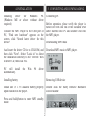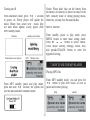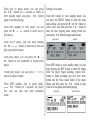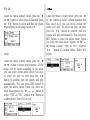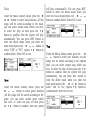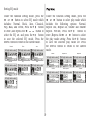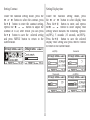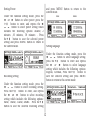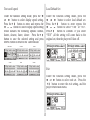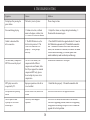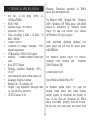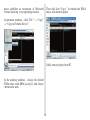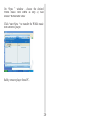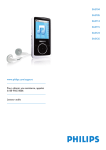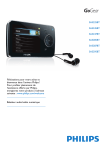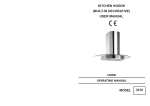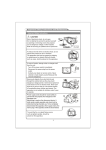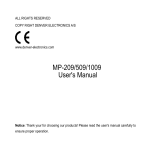Download Nextar MA555 User's Manual
Transcript
MA555 | Digital MP3 Player Instruction Manual 1. INTRODUCTION If the surface is dirty, please clean with soft cloth wet with clean water or soft abluent and never clean the case with alcohol or diluents. Thank you for purchasing our MP3 player. Before using the unit please read this manual carefully to obtain the best possible performance from your player. Keep this manual for future reference Never use the player in extremely dry environment to avoid static. 2. SAFETY INSTRUCTIONS Never disconnect the player from PC abruptly during downloading, uploading and formatting to avoid program failure. Never use the player during driving or operating other vehicles to avoid traffic accident, which also be written in the law in some districts. Even in walking especially crossing the street, please also do not listen in extremely high volume to avoid any dangerous. Wherever with potential risks, please stop using the player for safety purpose. When the player is used as removable disk, please follow the proper file download and upload procedures. Our company resumes no responsibility for any file lost due to misuse. 3. SYSTEM REQUIREMENTS Please insert the earphone prior to turn on the player, which can not only avoid damaging the earphone but keep the player in good condition. Keep the player clean and never store the player close to the heat source or dirty, humid or rainy places and avoid direct sunlight. • • • • • • 1 Microsoft Windows98/2000/Me/XP Pentium 200MHZ or above 120MB hard disk space USB Mouse installed CD-ROM drive 4. INSTALLATION Installing (Windows required) driver ME or 5. CONNECTING AND DOWNLOADING for Windows 98. above without driver Connecting PC Before operation, please verify the player is turned off with one end of the included USB cable inserted into PC and another end into the MP3 player. Connect the MP3 Player to the USB port of PC, "Find new hardware" appears on the screen, click "Search latest driver for this device" Downloading MP3 music And insert the driver CD in to CD-ROM, and then click "Next". Select "Look in" to direct the installation directory to the "Drivers" files in driver CD, then click Yes. PC will install automatically. the Win 98 Download MP3 music to MP3 player. driver Installing battery Removing USB device Install one 7# 1. 5V alkaline battery properly upon indicator on the player. Double click the Safely Remove Hardware icon in taskbar: Press and hold((button to enter MP3 standby mode. 2 From Safely Remove Hardware screen, highlight "USB Mass Storage Device" item, then click "Stop" button. "Stop to Hardware Device" window appears on the screen as shown below. Notice: Never unplug the USB cable during data transmitting to avoid any failure to the Player; after data transmitting, please do not disconnect the player from PC until "Device now be safely removed" appears; while using USB function, all other buttons will be nonfunctional. Any program lost or I/O error and power on issues caused by these improper operations please refer to FAQ. 6. BASIC OPERATION Buttons and functions 1. Microphone 2. Earphone jack 3. HOLD button 4. REC /A-B play 5. next, fast forward 6. Volume up/ V+ 7. last, fast backward 8. Volume down/ V– 9. MENU button 10. Play/ Pause/ Stop 11. USB port Click "OK" button. After the "Safe to Remove Hardware" window appears, the player can be disconnected from PC safely. 3 Turning on/off Notice: Please don’t take out the battery from the battery cell directly to power off while in the MP3 stand-by mode or during playing music, otherwise, you may lose the unsaved data. From shutdown mode, press 3 seconds to power on .Firstly player will update the music library then create new music play list after finish update. Lastly player enter MP3 standby mode. Welcome Creating New music play list MENU function From standby, pause or play mode, press MENU button to enter main setting mode. Press or button to select: Music, Voice, Music Library, Settings, About, Exit, and press button to enter the appointed setting. updating music library MP3 Standby mode 7. HOW TO USE THE MP3 PLAYER Playing MP3 files From MP3 standby mode, you can press the button to play MP3 music as well as pause and resume playing. From MP3 standby, pause and play mode, press and hold seconds, the system will save the data and enter shutdown mode. play 4 pause From play or pause mode, you can press the button for 2 seconds to return to MP3 standby mode, and press button again to resume playing. Setting voice mode From MP3 mode or voice standby mode, you can press the MENU button to enter the main menu setting, and press the or button to select Voice, and then press the button to enter the voice playing mode, during which you can repress button to pause and resume From MP3 standby or Play mode, you can press the or button to select last or next music. play voice From STOP status, you can keep holding the or button to effectively find and play your desired music. From play mode, you can press the or button to fast backward or forward this music. pause From MP3 mode or voice standby mode, you can keep pressing the REC button to enter the setting while the player begin recording, repress REC button to finish recording and save with WAV format into the Voice record folder of the music library, and then press the button to play voice as well as pause and resume playing. f.From play mode, you can press V + or Vbutton to adjust volume. From MP3 standby, play or pause mode, press button for 3 seconds, the player will save the data and enter shutdown mode. recording 5 Record stop Voice play mode includes: Normal, repeat one, repeat all, shuffle, shuffle repeat. Normal repeat one From Play mode, press the button continuous you can turn to the MP3 mode from voice mode. repeat all ��� Music Library shuffle shuffle repeat From MP3 mode or voice standby mode, you can press the MENU button to enter the main menu, and push the or button to select music library, and press the button to enter which includes: Play all, Artist, Album, Track , Genre, Year, Voice record and Exit, press MENU button to return to forward menu. preview. ��� From voice standby or play mode, you can press the or button to select last or next voice file. From the STOP status, you can press the or button to effectively find and play your desired music. From Play mode, press and hold or button to fast backward or forward this music. Voice EQ mode includes: normal ,rock, jazz, classical , pop , bass ,treble. 6 Play all Album Under the Music Library mode ,press the or button to select play all function ,press the button to select and then the player begin playing all the songs saved in it. Under the Music Library mode, press the or button to select Album function, the files saved in it, you can select certain file which you love, or select the play all then press the button to confirm. then the system will play automatically. You can press REC button to enter the delete mode, when you enter the track mode, repress the or button to select “YES” or “NO”. Repress button to confirm delete. Select NO to exit. Artist Under the Music Library mode ,press the or button to select artist function ,All the songs will be sorted according to the artist. you can select certain artist which you love, or select the play all then press the button to confirm. then the system will play automatically. You can press REC button to enter the delete mode, when you enter the track mode,repress the or button to select “YES” or ”NO”, repress button to confirm delete. Select NO to exit. 7 Track will play automatically. You can press REC button to enter the delete mode when you enter the track mode,repress the or button to confirm delete. Select NO to exit. Under the Music Library mode ,press the or button to select track function ,All the songs will be sorted according to the track. you can select certain track which you love, or select the play all then press the button to confirm. then the system will play automatically. You can press REC button to enter the delete mode when you enter the track mode,repress the or button to select “YES” or ”NO”, repress button to confirm delete. Select NO to exit. Year Under the Music Library mode, press the or button to select year function ,All the songs will be sorted according to the elapsed time. you can select certain song which you love, or select the play all then press the button to confirm. then the system will play automatically. You can press REC button to enter the delete mode when you enter the track mode,repress the or button to select “YES” or ”NO”, repress button to confirm delete. Select NO to exit. Genre Under the Music Library mode, press the or button to select genre function ,All the songs will be sorted according to the genre. you can select certain genre which you love, or select the play all then press the button to confirm. then the system 8 Voice record Function Setting Under the Music Library mode ,press the or button to select Voice record function, All the voice files are saved in this folder, you can select certain file which you love, or select the play all then press the button to confirm. then the system will play automatically. You can press REC button to enter the delete mode, when you enter the track mode,repress the or button to select “YES” or ”NO”, repress button to confirm delete. Select NO to exit. From MP3 mode or voice standby mode, you can press the MENU button to enter the main menu, and press the or button to select the setting menu. The setting menu includes: EQ set, play mode, contrast, display time, power set, record set, text scroll speed ,language, load default and exit. press button to enter the setting which you want. Exit Under the Music Library mode, press the or button to select exit function, press the button to return forward mode. repress the button or press the MENU button to the play mode. 9 Setting EQ mode Play Mode Under the function setting mode, press the or button to select EQ mode which includes: Normal, Rock, Jazz, Classical, Pop, Bass, and Treble, Press the button to enter ,and repress the or button to select the EQ set. and press the button to save the selected EQ mode, Press the MENU button to return to the current mode. Under the function setting mode, press the or button to select play mode which includes the following options: Normal, Repeat one, Repeat all, Shuffle and Shuffle Repeat. Preview, Press the button to enter ,Repress the or button to select the play mode setting .Press the button to save the selected play mode set .Press the MENU button to return to the current mode. Normal Rock Jazz Normal Classical Pop Repeat one Repeat all ������ Bass Shuffle Treble ������� 10 Shuffle repeat Preview Setting Contrast Setting Display time Under the function setting mode, press the or button to select the contrast, press the button to enter the contrast setting, repress the or button to adjust the contrast of LCD, after which you can press the button to save the selected setting and press MENU button to return to the current mode. Under the function setting mode, press the or button to select display time .Press the button to enter, and repress the or button to select display time setting which includes the following options: on(50%), 5 seconds ,10 seconds, on(100%). Press the button to save the selected display time setting and press MENU button to return to the current mode. �� on(50%) 5 seconds 10 seconds on(100%) ����� 11 Setting Power and press MENU button to return to the current mode. Under the function setting mode, press the or button to select power ,press the button to enter, and repress the or button to select power setting which includes the following options: disable, 2 minutes ,10 minutes, 30 minutes . Press the button to save the selected power setting and press MENU button to return to the current mode. 8kHz 48kHz Setting language Under the function setting mode, press the or button to select language setting. press the button to enter and repress the or button to select language setting which includes the following options: English, German, Press the button to save the selected setting and press MENU button to return to the current mode. Recording setting Under the function setting mode, press the or button to select recording setting. Press the button to enter, and repress the or button to select recording setting which includes the following options: 8kHz, 16kHz, 32kHz, 48kHz. Press the button to save the selected recording setting 12 Text scroll speed Load Default Set Under the function setting mode, press the or button to select display speed setting. Press the button to enter, and repress the or button to select Display speed setting which includes the following options: normal, fastest, slowest, faster, slower. Press the button to save the selected setting and press MENU button to return to the current mode. Under the function setting mode, press the or button to select load default set. Press the button to enter repress the or button to select “YES” or “NO”. Press button to confirm. if you select “YES” ,all the setting will come back to the original set, then the player will shut off. Main menu normal slowest slower faster fastest Exit Under the function setting mode, press the or button to select exit set. Press the button to enter the exit setting, and the player return main menu. 13 About A-B Play Mode From MP3 mode or voice standby mode, you can press the MENU button to enter the main menu and press the or button to select the "About" and press the button to view the total capacity and available capacity of the unit and press the MENU button to return to the current mode. From MP3 or voice play mode: Press REC button to select start point A 512 Press REC button to select end point B, MP3 will play between A-B. Press REC button again to cancel setting and resume playing MP3 or voice. 256 Exit Return to MP3 Menu. On any Menu press the MENU to return to the last menu directly. 14 Lock function USB mode Under any mode, press the HOLD switch in the direction of arrow, a lock icon will appear on the LCD. All the buttons will be nonfunctional; to disable the lock function, press the HOLD switch in the opposite direction, then the lock icon will disappear, and all the buttons will be functional. Plug the Player into the USB interface of PC, relative icons appears on the LCD screen. The LCD screen may display relative icon during data transmitting. For software upgrading and formatting the removable disk, please refer to the website. M on oo V OL 76 � 0 FM P o1 102� 4 108 � 0 Lyric sync This player supports lyric sync function. Notice: The lyric name shall be the same as music with extension of *. LRC and saved in the same directory, and only the lyrics with time indication can be displayed properly. 15 8. TROUBLESHOOTING Symptom Causes Solution No display after pressing the power button The battery is out of power. Please charge in time. No sound during playing 1. Volume is too low, or without music in the player, or battery low. 2. The MP3 or WMA file is broken. 1. Adjust the volume, or charge during downloading. 2. Download the documents again. Unable to download files after connection. 1. The HOLD button is on, the disk is write protected 2. The USB is not connected to PC properly. 3. Wrong storage directory. 1. Press the HOLD switch to the opposite direction 2. Connect to the USB interface again and verify PC identified the removable disk. 3. Maximum 256 folders or files can be saved under root folder (if the file name over 8 characters, the folder or file number will also decrease accordingly); if exceeded, please create another subdirectory under root directory and then copy. The individually compressed MP3 files can not be played. The MP3 files currently are compressed with different compress rate and format, while this Player supports the standard compressed MP3 only, please do not adopts layer one or two compression. Download the standard MP3 files again. MP3 player can not be recognized by PC. Improper operation or the driver is not installed. 1. Install the driver properly. 2. Format the removable disk. No response after pressing button. HOLD switch is on, button s are locked Press the HOLD switch to the opposite direction Can not open the disk or prompt I/O error after connecting PC Caused by some improper operation. Press the PLAY button, and then connect USB cable and click relative upgrading problem, release after the upgrading box appears after scanning, then press START to format and upgrade will solve the problem. 16 9. TECHNICAL SPECIFICATIONS • • • • • • • • • • • • • • • • Warning: Download operation music with DRM protection Bit rate: 32~320 Kbps (MP3) 32192Kbps(WMA) SNR: >90db Dynamic range: >80 (1KHZ) Distortion: <0.05% Voice recording: 8 KHz / 16 KHz / 32 KHz / 48KHz Output: 5 mW*2 Condition of storage: Humidity <90%, normal temperature USB interface: USB 2.0 Full speed Memory: 128MB/256MB/512MB/1GB/ 2GB Size: 82*27*20mm Working condition: Humidity <85%, 10~40° Auto Shutdown: 2min,10min,30min, off Language: English, German Battery life: >7h, (display on) Weight: <26g Adjustable backlight time: 5s, 10s, on(50%), on(100%) OLED Contrast: 0-10 of WMA On Window 98SE / Window ME / Windows 2000 / Windows XP, WMA music with DRM should be transferred by Windows Media Player 9.0 and 10.0 version (10.0 version for Windows XP only) to player Other download operation probably will cause player can not read the WMA music with DRM file On Windows Media Player 9.0 version: (Window 98SE/ Window ME / Windows 2000/ Windows XP) Connect player to PC Open Windows Media Player 9.0 In Windows Media Player 9.0, open the desired WMA music with DRM System maybe request to download the license in case if user does not download the WMA music with DRM properly from the website. In this case, user need down the license from 17 music publisher as instruction of Microsoft Website showing in the operating window. Then click Icon “Copy ” to transfer the WMA music with DRM to player In operation windows , click “File ” → “Copy” → “Copy to Portable Device” Safely remove player from PC In the opening windows , choose the desired WMA music with DRM as step 2) And choose “Removable Disk” 18 On Windows Media Player 10.0 version (Windows XP only) Click Right button of mouse and choose “Add to Sync list” Connect player to PC Choose the desired WMA music with DRM. On the open windows , choose “Sync ” option 19 On “Sync ” window , choose the desired WMA music with DRM as step 2) And choose “Removable Disk” Click “start Sync “ to transfer the WMA music with DRM to player. Safely remove player from PC . 20