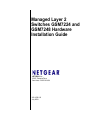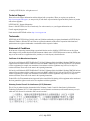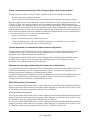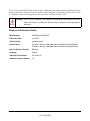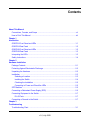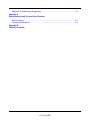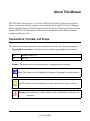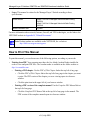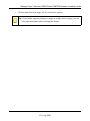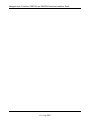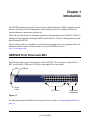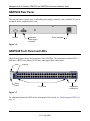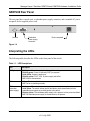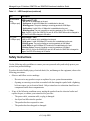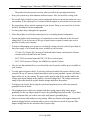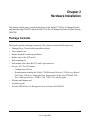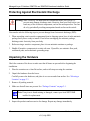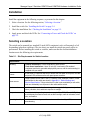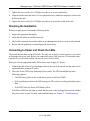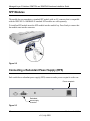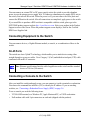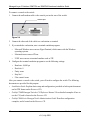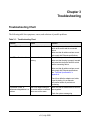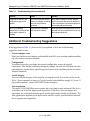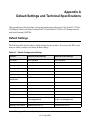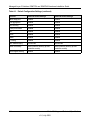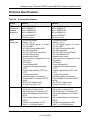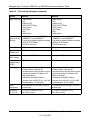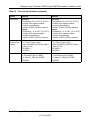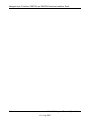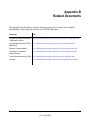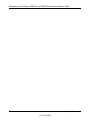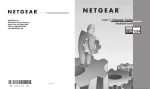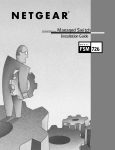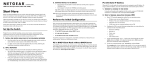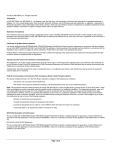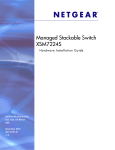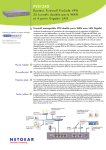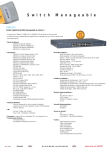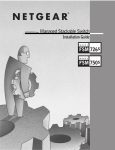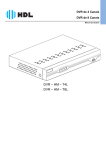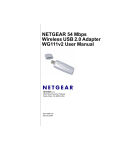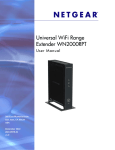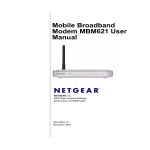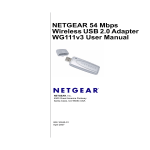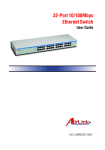Download Netgear Switch GSM7248 User's Manual
Transcript
Managed Layer 2 Switches GSM7224 and GSM7248 Hardware Installation Guide NETGEAR, Inc. 350 E. Plumeria Drive Sant Jose, CA 95134 USA 202-10351-02 July 2009 © 2009 by NETGEAR, Inc. All rights reserved. Technical Support Please refer to the support information card that shipped with your product. When you register your product at http://www.netgear.com/register, we can provide you with faster expert technical support and timely notices of product and software upgrades. NETGEAR, INC. Support Information Phone: 1-888-NETGEAR, for US & Canada only. For other countries, see your Support information card. E-mail: [email protected] North American NETGEAR website: http://www.netgear.com Trademarks NETGEAR, the NETGEAR logo, ProSafe, and Auto Uplink are trademarks or registered trademarks of NETGEAR, Inc. Microsoft, Windows, Windows NT and Vista are registered trademarks of Microsoft Corporation.Other brand and product names are registered trademarks or trademarks of their respective holders. Statement of Conditions In the interest of improving internal design, operational function, and/or reliability, NETGEAR reserves the right to make changes to the products described in this document without notice. NETGEAR does not assume any liability that may occur due to the use or application of the product(s) or circuit layout(s) described herein. Certificate of the Manufacturer/Importer It is hereby certified that the NETGEAR ProSafe™ 24-Port L2 Managed Switch with Static Routing GSM7224 has been suppressed in accordance with the conditions set out in the BMPT-AmtsblVfg 243/1991 and Vfg 46/1992. The operation of some equipment (for example, test transmitters) in accordance with the regulations may, however, be subject to certain restrictions. Please refer to the notes in the operating instructions. It is hereby certified that the NETGEAR ProSafe™ 48-Port L2 Managed Switch with Static Routing GSM7248 has been suppressed in accordance with the conditions set out in the BMPT-AmtsblVfg 243/1991 and Vfg 46/1992. The operation of some equipment (for example, test transmitters) in accordance with the regulations may, however, be subject to certain restrictions. Please refer to the notes in the operating instructions. Federal Office for Telecommunications Approvals has been notified of the placing of this equipment on the market and has been granted the right to test the series for compliance with the regulations. Voluntary Control Council for Interference (VCCI) Statement This is Class A product based on the standard of the Voluntary Control Council for Interference by Information Technology Equipment (VCCI). If this equipment is used in a domestic environment, radio interference may occur, in which case, the user may be required to take corrective actions.” ii v1.0, July 2009 Federal Communications Commission (FCC) Compliance Notice: Radio Frequency Notice This device complies with Part 15 of the FCC Rules. Operation is subject to the following two conditions: • This device may not cause harmful interference. • This device must accept any interference received, including interference that may cause undesired operation. Note: This equipment has been tested and found to comply with the limits for a Class A digital device, pursuant to part 15 of the FCC Rules. These limits are designed to provide reasonable protection against harmful interference in a residential installation. This equipment generates, uses, and can radiate radio frequency energy and, if not installed and used in accordance with the instructions, may cause harmful interference to radio communications. However, there is no guarantee that interference will not occur in a particular installation. If this equipment does cause harmful interference to radio or television reception, which can be determined by turning the equipment off and on, the user is encouraged to try to correct the interference by one or more of the following measures: • Reorient or relocate the receiving antenna. • Increase the separation between the equipment and receiver. • Connect the equipment into an outlet on a circuit different from the one to which the receiver is connected. • Consult the dealer or an experienced radio/TV technician for help. Canadian Department of Communications Radio Interference Regulations This digital apparatus (NETGEAR ProSafe™ 24-Port L2 Managed Switch with Static Routing GSM7224) does not exceed the Class A limits for radio noise emissions from digital apparatus as set out in the Radio Interference Regulations of the Canadian Department of Communications. This digital apparatus (NETGEAR ProSafe™ 48-Port L2 Managed Switch with Static Routing GSM7248) does not exceed the Class A limits for radio noise emissions from digital apparatus as set out in the Radio Interference Regulations of the Canadian Department of Communications. Règlement sur le brouillage radioélectrique du ministère des Communications Cet appareil numérique (NETGEAR ProSafe™ 24-Port L2 Managed Switch with Static Routing GSM7224) respecte les limites de bruits radioélectriques visant les appareils numériques de classe A prescrites dans le Règlement sur le brouillage radioélectrique du ministère des Communications du Canada. Cet appareil numérique (NETGEAR ProSafe™ 48-Port L2 Managed Switch with Static Routing GSM7248) respecte les limites de bruits radioélectriques visant les appareils numériques de classe A prescrites dans le Règlement sur le brouillage radioélectrique du ministère des Communications du Canada. EN 55 022 Declaration of Conformance This is to certify that the NETGEAR ProSafe™ 24-Port L2 Managed Switch with Static Routing GSM7224 is shielded against the generation of radio interference in accordance with the application of Council Directive 89/336/EEC, Article 4a. Conformity is declared by the application of EN 55024 Class A (CISPR 22). EN 55 022 and EN 55 024 Statements This is to certify that the NETGEAR ProSafe™ 48-Port L2 Managed Switch with Static Routing GSM7248 is shielded against the generation of radio interference in accordance with the application of Council Directive 89/336/EEC, Article 4a. Conformity is declared by the application of EN 55024 Class A (CISPR 22). This is to certify that the NETGEAR ProSafe™ 24-Port L2 Managed Switch with Static Routing GSM7224 is shielded against the generation of radio interference in accordance with the application of Council Directive 89/336/EEC, Article 4a. Conformity is declared by the application of EN 55 022 Class A (CISPR 22) and EN 55 024. iii v1.0, July 2009 This is to certify that the NETGEAR ProSafe™ 48-Port L2 Managed Switch with Static Routing GSM7248 is shielded against the generation of radio interference in accordance with the application of Council Directive 89/336/EEC, Article 4a. Conformity is declared by the application of EN 55 022 Class A (CISPR 22) and EN 55 024. Warning: This is a Class A product. In a domestic environment, this product may cause radio interference, in which case the user may be required to take appropriate measures. Product and Publication Details Model Number: GSM7224 and GSM7248 Publication Date: July 2009 Product Family: managed switch Product Name: ProSafe™ 24-Port L2 Managed Switch with Static Routing GSM7224 ProSafe™ 48-Port L2 Managed Switch with Static Routing GSM7248 Home or Business Product: Business Language: English Publication Part Number: 202-10351-02 Publication Version Number: 1.0 iv v1.0, July 2009 Contents About This Manual Conventions, Formats, and Scope ...................................................................................vii How to Print This Manual ................................................................................................viii Chapter 1 Introduction GSM7224 Front Panel and LEDs ...................................................................................1-1 GSM7224 Rear Panel ....................................................................................................1-2 GSM7248 Front Panel and LEDs ...................................................................................1-2 GSM7248 Rear Panel ....................................................................................................1-3 Interpreting the LEDs ......................................................................................................1-3 Safety Instructions ..........................................................................................................1-4 Chapter 2 Hardware Installation Package Contents ..........................................................................................................2-1 Protecting Against Electrostatic Discharge .....................................................................2-2 Unpacking the Hardware ................................................................................................2-2 Installation ......................................................................................................................2-3 Selecting a Location .................................................................................................2-3 Installing the Switch .................................................................................................2-4 Checking the Installation ..........................................................................................2-5 Connecting to Power and Check the LEDs ..............................................................2-5 SPF Modules ..................................................................................................................2-6 Connecting a Redundant Power Supply (RPS) ..............................................................2-6 Connecting Equipment to the Switch ..............................................................................2-7 RJ-45 Ports ..............................................................................................................2-7 Connecting a Console to the Switch ...............................................................................2-7 Chapter 3 Troubleshooting Troubleshooting Chart ...................................................................................................3-1 v v1.0, July 2009 Additional Troubleshooting Suggestions .......................................................................3-2 Appendix A Default Settings and Technical Specifications Default Settings ............................................................................................................. A-1 Technical Specifications ................................................................................................. A-3 Appendix B Related Documents vi v1.0, July 2009 About This Manual The NETGEAR® Managed Layer 2 Switches GSM7224 and GSM7248 Hardware Installation Guide describes how to install, configure, and troubleshoot the ProSafe™ 24-Port L2 Managed Switch with Static Routing GSM7224 and the ProSafe™ 48-Port L2 Managed Switch with Static Routing GSM7248. The information in this manual is intended for readers with intermediate computer and Internet skills. Conventions, Formats, and Scope The conventions, formats, and scope of this manual are described in the following paragraphs: • • Typographical conventions. This manual uses the following typographical conventions: Italic Emphasis, books, CDs italic URL links Formats. This manual uses the following formats to highlight special messages: Note: This format is used to highlight information of importance or special interest. Tip: This format is used to highlight a procedure that will save time or resources. Warning: Ignoring this type of note might result in a malfunction or damage to the equipment. vii v1.0, July 2009 Managed Layer 2 Switches GSM7224 and GSM7248 Hardware Installation Guide • Scope. This manual is written for the Managed Layer 2 Switch according to these specifications: Product Version ProSafe™ 24-Port L2 Managed Switch with Static Routing GSM7224 ProSafe™ 48-Port L2 Managed Switch with Static Routing GSM7248 Manual Publication Date July 2009 For more information about network, Internet, firewall, and VPN technologies, see the links to the NETGEAR website in Appendix B, “Related Documents”. Note: Product updates are available on the NETGEAR, Inc. website at http://kbserver.netgear.com/support. How to Print This Manual To print this manual, you can choose one of the following options, according to your needs. • Printing from PDF. Your computer must have the free Adobe Acrobat Reader installed in order to view and print PDF files. The Acrobat reader is available on the Adobe website at http://www.adobe.com. – Printing a PDF chapter. Use the PDF of This Chapter link at the top left of any page. – • Click the PDF of This Chapter link at the top left of any page in the chapter you want to print. The PDF version of the chapter you were viewing opens in a browser window. • Click the print icon in the upper left of your browser window. Printing a PDF version of the complete manual. Use the Complete PDF Manual link at the top left of any page. • Click the Complete PDF Manual link at the top left of any page in the manual. The PDF version of the complete manual opens in a browser window. viii v1.0, July 2009 Managed Layer 2 Switches GSM7224 and GSM7248 Hardware Installation Guide • Click the print icon in the upper left of your browser window. Tip: If your printer supports printing two pages on a single sheet of paper, you can save paper and printer ink by selecting this feature. ix v1.0, July 2009 Managed Layer 2 Switches GSM7224 and GSM7248 Hardware Installation Guide x v1.0, July 2009 Chapter 1 Introduction The NETGEAR managed switch is a state-of-the-art, high-performance, IEEE-compliant network solution. It includes powerful management features that you can use to eliminate bottlenecks, boost performance, and increase productivity. This guide describes hardware installation and basic troubleshooting for the ProSafe™ 24-Port L2 Managed Switch with Static Routing GSM7224 and ProSafe™ 48-Port L2 Managed Switch with Static Routing GSM7248. These switches can be free standing, or rack mounted in a wiring closet or an equipment room. For information about features for these products, see the NETGEAR website at http://www.netgear.com. GSM7224 Front Panel and LEDs The following figure shows the front panel of the GSM7224. The front panel contains LEDs, a RST (reset) button, a USB port, RJ-45 jacks, and copper/fiber combo ports. LEDs USB port Reset button RJ-45 jacks Copper/fiber combo ports Figure 1-1 For information about the LEDs on the front panel of the switch, see “Interpreting the LEDs” on page 1-3. 1-1 v1.0, July 2009 Managed Layer 2 Switches GSM7224 and GSM7248 Hardware Installation Guide GSM7224 Rear Panel The rear panel has a console port, a redundant power supply connector, and a standard AC power receptacle for the supplied power cord. Console Power receptacle Redundant power supply connector Figure 1-2 GSM7248 Front Panel and LEDs The following figure shows the front panel of the GSM7248. The front panel contains LEDs, a USB port, a RST (reset) button, RJ-45 jacks, and copper/fiber combo ports. LEDs Reset button USB port RJ-45 jacks Copper/fiber combo ports Figure 1-3 For information about the LEDs on the front panel of the switch, see “Interpreting the LEDs” on page 1-3. 1-2 Introduction v1.0, July 2009 Managed Layer 2 Switches GSM7224 and GSM7248 Hardware Installation Guide GSM7248 Rear Panel The rear panel has a console port, a redundant power supply connector, and a standard AC power receptacle for the supplied power cord. Console Redundant power supply connector Power receptacle Figure 1-4 Interpreting the LEDs The following table describes the LEDs on the front panel of the switch. Table 1-1. LED Descriptions LED Description PWR (power) • • • • • FAN • Yellow. The fan has failed. • Off. The fan is operating normally. RPS (redundant power supply) • Solid green. The redundant power supply is connected (and using internal power). • Solid yellow. The switch internal power has failed or been disconnected, but the redundant power supply is providing power to the switch. • Blinking yellow. The redundant power supply unit is present, but the power has failed. • Off. The redundant power supply is disconnected or not present. Solid green. Power is supplied and the switch is working. Blinking green. Power-on self-test (POST) in progress. Solid yellow. System is booting up. Blinking yellow. POST, CPU, or power supply has failed Off. Power is disconnected. Introduction 1-3 v1.0, July 2009 Managed Layer 2 Switches GSM7224 and GSM7248 Hardware Installation Guide Table 1-1. LED Descriptions (continued) LED Description 10/100/1000M Ports (1 LED per port) SPD/Link/ACT LED • Off. No link is established on the port. • Solid green. A valid 1000 Mbps link is established on the port. • Blinking green. The port is sending or receiving packets at 1000 Mbps. • Solid yellow. A valid 100 or 10 Mbps link is established on the port. • Blinking yellow. The port is sending or receiving packets at 10 or 100 Mbps. Note: If port 21–24 for the GSM7224 or port 45–48 for GSM7248 media is changed to SFP, the RJ-45 LEDs changes to Off status. SPD/Link/ACT LED SFP Ports (1 LED per port) • Off. No SFP module link is established on the port. • Solid green. A valid 1000 Mbps SFP module link is established on the port. • Blinking green. The port is sending or receiving packets at 1000 Mbps. • Solid Yellow. A valid 100Mbps SFP module link is established on the port. • Blinking Yellow. The port is sending or receiving packets at 100 Mbps. Note: If port 21–24 for the GSM7224 or port 45–48 media for GSM7248 is changed to copper, the SFP LEDs change to Off status. Safety Instructions Use the following safety guidelines to ensure your own personal safety and to help protect your system from potential damage. To reduce the risk of bodily injury, electrical shock, fire, and damage to the equipment, observe the following precautions: • Observe and follow service markings. • – Do not service any product except as explained in your system documentation. – Opening or removing covers that are marked with the triangular symbol with a lightning bolt can expose you to electrical shock. Only a trained service technician should service components inside these compartments. If any of the following conditions occur, unplug the product from the electrical outlet and replace the part, or contact your trained service provider: – The power cable, extension cable, or plug is damaged. – An object has fallen into the product. – The product has been exposed to water. – The product has been dropped or damaged. 1-4 Introduction v1.0, July 2009 Managed Layer 2 Switches GSM7224 and GSM7248 Hardware Installation Guide – The product does not operate correctly when you follow the operating instructions. • Keep your system away from radiators and heat sources. Also, do not block cooling vents. • Do not spill food or liquids on your system components, and never operate the product in a wet environment. If the system gets wet, contact technical support or your trained service provider. • Do not push any objects into the openings of your system. Doing so can cause fire or electric shock by shorting out interior components. • Use the product only with approved equipment. • Allow the product to cool before removing covers or touching internal components. • Operate the product only from the type of external power source indicated on the electrical ratings label. If you are not sure of the type of power source required, consult your service provider or local power company. • To help avoid damaging your system, be sure that the voltage selection switch (if provided) on the power supply is set to match the power available at your location: – 115 volts (V), 60 hertz (Hz) in most of North and South America and some Far Eastern countries such as South Korea and Taiwan – 100 V, 50 Hz in eastern Japan and 100 V, 60 Hz in western Japan – 230 V, 50 Hz in most of Europe, the Middle East, and the Far East • Also, be sure that attached devices are electrically rated to operate with the power available in your location. • Use only approved power cables. If you have not been provided with a power cable for your system or for any AC-powered option intended for your system, purchase a power cable that is approved for use in your country. The power cable must be rated for the product and for the voltage and current marked on the product’s electrical ratings label. The voltage and current rating of the cable should be greater than the ratings marked on the product. • To help prevent electric shock, plug the system and peripheral power cables into properly grounded electrical outlets. • The peripheral power cables are equipped with three-prong plugs to help ensure proper grounding. Do not use adapter plugs or remove the grounding prong from a cable. If you must use an extension cable, use a three-wire cable with properly grounded plugs. • Observe extension cable and power strip ratings. Make sure that the total ampere rating of all products plugged into the extension cable or power strip does not exceed 80 percent of the ampere ratings limit for the extension cable or power strip. Introduction 1-5 v1.0, July 2009 Managed Layer 2 Switches GSM7224 and GSM7248 Hardware Installation Guide • To help protect your system from sudden, transient increases and decreases in electrical power, use a surge suppressor, line conditioner, or uninterruptible power supply (UPS). • Position system cables and power cables carefully; route cables so that they cannot be stepped on or tripped over. Be sure that nothing rests on any cables. • Do not modify power cables or plugs. Consult a licensed electrician or your power company for site modifications. • Always follow your local and national wiring rules. • Move products with care; ensure that all casters and stabilizers are firmly connected to the system. Avoid sudden stops and uneven surfaces. 1-6 Introduction v1.0, July 2009 Chapter 2 Hardware Installation This chapter explains how to install the hardware for the ProSafe™ 24-Port L2 Managed Switch with Static Routing GSM7224 and the ProSafe™ 48-Port L2 Managed Switch with Static Routing GSM7248. Package Contents The switch is packed and shipped separately. The package contains the following items: • Managed Layer 2 Switch with preinstalled software • Power adapter cord • Rubber footpads for tabletop installation • Rubber caps for the SFP sockets • Rack-mounting kit • Null-modem serial cable (RS-232) with 9-pin connectors • Resource CD: The CD contains – Configuration software – • • • Documentation including the ProSafe 7200R Managed Switches CLI Reference Manual, the ProSafe 7000 Series Managed Switch Administration Guide, the NETGEAR 7000 Series Managed Switches (7200RS, 7200, 7300S, 726), and this guide Warranty and Support card Installation guide ProSafe NMS100 Network Management System 30-day trial CD-ROM 2-1 v1.0, July 2009 Managed Layer 2 Switches GSM7224 and GSM7248 Hardware Installation Guide Protecting Against Electrostatic Discharge Warning: Static electricity can harm delicate components inside your system. To prevent static damage, discharge static electricity from your body before you touch any of the electronic components, such as the microprocessor. You can do so by periodically touching an unpainted metal surface on the switch. You can also take the following steps to prevent damage from electrostatic discharge (ESD): 1. When unpacking a static-sensitive component from its shipping carton, leave it in the antistatic package until you are ready to install it. Just before unwrapping the antistatic package, discharge static electricity from your body. 2. Before moving a sensitive component, place it in an antistatic container or package. 3. Handle all sensitive components in a static-safe area. If possible, use antistatic floor pads, workbench pads, and an antistatic grounding strap. Unpacking the Hardware Check the contents of the boxes to make sure that all items are present before beginning the installation. 1. Place the container on a clean flat surface, and cut all straps securing the container. 2. Unpack the hardware from the boxes. Carefully remove the hardware, and place it on a secure and clean surface. See “Selecting a Location” on page 2-3. 3. Remove all packing material. 4. Make sure that all items are present. See “Package Contents” on page 2-1. Note: If any item is found missing or damaged, contact your local NETGEAR reseller for replacement. 5. Inspect the products and accessories for damage. Report any damage immediately. 2-2 Hardware Installation v1.0, July 2009 Managed Layer 2 Switches GSM7224 and GSM7248 Hardware Installation Guide Installation Install the equipment in the following sequence, as presented in this chapter: 1. Select a location. See the following section, “Selecting a Location.” 2. Install the switch. See “Installing the Switch” on page 2-4. 3. Check the installation. See “Checking the Installation” on page 2-5. 4. Apply power and check the LEDs. See “Connecting to Power and Check the LEDs” on page 2-5. Selecting a Location The switch can be mounted in a standard 19-inch (48.26-centimeter) rack, wall mounted, or left freestanding (placed on a tabletop). The site where you install the switch can greatly affect its performance. Before installing the switch or switches, make sure that the chosen installation location meets the following site requirements. Table 2-1. Site Requirements for Switch Location Requirements Mounting • Desktop Installations. Provide a flat table or shelf surface. • Rack-mount Installations. Use a 19-inch (48.3-centimeter) EIA standard equipment rack that is grounded and physically secure, and the rack-mounting kit supplied with your switch. Access Put the switch in a position that lets you access the front panel RJ-45 ports, view the front panel LEDs, and access the rear panel power connector. Power source Provide a power source within 6 feet (1.8 meters) of the installation location. Power specifications for the switch are shown in Appendix A, “Default Settings and Technical Specifications.” Be sure that the AC outlet is not controlled by a wall switch, which can accidentally turn off power to the outlet and the switch. Environment Install the switch in a site free from strong electromagnetic field generators (such as motors), vibration, dust, and direct exposure to sunlight. Temperature The ambient switch operating temperature range is 0º to 55ºC (32º and 131ºF). Keep the switch away from heat sources such as direct sunlight, warm-air exhausts, hot-air vents, and heaters. Operating humidity Install the switch in a dry area with a maximum relative humidity of 90%, noncondensing. Hardware Installation 2-3 v1.0, July 2009 Managed Layer 2 Switches GSM7224 and GSM7248 Hardware Installation Guide Table 2-1. Site Requirements for Switch Location (continued) Requirements Ventilation Do not restrict airflow by covering or obstructing air inlets on the sides of the switch. Keep at least 2 inches (5.08 centimeters) free on all sides for cooling. Be sure that there is adequate airflow in the room or wiring closet where you will install the switch. Cabling Route the cable to avoid sources of electrical noise such as radio transmitters, broadcast amplifiers, power lines, and fluorescent lighting fixtures. Installing the Switch You can install the switch on a flat surface or in a standard 19-inch rack. Installing the Switch on a Flat Surface The switch ships with four self-adhesive rubber footpads. Stick one rubber footpad on each of the four concave spaces on the bottom of the switch. The rubber footpads cushion the switch against shock and vibrations. Installing the Switch in a Rack To install the switch in a rack, you need the 19-inch rack-mounting kit supplied with your switch. 1. Attach the supplied mounting brackets to the side of the switch. 2. Use the provided Phillips head screws to fasten the brackets to the sides of the switch. Mounting bracket Figure 2-1 2-4 Hardware Installation v1.0, July 2009 Managed Layer 2 Switches GSM7224 and GSM7248 Hardware Installation Guide 3. Tighten the screws with a No. 1 Phillips screwdriver to secure each bracket. 4. Align the bracket and rack holes. Use two pan-head screws with nylon washers to fasten each bracket to the rack. 5. Tighten the screws with a No. 2 Phillips screwdriver to secure the switch in the rack. Checking the Installation Before you apply power, perform the following checks: 1. Inspect the equipment thoroughly. 2. Verify that all cables are installed correctly. 3. Check cable routing to ensure that cables are not damaged and will not create a safety hazard. 4. Be sure that all equipment is mounted properly and securely. Connecting to Power and Check the LEDs The switch does not have an On/Off switch. The only way to apply or remove power is to connect or disconnect the power cord. Before you connect the power cord, select an AC outlet that is not controlled by a wall switch (which can turn off power to the switch). After you select an appropriate outlet, follow these steps to apply AC power: 1. Connect one end of the AC power adapter cable to the rear of the switch, and the other end to a grounded three-pronged AC outlet. 2. Check the Power LED on the front panel of the switch. The LED should light up in the following sequence: • The LED turns yellow as the switch runs a power-on self-test (POST). • If the switch passes the test, the LED turns green. The switch is working and ready to pass data. • If the POST fails, the Power LED blinks yellow. If the Power LED does not light up, check that the power cable is plugged in correctly and that the power source is good. For help with troubleshooting, see Chapter 3, “Troubleshooting.” Hardware Installation 2-5 v1.0, July 2009 Managed Layer 2 Switches GSM7224 and GSM7248 Hardware Installation Guide SFP Modules The module bay accommodates a standard SFP module with an LC connector that is compatible with the IEEE 802.3z 1000BASE-X standard. SFP modules are sold separately. To install an SFP module insert the SFP module into the module bay. Press firmly to ensure that the module seats into the connector. Figure 2-2 Connecting a Redundant Power Supply (RPS) Each switch has a redundant power supply (RPS) connector and a power receptacle on the rear. Power receptacle Redundant power supply connector Figure 2-3 2-6 Hardware Installation v1.0, July 2009 Managed Layer 2 Switches GSM7224 and GSM7248 Hardware Installation Guide You can connect an external DC-to-DC power supply unit to the switch to provide redundant power in case the primary power supply fails. To connect a redundant power supply (RPS) unit to the switch, first turn off the switch. When the power is off, you can remove the cover plate and connect the RPS unit to the switch. After all connections are completed, apply power to the switch. If you would like to purchase a RPS unit that is compatible with this switch, please go to the NETGEAR product support website http://www.kbserver.com. Select your product in the Product Support section of the screen. When the product support screen displays, look for the Certified RPS Power Supplier link. Connecting Equipment to the Switch You can connect devices, a Gigabit Ethernet module, a console, or a combination of these to the switch. RJ-45 Ports The switch uses Auto Uplink™ technology, which enables you to attach devices using either straight-through or crossover cables. Use a Category 5 (Cat5) unshielded twisted-pair (UTP) cable terminated with an RJ-45 connector. Note: Ethernet specifications limit the cable length between the switch and the attached device to 328 feet (100 meters). Connecting a Console to the Switch After you install the switch and apply power, you can connect to it with a terminal or workstation. You can use the command line interface (CLI) to identify the IP address. If you are stacking switches, see “Connecting a Redundant Power Supply (RPS)” on page 2-6. To use a console you need the following items: • VT100/ANSI terminal, or a Windows PC, Apple Macintosh PC, or UNIX workstation. • Null-modem cable with 9-pin connectors on each end (shipped with the product). Hardware Installation 2-7 v1.0, July 2009 Managed Layer 2 Switches GSM7224 and GSM7248 Hardware Installation Guide To connect a console to the switch: 1. Connect the null-modem cable to the console port on the rear of the switch. Console port Figure 2-4 2. Connect the other end of the cable to a workstation or terminal. 3. If you attached a workstation, start a terminal emulation program. • Microsoft Windows users can use HyperTerminal, which comes with the Windows operating systems. • Macintosh users can use ZTerm. • UNIX users can use a terminal emulator such as TIP. 4. Configure the terminal-emulation program to use the following settings: • • • • • Baud rate: 9,600 bps Data bits: 8 Parity: none Stop bit: 1 Flow control: none After you connect a console to the switch, you will need to configure the switch. The following documents are provided for this purpose: • Installation Guide. Explains basic setup and configuration (provided as both a print document and in PDF format on the Resource CD). • ProSafe 7200R Managed Switches CLI Reference Manual. Gives detailed examples of how to use the CLI, and is located on the Resource CD. • ProSafe 7000 Series Managed Switch Administration Guide. Describes configuration examples, and is located on the Resource CD. 2-8 Hardware Installation v1.0, July 2009 Chapter 3 Troubleshooting Troubleshooting Chart The following table lists symptoms, causes, and solutions of possible problems. Table 3-1. Troubleshooting Chart Problem Cause Solution Power LED is off. No power is received Check the power cord connections for the switch at the switch and the connected device. Make sure that all cables used are correct and comply with Ethernet specifications. Link LED is off or intermittent. Port connection is not working. Check the crimp on the connectors, and make sure that the plug is properly inserted and locked into the port at both the switch and the connecting device. Make sure that all cables used are correct and comply with Ethernet specifications. See “Technical Specifications” in Appendix A. Check for a defective adapter card, cable, or port by testing it in an alternate environment where all products are functioning. File transfer is slow, or performance degradation is a problem. Half or full duplex setting on the switch and the connected device are not the same. Make sure that the attached device is set to auto negotiate. Check the system message log. 3-1 v1.0, July 2009 Managed Layer 2 Switches GSM7224 and GSM7248 Hardware Installation Guide Table 3-1. Troubleshooting Chart (continued) Problem Cause Solution A segment or device is not recognized as part of the network. One or more devices are not properly connected, or cabling does not meet Ethernet guidelines. Verify that the cabling is correct. Be sure that all connectors are securely positioned in the required ports. Equipment might have been accidentally disconnected. ACT LED is flashing A network loop (redundant continuously on all connected path) has been created. ports, and the network is disabled. Break the loop by ensuring that there is only one path from any networked device to any other networked device. Additional Troubleshooting Suggestions If the suggestions in Table 3-1 do not resolve your problem, refer to the troubleshooting suggestions in this section. • Network adapter cards Make sure that the network adapter cards installed in the PCs are in working condition and that the software driver has been installed. • Configuration If problems occur after you change the network configuration, restore the original connections. Then find the problem by making the changes, one step at a time. Make sure that cable distances, repeater limits, and other physical aspects of the installation do not exceed the Ethernet limitations. • Switch integrity You can verify the integrity of the switch by resetting the switch. To reset the switch, use the Tools > Reset command, or remove AC power from the switch and then reapply AC power. If the problem continues, contact NETGEAR Technical Support. • Auto-negotiation The copper 10/100/1000 Mbps ports negotiate the correct duplex mode and speed if the device at the other end of the link supports auto-negotiation. If the device does not support auto negotiation, the switch determines the speed, and the duplex mode defaults to half duplex. The fiber gigabit ports negotiate speed, duplex mode, and flow control, provided that the attached device supports auto-negotiation. 3-2 Troubleshooting v1.0, July 2009 Appendix A Default Settings and Technical Specifications This appendix provides the default settings and technical specifications for the ProSafe™ 24-Port L2 Managed Switch with Static Routing GSM7224 and ProSafe™ 48-Port L2 Managed Switch with Static Routing GSM7248. Default Settings The following table lists the factory default settings for the switches. You can use the RST (reset) button to return a switch to its factory default settings. Table A-1. Default Configuration Settings Features GSM7224 Default Settings GSM7248 Default Settings Port speed Auto negotiation Auto negotiation Port duplex Auto negotiation Auto negotiation Flow control (half duplex) Enabled Enabled Flow control (full duplex) Disabled Disabled Broadcast storm control Enabled Enabled Gigabit port type Auto detect Auto detect Management IP configuration DHCP DHCP Password protection Disabled Disabled User name Admin Admin Password (None) (None) Web access Enabled Enabled Java mode Enabled Enabled VLAN All ports belong to default VLAN (VLAN All ports belong to default VLAN 1) as untagged ports (VLAN 1) as untagged ports IP multicast filtering Disabled Disabled Spanning Tree Protocol Enabled (IEEE 802.1s) Enabled (IEEE 802.1s) Default Settings and Technical Specifications v1.0, July 2009 A-1 Managed Layer 2 Switches GSM7224 and GSM7248 Hardware Installation Guide Table A-1. Default Configuration Settings (continued) Features GSM7224 Default Settings GSM7248 Default Settings Admin edge port Enabled Enabled Link aggregation Disabled Disabled Port mirroring Disabled Disabled Traffic prioritization Disabled Disabled ACL Disabled Disabled GVRP Disabled Disabled GMRP Disabled Disabled IP routing Disabled Disabled MAC address aging 300 seconds 300 seconds SNMP community Public (read-only access), private (read/write access) Public (read-only access), private (read/write access) VLAN Ingress filtering Enabled Enabled A-2 Default Settings and Technical Specifications v1.0, July 2009 Managed Layer 2 Switches GSM7224 and GSM7248 Hardware Installation Guide Technical Specifications Table A-2. Technical Specifications Feature GSM7224 GSM7248 IEEE Network Protocol and standards compatibility 802.3 10BASE-T 802.3u 100BASE-TX 802.3z 1000BASE-SX 802.3z 1000BASE-LX 802.3ab 1000BASE-T 802.3x flow control 802.3 10BASE-T 802.3u 100BASE-TX 802.3z 1000BASE-SX 802.3z 1000BASE-LX 802.3ab 1000BASE-T 802.3x flow control Switch management • • • • • • • • • • • • • • • • • • • • • • • • • • • • • • • • • • • Port mirroring support SNMP v1, v2c, v3 RFC1757 RMON 1 groups 1, 2, 3, and 9 RFC1213 MIB II RFC1643 Ethernet Interface MIB RFC1493 bridge MIB RFC2131 DHCP client (and BootP) RFC2138 RADIUS client Broadcast storm control Telnet sessions for management CPU (5) Ping support ARP support Private enterprise MIB Configuration file upload, download (TFTP) Runtime image download (TFTP and HTTP) Command line interface Web-based graphic user interface Simple Network Time Protocol (SNTP) Syslog SSLv3/TLSv1.0 Web security Secured Shell (SSHv1, v2) Layer 2 services • • • • 802.1Q Static VLAN (Up to 4k) 802.1p Class of Service (CoS) 802.1D Spanning Tree Protocol (STP) 802.1w Rapid Spanning Tree Protocol (RSTP) • 802.1s Multiple Spanning Tree Protocol (MSTP) • 802.3ad Link Aggregation (LACP) • IGMP v1, v2 Snooping Support Default Settings and Technical Specifications v1.0, July 2009 • • • • • • • Port mirroring support SNMP v1, v2c, v3 RFC1757 RMON 1 groups 1, 2, 3, and 9 RFC1213 MIB II RFC1643 Ethernet Interface MIB RFC1493 bridge MIB RFC2131 DHCP client (and BootP) RFC2138 RADIUS client Broadcast storm control Telnet sessions for management CPU (5) Ping support ARP support Private enterprise MIB Configuration file upload, download (TFTP) Runtime image download (TFTP and HTTP) Command line interface Web-based graphic user interface Simple Network Time Protocol (SNTP) Syslog SSLv3/TLSv1.0 Web security Secured Shell (SSHv1, v2) • • • • 802.1Q Static VLAN (Up to 4k) 802.1p Class of Service (CoS) 802.1D Spanning Tree Protocol (STP) 802.1w Rapid Spanning Tree Protocol (RSTP) • 802.1s Multiple Spanning Tree Protocol (MSTP) • 802.3ad Link Aggregation (LACP) • IGMP v1, v2 Snooping Support A-3 Managed Layer 2 Switches GSM7224 and GSM7248 Hardware Installation Guide Table A-2. Technical Specifications (continued) Feature GSM7224 Layer 3 services • • • • • • • • GSM7248 Static routing ACL DiffServ QOS DHCP, BOOTP Relay DHCP server UDP Relay ARP IGMP querier • • • • • • • • Static routing ACL DiffServ QOS DHCP, BOOTP Relay DHCP server UDP Relay ARP IGMP querier Interface (Auto • 24 RJ-45 connectors for 10BASE-T, • 48 RJ-45 connectors for 10BASE-T, Uplink on all RJ100BASE-TX, and 1000BASE-T 100BASE-TX, and 1000BASE-T 45 ports) • Four slots are gigabit interface converters • Four slots are gigabit interface converters (SFP) for SFP modules (SFP) for SFP modules • RS-232 console port • RS-232 console port Bandwidth 48 Gbps 96 Gbps Address database size 8K MAC addresses per system 8K MAC addresses per system 10/100/1000 buffer memory max support 0.75MB buffer memory. Max support 1.5MB buffer memory Mean time between failure (MTBF) 239,032 hours( ~27 years) 162,303 hours( ~19 years) Performance • Forwarding modes: Store-and-forward • Network latency: Less than 80 microseconds for 64-byte frames in storeand-forward mode for 10 Mbps to 100 Mbps transmission • Addressing: 48-bit MAC address • Acoustic noise: (ANSI-S10.12): <38.6 dB • Heat dissipation: 131.439 Btu/hr • Forwarding modes: Store-and-forward • Network latency: Less than 80 microseconds for 64-byte frames in storeand-forward mode for 10 Mbps to 100 Mbps transmission • Addressing: 48-bit MAC address • Acoustic noise: (ANSI-S10.12): 48.8 dB • Heat dissipation: 244.101 Btu/hr Power consumption 38.5W maximum 100-240 VAC, 50–60 Hz universal input 71.5W maximum 100-240 VAC, 50–60 Hz universal input Dimensions (W x D x H) 17.3 x 8.1 x 1.6 inch (W x D x H) (440 x 205 x 43 mm) 17.3 x 8.1 x 1.6 inch (W x D x H) (440 x 205 x 43 mm) A-4 Default Settings and Technical Specifications v1.0, July 2009 Managed Layer 2 Switches GSM7224 and GSM7248 Hardware Installation Guide Table A-2. Technical Specifications (continued) Feature GSM7224 GSM7248 Environment Operating: • Temperature: 32° to 131°F (0° to 55°C) • Humidity: 90% maximum relative Humidity, noncondensing • Altitude: 10,000 ft (3,000 m) maximum Storage: • Temperature: – 4° to 158°F (0° to 70°C) • Humidity: 95% maximum relative Humidity, noncondensing • Altitude: 10,000 ft (3,000 m) maximum Operating: • Temperature: 32° to 131°F (0° to 55°C) • Humidity: 90% maximum relative Humidity, noncondensing • Altitude: 10,000 ft (3,000 m) maximum Storage: • Temperature: – 4° to 158°F (–0° to 70°C) • Humidity: 95% maximum relative humidity, noncondensing • Altitude: 10,000 ft (3,000 m) maximum Electromagnetic • CE mark, commercial emissions and • FCC Part 15 Class A VCCI immunity • Class A EN 55022 (CISPR 22) Class A • Class A C-Tick • EN 50082-1 EN 55024 • • • • • Safety • CE mark, commercial • CSA certified (CSA 22.2 #950) • UL listed (UL 1950)/cUL IEC950/ EN60950 • CE mark, commercial • CSA certified (CSA 22.2 #950) • UL listed (UL 1950)/cUL IEC950/ EN60950 Default Settings and Technical Specifications v1.0, July 2009 CE mark, commercial FCC Part 15 Class A VCCI Class A EN 55022 (CISPR 22) Class A Class A C-Tick EN 50082-1 EN 55024 A-5 Managed Layer 2 Switches GSM7224 and GSM7248 Hardware Installation Guide A-6 Default Settings and Technical Specifications v1.0, July 2009 Appendix B Related Documents This appendix provides links to reference documents you can use to gain a more complete understanding of the technologies used in your NETGEAR product. Document Link Windows XP and Vista Wireless Configuration Utilities http://documentation.netgear.com/reference/enu/winzerocfg/index.htm Internet Networking and TCP/IP Addressing http://documentation.netgear.com/reference/enu/tcpip/index.htm Wireless Communications http://documentation.netgear.com/reference/enu/wireless/index.htm Preparing a Computer for Network Access http://documentation.netgear.com/reference/enu/wsdhcp/index.htm Virtual Private Networking (VPN) http://documentation.netgear.com/reference/enu/vpn/index.htm Glossary http://documentation.netgear.com/reference/enu/glossary/index.htm Related Documents B-1 v1.0, July 2009 Managed Layer 2 Switches GSM7224 and GSM7248 Hardware Installation Guide B-2 Related Documents v1.0, July 2009