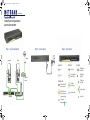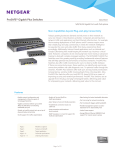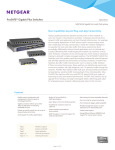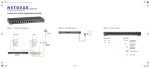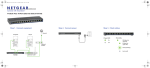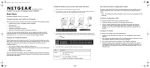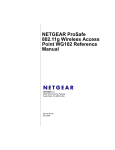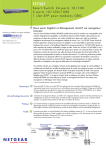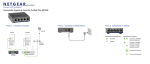Download Netgear GS108PE-100NAS User's Manual
Transcript
GS108PE IG_21Sept2012.fm Page 1 Friday, September 21, 2012 12:13 PM Installation Guide ProSafe Plus 8-Port Gigabit Switch with 4-Port PoE GS108PE Step 2. Connect power Step 1. Connect equipment Step 3. Check status Internet Computer Server Power LED Optional modem PoE LEDs Port LEDs On PoE in use 1000 Mbps link (both LEDs) Off PoE not provided (slow blinking) 100 Mbps link (left LED) PoE Max. LED Less than 7W of PoE power is available PoE halted (fast blinking) 10 Mbps link (right LED) Activity (blinking) GS108PE Optional router PoE MAX LED was active in the previous 2 minutes (blinking) PoE ports are working normally (off) No PoE use (off) No link (off) GS108PE IG_21Sept2012.fm Page 2 Friday, September 21, 2012 12:13 PM Set up the Switch Configuration Utility Plus switches are plug and play.You can install a configuration utility to select additional options to manage and customize the switch for your network. This utility is on the resource CD that was shipped with the switch. Specifications Specification Description Network interface RJ-45 connector for 10BASE-T, 100BASE-TX, or 1000BASE-T Network cable Category 5e (Cat 5e) or better Ethernet cable Ports 8 Power adapter 48V @ 1.25A DC input Power consumption 60W max PoE power budget 45W max. all PoE ports (1-4), 15.4 W max. per PoE port Weight 0.624 Kg (1.37 lbs) Dimensions (W x D x H) 235 mm x103 mm x 27 mm 9.25 in. x 4.06 in. x 1.06 in. 2. Select the switch that you want to configure. You are asked to enter the password for the switch. Operating temperature 0–50° C (32–122° F) 3. Enter the switch’s password in the password field. The switch’s default password is password. Operating humidity 10%–90% relative humidity, noncondensing Electromagnetic compliance CE Class A, FCC 15 Class A, VCCI Class A, C-Tick Class A, CCC Safety agency approvals CE mark, CB, CCC Note: The configuration utility is installed on your computer and is only supported on Windows. Install the configuration utility: 1. Insert the resource CD into a computer that is connected to the switch. 2. Click Install ProSafe Plus Utility and follow the prompts to install the program. The switch configuration utility is installed in the program directory of your computer and a ProSafe Plus Utility icon is placed on your desktop. Configure the switch: 1. Double-click the ProSafe Plus Utility icon. The configuration home screen displays a list of plus switches that it discovers on the local network. 4. Use the utility to configure the switch. For a description of plus features, see the ProSafe Plus Switch Configuration Utility User Guide. You can access the user guide through links on the Help tab of the utility or on the resource CD. For the complete EU Declaration of Conformity, visit http://support.netgear.com/app/answers/detail/a_id/11621/. September 2012 Statement of Conditions: In the interest of improving internal design, operational function, and/or reliability, NETGEAR reserves the right to make changes to the products described in this document without notice. NETGEAR does not assume any liability that may occur due to the use or application of the product(s) or circuit layout(s) described herein. Technical Support After installing your device, locate the serial number on the label of your product and use it to register your product at https://my.netgear.com. You must register your product before you can use NETGEAR telephone support. NETGEAR recommends registering your product through the NETGEAR web site. For product updates and web support, visit http://support.netgear.com. This symbol was placed in accordance with the European Union Directive 2002/96 on the Waste Electrical and Electronic Equipment (the WEEE Directive). If disposed of within the European Union, this product should be treated and recycled in accordance with the laws of your jurisdiction implementing the WEEE Directive. NETGEAR, the NETGEAR logo, and Connect with Innovation are trademarks and/or registered trademarks of NETGEAR, Inc. and/or its subsidiaries in the United States and/or other countries. Information is subject to change without notice. Other brand and product names are registered trademarks or trademarks of their respective holders. © NETGEAR, Inc. All rights reserved. For indoor use only in all EU countries and Switzerland.