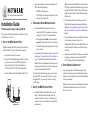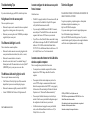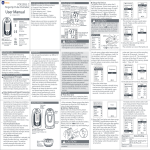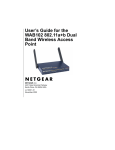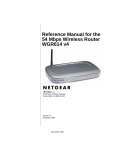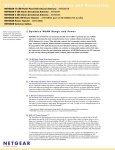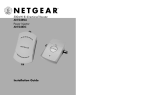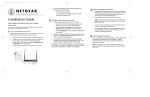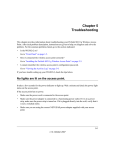Download Netgear 802.11b User's Manual
Transcript
d. 802.11b ProSafe Wireless Access Point ME103 Installation Guide Follow these quick steps to install your ME103. You can also consult the Reference Manual on the Resource CD for ProSafe Wireless Access Point. 1 SET UP THE ME103 ACCESS POINT Tip: Before mounting the ME103 in a high location, first set up and test the ME103 to verify wireless network connectivity. a. Unpack the box and verify the contents. b. Prepare a PC with an Ethernet adapter. If this PC is already part of your network, record its TCP/IP configuration settings. Configure the PC with a static IP address of 192.168.0.210 and 255.255.255.0 for the Subnet Mask. c. Connect an Ethernet cable from the ME103 to the PC (A). – The PWR power light goes on. – The LAN light of the wireless access point is lit when connected to a powered on PC. 2 CONFIGURE LAN AND WIRELESS ACCESS a. b. – Connect to the ME103 by opening your browser and entering http://192.168.0.224 in the address field. – When prompted, enter admin for the user name and password for the password, both in lower case letters. – Click the IP Settings link and configure the IP Settings for your network. Configure the wireless interface for wireless access. See the online help or “Understanding Basic Wireless Settings” on page 2-11 of the Reference Manual for full instructions. Note: You must set the Regulatory Domain. It may not be legal to operate the wireless access point in a region other than one of those identified in this field. Now that you have finished the setup steps, you are ready to deploy the ME103 in your network. If needed, you can now reconfigure the PC you used in step 1 back to its original TCP/IP settings. a. ETH ER N ET 5 -1 2 V DC R ESET ME103 802.11b ProSafe Wireless Access Point b. Disconnect the ME103 and position it where you will deploy it. The best location is elevated, such as wall mounted or on the top of a cubicle, at the center of your wireless coverage area, and within line of sight of all the mobile devices. Lift the antenna on either side so that they are vertical. Note: Consult the antenna positioning and configuration information at Understanding Advanced Wireless Settings and “Antenna Installation” on page 4-19 of the Reference Manual. Configure the ME103 Ethernet port for LAN access. 3 DEPLOY THE ME103 ACCESS POINT A Tip: If you plan to locate the ME103 in a location where it is difficult to connect the electrical power supply, consider using the NETGEAR, Inc. POE101 Power Over Ethernet Adapter which provides power to the ME103 through the Ethernet cable. Turn on your computer, connect the power adapter to the ME103 and verify the following: c. Connect an Ethernet cable from your ME103 Access Point to a LAN port on your router, switch, or hub. Note: By default, ME103 is set to be a DHCP client. If your network uses static IP addresses, you will need to change this setting. d. Connect the power adapter to the wireless access point and plug the power adapter in to a power outlet. The PWR, LAN, and Wireless LAN lights and should light up. 4 VERIFY WIRELESS CONNECTIVITY Using a computer with an 802.11b wireless adapter, verify connectivity by using a browser such as Netscape or Internet Explorer to connect to the Internet, or check for file and printer access on your network. Note: If you cannot connect, see to Troubleshooting Tips below or the Reference Manual on the Resource CD for ProSafe Wireless Access Point. Troubleshooting Tips I cannot configure the wireless access point from a browser. Technical Support If you have trouble setting up your ME103, check the tips below. Check these items: No lights are lit on the access point. • The ME103 is properly installed, LAN connections are OK, and it is powered on. Check that the LAN port LED is green to verify that the Ethernet connection is OK. PLEASE RETAIN PROOF OF PURCHASE AND REGISTER TO OBTAIN TECHNICAL SUPPORT. • If you are using the NetBIOS name of the ME103 to connect, ensure that your PC and the ME103 are on the same network segment or that there is a WINS server on your network. The access point has no power. • • Make sure the power cord is connected to the access point and plugged in to a working power outlet or power strip. Make sure you are using the correct NETGEAR power adapter supplied with your access point. • The Ethernet LAN light is not lit. There is a hardware connection problem. • • • Make sure the cable connectors are securely plugged in at the access point and the network device (hub, switch, or router). Make sure the connected device is turned on. Be sure the correct cable is used. Use a standard Category 5 Ethernet patch cable. If the network device has Auto Uplink™ (MDI/MDIX) ports, you may use a cross-over cable. • • • If the Wireless LAN activity light stays off, disconnect the adapter from its power source and then plug it in again. Make sure the antennas are tightly connected to the ME103. Contact NETGEAR if the Wireless LAN light remains off. There is a configuration problem.Check these items: • You may not have restarted the computer with the wireless adapter to have TCP/IP changes take effect. Restart the computer. • The computer with the wireless adapter may not have the correct TCP/IP settings to communicate with the network. Restart the computer and check that TCP/IP is set up properly for that network. The usual setting for Windows the Network Properties is set to “Obtain an IP address automatically.” • PART NUMBER & BAR CODE You will find technical support information at http://www.NETGEAR.com/ in the Support area. If you want to contact technical support by telephone, see the support information card for the correct telephone number for your country. I cannot access the Internet or the LAN with a wireless capable computer. The Wireless LAN activity light is not lit. The access point’s antennae are not working. If your PC uses a Fixed (Static) IP address, ensure that it is using an IP Address in the range of the ME103. The ME103 default IP Address is 192.168.0.224 and the default Subnet Mask is 255.255.255.0. See the Reference Manual on the Resource CD for ProSafe Wireless Access Point for more details. To register your product, get product support or obtain product information and product documentation, go to: http://www.NETGEAR.com/register Or, you can contact support via e-mail at: [email protected] • The access point’s default values may not work with your network. Check the access point default configuration against the configuration of other devices in your network. For full instructions on changing the access point’s default values, see the Reference Manual on the Resource CD for ProSafe Wireless Access Point. ©2003 by NETGEAR, Inc. All rights reser ved. NETGEAR is a registered trademark of NETGEAR, Inc. in the United States and/or other countries. Other brand and product names are trademarks or registered trademarks of their respective holders. Information is subject to change without notice.