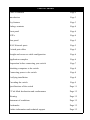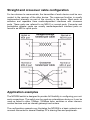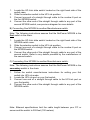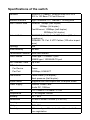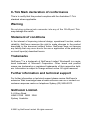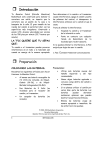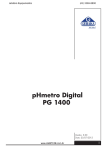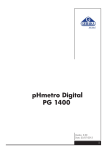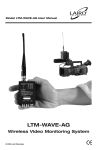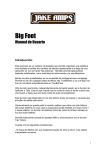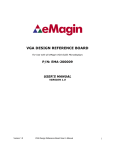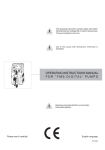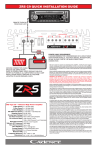Download NetComm NP2008 User's Manual
Transcript
User Installation Guide NP2008 8-Port Network SmartSwitch NetComm Limited 2~6 Orion Road, Lane Cove, NSW, 2066 Tel: (02) 9424-2070, Fax: (02) 9424-2010 Web: www.netcomm.com.au Table of Contents Table of contents Page 2 Introduction Page 3 Key features Page 3 Package contents Page 4 Front panel Page 4 LED’s Page 4 Rear panel Page 5 RJ-45 Network ports Page 5 Twisted pair cables Page 5 Straight and crossover cable configuration Page 6 Application examples Page 6 Preparation before connecting your switch Page 7 Attaching computers to the switch Page 8 Connecting power to the switch Page 8 Verifying installation Page 8 Cascading the switch Page 9 Specifications of the switch Page 11 C-Tick Mark declaration and conformance Page 12 Warning Page 12 Statement of conditions Page 12 Trademarks Page 12 Further information and technical support Page 12 Introduction Your NetComm™ NP2008 8 port 10/100 Ethernet Switch provides you with a cost effective, high-performance network switching solution for the home or small office. It is designed to automatically support network users operating at any combination of 10 megabits per second (Mbps) or 100 Mbps. With features such as auto-negotiation, the NP2008 offers smooth network migration and easy upgrades to network capacity. The auto-uplink feature allows for easy expansion of your network as your needs dictate. Key features The NP2008 switch has the following key features: • Eight auto-sensing 10/100 Mbps Ethernet ports providing high performance information and resource sharing, using simple Category 5 (Cat5) unshielded twisted pair (UTP) cable. • IEEE 802.3x standard compliant for seamless interoperation with all 100BASE-TX Fast Ethernet (100 Mbps) and all 10BASE-T Ethernet products, and flow control. • Automatic address learning function to build the packet forwarding information table. • Auto-sensing full-duplex or half-duplex mode of operation Plug and Play installation with no software configuration required, saving time and minimizing the potential for errors. • Wire-speed filtering and forwarding to direct traffic to the appropriate port or network segment without traffic speed reduction. • Front Panel LED’s provide network traffic status and data transmission speed indicators. • Eight RJ-45 ports on the rear panel, reducing desktop cable clutter • MDI switch selectable UP-Link port allows the switch to be cascaded to another switch. • Palm sized case to minimize space requirements. • Rugged metal enclosure with choice of wall mounting slots or rubber feet. • Compliance with the Class B EMI standard to prevent interference with home and business equipment. • 3-year warranty (1-year standard + 2-years upon online registration). Package contents Your package will contain the following: • • • • • NP2008 switch User installation guide Power Supply Self adhesive rubber feet Wall mounting plugs and screws Front panel The front panel of the NP2008 switch contains LED’s corresponding to each network port located on the back of the hub: • 100 Mbps (10 Mbps). • Link/activity. • Plus a power LED. LED’s LABEL Pwr (Power) 100M Link/Act COLOUR STATUS Green On Power is connected to the device. Off Power has been disconnected. On The port is operating in 100Mbps mode. Off The port is operating in 10Mbps mode. Off There is no network connection. On The port has established a valid network connection. Green Green Blinking DESCRIPTION Data is being received or transmitted . Rear panel The rear panel of the NP2008 switch has eight auto-sensing 10/100 Mbps Ethernet ports and a power jack for connection of the supplied plug-pack. 8 x RJ45 10/100 Ports Power RJ-45 Network ports All of the ports on the NP2008 are 10/100 Mbps capable auto-sensing Ethernet ports. Each port supports only unshielded twisted pair (UTP) cable using an 8-pin RJ-45 plug. The NP2008 provides an UP-Link feature for cascading multiple switches. Port 8 can been configured as a normal switch port or as an UP-Link port utilising the UP-Link selection switch . RJ-45 Connector Pin Assignment 1 2 3 6 4,5,7,8 Normal Assignment Input Receive Data + Input Receive Data Output Transmit Data + Output Transmit Data Not used Twisted pair cables These following diagrams illustrate the use of straight-through and crossover twisted pair cables along with the connector. RJ-45 plug attached to cable Pin 8 Straight and crossover cable configuration For two devices to communicate, the transmitter of each device must be connected to the receiver of the other device. The crossover function is usually implemented internally as part of the circuitry in the device. Most ports on switches and repeaters have media-dependent interfaces with crossover ports. These ports are referred to as MDI-X or normal ports. Computer and workstation adapter cards are usually media-dependent interface ports referred to as MDI or uplink ports. Application examples The NP2008 switch is designed to provide full flexibility in configuring your network connections. The switch can be used as a standalone device or it can be used up linked to other 10Mbps, 100Mbps hubs, switches or other interconnection devices such as internet gateways and routers. The configuration example over illustrates the NP2008 in a basic network environment connected to several Desktop PC’s sharing files and peripherals. Basic Desktop Network with no server. Basic Desktop Network Switch The NP2008 switch is used as a desktop switch to build a small network that enables its users to have 100 Mbps access to other PC’s on the network and share files and resources. Preparation before connecting your switch Before you install your switch, prepare for the installation. Make sure you will be operating the unit within the specified voltage and temperature limits. To install your switch on a flat surface, simply install the included rubber feet within the outlines on the bottom surface of the unit. Ensure the switch is positioned with at least 50mm of space on all sides for adequate ventilation. To install the switch on a wall, measure the distance between the mounting holes on the back of the switch and mark the wall to match that measured distance. At the marked location, screw into the wall two suitably sized screws. Choose a location that is near the devices to be connected, is close to a suitable electrical outlet, and provides at least 50mm of space all around the switch for ventilation. Attaching computers to the switch 1. 2. 3. Install a 10/100Mbps (10/100Base-TX) network adapter card into every computer you want to attach to the network. Make sure you install the Network adaptor drivers in accordance with the manufacturers directions. Prepare the twisted-pair cables with RJ-45 plugs on each end. Use Category 5/5e cable for all connections. Make sure the cable length is less than or equal to no more than 100 meters (328 feet). Attach one end of the cable to the RJ-45 port of the computer’s network adapter card and the other end to any available port of the NP2008 switch. Connecting power to the switch 1. 2. 3. 4. 5. Locate a suitably switched 240volt AC power outlet to plug in the supplied power pack. Make sure that the power switch on the outlet is switched OFF before inserting the power pack into the 240volt AC power outlet. Insert the power pack into the power outlet. Connect the cable attached to the power pack adapter to the power inlet on the rear panel of the switch. Switch on the power switch on the 240volt AC power outlet. Verifying installation When power has been applied to the switch the switch will display: 1. 2. The green Pwr (power) LED on the front panel is on. The green Link LED on each connected port is on. When the switch is connected and operating, refer to the table in “LED’s” for information about the LED’s and their activity. Verifying Installation Cascading the switch When attaching the NP2008 switch to an additional switch, router or other devices, be sure to verify the port type implemented before connecting any cable. “Normal” or “Uplink” modes can be selected through the uplink selector switch located on the right side of the switch. Normal Uplink Enabled Right side view Uplink Select Switch A) Connecting the NP2008 to another NP2008: Your NP2008 switch supports a switch selectable UP-Link port, port 8 located on the rear of the switch. To connect one switch to another you will need a Category 5/5e Twisted-pair straight through cable of a suitable length. Please see cable details on page 5 & 6 for more details on cables. 1. 2. 3. 4. Locate the UP-Link slide switch located on the right hand side of the switch case. Slide the selection switch to the UP-Link position. Connect one end of a straight through cable to the number 8 port on the first NP2008 switch. Connect the other end of the straight through cable to any port of the second NP2008 switch, see previous diagram for more details. B) Connecting One NP2008 to another Manufacturers switch: Note: The following instructions assume that the NetComm NP2008 is the first switch in the chain. 1. 2. 3. 4. Locate the UP-Link slide switch located on the right hand side of the NP2008 switch case. Slide the selection switch to the UP-Link position. Connect one end of a straight through cable to the number 8 port on the NP2008 switch. Connect the other end of the straight through cable to any port of the second switch. Refer to any details provided by the manufacturer of the second switch. C) Connecting One NP2008 to another Manufacturers switch: Note: The following instructions assume that the NetComm NP2008 is the secondary switch in the chain. 1. 2. 3. 4. Follow the switch manufacturers instructions for setting your first switch into UP-Link mode. Locate the UP-Link port on your first switch. Connect one end of a straight through cable to the UP-Link port on your first switch. Connect the other end of the straight through cable to any port of the NP2008 switch. Note: Ethernet specifications limit the cable length between your PC or server and the switch to 328 feet (100 meters). Specifications of the switch Standard IEEE802.3 10Base-T Ethernet IEEE 802.3u & 802.3x 100 Base-TX Fast Ethernet Network Interface Eight 100BASE-TX / 10BASE-T N-Way ports Data Transfer Rate Ethernet: 10Mbps (half duplex) 20Mbps (full duplex) Fast Ethernet: 100Mbps (half duplex) 200Mbps (full duplex) Network Cable 10 BASE-T: Cat.3, 4 or 5 UTP Cables (100-ohm impedance) 100BASE-TX: Cat. 5 UTP Cables (100-ohm impedance) Topology Star Buffer Memory 2M Bits Transmission Method Store and forward Filter/Forward 14880 pps / 10 BASE-T port 148800 pps / 100 BASE-TX port MAC Address Table Up to 8K LED Indicators Per Device Power Per Port 100Mbps, LINK/ACT Flow control Pause frame (Full-duplex) Back-pressure (Half-duplex) Duplex mode Supports both half-duplex and full-duplex mode Power Supply External Power Pack 9volts DC, 1000ma EMI FCC Class A / CE Mark / C-Tick Temperature 0 ~ 40 Degree Celcius Humidity 5% ~ 90% Dimensions 147mm x 92mm x 22mm (L x W x H) Housing Metal Safety TUV, CUL Warranty 3 Years - 1 year Standard + 2 additional with OnLine registration C-Tick Mark declaration of conformance This is to certify that this product complies with the Australian C-Tick standard where applicable. Warning Do not plug a phone jack connector into any of the RJ-45 port. This may damage the switch. Statement of conditions In the interest of improving internal design, operational function, and/or reliability, NetComm reserves the right to make changes to the product described in this document without notice. NetComm does not assume any liability that may occur due to the use or application of the product(s) or circuit layout(s) described herein. Trademarks NetComm™ is a trademark of NetComm Limited. Windows® is a registered trademark of Microsoft Corporation. Other brand and product names are trademarks or registered trademarks of their respective holders. Information is subject to change without notice. All rights reserved. Further information and technical support For further information or technical support please review NetComm’s extensive Web knowledge base at www.netcomm.com.au or contact our customer response centre on telephone Sydney (02) 9424-2070. NetComm Limited. 2~6 Orion Road LANE COVE NSW 2066 Sydney Australia. © 2001 by NetComm Limited. All rights reserved.