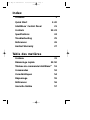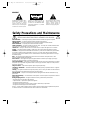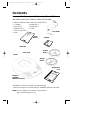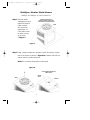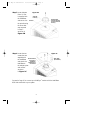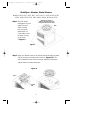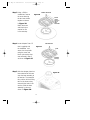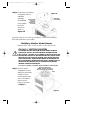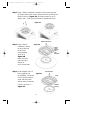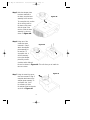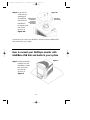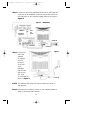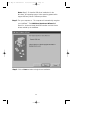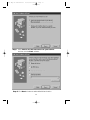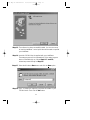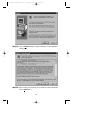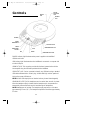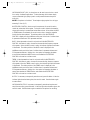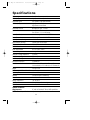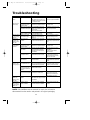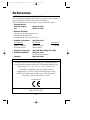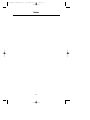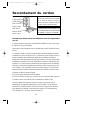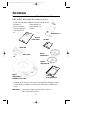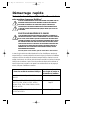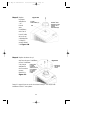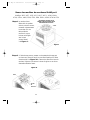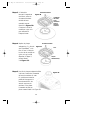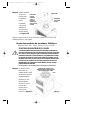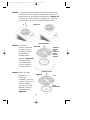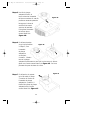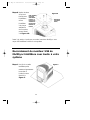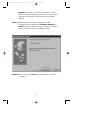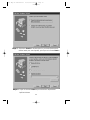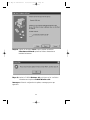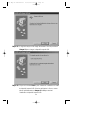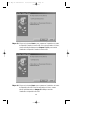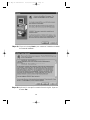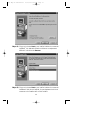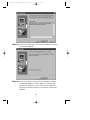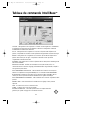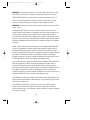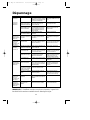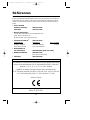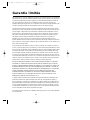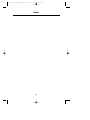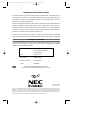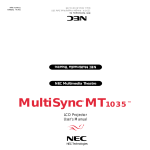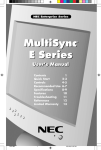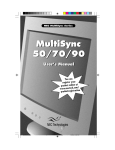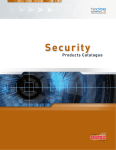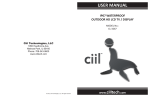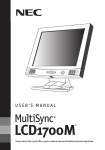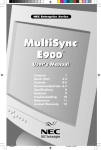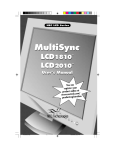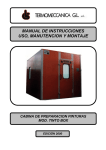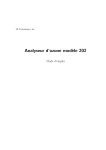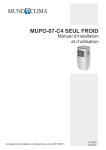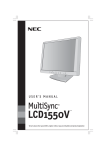Download NEC USB User's Manual
Transcript
203 Eng Fr Cndn manual 12/21/98 11:19 AM Page 1 MultiSync IntelliBase USB Hub and Audio ®® ™ ™ User’s User’s Manual Manual 203 Eng Fr Cndn manual 12/21/98 11:19 AM Page 2 Index Contents 1 Quick Start 2-20 IntelliBase™ Control Panel Controls 21 22-23 Specifications 24 Troubleshooting 25 References 26 Limited Warranty 27 Table des matières Contenu Démarrage rapide 31 32-50 Tableau de commande IntelliBasemc 51 Commandes 52 Caractéristiques 54 Dépannage 55 Références 56 Garantie limitée 57 203 Eng Fr Cndn manual 12/21/98 11:19 AM Page 3 IMPORTANT The lightning flash with arrowhead, within an equilateral triangle, is intended to alert the user to the presence of uninsulated “dangerous voltage” within the product’s enclosure that may be of sufficient magnitude to constitute a risk of electric shock to persons. CAUTION: TO PREVENT THE RISK OF ELECTRIC SHOCK, DO NOT REMOVE COVER (OR BACK). NO USER- SERVICEABLE PARTS INSIDE. REFER SERVICING TO QUALIFIED SERVICE PERSONNEL. The exclamation point within an equilateral triangle is intended to alert the user to the presence of important operating and maintenance (servicing) instructions in the literature accompanying the appliance. Safety Precautions and Maintenance FOR OPTIMUM PERFORMANCE, PLEASE NOTE THE FOLLOWING WHEN SETTING UP AND USING THE MULTISYNC® INTELLIBASE™ WITH USB AUDIO: Read Instructions — All the safety and operating instructions should be read before the appliance is operated. Retain Instructions — The operating instructions should be retained for future reference. Heed Warning — All warnings on the appliance and in the operating instructions should be adhered to. Follow Instructions — All operating and use instructions should be followed. Water and Moisture — The appliance should not be used near water – for example, near a bathtub, washbowl, kitchen sink, laundry tub, in a wet basement, or near a swimming pool, etc. Outdoor Use — Warning: To reduce the risk of fire or electric shock, do not expose this appliance to rain or moisture. Location — The appliance should be installed in a stable location. Do not use the monitor while the base is removed. Ventilation — The appliance should be situated so that its location or position does not interfere with its proper ventilation. For example, the appliance should not be situated on a bed, sofa, rug, or similar surface that may block the ventilation openings; or placed in a built-in installation, such as a closed bookcase or cabinet that may impede the flow of air through the ventilation openings. Heat — The appliance should be situated away from heat sources such as radiators, heat registers, stoves, or other appliances (including amplifiers) that produce heat. Power Sources — Use the supplied AC adapter. The appliance should be connected to a power supply only of the type described in the operating instructions or as marked on the appliance. Power-Cord Protection — Power-supply cords should be routed so that they are not likely to be walked on or pinched by items placed upon or against them. Pay particular attention to cords at plugs, convenience receptacles, and the point where they exit from the appliance. Image and Sound — Adjust the sound output for optimal image and speaker clarity. Grounding or Polarization — Precautions should be taken so that the grounding or polarization means of an appliance is not defeated. Cleaning — The appliance should be cleaned only with a polishing cloth or a soft dry cloth. Never clean with furniture wax, benzine, insecticides or other volatile liquids since they may corrode the cabinet. Non-Use Periods — The power cord of the appliance should be unplugged from the outlet when left unused for a long period of time. Object and Liquid Entry — Care should be taken so that objects do not fall and liquids are not spilled into the enclosure through openings. Damage Requiring Service — The appliance should be serviced by qualified service personnel when: • The power-supply cord or the plug has been damaged. • Objects have fallen, or liquid has been spilled into the appliance. • The appliance has been exposed to rain. • The appliance does not appear to operate normally or exhibits a marked change in performance. • The appliance has been dropped or the enclosure damaged. Servicing — The user should not attempt to service the appliance. Servicing should be referred to qualified service personnel or returned to the dealer or call the NEC TECH service line for assistance at 1-800-632-4662. 203 Eng Fr Cndn manual 12/21/98 11:19 AM Page 4 Connecting the Power Cord AC Wall Socket Long slot is neutral (ground) side. Insert the wide blade into the ground side slot. CAUTION: To prevent electric shock do not use this (polarized) plug with an extension cord, receptacle or other outlet unless the blades can be fully inserted to prevent blade exposure. WARNING TO REDUCE THE RISK OF FIRE OR ELECTRIC SHOCK, DO NOT EXPOSE THIS APPLIANCE TO RAIN OR MOISTURE. The FCC Wants You to Know 1. Use the attached specified cable with the MultiSync® IntelliBase™ USB Hub and Audio so as not to interfere with radio and television reception. Please use the supplied power cable or equivalent to ensure FCC compliance. 2. This equipment has been tested and found to comply with the limits for a Class B digital device, pursuant to Part 15 of the FCC rules. These limits are designed to provide reasonable protection against harmful interference in a residential installation. This equipment generates, uses and can radiate radio frequency energy and, if not installed and used in accordance with the instructions, may cause harmful interference to radio communications. However, there is no guarantee that interference will not occur in a particular installation. If this equipment does cause harmful interference to radio or television reception, which can be determined by turning the equipment off and on, the user is encouraged to try to correct the interference by one or more of the following measures: a) Reorient or relocate the receiving antenna. b) Increase the separation between the equipment and receiver. c) Connect the equipment to an outlet on a circuit different from that to which the receiver is connected. d) Consult your dealer or an experienced radio/TV technician for help. If necessary, the user should contact the dealer or an experienced radio/television technician for additional suggestions. The user may find the following booklet, prepared by the Federal Communications Commission, helpful: “How to Identify and Resolve Radio-TV Interference Problems.” This booklet is available from the U.S. Government Printing Office, Washington, D.C., 20402, Stock No. 004-000-00345-4 203 Eng Fr Cndn manual 12/21/98 11:19 AM Page 5 Contents Your new NEC Technologies MultiSync® IntelliBase™ USB Hub and Audio carton box* should contain the following: • • • • • • MultiSync IntelliBase USB Hub and Audio (IB-USB AUDIO) AC Adapter • Adapter Plate A User’s Manual • Adapter Plate B Registration Card • CD-ROM Audio and USB Cable M Screws In ultiS US telliB ync Au B an ase dio d Use Ma nua l ™ User’s Manual CD-ROM U In S B tell iB a A U se D IO ™ r's AC Adapter ® Audi oM an Vers agemen ion 1.0 t Softw ar e USB Cable ® Adapter Plate A Audio Cable Screws Adapter Plate B IS TR AT I O N Registration Card NEC Mu ltiSy T nc Mo C HA nitor Mu HOO NK Y s ltiS SIN O ync ® G U F InteAN NOR lliB EC ase ™ — R EG To be help Im po br tter se us rtan pl ing yo rve in ou t— yourease ta u ne and r cont new ke a w an suppor inuing By NE few d inno t yo C M mom va u, aneffort da retu s to ultiS en tive d an te of rnin ync ts to prod to abili d seri purc g this al nu hase ca mon regist ucts ty es rd , itor. er purcpecial to proc mbe and , we re rs co hase ly if es co .T nf Tha is lo your s war his fa rds th irm e m yo orig rant ci choo nk yo st. inal y clai litates odel ur sing u fo proo ms, our r an NE your f of C M tim ultiS e and ync for mon itor. PR O D U C T MultiSync IntelliBase USB Hub and Audio * Remember to save your original box and packaging material to transport or ship the MultiSync IntelliBase USB Hub and Audio. Note: You can register your product on the Internet at http://www.prodreg.com/nec 1 203 Eng Fr Cndn manual 12/21/98 11:19 AM Page 6 Quick Start How to attach IntelliBase™ USB Hub and Audio to your MultiSync® brand monitor THE INTELLIBASE USB HUB AND AUDIO WILL ONLY WORK WITH THE MULTISYNC BRAND MONITORS LISTED BELOW. DO NOT ATTEMPT TO CONNECT THE INTELLIBASE WITH ANY OTHER MONITOR BRANDS. MAKE SURE THE MONITOR IS DISCONNECTED FROM THE SYSTEM AND IS UNPLUGGED FROM THE WALL OUTLET BEFORE ANY WORK IS DONE ON THE MONITOR. FOR ALL 21” MULTISYNC MONITORS IT IS ADVISED THAT TWO PEOPLE ARE INVOLVED DURING THE ENTIRE INSTALLATION PROCESS. ONCE THE INTELLIBASE HAS BEEN INSTALLED ONTO YOUR 21” MONITOR, DO NOT ATTEMPT TO ADJUST THE TILT OF THE MONITOR FROM THE BACK OF THE MONITOR UNIT. ONLY ADJUST THE TILT FROM THE FRONT OF THE UNIT BY HOLDING ONTO THE LEFT AND RIGHT SIDE OF THE MONITOR, TILTING EITHER UPWARDS OR DOWNWARDS. DO NOT TILT THE MONITOR DOWNWARDS MORE THAN 5 DEGREES OR FORCE THE MONITOR PAST THE FIRST STOP, AS THE MONITOR MAY BECOME UNSTABLE, CAUSING POSSIBLE INJURY. If you have any questions or comments, please contact NEC at 1-800-632-4662 To attach the IntelliBase to your MultiSync brand monitor, the original base must first be removed. Depending on the model of your MultiSync brand monitor, the removal procedure of the original base and the attachment of the IntelliBase will vary. Locate the model name (located in the lower right corner of your monitor’s bezel) of your MultiSync brand monitor in the table below. Follow the removal procedure to detach the original base from your monitor using the diagrams on the following pages and attach the IntelliBase to your monitor. MultiSync Monitor Model Names MultiSync 50, MultiSync 70, XV15 and XV15+ MultiSync XE15, XE17, XP15, XP17, XV17, XV17+, A500, A500+, A700, A700+, A900, E500, E700, E900, E900+, M500, M700 and P750 MultiSync XE21, XP21, E1100, E1100+, P1150 and P1250+ 2 Original Monitor Base Removal and IntelliBase Installation Instructions Page 3 Page 5 Page 7 203 Eng Fr Cndn manual 12/21/98 11:19 AM Page 7 MultiSync® Monitor Model Names MultiSync 50, MultiSync 70, XV15 and XV15+ Step 1 With the monitor unplugged from your system and the wall outlet, carefully turn the monitor upside down on a firm table so that the base is facing up as shown in Figure 1. MONITOR IN POSITION TO REMOVE THE BASE AND ATTACH INTELLIBASE USB HUB AND AUDIO BASE Figure 1 Step 2 Using a Phillips screwdriver, remove the screw securing the original base to the monitor as shown in Figure 2A. Remove and save the original base for possible future use. Note: Do not remove the spindle or swivel plate. Figure 2A DO NOT REMOVE SPINDLE OR SWIVEL PLATE SWIVEL PLATE BASE SPINDLE 3 203 Eng Fr Cndn manual 12/21/98 11:20 AM Step 3 Locate Adapter Plate “A” that is supplied with the IntelliBase™ and secure it to the spindle using the screw that was removed in Step 2 as shown in Figure 2B. Page 8 Figure 2B ADAPTER PLATE (A) GUIDE SPINDLE THROUGH CENTER HOLE ON ADAPTER PLATE (A) SPINDLE Step 4 Locate the two screws that are supplied with the IntelliBase ROTATE ADAPTER PLATE UNTIL IT ALIGNS WITH and attach the THROUGH HOLES IntelliBase to ON THE BASE the adapter plate and monitor as shown in Figure 2C. Figure 2C INTELLIBASE (BOTTOM VIEW) Proceed to Page 10 to connect your MultiSync® monitor with the IntelliBase USB Hub and Audio to your system. 4 203 Eng Fr Cndn manual 12/21/98 11:20 AM Page 9 MultiSync® Monitor Model Names MultiSync XE15, XE17, XP15, XP17, XV17, XV17+, A500, A500+ A700, A700+, A900, E500, E700, E900, E900+, M500, M700 and P750 MONITOR IN POSITION TO REMOVE THE BASE AND ATTACH INTELLIBASE USB HUB AND AUDIO Step 1 With the monitor unplugged from your system and wall outlet, carefully turn the monitor upside down on a firm table so that the base is facing up as shown in Figure 1. BASE Figure 1 Step 2 Using your thumbs, push on the locking tabs while pulling forward and up as shown by the directional arrow in Figure 3A. This action releases the base from the monitor. Remove and save the original base for possible future use. Figure 3A BASE LOCKING TABS 5 203 Eng Fr Cndn manual 12/21/98 11:20 AM Step 3 Using a Phillips screwdriver, remove the screw securing the two base halves together as shown in Figure 3B. Retain the screw and black nylon washer for use in the next step. Page 10 ORIGINAL MOUNTING Figure 3B Step 4 Locate Adapter Plate “B” that is supplied with the IntelliBase™ and secure it to the spindle using the screw and black nylon washer that was removed in Step 2 as shown in Figure 3C. RETAIN THESE PARTS TO USE IN NEW MOUNTING NEW MOUNTING Figure 3C BASE ADAPTER PLATE (B) Step 5 After the adapter plate has been attached to the base, snap the base assembly to the monitor. To accomplish this, position all the locking tabs on the base so they mate with the holes in the monitor. Slide the base assembly in place as shown in Figure 3D. Figure 3D 6 203 Eng Fr Cndn manual 12/21/98 11:20 AM Page 11 Step 6 Locate the two screws that are supplied with the IntelliBase and attach ROTATE ADAPTER PLATE UNTIL IT the IntelliBase™ ALIGNS WITH to the adapter THROUGH HOLES ON THE BASE plate and monitor as shown in Figure 3E. Figure 3E INTELLIBASE (BOTTOM VIEW) Proceed to Page 10 to connect your MultiSync® monitor with IntelliBase USB Hub and Audio to your system. MultiSync Monitor Model Names MultiSync XE21, XP21, E1100, E1100+, P1150 and P1250+ FOR ALL 21” MULTISYNC MONITORS IT IS ADVISED THAT TWO PEOPLE ARE INVOLVED DURING THE ENTIRE INSTALLATION PROCESS. ONCE THE INTELLIBASE HAS BEEN INSTALLED ONTO YOUR 21” MONITOR, DO NOT ATTEMPT TO ADJUST THE TILT OF THE MONITOR FROM THE BACK OF THE MONITOR UNIT. ONLY ADJUST THE TILT FROM THE FRONT OF THE UNIT BY HOLDING ONTO THE LEFT AND RIGHT SIDE OF THE MONITOR, TILTING EITHER UPWARDS OR DOWNWARDS. DO NOT TILT THE MONITOR DOWNWARDS MORE THAN 5 DEGREES OR FORCE THE MONITOR PAST THE FIRST STOP, AS THE MONITOR MAY BECOME UNSTABLE, CAUSING POSSIBLE INJURY. If you have any questions or comments, please contact NEC at 1-800-632-4662 MONITOR IN POSITION TO REMOVE THE BASE AND ATTACH INTELLIBASE USB HUB AND AUDIO Step 1 With the monitor unplugged from your system and wall outlet, carefully turn the monitor upside down onto a firm table so that the base is facing up as shown in Figure 1. BASE Figure 1 7 203 Eng Fr Cndn manual 12/21/98 11:20 AM Page 12 Step 2 Using a Phillips screwdriver, remove the three screws securing the original base to the monitor. Remove the base by sliding and lifting as shown in Figure 4A. Save these screws for use in Steps 6 and 7. Save the original base for possible future use. Figure 4A ORIGINAL MOUNTING Step 3 Using a Phillips screwdriver, remove the screw securing the two base halves together as shown in Figure 4B. Retain the screw and black nylon washer for use in the next step. Figure 4B Step 4 Locate Adapter Plate “B” that is supplied with the IntelliBase™ and secure it to the spindle using the screw and black nylon washer that was removed in Step 3 as shown in Figure 4C. RETAIN THESE PARTS TO USE IN NEW MOUNTING NEW MOUNTING Figure 4C BASE ADAPTER PLATE (B) 8 203 Eng Fr Cndn manual 12/21/98 11:20 AM Step 5 After the adapter plate has been attached to the base, snap the base assembly to the monitor. To accomplish this, position all the locking tabs on the base so they mate with the holes in the monitor. Slide the base assembly in place as shown in Figure 4D. Page 13 Figure 4D Step 6 Using two of the screws that were Figure 4E removed in Step 2, attach the adapter plate assembly to the monitor. To accomplish this, it will be necessary to turn the adapter plate fully counterclockwise while sliding it forward as shown in Figure 4E. This will allow you to install the two rear screws. Figure 4F Step 7 Using the remaining screw that was removed in Step 2, complete attachment of the adapter plate assembly. To accomplish this, it will be necessary to slide the adapter plate backwards as shown in Figure 4F. 9 203 Eng Fr Cndn manual 12/21/98 11:20 AM Step 8 Locate the two screws that are supplied with the IntelliBase™ ROTATE ADAPTER PLATE UNTIL IT and attach the ALIGNS WITH THROUGH HOLES IntelliBase to ON THE BASE the adapter plate and monitor as shown in Figure 4G. Page 14 Figure 4G INTELLIBASE (BOTTOM VIEW) Proceed below to connect your MultiSync® monitor with the IntelliBase USB Hub and Audio to your system. How to connect your MultiSync monitor with IntelliBase USB Hub and Audio to your system Figure 5 Step 1 Having successfully installed your new IntelliBase, carefully turn the monitor right side up as shown in Figure 5. 10 203 Eng Fr Cndn manual 12/21/98 11:20 AM Page 15 Step 2 Connect one end of the supplied USB cable to the USB input jack on the rear of the IntelliBase™ (Detail B) and the other end to the USB output jack of your computer system (Detail A) as shown in Figure 6. Figure 6 – REAR VIEW DETAIL A USB SERIES B CONNECTOR AUDIO LINE OUTPUT DETAIL B SEE DETAIL A SEE DETAIL B Figure 7 Step 3 Connect one end of the supplied AC adapter to the DC input jack on the rear of the IntelliBase and the other end into any 110-120V AC wall outlet as shown in Figure 7. AC ADAPTER NOTE: The Intellibase front green LED power indicator should be on after this step. Step 4 Reconnect your MultiSync® monitor to your computer system as shown in the monitor user’s manual. 11 203 Eng Fr Cndn manual 12/21/98 11:20 AM Page 16 Note: Steps 5-15 describe USB driver installation for the Windows® 98 operating system. Other operating systems which support USB may follow a different procedure. Step 5 Turn your computer on. The computer will automatically recognize your IntelliBase™. The Add New Hardware Wizard will search for, locate and install the USB Controller and Hub Device drivers needed by the IntelliBase. Step 6 Click on Next > button to begin driver installation. 12 203 Eng Fr Cndn manual 12/21/98 11:20 AM Page 17 Step 7 Select Search for the best driver for your device and then click the Next > button. Step 8 Click Next > button to select default driver location. 13 203 Eng Fr Cndn manual 12/21/98 11:20 AM Page 18 Step 9 Click on Next > button to install drivers. The Add New Hardware Wizard will copy the necessary files and install the drivers. Step 10 Insert the Windows® 98 CD-ROM and then click OK. The required files are copied from the Windows 98 CD-ROM. Note: Depending on system configuration this message may not appear. 14 203 Eng Fr Cndn manual 12/21/98 11:20 AM Page 19 Step 11 The Hub software has been successfully loaded. Please proceed to Step 12 to load the USB Composite Device. Step 12 Click on Next > button to begin USB Composite Device driver installation. Proceed to follow the screen prompts as previously completed in Steps 5 – 11 to complete installation of the USB Composite Device. 15 203 Eng Fr Cndn manual 12/21/98 11:20 AM Page 20 Step 13 Click on Next > button to begin USB Human Interface Device driver installation. Proceed to follow the screen prompts as previously completed in Steps 5 – 11 to complete installation of the USB Human Interface Device. Step 14 Click on Next > button to begin USB Audio Device driver installation. Proceed to follow the screen prompts as previously completed in Steps 5 – 11 to complete installation of the USB Audio Device. 16 203 Eng Fr Cndn manual 12/21/98 11:20 AM Page 21 Step 15 The software has been successfully loaded. You are now ready to load the IntelliBase™ control panel that will be used to operate your IntelliBase. Step 16 Insert the CD-ROM that is supplied with your IntelliBase. The setup program will run automatically. If the setup program does not automatically run, follow Steps 17 and 18, otherwise proceed directly to Step 19. Step 17 Select the Windows Start menu and click the Run option. Step 18 Type “x:/setup.exe” replacing x with the drive letter of your CD-ROM drive. Then click the OK button. 17 203 Eng Fr Cndn manual 12/21/98 11:20 AM Page 22 Step 19 Click on Next > button to begin installation of the IntelliBase™ control panel. Step 20 Upon reading and agreeing to the software license agreement, click on Yes button. 18 203 Eng Fr Cndn manual 12/21/98 11:20 AM Page 23 Step 21 Click on Next > button to install the IntelliBase™ control panel to the destination shown or select a different location by using the Browse button. Step 22 Click on Next > button to install the IntelliBase control panel using the default name. You may also choose to rename it or to install it in an existing folder. 19 203 Eng Fr Cndn manual 12/21/98 11:20 AM Page 24 Step 23 Click on Next > button to continue installation of the IntelliBase™ control panel. Step 24 Click on Finish button to complete installation of the IntelliBase control panel. The control panel icon will be added to the system tray in the lower right hand corner. Software installation is now complete and you are ready to operate your IntelliBase. 20 203 Eng Fr Cndn manual 12/21/98 11:20 AM Page 25 IntelliBase™ control panel VOLUME: This slider is used to increase or decrease the overall volume of the IntelliBase™ where 0 represents minimum and 256 represents maximum volume. This slider controls the satellites and subwoofer simultaniously. TREBLE: This slider is used to increase or decrease the high frequency response of the system where 0 represents minumum and 256 represents maximum treble boost. BASS: This slider is used to increase or decrease the low frequency response of the system. Identical to the Treble, 0 represents minumum and 256 represents maximum treble boost. BALANCE: This slider is used to control the balance between the left and right satellite speakers in the IntelliBase. SOUND SETTINGS: Used in conjunction with the Home/Office button, these controls are used to activate preset Treble and Bass settings tailored for specific applications. MIC MUTE: This control is used to mute the external microphone and stop it from recording. NOTE: The MIC MUTE control only mutes the microphone if it is plugged into the IntelliBase. It does not control microphones plugged directly into the computer system. SPEAKER MUTE: This control is used to mute the speaker system. RESET: This control is used to reset all settings to their default positions. HELP: This button accesses the help utility. EXIT: This button is used to close the program ADJUSTMENT BUTTONS: These buttons can be used as an alternative to the sliders to adjust the setting of the current control. 21 203 Eng Fr Cndn manual 12/21/98 11:21 AM Controls Page 26 DC INPUT JACK ANALOG AUDIO INPUT JACK USB INPUT JACK MIC MUTE SYSTEM SPEAKER MUTE USB OUTPUT JACKS POWER MASTER LEVEL CONTROL MICROPHONE INPUT JACK BASS USB TREBLE HEADPHONE OUTPUT JACK POWER: Indicator light illuminates when power is applied to the IntelliBase™ USB Hub and Audio. USB: Indicator light illuminates when the IntelliBase is connected to a computer with an active USB port. USB INPUT JACK: This connection provides bi-directional communication with the host computer using the USB cable provided with the IntelliBase. USB OUTPUT JACK: Can be connected to virtually any USB device using a standard USB cable terminated with a Series A plug. Includes both high and low speed and high and low power USB devices. NOTE: All four USB output jacks are identical and may be used interchangeably. HEADPHONE OUTPUT JACK: Headphones can be used to listen to audio in private. When the headphone plug is inserted into the headphone jack, the speakers are automatically disconnected and sound is heard through the headphones. NOTE: Headphones not included. The headphone plug required is a mini stereo type measuring 3.5mm (1/8”). The headphone impedance should be approximately 32 ohms. 22 203 Eng Fr Cndn manual 12/21/98 11:21 AM Page 27 MICROPHONE INPUT JACK: A microphone can be used to record voice or music for a variety of software applications. To take advantage of this feature simply connect a standard high quality dynamic or self-powered electret microphone to this jack. NOTE: Microphone not included. The microphone plug required is a mini type measuring 3.5mm (1/8”). MASTER LEVEL CONTROL: Under normal circumstances, this control is used to control the volume level of the system. Turning this control clockwise increases the volume while turning it counterclockwise decreases volume. When either the BASS or TREBLE buttons are activated, this control acts to raise or lower the respective function that has been selected. The relative position of the MASTER LEVEL CONTROL is displayed in the IntelliBase control panel in the form of a slider where 0 represents minimum and 256 represents maximum. BASS: When depressed and used in conjunction with the MASTER LEVEL CONTROL, this button is used to increase or decrease the low frequency response of the system. When the BASS control is active, the indicator light above the button is illuminated. The relative position of the BASS control is displayed in the IntelliBase control panel in the form of a slider where 0 represents minimum and 256 represents maximum. Waiting for a short period or depressing the button a second time deselects the BASS function and enables the MASTER LEVEL CONTROL to be used as a volume control. TREBLE: When depressed and used in conjunction with the MASTER LEVEL CONTROL, this button is used to increase or decrease the high frequency response of the system. When the TREBLE control is active, the indicator light above the button is illuminated. The relative position of the TREBLE control is displayed in the IntelliBase control panel in the form of a slider where 0 represents minimum and 256 represents maximum. Waiting for a short period or depressing the button a second time deselects the TREBLE function and enables the MASTER LEVEL CONTROL to be used as a volume control. MUTE: If it is necessary to temporarily mute the sound, press this button. When the indicator light above the button glows, the sound is muted. Press the button again to restore sound. MICROPHONE MUTE: If it is necessary to temporarily mute the microphone and stop it from recording, press this button. When the light above the button glows, the sound is muted. Press the button again to enable the microphone for recording. 23 203 Eng Fr Cndn manual 12/21/98 11:21 AM Page 28 Specifications USB Input Jacks One Series B (rear-mounted) USB Input Type High Speed or Low Speed USB Output Jacks Four Series A (right side-mounted) USB Output Type High Speed or Low Speed High Power or Low Power USB Output Current Maximum per jack – 500mA Speakers One 75 mm / 3 inch woofer Four 28 mm / 1.1 inch full range Power (Satellites) 4 + 4 Watts @ 4 Ohms with 10% THD Power (Subwoofer) 5 Watts @ 4 Ohms with 10% THD Input Impedance (Analog) >10k Ohms Input Sensitivity (Analog) 300mV input for full output Frequency Response 80Hz - 20kHz S/N Ratio > 60 dB Power Requirements AC 110-120V / 60Hz Current Rating 0.4A @ 120V Headphone Output Impedance 32 Ohms Headphone Jack Type 3.5 mm Stereo Audio Input Jack Type 3.5 mm Stereo Microphone Input Jack 3.5mm Mono Dimensions 265 mm (W) x 85 mm (H) x 320 mm (D) 10.4 inches (W) x 3.3 inches (H) x 12.6 inches (D) Weight 1.0 kg/2.3 lbs Environmental Considerations Operating Temperature 0° to +40°C Humidity 10% to 90% (Non-Condensing) Altitude 0 to 10,000 Feet Storage Temperature -20° to +60°C Humidity 5% to 95% (Non-Condensing) Altitude 0 to 45,000 Feet System Hardware Requirements PC with MS Windows® 98 and USB capabilities NOTE: Technical specifications are subject to change without notice. 24 203 Eng Fr Cndn manual 12/21/98 11:21 AM Page 29 Troubleshooting SYMPTOMS IntelliBase™ does not operate. POSSIBLE PROBLEM No power to unit. USB audio does not operate properly. SOLUTION Make sure the adapter cable is properly seated into the DC IN jack on the rear of the IntelliBase and the adapter is connected to a suitable power source. Make sure both ends of the USB cable are fully seated or try replacing the USB cable. USB cable between IntelliBase and computer is not properly connected or defective. IntelliBase Control Panel software Make sure the IntelliBase Control Panel is not installed on host computer. software is properly installed and active on host computer. Refer to User’s Manual for details. System requirements are not Verify the system requirements necessary adequate for IntelliBase operation. to operate the IntelliBase are met. USB audio is distorted Volume level or input signal Turn down the volume level on the (i.e. static, crackling, from sound file is too high. IntelliBase or by using the control panel hissing, etc.). software GUI. Sound only from Balance control is set to Adjust Balance control to center position one speaker when one extreme. by using the control panel software GUI. operating in analog audio mode. Make sure both ends of the USB cable are USB devices plugged USB cable between IntelliBase into the IntelliBase and computer is not properly fully seated or try replacing the USB cable. do not work. connected or defective. USB device is plugged into the USB devices connected to the IntelliBase wrong USB port. must be plugged into the output ports. These ports are found on the right side of the IntelliBase. There is a problem with the Verify that USB devices will work when host computer or software. connected directly to the host computer. There is a problem with the specific USB device. NOTE The green POWER indicator will light when power is applied to the IntelliBase. The green USB indicator will light when the USB line is active. The IntelliBase Control Panel icon should appear in the tray when active. The IntelliBase requires Windows® 98 to operate properly. It may also be necessary to reduce the BASS level on certain types of music. Balance (and other controls) can be set to default position by using the Reset button on GUI. The green USB indicator will light when the USB line is active Do not plug a USB device into the rear of the IntelliBase. This USB port must be connected to the host computer. For this check, disconnect the IntelliBase from the computer and plug the USB device (mouse, keyboard, etc.) directly into the rear of the computer. Using the same output port, try substituting As an alternate test, try connecting the a different USB device. suspected USB device directly to the host computer. Make sure the IntelliBase is connected to the Depending on the sound card, you may line-out jack (unamplified) of the sound card also turn off the amplifier on the sound and not the speaker-out jack (amplified). card (check your sound card manual). Check volume of sound card or audio source and lower as necessary. Analog audio is Speaker is being overdriven distorted (i.e. static, by an amplified audio source. crackling, hissing, etc.) Volume level on sound card or other audio souce may be too high causing the speakers to be overdriven. Sound card or specific file/track Check speakers using another audio source For this check, disconnect the IntelliBase may be the cause of the problem. (CD-ROM player) to isolate problem. from the sound card and plug into headphone jack on CD-ROM player or alternate line-level audio source. Sound only from one Audio cable is not properly Make sure the audio cable is properly speaker when connected. seated into the audio input jack on the rear operating in analog of the IntelliBase. audio mode. Microphone is too close Move microphone away from IntelliBase Refer to microphone manual for further Microphone sound quality is distorted to speakers in IntelliBase. or turn down volume level on IntelliBase. information. (i.e. static, crackling, feedback, etc.). NOTE: If the IntelliBase must be returned for repair, the unit must be disconnected from the monitor and packed in its original packaging. 25 203 Eng Fr Cndn manual 12/21/98 11:21 AM Page 30 References • BBS (978) 742-8706 NEC Technologies Remote Bulletin Board System is an electronic service accessible with your system and a modem. Communication parameters are: 300/1200/2400/9600/14.4k/28.8k bps, no parity, 8-data bits, 1 stop bit • Customer Service Technical Support (800) 632-4662 Fax (978) 742-7049 • Electronic Channels: Internet e-mail: [email protected] Internet ftp site: ftp.nectech.com World Wide Web: http://www.nectech.com • FastFacts™ Information INFORMATION MultiSync® IntelliBase™ USB Hub and Audio (800) 366-0476 DESCRIPTION Detailed multimedia base information • Literature & Sales Info • MultiSync Fulfillment (800) NEC-INFO [(800) 632-4636] (800) 820-1230 [For software & accessories] (800) 284-4484 • TeleSales DOCUMENT # 2010304 Declaration of the Manufacturer We hereby certify that the multimedia base MultiSync IntelliBase USB Hub is in compliance with the relevant clauses of IEC 65 fifth edition/EN60950:1993 covering clauses 5, 7, 9, 10, 11, 12, 13, 14, 15, 16 and 17 only. The IntelliBase™ complies with the safety objectives of the low voltage directive 73/23/EEC and EMC directive (EN 50082-1:1992 and EN 55013:1990, plus A12 1994 and A13 1996 incorporating EN 61000-3-2:1995 and EN 61000-3-3: 1995). and marked with Altec Lansing Technologies, Inc. Milford, PA 18337-0227 26 203 Eng Fr Cndn manual 12/21/98 11:21 AM Page 31 Notes 27 203 Eng Fr Cndn manual 12/21/98 11:21 AM Page 32 Limited Warranty NEC Technologies, Inc. (hereinafter “NECTECH”), warrants this Product to be free from defects in material and workmanship and, subject to the conditions set forth below, agrees to repair or replace (at NECTECH’s sole option) any part of the enclosed unit which proves defective for a period of three (3) years from the date of first consumer purchase. Spare parts are warranted for ninety (90) days. Replacement parts or units may be new or refurbished and will meet all of the specifications of the original parts or unit. This warranty gives you specific legal rights and you may also have other rights, which vary, from state to state. This warranty is limited to the original purchaser of the Product and is not transferable. This warranty covers only NECTECH-supplied components. Service required as a result of third party components is not covered under this warranty. In order to be covered under this warranty, the Product must have been purchased in the U.S.A. or Canada by the original purchaser. This warranty only covers Product distribution in the U.S.A. or Canada by NECTECH. No warranty service is provided outside of the U.S.A. or Canada. Proof of Purchase will be required by NECTECH to substantiate date of purchase. Such proof of purchase must be an original bill of sale or receipt containing name and address of seller, purchaser, and the serial number of the product. It shall be your obligation and expense to have the Product shipped, freight prepaid, or delivered to the authorized reseller from whom it was purchased or other facility authorized by NECTECH to render the services provided hereunder in either the original package or a similar package affording an equal degree of protection. All Products returned to NECTECH for service MUST have prior approval, which may be obtained by calling 1-800-632-4662. The Product shall not have been previously altered, repaired, or serviced by anyone other than a service facility authorized by NECTECH to render such service, the serial number of the product shall not have been subjected to accident, misuse or abuse or operated contrary to the instructions contained in the User’s Manual. Any such conditions will void this warranty. NECTECH SHALL NOT BE LIABLE FOR DIRECT, INDIRECT INCIDENTAL, CONSEQUENTIAL, OR OTHER TYPES OF DAMAGES RESULTING FROM THE USE OF ANY NECTECH PRODUCT OTHER THAN THE LIABILITY STATED ABOVE. THESE WARRANTIES ARE IN LIEU OF ALL OTHER WARRANTIES EXPRESS OR IMPLIED, INCLUDING, BUT NOT LIMITED TO, THE IMPLIED WARRANTIES OF MERCHANTABILITY OR FITNESS FOR A PARTICULAR PURPOSE. SOME STATES DO NOT ALLOW THE EXCLUSION OF IMPLIED WARRANTIES OR THE LIMITATION OR EXCLUSION OF LIABILITY FOR INCIDENTAL OR CONSEQUENTIAL DAMAGES SO THE ABOVE EXCLUSIONS OR LIMITATIONS MAY NOT APPLY TO YOU. This Product is warranted in accordance with the terms of this limited warranty. Consumers are cautioned that Product performance is affected by system configuration, software, the application, consumer data, and operator control of the system, among other factors. While NECTECH Products are considered to be compatible with many systems, specific functional implementation by the customers of the Product may vary. Therefore, suitability of a Product for a specific purpose or application must be determined by consumer and is not warranted by NECTECH. For the name of your nearest authorized NECTECH service facility, contact NECTECH at 1-800-632-4662. 28 203 Eng Fr Cndn manual 12/21/98 11:21 AM Page 33 IMPORTANT L’éclair avec tête de flèche, à l’intérieur d’un triangle équilatéral, est destiné à aviser l’utilisateur de la présence d’une « tension dangereuse » non isolée dans l’enceinte du produit qui peut être d’ampleur suffisante à créer un risque de secousses électriques aux personnes. ATTENTION : POUR PRÉVENIR LE RISQUE DE SECOUSSES ÉLECTRIQUES, NE PAS RETIRER LE COUVERCLE NI LE DOS. ON NE TROUVE, À L’INTÉRIEUR, AUCUNE PIÈCE SUSCEPTIBLE D’ÊTRE ENTRETENUE PAR L’UTILISATEUR. CONFIER L’ENTRETIEN À DU PERSONNEL QUALIFIÉ. Le point d’exclamation à l’intérieur d’un triangle équilatéral est destiné à aviser l’utilisateur de la présence d’importantes consignes d’utilisation et d’entretien dans la documentation accompagnant l’appareil. Consignes de sécurité et entretien POUR UNE PERFORMANCE OPTIMALE, PRIÈRE DE NOTER CE QUI SUIT LORS DE L'INSTALLATION ET DE L'UTILISATION DU PRODUIT MULTISYNC® INTELLIBASEmc AVEC USB AUDIO : Lire les instructions — Il convient de lire toutes les instructions de sécurité et de fonctionnement avant d'utiliser l'appareil. Conserver les instructions — Les instructions de fonctionnement doivent être conservées pour consultation future. Observer les mises en garde — Il faut observer toutes les mises en garde inscrites sur l'appareil et dans les instructions de fonctionnement. Suivre les instructions — Il faut suivre toutes les instructions de fonctionnement et d'utilisation. Eau et humidité — L'appareil ne doit pas être utilisé à proximité d'eau - par exemple, près d'une baignoire, d'un lavabo, d'un évier de cuisine, d'une cuve à lessive, dans un sous-sol mouillé ou près d'une piscine, etc. Utilisation extérieure — Mise en garde : Pour réduire le risque d'incendie ou de chocs électriques, ne pas exposer cet appareil à la pluie ou à l'humidité. Emplacement — L'appareil doit être installé à un endroit stable. Ne pas utiliser le moniteur pendant le retrait de la base. Ventilation — L'appareil doit être placé à un endroit où il recevra une ventilation adéquate. Ainsi, l'appareil ne doit pas être placé sur un lit, un sofa, un tapis ou une surface similaire pouvant bloquer les prises d'air ; il ne doit pas être placé dans une installation encastrée, comme dans une armoire ou une bibliothèque fermée qui peut gêner la circulation d'air à travers les prises d'air. Chaleur — L'appareil doit être placé à l'écart des sources de chaleur telles que radiateurs, bouches de chaleur, poêles ou autres appareils (y compris les amplificateurs) qui produisent de la chaleur. Sources de courant — Utiliser l'adaptateur c.a. fourni. L'appareil doit être branché sur une prise de courant uniquement du type décrit dans les instructions de fonctionnement ou comme indiqué sur l'appareil. Protection du cordon d'alimentation — Les cordons d'alimentation doivent être acheminés de manière à ce qu'ils ne soient pas piétinés ni pincés par des objets placés sur eux ou contre eux. On doit porter une attention particulière aux cordons au niveau des fiches, des prises et du point où ils sortent de l'appareil Image et son - Ajuster la sortie sonore en vue d’une image optimale et d’une clarté au niveau des haut-parleurs.. Mise à la terre ou polarisation — Des précautions doivent être prises de manière à ne pas détourner les éléments de mise à la terre ou de polarisation d'un appareil. Nettoyage — L'appareil doit être nettoyé uniquement avec un chiffon à polir ou un chiffon sec doux. Ne jamais nettoyer à l'aide de cire à meubles, de benzène, d'insecticides ou d'autres liquides volatils étant donné qu'ils peuvent corroder le boîtier. Périodes de non-utilisation — Le cordon de l'appareil doit être débranché de la prise lorsque l'appareil ne doit pas être utilisé pendant une période prolongée. Entrée d'objets et de liquide — Il faut veiller à ce qu'aucun objet ne tombe dans l'enceinte à travers ses ouvertures et qu'aucun liquide n'y soit déversé. Dommages nécessitant une intervention de service — L'appareil ne doit être réparé que par le personnel de service qualifié lorsque : • le cordon d'alimentation ou la fiche a été endommagé ; • des objets sont tombés dans l'appareil ou un liquide y a été déversé ; • l'appareil a été exposé à la pluie ; • l'appareil ne semble pas fonctionner normalement ou son rendement a subi un changement significatif ; • l'appareil est tombé ou son enceinte a été abîmée. Service — L'utilisateur ne doit pas tenter de réparer l'appareil. Toutes les interventions de service doivent être confiées au personnel de service qualifié. On peut également renvoyer l'appareil au vendeur ou appeler la ligne de service NEC TECH pour assistance au 1-800-632-4662. 29 203 Eng Fr Cndn manual 12/21/98 11:21 AM Page 34 Raccordement du cordon Prise murale c.a. La fente longue est le côté neutre (mise à la terre). ATTENTION : Pour prévenir les secousses électriques, ne pas utiliser cette fiche (polarisée) avec un cordon de rallonge ou une prise à moins que les lames ne puissent être insérées à fond pour prévenir l’exposition des lames. Insérer la lame large dans la fente du côté de mise à la terre. MISE EN GARDE POUR RÉDUIRE LE RISQUE D’INCENDIE OU DE SECOUSSES ÉLECTRIQUES, NE PAS EXPOSER CET APPAREIL À LA PLUIE OU À L’HUMIDITÉ. Informations qui doivent vous être communiquées en vertu de la réglementation de la FCC 1. Utiliser le câble précisé et fourni avec le produit MultiSync IntelliBase de manière à ne pas gêner la réception de la radio et de la télévision. Prière d’utiliser le câble d’alimentation fourni ou l’équivalent pour assurer la conformité aux normes de la FCC. 2. Ce matériel a été testé et s’est avéré conforme aux limites d’un dispositif numérique de classe B, conformément à la Partie 15 des règles de la FCC. Ces limites sont conçues de manière à offrir une protection raisonnable contre les interférences nuisibles dans une installation résidentielle. Ce matériel génère, utilise et peut émettre une énergie haute fréquence et, s’il n’est pas installé et utilisé conformément aux instructions, il peut causer des interférences nuisibles aux communications radio. Cependant, il n’y a aucune garantie que les interférences ne surviendront pas dans une installation particulière. Si ce matériel cause effectivement des interférences nuisibles à la réception de la radio ou de la télévision, ce qu’on peut établir en allumant et en fermant l’appareil, il est recommandé à l’utilisateur de tenter de remédier à l’interférence en prenant une ou plusieurs des mesures ci-après : a) Réorienter ou déplacer l’antenne de réception. b) Accroître la distance séparant le matériel et le récepteur. c) Brancher le matériel sur une prise ou un circuit autre que celui sur lequel le récepteur est branché. d) Consulter le vendeur ou un technicien radio/TV expérimenté pour obtenir de l’aide. Au besoin, l’utilisateur doit se mettre en contact avec le vendeur ou un technicien radio/TV expérimenté pour des suggestions supplémentaires. La brochure intitulée « How to Identify and Resolve Radio-TV Interference Problems », préparée par la Federal Communications Commission, pourra peut-être aider l’utilisateur. On peut se la procurer auprès du U.S. Government Printing Office, Washington, D.C. 20402, No. de lot 004-000-00345-4. 30 203 Eng Fr Cndn manual 12/21/98 11:21 AM Page 35 Contenu Votre nouveau carton* de moyeu USB de MultiSync® IntelliBasemc avec Audio de NEC Technologies doit contenir ce qui suit : • Moyeu USB de MultiSync IntelliBase avec Audio (IB-USB AUDIO) • Adaptateur c.a. • Plaque adaptatrice A • Manuel d’instructions • Plaque adaptatrice B • Carte d’enregistrement • CD-ROM • Câble audio et USB • Vis M In ultiS US telliB ync Au B an ase dio d Use Ma nua l Manuel d’instructions CD-ROM U In S B tell iB a A U se D IO ™ r's Adaptateur c.a. ® ™ Audi oM an Vers agemen ion 1.0 t Softw ar e Câble USB ® Plaque adaptatrice A Câble audio Vis IS TR AT I O N Plaque adaptatrice B NEC Mu ltiS T ync Mo C HA nitors Mu HOO NK Y ltiS SIN O ync ® G U F InteAN NOR lliB EC ase ™ PR O D U C T R EG To — be help Im po br tter se us rtan pl ing yo rve in ou t— yourease ta u ne and r cont new ke a w an suppor inuing By NEC few d inno t yo effo da retu Mul mom vativ u, and rts to and te of rning e tiS ents pu this seria rc ync to prod to ab mon regist ucts l nu hase card es ility , itor. er purcpecial to proc mbe and , we hase ly if es rs. Th record conf irm Th is s is lo your s war orig rant facilit the m your choo ank yo st. inal y clai ates odel sing u fo proo ms, our r an NECyour f of tim Mul e an tiS d fo ync monr itor. Moyeu USB MultiSync IntelliBase avec Audio Carte d’enregistrement * N'oubliez pas de conserver votre carton et votre matériel d'emballage d'origine pour transporter ou expédier le produit Moyeu USB MultiSync IntelliBase avec Audio. Remarque : Vous pouvez enregistrer votre produit sur l'Internet à http://www.prodreg.com/nec 31 203 Eng Fr Cndn manual 12/21/98 11:21 AM Page 36 Démarrage rapide Mode de fixation du Moyeu USB IntelliBasemc avec Audio à votre moniteur de marque MultiSync® LE MOYEU USB INTELLIBASE AVEC AUDIO FONCTIONNERA UNIQUEMENT AVEC LES MONITEURS DE MARQUE MULTISYNC ÉNUMÉRÉS CI-APRÈS. NE PAS TENTER DE RACCORDER L'INTELLIBASE À UN MONITEUR DE QUELQUE AUTRE MARQUE. S'ASSURER QUE LE MONITEUR EST DÉBRANCHÉ DU SYSTÈME ET DÉBRANCHÉ DE LA PRISE DE COURANT AVANT D'EFFECTUER QUELQUE TRAVAIL QUE CE SOIT SUR LE MONITEUR. POUR TOUS LES MONITEURS DE 21 POUCES IL EST RECOMMANDÉ DE FAIRE PARTICIPER DEUX PERSONNES À L'ENSEMBLE DU PROCESSUS D'INSTALLATION. UNE FOIS L’INTELLIBASE EN PLACE SUR LE MONITEUR DE 21 POUCES, NE PAS TENTER D’AJUSTER L’INCLINAISON DU MONITEUR DEPUIS L’ARRIÈRE DU MONITEUR. AJUSTER L’INCLINAISON UNIQUEMENT DEPUIS L’AVANT DE L’APPAREIL EN TENANT LES CÔTÉS GAUCHE ET DROIT DU MONITEUR, PUIS EN INCLINANT VERS LE HAUT OU VERS LE BAS. NE PAS INCLINER LE MONITEUR VERS LE BAS DE PLUS DE 5 DEGRÉS ET NE PAS FORCER LE MONITEUR AU-DELÀ DE LA PREMIÈRE BUTÉE, CAR LE MONITEUR POURRAIT DEVENIR INSTABLE, CAUSANT ÉVENTUELLEMENT DES BLESSURES. Pour toute question ou tout comentaire, prière de contacter NEC au 1-800-632-4662. La base d’origine doit d’abord être déposée afin de fixer l’IntelliBase au moniteur de marque MultiSync. Le mode de dépose de la base d’origine et la fixation de l’IntelliBase varieront en fonction du modèle du moniteur de marque MultiSync. Repérer le nom du modèle (inscrit dans le coin inférieur droit du biseau du moniteur) du moniteur de marque MultiSync dans le tableau ci-après. Suivre la procédure de dépose afin de détacher la base d’origine de son moniteur en se reportant aux schémas donnés sur les pages qui suivent, et de poser l’IntelliBase au moniteur. Noms des modèles de moniteurs MultiSync MultiSync 50, MultiSync 70, XV15 et XV15+ MultiSync XE15, XE17, XP15, XP17, XV17, XV17+, A500, A500+, A700, A700+, A900, E500, E700, E900, E900+, M500, M700 et P750 MultiSync XE21, XP21, E1100, E1100+, P1150 et P1250+ 32 Instructions de dépose de la base d’origine du moniteur et d’installation de l’IntelliBase Page 33 Page 35 Page 37 203 Eng Fr Cndn manual 12/21/98 11:21 AM Page 37 Noms des modèles de moniteurs MultiSync® MultiSync 50, MultiSync 70, XV15 et XV15+ Étape 1 Le moniteur étant débranché du système et de la prise de courant, renverser soigneusement le moniteur sur une table solide de manière à ce que la base soit dirigée vers le haut comme illustré à la Figure 1. MONITEUR EN POSITION POUR RETIRER LA BASE ET FIXER LE MOYEU USB INTELLIBASE AVEC AUDIO BASE Figure 1 Étape 2 À l’aide d’un tournevis à empreinte cruciforme, retirer la vis retenant la base d’origine au moniteur comme illustré à la Figure 2A. Déposer et conserver la base d’origine en vue d’une éventuelle utilisation future. Remarque : Ne pas retirer l’axe ni la plaque pivotante. Figure 2A NE PAS RETIRER L’AXE NI LA PLAQUE PIVOTANTE BASE PLAQUE PIVOTANTE AXE 33 203 Eng Fr Cndn manual 12/21/98 11:21 AM Étape 3 Repérer la plaque adaptatrice «A» fournie avec l’IntelliBasemc, et la fixer à l’axe à l’aide de la vis qui a été déposée à l’étape 2, comme illustré à la Figure 2B. Page 38 Figure 2B PLAQUE ADAPTATRICE (A) AXE Étape 4 Repérer les deux vis qui sont fournies avec l’IntelliBase, et fixer l’IntelliBase FAIRE TOURNER à la plaque LA PLAQUE adaptatrice ADAPTATRICE et au moniteur JUSQU’À CE QU’ELLE SOIT ALIGNÉE SUR comme LES TROUS DE PASSAGE DE illustré à la LA BASE Figure 2C. GUIDER L’AXE À TRAVERS LE TROU CENTRAL DE LA PLAQUE ADAPTATRICE (A) Figure 2C INTELLIBASE (VUE DEPUIS LE BAS) Passer à la page 40 pour raccorder le moniteur MultiSync® avec moyeu USB IntelliBase et Audio à votre système. 34 203 Eng Fr Cndn manual 12/21/98 11:21 AM Page 39 Noms des modèles de moniteurs MultiSync® MultiSync XE15, XE17, XP15, XP17, XV17, XV17+, A500, A500+ A700, A700+, A900, E500, E700, E900, E900+, M500, M700 et P750 MONITEUR EN POSITION POUR RETIRER LA BASE ET FIXER LE MOYEU USB INTELLIBASE AVEC AUDIO Étape 1 Le moniteur étant débranché du système et de la prise de courant, renverser soigneusement le moniteur sur une table solide de manière à ce que la base soit dirigée vers le haut comme illustré à la Figure 1. BASE Figure 1 Étape 2 À l’aide de ses pouces, pousser sur les pattes de blocage tout en tirant vers l’avant et vers le haut comme illustré par la flèche directionnelle à la Figure 3A. Cette action détache la base du moniteur. Déposer et conserver la base d’origine en vue d’une éventuelle utilisation future. Figure 3A BASE PATTES DE BLOCAGE 35 203 Eng Fr Cndn manual 12/21/98 11:21 AM Page 40 MONTAGE D’ORIGINE Étape 3 À l’aide d’un tournevis à empreinte Figure 3B cruciforme, retirer la vis retenant les deux moitiés de base ensemble comme illustré à la Figure 3B. Conserver la vis et la rondelle en nylon noir pour utilisation à l’étape suivante. Étape 4 Repérer la plaque adaptatrice « B » fournie avec l’IntelliBasemc, et la fixer à l’axe à l’aide de la vis et de la rondelle en nylon noir qui ont été déposées à l’étape 2, comme illustré à la Figure 3C. CONSERVER CES PIÈCES POUR UTILISATION DANS LE NOUVEAU MONTAGE NOUVEAU MONTAGE Figure 3C BASE PLAQUE ADAPTATRICE (B) Étape 5 Une fois la plaque adaptatrice fixée à la base, enclencher l’ensemble de base au moniteur. À cette fin, positionner toutes les pattes de blocage sur la base de manière à les assortir aux trous du moniteur. Faire glisser l’ensemble de base en place comme illustré à la Figure 3D. 36 Figure 3D 203 Eng Fr Cndn manual 12/21/98 11:21 AM Étape 6 Repérer les deux vis qui sont fournies avec l’IntelliBasemc, et fixer l’IntelliBase à la plaque adaptatrice et au moniteur comme illustré à la Figure 3E. Page 41 Figure 3E FAIRE TOURNER LA PLAQUE ADAPTATRICE JUSQU’À CE QU’ELLE SOIT ALIGNÉE SUR LES TROUS DE PASSAGE DE LA BASE INTELLIBASE (VUE DEPUIS LE BAS) Passer à la page 40 pour raccorder le moniteur MultiSync® avec moyeu USB IntelliBase et Audio à votre système. Noms des modèles de moniteurs MultiSync MultiSync XE21, XP21, E1100, E1100+, P1150 et P1250+ POUR TOUS LES MONITEURS DE 21 POUCES IL EST RECOMMANDÉ DE FAIRE PARTICIPER DEUX PERSONNES À L'ENSEMBLE DU PROCESSUS D'INSTALLATION. UNE FOIS L’INTELLIBASE EN PLACE SUR LE MONITEUR DE 21 POUCES, NE PAS TENTER D’AJUSTER L’INCLINAISON DU MONITEUR DEPUIS L’ARRIÈRE DU MONITEUR. AJUSTER L’INCLINAISON UNIQUEMENT DEPUIS L’AVANT DE L’APPAREIL EN TENANT LES CÔTÉS GAUCHE ET DROIT DU MONITEUR, PUIS EN INCLINANT VERS LE HAUT OU VERS LE BAS. NE PAS INCLINER LE MONITEUR VERS LE BAS DE PLUS DE 5 DEGRÉS ET NE PAS FORCER LE MONITEUR AU-DELÀ DE LA PREMIÈRE BUTÉE, CAR LE MONITEUR POURRAIT DEVENIR INSTABLE, CAUSANT ÉVENTUELLEMENT DES BLESSURES. Pour toute question ou tout comentaire, prière de contacter NEC au 1-800-632-4662. Étape 1 Le moniteur étant débranché du système et de la prise de courant, renverser soigneusement le moniteur sur une table solide de manière à ce que la base soit dirigée vers le haut comme illustré à la Figure 1. MONITEUR EN POSITION POUR RETIRER LA BASE ET FIXER LE MOYEU USB INTELLIBASE AVEC AUDIO BASE Figure 1 37 203 Eng Fr Cndn manual 12/21/98 11:21 AM Page 42 Étape 2 À l’aide d’un tournevis à empreinte cruciforme, retirer les trois vis retenant la base d’origine au moniteur. Retirer la base en la faisant glisser et en la soulevant comme illustré à la Figure 4A. Conserver ces vis pour utilisation aux étapes 6 et 7. Conserver la base d’origine en vue d’une éventuelle utilisation future. Figure 4A MONTAGE D’ORIGINE Étape 3 À l’aide d’un Figure 4B tournevis à empreinte cruciforme, retirer la vis retenant les deux moitiés de base ensemble comme illustré à la Figure 4B. Conserver la vis et la rondelle en nylon noir pour utilisation à l’étape suivante. Étape 4 Repérer la plaque adaptatrice « B » fournie avec l’IntelliBasemc, et la fixer à l’axe à l’aide de la vis et de la rondelle en nylon noir qui ont été déposées à l’étape 3, comme illustré à la Figure 4C. CONSERVER CES PIÈCES POUR UTILISATION DANS LE NOUVEAU MONTAGE NOUVEAU MONTAGE Figure 4C BASE PLAQUE ADAPTATRICE (B) 38 203 Eng Fr Cndn manual 12/21/98 11:21 AM Page 43 Étape 5 Une fois la plaque adaptatrice fixée à la base, enclencher l’ensemble de base au moniteur. À cette fin, positionner toutes les pattes de blocage sur la base de manière à les assortir aux trous du moniteur. Faire glisser l’ensemble de base en place comme illustré à la Figure 4D. Figure 4D Étape 6 En utilisant deux des Figure 4E vis qui ont été retirées à l’étape 2, fixer l’ensemble de plaque adaptatrice au moniteur. À cette fin, il faudra tourner la plaque adaptatrice entièrement en sens anti-horaire tout en la faisant glisser vers l’avant comme illustré à la Figure 4E. Ceci vous permettra de poser les deux vis arrière. Étape 7 En utilisant la vis restante qui a été retirée à l’étape 2, terminer la fixation de l’ensemble de plaque adaptatrice. À cette fin, il faudra faire glisser la plaque adaptatrice vers l’arrière comme illustré à la Figure 4F. 39 Figure 4F 203 Eng Fr Cndn manual 12/21/98 11:22 AM Étape 8 Repérer les deux vis qui sont FAIRE TOURNER fournies avec LA PLAQUE ADAPTATRICE l’IntelliBasemc, JUSQU’À CE QU’ELLE SOIT et fixer ALIGNÉE SUR l’IntelliBase LES TROUS DE PASSAGE DE à la plaque LA BASE adaptatrice et au moniteur comme illustré à la Figure 4G. Page 44 Figure 4G INTELLIBASE (VUE DEPUIS LE BAS) Passer à la section ci-après pour raccorder le moniteur MultiSync® avec moyeu USB IntelliBase et Audio à votre système. Raccordement du moniteur USB de MultiSync IntelliBase avec Audio à votre système Figure 5 Étape 1 Une fois la nouvelle IntelliBase posée, remettre soigneusement le moniteur à l’endroit comme illustré à la Figure 5. 40 203 Eng Fr Cndn manual 12/21/98 11:22 AM Page 45 Étape 2 Brancher une extrémité du câble USB fourni à la prise d'entrée USB située à l'arrière de l'IntelliBasemc (Détail B) et l'autre extrémité à la prise de sortie USB de votre système informatique (Détail A) comme illustré à la Figure 6. Figure 6 - VUE ARRIÈRE DÉTAIL A CONNECTEUR USB SÉRIE B SORTIE DE LIGNE AUDIO DÉTAIL B VOIR DÉTAIL A VOIR DÉTAIL B Figure 7 Étape 3 Brancher une extrémité de l'adaptateur c.a. fourni à la prise d'entrée c.c. située à l'arrière de l'IntelliBase, et l'autre extrémité dans n'importe quelle prise de courant 110-120 V c.a. comme illustré à la Figure 7. ADAPTATEUR C.A. REMARQUE : La DEL verte de tension à l'avant de l'IntelliBase doit être allumée après cette étape. Étape 4 Rebrancher le moniteur MultiSync® à votre système informatique comme illustré dans le manuel d'instructions du moniteur. 41 203 Eng Fr Cndn manual 12/21/98 11:22 AM Page 46 Remarque : Les étapes 5 à 15 décrivent l'installation du lecteur USB pour le système d'exploitation Windows® 98. Les autres systèmes d'exploitation qui supportent l'USB peuvent suivre une procédure différente. Étape 5 Mettre l'ordinateur sous tension. L'ordinateur reconnaîtra automatiquement votre IntelliBasemc. L'Add New Hardware Wizard recherchera, repérera et installera les lecteurs du contrôleur USB et du dispositif de moyeu dont l'IntelliBase a besoin. Étape 6 Cliquer sur le bouton Next > pour commencer l’installation du lecteur. 42 203 Eng Fr Cndn manual 12/21/98 11:22 AM Page 47 Étape 7 Sélectionner Search for the best driver for your device (Rechercher le meilleur lecteur pour votre dispositif), puis cliquer sur le bouton Next >. Étape 8 Cliquer sur le bouton Next > pour sélectionner l’emplacement implicite du lecteur. 43 203 Eng Fr Cndn manual 12/21/98 11:22 AM Page 48 Étape 9 Cliquer sur le bouton Next > pour installer les lecteurs. L’Hardware Wizard copiera les fichiers nécessaires et installera les lecteurs. Étape 10 Insérer le CD-ROM Windows® 98, puis cliquer sur OK. Les fichiers nécessaires sont copiés du CD-ROM Windows® 98. Remarque : Suivant la configuration du système, ce message peut ne pas apparaître. 44 203 Eng Fr Cndn manual 12/21/98 11:22 AM Page 49 Étape 11 Le logiciel du moyeu a été chargé efficacement. Prière de procéder à l’étape 12 pour charger le dispositif composé USB. Étape 12 Cliquer sur le bouton Next > pour commencer l’installation du lecteur du dispositif composé USB. Suivre les sollicitations à l’écran, comme exécuté précédemment aux étapes 5 à 11 pour terminer l’installation du dispositif composé USB. 45 203 Eng Fr Cndn manual 12/21/98 11:22 AM Page 50 Étape 13 Cliquer sur le bouton Next > pour commencer l’installation du lecteur du dispositif d’interface humaine USB. Suivre les sollicitations à l’écran, comme exécuté précédemment aux étapes 5 à 11 pour terminer l’installation du dispositif d’interface humaine USB. Étape 14 Cliquer sur le bouton Next > pour commencer l’installation du lecteur du dispositif audio USB. Suivre les sollicitations à l’écran, comme exécuté précédemment aux étapes 5 à 11 pour terminer l’installation du dispositif audio USB. 46 203 Eng Fr Cndn manual 12/21/98 11:22 AM Page 51 Étape 15 Le logiciel a été chargé efficacement. Vous êtes maintenant prêt à charger le tableau de commande IntelliBasemc qui sera utilisé pour l’exploitation de votre IntelliBase. Étape 16 Insérer le CD-ROM fourni avec votre IntelliBase. Le programme d’installation s’exécutera automatiquement. Si le programme d’installation ne s’exécute pas automatiquement, suivre les étapes 17 et 18, sinon procéder directement à l’étape 19. Étape 17 Sélectionner le menu Windows Start et cliquer sur l’option Run. Étape 18 Taper “x:/setup.exe” en remplaçant x par la lettre de votre lecteur de CD-ROM. Cliquer en suite sur le bouton OK. 47 203 Eng Fr Cndn manual 12/21/98 11:22 AM Page 52 Étape 19 Cliquer sur le bouton Next > pour commencer l’installation du tableau de commande IntelliBasemc. Étape 20 Après avoir lu et accepté le contrat de licence du logiciel, cliquer sur le bouton Yes. 48 203 Eng Fr Cndn manual 12/21/98 11:22 AM Page 53 Étape 21 Cliquer sur le bouton Next > pour installer le tableau de commande IntelliBasemc à la destination illustrée ou séctionner un emplacement différent à l’aide du bouton Browse. Étape 22 Cliquer sur le bouton Next > pour installer le tableau de commande IntelliBase à l’aide du nom implicite. On peut également choisir de le renommer ou de l’installer dans un fichier existant. 49 203 Eng Fr Cndn manual 12/21/98 11:22 AM Page 54 Étape 23 Cliquer sur le bouton Next > pour continuer l’installation du tableau de commande IntelliBasemc. Étape 24 Cliquer sur le bouton Finish pour terminer l’installation du tableau de commande IntelliBase. L’icône du tableau de commande sera ajoutée au bac système dans le coin inférieur droit. L’installation du logiciel est maintenant terminée, et vous êtes prêt à utiliser votre IntelliBase. 50 203 Eng Fr Cndn manual 12/21/98 11:22 AM Page 55 Tableau de commande IntelliBasemc VOLUME : Cette glissière sert à augmenter ou à baisser le volume global de l’ IntelliBasemc, 0 représentant le minimum et 256 représentant le maximum. Cette glissière commande simultanément les satellites et le subwoofer. AIGUS : Cette glissière sert à augmenter ou à baisser la réponse hautes fréquences du système, 0 représentant le minimum et 256 représentant l’augmentation maximum des aigus. BASSES : Cette glissière sert à augmenter ou à baisser la réponse basses fréquences du système. Tout comme pour les aigus, 0 représente le minimum et 256 représente l’augmentation maximum des basses. ÉQUILIBRE : Cette glissière sert à contrôler l’équilibre entre les haut-parleurs satellites gauche et droit de l’IntelliBase. RÉGLAGES SONORES : Utilisées concurremment avec le bouton Home/Office, ces commandes servent à activer les réglages préalablement définis Aigus et Basses, adaptés à vos applications particulières. ASSOURDISSEMENT MICROPHONE : Cette commande sert à assourdir le microphone externe et à l’empêcher d’enregistrer. REMARQUE : La commande ASSOURDISSEMENT MICROPHONE n’assourdit le microphone que s’il est branché dans l’IntelliBase. Elle ne contrôle pas les microphones branchés directement dans le système informatique. ASSOURDISSEMENT HAUT-PARLEURS : Cette commande sert à assourdir le système de hautparleurs. REMISE À ZÉRO : Cette commande sert à remettre tous les réglages à leurs positions implicites. AIDE : Ce couton donne accès a l’utilisaire d’aide. SORTIE : Ce bouton sert à sortir du programme. BOUTONS DE RÉGLAGE : Ces boutons peuvent servir en remplacement des glissières pour ajuster le réglage de la commande courante. 51 203 Eng Fr Cndn manual 12/21/98 11:22 AM Commandes Page 56 PRISE D’ENTRÉE AUDIO ANALOGIQUE PRISE D'ENTRÉE c.c. PRISE D’ENTRÉE USB ASSOURDISSEMENT MICROPHONE ASSOURDISSEMENT HAUT-PARLEURS SYSTÈME PRISES DE SORTIE USB MARCHE-ARRÊT COMMANDE NIVEAU PRINCIPAL BASSES USB AIGUS PRISE D’ENTRÉE MICROPHONE PRISE DE SORTIE CASQUE D’ÉCOUTE POWER : Un témoin lumineux s'allume lorsque le moyeu USB IntelliBasemc avec Audio est mis sous tension. USB : Un témoin lumineux s'allume lorsque l'IntelliBase est raccordée à un ordinateur avec port USB actif. PRISE D'ENTRÉE USB : Ce raccordement assure une communication bidirectionnelle avec l'ordinateur hôte à l'aide du câble USB fourni avec l'IntelliBase. PRISE DE SORTIE USB : Peut être raccordée à essentiellement tout dispositif USB à l'aide d'un câble USB standard qui se termine par une fiche de série A. Comprend les dispositifs USB à la fois à haute vitesse et à basse vitesse et haute puissance aussi bien que basse puissance. REMARQUE : Les quatre prises de sortie USB sont identiques et elles peuvent être utilisées de manière interchangeable. PRISE DE SORTIE DU CASQUE D’ÉCOUTE : On peut utiliser un casque d’écoute pour une écoute privée. Lorsque la fiche du casque d’écoute est insérée dans la prise du casque d’écoute, les hautparleurs sont débranchés automatiquement et le son se fait entendre à travers le casque d’écoute. 52 203 Eng Fr Cndn manual 12/21/98 11:22 AM Page 57 REMARQUE : Casque d’écoute non compris. La fiche casque d’écoute requise est une mini-fiche stéréo mesurant 3,5 mm (1/8 po). L’impédance du casque d’coute doit être d’environ 32 ohms. PRISE D’ENTRÉE MICROPHONE : On peut utiliser un microphone pour enregistrer la voix ou la musique pour différentes applications de logiciel. Pour tirer profit de cette fonction, il suffit de brancher un microphone électret à piles ou dynamique de haute qualité dans cette prise. REMARQUE : Microphone non compris. La fiche microphone requise est une mini-fiche mesurant 3,5 mm (1/8 po). COMMANDE NIVEAU PRINCIPAL : Dans des circonstances normales, cette commande sert à contrôler le niveau sonore du système. Pour augmenter le volume, tourner cette commande en sens horaire ; pour baisser le volume, tourner en sens anti-horaire. Lorsque les boutons BASSES ou AIGUS sont activés, cette commande sert à augmenter ou à baisser la fonction respective qui a été séctionnée. La position relative de la COMMANDE NIVEAU PRINCIPAL est affichée sur le tableau de commande de l’IntelliBase sous forme d’une glissière où 0 représente le minimum et 256 représente le maximum. BASSES : Lorsqu’il est enfoncé et utilisé concurremment avec la COMMANDE NIVEAU PRINCIPAL, ce bouton sert à augmenter ou à diminuer la réponse basses fréquences du système. Lorsque la commande BASSES est activée, le témoin lumineux au-dessus du bouton est allumé. La position relative de la commande BASSES est affichée sur le tableau de commande de l’IntelliBase sous forme d’une glissière où 0 représente le minimum et 256 représente le maximum. Le fait d’attendre brièvement ou d’appuyer sur le bouton une seconde fois désélectionne la fonction BASSES et active la COMMANDE NIVEAU PRINCIPAL pour utilisation comme réglage du volume. AIGUS : Lorsqu’il est enfoncé et utilisé concurremment avec la COMMANDE NIVEAU PRINCIPAL, ce bouton sert à augmenter ou à diminuer la réponse hautes fréquences du système. Lorsque la commande AIGUS est activée, le témoin lumineux au-dessus du bouton est allumé. La position relative de la commande AIGUS est affichée sur le tableau de commande de l’IntelliBase sous forme d’une glissière où 0 représente le minimum et 256 représente le maximum. Le fait d’attendre brièvement ou d’appuyer sur le bouton une seconde fois désélectionne la fonction AIGUS et active la COMMANDE NIVEAU PRINCIPAL pour utilisation comme réglage du volume. ASSOURDISSEMENT : Appuyer sur ce bouton s’il est nécessaire d’assourdir temporairement le son. Lorsque le témoin lumineux est allumé au-dessus du bouton, le son est assourdi. Appuyer à nouveau sur le bouton pour restaurer le son. ASSOURDISSEMENT MICROPHONE : Appuyer sur ce bouton s’il est nécessaire d’assourdir temporairement le microphone et de l’empêcher d’enregistrer. Lorsque le témoin lumineux est assourdi au-dessus du bouton, le son est assourdi. Appuyer à nouveau sur ce bouton pour permettre au microphone d’enregistrer. 53 203 Eng Fr Cndn manual 12/21/98 11:22 AM Page 58 Caractéristiques Prises d'entrée USB Une de série B (montage arrière) Type d'entrée USB Haute vitesse ou basse vitesse Prises de sortie USB Quatre de série A (montage du côté droit) Type de sortie USB Haute vitesse ou basse vitesse Haute puissance ou basse puissance Courant de sortie USB Maximum par prise - 500 mA Haut-parleurs Un woofer de 75 mm / 3 po Quatre gamme complète 28 mm / 1,1 po Alimentation (satellites) 4 + 4 W à 4 Ohms avec 10 % distorsion harmonique totale Alimentation (subwoofer) 5 W à 4 Ohms avec 10 % distorsion harmonique totale Impédance d’entrée (analogique) > 10k Ohms Sensibilité d’entrée (analogique) entrée 300mV pour sortie complète Réponse de fréquence 80 Hz - 20 kHz Rapport signal/bruit > 60 dB Alimentation nécessaire 110-120 V c.a. / 60 Hz Courant nominal 0,4 A à 120 V Impédance de sortie du casque d’écoute 32 Ohms Type de prise du casque d’écoute 3,5 mm stéréo Type de prise d’entrée audio 3,5 mm stéréo Prise d’entrée du microphone 3,5 mm mono Dimensions 265 mm (La) x 85 mm (H) x 320 mm (P) 10,4 po (La) x 3,3 po (H) x 12,6 po (P) 1,0 kg (2,3 lbs) Poids Environnement Température de service 0 à 40oC Humidité 10 à 90 % (sans condensation) Altitude 0 à 10 000 pi Température de stockage -20 à +60oC Humidité 5 à 95 % (sans condensation) Altitude 0 à 45 000 pi Exigences en matériel informatique PC avec capacités MS Windows® 98 et USB REMARQUE : Les caractéristiques techniques peuvent être modifiées sans préavis. 54 203 Eng Fr Cndn manual 12/21/98 11:22 AM Page 59 Dépannage PROBLÈME POSSIBLE SOLUTION L'appareil n'est pas sous tension. S’assurer que le câble de l’adaptateur est bien calé dans la prise DC IN à l’arrière de l’IntelliBase et que l’adaptateur est branché sur une prise de courant adéquate. L’audio USB ne Le câble USB entre l’IntelliBase et S’assurer que les deux extrémités du câble fonctionne pas l’ordinateur n'est pas branché USB sont bien calées ou essayer de adéquatement. adéquatement ou est défectueux. remplacer le câble USB. Le logiciel du tableau de S’assurer que le logiciel du tableau de commande IntelliBase n’est pas commande IntelliBase est bien installé et installé sur l’ordinateur hôte. actif sur l’ordinateur hôte. Pour de plus amples renseignements, se reporter au manuel d’instructions. S’assurer que les besoins système Les besoins du système ne sont nécessaires à l’exploitation de l’IntelliBase pas adéquats pour le sont satisfaits. fonctionnement de l’IntelliBase. L’audio USB est Baisser le niveau du volume sur l’IntelliBase Le niveau sonore ou le signal déformée (à savoir, d’entrée depuis le fichier sonore ou en utilisant le logiciel du tableau de statique, craquement, est trop élevé. commande GUI. sifflement, etc.) Mettre la commande d’équilibre à la La commande d’équilibre est Le son provient position centrale en utilisant le logiciel du placée à une extrême. seulement d’un hauttableau de commande GUI. parleur lors du fonctionnement en mode audio analogique. Les dispositifs USB Le câble USB entre l’IntelliBase et S’assurer que les deux extrémités du câble branchés dans l’ordinateur n'est pas branché USB sont bien calées ou essayer de l’IntelliBase ne adéquatement ou est défectueux. remplacer le câble USB. fonctionnent pas. Le dispositif USB est branché Les dispositifs USB raccordés à l’IntelliBase doivent dans le mauvais port USB. être branchés dans les ports de sortie. Ces ports se trouvent du côté droit de l’IntelliBase. S’assurer que les dispositifs USB Il y a un problème avec fonctionnent lorsqu’ils sont branchés l'ordinateur hôte ou le logiciel. directement sur l’ordinateur hôte. SYMPTÔMES L’ IntelliBasemc ne fonctionne pas. REMARQUE Le témoin lumineux vert de tension s'allume lorsque l'IntelliBase est mise sous tension. Le témoin lumineux USB vert s'allume lorsque la ligne USB est active. L’icône du tableau de commande IntelliBase doit apparaître dans le bac lorsqu’elle est active. L’IntelliBase ne peut fonctionner adéquatement sans Windows“ 98. Il peut aussi être nécessaire de réduire le niveau de BASSES sur certains types de musique. L’équilibre (et autres commandes) peut être mis à la position implicite en utilisant le bouton de remise à zéro sur GUI. Le témoin lumineux USB vert s'allume lorsque la ligne USB est active. Ne pas brancher un dispositif USB à l'arrière de l'IntelliBase. Ce port USB doit être utilisé pour raccorder l'ordinateur hôte. Aux fins de cette vérification, débrancher l'IntelliBase de l'ordinateur et brancher le dispositif USB (souris, clavier, etc.) directement à l’arrière de l'ordinateur. Il y a un problème avec le En utilisant le même port de sortie, essayer Comme autre test, tenter de brancher le dispositif USB suspect directement dans dispositif USB spécifique. de substituer un dispositif USB différent. l’ordinateur hôte. Le haut-parleur est surmodulé par S’assurer que l’IntelliBase est raccordée à la Suivant la carte sonore, on peut Audio analogique prise de sortie de ligne (non amplifiée) de également fermer l’amplificateur sur la déformée (à savoir, une source audio amplifiée. la carte sonore et non à la prise sortie de carte sonore (vérifier le manuel de la statique, craquement, carte sonore). haut-parleur (amplifiée). sifflement, etc.) Le niveau sonore de la carte sonore Vérifier le volume de la carte sonore ou de ou d’une autre source est peut-être la source audio, et baisser au besoin. trop élevé, raison pour laquelle les haut-parleurs sont surmodulés. Aux fins de cette vérification, débrancher La carte sonore ou le fichier/piste Vérifier les haut-parleurs en utilisant une l’IntelliBase de la carte sonore et brancher dans spécifique peut être la cause du autre source audio (lecteur de CD-ROM) la prise du casque d’écoute sur le lecteur de CDproblème. afin d’isoler le problème. ROM ou autre source audio de niveau ligne Le son provient Le câble audio n’est pas branché S’assurer que le câble audio est bien calé seulement d’un hautadéquatement. dans la prise d’entrée audio à l’arrière de parleur lors du l’IntelliBase. fonctionnement en mode audio analogique. Pour de plus amples renseignements, se La qualité du son du Le microphone est trop rapproché Éloigner le microphone de l’IntelliBase ou baisser le niveau sonore de l’IntelliBase. reporter au manuel d’instructions. des haut-parleurs dans microphone est déformée (à savoir, l’IntelliBase. statique, craquement, sifflement, etc.). REMARQUE : Si l’IntelliBasemc doit être renvoyée pour réparation, l’appareil doit être débranché du moniteur et emballé dans son emballage d’origine. 55 203 Eng Fr Cndn manual 12/21/98 11:22 AM Page 60 Références • BBS (978) 742-8706 Le NEC Technologies Remote Bulletin Board System est un service électronique accessible par l’intermédiaire de votre système et d’un modem. Les paramètres de communication sont les suivants : 300/1200/2400/9600/14,4 k/28,8 k bps, aucune parité, 8 bits de données, 1 bit stop • Service clientèle Assistance technique (800) 632-4662 Télécopieur (978) 742-7049 • Moyens électroniques : Courrier électronique Internet : [email protected] Site ftp Internet : ftp.nectech.com World Wide Web : http://www.nectech.com • Informations FastFactsmc INFORMATIONS MultiSync® IntelliBasemc Moyeu avec Audio USB • Documentation et info commerciale • MultiSync Fulfillment • Téléventes (800) 366-0476 DESCRIPTION Informations détaillées sur la base multimédias NO. DOCUMENT 2010304 (800) NEC-INFO [(800) 632-4636] (800) 820-1230 [Pour logiciels et accessoires] (800) 284-4484 Déclaration du fabricant Nous attestons par les présentes que la base multimédias MultiSync IntelliBase Moyeu USB est conforme aux clauses pertinentes de l’IEC 65 cinquième édition/EN60950 : clauses 1993 pertinentes 5, 7, 9, 10, 11, 12, 13, 14, 15, 16 et 17 seulement. L’IntelliBasemc se conforme aux objectifs de sécurité de la directive basse tension 73/23/CEE et des directives EMC EN 50082-1: 1992 et EN 55013 : 1990, plus A12 1994 et A13 1996 incorporant EN 61000-3-2 : 1995 et EN 61000-3-3 : 1995). et marqué à l’aide de Altec Lansing Technologies, Inc. Milford, PA 18337-0227 56 203 Eng Fr Cndn manual 12/21/98 11:22 AM Page 61 Garantie limitée NEC Technologies, Inc. (ci-après « NECTECH ») garantit que ce produit est exempt de vices de matériaux et d’exécution et, sous réserve des conditions énoncées ci-après, convient de réparer ou de remplacer (au choix exclusif de NECTECH) toute pièce de l’appareil qui s’avère défectueuse pendant une période de trois (3) ans depuis la date d’achat par le consommateur d’origine. Les pièces de rechange sont garanties pendant quatre-vingt-dix (90) jours. Les appareils ou les pièces de rechange peuvent être neufs ou refaits et ils satisferont à toutes les caractéristiques des pièces ou de l’appareil d’origine. Cette garantie vous donne des droits précis et vous pouvez également avoir d’autres droits qui varient d’une province à l’autre. Cette garantie est accordée uniquement à l’acheteur d’origine du produit et elle n’est pas cessible. Cette garantie couvre uniquement les composants fournis par NECTECH. Le service rendu nécessaire sur les composants de tiers n’est pas couvert par cette garantie. Pour être couvert par cette garantie, le produit doit avoir été acheté aux États-Unis ou au Canada par l’acheteur d’origine. Cette garantie couvre uniquement la distribution de produits aux États-Unis ou au Canada par NECTECH. Aucun service n’est fourni sous couvert de garantie à l’extérieur des États-Unis ou du Canada. NECTECH exigera une preuve d’achat au soutien de la date d’achat. Cette preuve d’achat doit être sur la facture ou le reçu d’origine contenant le nom et l’adresse du vendeur, ceux de l’acheteur, ainsi que le numéro de série du produit. Il vous incombera de faire expédier le produit à vos frais, port prépayé, ou de le faire livrer, toujours à vos frais, au revendeur agréé à qui il a été acheté ou à un autre centre agréé par NECTECH pour rendre les services prévus aux présentes, soit dans l’emballage d’origine soit dans un emballage similaire offrant une protection équivalente. Tous les produits renvoyés à NECTECH pour service DOIVENT faire l’objet d’une approbation préalable, laquelle peut être obtenue en composant le 1-800-632-4662. Le produit ne doit pas avoir été altéré, réparé ou entretenu précédemment par une personne autre qu’un centre de service agréé par NECTECH pour rendre ce service ; le numéro de série du produit ne doit pas avoir fait l’objet d’un accident, d’une utilisation abusive ou erronée, ou d’une utilisation contraire aux instructions contenues dans le manuel d’instructions. Toutes ces conditions annuleront cette garantie. NECTECH NE SERA RESPONSABLE D’AUCUNS DOMMAGES DIRECTS, INDIRECTS, ACCESSOIRES, ANCILLAIRES OU AUTRES TYPES DE DOMMAGES PAR SUITE DE L’UTILISATION DE TOUT PRODUIT NECTECH, SA RESPONSABILITÉ SE LIMITANT UNIQUEMENT À CE QUI EST INDIQUÉ CI-DESSUS. CES GARANTIES TIENNENT LIEU DE TOUTE AUTRE GARANTIE EXPLICITE OU IMPLICITE, Y COMPRIS, DE MANIÈRE NON LIMITATIVE, LES GARANTIES IMPLICITES DE COMMERCIALISATION OU D’APTITUDE À UNE FIN PARTICULIÈRE. CERTAINES JURIDICTIONS N’AUTORISENT PAS L’EXCLUSION DES GARANTIES IMPLICITES NI LA LIMITATION OU L’EXCLUSION DE RESPONSABILITÉ AU TITRE DE DOMMAGES INDIRECTS OU ACCESSOIRES. IL SE PEUT DONC QUE LES EXCLUSIONS OU LES LIMITATIONS SUSVISÉES NE S’APPLIQUENT PAS À VOUS. Ce produit est garanti conformément aux modalités de cette garantie limitée. Les consommateurs sont avisés que la performance du produit est affectée, entre autres, par la configuration du système, le logiciel, l’application, les données du consommateur et le contrôle du système par l’opérateur. Bien que les produits NECTECH soient considérés comme étant compatibles avec de nombreux systèmes, la mise en oeuvre fonctionnelle spécifique du produit peut varier suivant les clients. Par conséquent, il incombe au consommateur de déterminer si un produit convient au but ou à une application spécifique qu’il veut en faire, et NECTECH n’assume aucune responsabilité à cet égard. Pour connaître le nom du centre de service NECTECH agréé le plus proche de vous, contactez NECTECH au 1-800-632-4662. 57 203 Eng Fr Cndn manual 12/21/98 11:22 AM Page 62 Notes 58 203 Eng Fr Cndn manual 12/21/98 11:22 AM Page 63 AVIS DE PROPRIÉTÉ EXCLUSIVE ET DÉNÉGATION DE RESPONSABILITÉ Les informations divulguées dans ce document, y compris tous les dessins et matériel connexe, constituent la propriété précieuse de NEC Technologies et/ou de ses licenciées, le cas échéant, réservent tous les droits de brevet, de copyright et autres droits de propriété exclusive à ce document, y compris tous les droits de dessin, de fabrication, de reproduction, d’utilisation et de vente à celui-ci, sauf dans la mesure où lesdits droits sont explicitement accordés à d’autres. Le ou les produits de NEC Technologies abordés dans ce document sont garantis conformément aux modalités de l’énoncé de garantie limitée accompagnant chaque produit. Cependant, la performance effective de chacun de ces produits dépend de facteurs tels que la configuration du système, les données du client et le contrôle par l’opérateur. Étant donné que la mise en oeuvre de chaque produit peut varier suivant les clients, il incombe au client de déterminer le caractère adéquat des configurations et des applications particulières des produits qui n’est pas garanti par NEC Technologies. Dans le but d’améliorer les conceptions et les caractéristiques, les informations contenues dans ce document peuvent être modifiées sans préavis. La reproduction de ce document ou de parties de ceux-ci sans l’approbation préalable de NEC Technologies est interdite. DÉCLARATION DE CONFORMITÉ Ce dispositif est conforme à la Partie 15 des Règles de la FCC. L’utilisation est sujette aux deux conditions ci-après : (1) ce dispositif ne peut causer des interférences nuisibles, et (2) ce dispositif doit accepter toute interférence reçue, y compris une interférence qui peut causer un fonctionnement non désiré. Responsable aux É.U. : No. de téléphone : NEC Technologies, Inc. 1250 N. Arlington Heights Road Itasca, Illinois 60143 (630) 467-5000 Type de produit : Périphérique informatique Classification du matériel : Périphériques de classe B Modèles : IB-USB/AUDIO Nous déclarons par les présentes que le matériel décrit ci-dessus est conforme aux normes techniques précisées dans les règles de la FCC. Pièce No. A3843 Imprimé en Chine MultiSync est une marque déposée de NEC Technologies, Inc. aux É.U. et de NEC Home Electronics Ltd. au Canada, au R.U., en Allemagne, en France, en Espagne, en Italie, en Autriche, au Bénélux, en Suisse, au Danemark, en Finlande, en Norvège et en Arabie saoudite. IntelliBase et Fastfacts sont des marques de commerce de NEC Technologies, Inc. aux États-Unis et au Canada. NEC est une marque déposée de NEC Corporation Copyright 1998 par NEC Technologies, Inc. Altec Lansing est une marque déposée de la société Altec Lansing Technologies, Inc. Windows est une marque déposée de Microsoft Corporation. Toutes les autres marques et tous les autres noms de produit sont des marques de commerce ou des marques déposées de leurs titulaires respectif. 203 Eng Fr Cndn manual 12/21/98 11:22 AM Page 64 PROPRIETARY NOTICE AND LIABILITY DISCLAIMER The information disclosed in this document, including all designs and related materials, is the valuable property of NEC Technologies and/or its licensors, as appropriate, reserve all patent, copyright and other proprietary rights to this document, including all design, manufacturing, reproduction, use and sales rights thereto, except to the extent said rights are expressly granted to others. The NEC Technologies product(s) discussed in this document are warranted in accordance with the terms of the Limited Warranty Statement accompanying each product. However, actual performance of each such product is dependent upon factors such as system configuration, customer data and operator control. Since implementation by customers of each product may vary, the suitability of specific product configurations and applications must be determined by the customer and is not warranted by NEC Technologies. To allow for design and specification improvements, the information in this document is subject to change without notice. Reproduction of this document or portions thereof without prior approval of NEC Technologies is prohibited. DECLARATION OF CONFORMITY This device complies with Part 15 of FCC Rules. Operation is subject to the following two conditions. (1) This device may not cause harmful interference, and (2) this device must accept any interference received, including interference that may cause undesired operation. U.S. Responsible Party: Tel.No.: NEC Technologies, Inc. 1250 N. Arlington Heights Road Itasca, Illinois 60143 (630) 467-5000 Type of Product: Computer Peripheral Equipment Classification: Class B Peripherals Models: IB-USBAUDIO We hereby declare that the equipment specified above conforms to the technical standards as specified in the FCC rules Part No. A3843 Printed in China MultiSync is a registered trademark of NEC Technologies, Inc. in the U.S. and of NEC Home Electronics Ltd. In Canada, UK, Germany, France, Spain, Italy, Austria, Benelux, Switzerland, Denmark, Finland, Norway and Saudi Arabia. IntelliBase and Fastfacts are trademarks of NEC Technologies, Inc. in the U.S. and Canada. NEC is a registered trademark of NEC Corporation Copyright 1998 by NEC Technologies, Inc. Altec Lansing is a registered trademark of Altec Lansing Technologies, Inc. Windows is a registered trademark of Microsoft Corporation. All other brands and product names are trademarks or registered trademarks of their respective owners.
This document in other languages
- français: NEC USB