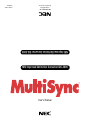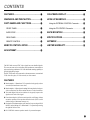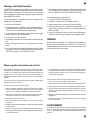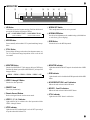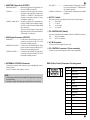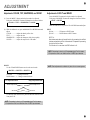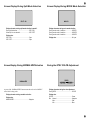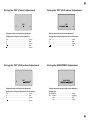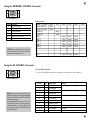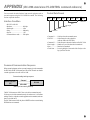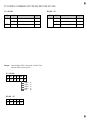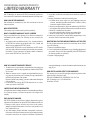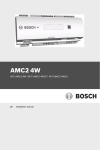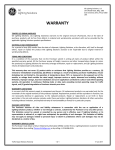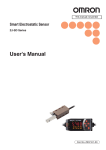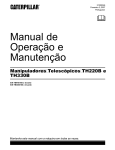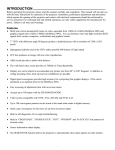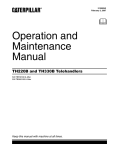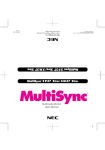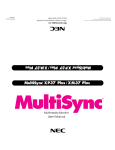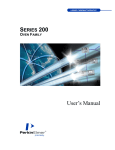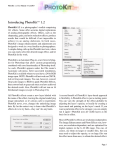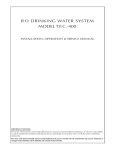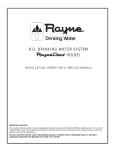Download NEC MultiSync IDC3000 User's Manual
Transcript
User's Manual R NEC Improved Definition Converter IDC-3000 NEC Improved Definition Converter IDC-3000 NEC Technologies, Inc. 1255 Michael Drive Wood Dale, Illinois 60191 Printed in Japan 79TM0282 WARNING AVERTISSEMENT TO PREVENT FIRE OR SHOCK HAZARDS, DO NOT EXPOSE THIS UNIT TO RAIN OR MOISTURE. ALSO DO NOT USE THIS UNIT’S POLARIZED PLUG WITH AN EXTENSION CORD RECEPTACLE OR OTHER OUTLETS, UNLESS THE PRONGS CAN BE FULLY INSERTED. REFRAIN FROM OPENING THE CABINET AS THERE ARE HIGH VOLTAGE COMPONENTS INSIDE. REFER SERVICING TO QUALIFIED SERVICE PERSONNEL. AFIN D’EVITER TOUT RISQUE D’INCENDIE OU D’ELECTROCUTION, NE PAS EXPOSER CET APPAREIL A LA PLUIE OU A L’HUMIDITE. DE MEME, NE PAS UTILISER CETTE FICHE POLARISEE AVEC UN PROLONGATEUR, UNE PRISE DE COURANT OU UNE AUTRE SORTIE DE COURANT SAUF SI CES LAMES PEUVENT ETRE INSEREES A FOND SANS EN LAISSER AUCUNE PARTIE A DECOUVERT. EVITER D’OUVRIR LE COFFRET, CAR IL Y A, A L’INTERIEUR, DES COMPOSANTS SOUMIS A UNE HAUTE TENSION. POUR LES REPARATIONS, S’ADRESSER A UN PERSONNEL QUALIFIE. CAUTION ATTENTION RISK OF ELECTRIC SHOCK DO NOT OPEN RISQUE D’ELECTROCUTION NE PAS OUVRIR CAUTION: TO REDUCE THE RISK OF ELECTRIC SHOCK, DO NOT REMOVE COVER. NO USER-SERVICEABLE PARTS INSIDE. REFER SERVICING TO QUALIFIED SERVICE PERSONNEL. ATTENTION: AFIN D’EVITER TOUT RISQUE D’ELECTROCUTION, NE PAS ENLEVER LE COUVERCLE. AUCUN DES ELEMENTS INTERNES NE DOIT ETRE REPARE PAR L’UTILISATEUR. NE CONFIER L’ENTRETIEN QU’A UN PERSONNEL QUALIFIE. This symbol warns the user that uninsulated voltage within the unit may have sufficient magnitude to cause electric shock. Therefore, it is dangerous to make any kind of contact with any part inside of this unit. La flèche symbolisant le tonnerre à l’intérieur du triangle équilatéral a pour but de prévenir l’utilisateur de la présence d’une tension dangereuse non isolée se trouvant à l’intérieur du dispositif: elle est d’une intensité suffisante pour constituer un risque d’électrocution. This symbol alerts the user that important literature concerning the operation and maintenance of this unit has been included. Therefore, it should be read carefully in order to avoid any problems. Le point d’exclamation du triangle équilatéral a pour but de prévenir l’utilisateur de la présence d’importantes instructions concernant l’entretien et le fonctionnement, indiquées dans la brochure accompagnant l’appareil. Par conséquent, elles doivent être lues attentivement afin d’éviter des problèmes. DOC Compliance Notice DOC avis de conformation This Class B digital apparatus meets all requirements of the Canadian Interference-Causing Equipment Regulations. Cet appareil numérique de la classe B respecte toutes les exigences du Réglement sur le Matériel Brouilleur du Canada. • WARNING • This equipment has been tested and found to comply with the limits for a Class B digital device, pursuant to Part 15 of the FCC Rules. These limits are designed to provide reasonable protection against harmful interference in a residential installation. This equipment generates, uses, and can radiate radio frequency energy and, if not installed and used in accordance with the instructions, may cause harmful interference to radio communications. However, there is no guarantee that interference will not occur in a particular installation. If this equipment does cause harmful interference to radio or television reception, which can be determined by turning the equipment off and on, the user is encouraged to try to correct the interference by one or more of the following measures: – Reorient or relocare the receiving antenna. – Increase the separation between the equipment and receiver. – Connect the equipment into an outlet on a circuit different from that to which the receiver is connected. – Consult the dealer or an experienced radio/TV technician for help. CONTENTS FEATURES ..................................................... 1 ON-SCREEN DISPLAY .................................. H WARNINGS AND PRECAUTION ................... 2 HOOK-UP EXAMPLES .................................. P PART NAMES AND FUNCTIONS .................. 4 Using the EXTERNAL CONTROL Connector ........... R FRONT PANEL ......................................................... 4 Using the PC-CONTROL Connector ........................ S INDICATORS ............................................................ 6 RACK MOUNTING ......................................... V REAR PANEL ........................................................... 8 SPECIFICATIONS .......................................... X REMOTE CONTROL ................................................ B APPENDIX ...................................................... Z REMOTE CONTROL NOTES ......................... D LIMITED WARRANTY .................................... ` ADJUSTMENT ................................................ F The IDC-3000 converts NTSC video signals into scan-doubled signals. This scan converter can be used with a multi-synchronous scan monitor or projectors having a minimum of 31.5 kHz horizontal scanning capability to provide high-quality images. The IDC-3000 can be also connected to a document camera, conventional VCR, video disc player, S-Video recorder, or video camera. FEATURES v Motion adaptive 3-dimensional Y/C separation circuit greatly reduces cross talk (dot interference/cross color). v Motion adaptive 3-dimensional scanning line interpolation circuit provides a reduction of line flicker and an increase of vertical resolution. v Two-mode digital video noise reduction circuit greatly improves the signal-to-noise ratio of the signal. v Forced (non adaptive) still screen mode provides a still image without erroneous operation of the operation detection circuit. (This is useful with the images of document cameras, etc.) v Equipped with a demonstration split function for processing artificial interlace and switching off 3-dimensional Y/C separation processing the right half of the screen. v PC-CONTROL connector permits control of a personal computer. 1 2 Warnings and Safety Precaution The NEC IDC-3000 is designed and manufactured to provide long, troublefree service. No maintenance other than cleaning is required. Use a soft cloth and if necessary, mild detergent. Do not use commercial spray cleaners which may damage the surface. In case of damage, arrange for repairs at an authorized NEC Service Center. For operating safety and to avoid damage to the unit, read carefully and observe the following instructions. To avoid shock and fire hazards: 1. Provide adequate space for ventilation to avoid internal heat build-up. If you enclose the unit in a cabinet or rack, be sure there is adequate space at the top of the unit to allow heated air to rise and escape. 2. Do not use the power cord polarized plug with extension cords or outlets unless the prongs can be completely inserted. 3. Do not expose unit to rain or moisture. 4. Avoid damage to the power cord, and do not attempt to modify the power cord. 5. Unplug unit during electrical storms or if unit will not be used over a long period. 6. Do not open the cabinet which has potentially dangerous high voltage components inside. If the unit is damaged in this way the warranty will be void. Moreover, there is a serious risk of electric shock. 7. Do not attempt to service or repair the unit. NEC is not liable for any bodily harm or damage caused if unqualified persons attempt service or open the cabinet. Refer all service to authorized NEC Service Centers. To avoid damage and prolong operating life: 1. Use only with 120V 60Hz AC power supply. 2. Handle the unit carefully when moving and do not drop. 3. Locate set away from heat, excessive dust, and direct sunlight. 4. Protect the inside of the unit from liquids and small metal objects. In case of accident, unplug the unit and have it serviced by an authorized NEC Service Center. 5. Unplug unit before cleaning. Use only a soft cloth and mild detergent. Commercial household sprays and cleaners may damage the cabinet. WARNING Unqualified persons should under no circumstances remove the cabinet of the unit to make internal adjustments. The warranty is void if the unit is damaged in this way. Moreover, there is a serious risk of electric shock. If you have service difficulties, call your dealer. Mises en garde et précautions de sécurité Le IDC-3000 NEC a été conçus et fabriqués pour assurer une longue durée de service sans problèmes. Aucun entretien à l’exception du nettoyage n’est nécessaire. Utiliser un chiffon doux et un détergent doux, si nécessaire. Ne pas utiliser des aérosols de nettoyage du commerce qui risquent d’endommager la surface de cet appareil. Si l’appareil est endommagé, confier les travaux de réparation à un centre de service agréé NEC. 7. Ne pas essayer de réparer ou entretenir l’appareil soi-même. NEC ne saura être tenu pour responsable pour toute blessure ou dommage causé par des personnes non qualifiées qui essayent de réparer ou d’ouvrir le coffret. Confier toute réparation à un centre de service agréé NEC. Pour un fonctionnement sûr et afin d’éviter d’endommager l’appareil, lire attentivement et respecter les instructions suivantes. 1. N’utiliser qu’une source d’alimentation de 120 V 60 Hz CA. Afin d’éviter tout risque d’électrocution et d’incendie: 3. Eloigner l’appareil des endroits chauds, très poussiéreux et exposés en plein soleil. 1. Réserver un espace libre suffisant pour la ventilation afin d’éviter une accumulation de chaleur interne. Si l’appareil est logé dans un coffret ou sur une étagère, s’assurer qu’il y a un espace libre suffisant pour la dissipation de la chaleur. 4. Eviter que des liquides et des petits objets métalliques pénètrent à l’intérieur de l’appareil. En cas d’accident, débrancher l’appareil et le confier à un centre de service agréé NEC. 2. Ne pas utiliser la fiche polarisée du cordon d’alimentation avec des prolongateurs ou des prises de courant, sauf si les lames peuvent être insérées à fond. 5. Débrancher l’appareil avant le nettoyage. Utiliser seulement un chiffon doux et un détergent doux. 3. Ne pas exposer à la pluie ou à l’humidité. 4. Eviter d’endommager le cordon d’alimentation, et ne pas modifier le cordon d'alimentation. 5. Débrancher l’appareil pendant les tempêtes ou si l’appareil n’est pas utilisé pendant une longue période. 6. Ne pas ouvrir le coffret. Des composants de haute tension se trouvent à l’intérieur. Si l’appareil est endommagé de cette manière, la garantie devient caduque. De plus, il y a risque d’électrocution. Pour éviter des dommages et prolonger la durée de service de l’appareil: 2. Manipuler l’appareil avec soin pendant son déplacement et ne pas le faire tomber. Des aérosols et produits de nettoyage disponibles dans le commerce risquent d’endommager le coffret. AVERTISSEMENT Le coffret ne doit pas être enlevé par un personnel non qualifié pour faire les réglages internes. La garantie devient caduque si l’appareil est endommagé de cette manière. De plus, il y a risque d’électrocution. En cas de problèmes de réparation contacter votre revendeur. 3 4 PART NAMES AND FUNCTIONS FRONT PANEL 1 2 3 4 6 5 7 8 SCAN CONVERTER IDC-3000 POWER STAND-BY 3D 3D VIDEO 1 2 NTSC 3 4 MONITOR PAL 5 NOISE REDUCTION RGB 1 MODE1 DOWN UP MODE2 VIDEO1 VIDEO2 VIDEO3 VIDEO4 2 MOVIE 1 2 STILL 3 NR MOVIE STILL MONITOR RGB NORMALIZE B A 0 NORM. SET EXT REMOTE D 1 POWER Button Press to turn the unit on when the power cord is connected to an active AC power outlet. NOTE: After the power cord is connected to an active power outlet, the unit enters the standby mode, and the red STAND-BY indicator is illuminated. In this mode the unit can be turned on by pressing the POWER button. The STAND-BY indicator changes to green to show that the unit is turned on. 2 POWER / STAND-BY Indicator Indicator LED is green when the unit is turned on. When the unit is turned off, this indicator is red and the unit enters the standby mode. During external control, the indicator is amber when the unit is turned on. 3 MODE 1 Button Selects image adjustment and audio adjustment. Each time this button is pressed, mode 1 will change as follows: → COLOR → TINT → SHARPNESS → SOUND 4 DOWN and UP Buttons Used to adjust the item selected with the MODE 1 or MODE 2 button. VIDEO5 C 9 5 MODE 2 Button Used to select the image system. Each time this button is pressed, mode 2 will change as follows: → SPLIT → MOVIE • SPLIT ......... Selects the demonstration split mode function for processing the artificial interlace and switching off the 3-dimensional Y/C separation processing the right half of the screen. NOTE: The demonstration split mode function is available for the NTSC signal only. NOTE: Even though the NTSC indicator may not illuminate for substandard NTSC signals such as poor quality video signals, the split screen will sitill function. However, the demonstration split mode function has less effect because the 3-dimensional Y/C separation processing is not performed unless the NTSC indicator is lit. • MOVIE ....... Selects the Y/C separation method and the image interpolation method. Mode Normal Movie 1 Movie 2 Movie 3 Y/C Separation Motion adaptation Move mode Move mode Motion adaptation Image Interpolation Motion adaptation Move mode Motion adaptation Move mode 5 6 INDICATORS E F G VIDEO 1 2 NTSC 3 4 PAL 5 H I MONITOR RGB 6 NR Button NOISE REDUCTION 1 2 K L MOVIE 1 2 STILL 3 9 NORM. SET Switch Used when screen noise becomes annoying. Each time this button is pressed, the NR function will change as follows: → OFF → NOISE REDUCTION1 → NOISE REDUCTION 2 (Noise is reduced) J (Noise is further reduced) 7 MOVIE Button Press to manually set the method of Y/C separation and image interpolation. This is an adjustment switch for service personnel. 0 NORMALIZE Button Sets the various adjustments to the standard settings (which had been set at the factory prior to shipping). A RGB Button Switches the unit to the RGB input mode. 8 STILL Button Press to display still images such as those from document cameras, etc. The Y/C separation and image interpolation will be set for the still screen mode. B MONITOR Button Switches the MONITOR OUT jack output at the time of RGB input. Each time this button is pressed, the MONITOR OUT jack output will change as follows: → VIDEO1 → VIDEO2 → VIDEO3 → VIDEO4 → VIDEO5 → OFF H MONITOR Indicator Lights when the MONITOR OUT output is selected at the time of RGB input. I RGB Indicator Lights when the unit is switched to the RGB input mode with the RGB button. C VIDEO 1 through 5 Button Switches the video input mode. D REMOTE Jack For service personnel only. E Remote Sensor Window Receives the signal from the wireless remote control. J NOISE REDUCTION 1 and 2 Indicators Indicate the mode selected with the NR button. K MOVIE 1, 2 and 3 Indicators Indicate the mode selected with the MOVIE button. L STILL Indicator Lights when the STILL button is switched on. F VIDEO 1, 2, 3, 4, 5 Indicator Lights when the unit is switched to the video input mode with the VIDEO 1 through 5 buttons. G NTSC Indicator Lights when an NTSC standard signal is received. IDTV processing is in operation when this indicator is lit. 7 8 REAR PANEL 4 5 VIDEO 1 6 VIDEO 2 VIDEO 3 VIDEO 4 VIDEO 5 7 8 RGB (THROUGH) MONITOR 9 VIDEO 1 VIDEO 2 BNC 0 R HORIZONTAL G VERTICAL S-VIDEO S-VIDEO TERMINATE 75 VIDEO1•2 S ONLY S-VIDEO A PC-CONTROL HV-POL. SW H V 422 232 Hi Lo AC IN PC-CONTROL OPEN AUDIO AUTO DISPLAY POWER AUDIO AUDIO AUDIO AUDIO AUDIO AUDIO AUDIO L L L L L L L L R R R R R R R R B H/V EXTERNAL CONTROL ON OFF 32 INPUT 1 1 AUTO POWER Switch ON START .... The power is automatically switched on when the power cord is connected to the power outlet. ( ) (It is not necessary to press the front panel POWER button.) OFF START ... After connecting the power cord to the power outlet, a press of the front panel POWER button will switch on ( ) the power. OUTPUT D C B 5 VIDEO 1 and VIDEO 2 Input Jacks (INPUT) VIDEO 1 and 2 (BNC) ..... Connected with the video output jacks of the external equipment. S-VIDEO .......................... Connected with the S-video output jack of the external equipment. AUDIO L and R (RCA) ... Connected with the audio output jacks of the external equipment. 6 VIDEO 3, VIDEO 4, and VIDEO 5 Input Jacks (INPUT) 2 DISPLAY Switch ON ( ) ......... On-screen display will appear on the monitor. OFF ( ) ........ On-screen display will not appear on the monitor. 3 TERMINATE Switch (VIDEO 1 and VIDEO 2) Switches the terminating resistor of the BNC input jacks. 75Ω ................. 75Ω termination input OPEN ............. High impedance input 4 BNC/S-VIDEO Switch (VIDEO 1 and VIDEO 2) VIDEO 3, 4, and 5 (BNC) .... Connected with the video output jacks of the external equipment. AUDIO L and R (RCA) ... Connected with the audio output jacks of the external equipment. 7 RGB Input Connector (THROUGH) RGB (D-sub 15 miniature) .... Connected with the RGB output connector of the external equipment. The input signal is through-output from the RGB output connector. See page A for pin assignment. BNC ................ Provides the appropriate switching when the signal is input from the BNC input jacks. S-VIDEO ........ Provides the appropriate switching when the signal is input from the S-VIDEO input jack. 9 0 8 MONITOR Output Jack (OUTPUT) MONITOR (BNC) ........... Outputs the signals of the equipment connected to VIDEO 1 through 5. S-VIDEO .......................... Outputs an S video signal, (derived from the signal of the equipment connected to VIDEO 1 or VIDEO 2), which has been divided to a luminance signal (Y) and a chrominance signal (C). AUDIO L and R (RCA) ... Outputs the signal of the equipment connected to VIDEO input 1 through 5 and the AUDIO L and R associated with the RGB input connector. The selected video signal is output when RGB input has been selected and MONITOR button is switched on. 9 RGB Output Connector (OUTPUT) RGB (BNC) ...................... Connected to the RGB input jacks of a monitor or projector having a 31.5 kHz horizontal scanning function. HORIZONTAL (BNC) .... Connected to the HORIZONTAL input jack of a monitor or projector having a 31.5 kHz horizontal scanning function. VERTICAL (BNC) .......... Connected to the VERTICAL input jack of a monitor or projector having a 31.5 kHz horizontal scanning function. D EXTERNAL CONTROL Connector Connections are made to this connector when controlling this unit by external control. (See the “External Control Mode” section.) H/V (BNC) ....................... Connected to the H/V input jack of a monitor or projector having a 31.5 kHz horizontal scanning function. AUDIO L and R (RCA) ... Connected to the audio input jacks of RGB equipment. 0 HV POL. Switch Selects the polarity of the horizontal and vertical output signals. H .............. Horizontal V .............. Vertical Hi ............. Active high Lo ............ Active low A PC-CONTROL SW (Switch) Selects the communications standard of the PC-CONTROL connector. 422 ........... RS-422 standard 232 ........... RS-232C standard B AC IN Receptacle Used to connect the supplied power cord. C PC-CONTROL Connector (15-pin connector) Connect to a personal computer or other control equipment. RGB (D-Sub 15 mini) Connector Pin Assignment 5 4 10 9 3 2 8 15 14 13 12 11 NOTE : • Use a signal conforming to the standard TV signal when connecting an input source. • Using poor quality video tape may cause distortion on the picture. Pin No. 1 7 6 Signal to be connected 1 Red input 2 Green input 3 Blue input 4 GND 5 GND 6 Red GND 7 Green GND 8 Blue GND 9 Open 10 Sync GND 11 GND 12 Open 13 H-Sync 14 V-Sync 15 Open A B REMOTE CONTROL 1 POWER Button Turns the power on or off. 2 VIDEO 1 Button Switches the unit to the video 1 input mode. 3 5 VIDEO1 VIDEO2 VIDEO3 VIDEO4 VIDEO5 2 MONITOR RGB 7 9 3 VIDEO 2 Button 4 POWER 1 SPLIT NOISE REDUCTION 6 0 MOVIE STILL A D NORMALIZE C MODE1 UP MODE2 DOWN 8 Switches the unit to the video 2 input mode. 4 VIDEO 3 Button Switches the unit to the video 3 input mode. 5 VIDEO 4 Button B Switches the unit to the video 4 input mode. 6 VIDEO 5 Button F Switches the unit to the video 5 input mode. 7 RGB Button E Switches the unit to the RGB input mode. REMOTE CONTROL UNIT RD-338E 8 MONITOR Button Used to switch on the monitor mode at the time of RGB input. 9 SPLIT Press to activate the demonstration split mode function for processing the artificial interlace and switching off the 3-dimensional Y/C separation processing the right half of the screen. This function is for use when the NTSC indicator is lit. 0 NOISE REDUCTION Button E MODE 2 Button Used when screen noise becomes annoying. Each time this button is pressed, the NR function will change as follows: → OFF → NOISE REDUCTION 1 → NOISE REDUCTION 2 (Noise is reduced) Used to select the image system. Each time this button is pressed, mode 2 will change as follows: → SPLIT → MOVIE (Noise is further reduced) A MOVIE Button Press to manually set the method of Y/C separation and image interpolation. B STILL Button Press to display still images such as those from document cameras, etc. The Y/C separation and image interpolation will be set for the still screen mode. C NORMALIZE Button Sets the various adjustments to the standard settings (which had been set at the factory prior to shipping). D MODE 1 Button Selects image adjustment and audio adjustment. Each time this button is pressed, mode 1 will change as follows: • SPLIT .......... Selects the demonstration split mode function for processing the artificial interlace and switching off the 3dimensional Y/C separation processing the right half of the screen. This function is for use when the NTSC indicator is lit. • MOVIE ....... Selects the Y/C separation method and the image interpolation method. Mode Y/C Separation Image Interpolation Normal Motion adaptation Motion adaptation Movie 1 Move mode Move mode Movie 2 Move mode Motion adaptation Movie 3 Motion adaptation Move mode → COLOR → TINT → SHARPNESS → SOUND F DOWN and UP Buttons Used to adjust or activate the item selected with the MODE 1 or MODE 2 button. C D REMOTE CONTROL NOTES Remote Control Precautions Battery Precautions v The remote control system may not function when direct sunlight or strong illumination strikes the remote sensor window of the main unit. v Do not place in locations where there is a high temperature or high humidity. Doing so will lead to breakdown. v When remote control buttons are pressed and held, main unit operations may not be possible. v v v v v Do not use new and old batteries together. Do not use different kinds of batteries together. Do not short-circuit batteries, heat them, or throw them into a fire. Do not take apart the batteries. Remove the batteries from the remote control when the remote control is not going to be used for a long period. 1 Press and open the cover in the direction of the arrow. 2 Install the batteries according to the + and - indications inside the case. 3 Close the cover. Installing the Batteries of the Remote Control NOTE : Use two 1.5V “AA” batteries when replacing the batteries. E F ADJUSTMENT Adjustment of COLOR, TINT, SHARPNESS, and SOUND (1) Press the MODE 1 button and select the mode to be adjusted. Each press of the MODE 1 button will change the selection as follows: Adjustment of SPLIT and MOVIE Press the MODE 2 button and select the mode to be adjusted. Each press of the MODE 2 button will change the selection as follows: → SPLIT → MOVIE → COLOR → TINT → SHARPNESS → SOUND While the indicator is on, press the UP or DOWN button and adjust. (2) While the indicator is on, press and hold the UP or DOWN button and adjust. COLOR ............... Adjusts the density of the color. TINT ................... Adjusts the tint. SHARPNESS ...... Adjusts the sharpness of the picture quality. SOUND ............... Adjusts the output level of the audio. SPLIT Split on ................. UP button or SPLIT button Split off ................ DOWN button or SPLIT button SPLIT On Sets the demonstration split mode function for processing the artificial interlace and switching off the 3-dimensional Y/C separation processing the right half of the screen. This function is for use when the NTSC indicator is lit. NOTE : Processing is done to a Y/C separated signal. For this reason, Y/C separation mode is not effective when S-VIDEO input selected. MOVIE Use the UP and DOWN buttons to select the movie mode. NOTE : Each adjustment is available only when the on-screen appears. → MOVIE 1 ↔ MOVIE 2 ↔ MOVIE 3 ← UP button ............ → Changes clockwise DOWN button ..... ← Changes counterclockwise Y/C Separation Mode Image Interpolation Mode Motion Adaptive mode Motion Adaptive mode Movie 3 Move mode Movie 2 Movie 1 Move mode The MOVIE mode functions only when the MOVIE indicator of the front panel is lit. NOTE : Processing is done to a Y/C separated signal. For this reason, Y/C separation mode is not effective when S-VIDEO input selected. G H ON-SCREEN DISPLAY Screen Display During Input Signal Selection Screen Display During DVNR (Noise Reduction) Selection SOURCE VIDEO 1 DVNR 1 Display characters during video 1 to 5 input signal selection During video 1 input signal selection .......... SOURCE VIDEO 1 During video 1 S input signal selection ....... SOURCE S-VIDEO 1 During video 2 input signal selection .......... SOURCE VIDEO 2 During video 2 S input signal selection ....... SOURCE S-VIDEO 2 During video 3 input signal selection .......... SOURCE VIDEO 3 During video 4 input signal selection .......... SOURCE VIDEO 4 During video 5 input signal selection .......... SOURCE VIDEO 5 Display characters during noise reduction selection During Noise reduction 1 selection ............. DVNR 1 During Noise reduction 2 selection ............. DVNR 2 Display color .............................................. All cyan Display color .............................................. All yellow Screen Display During STILL Mode Selection STILL Display characters during still mode selection Display color STILL .......................................................... cyan I Screen Display During Split Mode Selection J Screen Display During MOVIE Mode Selection SPLIT ON Display characters during split mode selection in mode 2 During split selection .................................. SPLIT ON When split is not selected ........................... SPLIT OFF Display color SPLIT ON .................................................... Cyan SPLIT OFF ................................................... Cyan Screen Display During NORMALIZED Selection NORMALIZED A press of the “NORMALIZED” button returns the value set in “MODE 1” to the initial setting value. Display characters during normalize selection Display color NORMALIZED ............................................. Magenta MOVIE 1 Display characters during movie mode selection During movie mode 1 selection ................... MOVIE 1 During movie mode 2 selection ................... MOVIE 2 During movie mode 3 selection ................... MOVIE 3 Display color .............................................. All cyan During the NTSC COLOR Adjustment COLOR – + Display characters during the color adjustment During NTSC ............................................... COLOR Display color COLOR ........................................................ Green Bar Normal .............................................. Magenta Max ................................................... Red Min .................................................... Blue K L During the TINT (Center) Adjustment TINT TINT R During the TINT (R Direction) Adjustment G R G Display characters during the tint adjustment Display characters during the tint adjustment Display color during the center adjustment Tint .............................................................. Green R ................................................................. Red G ................................................................. Green ................................................................. Red ................................................................. Green Display color during the adjustment in the R direction Tint .............................................................. Green R ................................................................. Red G ................................................................. Green .............................................................. Red During the TINT (G Direction) Adjustment During the SHARPNESS Adjustment TINT R SHARPNESS G – + Display characters during the tint adjustment Display characters during the sharpness adjustment Display color during the adjustment in the G direction Tint .............................................................. Green R ................................................................. Red G ................................................................. Green .............................................................. Green Display color SHARPNESS ............................................... Green Bar Normal .............................................. Magenta Max ................................................... Red Min .................................................... Green M N During the SOUND Adjustment SOUND – + Display characters during the sound adjustment Display color SOUND ........................................................ Green Bar Normal .............................................. Magenta Max ................................................... Red Min .................................................... Blue During the SPLIT Screen Selection During the MOVIE Mode Selection SPLIT ON Display characters during the split mode selection During split selection .................................. SPLIT ON When split is not selected ........................... SPLIT OFF Display color SPLIT ON .................................................... Cyan SPLIT OFF ................................................... Cyan Screen Display During Mode 2 Adjustment Each press of the “MODE 2” button changes the mode in a toggle operation, and selection is made with the “UP” and “SPLIT” button. MOVIE 1 Display characters during the movie mode selection During movie mode 1 .................................. MOVIE 1 During movie mode 2 .................................. MOVIE 2 During movie mode 3 .................................. MOVIE 3 Display color .............................................. All Cyan Screen Display During Mode 2 Adjustment Each press of the “MODE 2” button changes the mode in a toggle operation, and selection is made with the “UP” and “DOWN” button. → SPLIT → MOVIE → SPLIT → MOVIE O P HOOK-UP EXAMPLES Video equipment Laser disc player or TV tuner VIDEO 1 VIDEO 2 VIDEO 3 VIDEO 4 VIDEO 5 RGB (THROUGH) MONITOR VIDEO 1 VIDEO 2 BNC R HORIZONTAL G VERTICAL S-VIDEO TERMINATE 75 S-VIDEO VIDEO1•2 S ONLY S-VIDEO PC-CONTROL HV-POL. H V SW 232 Hi 422 Lo PC-CONTROL OPEN AUTO DISPLAY POWER AUDIO AUDIO AUDIO AUDIO AUDIO AUDIO AUDIO AUDIO L L L L L L L L R R R R R R R R B H/V EXTERNAL CONTROL ON OFF INPUT OUTPUT Video input of an NEC MultiSync monitor or an S-VIDEO input of a monitor. Video camera or document camera equipped with a VIDEO output or an S-VIDEO output. RGB inputs of projectors or monitors such as NEC MultiSync projector 9PG/6PG EXTRA, or PLUS, and NEC MultiSync multimedia monitor XP37/XM37 supporting a minimum of 31.5kHz horizontal scanning frequency. Personal computer Q R Using the EXTERNAL CONTROL Connector 5 4 3 10 9 2 8 1 7 6 15 14 13 12 11 Mini D-SUB 15 Pin Function Table Pin No. 3 5 8 9 14 15 Function Input switching Power on/off Input switching Input switching External control on/off Ground NOTE: Button operations of the main unit and the remote control are not possible during use of external control. Function Pin No. 14-15 8-15 3-15 9-15 VIDEO 1 SHORT SHORT SHORT VIDEO 2 OPEN SHORT SHORT VIDEO 3 SHORT OPEN SHORT External control ON SHORT External control OFF OPEN 5-15 POWER ON SHORT POWER OFF OPEN VIDEO 4 OPEN OPEN SHORT VIDEO 5 SHORT SHORT OPEN OPEN OPEN OPEN RGB 4-15 Using the PC-CONTROL Connector 5 4 10 9 3 2 8 PC-CONTROL Terminal 1 7 6 • Use the PC-CONTROL terminal when connecting to computers or other controllers. 15 14 13 12 11 Mini D-SUB 15 Pin NOTE: The communication mode of the PCCONTROL terminal can be selected between RS-422 and RS-232C with the PC-CONTROL SW on the rear panel. When using RS-232C, only pins 6,7,8 and 12 are effected. Therefore, nothing should be connected to pins 1,2,3 and 11. When using with a projector, set the PC-CONTROL switch to the 422 position. Pin No. I/O Signal Name Function 1 I Receive Data+ Receiving data when using PC 6 I Receive Data- 2 O Transmit Data+ 7 O Transmit Data- 11 I Clear to Send+ 12 I Clear to Send- 3 O Request to Send+ 8 O Request to Send- 9,13 O Sending data when using PC Clearing to send when using PC Requesting to send when using PC Used inside the IDC-3000 4,5,10,14 No Connection Not used 15 Signal Ground Ground PC is an abbreviation for personal computer. S T Connection Examples for Personal Computer Control for the Two Variations. 1 RS-232C PC-CONTROL Terminal 1 When using the PC-CONTROL terminal as RS-232C: Request to Send → RS-232C To Clear to Send of PC Personal computer IDC-3000 Transmit Data → To Receive Data of PC 5 2 RS-422 PC-CONTROL Terminal RS-422 4 10 9 3 2 8 Receive Data 1 7 15 14 13 12 11 Personal computer IDC-3000 ← From Transmit Data of PC 6 Clear to Send ← From Request to Send of PC Signal Ground Signal Ground of PC 2 When using the PC-CONTROL terminal as RS-422: Request to Send - → To Clear to Send - of Converter or PC Request to Send + → To Clear to Send + of Converter or PC Transmit Data + → Receive Data + ← Receive Data - ← Transmit Data - → To Receive Data + of Converter or PC 5 4 10 9 3 2 8 1 7 6 From Transmit Data + of Converter or PC 15 14 13 12 11 From Transmit Data - of Converter or PC To Receive Data - of Converter or PC Clear to Send + ← Clear to Send - ← From Request to Send + of Converter or PC From Request to Send - of Converter or PC Signal Ground Signal Ground of Converter or PC U V RACK MOUNTING Use the accompanying rack mount bracket to mount the IDC-3000 to the rack. NOTE: This rack mount bracket is designed for used with EIA standard racks. 1 2 Remove the four (A) screws from the IDC-3000. Use the screws removed in Step 1 to fasten the supplied rack mount bracket (B) to the IDC-3000. A A B A A B 3 Mount the IDC-3000 to the rack and tighten the screws. 482.6mm 465.1mm Rack mount bracket 108.0mm 57.15mm W X SPECIFICATIONS Jacks VIDEO 1 through 5 Rated Values BNC input Input impedance: 75Ω 1.0 Vp-p S input Y: Input impedance: 75Ω 1.0 Vp-p C: Input impedance: 75Ω 0.28 Vp-p (Burst level) MONITOR OUT Audio input L and R channels Input impedance: 22 kΩ or greater 0.5 Vrms BNC output Output impedance: 75Ω 1.0 ±0.1 Vp-p (with 75Ω termination) S output Y: Output impedance: 75Ω 1.0 ±0.1 Vp-p (with 75Ω termination) C: Output impedance: 75Ω 0.28 ±0.1 Vp-p (Burst level) (with 75Ω termination) RGB Input RGB Output Audio output L and R channels Output impedance: 1 kΩ or less 0.5 ±0.1 Vrms (with ATT 0 dB) BNC Input R,G, B, H and V : Through out Audio input L and R channels Input impedance 22 kΩ or greater 0.5 Vrms BNC Output * R,G, and B: Output impedance of 75Ω 0.7 ±0.1 Vp-p Note that the maximum deviation between R, G, and B is 0.05 V NOTE: From the blanking level to white peak (with 75Ω termination) HORIZONTAL and VERTICAL: High impedance 3.5 Vp-p (2.7 to 5.25 V) H/V: Output impedance of 75Ω 1.0 ±0.3 Vp-p Audio output L and R channels High impedance 0.5 ±0.1 Vrms (with ATT 0 dß) EXT CONTROL D-SUB 15 (mini) connector TTL level PC CONTROL D-SUB 15 (mini) connector TTL level When a phono pin plug is not connected to the right channel audio input (output) jack, the left channel audio input (output) jack functions as a monaural audio input (output) jack. * When a signal is input via the RGB (THROUGH) connector, the signal is looped-through out. Resolution: 500 lines horizontal 450 lines vertical Noise reduction: Approx. 4 dB in NR mode 1 Approx. 8 dB in NR mode 2 Power supply: 120 V AC, 60 Hz Input current: 0.6 A Dimensions: 43.0 W212.0 H234.9 D (cm) 16 30/32 W24 23/32 H213 25/32 D (inch) Weight: 6.1 kg / 13.45 lbs Supplied accessories: Remote control RD-338E, two AA size batteries, power cord, rack mount brackets (L and R), Coaxial cable (RGB H/V 5 conductor BNC/BNC) • These specifications and contents are subject to change without notice. • Dimension indications of the scan converter unit do not include protrusions such as knobs and handles. Y Z APPENDIX (IDC-3000 stand alone PC-CONTROL command reference) You can control the main functions from external equipment such as personal computer using the PC-CONTROL terminal. The following sections explain the interface. Control Data Format 8 bit 8 bit 8 bit 8 bit 8 bit 8 bit Interface Condition • RS-232C or RS-422 • Baud rate ............................... 9600 bps • Data length ............................ 8 bits • Parity ..................................... Odd parity • Stop bit .................................. 1 bit • Communications mode ......... Full duplex 8 bit 8 bit Check Sum Data Data length Command 2 UNIT ID Command 1 • Command 1 ........ Code based on the command system • UNIT ID ............. Code allocated to each equipment (Allocate 20H to the IDC-3000) • Command 2 ........ Code allocated to the main functions of the IDC-3000 • Data Length ........ Number of bytes of the data that is transmitted • Data .................... Data that is transmitted • Check Sum ......... Lower eight digits of sum total of the first byte to the byte just before the last Command Communication Sequence When external equipment such as a personal computer gives the command to the IDC-3000, the IDC-3000 returns an ACK or NAK. So make sure that the external equipment receives this ACK or NAK. Command sending/receiving sequence Command → IDC-3000 ← ACK or NAK (NAK only when accessing EEPROM) External equipment (PC) The IDC-3000 returns an ACK if it has received the command correctly. If it has not received the command correctly due to data error, it will return a nothing. Therefore, when the external equipment send a command, make sure that it received the ACK. The IDC-3000 returns a NAK only when a WRITE error has occurred during EEPROM access commands. [ \ PC CONTROL COMMAND LIST FOR USE WITH THE IDC-3000 PC → IDC-3000 IDC-3000 → PC COM1 COM2 9F 4E DF Example: Contents Length COM1 COM2 Power On 00 3F 4E Power On (ACK) 00 4F Power Off 00 4F Power Off (ACK) 00 47 Input switching 01 47 Input switching (ACK) 00 Contents Length Input switching (VIDEO 1) from the PC to the IDC-3000 (when the address selector equals 0) PC → IDC-3000 COM1 UA DF 20 COM2 Leng Data Sum 47 01 01 48 VIDEO 2 VIDEO 3 VIDEO 4 VIDEO 5 RGB : 02 : 03 : 04 : 05 : 06 IDC-3000 → PC COM1 UA 3F 20 COM2 Leng Sum 47 00 A6 ] ` PROFESSIONAL GRAPHICS PRODUCTS LIMITED WARRANTY NEC Technologies, Inc. (hereafter NECTECH) warrants this product to be free from defects in material and workmanship under the following terms. HOW LONG IS THE WARRANTY Parts and labor are warranted for (1) One Year from the date of the first customer purchase. WHO IS PROTECTED This warranty may be enforced only by the first purchaser. WHAT IS COVERED AND WHAT IS NOT COVERED Except a specified below, this warranty covers all defects in material or workmanship in this product. The following are not covered by the warranty: 1. Any product with is not distributed in the U.S.A., Canada, and Mexico by NECTECH or which is not purchased in the U.S.A., Canada, and Mexico from an authorized NECTECH dealer. Authorized NECTECH dealers can be identified by an NEC window decal. Any dealer which does not display this decal may be an unauthorized dealer. If you are uncertain as to whether a dealer is authorized, please contact NECTECH at (708)-238-7764. HOW YOU CAN GET WARRANTY SERVICE 1. To obtain service on your product, consult the dealer from whom you purchased the product, or ship it prepaid to any authorized NECTECH service center. 2. Whenever warranty service is required, the original dated invoice (or a copy) must be presented as proof of warranty coverage, and should be included in any shipment of the product. Please also include in any mailing, your name, address and a description of the problem(s). 3. For the name of the nearest NECTECH authorized service center, contact your dealer or NECTECH. 2. Any product on which the serial number has been defaced, modified or removed. 3. Damage, deterioration or malfunction resulting from: a. Accident, misuse, abuse, neglect, fire, water, lightning or other acts of nature, unauthorized product modification, or failure to follow instructions supplied with the products. b. Repair or attempted repair by anyone not authorized by NECTECH. c. Any shipment of the product (claims must be presented to the carrier) d. Removal or installation of the product. e. Any other cause which does not relate to a product defect. f. Burns or residual images upon the phosphor of the tubes. 4. Cartons, carry cases, batteries, external cabinets, magnetic tapes, or any accessories used in connection with the product. WHAT WE WILL PAY FOR AND WHAT WE WILL NOT PAY FOR We will pay labor and material expenses for covered items, but we will not pay for the following: 1. Removal or installation charges. 2. Costs of initial technical adjustments (set-up), including adjustment of user controls. These costs are the responsibility of the NECTECH dealer for whom the product was purchased. 3. Payment of shipping charges. consequential damages, so the above limitations and exclusions may not apply to you. HOW STATE LAW RELATES TO THE WARRANTY This warranty gives you specific legal rights, and you may also have other rights which vary from state to state. FOR ALL INFORMATION, TELEPHONE: 708-238-7764 NEC Technologies, Inc., 1255 Michael Drive Wood Dale, IL 60191 LIMITATION OF IMPLIED WARRANTIES All implied warranties, including warranties of merchantability and fitness for a particular purpose, are limited in duration to the length of this warranty. EXCLUSION OF DAMAGES NECTECH’S liability for any defective product is limited to the repair or replacement of the product at our option. NECTECH shall not be liable for: 1. Damage to other property caused by any defects in this product, damages based upon inconvenience, loss of use of the product, loss of time, commercial loss; or 2. Any other damages whether incidental, consequential or otherwise. Some states do not allow limitation on how long an implied warranty lasts and/or do not allow the exclusion or limitation of incidental or a b • MEMO • c