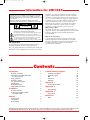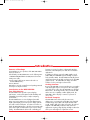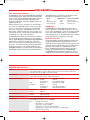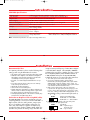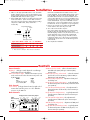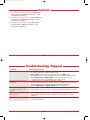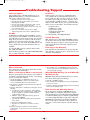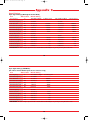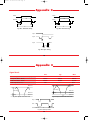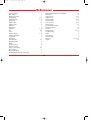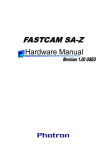Download NEC LCD1280 User's Manual
Transcript
User’s Manual 13" True Color TFT LCD Monitor 13" True Color TFT LCD Monitor NEC Technologies, Inc. 1255 N. Michael Drive Wood Dale, Illinois 60191-1094 Part No. Printed in U.S.A. LCD1280 10/29/99 9:25 AM Page 1 LCD1280 10/29/99 9:25 AM Page 2 Information for LCD1280 WARNING TO PREVENT FIRE OR SHOCK HAZARDS, DO NOT EXPOSE THIS UNIT TO RAIN OR MOISTURE. ALSO, DO NOT USE THIS UNIT’S POLARIZED PLUG WITH AN EXTENSION CORD RECEPTACLE OR OTHER OUTLETS, UNLESS THE PRONGS CAN BE FULLY INSERTED. REFRAIN FROM OPENING THE CABINET AS THERE ARE HIGH VOLTAGE COMPONENTS INSIDE. REFER SERVICING TO QUALIFIED SERVICE PERSONNEL. CAUTION RISK OF ELECTRIC SHOCK DO NOT OPEN CAUTION: TO REDUCE THE RISK OF ELECTRIC SHOCK, DO NOT REMOVE COVER (OR BACK). NO USER SERVICEABLE PARTS INSIDE. REFER SERVICING TO QUALIFIED SERVICE PERSONNEL. This symbol warns user that uninsulated voltage within the unit may have sufficient magnitude to cause electric shock. Therefore, it is dangerous to make any kind of contact with any part inside this unit. This symbol alerts the user that important literature concerning the operation and maintenance of this unit has been included. Therefore, it should be read carefully in order to avoid any problems. FCC Information The Federal Communications Commission Radio Frequency Interference Statement includes the following warning: FCC Rules. These limits are designed to provide reasonable protection against harmful interference when the equipment is operated in a commercial environment. This equipment generates, uses, and can radiate radio frequency energy, and, if not installed and used in accordance with the instruction manual, may cause harmful interference to radio communications. Operation of this equipment in a residential area is likely to cause harmful interference in which case the user will be required to correct the interference at his own expense. DOC Compliance Notice This digital apparatus does not exceed the Class A limits for radio noise emissions from digital apparatus set out in the Radio Interference Regulations of the Canadian Department of Communications. DOC Avis de Conformation Le presént appareil numérique n’émet pas de bruits radioélectriques dépassant les limites applicables aux appareils numériques de la Class A prescrites dans le Réglement sur le brouillage radioélectrique édicté par le ministére des Communications du Canada. Note: This equipment has been tested and found to comply with the limits for a Class A digital device, pursuant to part 15 of the Contents Introduction Contents of Package Introduction to the NEC LCD1280 True Color Monitor Analog Interface Reduced Footprint Low Power Consumption ErgoDesign™ Reduced Emissions LCD1280 Specifications Installation Recommended Use Connection to Graphics Cards using BNC cables Controls Front Controls Side Control Rear Controls 1 1 1 1 1 2 2 2 3 5 5 5 7 7 7 7 Troubleshooting/Support Troubleshooting Chart Technical Support BBS FastFacts™ Warranty Appendix 1 Pin Assignment Table Appendix 2 Signal Timings Appendix 3 Signal Levels 9 9 10 10 10 10 13 13 14 14 17 17 References 18 Index 18 LCD1280, ErgoDesign, IPM, Reduced Magnetic Field, and FastFacts are trademarks of NEC Technologies, Inc. NEC is a registered trademark of NEC Corporation. Copyright ©1995 by NEC Technologies, Inc. All other brand or product names are trademarks or registered trademarks of their respective holders. LCD1280 10/29/99 9:25 AM Page 3 Introduction formance necessary for today’s sophisticated Windows, Macintosh, Silicon Graphics, Sun and other workstation applications. Contents of Package Congratulations on your purchase of the NEC LCD1280™ True Color monitor! In addition to offering support for VGA graphics mode (640 x 480), the LCD1280 supports WS high resolution mode (1280 x 1024). The LCD1280 automatically detects and changes between WS high resolution mode and VGA graphics mode. The LCD1280 can display an infinite number of colors in its high resolution mode. Included with your LCD1280 monitor are the following items: 1. NEC LCD1280 (Model #LA-1331JSW) True Color monitor. 2. AC power cable. 3. Video signal cable (15 pin mini D-sub male to 5 branched BNC male). 4. User’s Manual. Analog Interface Remember to save the original box and packing materials to transport or ship this monitor. Because the LCD1280 accepts an analog input, a graphics card with digital output is not required. The same graphics board can be used to drive the LCD1280 or a standard CRT monitor. The analog interface also provides the LCD with its true-color capability. Unlike digital panels, the LCD1280 is able to display a continuous spectrum of “true” colors. Introduction to the NEC LCD1280 True Color Monitor The LCD1280 monitor provides superior display performance, a reduced footprint and the flexibility and adaptability required by today’s complex computing environments. Reduced Footprint The LCD1280 monitor offers nearly the same active display size as a conventional 15-inch CRT (13.8” diagonal viewable image size) at 40% of the depth and 30% of the weight. With a depth of less than seven inches, the reduced footprint of the LCD1280 provides the ideal solution for applications requiring a large display and high resolution but where space and weight are of particular concern. The LCD1280 features a 13-inch (diagonal viewable image size), active matrix, true-color, thin-film-transistor, liquid crystal display to provide superior display performance with a reduced footprint. Less than seven inches in depth, the LCD1280 monitor is ideal for environments with space and weight constraints that require superior image quality. The LCD1280 also delivers the outstanding per1 LCD1280 10/29/99 9:25 AM Page 4 Introduction Low Power Consumption The LCD1280 has been designed with NEC’s IPM™ (Intelligent Power Manager) System. When utilized with an Energy Star system or video card, the LCD1280's IPM System is an innovative power saving utility that complies with both the EPA’s Energy Star requirements and Europe’s NUTEK’s power management requirements. different IPM modes. The following is the description of the LED indicator for the IPM power saving modes: Mode ON Stand By & Suspend Power Switch, OFF With a maximum power consumption of only 50 watts in its on mode, the LCD1280 monitor consumes up to 50% less power and emits less heat than conventional CRTs. In its power saving mode, the LCD1280 consumes less than 8 watts. All this translates into energy savings, environmental protection, reduced emissions and reduced air conditioning costs of the work environment. LED Indicator Green Amber No Light Power Consumption Typical: 45 watts Typical: Less than 8 watts No Power Used ErgoDesign™ The LCD1280 utilizes NEC’s ErgoDesign philosophy to make the panel more comfortable and easy to use. The panel’s power and brightness control are positioned within easy reach, and the tilt base adjusts to each individual’s preferred angle of vision. The LCD1280 monitor’s cabinet design and aesthetics look good from all angles. The LCD1280 monitor follows the Video Electronics Standard Association (VESA) approved DPMS power-down signaling method. VESA’s Display Power Management Signaling (DPMS) method which is endorsed by the EPA is the power-down process a system should use to communicate to the monitor to save power. Power-down functions can only be utilized with an Energy Star system or video card which adheres to the VESA DPMS standard. By using the monitor’s horizontal and vertical SYNC signals, the monitor can be prompted into the Reduced Emissions Incorporating NEC’s own Reduced Magnetic Field™ technology, the LCD1280 has minimal field emissions and follows the strictest magnetic field, alternating electric field and electro-static recommendations of the Swedish Board for Technical Accreditation, or SWEDAC (previously known as MPR, National Board for Measurement and Testing). The LCD1280 conforms to SWEDAC MPR 1990:8 (MPR II) Testing Methods for Emissions. These standards are the most restrictive guidelines in the world. 2 LCD1280 Specifications Display: 13-inch (13.0” viewable image size), active matrix, thin film transistor (TFT), liquid crystal display (LCD); 0.201mm dot pitch; RGB vertical stripe color filter arrangement; 100 cd/m2 white luminance, typical; 100:1 contrast ratio, typical Compatibility: 640 x 480: VGA, 60 Hz vertical refresh 1280 X 1024: WS high resolution, 60 Hz vertical refresh Synchronization Range: VGA: High Resolution: Horizontal: Vertical: Pixel Frequency: Horizontal: Vertical: Pixel Frequency (switchable): Resolution: Horizontal: Vertical: 1280 dots 1024 lines Active Display Area: Horizontal: Vertical: 257.3 mm, 10.13” 205.8 mm, 8.10” Minimum Viewing Angles: Input Signal: Up 10°, Down 30°, Right 30°, Left 30° 29.5 kHz to 33.5 kHz > 60 Hz 25.175 MHz ± 50 ppm 63.0 kHz to 66.4 kHz > 60 Hz 107.5 MHz ± 50 ppm, or 107.352 MHz ± 50 ppm Video: Analog Red, Green, Blue Input Impedance: 75 ohms +/– 5% (at 100 kHz) Sync: Separate sync. TTL level Horizontal sync: positive/negative Vertical sync: positive/negative Composite sync: TTL level, positive/negative Composite sync. on green video: 0.3 Vp-p (+/– 3 dB) negative (Video 0.7 Vp-p positive) 3 LCD1280 10/29/99 9:25 AM Page 5 Introduction LCD1280 Specifications Display Colors: User Controls: Signal Cable: Power Supply: Power Consumption: Dimensions (W, H, D): Weight: Unlimited colors (depends on graphics interface and/or application) Tilt Rotation: Up: 25 degrees Down: 5 degrees Environmental: Operating temperature: Storage temperature: Power, brightness, horizontal position, vertical position, clock delay adjust 15-pin mini D-sub male to 5 branched BNC male AC 90 to 264 V worldwide input, 48 to 62 Hz Typical: 45 watts in ON mode, Under 8 watts in power saving mode. 344 x 325 x 171 mm/13.5 x 12.8 x 6.7 inches Net: 5.0 kg /11.0 lbs. Gross: 6.8 kg /15.0 lbs. 10°C to 30°C, 50°F to 86°F; humidity 80% maximum –10°C to 60°C, 14°F to 140°F, humidity 85% maximum Note: All technical specifications are subject to change without notice. 4 Installation a high resolution pixel frequency of 107.5 MHz ± 50 ppm or 107.352 MHz ± 50 ppm. Silicon Graphics’ INDIGO2 workstation does not require a graphics card. (For a current list of compatible platforms please call NEC’s FastFacts at 1-800-366-0476 and request document #52301280). To attach the monitor to your system, follow these instructions: Recommended Use For optimum performance, please note the following when setting up and using the LCD1280 color monitor: • The optimum monitor position is facing away from direct sunlight. • Match the monitor’s brightness to the ambient room brightness. The brightness control should be adjusted to a point where the overall background area just begins to disappear. • If possible, use a white background and black text to ease eye strain. • Do not place any heavy objects on the power cord. Damage to the cord may cause shock or fire. • Handle with care when transporting. • Use the monitor in a clean and dry area. • Clean the LCD surface with a lint-free, non-abrasive cloth and a nonalcohol, neutral, non-abrasive cleaning solution or glass cleaner. • For optimum performance, allow 20 minutes for warm-up. • Avoid displaying fixed patterns on the monitor for extremely long periods of time to avoid after-image effects. 1. Turn off the power to the monitor and computer. 2. If necessary, install the graphics card and drivers. Determine the pixel frequency (DOT clock) output and the SYNC method used by the graphics card or system. For more information, refer to the graphics card or system manual or the FastFacts document referred to above. 3. Make sure the H-SEL switch on the rear of the panel is positioned to the appropriate pixel frequency (if you are not sure, refer to the board manual or documents). Under most cases, a timing of 107.5 MHz will apply (Mode 1). For SGI’s INDIGO2, a timing of 107.352 MHz applies (Mode 2). 1 2 H-SEL Pixel Frequency (DOT clock): H-SEL Mode 1 — 107.5 MHz H-SEL Mode 2 -— 107.352 MHz 4. Make sure the SYNC switch on the rear of the panel is positioned to the appropriate mode. SYNC Input Mode: OFF — Separate Sync/ Composite Sync ON — Sync on Green OFF ON Connection to Graphics Cards using BNC cables The NEC LCD1280 color monitor complements a host of computing platforms. However, because the LCD1280 is a high resolution, full color analog monitor, it may require the use of a graphics card (sometimes referred to as a video card, video adapter or graphics board) that supports high resolution graphics (1280 x 1024), 24-bit color (16.7M colors), delivers an analog output, and which has 5 LCD1280 10/29/99 9:25 AM Page 6 Installation 5. Make sure the appropriate BNC cable is used. Should the graphics adapter require a connector other than the 15 pin mini D-sub male included with the monitor, please call NEC at (800) 820-1230. Connect cable to system. 6. Connect BNC cables as follows according to the input video mode selected above. (Note: incorrect cable connections may result in irregular operation, damage display quality/ components of LCD module, and/or shorten the module’s life.) Connect the red BNC cable to the BNC connector on the monitor labeled R. The green BNC cable should be connected to the BNC connector on the monitor labeled G. The blue BNC cable should be connected to the BNC connector on the monitor labeled B. If you have a fourth BNC connector (Composite Sync), connect it to the BNC connector on the monitor labeled H/CS. If you have a fifth BNC connector (Vertical Sync), connect it to the BNC connector on the monitor labeled VS. Please see Appendix 1 for pin assignments. 7. Connect one end of the power cable to the LCD1280 monitor and the other end to the power outlet. 8. Turn on the monitor and the computer. Note: If the settings and connections were made properly, the LED on the front of the LCD1280 will show green. If the LED displays an amber color, the monitor is not receiving the appropriate input. Please make certain that the above settings were made properly. If the LED continues to display an amber color or the monitor is not displaying a stable image, please refer to the Troubleshooting section of this manual. 9. This completes the installation. H Sync/Composite Sync V Sync SYNC H/CS VS OFF ON R G/SYNC B Sync Mode Select Blue Red Green / Sync on Green Input Video Mode H/CS O O X Separate Sync Composite Sync Sync on Green VS O X X R G/SYNC B O O O O O O O O O O - BNC connector is utilized; X - BNC connector is not utilized 6 Controls SYNC Mode Select Switch: allows selection between Standard mode (OFF) and Sync on Green (ON) priority mode. H-SEL Pixel Frequency Select Switch: selects the external pixel clock source for WS timing 1 (107.5 MHz) or WS timing 2 (107.352 MHz). WS Clock Delay Adjust (H-C): adjustment of WS pixel clock delay rate. Rough WS Horizontal Adjust (H-H1): rough adjustment for horizontal position of WS mode (16 dot increment per operation). Fine WS Horizontal Adjust (H-H2): fine adjustment for horizontal position of WS mode (1 dot increment per operation). Rough WS Vertical Adjust (H-V1): rough adjustment for vertical position of WS mode (16 line increment per operation). Fine WS Vertical Adjust (H-V2): fine adjustment for vertical position of WS mode (1 line increment per operation). VGA Clock Delay Adjust (V-C): adjustment of VGA pixel clock delay rate. Rough VGA Horizontal Adjust (V-H1): rough adjustment for horizontal position of VGA mode (32 pixel / 16 dot increment per operation). Front Controls: Brightness: slide type control adjusts the overall image and background screen brightness. LED Power Indicator Light: indicates the monitor’s power mode. Each mode reduces the amount of power used by the monitor: Mode ON Stand By & Suspend Power Switch, OFF Light green amber no light Side Control: Power Switch: push type button located on right side of monitor base turns the power on or off. When the power is on, the LED is lit. Rear Controls: Display Position / Clock Delay Adjust H-SEL Pixel Frequency Select H-C V-H2 V-V2 V-C V-V1 V-H1 H-V2 H-H2 H-H1 H-V1 0 2 E 6 A H/CS VS G/SYNC B SYNC 4 C OFF ON 8 R Sync Mode Select 7 LCD1280 10/29/99 9:25 AM Page 7 Controls Fine VGA Horizontal Adjust (V-H2): fine adjustment for horizontal position of VGA mode (2 pixel / 1 dot increment per operation). Rough VGA Vertical Adjust (V-V1): rough adjustment for vertical position of VGA mode (32 pixel / 16 line increment per operation). Fine VGA Vertical Adjust (V-V2): fine adjustment for vertical position of VGA mode (2 pixel / 1 line increment per operation). 8 Troubleshooting/Support Problem Check These Items No Picture • • • • • Image is unstable or swimming is apparent • Signal cable should be completely attached to the computer. • Check the monitor and your video card with respect to compatability and recommended signal timings (Please see FastFacts document #52301280 and Appendix 2). • Check the SYNC Switch and H-SEL Switch for their correct position. LED on the monitor is not lit (no green or amber color can be seen) Picture is not focused or jitter is present • Power Switch should be in the ON position and the power cord should be connected. • Make certain the computer is not in a Power-Saving mode (touch the keyboard or mouse). Display image is not centered • Use WS and VGA horizontal and vertical adjustment controls located on the rear of the panel to adjust centering. The signal cable should be completely connected to the video card/computer. The video card should be completely seated in its slot. Power Switch and computer power switch should be in the ON position. Check BNC connectors to make certain that each connector has been attached correctly. Check H-SEL Switch and SYNC Switch to make certain that they are in the correct position according to the Installation section of this manual. • Use WS Clock Delay Adjust (H-C) or VGA Clock Delay Adjust (V-C) to focus display. When the display mode will be changed, the clock settings may need to be re-adjusted. 9 LCD1280 10/29/99 9:25 AM Page 8 Troubleshooting/Support Technical Support FastFacts™ FastFacts system is an easy-to-use, automated facsimile service that provides you with information whenever you need it, 24 hours a day, seven days a week. You can call the FastFacts system with your touchtone telephone, order a catalog listing the available documents, or order the document you need. Within minutes, your requested information will be sent to your fax machine. The information includes: If the problem persists, call NEC Technologies, Inc. at (800) 388-8888. Before you call, please follow these instructions to allow for faster service: • Call from a location at or near your monitor. • Know the name and model number of your monitor: LCD1280, LA-1331JSW • Know the name and the model number of the computer you are using, and have its manual nearby. • Know the name of the graphics card you are using, and have its manual nearby. • If it is more convenient to fax a question to NEC’s Technical Support, the fax number is (508) 635-4666. - The BBS product brochures installation procedures quick reference guides troubleshooting information compatibility charts To contact FastFacts, dial: (800) 366-0476. The NEC Remote Bulletin Board System (BBS) is a great way to keep in touch with NEC. It is an electronic service accessible with your system and a modem. You can tell us things about yourself, your experience with the product, and leave messages requesting on-line help. Also, the BBS keeps you up to date on the latest NEC products and lets you download new product information when it is available. To contact the BBS using any computer with a modem, dial: (508) 635-4706. Communications parameters are: 300/1200/2400/9600 bps, no parity, 8-data bits, 1 stop bit. Limited Warranty NEC Technologies, Inc. (hereinafter NECTECH) warrants this Product to be free from defects in material and workmanship and agrees to repair or replace any part of the enclosed unit which proves defective under these terms and conditions. How Long is the Warranty Parts and labor are warranted for one (1) year from the date of the first consumer purchase. Spare parts are warranted for ninety (90) days. 10 Who is Protected 5. This warranty covers only NECTECH-supplied components. Service required as a result of third party components is not covered under this warranty. What is Covered and What is not Covered What NECTECH Will Pay For and What We Will Not Pay For This warranty may be enforced only by the first consumer purchaser and is not transferable. Except as specified below, this warranty covers all defects in material or workmanship in this Product. The following are not covered by this warranty: NECTECH will pay labor and material expenses for covered items, but we will not pay for the following: 1. Any Product which is not distributed in the U.S.A. or Canada by NECTECH or which is not purchased in the U.S.A. or Canada by the first consumer purchaser. 2. Any Product on which the serial number has been defaced, modified or removed. 3. Damage, deterioration or malfunction resulting from, but not limited to: a. Accident, misuse, abuse, neglect, fire, water, lightning or other acts of nature, improper storage, unauthorized Product modification, or failure to follow instructions supplied with the Product. b. Alteration, repair or attempted repair by anyone not authorized by NECTECH. c. Any shipment of the Product (claims must be presented to the carrier). d. Removal or installation of the Product. e. Any other cause which does not relate to a Product defect. 4. Cartons, carrying cases, batteries, external cabinets, magnetic tapes, or any accessories used in connection with the product. 1. Removal or installation charges. 2. Costs of initial technical adjustments (set-up), including adjustment of user controls. 3. Payment of shipping and related charges incurred in returning the Product for warranty repair. How You Can Get Warranty Service This product must be returned to a NECTECH factory for repair. It shall be your obligation and expense to ship the Product, freight prepaid, to a facility authorized by NECTECH to render the warranty services in either the original package or a similar package affording an equal degree of protection. NECTECH may require that you provide the original bill of sale or receipt as proof of purchase in order to obtain warranty service. Please retain such proof of purchase with your records. 11 LCD1280 10/29/99 9:25 AM Page 9 Troubleshooting/Support Limitation of Damages and Implied Warranties For Information, Telephone 1-800-388-8888 NOTE: All Products returned to NECTECH for service MUST have prior approval; this may be obtained by calling the above number. NECTECH’S SOLE LIABILITY FOR ANY DEFECTIVE PRODUCT IS LIMITED TO THE REPAIR OR REPLACEMENT OF THE PRODUCT AT OUR OPTION. NECTECH SHALL NOT BE LIABLE FOR: This Product is warranted in accordance with the terms of this limited warranty. Consumers are cautioned that Product performance is affected by system configuration, software, the application, customer data, and operator control of the system, among other factors. While NEC TECHNOLOGIES, INC. Products are considered to be compatible with many systems, the specific functional implementation by the customers of the Product may vary. Therefore, the suitability of a Product for a specific purpose or application must be determined by the customer and is not warranted by NECTECH. 1. DAMAGE TO OTHER PROPERTY CAUSED BY ANY DEFECTS IN THIS PRODUCT, DAMAGES BASED UPON INCONVENIENCE, LOSS OF USE OF THE PRODUCT, LOSS OF TIME OR DATA, COMMERCIAL LOSS; OR 2. ANY OTHER DAMAGES, WHETHER INCIDENTAL, CONSEQUENTIAL OR OTHERWISE. THIS WARRANTY IS EXCLUSIVE AND IS IN LIEU OF ALL OTHER WARRANTIES, EXPRESS OR IMPLIED, INCLUDING BUT NOT LIMITED TO, THE IMPLIED WARRANTIES OF MERCHANTABILITY OR FITNESS FOR A PARTICULAR PURPOSE. SOME STATES DO NOT ALLOW THE EXCLUSION OF IMPLIED WARRANTIES OR THE LIMITATION OR EXCLUSION OF LIABILITY FOR INCIDENTAL OR CONSEQUENTIAL DAMAGES. THEREFORE, THE ABOVE EXCLUSIONS OR LIMITATIONS MAY NOT APPLY TO YOU. This warranty gives you specific legal rights, and you may also have other rights which vary from state to state. 12 Appendix 1 Pin Assignment Table For the Monitor: H/CS VS G B R BNC Number 1 2 3 4 5 Separate SYNC Composite SYNC Horizontal Composite SYNC Vertical No Connection Red Red Green Green Blue Blue Sync on Green No Connection No Connection Red Green with SYNC Blue For the Graphics Board: 2 1 6 11 12 4 3 7 8 5 9 13 14 10 A1 Red Video Green Video Blue Video Reserved Reserved Red Ground Green Ground Blue Ground 9 10 11 12 13 14 15 A1 A2 A3 Reserved Digital Ground Reserved Reserved Horizontal SYNC Vertical SYNC Reserved 3 4 5 8 9 10 13 9 8 7 1 15 IBM VGA 15-pin mini D-Sub female 1 2 3 4 5 6 7 8 6 2 3 10 4 5 A2 A3 13W3 Male Red Video Green Video Blue Video Sense Code Return for Sense Code Composite Sync Sense Code Sense Code Sync Return LCD1280 10/29/99 9:25 AM Page 10 Appendix 2 Signal Timings Input Signal Timings (WS High Resolution Mode) Item Abbreviation Monitor Rating Pixel frequency fc 107.5MHz ± 50ppm 9.302nsec/pixel 107.352HHz ± 50ppm 9.315nsec/pixel Horizontal frequency fh 64.60KHz Line Time total Th 15.479usec 1664CLK 15.649esec 1680CLK Horizontal active display Thd 11.907usec 1280CLK 11.923usec 1280CLK Horizontal sync pulse Thp 1.786usec 192CLK 1.118usec 120CLK Horizontal baack porch Thb 1.488usec 160CLK 2.329usec 250CLK Horizontal front porch Thf 0.298usec 32CLK 0.279usec 30CLK H-sync Rise & Fall Thrf 5ns(max.) Vertical frequency fv 59.93Hz Frame time total Tv 16.686msec 1078H 16.667msec 1065H Vertical active display Tvd 15.850msec 1024H 16.025msec 1029H Vertical sync pulse Tvp 0.062msec 4H 0.047msec 3H Vertical back porch Tvb 0.666msec 43H 0.548msec 35H Vertical front porch Tvf 0.108msec 7H 0.047msec 3H 63.9KHz 60.0Hz IMPORTANT: The Jitter on Hsync output from video card should be less than 300 psec or you may see some jitter on the screen. 14 Input Signal Timings (VGA Mode) (The values of Front & Back porch are for reference only) Item Abbreviation Monitor Rating Pixel frequency fc 25.175MHz ± 50ppm 39.72nsec/pixel Horizontal frequency fh 31.469KHz Line Time total Th 31.778usec 800CLK Horizontal active display Thd 25.422usec 640CLK Horizontal sync pulse Thp 3.813usec 96CLK Horizontal back porch Thb 1.907usec 48CLK Horizontal front porch Thf 0.636usec 16CLK Vertical frequency fv 59.94Hz Frame time total Tv 16.683msec 525H Vertical active display Tvd 15.253msec 480H Vertical sync pulse Tvp 0.063msec 2H Vertical back porch Tvb 1.017msec 32H Vertical front porch Tvf 0.350msec 15H IMPORTANT: The Jitter on Hsync output from video card should be less than 300 psec or you may see some jitter on the screen. 15 LCD1280 10/29/99 9:25 AM Page 11 Appendix 2 H-Video V-Video Tvd Thd Horizontal Vertical Thp Thb Thf Tvp Tvb Tvf Th Tv Fig. A2-1: Horizontal Timing Fig. A2-2: Vertical Timing V sync H sync Th H sync 2.0V 0.8V Thrf Thrf Fig. A2-3: Sync Timing 16 Appendix 3 Signal levels Min. Typ. Max. – – 0.765V Setup level (Black – Blank) 0.035V 0.054V 0.072V White level (White – Black) 0.627V 0.660V 0.694V .05V – Video Swing (White – Blank: W/O Sync process) Video input offset (VAIO) 0.5V White Level White Level Video swing Video swing Black Level Setup Black Level Setup Blank Level Blank Level Sync Level Fig. A3-1: Separate video wave forms Fig. A3-2: Sync on Green video wave forms Hsync Video VAIO Ground Level Fig. A3-3: Video input offset 17 LCD1280 10/29/99 9:25 AM Page 12 References Analog Interface BNC Cables Brightness Control Compatibility Composite Sync Dimensions Display Area Display mode Dot Pitch ErgoDesign FastFacts FCC Focus Graphics Board Graphics Standards Input Mode Installation LED indicator Magnetic Fields MPR Pin Assignments Position Controls Power Consumption Power Supply Reduced Footprint Reduced Magnetic Field Technology Remote Bulletin Board System (BBS) Resolution Separate Sync Signal Levels Signal Timings Specifications Sync on Green SYNC Switch Synchronization Range Technical Support Tilt Base Timing Charts Troubleshooting VESA Video Board Viewing Angle Warranty Weight 1 5 7 1, 3, 5 6, 13 4 1, 3 2 3 2 5, 10 IFC 9 5, 13 2 5 5 2, 7 2 2 13 7 2, 4 4 1 2 18 10 1, 3 6, 13 17 14, 15 3, 4 6, 13 5, 7 3 10 2, 4 14, 15 9 2 5 3 10, 11, 12 1, 4