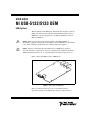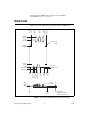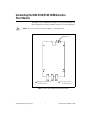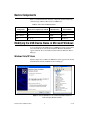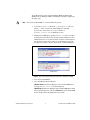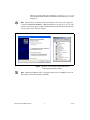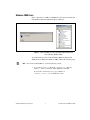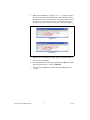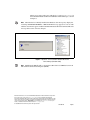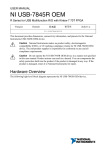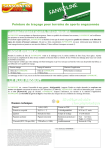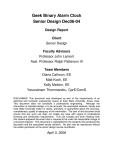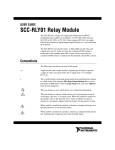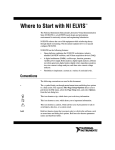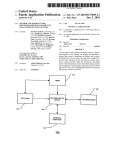Download National Instruments USB-5132 User's Manual
Transcript
USER GUIDE NI USB-5132/5133 OEM USB Digitizers This document provides dimensions and information about the connectors, LEDs, and chassis ground of the National Instruments USB-5132/5133 OEM devices. It also explains how to modify the USB device name in Microsoft Windows. There are no product safety, electromagnetic compatibility (EMC), or CE marking compliance claims made for the USB-5132/5133 OEM devices. Conformity to any and all compliance requirements rests with the end product supplier. Caution Caution Exercise caution when placing USB-5132/5133 OEM devices inside an enclosure. Auxiliary cooling may be necessary to keep the device under the maximum ambient temperature rating of 55 °C, as specified in the NI 5132/5133 Specifications. Figure 1 shows the USB-5132/5133 OEM device. Figure 1. USB-5132/5133 OEM Device Refer to the NI 5132/5133 Specifications document for device specifications. Refer to the NI High-Speed Digitizers Help for more information about USB-5132/5133 devices. You can find all documentation at ni.com/manuals. Dimensions 2.943 (74.75) 2X 3.604 (91.54) 2.178 (55.32) 1.413 (35.89) 2X .182 (4.62) Figure 2 shows the dimensions of the USB-5132/5133 OEM device. 6.602 (167.69) 5.959 (151.35) 4X Ø .149 (3.78) 2X 4.726 (120.04) 2X .694 (17.63) .142 (3.61) 2X .075 (1.91) 3.786 (96.16) 3.086 (78.34) 2.257 (57.33) 1.530 (38.86) .700 (17.78) .957 (24.31) 1.399 (35.53) .000 .000 .225 (5.72) .310 (7.87) .526 (13.36) .000 3.786 (96.16) .062 (1.58) .000 .138 (3.51) Minimum clearance needed below board Figure 2. USB-5132/5133 OEM Dimensions in Inches (millimeters) NI USB-5132/5133 OEM User Guide 2 ni.com Connecting the USB-5132/5133 OEM Device to Your Chassis The USB-5132/5133 OEM device includes several plated mounting holes that are designed for customer grounded connections, as shown in Figure 3. Caution Do not use the holes labeled A in Figure 3 as mounting holes. Ground A A Mounting Hole Connected to Chassis Ground A Do Not Use These as Mounting Holes Figure 3. USB-5132/5133 OEM Customer Mounting Holes © National Instruments Corporation 3 NI USB-5132/5133 OEM User Guide Device Components Table 1 contains information about the components used for interfacing and interacting with the USB-5132/5133 OEM device. Table 1. USB-5132/5133 OEM Components Component Reference Designator(s) on PCB Manufacturer Manufacturer Part Number LEDs DS1 Sunled XVQ1LUG41D USB connector J4 AMP 292304-1 BNC J1, J3, J5 AMP 5413631-1 Modifying the USB Device Name in Microsoft Windows You can change how the USB-5132/5133 OEM device name appears when users install the device in both the Found New Hardware Wizard that appears when the device is initially installed and in the Windows Device Manager. Windows Vista/XP Users Figure 4 depicts how a USB-5133 OEM device name appears in the Found New Hardware Wizard and Windows Device Manager. Figure 4. USB-5133 OEM Device in the Found New Hardware Wizard and Device Manager (Windows Vista/XP) NI USB-5132/5133 OEM User Guide 4 ni.com To modify the device name in the Found New Hardware Wizard and Windows Device Manager in Microsoft Windows Vista/XP, complete the following steps. Note You must have NI-SCOPE 3.4 or later installed on your PC. 1. Locate the NIHSD2k.inf file in the y:\WINDOWS\inf\ directory, where y:\ is the root directory where Windows is installed. If you want to revert back, save a copy of this file as NIHSD2k_original.inf in a different location. 2. Edit the device INF file by opening NIHSD2k.inf with a text editor. At the bottom of this file are the descriptors where Windows looks to identify the device. Locate the four lines of text that contain in quotes the descriptors for the device name you are modifying. Change the descriptor on all lines to the new device name, as shown in Figure 5. Original File Modified File Figure 5. INF File Descriptors Changed to “My Device” (Windows Vista/XP) 3. Save and close the INF file. 4. Go to the Windows Device Manager. (Windows Vista) In the Device Manager, notice that the OEM device now appears as My Device, as shown in Figure 6. (Windows XP) In the Device Manager, right-click the OEM device under Data Acquisition Devices, and select Uninstall. Power down the OEM device and disconnect the USB cable from your PC. © National Instruments Corporation 5 NI USB-5132/5133 OEM User Guide When you reconnect and power on the device, it appears as My Device in the Found New Hardware Wizard and Windows Device Manager, as shown in Figure 6. When the device is initially installed, the Windows alert message may display the following: Found New Hardware: USB 513x. This message appears for a few seconds until the custom name appears and the Found New Hardware Wizard is launched. This alert message device name cannot be changed. Note Figure 6. “My Device” in the Found New Hardware Wizard and Device Manager (Windows Vista/XP) Modifying the INF file will not change the USB-5132/5133 OEM device name in Measurement & Automation Explorer (MAX). Note NI USB-5132/5133 OEM User Guide 6 ni.com Windows 2000 Users Figure 7 depicts how a USB-5133 OEM device name appears in the Found New Hardware Wizard and Windows Device Manager. Figure 7. USB-5133 OEM Device in the Found New Hardware Wizard and Device Manager (Windows 2000) To modify the device name in the Found New Hardware Wizard and Windows Device Manager in Windows 2000, complete the following steps. Note You must have NI-SCOPE 3.4 or later installed on your PC. 1. Locate the NIHSD2k.inf file in the x:\WINNT\inf\ directory, where x:\ is the root directory where Windows is installed. If you want to revert back, save a copy of this file as NIHSD2k_original.inf in a different location. © National Instruments Corporation 7 NI USB-5132/5133 OEM User Guide 2. Edit the device INF file by opening NIHSD2k.inf with a text editor. At the bottom of this file are the descriptors where Windows looks to identify the device. Locate the four lines of text that contain in quotes the descriptors for the device name you are modifying. Change the descriptor on all lines to the new device name, as shown in Figure 8. Original File Modified File Figure 8. INF File Descriptors Changed to “My Device” (Windows 2000) 3. Save and close the INF file. 4. Go to the Windows Device Manager, right-click the OEM device under Data Acquisition Devices, and select Uninstall. 5. Power down the OEM device and disconnect the USB cable from your PC. NI USB-5132/5133 OEM User Guide 8 ni.com When you reconnect and power on the device, it appears as My Device in the Found New Hardware Wizard and Windows Device Manager, as shown in Figure 9. When the device is initially installed, the Windows alert message may display the following: Found New Hardware: USB 513x. This message appears for a few seconds until the custom name appears and the Found New Hardware Wizard is launched. This alert message device name cannot be changed. Note Figure 9. “My Device” in the Found New Hardware Wizard and Device Manager (Windows 2000) Modifying the INF file will not change the USB-5132/5133 OEM device name in Measurement & Automation Explorer (MAX). Note National Instruments, NI, ni.com, and LabVIEW are trademarks of National Instruments Corporation. Refer to the Terms of Use section on ni.com/legal for more information about National Instruments trademarks. Other product and company names mentioned herein are trademarks or trade names of their respective companies. For patents covering National Instruments products/technology, refer to the appropriate location: Help»Patents in your software, the patents.txt file on your media, or the National Instruments Patent Notice at ni.com/patents. © 2008 National Instruments Corporation. All rights reserved. 372530A-01 Aug08