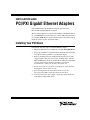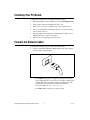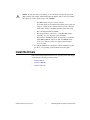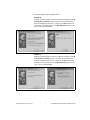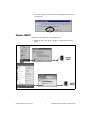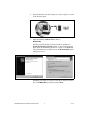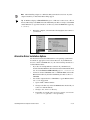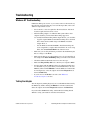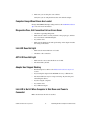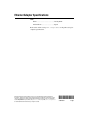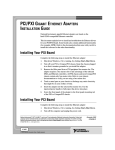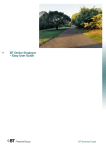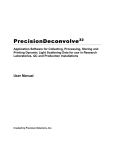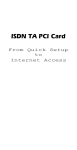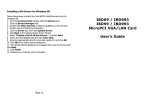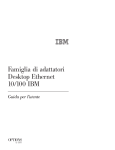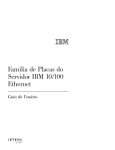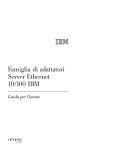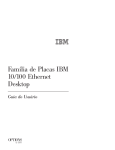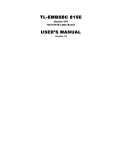Download National Instruments Gigabit Ethernet Adapters User's Manual
Transcript
INSTALLATION GUIDE PCI/PXI Gigabit Ethernet Adapters National Instruments gigabit Ethernet adapters are based on the Intel 82540-compatible Ethernet controller. This document explains how to install and troubleshoot the Ethernet drivers for your PCI/PXI board. Some boards also contain additional functionality (for example, GPIB). Refer to the documentation that came with your kit to install the software for the other functionality. Installing Your PXI Board Complete the following steps to install the Ethernet adapter: 1. Shut down Windows, if it is running, by selecting Start»Shut Down. 2. Power off your PXI or CompactPCI chassis. Keep the chassis plugged in so that it remains grounded as you install the adapter. 3. Remove the filler panel from a PXI peripheral bus master slot. The adapter requires a bus master slot to take advantage of the onboard DMA and Ethernet controllers. All PXI chassis and most CompactPCI chassis contain only bus master slots. Refer to your chassis documentation to verify you are using a bus master slot. 4. Touch a metal part on your chassis to discharge any static electricity that might be on your clothes or body. 5. Insert the adapter into the selected bus master slot. Use the injector/ejector handle to fully inject the device into place. 6. Screw the front panel of the adapter to the front panel mounting rail of the PXI or CompactPCI chassis. Installing Your PCI Board Complete the following steps to install the Ethernet adapter: 1. Shut down Windows, if it is running, by selecting Start»Shut Down. 2. Power off the computer and unplug the power cord. 3. Remove the cover to give yourself access to the expansion slots. 4. Choose an empty PCI slot and remove the slot cover by unscrewing the screw that secures it. 5. Insert the adapter into the PCI slot and push until it is firmly seated. Reinstall the screw you removed in step 4. 6. Replace the cover and plug in the power cord. Connect the Network Cable Complete the following steps to connect the network cable: 1. Connect a Twisted Pair Ethernet (TPE) network cable to the adapter, as shown in the following figure. • For 1000BaseT (gigabit over copper), use Category 5 (must be 4-pair wiring). Be sure to use Category 5 cable that complies with the TIA-568 wiring specification. For more information on this specification, refer to the Telecommunications Industry Association Web site, www.tiaonline.org. • For 100BaseTX, use Category 5 wiring or better. PCI/PXI Gigabit Ethernet Adapters Installation Guide 2 ni.com If using less than 4-pair cabling, you must manually configure the speed and duplex setting of the adapter and the link partner. In addition, with 2- and 3-pair cabling, the adapter can achieve speeds of up to only 100 MB/s. Caution 2. • For 10BaseT, use Category 3 wiring or better. • To use this adapter in a residential environment (at any speed), use Category 5 wiring. If the cable runs between rooms or through walls and/or ceilings, it should be plenum rated for fire safety. • The cable length is limited to 100 m. • The adapter must be connected to a compatible link partner, preferably set to auto-negotiate speed and duplex. • The PCI-8232 and PXI-8231/8232 automatically accommodate either MDI or MDI-X connections. The auto-MDI-X feature allows you to directly connect two adapters without using a crossover cable. To configure Ethernet for your adapter, continue with the procedure specific to your operating system outlined later in this guide. Install the Drivers Follow the installation instructions for your operating system. The adapter works with the following operating systems: • Windows Me/98 • Windows 2000/XP • Windows NT 4.02 © National Instruments Corporation 3 PCI/PXI Gigabit Ethernet Adapters Installation Guide Windows Me/98 Complete the following steps to install the drivers: 1. Shut down, then power off the computer, as shown in the following figure. 2. Install the hardware and cables, then power on the computer, as shown in the following figure. 3. Install the PCI-PCI bridge driver. Windows automatically detects the new hardware. Follow the prompts in the Wizard. Select the recommended options when given a choice. If Windows asks where to search for a new driver, clear all checkboxes and click Next. PCI/PXI Gigabit Ethernet Adapters Installation Guide 4 ni.com 4. Install the Windows Me/98 Ethernet drivers. Windows Me Windows automatically detects the new hardware and displays an Add New Hardware Wizard window, as shown in the following figure. Insert the PCI/PXI Gigabit Ethernet Adapters CD-ROM and follow the instructions presented. Choose the Recommended options when given a choice and click Next. Windows 98 Windows automatically detects the new hardware and displays an Add New Hardware Wizard window, as shown in the following figure. Insert the PCI/PXI Gigabit Ethernet Adapters CD-ROM and follow the instructions presented. Choose the Recommended options when given a choice and click Next. © National Instruments Corporation 5 PCI/PXI Gigabit Ethernet Adapters Installation Guide If Windows asks where to search for a new driver, make sure the box next to CD-ROM Drive is checked and click Next, as shown in the following figure. Tip If Windows displays a dialog box saying it cannot locate the file on the Intel PRO Adapter CD-ROM, insert the PCI/PXI Gigabit Ethernet Adapters CD-ROM and tell Windows to copy files from the Win98Me directory of the CD-ROM drive (typically d:\Win98Me\). If Windows displays a dialog box indicating it cannot locate a file on the Windows 98 CD-ROM, try inserting the Windows 98 Installation CD-ROM and tell Windows to copy files from either the top directory or the win98 directory of the CD-ROM drive (typically d:\ or d:\win98\). Tip PCI/PXI Gigabit Ethernet Adapters Installation Guide 6 ni.com 5. Restart the computer as shown in the following figure, then connect to your network. Windows 2000/XP Complete the following steps to install the drivers: 1. © National Instruments Corporation Shut down and power off the computer, as shown in the following figure. 7 PCI/PXI Gigabit Ethernet Adapters Installation Guide 2. Install the hardware and cables, then power on the computer, as shown in the following figure. 3. Install the Windows 2000/XP Ethernet drivers. Windows 2000 Windows automatically detects the new hardware and displays a Found New Hardware Wizard window, as shown in the following figure. Insert the PCI/PXI Gigabit Ethernet Adapters CD-ROM and follow the instructions presented. Choose the Recommended options when given a choice. If Windows asks where to search for a new driver, make sure the box next to CD-ROM Drive is checked and click Next. PCI/PXI Gigabit Ethernet Adapters Installation Guide 8 ni.com Windows XP Windows automatically detects the new hardware and displays a Found New Hardware Wizard window, as shown in the following figure. Insert the PCI/PXI Gigabit Ethernet Adapters CD-ROM and follow the instructions presented. Choose the Recommended options when given a choice and click Next. © National Instruments Corporation 9 PCI/PXI Gigabit Ethernet Adapters Installation Guide Tip If Windows displays an Insert Disk dialog box or indicates it cannot locate a file on the Intel PRO Adapter CD-ROM, insert the PCI/PXI Gigabit Ethernet Adapters CD-ROM and tell Windows to copy files from the Win2kXP directory of the CD-ROM drive (typically d:\Win2kXP\). 4. Restart the computer, as shown in the following figure, then connect to your network (Windows 2000 only). Windows NT 4.02 Complete the following steps to install the drivers: 1. Shut down, then power off the computer, as shown in the following figure. 2. Install the hardware and cables, then power on the computer, as shown in the following figure. PCI/PXI Gigabit Ethernet Adapters Installation Guide 10 ni.com 3. Install the Windows NT 4.0 Ethernet drivers. Select Start»Settings»Control Panel»Network»Adapters and click Add, as shown in the following figure. Click Have Disk and insert the PCI/PXI Gigabit Ethernet Adapters CD-ROM. You may also be prompted for the original Windows NT CD-ROM. Note Service Pack 5 or later is required for Ethernet driver installation. Advanced features require Service Pack 6a or later. © National Instruments Corporation 11 PCI/PXI Gigabit Ethernet Adapters Installation Guide Note When installing adapters on a Windows NT system that does not have any other adapters installed, you must install Networking support. Tip If Windows displays an Insert Disk dialog box or indicates it cannot locate a file on the Intel PRO Adapter CD-ROM, insert the PCI/PXI Gigabit Ethernet Adapters CD-ROM and tell Windows to copy files from the WinNT directory of the CD-ROM drive (typically d:\WinNT\). 4. Restart the computer, as shown in the following figure, then connect to your network. Alternative Driver Installation Options The installation instructions illustrated for each operating system in this document are appropriate for most users. However, if your PXI chassis does not contain a CD-ROM drive, try one of the following alternatives to load the Ethernet driver. • If you have an existing Ethernet connection in your PXI chassis, download the Intel Ethernet driver from the National Instruments Web site. Access the Drivers and Downloads page at ni.com/download. • Connect an external CD-ROM, such as a USB CD-ROM, and load the Ethernet driver directly from the PCI/PXI Gigabit Ethernet Drivers CD-ROM. • Use another computer that has a CD-ROM to copy the Ethernet driver onto a 3.5 in. floppy disk: 1. Open a DOS command window. 2. Change to the directory on the CD-ROM that matches the OS you want to use with the diskette. 3. Change to the \MAKEDISK directory. 4. Depending on your OS, enter: MAKE2KXP, MAKENT, or MAKE98ME [destination (optional; A: if not specified)]. PCI/PXI Gigabit Ethernet Adapters Installation Guide 12 ni.com Troubleshooting Windows NT Troubleshooting If Windows NT reports an error or you cannot connect to the network, try the following suggestions first. If you are still having trouble, refer to the additional topics in this section. • Service Pack 5 or later is required for driver installation. Advanced features require Service Pack 6a or later. • When installing adapters on a Windows NT system with no other adapters installed, you must install Networking support. To successfully install Networking and the adapter drivers, you can either: – Copy the required Windows NT 4.0 Networking files to the hard drive and use the Intel PRO Adapter CD-ROM to install the adapter driver, or – Use the Windows NT 4.0 CD-ROM to install Networking and create setup disks to complete driver installation. To create setup disks, click Create Install Disk in the Autorun screen. • Make sure you are using the drivers provided on the PCI/PXI Gigabit Ethernet Adapters CD-ROM. • Make sure the drivers are loaded and the protocols are bound. Check the settings in the Network/Bindings dialog box in the Control Panel. • Check the Windows NT Event Viewer for error messages. • Make sure Plug and Play OS is set to NO in your computer’s BIOS. • Test the adapter with the PROSet advanced configuration utility that was installed on your system when you installed the drivers. To start PROSet, double-click the PROSet icon in the Windows Control Panel. To run diagnostics, select the adapter and click the Diagnostics tab, then click Run Tests. • If you do not see the ProSet icon, refer to the Additional Troubleshooting Tools section. Testing the Adapter Test the adapter by running diagnostics. To test the Ethernet functionality, run PROSet by double-clicking the PROSet icon in the Control Panel. Select the adapter and click the Diagnostics tab, then click Run Tests. If your board has GPIB functionality, run the NI-488.2 Getting Started Wizard to verify your hardware and software installation. © National Instruments Corporation 13 PCI/PXI Gigabit Ethernet Adapters Installation Guide WOL558.VXD Missing or Not Found (Windows 98 Only) This error can occur in Windows 98 if an .inf file already installed on the system interferes with the driver installation. Complete the following steps to manually install the Ethernet adapter: 1. Open Windows Explorer. 2. Select Views»Folder Options. 3. Select the View tab. 4. Select Show all files and click OK. 5. Delete net557.inf and net557.pnf in the Windows/inf folder. 6. Double-click the System icon from the Control Panel. 7. Select the Device Manager tab and double-click Network Adapters. 8. Select the Intel PRO/1000 MT Desktop Adapter and click Remove. 9. Restart your computer. 10. Follow the instructions given previously in the Windows Me/98 section to install the Windows 98 drivers. Adapter Cannot Connect to the Network 1. Make sure the cable is installed properly. The network cable must be installed properly at both the adapter and the hub. The maximum distance for the cable is 100 m. If the cable is connected properly and within the allowed distance, try another cable. 2. Check the LEDs on the adapter. The adapter has two LEDs located on the RJ-45 connector. The following table lists the function of each LED. LED Color Green Function Indication Action/Link On The adapter is receiving power. The cable connection is good. Off The adapter is not sending or receiving network data. The adapter is not receiving power. The cable connection is bad or you have a driver problem. Flashing Yellow/Green Speed PCI/PXI Gigabit Ethernet Adapters Installation Guide Meaning The adapter is sending and receiving network data. Yellow The adapter is operating at 1,000 Mb/s. Green The adapter is operating at 100 Mb/s. Off The adapter is operating at 10 Mb/s. 14 ni.com 3. Make sure you are using the correct drivers. Verify that you are using the drivers that came with the adapter. Computer Hangs When Drivers Are Loaded Change the PCI BIOS interrupt settings. Refer to the PCI/PXI Installation Tips section for more information. Diagnostics Pass, But Connection Fails or Errors Occur • Check the responding link partner. • Make sure the cable is securely attached, is the proper type, and does not exceed the recommended lengths. • Try another cable. • Make sure the duplex mode and speed setting on the adapter matches the setting on the switch. Link LED Does Not Light • Make sure the network drivers are loaded. • Check the cable connection. ACT LED Does Not Light • Make sure the correct network drivers are loaded. • The network may be idle. Adapter Has Stopped Working • Run the diagnostics. Refer to the Additional Troubleshooting Tools section. • Try reseating the adapter in the PCI/PXI slot or try a different slot. • The network drivers may be corrupt or missing. Try removing and reinstalling the drivers. • Try rebooting the computer. • Try another cable. • Try a different adapter. Link LED Is Not Lit When Computer Is Shut Down and Power Is Connected Make sure the network cable is attached. © National Instruments Corporation 15 PCI/PXI Gigabit Ethernet Adapters Installation Guide PCI/PXI Installation Tips PCI/PXI computers are designed to automatically configure add-in boards each time the computer starts. The PCI/PXI computer sets the I/O address and IRQ level for the peripheral boards when the computer starts. The network drivers cannot change these values. If you experience problems when the computer starts, you may have to follow additional steps. On some computers, manual configuration is possible through the computer’s BIOS setup utility. Refer to the documentation that came with your computer. You may need to verify or change some BIOS settings. The following common solutions may correct your problem: • Make sure you have installed the adapter in a bus master-enabled slot. On some computers, not all slots are bus master enabled by default. Check your BIOS settings. Enable PCI/PXI bus mastering, if your BIOS has such an option. • Reserve interrupts (IRQ) and/or memory addresses for ISA adapters. This prevents PCI/PXI boards from using the same settings ISA boards are using. Try changing some of the interrupts that are reserved for ISA, but not being used, to reserved for PCI/PXI. • Update your BIOS. Sometimes updating the BIOS will correct some configuration problems. • Configure the PCI/PXI slot for level-triggered interrupts instead of edge-triggered interrupts in BIOS. Additional Troubleshooting Tools The PCI/PXI Gigabit Ethernet Adapters CD-ROM contains an Intel utility for troubleshooting the gigabit Ethernet adapter. Complete the following steps to install the tool: 1. Navigate to the appropriate directory for your operating system on the PCI/PXI Gigabit Ethernet Adapters CD-ROM. 2. Run the setup.exe program. 3. Start the tool by double-clicking the Ethernet Adapter icon in the system tray. PCI/PXI Gigabit Ethernet Adapters Installation Guide 16 ni.com Ethernet Adapter Specifications LEDs Green ...............................................Activity/Link Yellow/Green ..................................Speed Refer to the online catalog at ni.com/products or the print catalog for complete specifications. National Instruments™, NI™, NI-488.2™, and ni.com™ are trademarks of National Instruments Corporation. Product and company names mentioned herein are trademarks or trade names of their respective companies. For patents covering National Instruments products, refer to the appropriate location: Help»Patents in your software, the patents.txt file on your CD, or ni.com/patents. © 2002–2003 National Instruments Corp. All rights reserved. *370620C-01* 370620C-01 Aug03