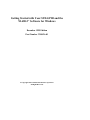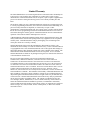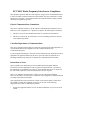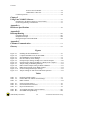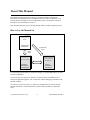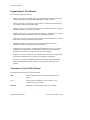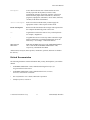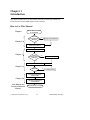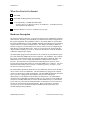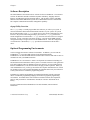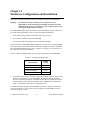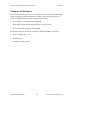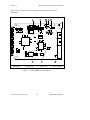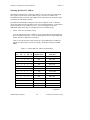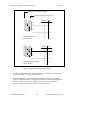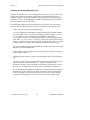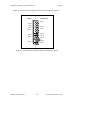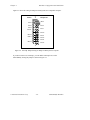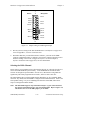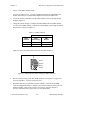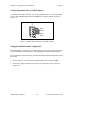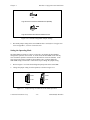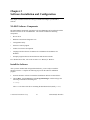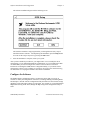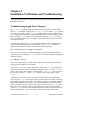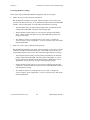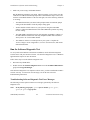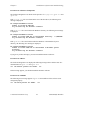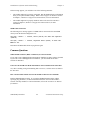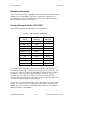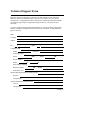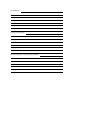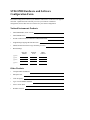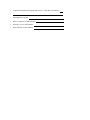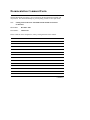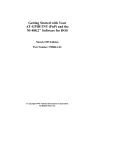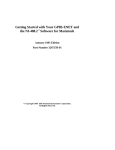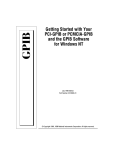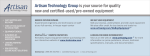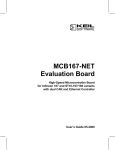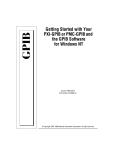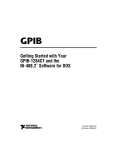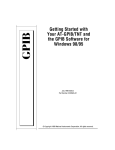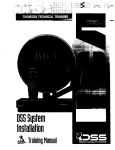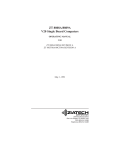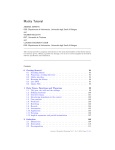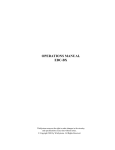Download National Instruments 321042A-01 User's Manual
Transcript
Getting Started with Your STD-GPIB and the NI-488.2™ Software for Windows December 1995 Edition Part Number 321042A-01 © Copyright 1995 National Instruments Corporation. All Rights Reserved. National Instruments Corporate Headquarters 6504 Bridge Point Parkway Austin, TX 78730-5039 (512) 794-0100 Technical support fax: (800) 328-2203 (512) 794-5678 Branch Offices: Australia 03 9 879 9422, Austria 0662 45 79 90 0, Belgium 02 757 00 20, Canada (Ontario) 519 622 9310, Canada (Québec) 514 694 8521, Denmark 45 76 26 00, Finland 90 527 2321, France 1 48 14 24 24, Germany 089 741 31 30, Hong Kong 2645 3186, Italy 02 48301892, Japan 03 5472 2970, Korea 02 596 7456, Mexico 5 202 2544, Netherlands 03480 33466, Norway 32 84 84 00, Singapore 2265886, Spain 91 640 0085, Sweden 08 730 49 70, Switzerland 056 20 51 51, Taiwan 02 377 1200, U.K. 01635 523545 Limited Warranty The STD-GPIB hardware is warranted against defects in materials and workmanship for a period of two years from the date of shipment, as evidenced by receipts or other documentation. National Instruments will, at its option, repair or replace equipment that proves to be defective during the warranty period. This warranty includes parts and labor. The media on which you receive National Instruments software are warranted not to fail to execute programming instructions, due to defects in materials and workmanship, for a period of 90 days from date of shipment, as evidenced by receipts or other documentation. National Instruments will, at its option, repair or replace software media that do not execute programming instructions if National Instruments receives notice of such defects during the warranty period. National Instruments does not warrant that the operation of the software shall be uninterrupted or error free. A Return Material Authorization (RMA) number must be obtained from the factory and clearly marked on the outside of the package before any equipment will be accepted for warranty work. National Instruments will pay the shipping costs of returning to the owner parts which are covered by warranty. National Instruments believes that the information in this manual is accurate. The document has been carefully reviewed for technical accuracy. In the event that technical or typographical errors exist, National Instruments reserves the right to make changes to subsequent editions of this document without prior notice to holders of this edition. The reader should consult National Instruments if errors are suspected. In no event shall National Instruments be liable for any damages arising out of or related to this document or the information contained in it. EXCEPT AS SPECIFIED HEREIN, NATIONAL INSTRUMENTS MAKES NO WARRANTIES , EXPRESS OR IMPLIED , AND SPECIFICALLY DISCLAIMS ANY WARRANTY OF MERCHANTABILITY OR FITNESS FOR A PARTICULAR PURPOSE . C USTOMER 'S RIGHT TO RECOVER DAMAGES CAUSED BY FAULT OR NEGLIGENCE ON THE PART OF NATIONAL INSTRUMENTS SHALL BE LIMITED TO THE AMOUNT THERETOFORE PAID BY THE CUSTOMER . N ATIONAL INSTRUMENTS WILL NOT BE LIABLE FOR DAMAGES RESULTING FROM LOSS OF DATA , PROFITS, USE OF PRODUCTS, OR INCIDENTAL OR CONSEQUENTIAL DAMAGES , EVEN IF ADVISED OF THE POSSIBILITY THEREOF. This limitation of the liability of National Instruments will apply regardless of the form of action, whether in contract or tort, including negligence. Any action against National Instruments must be brought within one year after the cause of action accrues. National Instruments shall not be liable for any delay in performance due to causes beyond its reasonable control. The warranty provided herein does not cover damages, defects, malfunctions, or service failures caused by owner's failure to follow the National Instruments installation, operation, or maintenance instructions; owner's modification of the product; owner's abuse, misuse, or negligent acts; and power failure or surges, fire, flood, accident, actions of third parties, or other events outside reasonable control. Copyright Under the copyright laws, this publication may not be reproduced or transmitted in any form, electronic or mechanical, including photocopying, recording, storing in an information retrieval system, or translating, in whole or in part, without the prior written consent of National Instruments Corporation. Trademarks LabVIEW ®, NAT4882 ®, NI-488 ®, Turbo488 ®, NI-488.2™ , and TNT4882C™ are trademarks of National Instruments Corporation. Product and company names listed are trademarks or trade names of their respective companies. WARNING REGARDING MEDICAL AND CLINICAL USE OF NATIONAL INSTRUMENTS PRODUCTS National Instruments products are not designed with components and testing intended to ensure a level of reliability suitable for use in treatment and diagnosis of humans. Applications of National Instruments products involving medical or clinical treatment can create a potential for accidental injury caused by product failure, or by errors on the part of the user or application designer. Any use or application of National Instruments products for or involving medical or clinical treatment must be performed by properly trained and qualified medical personnel, and all traditional medical safeguards, equipment, and procedures that are appropriate in the particular situation to prevent serious injury or death should always continue to be used when National Instruments products are being used. National Instruments products are NOT intended to be a substitute for any form of established process, procedure, or equipment used to monitor or safeguard human health and safety in medical or clinical treatment. FCC/DOC Radio Frequency Interference Compliance This equipment generates and uses radio frequency energy and, if not installed and used in strict accordance with the instructions in this manual, may cause interference to radio and television reception. This equipment has been tested and found to comply with the following two regulatory agencies: Federal Communications Commission This device complies with Part 15 of the Federal Communications Commission (FCC) Rules for a Class A digital device. Operation is subject to the following two conditions: 1. This device may not cause harmful interference in commercial environments. 2. This device must accept any interference received, including interference that may cause undesired operation. Canadian Department of Communications This device complies with the limits for radio noise emissions from digital apparatus set out in the Radio Interference Regulations of the Canadian Department of Communications (DOC). Le présent appareil numérique n’émet pas de bruits radioélectriques dépassant les limites applicables aux appareils numériques de classe A prescrites dans le règlement sur le brouillage radioélectrique édicté par le ministère des communications du Canada. Instructions to Users These regulations are designed to provide reasonable protection against harmful interference from the equipment to radio reception in commercial areas. Operation of this equipment in a residential area is likely to cause harmful interference, in which case the user will be required to correct the interference at his own expense. There is no guarantee that interference will not occur in a particular installation. However, the chances of interference are much less if the equipment is installed and used according to this instruction manual. If the equipment does cause interference to radio or television reception, which can be determined by turning the equipment on and off, one or more of the following suggestions may reduce or eliminate the problem. • Operate the equipment and the receiver on different branches of your AC electrical system. • Move the equipment away from the receiver with which it is interfering. • Reorient or relocate the receiver’s antenna. • Be sure that the equipment is plugged into a grounded outlet and that the grounding has not been defeated with a cheater plug. Notice to user: Changes or modifications not expressly approved by National Instruments could void the user’s authority to operate the equipment under the FCC Rules. If necessary, consult National Instruments or an experienced radio/television technician for additional suggestions. The following booklet prepared by the FCC may also be helpful: How to Identify and Resolve Radio-TV Interference Problems. This booklet is available from the U.S. Government Printing Office, Washington, DC 20402, Stock Number 004-000-00345-4. Contents About This Manual ............................................................................................... ix How to Use the Manual Set ............................................................................. ix Organization of This Manual........................................................................... x Conventions Used in This Manual................................................................... x Related Documentation ................................................................................... xi Customer Communication ............................................................................... xii Chapter 1 Introduction .............................................................................................................. 1-1 How to Use This Manual................................................................................. 1-1 What You Need to Get Started ........................................................................ 1-2 Hardware Description ...................................................................................... 1-2 Software Description ....................................................................................... 1-3 ni-pnp Utility Overview .................................................................... 1-3 Optional Programming Environments............................................................. 1-3 Chapter 2 Hardware Configuration and Installation ................................................... 2-1 Install the Hardware......................................................................................... 2-2 Configure the Hardware................................................................................... 2-4 Selecting the Base I/O Address ......................................................... 2-6 Selecting the Interrupt Request Line ................................................. 2-9 Selecting the DMA Channel ............................................................. 2-12 Using Programmed I/O for GPIB Transfers ..................................... 2-14 Setting the Shield Ground Configuration .......................................... 2-14 Setting the Operating Mode............................................................... 2-15 Chapter 3 Software Installation and Configuration ..................................................... 3-1 NI-488.2 Software Components ...................................................................... 3-1 Install the Software .......................................................................................... 3-1 Configure the Software .................................................................................... 3-2 Chapter 4 Installation Verification and Troubleshooting ........................................... 4-1 Troubleshooting ni-pnp Error Messages ......................................................... 4-1 Run the Hardware Diagnostic Test .................................................................. 4-2 Troubleshooting Hardware Diagnostic Test Error Messages ........... 4-2 Using Single-Cycle DMA................................................... 4-2 Correcting Hardware Settings............................................. 4-3 Run the Software Diagnostic Test ................................................................... 4-4 Troubleshooting Software Diagnostic Test Error Messages............. 4-4 Presence Test of Software Components ............................. 4-5 Presence Test of Driver....................................................... 4-5 © National Instruments Corp. vii STD-GPIB for Windows Contents Presence Test of Module..................................................... 4-5 GPIB Cables Connected ..................................................... 4-6 Common Questions ......................................................................................... 4-6 Chapter 5 Using Your NI-488.2 Software .......................................................................... 5-1 Introduction to the Win16 Interactive Control Utility..................................... 5-1 General Programming Considerations............................................................. 5-1 Appendix A Hardware Specifications .................................................................................... A-1 Appendix B Interrupt Routing ................................................................................................... B-1 Frontplane Interrupts ....................................................................................... B-1 Backplane Interrupts ........................................................................................ B-2 Setting Interrupts on the STD-GPIB................................................................ B-2 Appendix C Customer Communication ................................................................................. C-1 Glossary ...................................................................................................................... G-1 Figures Figure Figure Figure Figure Figure Figure Figure Figure Figure Figure Figure 2-1. 2-2. 2-3. 2-4. 2-5. 2-6. 2-7. 2-8. 2-9. 2-10. 2-11. Installing the STD-GPIB Board ............................................................ 2-2 Completed Installation for the STD-GPIB ........................................... 2-3 STD-GPIB Parts Locator Diagram ....................................................... 2-5 Base I/O Address Switch Settings ........................................................ 2-8 Interrupt Jumper Setting for IRQ11 in a Ziatech Computer ................. 2-10 Interrupt Jumper Setting for IRQ5 in a WinSystems Computer........... 2-11 Jumper Setting for Disabling Interrupts................................................ 2-12 DMA Channel Jumper Setting for DMA Channel 6............................. 2-13 DMA Jumper Setting for No DMA Channel ........................................ 2-14 Ground Configuration Jumper Settings................................................. 2-15 Jumper Settings for 8-Bit and 16-Bit Mode Operation......................... 2-15 Tables Table 2-1. Table 2-2. Table 2-3. Hardware Default Settings .................................................................... 2-1 Possible Base I/O Address Switch Settings .......................................... 2-6 DMA Channels ..................................................................................... 2-12 Table A-1. Table A-2. Table A-3. Electrical Characteristics....................................................................... A-1 Environmental Characteristics .............................................................. A-1 Physical Characteristics ........................................................................ A-1 Table B-1. Table B-2. J3 Frontplane Interrupt Connector Pinouts ........................................... B-1 STD-GPIB Interrupt Routing................................................................ B-2 STD-GPIB for Windows viii © National Instruments Corp. About This Manual This manual contains instructions to help you install and configure the National Instruments STD-GPIB interface board and the NI-488.2 software for Windows. The interface board is intended for use in a STD/STD32 system. The NI-488.2 software is intended for use with Windows version 3.1. This manual assumes that you are already familiar with the Windows operating system. How to Use the Manual Set Getting Started Manual Installation and Configuration Experienced Users Novice Users NI-488.2 User Manual for Windows NI-488.2 Function Reference Manual for DOS/Windows Application Development and Examples Function and Routine Descriptions Use this getting started manual to install and configure your STD-GPIB and the NI-488.2 software for Windows. Use the NI-488.2 User Manual for Windows to learn the basics of GPIB and how to develop an application program. The manual also contains debugging information and detailed examples. Use the NI-488.2 Function Reference Manual for DOS/Windows for specific NI-488 function and NI-488.2 routine information, such as format, parameters, and possible errors. © National Instruments Corp. ix STD-GPIB for Windows About This Manual Organization of This Manual This manual is organized as follows: • Chapter 1, Introduction, explains how to use this manual, lists what you need to get started, and briefly describes the STD-GPIB and the NI-488.2 software. • Chapter 2, Hardware Configuration and Installation , contains instructions to help you configure and install your STD-GPIB. • Chapter 3, Software Installation and Configuration , contains instructions to help you install and configure your NI-488.2 software. • Chapter 4, Installation Verification and Troubleshooting, describes how to verify the hardware and software installation and how to troubleshoot problems. • Chapter 5, Using Your NI-488.2 Software, introduces the Win16 Interactive Control utility and lists some programming considerations. • Appendix A, Hardware Specifications, describes the characteristics of the STD -GPIB and the recommended operating conditions. • Appendix B, Interrupt Routing, contains useful information for you if you want to configure the interrupt lines for an STD/STD32 computer not manufactured by WinSystems or Ziatech, or a computer that is not AT-compatible. • Appendix C, Customer Communication, contains forms you can use to request help from National Instruments or to comment on our products and manuals. • The Glossary contains an alphabetical list and a description of terms used in this manual, including abbreviations, acronyms, metric prefixes, mnemonics, and symbols. Conventions Used in This Manual The following conventions are used in this manual. bold Bold text denotes menus, menu items, dialog buttons, or options. italic Italic text denotes emphasis, a cross reference, or an introduction to a key concept. bold italic Bold italic text denotes a note, caution, or warning. STD-GPIB for Windows x © National Instruments Corp. About This Manual monospace Text in this font denotes text or characters that are to be literally input from the keyboard, sections of code, programming examples, and syntax examples. This font is also used for the proper names of disk drives, directories, programs, subprograms, subroutines, device names, functions, variables, field names and filenames. italic monospace Italic text in this font denotes that you must supply the appropriate words or values in place of these items. bold monospace Bold text in this font denotes the messages and responses that the computer automatically prints to the screen. <> Angle brackets enclose the name of a key on the keyboard— for example, <PageDown>. - A hyphen between two or more key names enclosed in angle brackets denotes that you should simultaneously press the named keys—for example, <Control-Alt-Delete>. IEEE 488 and IEEE 488.2 IEEE 488 and IEEE 488.2 refer to the ANSI/IEEE Standard 488.1-1987 and the ANSI/IEEE Standard 488.2-1987, respectively, which define the GPIB. Abbreviations, acronyms, metric prefixes, mnemonics, symbols, and terms are listed in the Glossary. Related Documentation The following documents contain information that you may find helpful as you read this manual. • ANSI/IEEE Standard 488.1-1987, IEEE Standard Digital Interface for Programmable Instrumentation • ANSI/IEEE Standard 488.2-1987, IEEE Standard Codes, Formats, Protocols, and Common Commands • Microsoft Windows User's Guide, Microsoft Corporation • STD Specification, Version 2.1 © National Instruments Corp. xi STD-GPIB for Windows About This Manual Customer Communication National Instruments wants to receive your comments on our products and manuals. We are interested in the applications you develop with our products, and we want to help if you have problems with them. To make it easy for you to contact us, this manual contains comment and configuration forms for you to complete. These forms are in Appendix C, Customer Communication, at the end of this manual. STD-GPIB for Windows xii © National Instruments Corp. Chapter 1 Introduction This chapter explains how to use this manual, lists what you need to get started, and briefly describes the STD-GPIB and the NI-488.2 software. How to Use This Manual Chapter 1 Gather What You Need to Get Started Need to Change Hardware Settings? Yes Configure the Hardware Chapter 2 No Install the Hardware Install the Software Chapter 3 Need to Change Software Settings? Yes Configure the Software No Verify the Installation Chapter 4 Passes? No Troubleshooting Yes Run Win16 Interactive Control Utility Chapter 5 Review Programming Considerations User Manual and Function Reference Manual Write Application Program © National Instruments Corp. 1-1 STD-GPIB for Windows Introduction Chapter 1 What You Need to Get Started STD-GPIB STD-GPIB feedthrough front panel assembly 3.5 in. high density (1.44 MB) distribution disk: NI-488.2 Software for Windows and the AT-GPIB/TNT+, AT-GPIB/TNT (PnP), EISA-GPIB and AT-GPIB/TNT Microsoft Windows version 3.1 installed on your system Hardware Description The STD specification, IEEE 961, is an 8-bit microprocessor bus standard that combines small card size, flexibility, and expandability for industrial and commercial applications that require dependable and expandable resources. Beyond the IEEE 961 specification, the STD bus Manufacturers' Group (STDMG) maintains the STD-80 Series specification, which includes recent STD bus enhancements. The changes and additions enable the STD bus to support 16-bit data transfers for memory and I/O cards, by multiplexing the high data byte with eight address lines. STD 32, an extension of the original STD bus, employs EISA technology to provide 16- and 32-bit data transfers across the backplane without the multiplexing of signals. The STD-GPIB, equipped with a TNT4882C ASIC, transforms any STD/STD32 system into a full-functioning GPIB Talker/Listener/Controller. The TNT4882C chip combines the circuitry of the NAT4882 ASIC, the Turbo488 performance-enhancing ASIC, and GPIB transceivers to create a single-chip IEEE 488.2 Talker/Listener/Controller interface. The TNT4882C also implements the HS488 high-speed protocol, which increases the maximum data transfer rate of the STD-GPIB to over 1 Mbyte/s. For more information about HS488, refer to Chapter 7, GPIB Programming Techniques, in the NI -488.2 User Manual for Windows. The STD-GPIB is functionally identical to the AT-GPIB/TNT and can run any NI-488.2 driver software for the AT-GPIB/TNT. The STD-GPIB can be plugged into a Ziatech (STD-32) or WinSystems (STD-80) backplane. The STD-GPIB automatically detects the type of system it is plugged into and configures itself for either multiplexed (WinSystems) or non-multiplexed (Ziatech) 16-bit data transfers. The STD-GPIB is equipped with a feedthrough front panel assembly for easy user access to the GPIB port. You can use standard GPIB cables to connect the STD-GPIB with up to 14 instruments. If you want to use more than the maximum number of instruments, you can order a bus extender or expander from National Instruments. Refer to Appendix A, Hardware Specifications, for more information about the GPIB hardware specifications and recommended operating conditions. STD-GPIB for Windows 1-2 © National Instruments Corp. Chapter 1 Introduction Software Description The STD-GPIB uses the NI-488.2 driver software for the AT-GPIB/TNT. The NI-488.2 software for Windows includes a Windows dynamic link library, language interface libraries, and debugging and development utilities. The NI-488.2 software and GPIB hardware transform a STD/STD32 system into a GPIB Talker/Listener/Controller that has complete communications and bus management capability. ni-pnp Utility Overview The ni-pnp utility is a small program that runs each time you reboot your system. It collects information about National Instruments interfaces in your system. In systems that are Plug and Play ready, ni-pnp simply retrieves the current configuration of each interface. In systems without Plug and Play system software, ni-pnp performs the actual configuration of each interface. ni-pnp does not select the resources to assign to interfaces. If your system does not assign resources, you must run the GPIB software configuration utility to assign resources to the GPIB interfaces. After the configuration of each interface is determined, ni-pnp provides this information to the NI-488.2 driver. Optional Programming Environments Your kit includes the NI-488.2 software for Windows. In addition, you can order the LabWindows ®/CVI or LabVIEW software from National Instruments. LabWindows/CVI and LabVIEW include instrument driver libraries that make it easier to communicate with your GPIB instruments. LabWindows/CVI is an interactive ANSI C development environment for building test and measurement and instrument control systems. It includes interactive code-generation tools and a graphical editor for building custom user interfaces. It also includes built-in libraries for IEEE 488.2, VXI, RS-232 control, and plug-in data acquisition. When you order LabWindows/CVI, you also get more than 300 complete instrument drivers, which are modular, source-code programs that handle the communication with your instrument so that you do not have to learn the programming details. LabVIEW is a complete programming environment that departs from the sequential nature of traditional programming languages and features a graphical programming environment. It includes all the tools needed for instrument control, data acquisition, analysis, and presentation. LabVIEW also includes an extensive instrument driver library. For more information about LabWindows/CVI and LabVIEW, contact National Instruments. © National Instruments Corp. 1-3 STD-GPIB for Windows Chapter 2 Hardware Configuration and Installation This chapter contains instructions to help you configure and install your STD-GPIB. Warning: Electrostatic discharge can damage some components on your STD-GPIB. To avoid such damage in handling the module, touch the antistatic plastic package to a metal part of your computer chassis before removing the module from the package. The STD-GPIB default settings are suitable for most STD/STD32 systems. However, if any of the following situations is true, you must reconfigure the hardware. • If the default settings conflict with another device in your system • If you need to install more than one STD-GPIB • If your system CPU board supports only 8-bit STD bus transfers If you already have STD-GPIB modules installed in your system, you can run the GPIB Information utility to determine how the modules are configured. For more information about the GPIB Information utility, refer to Chapter 4, Debugging Your Application, in the NI-488.2 User Manual for Windows. Table 2-1 shows the default settings for the switches and jumpers on the STD-GPIB. Table 2-1. Hardware Default Settings Characteristic Base I/O Address (hex) DMA Channel * Default Setting 2C0 5 Interrupt Line (IRQ) None* Operation Mode 16-Bit The jumper settings for any interrupt level depend on which computer you are using (Ziatech or WinSystems), so the STD-GPIB is shipped with interrupts disabled. However, the NI-488.2 software is configured to use IRQ11 by default and will not function properly until you disable interrupts in the GPIB software configuration utility. Your hardware and software settings must match. To modify the default settings of the STD-GPIB, refer to the Configure the Hardware section of this chapter. If you do not need to reconfigure the STD-GPIB, refer to the Install the Hardware section. © National Instruments Corp. 2-1 STD-GPIB for Windows Hardware Configuration and Installation Chapter 2 Install the Hardware Perform the following steps to install the STD-GPIB. 1. Power off your STD/STD32 system. Keep the system plugged in so that it remains grounded while you install the STD-GPIB. 2. Remove any front plates that are blocking the access to the backplane slot. 3. Insert the STD-GPIB into any unused slot with the GPIB connector facing away from the backplane, as shown in Figure 2-1. 5 6 7 OFF ON 3 1 2 3 GPIB Ribb on Cable GPIB Connector STD-GPIB Board 4 5 6 1 2 4 Plug-In Board STD/STD32 System Backplane Slot 7 Feedthrough Panel Assembly Figure 2-1. Installing the STD-GPIB Board 4. Plug the GPIB ribbon cable into the GPIB connector on the STD-GPIB. The header is keyed so that it fits in only one direction. Do not force the GPIB ribbon cable connector into place. The GPIB ribbon cable is 5 in. long and terminated with a panel-mount GPIB connector that is mounted to a special GPIB front plate for easy access in your system. STD-GPIB for Windows 2-2 © National Instruments Corp. Chapter 2 Note: Hardware Configuration and Installation If you plan to perform HS488 high-speed protocol transfers, you must configure the NI-488.2 software for the amount of GPIB cable length in your system. The 5 in. GPIB ribbon cable must be added to your total GPIB cable length. 5. Mount the feedthrough panel assembly onto the STD/STD32 card cage using the two large thumbscrews. 6. Check that the installation resembles Figure 2-2. OFF ON 2 1 Feedthrough Panel Assembly 2 1 Thumbscrews Figure 2-2. Completed Installation for the STD-GPIB 7. Power on your system. After you have installed your STD-GPIB, you are ready to install the NI-488.2 software. Refer to Chapter 3, Software Installation and Configuration . © National Instruments Corp. 2-3 STD-GPIB for Windows Hardware Configuration and Installation Chapter 2 Configure the Hardware Follow the instructions in this section to change the hardware settings of the STD-GPIB before you install it. The default settings are suitable for most STD systems, but you need to change the hardware settings in the following situations: • If you want to use interrupts for the STD-GPIB • If the default settings conflict with another device in your system • If you are installing more than one STD-GPIB The default settings for the switches and jumpers on the STD-GPIB are as follows: • Base I/O Address (hex): 2C0 • DMA Channel: 5 • Interrupt Line (IRQ): None STD-GPIB for Windows 2-4 © National Instruments Corp. Chapter 2 Hardware Configuration and Installation Figure 2-3 shows the location of the configuration jumpers and switches on the STD-GPIB. 1 2 8 1 2 Interrupt Level DMA Channel 3 4 3 4 5 7 Assembly Number 5 Serial Number 6 Product Name Shield Ground 6 7 8 Mode of Operation Base I/O Address Figure 2-3. STD-GPIB Parts Locator Diagram © National Instruments Corp. 2-5 STD-GPIB for Windows Hardware Configuration and Installation Chapter 2 Selecting the Base I/O Address STD/STD32 computers have a segment of address space reserved for input and output. This segment is referred to as the I/O address space. The base I/O address of an STD/STD32 module such as the STD-GPIB is the first position in the I/O address space occupied by the STD/STD32 module. By default, the STD-GPIB is configured to use base I/O address 2C0 hex. With this setting, the module uses the I/O address space 2C0 hex through 2DF hex. If this address range is already in use by another device or if you are installing more than one STD-GPIB, follow these steps to reconfigure the base I/O address setting. 1. Choose a new base I/O address setting. You can configure the base I/O addresses to any setting between 0x100 and 0x3E0 that is a multiple of 0x20 hex. If you are installing more than one STD-GPIB, each module must use a unique base I/O address. Table 2-2 lists the possible switch settings, the corresponding base I/O addresses, and the I/O address space used for each setting. The default settings are in bold italics. Table 2-2. Possible Base I/O Address Switch Settings A9 Switch Setting A8 A7 A6 A5 Base I/O Address (hex) I/O Address Space Used (hex) 0 1 0 0 0 100 100 to 11F 0 1 0 0 1 120 120 to 13F 0 1 0 1 0 140 140 to 15F 0 1 0 1 1 160 160 to 17F 0 1 1 0 0 180 180 to 19F 0 1 1 0 1 1A0 1A0 to 1BF 0 1 1 1 0 1C0 1C0 to 1DF 0 1 1 1 1 1E0 1E0 to 1FF 1 0 0 0 0 200 200 to 21F 1 0 0 0 1 220 220 to 23F 1 0 0 1 0 240 240 to 25F 1 0 0 1 1 260 260 to 27F 1 0 1 0 0 280 280 to 29F (continues) STD-GPIB for Windows 2-6 © National Instruments Corp. Chapter 2 Hardware Configuration and Installation Table 2-2. Possible Base I/O Address Switch Settings (Continued) A9 Switch Setting A8 A7 A6 A5 Base I/O Address (hex) I/O Address Space Used (hex) 1 0 1 0 1 2A0 2A0 to 2BF 1 0 1 1 0 2C0 2C0 to 2DF 1 0 1 1 1 2E0 2E0 to 2FF 1 1 0 0 0 300 300 to 31F 1 1 0 0 1 320 320 to 33F 1 1 0 1 0 340 340 to 35F 1 1 0 1 1 360 360 to 37F 1 1 1 0 0 380 380 to 39F 1 1 1 0 1 3A0 3A0 to 3BF 1 1 1 1 0 3C0 3C0 to 3DF 1 1 1 1 1 3E0 3E0 to 3FF 2. Locate the base I/O address switch at SW1 on your STD-GPIB. Refer to the parts locator diagram, Figure 2-3. 3. Change the switch settings to configure the STD-GPIB to the new base I/O address. Press down on the side marked 1 to select a binary value of 1 for the corresponding address bit. Press down on the 0 side of the switch to select a binary value of 0. Refer to Figure 2-4 for an example of the switch settings and corresponding base I/O addresses. © National Instruments Corp. 2-7 STD-GPIB for Windows Hardware Configuration and Installation Chapter 2 Push this side down (ON) for logic 0 Push this side down (OFF) for logic 1 1 0 OFF 1 2 3 4 5 Binary 9 8 7 6 5 Switch Set to Base I/O Address hex 300 0 Hex 1 1 3 0 0 0 0 0 0 0 0 0 0 1 OFF 1 2 3 4 5 Binary 9 8 7 6 5 Switch Set to Default Base I/O Address hex 2C0 Hex 1 0 2 1 1 0 0 C 0 0 0 0 0 Figure 2-4. Base I/O Address Switch Settings 4. Record your new setting on the STD-GPIB Hardware and Software Configuration Form in Appendix C, Customer Communication. 5. Remember that after you install the NI-488.2 software, you must use the GPIB software configuration utility to configure your software settings to match your new hardware settings. Refer to the Configure the Software section in Chapter 3, Software Installation and Configuration, for more information. STD-GPIB for Windows 2-8 © National Instruments Corp. Chapter 2 Hardware Configuration and Installation Selecting the Interrupt Request Line STD/STD32 computers have a series of interrupt lines available to devices. Some of the interrupt lines reside in the backplane, and the others are available through a 10-pin frontplane connector. Devices use interrupts to get immediate service from the CPU for asynchronous events. Your GPIB hardware and the NI-488.2 software use interrupts to get service from the CPU when necessary. The STD-GPIB is shipped with interrupts disabled. If you want to select an interrupt setting for the STD-GPIB, follow these steps to reconfigure the interrupt request line: 1. Choose a new interrupt request line (IRQ) setting. If you are installing the STD-GPIB into a Ziatech STD32 AT-compatible computer, you can configure it to use any of the following interrupt lines: IRQ5, 6, 9, 10, 11, 12, 14, or None. If you are installing the STD-GPIB into a WinSystems AT-compatible computer, you can configure it to use any of the following interrupt lines: IRQ5, 7, 9, 10, 11, 12, 14, 15, or None. You may not want to select interrupt lines 6 or 14, because interrupt line 6 is typically used by the diskette drive controller and interrupt line 14 is used by the hard disk drive controller on most systems. If you are installing more than one STD-GPIB, each module must either use a unique IRQ level or not use interrupts at all. 2. Find the jumpers at W1 and W2 that set the interrupt request line. Refer to the parts locator diagram, Figure 2-3. 3. Change the jumper settings to configure the STD-GPIB to the new interrupt request line. To select interrupt lines for a Ziatech STD32 computer, refer to the labels on the left side of the jumpers, as shown in Figure 2-5. To select interrupt lines for a WinSystems computer, refer to the labels on the right side of the jumpers, as shown in Figure 2-6. To disable interrupts, use the jumper setting shown in Figure 2-7. If you are using the STD-GPIB in a computer that is not manufactured by Ziatech or WinSystems, or if the computer is not an AT-compatible, find out which interrupt source corresponds to the interrupt request line you want to use for that computer, and then consult Appendix B, Interrupt Routing, for the proper jumper settings. © National Instruments Corp. 2-9 STD-GPIB for Windows Hardware Configuration and Installation Chapter 2 Ziatech W2 Figure 2-5 shows the setting for IRQ11 in a Ziatech AT-compatible computer. WinSystems IRQ 5 IRQ 5 IRQ 6 IRQ 9 IRQ 9 IRQ 7 IRQ 14 IRQ 10 IRQ 10 IRQ 11 IRQ 11 IRQ 12 IRQ 14 IRQ 12 W1 IRQ 15 Figure 2-5. Interrupt Jumper Setting for IRQ11 in a Ziatech Computer STD-GPIB for Windows 2-10 © National Instruments Corp. Chapter 2 Hardware Configuration and Installation Ziatech W2 Figure 2-6 shows the setting for IRQ5 in a WinSystems AT-compatible computer. WinSystems IRQ 5 IRQ 5 IRQ 6 IRQ 9 IRQ 9 IRQ 7 IRQ 14 IRQ 10 IRQ 10 IRQ 11 IRQ 11 IRQ 12 IRQ 14 IRQ 12 W1 IRQ 15 Figure 2-6. Interrupt Jumper Setting for IRQ5 in a WinSystems Computer If you do not want to use interrupts, you can disable interrupt levels on the STD-GPIB by leaving the jumper as shown in Figure 2-7. © National Instruments Corp. 2-11 STD-GPIB for Windows Ziatech Chapter 2 W2 Hardware Configuration and Installation WinSystems IRQ 5 IRQ 5 IRQ 6 IRQ 9 IRQ 9 IRQ 7 IRQ 14 IRQ 10 IRQ 10 IRQ 11 IRQ 11 IRQ 12 IRQ 14 IRQ 12 W1 IRQ 15 Figure 2-7. Jumper Setting for Disabling Interrupts 4. Record your new setting on the STD-GPIB Hardware and Software Configuration Form in Appendix C, Customer Communication. 5. Remember that after you install the NI-488.2 software, you must use the GPIB software configuration utility to configure your software settings to match your new hardware settings. Refer to the Configure the Software section in Chapter 3, Software Installation and Configuration, for more information. Selecting the DMA Channel Direct memory access (DMA) refers to data transfers directly to or directly from devices such as the STD-GPIB and system memory. Your GPIB hardware and the NI-488.2 software are designed to perform DMA. In most cases, data transfers using DMA are significantly faster than programmed I/O transfers, which use more CPU time. The STD-GPIB is able to perform DMA transfer through the use of a frontplane DMA connector. By default, the STD-GPIB is configured to use DMA channel 5. If this is not an acceptable setting, or if you are installing more than one STD-GPIB, follow these steps to reconfigure the DMA channel. Note: The STD-GPIB supports only 16-bit DMA transfers. If your CPU board does not support 16-bit DMA transfers, you must disable DMA. Refer to Figure 2-9, which shows how to set the DMA jumpers for no DMA. STD-GPIB for Windows 2-12 © National Instruments Corp. Chapter 2 1. Hardware Configuration and Installation Choose a new DMA channel setting. You can use channel 5 or 6. If you are installing more than one STD-GPIB, each module must either use a unique DMA channel or must not use DMA at all. 2. Locate the jumpers at W3 that select the DMA channel. Refer to the parts locator diagram, Figure 2-3. 3. Change the jumper settings to configure the STD-GPIB to the new DMA channel. To select a new DMA channel, you must set both the DMA Acknowledge and DMA Request lines, as shown in Table 2-3. Table 2-3. DMA Channels Signal Lines DMA Channel DMA Acknowledge DMA Request 5 DACK5 DRQ5 6 DACK6 DRQ6 W3 Figure 2-8 shows the jumper position for selecting DMA channel 6. DRQ 6 DACK 6 DRQ 5 DACK 5 Figure 2-8. DMA Channel Jumper Setting for DMA Channel 6 4. Record your new setting on the STD-GPIB Hardware and Software Configuration Form in Appendix C, Customer Communication. 5. Remember that after you install the NI-488.2 software, you must use the GPIB software configuration utility to configure your software setting to match your new hardware settings. Refer to the Configure the Software section in Chapter 3, Software Installation and Configuration, for more information. © National Instruments Corp. 2-13 STD-GPIB for Windows Hardware Configuration and Installation Chapter 2 Using Programmed I/O for GPIB Transfers W3 As an alternative to DMA transfers, you can use programmed I/O. To use programmed I/O, you should disable DMA for the STD-GPIB by moving the jumpers as shown in Figure 2-9. DRQ 6 DACK 6 DRQ 5 DACK 5 Figure 2-9. DMA Jumper Setting for No DMA Channel Setting the Shield Ground Configuration The STD-GPIB is set at the factory with the jumper in place to connect the logic ground of the STD-GPIB to its shield ground. This configuration minimizes EMI emissions. If your application requires that logic ground be disconnected from shield ground, follow these steps: 1. Refer to Figure 2-3 to locate the shield ground jumper W4 on the STD-GPIB. 2. Remove the jumper and place it across only one of the jumper pins, as shown in Figure 2-10. STD-GPIB for Windows 2-14 © National Instruments Corp. Chapter 2 Hardware Configuration and Installation W4 Logic Ground Connected to Shield Ground (Default) W4 Logic Ground Disconnected from Shield Ground Figure 2-10. Ground Configuration Jumper Settings 3. Record the jumper setting on the STD-GPIB Hardware and Software Configuration Form in Appendix C, Customer Communication. Setting the Operating Mode The STD-GPIB can operate in 8-bit or 16-bit mode. By default, the STD-GPIB is configured to operate in 16-bit mode. In 16-bit mode, the STD-GPIB works with any CPU card that is capable of 8-bit and 16-bit data transfers across the STD bus. If the CPU card you are using is capable of 8-bit transfers only, you must change the STD-GPIB setting to 8-bit mode. Follow these steps to change the jumper setting. 1. Refer to Figure 2-3 to locate the shield ground jumper W5 on the STD-GPIB. 2. Change the jumper setting for 8-bit operation, as shown in Figure 2-11. 16-BIT 16-BIT 8-BIT 8-BIT 16-Bit 8-Bit Figure 2-11. Jumper Settings for 8-Bit and 16-Bit Mode Operation © National Instruments Corp. 2-15 STD-GPIB for Windows Hardware Configuration and Installation 3. Chapter 2 Record the jumper setting on the STD-GPIB Hardware and Software Configuration Form in Appendix C, Customer Communication. Now that you have properly configured the hardware, return to the Install the Hardware section at the beginning of this chapter for the installation instructions. STD-GPIB for Windows 2-16 © National Instruments Corp. Chapter 3 Software Installation and Configuration This chapter contains instructions to help you install and configure your NI-488.2 software. NI-488.2 Software Components The STD-GPIB is functionally equivalent to the AT-GPIB/TNT and is packaged with the NI-488.2 software for the AT-GPIB/TNT. The software includes the following components: • Device driver • Hardware and software diagnostic tests • Configuration utility • Interactive control program • Utilities for software development • Language interface libraries for Microsoft C and Microsoft Visual Basic for Windows • Example programs that use NI-488 functions and NI-488.2 routines For a detailed list of files, refer to the NI-488.2 User Manual for Windows. Install the Software After you have installed and configured the hardware, you are ready to install the NI-488.2 software. Complete the following steps to run the software installation program. 1. Insert the NI-488.2 software for Windows distribution disk into an unused drive. 2. Choose Run... from the File menu in the Program Manager window and type the following command into the dialog box: x:\setup where x is the letter of the drive containing the distribution disk (usually a or b). © National Instruments Corp. 3-1 STD-GPIB for Windows Software Installation and Configuration Chapter 3 The software installation begins with the following screen: The interactive Windows setup program takes you through the necessary steps to install the NI-488.2 software. For help during the installation, press the Help button. You can exit the setup at any time by pressing the Exit button. 3. After the installation is complete, restart your system. After you have installed your software, you might want to view or modify the driver configuration. If you modified the hardware configuration, or if you installed more than one STD-GPIB, you must reconfigure the software. Refer to the next section for instructions on running the GPIB software configuration utility. If you do not need to configure the software, refer to Chapter 4, Installation Verification and Troubleshooting, for instructions on verifying the hardware and software installation. Configure the Software The GPIB software configuration utility is an interactive utility that you can use to examine or modify the configuration of the driver, including enabling or disabling DMA and interrupts. Run the software configuration utility and make sure the software settings match the switch and jumper settings on your board. For example, if you used the default IRQ disabled setting on the board, change the IRQ setting in the configuration utility to None. STD-GPIB for Windows 3-2 © National Instruments Corp. Chapter 3 Software Installation and Configuration To run the GPIB software configuration utility, double-click on the GPIB icon in the Control Panel , which is located in the Main group of the Program Manager . The utility displays a list of all the GPIB modules and device names. Double-click on any name to examine or edit it. The correct board type to use for the STD-GPIB in the configuration utility is AT-GPIB/TNT. You can use the online help if you have any questions. For more information about the GPIB software configuration utility, refer to the NI-488.2 User Manual for Windows. If you plan to use the HS488 high-speed protocol, you must specify in the GPIB software configuration utility the amount of GPIB cable length in your system. The 5 in. GPIB ribbon cable must be included in the total length. After the software is installed and configured, you should verify the installation. Refer to Chapter 4, Installation Verification and Troubleshooting. © National Instruments Corp. 3-3 STD-GPIB for Windows Chapter 4 Installation Verification and Troubleshooting This chapter describes how to verify the hardware and software installation and how to troubleshoot problems. Troubleshooting ni-pnp Error Messages The ni-pnp.exe program should be located in the root directory of your boot drive, usually C:\. It should be run from your autoexec.bat file, so that ni-pnp executes every time your system is started. ni-pnp normally produces very little output when it is run, displaying only the name of each National Instruments interface module it detects. Most errors that ni-pnp might detect are handled transparently. If ni-pnp finds an error from which it cannot recover, it displays a message and describes the best method for fixing the problem. Some possible problems that ni-pnp might report include modules with unassigned resources and modules for which resource conflicts exist. If ni-pnp encounters a module with no assigned resources, it displays the following message: This interface has no assigned resources. If you receive this message, you must run the GPIB software configuration utility and assign resources to the module. If ni-pnp detects an I/O address conflict, it displays the following message: I/O Address Conflict. If you receive this message, you must run the GPIB software configuration utility and change the base I/O address for the module. You can run ni-pnp in a verbose output mode. In this mode, ni-pnp displays more information about each interface, including its assigned resources. To run ni-pnp in verbose mode, change to the directory which contains ni-pnp.exe. This is the root of the boot drive (usually C:\). Run ni-pnp with the verbose output flag by typing ni-pnp /v. A different, more serious error can also occur on systems that are not Plug and Play ready. Because ni-pnp must assign resources to the modules, it must first perform the Plug and Play ISA isolation sequence. The isolation sequence is a method by which all Plug and Play modules can be detected. It is possible, although rare, that this isolation sequence could lock up your system. If this occurs, restart your system. ni-pnp then detects that your system was locked up and displays an error message describing the problem. ni-pnp can enter a fail-safe detection mode in which it records each I/O port before testing that port. If your system locks up while testing a port in this mode, © National Instruments Corp. 4-1 STD-GPIB for Windows Installation Verification and Troubleshooting Chapter 4 ni-pnp excludes that I/O port from future testing. If you know that you do not have any National Instruments Plug and Play modules in your system, you can configure ni-pnp so that it does not attempt to detect any Plug and Play modules. ni-pnp prompts you to choose between entering the fail-safe mode or disabling the detection of Plug and Play modules. Run the Hardware Diagnostic Test To verify and test the hardware installation, run the Hardware Diagnostic Test that came with your NI-488.2 software. The test verifies that your hardware is functioning properly and that the configuration of your STD-GPIB does not conflict with anything else in your system. To run the test, double-click on the Hardware Diagnostic Test icon in the NI-488.2 GPIB Software group in the Program Manager . If the Hardware Diagnostic Test completes with no errors, your hardware is functioning properly. If it returns an error message, refer to the next section for troubleshooting instructions. Troubleshooting Hardware Diagnostic Test Error Messages First verify that the switch and jumper settings on the hardware match the values you entered in the Hardware Diagnostic Test. Using Single-Cycle DMA The STD-GPIB normally uses demand-mode DMA. If your system cannot use demandmode DMA, the Hardware Diagnostic Test prints a message telling you to use singlecycle DMA. You can select single-cycle DMA by configuring the software using the GPIB software configuration utility. Refer to the Configure the Software section of Chapter 3, Software Installation and Configuration, for information. STD-GPIB for Windows 4-2 © National Instruments Corp. Chapter 4 Installation Verification and Troubleshooting Correcting Hardware Settings Follow these steps to troubleshoot Hardware Diagnostic Test error messages. 1. Make sure you are using a valid base I/O address. Run the Hardware Diagnostic Test again. When it prompts you for values, enter your base I/O address, but enter <N> for both the interrupt request line and the DMA channel. If the test fails again, one of the following situations is occurring: 2. • The base address that you entered when prompted does not match the switch settings of the STD-GPIB. Check the switch settings again. • Another module or built-in device in your system is using the same address space. Change the base I/O address of your STD-GPIB and repeat this step using the new setting. • The module is defective or cannot operate in your system. Complete the Technical Support Form in Appendix C, Customer Communication, and contact National Instruments. Make sure you are using a valid interrupt request line. Run the Hardware Diagnostic Test again. When it prompts you for values, enter the valid base I/O address as determined in Step 1, the interrupt request line, and <N> for the DMA channel. If the test fails, one of the following situations is occurring: • The interrupt request line that you entered when prompted does not match the jumper setting of the STD-GPIB. Check the jumper setting again. If you are using a computer not manufactured by either Ziatech or WinSystems, refer to Appendix B, Interrupt Routing, for proper interrupt jumper settings. • Another module or built-in device in your system is using the same interrupt request line. Change the interrupt request line of the STD-GPIB and repeat this step using the new setting. • The module is defective or cannot operate in your system. Complete the Technical Support Form in Appendix C, Customer Communication, and contact National Instruments. © National Instruments Corp. 4-3 STD-GPIB for Windows Installation Verification and Troubleshooting 3. Chapter 4 Make sure you are using a valid DMA channel. Run the Hardware Diagnostic Test again. When it prompts you for values, enter the valid base I/O address and interrupt request line as determined in Steps 1 and 2, and enter the current DMA channel. If the test fails again, one of the following situations is occurring: • The DMA channel that you entered when prompted does not match the jumper setting of the STD-GPIB. Check the jumper setting again. • Another module or built-in device in your system is using the same DMA channel. Change the DMA channel of the STD-GPIB and repeat this step using the new setting. • The STD-GPIB is installed in an 8-bit only backplane, and DMA is enabled. If the STD-GPIB is installed in an 8-bit only backplane, DMA must be disabled. Always select <N> for the DMA channel. • The module is defective or cannot operate in your system. Complete the Technical Support Form in Appendix C, Customer Communication, and contact National Instruments. Run the Software Diagnostic Test To verify and test the hardware and software installation, run the Software Diagnostic Test that came with your NI-488.2 software. The Software Diagnostic Test is a Windows application that requires no user interaction. Follow these steps to run the Software Diagnostic Test: 1. Disconnect any GPIB cables. 2. Double-click on the Software Diagnostic Test icon in the NI-488.2 GPIB Software group in the Program Manager . If the Software Diagnostic Test completes with no errors, you have installed the NI-488.2 software correctly. If it returns an error message, refer to the next section for troubleshooting instructions. Troubleshooting Software Diagnostic Test Error Messages The following sections explain common error messages generated by the Software Diagnostic Test. Note: In the following paragraphs, gpib x refers to module gpib0, gpib1, gpib2, or gpib3 as appropriate. STD-GPIB for Windows 4-4 © National Instruments Corp. Chapter 4 Installation Verification and Troubleshooting Presence Test of Software Components The Software Diagnostic Test checks for the presence of ni-pnp.ini, gpib.ini and gpib.dll. If the ni-pnp.ini file is not found in the root of the boot drive, the following error message is displayed: An unexpected ERROR occurred: Unable to locate NI-PNP.INI Try reinstalling the NI-488.2 software. If the gpib.ini file is not found in the Windows directory, the following error message is displayed: An unexpected ERROR occurred: Unable to locate GPIB.INI in the Windows directory: Try reinstalling the NI-488.2 software. C:\WINDOWS. If the gpib.dll file is not found in either the Windows or the Windows System directory, the following error message is displayed: An unexpected ERROR occurred: Unable to locate GPIB.DLL in the Windows or Windows system directory. Try reinstalling the NI-488.2 software. If you get any of these messages, you must reinstall the NI-488.2 software. Presence Test of Driver The Software Diagnostic Test displays the following message when it fails because of a mismatch between gpib.ini and gpib.dll : <<< No handler present for GPIB x. >>> If this message appears, you should reinstall the NI-488.2 software. Presence Test of Module The following error message appears if gpib x is not installed or if the software is not configured properly: <<< No board present for GPIB x. © National Instruments Corp. >>> 4-5 STD-GPIB for Windows Installation Verification and Troubleshooting Chapter 4 If this message appears, you could have one of the following situations: • The module might not be properly configured. Run the GPIB software configuration utility to verify the hardware settings. Refer to the Configure the Hardware section of Chapter 2, Hardware Configuration and Installation, for more information. • The module might not be properly installed. Refer to the Install the Hardware section of Chapter 2, Hardware Configuration and Installation, for more information. GPIB Cables Connected The following error message appears if a GPIB cable is connected to the STD-GPIB when you run the Software Diagnostic Test: Call(25) 'ibcmd " "' failed, ibsta (0x134) not what was expected (0x8130) Call(25) 'ibcmd " "' failed, expected ibsta (0x100) to have the ERR bit set. Disconnect all GPIB cables before trying the test again. Common Questions Which NI-488.2 software (DOS or Windows) do I need to install? If you want to run a GPIB application under DOS, install the NI-488.2 software for DOS. If you want to run a GPIB application in Windows, you must install the NI-488.2 software for Windows. Can I have the NI-488.2 for DOS and Windows drivers installed at the same time? Yes, there is nothing wrong with installing both. However, it is better not to use them at the same time. How can I determine which version of the NI-488.2 software I have installed? Run the GPIB Information utility. If you run the GPIB Information utility without specifying any parameters, it returns information about the version of the NI-488.2 software currently installed. For more information, refer to the NI-488.2 User Manual for Windows. STD-GPIB for Windows 4-6 © National Instruments Corp. Chapter 4 Installation Verification and Troubleshooting What should I do if one of the diagnostic tests fails with an error? Refer to the troubleshooting sections of this chapter for specific information about what might cause these tests to fail. When should I use the Win16 Interactive Control utility? You can use the Win16 Interactive Control utility to test and verify instrument communication, troubleshoot problems, and develop your application program. For more information, refer to Chapter 5, Interactive Control Program, in the NI-488.2 User Manual for Windows. How do I use an NI-488.2 language interface? For information about using NI-488.2 language interfaces, refer to Chapter 3, Developing Your Application, in the NI-488.2 User Manual for Windows. What information should I have before I call National Instruments? When you call National Instruments, you should have the results of the diagnostic tests and the output from the GPIB Information utility. Also, make sure you have filled out the configuration form in Appendix C, Customer Communication. © National Instruments Corp. 4-7 STD-GPIB for Windows Chapter 5 Using Your NI-488.2 Software This chapter introduces the Win16 Interactive Control utility and lists some programming considerations. Introduction to the Win16 Interactive Control Utility You can use the interactive control utility to enter NI-488 functions and NI-488.2 routines interactively and see the values returned by the function calls. Without writing an application, you can use the utility to do the following: • Verify GPIB communication with your device quickly and easily. • Learn the NI-488 functions and NI-488.2 routines before you write your application. • Become familiar with the commands for your device. • Receive data from your GPIB device. • Troubleshoot problems with your application. For more information about the Win16 Interactive Control utility, refer to the NI-488.2 User Manual for Windows. General Programming Considerations As you begin developing your NI-488.2 application, remember the following points: • You must link the language interface library with your compiled source code. • You must include the header file in your source code. For information about choosing a programming method, developing your application, or compiling and linking, refer to the NI-488.2 User Manual for Windows. For detailed information about each NI-488 function and NI-488.2 routine, refer to the NI -488.2 Function Reference Manual for DOS/Windows . For additional release notes, refer to the readme file that came with your NI-488.2 software. © National Instruments Corp. 5-1 STD-GPIB for Windows Appendix A Hardware Specifications This appendix describes the characteristics of the STD-GPIB and the recommended operating conditions. Table A-1. Electrical Characteristics Characteristic Maximum GPIB Transfer Rate 3-Wire (IEEE 488) High Speed (HS488) Power Requirement (from STD I/O channel) Specification Over 1 Mbyte/s* Over 1 Mbyte/s* +5 VDC 175 mA Typical 275 mA Maximum * Actual speed may vary considerably from speed shown because of system and instrumentation capabilities. Table A-2. Environmental Characteristics Characteristic Specification Operating Environment Component Temperature Relative Humidity 0° to 55° C 10% to 90%, noncondensing Storage Environment Temperature Relative Humidity -20° to 70° C 5% to 90%, noncondensing EMI FCC Class A Verified Table A-3. Physical Characteristics Characteristic Specification Dimensions 16.51 by 11.43 cm (6.5 by 4.5 in. ) I/O Connector 5 in. ribbon cable terminated with panel-mount IEEE 488 Standard 24-pin © National Instruments Corp. A-1 STD-GPIB for Windows Appendix B Interrupt Routing This appendix contains useful information for you if you want to configure the interrupt lines for an STD/STD32 computer not manufactured by WinSystems or Ziatech, or a computer that is not AT-compatible. The STD-GPIB can assert interrupts using one of 10 interrupt lines. These interrupt sources are available on either the frontplane or backplane, as described in the following sections. Frontplane Interrupts The five frontplane interrupts available through connector J3 are FP2, FP4, FP6, FP8, and FP10. They are active-low inputs in a Ziatech STD32 computer and active-high inputs in a WinSystems computer (non-STD32). The STD-GPIB automatically detects whether the host computer is an STD32 computer after it is installed, and configures its interrupt signals accordingly (active-low if the host computer is STD32, active-high otherwise). If you have an STD32 computer that uses active-high frontplane interrupt signals, or if you have a non-STD32 computer that uses active-low frontplane interrupt signals, you should not use any of the frontplane interrupts on the STD-GPIB. The pin assignments for connector J3 are given in Table B-1. Table B-1. J3 Frontplane Interrupt Connector Pinouts Pin Number Signal 1 GND 2 FP2 3 GND 4 FP4 5 GND 6 FP6 7 GND 8 FP8 9 GND 10 FP10 © National Instruments Corp. B-1 STD-GPIB for Windows Interrupt Routing Appendix B Backplane Interrupts The five STD bus interrupts are INTRQ* (P44), INTRQ1* (P37), INTRQ2* (P50), INTRQ3* (E67), and INTRQ4* (P6). All five interrupts are supported in an STD32 backplane and all but INTRQ3* are supported in an STD-80 backplane. These interrupts are all active-low signals. Setting Interrupts on the STD-GPIB The interrupt routing for the STD-GPIB is shown in Table B-2. Table B-2. STD-GPIB Interrupt Routing Interrupt Source Ziatech Interrupt WinSystems Interrupt INTRQ1* (P37) - IRQ5 INTRQ4* (P6) IRQ5 - INTRQ2* (P50) IRQ6 IRQ9 INTRQ* (P44) IRQ9 IRQ7 INTRQ3* (E67) IRQ14 - FP2 - IRQ10 FP4 IRQ10 IRQ11 FP6 IRQ11 IRQ12 FP8 - IRQ14 FP10 IRQ12 IRQ15 If you want to use a frontplane interrupt, refer to Table B-1, then Table B-2, to determine the correct jumper settings for the interrupt level you want to use. For example, if you want to configure the STD-GPIB to use IRQ10, and you find out that IRQ10 is connected to the frontplane interrupt connector pin 6 of your computer, then you would refer to Table B-1 for the associated signal, FP6. Table B-2 shows that for interrupt source FP6, you should install the jumper as you would for a WinSystems IRQ12 or Ziatech IRQ11. If you want to use a backplane interrupt, refer to Table B-2 for the correct jumper settings. For example, if you are configuring the STD-GPIB to use IRQ9 on the INTRQ* line in your computer, you should install the jumper as you would for a WinSystems IRQ7 or Ziatech IRQ9. STD-GPIB for Windows B-2 © National Instruments Corp. Appendix C Customer Communication For your convenience, this section contains forms to help you gather the information necessary to help us solve technical problems you might have as well as a form you can use to comment on the product documentation. Filling out a copy of the Technical Support Form before contacting National Instruments helps us help you better and faster. National Instruments provides comprehensive technical assistance around the world. In the U.S. and Canada, applications engineers are available Monday through Friday from 8:00 a.m. to 6:00 p.m. (central time). In other countries, contact the nearest branch office. You may fax questions to us at any time. Corporate Headquarters (512) 795-8248 Technical support fax: (800) 328-2203 (512) 794-5678 Branch Offices Australia Austria Belgium Canada (Ontario) Canada (Quebec) Denmark Finland France Germany Hong Kong Italy Japan Korea Mexico Netherlands Norway Singapore Spain Sweden Switzerland Taiwan U.K. Phone Number 03 9 879 9422 0662 45 79 90 0 02 757 00 20 519 622 9310 514 694 8521 45 76 26 00 90 527 2321 1 48 14 24 24 089 741 31 30 2645 3186 02 48301892 03 5472 2970 02 596 7456 95 800 010 0793 0348 433466 32 84 84 00 2265886 91 640 0085 08 730 49 70 056 200 51 51 02 377 1200 01635 523545 © National Instruments Corp. C-1 Fax Number 03 9 879 9179 0662 45 79 90 19 02 757 03 11 519 622 9311 514 694 4399 45 76 71 11 90 502 2930 1 48 14 24 14 089 714 60 35 2686 8505 02 48301915 03 5472 2977 02 596 7455 5 520 3282 0348 430673 32 84 86 00 2265887 91 640 0533 08 730 43 70 056 200 51 55 02 737 4644 01635 523154 STD-GPIB for Windows Technical Support Form Photocopy this form and update it each time you make changes to your software or hardware, and use the completed copy of this form as a reference for your current configuration. Completing this form accurately before contacting National Instruments for technical support helps our applications engineers answer your questions more efficiently. If you are using any National Instruments hardware or software products related to this problem, include the configuration forms from their user manuals. Include additional pages if necessary. Name Company Address Fax ( ) Phone ( ) Computer brand Model Processor Operating system Speed MHz RAM MB Display adapter Mouse yes no Other adapters installed Hard disk capacity MB Brand Instruments used National Instruments hardware product model Revision Configuration National Instruments software product Version Configuration (continues) The problem is List any error messages The following steps will reproduce the problem STD-GPIB Hardware and Software Configuration Form Record the settings and revisions of your hardware and software on the line to the right of each item. Update this form each time you revise your software or hardware configuration, and use this form as a reference for your current configuration. National Instruments Products • STD-GPIB Model (16-bit or 8-bit) • STD-GPIB Revision • NI-488.2 Software Revision Number on Distribution Disk • Programming Language Interface Revision • Shield Ground Connected to Logic Ground (yes or no) • Board Settings Base I/O Address Interrupt Level gpib0 gpib1 gpib2 gpib3 Other Products • Computer Make and Model • Microprocessor • Clock Frequency • Type of Video Module Installed • 8-bit or 16-bit Stack • Windows Version DMA Channel • Application Programming Language (Microsoft C, Visual Basic for Windows) • Other Modules in System • Base I/O Addresses of Other Modules • Interrupt Levels of Other Modules • DMA Channels of Other Modules Documentation Comment Form National Instruments encourages you to comment on the documentation supplied with our products. This information helps us provide quality products to meet your needs. Title: Getting Started with Your STD-GPIB and the NI-488.2™ Software for Windows Edition Date: December 1995 Part Number: 321042A-01 Please comment on the completeness, clarity, and organization of the manual. (continues) If you find errors in the manual, please record the page numbers and describe the errors. Thank you for your help. Name Title Company Address Phone ( ) Mail to: Technical Publications National Instruments Corporation 6504 Bridge Point Parkway, MS 53-02 Austin, TX 78730-5039 Fax to: Technical Publications National Instruments Corporation MS 53-02 (512) 794-5678 Glossary Prefix Meaning Value millicentikilomega- 10-3 10-2 103 106 mckM- ° % degrees percent A ANSI ASIC C CPU DMA EISA FCC GPIB hex Hz IEEE in. I/O IRQ ISA m MB PC RAM s VDC amperes American National Standards Institute application-specific integrated circuit Celsius central processing unit direct memory access Extended Industry Standard Architecture Federal Communications Commission General Purpose Interface Bus hexadecimal hertz Institute of Electrical and Electronic Engineers inches input/output interrupt request Industry Standard Architecture meters megabytes of memory personal computer random-access memory seconds volts direct current © National Instruments Corp. G-1 STD-GPIB for Windows