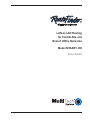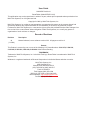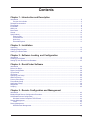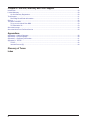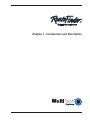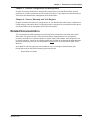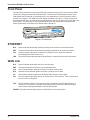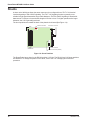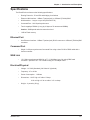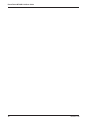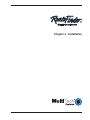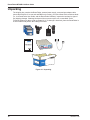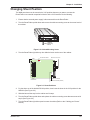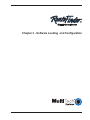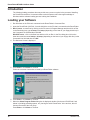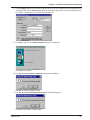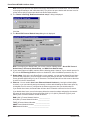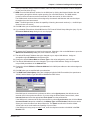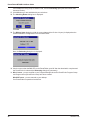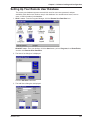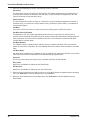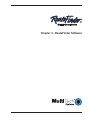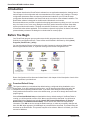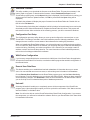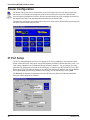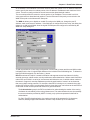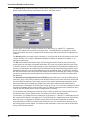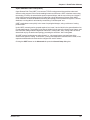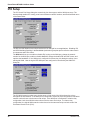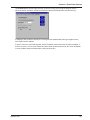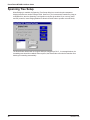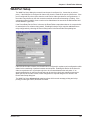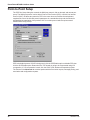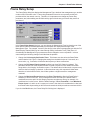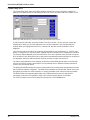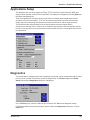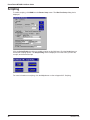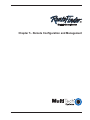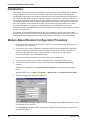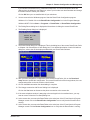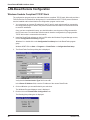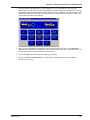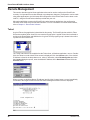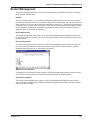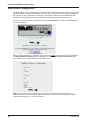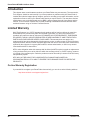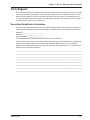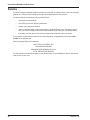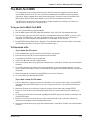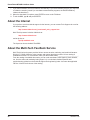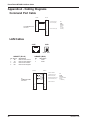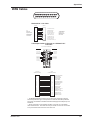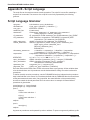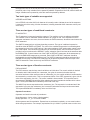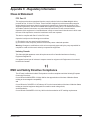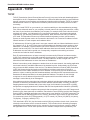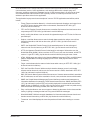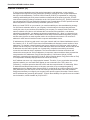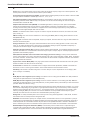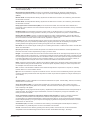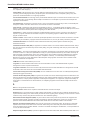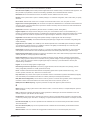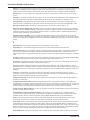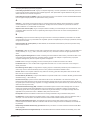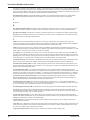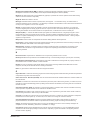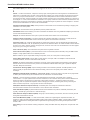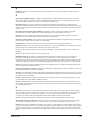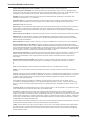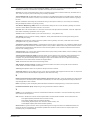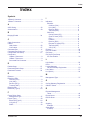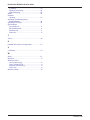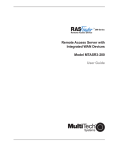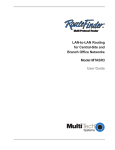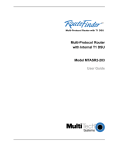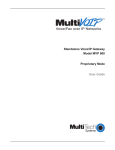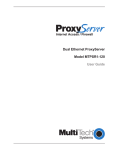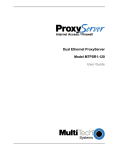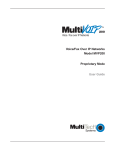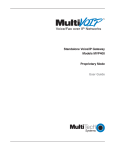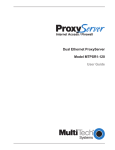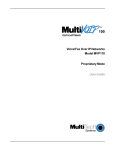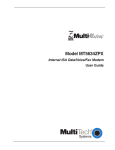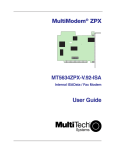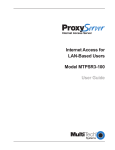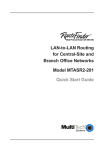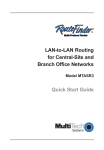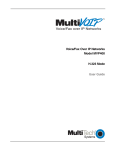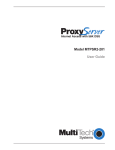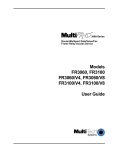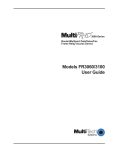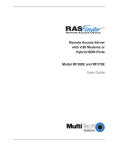Download Multi-Tech Systems MTASR1-100 User's Manual
Transcript
LAN-to-LAN Routing
for Central-Site and
Branch Office Networks
Model MTASR1-100
User Guide
User Guide
88302550 Revision A
RouteFinder (Model MTASR1-100)
This publication may not be reproduced, in whole or in part, without prior expressed written permission from
Multi-Tech Systems, Inc. All rights reserved.
Copyright © 1998, by Multi-Tech Systems, Inc.
Multi-Tech Systems, Inc. makes no representations or warranties with respect to the contents hereof and
specifically disclaims any implied warranties of merchantability or fitness for any particular purpose.
Furthermore, Multi-Tech Systems, Inc. reserves the right to revise this publication and to make changes from
time to time in the content hereof without obligation of Multi-Tech Systems, Inc. to notify any person or
organization of such revisions or changes.
Record of Revisions
Revision
A
(11/3/98)
Description
Manual released; covers software version 3.00. All pages at revision A.
Patents
This Product is covered by one or more of the following U.S. Patent Numbers: 5.301.274; 5.309.562;
5.355.365; 5.355.653; 5.452.289; 5.453.986. Other Patents Pending.
TRADEMARK
Trademark of Multi-Tech Systems, Inc. is the Multi-Tech logo. RouteFinder is a trademark of Multi-Tech
Systems, Inc.
Windows is a registered trademark of Microsoft Corporation in the United States and other countries.
Multi-Tech Systems, Inc.
2205 Woodale Drive
Mounds View, Minnesota 55112
(612) 785-3500 or (800) 328-9717
Fax 612-785-9874
Tech Support (800) 972-2439
BBS (612) 785-3702 or (800) 392-2432
Internet Address: http://www.multitech.com
Fax-Back (612) 717-5888
Contents
Chapter 1 - Introduction and Description
Introduction ....................................................................................................................................................... 6
Preview of this Guide .................................................................................................................................. 6
Related Documentation ..................................................................................................................................... 7
Front Panel ........................................................................................................................................................ 8
ETHERNET ....................................................................................................................................................... 8
WAN Link .......................................................................................................................................................... 8
Back Panel ........................................................................................................................................................ 9
Shunts ............................................................................................................................................................. 10
Specifications .................................................................................................................................................. 11
Ethernet Port ............................................................................................................................................. 11
Command Port .......................................................................................................................................... 11
WAN Link .................................................................................................................................................. 11
Electrical/Physical ..................................................................................................................................... 11
Chapter 2 - Installation
Unpacking ....................................................................................................................................................... 14
Changing Shunt Position ................................................................................................................................. 15
Cabling your RouteFinder ............................................................................................................................... 16
Chapter 3 - Software Loading and Configuration
Introduction ..................................................................................................................................................... 18
Loading your Software .................................................................................................................................... 18
Setting Up Your Remote User Database ......................................................................................................... 23
Chapter 4 - RouteFinder Software
Introduction ..................................................................................................................................................... 26
Before You Begin ............................................................................................................................................ 26
Router Configuration ....................................................................................................................................... 28
IP Port Setup ................................................................................................................................................... 28
IPX Setup ........................................................................................................................................................ 32
Spanning Tree Setup ....................................................................................................................................... 34
WAN Port Setup .............................................................................................................................................. 35
Point-to-Point Setup ........................................................................................................................................ 36
Frame Relay Setup ......................................................................................................................................... 37
Applications Setup .......................................................................................................................................... 39
Diagnostics ...................................................................................................................................................... 39
Scripting .......................................................................................................................................................... 40
Chapter 5 - Remote Configuration and Management
Introduction ..................................................................................................................................................... 42
Modem-Based Remote Configuration Procedure ..................................................................................... ....... 42
LAN-Based Remote Configuration .................................................................................................................. 44
Windows Sockets Compliant TCP/IP Stack .............................................................................................. 44
Remote Management ...................................................................................................................................... 46
Telnet ........................................................................................................................................................ 46
Router Management ........................................................................................................................................ 47
WEB Browser Management ..................................................................................................................... 48
iii
Chapter 6 - Service, Warranty and Tech Support
Introduction ..................................................................................................................................................... 50
Limited Warranty ............................................................................................................................................. 50
On-line Warranty Registration ................................................................................................................... 50
Tech Support ................................................................................................................................................... 51
Recording RouteFinder Information .......................................................................................................... 51
Service ............................................................................................................................................................ 52
The Multi-Tech BBS ........................................................................................................................................ 53
To log on to the Multi-Tech BBS ................................................................................................................ 53
To Download a file ..................................................................................................................................... 53
About the Internet ............................................................................................................................................ 54
About the Multi-Tech Fax-Back Service .......................................................................................................... 54
Appendixes
Appendix A - Cabling Diagrams ....................................................................................................................... 56
Appendix B - Script Language ......................................................................................................................... 58
Appendix C - Regulatory Information .............................................................................................................. 61
Appendix D - TCP/IP ....................................................................................................................................... 62
TCP/IP ...................................................................................................................................................... 62
Internet Protocol (IP) ................................................................................................................................. 64
Glossary of Terms
Index
iv
Chapter 1 - Introduction and Description
RouteFinder MTASR1-100 User Guide
Introduction
Welcome to Multi-Tech's new RouteFinder™, model number MTASR1-100, an IP/IPX router for
interconnecting LANs using switched or dedicated wide area telecommunicaitons links. The MTASR1100 provides IP and IPX routing and Media Access Control (MAC) layer bridging for all other protocols
over its WAN port. It features a 10Base-T or AUI port for local LAN connection, Command Port for
configuration, and an RS-232/V.35 port for asynchronous or synchronous remote WAN connection
using standard point-to-point protocol (PPP). The configurable WAN port operates with a compatible
communication device operating up to 115K bps for async and T1 for sync speeds. These devices
include asynchronous and synchronous modems, ISDN terminal adapters and DDS, Switched 56,
Fractional T1 and T1 DSUs. System management is provided through the command port using
bundled Windows® software which provides easy-to-use configuration menus.
Figure 1-1. RouteFinder
Preview of this Guide
This guide describes the RouteFinder and explains how to install and configure the unit. The
information contained in each chapter is as follows:
Chapter 1 - Introduction and Description
Chapter 1 describes the RouteFinder, including the front panel indicators, and back panel connectors.
A list of relevant specifications is provided at the end of the chapter.
Chapter 2 - Installation
This chapter provides information on unpacking, cabling your RouteFinder, and changing the shunt
position. The cabling procedure describes the cable connection to the Ethernet LAN, to a PC for
configuration, to an external WAN device, and AC power.
Chapter 3 - Software Loading and Configuration
Chapter 3 details the software loading and configuration of the RouteFinder for IP, IPX, or Spanning
Tree Protocol. The physical WAN port is configured for synchronous or asynchronous
communication. Virtual WAN ports may be configured in frame relay for the WAN communications.
The RouteFinder software diskettes are Windows® based.
Chapter 4 - RouteFinder Software
Chapter 4 describes the RouteFinder software package designed for the Windows® environment. The
RouteFinder Program Group has eight icons that allow for configuration, download default setup,
download firmware update, local port setup, WAN device configuration, and remote user data base.
6
MTASR1-100
Chapter 1 - Introduction and Description
Chapter 5 - Remote Configuration and Management
Chapter 5 provides procedures for changing the configuration of a remote RouteFinder, located
elsewhere on a LAN or at the other end of a modem connection. This chapter also describes typical
Telnet client and Web-browser management of the RouteFinder.
Chapter 6 - Service, Warranty and Tech Support
Chapter 6 provides instructions on getting service for your RouteFinder at the factory, a statement of
limited warranty, information about our Internet presence, and space for recording information about
your RouteFinder prior to calling Multi-Tech’s Technical Support.
Related Documentation
The complete documentation package for the RouteFinder includes this User Guide and a Quick
Start Guide. The printed version of the Quick Start Guide, shipped with the unit, provides the
necessary information for a qualified person to unpack, cable, load software, and configure the unit
for proper operation. Copies of the following guides are provided on the Manuals diskette that ships
with each RouteFinder, and you can always find the latest version of these guides at Multi-Tech’s
Web site.
At the Multi-Tech Home Page (http://www.multitech.com), Click Support, then Manuals, then
RouteFinder and you will find the following guide listed by title:
•
MTASR1-100
RouteFinder User Guide
7
RouteFinder MTASR1-100 User Guide
Front Panel
The front panel contains three groups of LEDs that provide the status of the LAN connection, WAN
Link activity, and general status of the RouteFinder. The Ethernet LEDs display the activity of the
LAN whether the RouteFinder is connected to the LAN, transmitting or receiving packets, and if a
collision is in progress. The WAN Link LEDs display the status of the link (i.e., ready to transmit or
receive serial data and if an external communications device with a V.35 interface is connected to the
RouteFinder). The last group of LEDs indicates whether the self test passed or failed and if the
power On/Off switch on the back of the RouteFinder is turned On.
RCV XMT COL LNK
ETHERNET
RCV XMT CTS RTS
CD
V35
WAN LINK
ERR
PWR
FAIL
POWER
Figure 1-2. Front Panel
ETHERNET
RCV
Receive indicator blinks when packets are being received from the local area network.
XMT
Transmit indicator blinks when packets are being transmitted to the local area network.
COL
Collision indicator lights when a collision is in progress, that is, when two nodes are
transmitting packets at the same time.
LNK
Link indicator lights indicating that the RouteFinder is connected to the local area network.
WAN Link
RCV
Receive indicator blinks when the link is receiving data.
XMT
Transmit indicator blinks when the link is transmitting data.
CTS
Clear To Send indicator lights when the link is ready to transmit data.
RTS
Request to Send indicator lights then the link is ready to receive data.
CD
Carrier Detect indicator lights when the RouteFinder detects a carrier signal.
V.35
The V35 indicator lights when the link is configured for a V.35 interface. That is, the shunt for
the link is in the V.35 position.
FAIL
The Fail indicator lights for 3 minutes when power is applied to the DSU RouteFinder; if it
remains on for 3 minutes, it indicates a boot failure has occurred; this indicator also lights
when fimware is being downloaded to the DSU RouteFinder.
POWER The power indicator lights when the On/Off Switch is in the ON position.
8
MTASR1-100
Chapter 1 - Introduction and Description
Back Panel
The cable connections for the RouteFinder are made at the back panel. Three groups of cables are
used on the RouteFinder, the Command Port, WAN link, and the Ethernet. The cable connections
are shown in Figure 1-3 and defined in the following groups.
RS232/V.35
10BASE T
COMMAND PORT
ON
OFF
10BASE 2
POWER
Figure 1-3. Back Panel
RS-232/V.35 Connector
The RS-232/V.35 connector is used to connect the RouteFinder to a WAN device. The WAN device
connection is to an asynchronous or synchronous communications device such as a modem, DSU, or
ISDN terminal adapter. This connection can be either RS232C or V.35. If the connection is V.35, then
the shunt must be moved from the default RS232 position to the V.35 position. This connector is a
DB25 male connector.
10Base T Connector
The 10Base-T connector is used to connect the RouteFinder to a LAN using unshielded twisted cable.
This connector is an RJ-45 jack.
10Base 2 Connector
The 10Base 2 connector is used to connect the RouteFinder to a LAN using thin coax cable.
Command Port Connector
The Command Port connector is used to configure the RouteFinder using a PC with a serial port and
running Windows® software. The Command Port connector is an RJ-45 jack and a short adapter
cable is provided to convert to a standard serial port DB25 female connector.
Power Connector
The Power connector is used to connect the external power supply to the RouteFinder. The Power
connector is a 6-pin circular DIN connector. A separate power cord is connected to the power supply
and the live AC grounded outlet.
ON/OFF Switch
The power switch provides DC power to the RouterFinder when placed in the ON position and
removes power when placed in the OFF position.
MTASR1-100
9
RouteFinder MTASR1-100 User Guide
Shunts
A shunt on the WAN port allows the same connector to be configured for an ITU-T V.35 electrical
interface signaling or EIA-232C/D signaling. The ITU-T V.35 signaling levels are generally more
reliable for high speed data and/or longer cable distances. The EIA-232C/D signaling is intended for
data rates of 19.2 Kbps or less and cable lengths of 50 feet or less. For higher speeds and/or longer
distances, the V.35 is generally preferred.
The shunt positions are toward the back of the printed circuit board (See Figure 1-4).
8-Position DIP Switch
LEDs
5
6
7
8
RAM Sockets
Back Panel Connectors
V.35 Shunt Position
RS232C Shunt Position (Default)
Figure 1-4. Shunt Positions
The RouteFinder has a shunt for the RS-232 and the V.35 links. The RS-232 and V.35 shunt positions
are identified. To change the position of the shunt, refer to the V.35 “Changing Shunt Position”
procedure.
10
MTASR1-100
Chapter 1 - Introduction and Description
Specifications
The RouteFinder conforms to the following specifications.
•
Routing Protocols - IP and IPX and bridging for all others
•
Ethernet LAN Interface - 10Base-T (twisted pair) or 10Base2 (ThinNet) BNC
•
WAN Interface - 1 async or sync link (RS-232C/V.35)
•
Command Port - 19.2 Kbps Asynchronous
•
Two 4-megabyte DRAMs (1 meg by 36 bytes at 70 nanosecond SIMMs)
Caution: SIMM speed and size cannot be mixed.
•
1 MB of Flash memory
Ethernet Port
•
One Ethernet Interface - 10Base-T (twisted pair) RJ-45 connector or 10Base2 (ThinNet) BNC
connector.
Command Port
•
Single 19.2 Kbps asynchronous Command Port using a short RJ-45 to DB25 cable with a
female connector.
WAN Link
•
115.2 Kbps asynchronous WAN link or T1 (1.544 Mbps) sync link using DB25 male
connector. Optional ITU-T V.35 interface using a V.35 adapter cable.
Electrical/Physical
•
Voltage - 115 VAC (Standard), 240 Volts AC (Optional)
•
Frequency - 47 to 63 Hz
•
Power Consumption - 10 Watts
•
Dimensions - 1.625" high x 6" wide x 9" deep
0.63 cm high x 2.34 cm wide x 3.51 cm deep
•
MTASR1-100
Weight - 2 pounds (.92 kg)
11
RouteFinder MTASR1-100 User Guide
12
MTASR1-100
Chapter 2 - Installation
RouteFinder MTASR1-100 User Guide
Unpacking
The shipping box contains the RouteFinder, external power supply, command port adapter cable
(short cable with RJ-45 on one end and DB25 on the other), your Quick Start Guide, and three disks
(i.e., the RouteFinder User Guide, and the RouteFinder Software). Inspect the contents for signs of
any shipping damage. If damage is observed, do not power up the unit; contact Multi-Tech’s
Technical Support for advice (refer to Chapter 6). If no damage is observed, place the RouteFinder in
its final location and perform the Cabling Procedure.
MADE
IN U.
S.A
MADE IN
U.S.A
Figure 2-1. Unpacking
14
MTASR1-100
Chapter 2 - Installation
Changing Shunt Position
The WAN port shunt must be moved to the V.35 position whenever you want to connect the
RouteFinder to an external composite link device with a V.35 interface. Do the following.
1. Ensure that the external power supply is disconnected from the RouteFinder.
2. Turn the RouteFinder upside down and remove the cabinet mounting screw at the center back of
the cabinet.
Tech
Systems
®
RCV
XMT
COL
ETHERNET
LNK
RCV
XMT
CTS
RTS
CD
V35
WAN LINK
ERR
PWR
FAIL
POWER
Cabinet
Mounting
Screw
Figure 2-2. Cabinet Mounting Screw
3. Turn the RouteFinder right side up, then slide the base out the rear of the cabinet.
8-Position DIP Switch
LEDs
5
6
7
8
RAM Sockets
Back Panel Connectors
V.35 Shunt Position
RS232C Shunt Position (Default)
Figure 2-3. Shunt Positions
4. Pry the shunt out of the default RS-232 position, then insert the shunt in the V.35 position for the
WAN link (See Figure 2-3).
5. Slide the base all the way into the cabinet until it stops.
6. Turn the RouteFinder upside down and replace the cabinet mounting screw that was removed in
step 2 (See Figure 2-2).
7. Turn the RouteFinder right side up and connect the cables (Refer to the “Cabling your Router”
section).
MTASR1-100
15
RouteFinder MTASR1-100 User Guide
Cabling your RouteFinder
Cabling your RouteFinder involves making the proper WAN, Ethernet, Command Port and power
connections. Figure 2-4 shows the back panel connectors and the associated cable connections. To
connect the cables to your RouteFinder, do the following.
1. If the WAN link needs to be changed to a V.35 interface, perform the “Changing Shunt Position”
procedure.
RS232/V.35
10BASE T
COMMAND PORT
ON
OFF
10BASE 2
POWER
Power Connection
WAN Connection
Ethernet Connection
Figure 2-4. Back Panel Connections
2. Connect the RouteFinder Command Port to your PC using the short RJ-45 to DB25 (female)
cable provided with your unit.
Plug the RJ-45 end of the cable into the Command Port on the RouteFinder. Plug the other end
into a COM port on the PC. See Figure 2-4.
3. Connect an RJ-45 (UTP) cable to the 10BaseT connector on the back panel or a BNC (thin
coaxial cable) connector to the 10Base2 connector.
4. Connect an RS-232C/D or V.35 interface cable to the back panel RS-232/V.35 connector as
shown in Figure 2-4. Connect the other end of the cable to the appropriate connector on the
external link device (WAN connection).
5. Connect one end of the power supply to a live AC outlet, then connect the other end to the
POWER connector on the RouteFinder as shown in Figure 2-4. The power connector is a 6-pin
circular DIN connector.
6. Turn on power to the RouteFinder by setting the ON/OFF switch on the back panel to the ON
position. At this time your RouteFinder is completely cabled and powered On. Proceed to Chapter
3 to load the RouteFinder software.
16
MTASR1-100
Chapter 3 - Software Loading and Configuration
RouteFinder MTASR1-100 User Guide
Introduction
The following loading procedure does not provide every screen or option in the process of installing
the RouteFinder software. It is assumed that a technical person with a thorough knowledge of
Windows and the software loading process is doing the installation.
Loading your Software
1. Run Windows on the PC that is connected to the RouteFinder’s Command Port.
2. Insert the RouteFinder 3.00 Disk 1 into the disk drive on the PC that is connected to the RouteFinder.
3. Win3.1 users - access Run by clicking on the File menu in Program Manager and then click on Run.
In the Run dialog box, type a:\setup or b:\setup (depending on the letter of your floppy disk drive) in
the Command Line field and then click OK.
Win95/NT users - click on the Start box and then click on Run. In the Run dialog box click on the
down arrow and choose a:\setup or b:\setup (depending on the letter of your floppy disk drive) in the
Command Line field and then click OK.
4. The Welcome Screen is displayed.
5. Press Enter or click Next> to continue.
Follow the on-screen instructions to install your RouteFinder software.
6. Press Enter or click Next> to continue.
7. When the Select Program Folder dialog box is displayed, double-click the word “RASFinder” and
delete it (including preceding spaces, etc.) leaving the word “RouteFinder” in the text box; this will
become the name of the icon group.
Press Enter or click Next> to continue.
18
MTASR1-100
Chapter 3 - Software Loading and Configuration
8. The Port Setup dialog box selects the COM port of the PC that is connected to the Command Port of
the RouteFinder. On the Select Port window, click the down arrow and choose the COM port of your
PC (COM1 -- COM4) that is connected to the RouteFinder.
9. Click OK to continue. The Setup Complete dialog box is displayed.
Click Finish to continue.
10. The “Do you want to perform upgrade?” dialog box is displayed.
Click No to skip the upgrade process.
11. The “Do you want to download default setup?” dialog is displayed.
Click Yes to download the default setup.
MTASR1-100
19
RouteFinder MTASR1-100 User Guide
Note: Clicking No prevents the defaults from being downloaded to the RouteFinder. You are returned
to the program manager, and in Windows 95/NT you will see an open window with shortcut icons for
all the various utility programs provided in the RouteFinder software.
12. The “Router is Running. Reboot to download setup?” dialog is displayed.
Click Yes.
13. The Novell IPX Protocol Default Setup dialog box is displayed.
Note: To configure your RouteFinder, you will use a series of dialog boxes -- Novell IPX Protocol
Default Setup, IP Protocol Default Setup, and WAN Ports Default Setup.
14. If your network protocol is IPX, continue with the following steps. However, if your network protocol is
IP, click the IPX Routing Enable check box to disable IPX, then click OK and proceed to step 19.
15. Router Name: If this is the only RouteFinder on your network, you can use the default Router Name
(MTROUTER); otherwise, you must assign a new Router Name in this field. The Router Name can
be any printable ASCII string of up to 47 characters. The RouteFinder will use this name to advertise
its service in the IPX internetwork.
16. Ethernet: You can enable Auto Learn Ethernet Network Numbers by leaving the default (Yes)
checked, or you can manually assign the network numbers after disabling the Auto Learn option by
clicking No. If no file server is connected to the Ethernet segment, then you should select No.
If you enable Auto Learn, the RouteFinder will learn the IPX network numbers from the file server.
If you disable Auto Learn, record in the space below the network numbers assigned by the network
file server for each of the four frame types [(Raw (802.3), LLC (802.2), EthernetII (Type II), and
SNAP]. Also record the Network number for WAN 1.
RAW (802.3) Frames Network Number _____________
LLC (802.2) Frames Network Number ______________
TYPE_II Frames Network Number _________________
SNAP Frames Network Number ___________________
WAN Network Number _________________________
20
MTASR1-100
Chapter 3 - Software Loading and Configuration
When you manually assign network numbers, make sure they match the network numbers assigned
to your local file server (if any).
17. WAN: Enter the WAN Network number for the WAN port by clicking the Network Number box and
back-spacing through the default number entering your new WAN number. The WAN network
number must be the same as at the RouteFinder on the other end of a LAN-to-LAN link.
The WAN network numbers have to be assigned by the network administrator and must be unique
throughout the entire internetwork.
Note: The WAN port does not have the capability of learning the network number (i.e., the WAN port
does not have a file server).
18. Click OK when you are satisfied with your selections.
19. If you disabled IPX and then clicked OK from the IPX Protocol Default Setup dialog box (step 13), the
IP Protocol Default Setup dialog box is now displayed.
20. To change the IP parameters, proceed to the next step. Otherwise, click on the OK button to open the
WAN Ports Default Setup dialog box, then advance to step 26.
21. The default Ethernet IP Address has to be changed to your unique LAN address. Assign an
acceptable unique IP Address to the Ethernet port.
22. Change the default Subnet Mask and Frame Type to the value assigned to your LAN port.
23. The default WAN address has to be changed to your unique WAN address. Assign an acceptable
unique WAN port address in the Address field.
24. Change the default IP Mask and Remote Address for the WAN port address to the value assigned to
your WAN.
25. Click OK when you are satisfied with your selections.
26. The WAN Ports Default Setup dialog box is displayed with the WAN Port enabled, the speed set at
115200, and the Modem Type defaulted to MultiModem ZDX Series.
If the WAN port is connected to a synchronous device, select Synchronous; the default uses an
external clock in the synchronous device. If you are using the RouteFinder’s internal clock, select
Internal Clock and select the appropriate Clock Speed from the pull-down list.
If the WAN port is connected to an asynchronous device, select Asynchronous; then click the Direct
Connect/Leased Line option to disable it; the Modem Type and Dial Number fields become active.
Select your external modem from the pull-down list. The Speed can either be left at the default
115200 value or set to the maximum capability of your modem.
If the WAN port is being set up to make a call, enter the telephone number to be dialed in the Dial
Number field.
MTASR1-100
21
RouteFinder MTASR1-100 User Guide
If the WAN port is being set up to answer a call, click the Answering option(the Dial Number field
becomes inactive).
27. Click OK when you are satisfied with your selections.
28. The Checking Router dialog box is displayed.
Click OK.
29. The Writing Setup dialog box (with the current date and the file size in bytes) is displayed as the
software sends the configuration file to the RouteFinder.
Next, the Rebooting dialog box is displayed.
30. Check to ensure that the Fail LED on the RouteFinder goes Off after the download is complete and
the RouteFinder is rebooted (the Rebooting dialog box goes away).
31. Win3.1 users - you are returned to your Program Manager where the RouteFinder Program Group
and Program Items (RouteFinder icons) have been created.
Win95/NT users - you are returned to your desktop.
Your RouteFinder is operational at this time.
22
MTASR1-100
Chapter 3 - Software Loading and Configuration
Setting Up Your Remote User Database
The remote user database supports remote dial-in users for user name, password, and port
availability. Each dial-in user needs an entry in this database. You can add remote users, remove
users, or edit information in the database.
1. Win3.1 users - From the Program Manager, click the Remote User Data Base icon.
Win95/NT users - From your desktop, click the Start button, point to Programs, then RouteFinder,
and then click Remote User Data Base.
2. The Users List dialog box is displayed.
Click the Add User button and
3. The Add Users dialog box is displayed.
MTASR1-100
23
RouteFinder MTASR1-100 User Guide
4. Build your user database by filling in the following fields for each user.
User Name.
The User Name can have as many as 39 characters. All printable characters are permitted with the
restriction that no blanks are allowed in the user name. In dial-in and dial-out applications, the user
name is treated as a case insensitive string.
User Password.
The User Password can have as many as 7 characters. In places where the password is used as a
character string, it is treated as a case insensitive string. Elsewhere (PPPs CHAP), it is treated as a
case sensitive pattern.
Call Back
You have to click this check box in order to access the following three Call Back functions.
Call Back Security Enabled
This parameter is of use in dial-in applications where the user is required to be called back at a
specific location. Enabling this parameter (Alt-S) results in having the administrator assigning the call
back parameters. Leave this function disabled if the user is to be allowed to choose the call back
number and the call back delay.
Call Back Number
The callback number is editable only if callback security is enabled (checked). This is the number
where the user will be called back. The user cannot choose the location where he wants to be called
back.
Call Back Delay
Call back delay is editable only if callback security is enabled. This specifies the duration (in seconds)
after which the user will be called back at the administrator-assigned number.
Protocols
This lets you select the protocol(s) the user is allowed to dial into the RouteFinder.
Dial In Port
WAN Port1 is available for dialing into the RouteFinder.
Dial Out Port
WAN Port1 is available for dialing out from the RouteFinder.
5. After each user is defined on the Add Users screen, click OK to display the updated Users List dialog
box. Click Add User to continue adding users to your database.
6. When you have added all users to the data base, click Download to load the database into the
RouteFinder.
24
MTASR1-100
Chapter 4 - RouteFinder Software
RouteFinder MTASR1-100 User Guide
Introduction
This chapter describes the RouteFinder’s software from an applications standpoint, showing how to
make changes in the configuration with recommendations on the impact of any changes. The major
configuration parameters were set when the software was loaded into your PC and the setup
configuration was downloaded to the RouteFinder at the conclusion of the software installation. The
RouteFinder software is designed for the Microsoft ® Windows ® environment.
Recommendations are provided to explain that changing parameters may affect your unit in a certain
way. Our intent is not to cover every dialog box and every option because the Router Setup Help
system provides that information. The Help menus define each button, option, field, and provide
recommend values where applicable. This constitutes a dynamic help system in that the information
presented always relates to the dialog box or window that is currently open.
Before You Begin
Your RouteFinder program group contains several utility programs that provide the maximum
flexibility for configuration and use. These utilities are accessible in Windows by clicking Start |
Programs | RouteFinder | (utility).
You can also start the Router Configuration from My Computer by selecting Windows\Start
Menu\Programs\RouteFinder; or, by double-clicking on the Router Configuration icon.
Router Configuration will be discussed in detail later in this chapter. A brief description of each of the
other components is provided here:
Download Default Setup
This feature enables you to download the default settings, configured during installation, to the
RouteFinder. If you are installing for the first time, you will download this setup at the end of the
installation before operating the RouteFinder. If you have made changes to the RouteFinder
Configuration and now want to revert to the default setup, you can do so through the RouteFinder
program group.
Choose Download Default Setup to download the factory default settings. If the RouteFinder is
running, you will be queried to reboot. Click Yes to continue with the download. You will then be
presented with three dialog boxes including Novell IPX Protocol Default Setup, IP Protocol
Default Setup, and WAN Port Default Setup. These screens will contain the original setup
information. Click OK on each to accept the default settings, or make any necessary changes and
then click OK. When prompted, click OK again to proceed with the download. The default setup will
be written to the RouteFinder. This process may take a few minutes. When it is finished, you will be
returned to Windows.
26
MTASR1-100
Chapter 4 - RouteFinder Software
Download Firmware
This utility enables you to download the firmware to the RouteFinder. This may be necessary in the
case of repair or upgrade. To download the firmware, choose Download Firmware from the
RouteFinder program group, and the Open dialog box is displayed (if the RouteFinder is running, you
will be queried to reboot to update firmware; click OK to proceed and the Open dialog will be
displayed).
By default, the software will display the proper firmware from the RouteFinder tab. Double-click on
this file in the File Name list.
The Downloading Code dialog box is displayed, which includes a horizontal status bar to monitor the
download process. When the download is complete the RouteFinder will reboot. This process will
take several minutes. After conclusion of the rebooting process, you will be returned to Windows.
Configuration Port Setup
The Configuration port setup utility allows you to set up and configure the command port on your
RouteFinder. This dialog is included in the initial installation process. Although parameters can be
changed, be sure to note the current status of the software before making any alterations.
When you installed the RouteFinder software, you selected the option to configure the port as either
an IP or COM Port. When COM Port is selected, you can assign the proper COM Port and define the
modem Init String, Dial String, and various responses. If IP is selected, you can assign a static IP
address or select one from the drop-down list. For more information on each individual parameter,
refer to the on-line help provided with the software.
WAN Device Configuration
If you have an external WAN device connected to the WAN port of the RouteFinder, this application
will open the RouteFinder Print Console, a terminal emulation program that enables configuration of
the external device.
Remote User Data Base
This feature enables you to establish and maintain a database of information about your remote
users. You can add and remove remote users, or edit existing user information in the database.
Choose Remote User Data Base from the RouteFinder program group, and the Users List dialog
box will appear. From this dialog box you can choose Add, Edit or Delete. When you have completed
all the necessary changes, click Download to save the new information to the RouteFinder. Refer to
your on-line help for a more detailed description of database parameters.
Uninstall
Selecting Uninstall will enable you to completely remove all the components of the RouteFinder
program group. Upon selecting this option you will be queried for confirmation. Click Yes to continue
with the uninstall, or click No to abort.
Note: You will not be able to use the RouteFinder without RouteFinder Configuration. If you remove
the components, you will need to reinstall the software. Refer to your RouteFinder Quick Start Guide
for installation instructions.
MTASR1-100
27
RouteFinder MTASR1-100 User Guide
Router Configuration
The Router Setup menu has 13 buttons (two rows of five buttons plus one row with three buttons)
that enable you to display and change the protocol stacks, define the output of the RouteFinder,
perform network management functions, test the communications link, print messages received from
the target RouteFinder, and download setup information to the RouteFinder.
Two buttons in the bottom row of buttons open the on-line Help system (RouteFinder Setup Help) and
end (Exit) a RouteFinder Setup session.
IP Port Setup
The IP Port Setup dialog box allows you to change the IP routing capabilities, add or delete logical
WANs, enable the DHCP relay agent, assign DNS address, and define default and static routes. The
initial routing capabilities were established during software installation. You can change IP routing
parameters by clicking the Advanced tab and changing, for example, the RIP Response Time or RIP
Route Aging Time. The WAN tab allows you to change the WAN port IP address, the remote address,
and if logical WAN ports are being added for frame relay, you can add them by clicking Add.
The Ethernet tab displays the parameters for your Ethernet port with the IP Address established
during the initial loading of the software.
28
MTASR1-100
Chapter 4 - RouteFinder Software
An IP address is a combination of a network number and a host number or ID. IP address masks are
used to specify the network or subnet portion of the IP address. IP addresses and masks are 32-bit
values. These are usually provided in what is known as the dotted decimal notation.
The net mask specifies the network or subnet portion of an IP address. The net mask is a 32-bit
value presented in a dotted decimal notation. From the Ethernet IP Setup tab you can switch to the
WAN IP Setup tab or the Advanced IP Setup tab.
The WAN tab allows you to disable or enable IP routing on the WAN port, change the port IP
Address, mask, and remote IP address. If the WAN port is configured for frame relay, this dialog box
allows you to add logical WANs. How the logical IP WAN ports are configured is controlled by the
WAN Port Setup dialog box.
To add logical WAN in a frame relay configuration, click the Add(+) button and the next WAN number
is displayed in the List of Logical WANs window on the left side of the WAN dialog box. To delete the
last logical WAN assigned, click the Delete (-) button.
RIPv2 has enhanced “explicit” netmask information and supports several new features including
external route tags, subnet masks, next-hop addresses, and authentication. Subnet mask information
makes RIP more useful in a variety of environments and allows the use of variable subnet masks on
the network. Support for next-hop addresses permits the optimization of routes in an environment
that uses multiple routing protocols. For example, when RIPv2 is being run on a network along with
another IGP, and one router is running both protocols, then that router can indicate to the other RIPv2
routers that a better next-hop than itself exists for a given destination.
The Authentication group is the RIPv2 mechanism for authenticating the sender of the routing
eliminates the vulnerability of the routing infrastructure. This authentication scheme is essentially
the same mechanism provided by OSPF. Currently, only a plain-text password is defined for
authentication.
For Plain Text RIPv2 authentication, the maximum length of the password is 16 characters;
however, Message Digest authentication can have a key id field of up to 50 characters.
MTASR1-100
29
RouteFinder MTASR1-100 User Guide
The Advanced tab controls the timers, Dynamic Host Configuration Protocol (DHCP) and Domain
Name System (DNS) options, the default route, filters, and Static Routes.
In most cases, you should not have to change any of the timers (i.e., default TTL, reassembly
timeout, RIP response time and RIP route aging time). The DNS Resolver is supplied for remote
Telnet clients when the router is configured for remote access and the terminal server application is
enabled.
The Routing option is normally checked; however, if you do not wish to have IP packets routed, then
uncheck this item. If IP routing is disabled and bridging is enabled, IP packets are bridged; i.e., IP
packets are transferred.
The RIP option enables RIP based routing. RIP (Routing Information Protocol) is a protocol used
among routers to exchange routing table information. RIP is the most common protocol used in both
IP and IPX networks. It is also used internally by client workstations in IPX networks to obtain routes
(shortest, or otherwise) to any distant network. RIP based routing should normally be enabled. It can
be disabled, however, if you are using WAN links in Dial on Demand mode. For DOD links, disabling
RIP will reduce traffic on the link as it will also disable periodic RIP broadcasts. RIP routing on a given
port will be automatically turned off when Dial on Demand is enabled on the PPP Port Setup tab for
the WAN port.
The Dynamic Host Configuration Protocol (DHCP) group enables you to set up the WAN ports as
client-only. Then, a PPP client connected to the WAN port will be on the same IP network as the LAN
port of the DSU RouteFinder. This feature can save some extra IP addresses that otherwise would
have been taken up by the WAN port. Enabling the Client option allows the DSU RouteFinder to
dynamically get an IP address for a PPP client coming up on one of its “Client-only” WAN ports. When
this option is enabled, there must be a DHCP server or a DHCP relay agent on the connected LAN in
order for the DSU RouteFinder to acquire an appropriate IP address.
The IP Advanced tab’s dialog box controls the timers, DHCP (dynamic Host Configuration Protocol)
and Domain Name System (DNS) servers, the default route, filters, and Static Routes.
In most cases, you should not have to change any of the timers (i.e., default TTL, reassembly timeout,
RIP response time and RIP route aging time). The DNS Resolver is supplied for remote Telnet clients
when the router is configured for remote access and the terminal server application is enabled.
A brief description of OSPF is provided in the following section. For more details on filtering, refer to
the Filtering section of this chapter. For details on other parameters, refer to the online help provided
with your RouteFinder software.
30
MTASR1-100
Chapter 4 - RouteFinder Software
Open Shortest Path First (OSPF)
Open Shortest Path First (OSPF) is a common TCP/IP routing protocol that provides robust and
efficient routing support in the most demanding Internet environments. OSPF calculates routes using
the number of routers, the transmission speed, expected delays, and the cost of the route. Version 2
of the OSPF protocol is designed to be run internal to a single Autonomous System. Each OSPF
router maintains an identical database describing the topology of the Autonomous System. From this
database, a routing table is calculated by constructing a “shortest-path” tree.
OSPF recalculates routes quickly in the event of topological changes, using a minimum of routing
protocol traffic.
Under OSPF, networks can be grouped together into “areas,” each of which is the generalization of an
IP subnetted network. The topology of an area is hidden from the rest of the Autonomous System, and
this information hiding enables a significant reduction in routing traffic. Also, routing within an area is
determined only by the area’s own topology, protecting the area from “bad” routing data.
All OSPF protocol exchanges are authenticated; i.e., only trusted routers can participate in the
Autonomous System’s routing. Furthermore, a variety of authentication schemes can be used; in fact,
separate authentication schemes can be configured for each IP subnet.
Clicking the OSPF button on the Advanced tab opens the General Setup dialog box.
MTASR1-100
31
RouteFinder MTASR1-100 User Guide
IPX Setup
The IPX Virtual Port Setup dialog box controls the four frame types, and the WAN port setup. The
Advanced tab enables IPX routing, auto learn of Ethernet network numbers, and the distributed name
of the RouteFinder.
The RIP and SAP default timers should not have to be changed for most applications. Disabling IPX
and SPX Watchdog Spoofing in the Bandwidth Optimization group has proven effective under certain
circumstances with Citrix clients.
The WAN tab allows you to enable or disable IPX routing on the WAN port, change the network
number for the WAN port, enable or disable NetBIOS, change the default RIP and SAP timers, and
optimize the bandwidth. If the WAN port is configured for frame relay, this dialog box allows you to
add logical WAN. How the logical IPX WAN ports are configured is controlled by the WAN Port
Setup tab.
The IPX WAN network number has to be the same on both ends of the link and must be unique
throughout the internetwork. If the WAN port is configured in a point-to-point configuration, both WAN
network numbers have to be the same and unique. If the WAN port is configured in a frame relay
configuration, both virtual WAN numbers have to be the same and unique. In a frame relay
configuration, the logical WAN network number has to be the same and unique at both ends of the
Permanent Virtual Circuit (PVC).
32
MTASR1-100
Chapter 4 - RouteFinder Software
The Advanced tab contains options which control the routing of the protocol and auto learn of
Ethernet network numbers, defines the broadcast name of the RouteFinder, and IPX filtering.
If bridging of IPX packets is desired, IPX routing must be disabled and frame type support for the
frame type must be enabled.
If there is a server on the local segment, then IPX network number auto learn should be enabled. If
there is no server, or if for some reason the router comes up before the server, the router will default
to some random network numbers after a short period of time.
MTASR1-100
33
RouteFinder MTASR1-100 User Guide
Spanning Tree Setup
When Bridging is enabled, the Spanning Tree Setup dialog box controls simple transparent
bridging between two remote Ethernet LANs. However, if your internetwork contains any loops or
redundant links, then the Spanning Tree Algorithm must also be enabled. If you use only the IP
and IPX protocols, leave bridging disabled to allow the RouteFinder to operate more efficiently.
The RouteFinder defaults with one logical WAN port mapped to a DLCI. In most applications, the
forwarding state should be enabled. When required, the RouteFinder will make the transition from
blocking to forwarding automatically.
34
MTASR1-100
Chapter 4 - RouteFinder Software
WAN Port Setup
The WAN Port Setup dialog box controls how the port is configured (i.e., frame relay or point-topoint). If the WAN port is configured for frame relay, then the mode of the port is synchronous. If the
port is configured for point-to-point, then the mode can be either synchronous or asynchronous. If
the mode is asynchronous, then the connection method can be either Answering or Dialing. If the
connection method is dialing, then a number to be dialed has to be entered in the Dial Number field
and the Modem Types field.
If the Frame Relay Device Driver is chosen, the RouteFinder encapsulates data on its composite link
for transmission over a frame relay network. Enabling this device driver requires additional frame
relay configuration by choosing the Frame Relay button in the RouteFinder Setup dialog box.
If the PPP/SLIP mode is chosen, the RouteFinder is configured for a point-to-point configuration which
allows for the transferring of packets between two end points. Enabling this device driver allows for
either an asynchronous or synchronous device to be connected between the end points. If an
asynchronous device is used, the RouteFinder can be used as a single port remote access server.
When the PPP/SLIP mode is used, further configuration is required using the PPP button in the
RouteFinder Setup dialog box.
The WAN Port Setup Advanced tab contains options which control message printing and script
printing, modem type control, and ISDN TA control.
MTASR1-100
35
RouteFinder MTASR1-100 User Guide
Point-to-Point Setup
The PPP Port Setup dialog box controls the WAN port protocol, dial on demand, and remote port
setup. The WAN port protocol can be either Point-to-Point Protocol (PPP) or Serial Line Internet
Protocol (SLIP). Of these two protocols, PPP is the more robust as it allows the end-points to
negotiate the use of the link and protocol parameters in a standardized way and also allows for
standardized encapsulation of the packets. SLIP is an older protocol which requires manual
authentication using a script.
PPP is the default protocol. If SLIP is being used, click the PPP Enable option to disable PPP, then
click the SLIP Enable option. Determine if the TCP header is going to be compressed using VJC
compression. If VJC compression is used, click the CSLIP (Van Jacobson Compression) option.
The Point-to-Point Advanced tab contains options which control echo request, message printing, and
termination and configuration requests.
36
MTASR1-100
Chapter 4 - RouteFinder Software
Frame Relay Setup
The Frame Relay dialog box displays the Management Type, details of that management type, and the
number of DLCIs that are active. Frame relay parameters have to be set up exactly as they are
provisioned from the network service. Therefore, it is important not to change any frame relay
parameters; and, when adding new DLCIs that they agree with the way your frame relay service is
provisioned.
In the Frame Relay Setup dialog box, you can change the Management Type by choosing one of the
three options and then the detail parameters for that option are displayed to the right of the
Management Type. For example, Annex D (See above) is the chosen management type with the Full
Status Enquiry Interval [N391] set to 6 down through Polling Verification Timer [T392] set to 15.
Occasionally the Management Type parameters can be changed to correct a problem. In these
cases making the following changes could alleviate the problem:
1. Change the Link Integrity Verification Timer. This feature sets how often the RouteFinder
verifies that the link is good. Changing the setting from the default value of 10 seconds, to a
lower value; e.g., 5 seconds, will increase the frequency of those verifications.
2. Change the Full Status Enquiry Interval to affect how often DCLI Status is updated. This
parameter defines how often the RouteFinder will send a request for DLCI status information
along with the Link Integrity Verification request. The default value includes such a request every
sixth time the link integrity is checked. A value less than every sixth request will allow faster
detection of active/inactive DLCIs, but will also produce a slight increase in management
overhead.
3. Change the Monitored Events Count and the Error Threshold to affect the RouteFinder’s
sensitivity to errors on the link. Every management frame received by the RouteFinder is
considered an event, and if the link integrity sequence numbers are wrong, for example, it is
considered an “errored” event. With the default settings, if Error Threshold is 3 and Monitored
Events Count is 4, and 3 out of 4 events are “errored”, then the link is considered to be bad, and
the RouteFinder stops sending on all DLCIs and restarts the initial procedures to activate the link.
If you click the DLCI button, the Frame Relay DLCI dialog box is displayed.
MTASR1-100
37
RouteFinder MTASR1-100 User Guide
Frame Relay DLCI
The Frame Relay DLCI dialog box initially displays a default DLCI that is mapped to a default IP
address, STP WAN Number, a CIR setting of 56K, a Be of zero, and the mode set to Adhere to CIR.
Before you add new DLCIs, you have to add logical WANs to the IP port.
To add a new DLCI Number, enter the number in the DLCI window. You do not have to enter the
leading zeros. When you click the Add button, the new DLCI appears in the Configured DLCI’s
window. When you highlight the new DLCI, a default CIR, Be, and a mode of Adhere to CIR is
displayed.
You can now map the new DLCI to a protocol stack and frame relay parameters (i.e., CIR, Be, and
Mode). To map a DLCI to a protocol stack, highlight the DLCI number in the Configured DLCI window.
The Protocol Stacks Mapped group becomes active. Click on the protocol stack you wish to map the
DLCI to and then click the down arrow for that protocol and address/network numbers for the protocol
are displayed. Select the address/network number you wish to map to the new DLCI.
The frame relay parameters in the Settings (in Bits/second) and Mode groups have to coincide with
how the frame relay access is provisioned. You will probably have to delete the default values and
reenter your provisioned values.
The Mode and CIR/Be settings are used to avoid possible loss of data. Mode settings determine how
the RouteFinder handles congestion. The Mode selects whether the RouteFinder should use its own
throughput calculations to avoid congestion, or simply send data to the network as fast as possible.
The RouteFinder calculates throughput after every CIR Measurement Interval, and can limit
throughput to either the CIR (Adhere to CIR) or the CIR plus the Be (Adhere to CIR+Be).
For more information on the Frame Relay DLCI dialog box, click the Help button.
38
MTASR1-100
Chapter 4 - RouteFinder Software
Applications Setup
This dialog box lets you set up support for Telnet, TFTP (Trivial File Transfer Protocol), WEB, and
Asynchronous Gateway servers in the RouteFinder. This dialog box is displayed by clicking Others on
the Router Setup dialog box.
Telnet is an applications level protocol commonly found in IP-based networks that allow terminal
emulation at a remote workstation. TFTP is a file transfer protocol that uses UDP and provides a
simple method for transferring files between two nodes (one the server and the other the client).
The RouteFinder also supports Multi-Tech's Communications Services Interface (MCSI),
Asynchronous Gateway server, or AG server or Netware Communications Services Interface (NCSI).
In order to use this service every asynchronous communication line has a unique MCSI name across
the internetwork.
Diagnostics
The RouteFinder is equipped with a built-in diagnostics utility that can be accessed through the COM
port of your PC (remote users cannot access the diagnostics). Click Built-in Test on the Router
Setup menu and the Diagnostics dialog box is displayed.
In the Test Port group, select the Ethernet port and then click Test to start diagnostic testing.
For additional details and parameters about specific fields in the Diagnostics dialog box, click the
Help button.
MTASR1-100
39
RouteFinder MTASR1-100 User Guide
Scripting
To enable scripting, click WAN from the Router Setup menu. The Wan Port Setup dialog box is
displayed.
Click the Script Enable check box to enable scripting on this WAN port. Click the Script button to
access the scripting options. The Script Dialog menu is displayed. From this menu you can edit,
compile, and download scripts.
For more information on scripting, click the Help button or refer to Appendix B - Scripting.
40
MTASR1-100
Chapter 5 - Remote Configuration and Management
RouteFinder MTASR1-100 User Guide
Introduction
This chapter provides procedures for changing the configuration of a remote RouteFinder. Remote
configuration allows a PC at one site (local site) to dial a remote RouteFinder and change the
configuration of that remote unit. Remote configuration can be accomplished either directly through
the LAN or remotely using modems. To remotely configure a RouteFinder, a local PC needs to be
connected to a dial-up line and the RouteFinder software configured to call the remote RouteFinder.
The remote RouteFinder needs to have a modem connected to a dial-up line and the Command Port.
Once the connection to the remote unit is made, you can change the configuration as you see fit.
Once the configuration is changed, you can download the new configuration to the remote
RouteFinder. Refer to the Modem-Based Remote Configuration Procedure in this chapter to remotely
configure a RouteFinder.
To configure the remote RouteFinder through the LAN, change the communication type to the IP
based Trivial File Transfer Protocol (TFTP) and change the configuration as you see fit. Refer to the
LAN-Based Remote Configuration Procedure in this chapter to configure a remote RouteFinder.
Modem-Based Remote Configuration Procedure
1. At the remote site, remove the serial cable from the PC to the Command Port connector on the
back panel of the RouteFinder.
2. At the remote site, connect a Remote Configuration Cable to the Command Port connector on
the back panel of the RouteFinder and the RS-232 connector on the modem. This cable is a
serial cable with male connectors on both ends. Refer to Appendix A for cable details.
Connect the modem to your local telephone line.
Provide your telephone number to the person verifying your configuration.
3. At the main site, connect your local PC to a modem that is connected to a dial-up line.
4. Install the RouteFinder software on the local PC and start the Configuration Port Setup
program:
Windows 3.1x: double-click on the Configuration Port Setup Icon in the RouteFinder program
group.
Windows 95/NT: Click on Start >> Programs >> RouteFinder >> Configuration Port Setup.
5. The RouteFinder Setup dialog box is displayed.
Verify that the Communication Type field is set for Com port and the Select Port field is set for
the COM port of your local PC.
In the Dial String field, enter the AT command for dialing (ATDT) plus the phone number of the
remote RouteFinder .
42
MTASR1-100
Chapter 5 - Remote Configuration and Management
If your Modem Initialization String, Initialization Response, or Connect Response values are
different from the defaults in the dialog box, refer to your modem user documentation and change
the default values to match your modem.
Click on OK when you are satisfied with all your selections.
6. You are returned to the Windows program. Start the RouteFinder Configuration program.
Windows 3.1x: Double click on the RouteFinder Configuration icon in the Program Manager.
Windows 95/NT: Click on Start >> Programs >> RouteFinder >> RouteFinder Configuration.
7. The Dialing Router dialog box is displayed while software is dialing the remote RouteFinder.
8. The Reading Setup dialog box is displayed.
9. The Router Setup dialog box is displayed. This is the dialog box of the remote RouteFinder. Refer
to Chapter 4 for a description of each dialog box. For a detailed description of each field within a
dialog box, refer to the on-line helps provided within your RouteFinder software.
10. After you have changed the configuration of the remote RouteFinder, click on the Download
Setup button to update the configuration. The remote RouteFinder will be brought down, the new
configuration written to the unit, and the unit will reboot.
11. Click on the Exit button when the downloading is complete.
12. The Hangup connection with Router? dialog box is displayed.
Click on the Yes button to disconnect the phone connection to the remote site.
13. If the same telephone number is not going to be used again in the immediate future, you may
want to remove it from the Port Setup dialog box.
14. At the remote site, reconnect the RouteFinder to the serial port of the PC and from the Program
Manager screen click on the RouteFinder Configuration Icon to verify that the RouteFinder is
running.
15. At the remote site, reconnect the RouteFinder to the serial port of the PC and from the Program
Manager screen Click the Router Configuration Icon to verify that the RouteFinder is running.
MTASR1-100
43
RouteFinder MTASR1-100 User Guide
LAN-Based Remote Configuration
Windows Sockets Compliant TCP/IP Stack
The configuration program requires a Windows Sockets compliant TCP/IP stack. Microsoft provides a
TCP/IP stack free for Windows for Workgroups 3.11 and Windows 95/NT. TCP/IP protocol software
must be installed and functional before the configuration program can be used.
1. You must assign an Internet (IP) address for the PC and for each node that will be managed by
the configuration program. Refer to the protocol software documentation for instructions on how
to set the IP addresses.
Once you have completed this step, you should be able to use the protocol Ping command for
the PC host name. You should also test the network interface configuration by Pinging another
TCP/IP device that is connected to the network.
2. Install the RouteFinder software on the local PC and at the Windows Program Manager screen,
run the Configuration Port Setup program:
Windows 3.1x: double-click on the Configuration Port Setup Icon in the RouteFinder program
group.
Windows 95/NT: Click on Start >> Programs >> RouteFinder >> Configuration Port Setup.
3. The RouteFinder Port Setup dialog box is displayed.
Verify that the Communication Type field is set to IP.
In the Router IP Address field, enter the IP Address of the remote RouteFinder.
4. Click on OK when you are satisfied with your selections.
The Windows Program Manager menu is displayed.
5. Double click on the RouteFinder Configuration icon.
The Reading Setup dialog box is displayed.
44
MTASR1-100
Chapter 5 - Remote Configuration and Management
6. The RouteFinder Setup dialog box is then displayed. This is the dialog box for the remote
RouteFinder. You can select any of the available buttons and change the configuration (or setup)
and download the changes to the remote RouteFinder. Refer to Chapter 4 for a description of the
RouteFinder software. For definitions of each dialog box or fields within a dialog box, refer to the
on-line helps provided in the software.
7. After you have changed the configuration of the remote RouteFinder, click on the Download
Setup button to update the configuration. The remote RouteFinder will be brought down, the new
configuration written to the unit, and the unit will reboot.
8. Click on the Exit button when the downloading is complete.
9. Click on the Router Configuration icon in the Program Manager screen to verify that the
RouteFinder is running.
MTASR1-100
45
RouteFinder MTASR1-100 User Guide
Remote Management
This section describes typical client applications that can be used to configure the RouteFinder
remotely. It is important to note that although any subsequent changes to configuration can be made
using these applications, the initial setup and configuration of the RouteFinder must be done on the
local PC, using the RouteFinder software provided with your unit.
Although establishing access to the RouteFinder varies between applications, the configuration
functions mirror those of the RouteFinder software. For more information on RouteFinder software,
refer to Chapter 4 - RouteFinder Software.
Telnet
A typical Telnet client application is described in this section. The RouteFinder has a built-in Telnet
Server that enables Telnet client PCs to access the RouteFinder. A typical Telnet client is allowed to
configure the RouteFinder and WAN device. A typical TCP/IP program group is shown below with a
Tcpman icon and a Telnet icon.
The TCP/IP stack has to be loaded before the Telnet client, a Windows application, can run. DoubleClick the Telnet icon and a blank Telnet screen is displayed. Click the Connect menu; if the desired
IP Address is listed in the drop-down menu, select it. Otherwise, select Remote System and when
the Connect dialog box opens, enter the desired IP Address in the Host Name field and Click the
Connect button.
When you enter a valid Host Name (IP Address) and click the Connect button, you are immediately
connected to the target RouteFinder and the Router Management Menu screen is displayed.
46
MTASR1-100
Chapter 5 - Remote Configuration and Management
Router Management
The Router Management Menu provides five functional options in addition to the option of escaping
and closing the Telnet session.
Dial-Out
The Dial-out option (Option 1) on the Router Management Menu enables a Telnet user to configure
the WAN port for a dial-out session. The default configuration of 115200 bps, 8N1 can be used for the
dial-out session, or the user can specify each parameter for the port (e.g., the baud rate, the number
of data bits, parity, or the number of stop bits). When the connection is established, anything entered
on the keyboard is immediately presented to the WAN port. When the dial-out session is over, the
WAN port reverts to its original configuration.
Router Management
The Router Management option (Option 2) on the Router Management Menu enables a Telnet user
to view router statistics, the User List, system information. Another option enables the remote user to
Reset the router.
Router Configuration
The Router Configuration option (Option 3) on the Router Management Menu enables a Telnet user
to view and change parameters on the protocol stacks, high or low level device drivers, enable or
disable the supported servers, or view system information.
WAN Device Configuration
The WAN Device Configuration option (Option 4 on the Router Management Menu) allows a remote
user (a Telnet client) to gain access to the WAN port (if available) on the RouteFinder.
Remote User Database
The Remote User Database option (Option 5 on the Router Management Menu) allows a remote
user to add user information such as Name and Password, callback information, and which protocol
stacks to enable or disable.
MTASR1-100
47
RouteFinder MTASR1-100 User Guide
WEB Browser Management
The RouteFinder can be accessed from anywhere on the connected Internet through its built-in WEB
Browser interface. To enable this function, you must check this option in Other setup. Depending on
the rights of the user (read/write, or read only), it is possible to view the current parameters and
statistics of the RouteFinder as well as configure and download setup changes to the unit.
You can access RouteFinder configuration by typing the IP Address of the unit into the address line
of your web browser.
When the Welcome screen is displayed, click on the word Login to gain access to the RouteFinder.
The Enter Network Password screen is displayed. Enter your User name and Password, then
click on OK to go to the RouteFinder Configuration menu.
Note: The first user to access the RouteFinder will have read/write rights over the unit. All
subsequent users will have read only rights, and therefore, some of the options within the WEB
interface will be inactive (i.e., will not be linked).
48
MTASR1-100
Chapter 6 - Service, Warranty and Tech Support
RouteFinder MTASR1-100 User Guide
Introduction
This chapter starts out with statements about your RouteFinder two-year warranty. The next section,
Tech Support, should be read carefully if you have questions or problems with your RouteFinder. It
includes the technical support phone numbers, space for recording your product information, and an
explanation of how to send in your RouteFinder should you require service. The next three sections
explain how to use our bulletin board service (BBS), and get support through CompuServe and the
Internet. The final section explains how to obtain a catalog of available documents and then order
technical literature using our 24-hour Fax-Back Service.
Limited Warranty
Multi-Tech Systems, Inc. (“MTS”) warrants that its products will be free from defects in material or
workmanship for a period of two years from the date of purchase, or if proof of purchase is not
provided, two years from date of shipment. MTS MAKES NO OTHER WARRANTY, EXPRESSED
OR IMPLIED, AND ALL IMPLIED WARRANTIES OF MERCHANTABILITY AND FITNESS FOR A
PARTICULAR PURPOSE ARE HEREBY DISCLAIMED. This warranty does not apply to any
products which have been damaged by lightning storms, water, or power surges or which have been
neglected, altered, abused, used for a purpose other than the one for which they were manufactured,
repaired by the customer or any party without MTS’s written authorization, or used in any manner
inconsistent with MTS’s instructions.
MTS’s entire obligation under this warranty shall be limited (at MTS’s option) to repair or replacement
of any products which prove to be defective within the warranty period, or, at MTS’s option, issuance
of a refund of the purchase price. Defective products must be returned by Customer to MTS’s factory
transportation prepaid.
MTS WILL NOT BE LIABLE FOR CONSEQUENTIAL DAMAGES AND UNDER NO
CIRCUMSTANCES WILL ITS LIABILITY EXCEED THE PURCHASE PRICE FOR DEFECTIVE
PRODUCTS.
On-line Warranty Registration
If you would like to register your RouteFinder electronically, you can do so at the following address:
http://www.multitech.com/support/register.htm
50
MTASR1-100
Chapter 6 - Service, Warranty and Tech Support
Tech Support
Multi-Tech Systems has an excellent staff of technical support personnel available to help you get the
most out of your Multi-Tech product. If you have any questions about the operation of this unit, call 1800-972-2439. Please fill out the RouteFinder information (below), and have it available when you
call. If your RouteFinder requires service, the tech support specialist will guide you on how to send in
your RouteFinder (refer to the next section).
Recording RouteFinder Information
Please fill in the following information on your Multi-Tech RouteFinder. This will help tech support in
answering your questions. (The same information is requested on the Warranty Registration Card.)
Model No.: _________________________
Serial No.: _________________________
Software Version: ____________________
The model and serial numbers are on the bottom of your RouteFinder.
Please note the type of external link device that is connected to your RouteFinder before calling tech
support. Also, note the status of your RouteFinder including LED indicators, screen messages,
diagnostic test results, DIP-Switch settings, problems with a specific application, etc. Use the space
below to note the RouteFinder status:
________________________________________________________________________________________________________
________________________________________________________________________________________________________
________________________________________________________________________________________________________
________________________________________________________________________________________________________
______________________________________________________________________________________________________________
______________________________________________________________________________________________________
______________________________________________________________________________________________________________
______________________________________________________________________________________________________
MTASR1-100
51
RouteFinder MTASR1-100 User Guide
Service
If your tech support specialist decides that service is required, your RouteFinder may be sent (freight
prepaid) to our factory. Return shipping charges will be paid by Multi-Tech Systems.
Include the following information with your RouteFinder:
•
a description of the problem.
•
return billing and return shipping addresses.
•
contact name and phone number.
•
check or purchase order number for payment if the RouteFinder is out of warranty. (Check
with your technical support specialist for the standard repair charge for your RouteFinder).
•
if possible, note the name of the technical support specialist with whom you spoke.
If you need to inquire about the status of the returned product, be prepared to provide the serial
number of the product sent.
Send your RouteFinder to this address:
MULTI-TECH SYSTEMS, INC.
2205 WOODALE DRIVE
MOUNDS VIEW, MINNESOTA 55112
ATTN: SERVICE OR REPAIRS
You should also check with the supplier of your RouteFinder on the availability of loaner units and/or
local service in your area.
52
MTASR1-100
Chapter 6 - Service, Warranty and Tech Support
The Multi-Tech BBS
For customers who do not have Internet access, Multi-Tech Systems maintains a bulletin board
system (BBS) that mirrors its FTP site. Information available from the BBS includes new product
information, product upgrade files, and problem-solving tips. The phone number for the Multi-Tech
BBS is (800) 392-2432 (USA and Canada) or (612) 785-3702 (international and local).
The BBS can be accessed by any asynchronous modem operating at 1200 bps to 56 Kbps at a
setting of 8 bits, no parity, and 1 stop bit (8-N-1).
To log on to the Multi-Tech BBS
1. Set your communications program to 8-N-1.
2. Dial our BBS at (800) 392-2432 (USA and Canada) or (612) 785-3702 (international and local).
3. At the prompts, type your first name, last name, and password; then press ENTER. If you are a first
time caller, the BBS asks if your name is spelled correctly. If you answer yes, a questionnaire is
displayed. You must complete the questionnaire to use the BBS on your first call.
4. Press ENTER until the Main Menu is displayed. From the Main Menu you have access to two areas:
the Files Menu and News. For help on menu commands, type ?.
To Download a file
If you know the file name
1. From the Main Menu, type F to access the Files Menu, then type D.
2. Enter the name of the file you wish to download from the BBS.
3. If a password is required, enter the password.
4. Answer Y or N to the automatic logoff question.
5. Select a file transfer protocol by typing the indicated letter, such as Z for Zmodem (the recommended
protocol).
6. If you select Zmodem, the transfer will begin automatically. If you select another protocol, you may
have to initiate the transfer yourself. (In most datacomm programs, the PAGE DOWN key initiates the
download.)
7. When the download is complete, press ENTER to return to the File Menu.
8. To exit the BBS, type G and press ENTER.
If you don’t know the file name
1. From the Main Menu, type F to access the Files Menu. For a list of file areas, type L, press ENTER,
then type L and press ENTER again. (If you do not type the second L, you will list all of the files on
the BBS.)
2. Mark each file area you would like to examine by typing its list number and pressing ENTER.
3. Enter L to list all the files in the selected file areas. Enter C to go forward in the file list and P to go
back.
4. To mark one or more files for download, type M, press ENTER, type the list numbers of the files, and
press ENTER again.
5. Enter D. You will see a list of the files you have marked. Enter E if you would like to edit the list;
otherwise enter D again to start the download process.
6. Select a file transfer protocol by typing the indicated letter, such as Z for Zmodem (the recommended
protocol).
MTASR1-100
53
RouteFinder MTASR1-100 User Guide
7. If you select Zmodem, the file will transfer automatically. If you select another protocol, you may have
to initiate the transfer yourself. (In most data communications programs, the PAGE DOWN key
initiates the download.)
8. When the download is complete, press ENTER to return to the File Menu.
9. To exit the BBS, type G and press ENTER.
About the Internet
If you prefer to receive technical support via the Internet, you can contact Tech Support via e-mail at
the following address:
http:\\www.multitech.com\_forms\email_tech_support.htm
Multi-Tech’s presence includes a Web site at:
http://www.multitech.com
and an ftp site at:
ftp://ftp.multitech.com
The ftp server mirrors the Multi-Tech BBS.
About the Multi-Tech Fax-Back Service
Multi-Tech’s fax-back system provides 24-hour access to sales, marketing, and technical literature.
Dial 612-717-5888, follow the voice prompts, and request document number 10 for a catalog of
available documents. For convenience, have your fax number handy: ________________________.
From the catalog of available documents, you can order newsletters, white papers, press releases,
etc. from the sales and marketing index (pages 1-4), or order basic modem operation and
troubleshooting guides from the technical support and engineering index. Just enter the applicable
FB Doc. # from the left column of the catalog.
54
MTASR1-100
Appendixes
RouteFinder MTASR1-100 User Guide
Appendix A - Cabling Diagrams
Command Port Cable
PIN NO.
To COMMAND PORT
Connector
PIN NO.
1
1
2
2
TRANSMIT DATA (BA)
3
3
RECEIVE DATA (BB)
4
4
5
5
6
6
7
7
8
8
SIGNAL GROUND (AB)
To
DTE
Device
(Terminal
Device
i.e. ASCII
Terminal)
20
22
25
LAN Cables
10BASE T
10BASE 2
12345678
Shield
10BASE-T (RJ-45)
Pin Circuit
1
TD+
2
TD3
RD+
6
RD-
10BASE 2 (BNC)
Signal Name
Data Transmit Positive
Data Transmit Negative
Data Receive Positive
Data Receive Negative
Pin
1
2
PIN NO.
To
COMMAND PORT
Connector
Description
Center
Shield
PIN NO.
1
1
FRAME GROUND
2
2
TRANSMIT DATA (TX)
3
3
RECEIVE DATA (RX)
4
4
REQUEST TO SEND (RTS)
5
5
CLEAR TO SEND (CTS)
6
6
7
7
8
8
20
20
22
22
25
25
Male
56
Center
To
DCE
Device
(Communication
Device
i.e. Modem)
SIGNAL GROUND
Male
MTASR1-100
Appendixes
WAN Cables
13
12
25
24
11
10
23
9
22
8
7
21 20
6
19
5
18
4
17
3
16
2
15
1
14
RS232C/V.24 * Link Cable
PIN NO.
To
External
Synchronous
Modem/DSU
Connector
PIN NO.
1
1
2
2
3
3
4
4
5
5
7
7
8
8
15
15
17
17
20
20
25
25
CHASSIS GROUND (AA)
TRANSMIT DATA (BA)
To MultiRouter
Link 1,2 or 3
RS232C/V.35
Connector
RECEIVE DATA (BB)
REQUEST TO SEND (CA)
CLEAR TO SEND (CB)
SIGNAL GROUND (AB)
CARRIER DETECT (CF)
TRANSMIT CLOCK (DB)
RECEIVE CLOCK (DD)
DATA TERMINAL READY (CD)
V.35 Adapter Cable Configured on a RS232C/V.35**
Link Cable
V.35 34-PIN CONNECTOR
Chassis Ground
Request To Send
Data Set Ready
Data Terminal Ready
D
F
E
H
J
L
K
M
Send Data (A)
Send Data (B)
Terminal Timing (A)
Terminal Timing (B)
Send Timing (A)
Send Timing (B)
Signal Ground
Clear To Send
Data Carrier Detect
B
A
C
N
Receive Data (A)
Receive Data (B)
Receive Timing (A)
Receive Timing (B)
R
P
T
S
V
U
X
W
Z
Y
BB
AA
DD
CC
FF
EE
JJ
HH
KK
LL
MM
NN
As viewed from the connector side
V.35 34-PIN
CONNECTOR (MALE)
25-PIN
CONNECTOR (FEMALE)
A
1
PROTECTIVE GROUND
B
7
SIGNAL GROUND
C
4
REQUEST TO SEND
D
5
CLEAR TO SEND
E
6
DATA SET READY
F
8
DATA CARRIER DETECT
H
20
DATA TERMINAL READY
P
2
TRANSMIT DATA A
R
3
RECEIVE DATA A
S
12
TRANSMIT DATA B
T
22
RECEIVE DATA B
U
23
EXTERNAL TX CLOCK A
V
17
RECEIVE CLOCK A
W
25
EXTERNAL TX CLOCK B
X
18
RECEIVE CLOCK B
Y
15
TRANSMIT CLOCK A
a
21
TRANSMIT CLOCK B
* The MultiRouter RS232C interface circuits have been designed to meet the
electrical specificaitons given in EIA (Electronic Industries Association) RS232C
and CCITT (Consultative Committee International Telegraph and Telephone) V.24
Standards.
** When configured for V.35 interface operation on the link, the V.35 adapter
cable should be used. This cable uses a 25-pin female connector at one end and
a 34-pin winchester male connector at the other end.
MTASR1-100
57
RouteFinder MTASR1-100 User Guide
Appendix B - Script Language
The script file can be used to automate certain operations. The script file is a text file containing a
sequence of commands. The structure of a script file is succinctly expressed by the following
grammar.
Script Language Grammar
<program>
<declarations>
<var_type>
<statement_list>
<statement>
=<declarations> <proc_declarations>
={<var_type> <identifier> {, <identifier> } ; }
=INTEGER I STRING
={<statement>}
=<elementary_statement> I <if_statement> I<for_statement> I
<while_statement> I <switch_statement>
<if_statement>
=IF <expression> THEN <statement_list> {ELSE<statement_list> } ENDIF
<for_statement>
=FOR <identifier>=<expression> TO IDOWNTO <expression} STEP
<expression> / DO <statement_list> ENDFOR
<while_statement>
=WHILE <expression> DO <statement_list> ENDWHILE
<switch_statement>
=SWITCH <expression> {CASE <integer_const> <statement_list> I
CASE <string_const> <statement_list> I
DEFAULT <statement_list> }
ENDSWITCH
<elementary_statement>
=<identifier> = <expression> ; I <identifier> / (<expression>
{,<expression> } ) /; I GOTO <identifier> ; I <identifier> : I ;
<expression>
=<expression> OPERATOR <expression> I {<expression> } I /<expression>I
- <expression> I<identifier> / (<expression> {, <expression> } ) /
OPERATOR
= < I <= I > I >= I == I != I && I II I + I - I * I / I !
<proc_declaration>
=PROC <identifier>/(<parameter_list>)} { :<vartype> };FORWARD ;
<proc_declaration>
=PROC <identifier>/(<parameter_list>)} / : <vartype> / ;
<declarations> <statement_list>ENDPROC
<parameter_list>
=<argument_list> { ; <argument_list>}
<argument_list>
={VAR} <var_type> <identifier> {<identifier>}
Execution starts at the PROC main. PROC main cannot have any arguments. All the variables have
to be declared before use. All procedures must be declared before calling. Recursion is allowed in
procedures.
To define mutually recursive procedures, use the FORWARD directive to indicate that the procedure
body is defined later in the source file. Procedures defined with the FORWARD directive should have
all the parameters and return value (if any) specified, the actual definition of the procedure body
should not contain the formal parameter list or the return value. An example of forward defined
procedures is given below:
proc a(integer x,y) : integer,forward:
proc b(integer u,v) : integer,forward:
proc a;
integer t;
/*Some more code here. */
t=b(x,y);
/*Some more code here. */
return(t);
endproc
proc b;
return(a(u,v);
endproc
Argument to procedures can be passed by value or address. To pass an argument by address, prefix
58
MTASR1-100
Appendixes
the argument name in the formal parameter list by the keyword VAR; otherwise, the argument is
passed by value. Only variables can be passed by address. Expressions like A+B, where A and B are
integer variables can be passed by value but cannot be passed by address.
Two basic types of variables are supported:
INTEGER and STRING
In the STRING, since the ASCII null character is internally used to indicate the end of the sequence,
it cannot be part of the string. All other characters, including extended ASCII characters can be part
of the string.
There are two types of conditional constructs:
IF and SWITCH
The IF statement is a two-way branching construct. The condition can be an arbitrary expression.
The condition in the IF statement should evaluate to an integer or real. If the expression in the IF
statement evaluates to non-zero, the control enters the THEN statement, otherwise control enters the
ELSE statement.
The SWITCH statement is a multi-way branching construct. The type of conditional expression
should be either INTEGER or STRING. The value of the conditional expression is matched against
the constraints given in the CASE options, if the value matches a CASE option value, control enters
that CASE option. If the values do not match any of the CASE options, and if a DEFAULT option is
provided, control continues at the DEFAULT option; otherwise control continues at the statement after
the ENDSWITCH. If control enters one of the CASE or DEFAULT statements, all the statements up
to the next ENDCASE statement are executed. Each CASE or DEFAULT statement should be
terminated by a matching ENDCASE keyword. The SWITCH statement should be terminated by a
ENDSWITCH keywork. The DEFAULT statement can be placed anywhere within the scope of the
SWITCH statement. There can be only one DEFAULT statement.
There are two types of iterative constructs:
FOR and WHILE
The FOR construct sets the loop control variable to an initial value. The control variable is checked
for bounds, and if within bounds, the <statement_list> given is executed; otherwise the loop
execution terminates. After each execution of <statement_list>, the control variable is incremented or
decremented by a certain value. This is computed as follows: if the STEP expression is given it is the
value of the expression, else it is 1. The control variable is incremented if TO is specified, and is
decremented if DOWNTO is specified. After updating the control variable the bounds check is done
again. The keyword ENDFOR is mandatory at the end of the loop.
The WHILE loop has an expression and a <statement_list>. The expression is evaluated and if the
expression is non-zero the <statement_list> is executed; otherwise the loop execution terminates.
The keyword ENDWHILE is mandatory at the end of the loop.
Operator Precedence:
Operators are listed in the order of precedence
Unary Operators :-!(unary minus, logical negation)
Binary Operators :*/ + _< > <= >= == ! = && II
All the operators are left associative. Expressions are evaluated completely; so care must be taken
while writing expressions. For example, expressions like (a !=0 && b / a) would create run time error.
MTASR1-100
59
RouteFinder MTASR1-100 User Guide
Example Script:
proc main;
string login_prompt;
string user_name;
string password_prompt;
string password;
string shell_menu;
string shell_menu_response;
integer timeout;
timeout=10;
login_prompt=”login:”;
user_name=”user1”;
password_prompt=”Password:”;
password=”user1”;
shell_menu=”choice:”;
shell_menu_response=”1”;
transmit(“A”);
wait(1)
transmit(“T^M”);
waitfor (“OK”,10);
transmit (“A”);
wait (1);
transmit (“T”);
wait (1);
transmit (“DT963^M”);
if (waitfor (login_prompt,60)) then
transmit (user_name);
transmit (“^M”);
if (waitfor (password_prompt,timeout)) then
transmit (password);
transmit (“^M”);
if (waitfor (shell_menu,timeout)) then
transmit (shell_menu_response);
transmit (“^M”);
else
transmit (“Shell Menu Not Received^M”);
endif
else
transmit (“Password Prompt Not Received^M”);
endif
else
transmit (“Login Prompt Not Received^M”);
endif
Endproc
60
MTASR1-100
Appendixes
Appendix C - Regulatory Information
Class A Statement
FCC Part 15
This equipment has been tested and found to comply with the limits for a Class A digital device,
pursuant to Part 15 of the FCC Rules. These limits are designed to provide reasonable protection
against harmful interference when the equipment is operated in a commercial environment. This
equipment generates, uses and can radiate radio frequency energy and, if not installed and used in
accordance with the instructions, may cause harmful interference to radio communications.
Operation of this equipment in a residential area is likely to cause harmful interference in which case
the user will be required to correct the interference at his own expense.
This device complies with Part 15 of the FCC rules.
Operation is subject to the following two conditions:
(1) This device may not cause harmful interference.
(2) This device must accept any interference that may cause undesired operation.
Warning: Changes or modifications to this unit not expressly approved by the party responsible for
compliance could void the user’s authority to operate the equipment.
Industry Canada
This Class A digital apparatus meets all requirements of the Canadian Interference-Causing
Equipment Regulations.
Cet appareil numerique de la classe A respecte toutes les exigences du Reglement sur le materiel
brouilleur du Canada.
EMC and Safety Directive Compliance
The CE mark is affixed to this Multi-Tech product to confirm compliance with the following European
Community Directives:
Council Directive 89/336/EEC of 3 May 1989 on the approximation of the laws of Member States
relating to electromagnetic compatibility;
and
Council Directive 73/23/EEC of 19 February 1973 on the harmonization of the laws of Member States
relating to electrical equipment designed for use within certain voltage limits;
each amended by
Council Directive 93/68/EEC of 22 July 1993 on the harmonization of CE marking requirements.
MTASR1-100
61
RouteFinder MTASR1-100 User Guide
Appendix D - TCP/IP
TCP/IP
TCP/IP (Transmission Control Protocol/Internet Protocol) is a protocol suite and related applications
developed for the U.S. Department of Defense in the 1970s and 1980s specifically to permit different
types of computers to communicate and exchange information with one another. TCP/IP is currently
mandated as an official U.S. Department of Defense protocol and is also widely used in the UNIX
community.
Before you install TCP/IP on your network, you need to establish your Internet addressing strategy.
First, choose a domain name for your company. A domain name is the unique Internet name, usually
the name of your business, that identifies your company. For example, Multi-Tech’s domain name is
multitech.com (where .com indicates this is a commercial organization; .edu denotes educational
organizations, .gov denotes government organizations). Next, determine how many IP addresses
you’ll need. This depends on how many individual network segments you have, and how many
systems on each segment need to be connected to the Internet. You’ll need an IP address for each
network interface on each computer and hardware device.
IP addresses are 32 bits long and come in two types: network and host. Network addresses come in
five classes: A, B, C, D, and E. Each class of network address is allocated a certain number of host
addresses. For example, a class B network can have a maximum of 65,534 hosts, while a class C
network can have only 254. The class A and B addresses have been exhausted, and the class D and
E addresses are reserved for special use. Consequently, companies now seeking an Internet
connection are limited to class C addresses.
Early IP implementations ran on hosts commonly interconnected by Ethernet local area networks
(LAN). Every transmission on the LAN contains the local network, or medium access control (MAC),
address of the source and destination nodes. The MAC address is 48-bits in length and is nonhierarchical; MAC addresses are never the same as IP addresses.
When a host needs to send a datagram to another host on the same network, the sending application
must know both the IP and MAC addresses of the intended receiver. Unfortunately, the IP process
may not know the MAC address of the receiver. The Address Resolution Protocol (ARP), described
in RFC 826 (located at ftp://ds.internic.net/rfc/rfc826.txt) provides a mechanism for a host to
determine a receiver’s MAC address from the IP address. In the process, the host sends an ARP
packet in a frame containing the MAC broadcast address; and then the ARP request advertises the
destination IP address and asks for the associated MAC address. The station on the LAN that
recognizes its own IP address will send an ARP response with its own MAC address. An ARP
message is carried directly in an IP datagram.
Other address resolution procedures have also been defined, including those which allow a diskless
processor to determine its IP address from its MAC address (Reverse ARP, or RARP), provides a
mapping between an IP address and a frame relay virtual circuit identifier (Inverse ARP, or InARP),
and provides a mapping between an IP address and ATM virtual path/channel identifiers (ATMARP).
The TCP/IP protocol suite comprises two protocols that correspond roughly to the OSI Transport and
Session Layers; these protocols are called the Transmission Control Protocol and the User Datagram
Protocol (UDP). Individual applications are referred to by a port identifier in TCP/UDP messages. The
port identifier and IP address together form a “socket”. Well-known port numbers on the server side
of a connection include 20 (FTP data transfer), 21 (FTP control), 23 (Telnet), 25 (SMTP), 43 (whois),
70 (Gopher), 79 (finger), and 80 (HTTP).
TCP, described in RFC 793 ( ftp://ds.internic.net/rfc/rfc793.txt) provides a virtual circuit (connectionoriented) communication service across the network. TCP includes rules for formatting messages,
establishing and terminating virtual circuits, sequencing, flow control, and error correction. Most of
the applications in the TCP/IP suite operate over the “reliable” transport service provided by TCP.
62
MTASR1-100
Appendixes
UDP, described in RFC 768 (ftp://ds.internic.net/rfc/rfc768.txt) provides an end-to-end datagram
(connectionless) service. Some applications, such as those that involve a simple query and
response, are better suited to the datagram service of UDP because there is no time lost to virtual
circuit establishment and termination. UDP’s primary function is to add a port number to the IP
address to provide a socket for the application.
The Application Layer protocols are examples of common TCP/IP applications and utilities, which
include:
•
Telnet (Telecommunication Network): a virtual terminal protocol allowing a user logged on to
one TCP/IP host to access other hosts on the network, described in RFC 854 ( ftp://
ds.internic.net/rfc/rfc854.txt).
•
FTP: the File Transfer Protocol allows a user to transfer files between local and remote host
computers per IETF RFC 959 ( ftp://ds.internic.net/rfc/rfc959.txt).
•
Archie: a utility that allows a user to search all registered anonymous FTP sites for files on a
specified topic.
•
Gopher: a tool that allows users to search through data repositories using a menu-driven,
hierarchical interface, with links to other sites, per RFC 1436 ( ftp://ds.internic.net/rfc/
rfc1436.txt).
•
SMTP: the Simple Mail Transfer Protocol is the standard protocol for the exchange of
electronic mail over the Internet, per IETF RFC 821 ( ftp://ds.internic.net/rfc/rfc821.txt).
•
HTTP: the Hypertext Transfer Protocol is the basis for exchange of information over the
World Wide Web (WWW). Various versions of HTTP are in use over the Internet, with HTTP
version 1.0 (per RFC 1945) ( ftp://ds.internic.net/rfc/rfc1945.txt) being the most current.
•
HTML: WWW pages are written in the Hypertext Markup Language (HTML), an ASCII-based,
platform-independent formatting language, per IETF RFC 1866 ( ftp://ds.internic.net/rfc/
rfc1866.txt).
•
Finger: used to determine the status of other hosts and/or users, per IETF RFC 1288 ( ftp://
ds.internic.net/rfc/rfc1288.txt).
•
POP: the Post Office Protocol defines a simple interface between a user’s mail reader
software and an electronic mail server; the current version is POP3, described in IETF RFC
1460 ( ftp://ds.internic.net/rfc/rfc1460.txt).
•
DNS: the Domain Name System defines the structure of Internet names and their association
with IP addresses, as well as the association of mail, name, and other servers with domains.
•
SNMP: the Simple Network Management Protocol defines procedures and management
information databases for managing TCP/IP-based network devices. SNMP, defined by RFC
1157 ( ftp://ds.internic.net/rfc/rfc1157.txt) is widely deployed in local and wide area network.
SNMP Version 2 (SNMPv2), per RFC 1441< ftp://ds.internic.net/rfc/rfc1441.txt) adds security
mechanisms that are missing in SNMP, but is also more complex.
•
Ping: a utility that allows a user at one system to determine the status of other hosts and the
latency in getting a message to that host. Ping uses ICMP Echo messages.
•
Whois/NICNAME: Utilities that search databases for information about Internet domain and
domain contact information, per RFC 954 ( ftp://ds.internic.net/rfc/rfc954.txt).
•
Traceroute: a tool that displays the route that packets will take when traveling to a remote
host.
MTASR1-100
63
RouteFinder MTASR1-100 User Guide
Internet Protocol (IP)
IP is the Internet standard protocol that tracks Internetwork node addresses, routes outgoing
messages and recognizes incoming messages, allowing a message to cross multiple networks on
the way to its final destination. The IPv6 Control Protocol (IPV6CP) is responsible for configuring,
enabling, and disabling the IPv6 protocol modules on both ends of the point-to-point link. IPV6CP
uses the same packet exchange mechanism as the Link Control Protocol (LCP). IPV6CP packets are
not exchanged until PPP has reached the Network-Layer Protocol phase. IPV6CP packets received
before this phase is reached are silently discarded. (See also TCP/IP.)
Before you install TCP/IP on your network, you need to establish your Internet addressing strategy.
You first choose a domain name for your company. A domain name is the unique Internet name,
usually the name of your business, that identifies your company. For example, Multi-Tech’s domain
name is multitech.com (where .com indicates this is a commercial organization; .edu denotes
educational organizations, .gov denotes government organizations, etc.). Next, you determine how
many IP addresses you’ll need. This depends on how many individual network segments you have,
and how many systems on each segment need to be connected to the Internet. You need an IP
address for each network interface on each computer and hardware device.
IP addresses are 32 bits long and come in two types: network and host. Network addresses come in
five classes: A, B, C, D, and E. Each class of network address is allocated a certain number of host
addresses. For example, a class B network can have a maximum of 65,534 hosts, while a class C
network can have only 254. The class A and B addresses have been exhausted, and the class D and
E addresses are reserved for special use. Consequently, companies now seeking an Internet
connection are limited to class C addresses. The current demand for Internet connections will
exhaust the current stock of 32-bit IP addresses. In response, Internet architects have proposed the
next generation of IP addresses, IPng (IP Next Generation). It will feature 16-byte (128-bit)
addressing, surpassing the capacities of 32-bit IP. Still in its design phase, IPng (also known as IPv6)
is not expected to be widely deployed before the end of this century.
An IP address can serve only a single physical network. Therefore, if your organization has multiple
physical networks, you must make them appear as one to external users. This is done via
“subnetting”, a complex procedure best left to ISPs and others experienced in IP addressing. Since
IP addresses and domain names have no inherent connection, they are mapped together in
databases stored on Domain Name Servers (DNS). If you decide to let an Internet Service Provider
(ISP) administer your DNS server, the ISP can assist you with the domain name and IP address
assignment necessary to configure your company’s site-specific system information. Domain names
and IP addresses are granted by the InterNIC. To check the availability of a specific name or to obtain
more information, call the InterNIC at (703)742-4777.
64
MTASR1-100
Glossary of Terms
RouteFinder MTASR1-100 User Guide
A
Access: The T1 line element made up of two pairs of wire that the phone company brings to the customer premises. The
Access portion ends with a connection at the local telco (LEC or RBOC).
Accunet Spectrum of Digital Services (ASDS): The AT&T 56K bps leased (private) line service. Similar to services of MCI
and Sprint. ASDS is available in nx56/64K bps, where n=1, 2, 4, 6, 8, 12.
ACK (ACKnowledgement code) (pronounced “ack”): A communications code sent from a receiving modem to a
transmitting modem to indicate that it is ready to accept data. It is also used to acknowledge the error-free receipt of
transmitted data. Contrast with NAK.
Adaptive Differential Pulse Code (ADPCM): In multimedia applications, a technique in which pulse code modulation
samples are compressed before they are stored on a disk. ADPCM, an extension of the PCM format, is a standard
encoding format for storing audio information in a digital format. It reduced storage requirements by storing differences
between successive digital samples rather than full values.
Address: A numbered location inside a computer. It’s how the computer accesses its resources, like a video card, serial
ports, memory, etc.
AMI line coding: One of two common methods of T1 line coding (with B8ZS). AMI line coding places restrictions on user
data (B8ZS does not).
Analog signal: A waveform which has amplitude, frequency and phase, and which takes on a range of values between its
maximum and minimum points.
Analog Transmission: One of two types of telecommunications which uses an analog signal as a carrier of voice, data,
video, etc. An analog signal becomes a carrier when it is modulated by altering its phase, amplitude and frequency to
correspond with the source signal. Compare with digital transmission.
Application Program Interface (API): A software module created to allow dissimilar, or incompatible applications programs
to transfer information over a communications link. APIs may be simple or complex; they are commonly required to link PC
applications with mainframe programs.
ASCII (American Standard Code for Information Interchange) (pronounced “askey”): A binary code for data that is
used in communications and in many computers and terminals. The code is used to represent numbers, letters, punctuation
and control characters. The basic ASCII code is a 7-bit character set which defines 128 possible characters. The extended
ASCII file provides 255 characters.
Asynchronous Transfer Mode (ATM): A very high-speed method of transmission that uses fixed-size cells of 53 bytes to
transfer information over fiber; also known as cell relay.
AT Commands: A standard set of commands used to configure various modem parameters, establish connections and
disconnect. The “AT” is used to get the “attention” of the modem before the actual command is issued.
Availability: The measure of the time during which a circuit is ready for use; the complement of circuit “outage” (100%
minus % outage = % available).
B
B7ZS (Bipolar 7 Zero Suppression) line coding: One method of T1 line coding (see also “B8ZS” and “AMI”). B7ZS line
coding does not place restrictions on user data (AMI does).
B8ZS (Bipolar 8 Zero Suppression) line coding: One of two common methods of T1 line coding (with AMI). B8ZS line
coding does not place restrictions on user data (AMI does). A coding method used to produce 64K bps “clear” transmission.
(See also “B7ZS” and “AMI” line coding)
Backbone: 1. A set of nodes and their interconnecting links providing the primary data path across a network. 2. In a local
area network multiple-bridge ring configuration, a high-speed link to which the rings are connected by means of bridges. A
backbone may be configured as a bus or as a ring. 3. In a wide area network, a high-speed link to which nodes or data
switching exchanges (DSEs) are connected. 4. A common distribution core that provides all electrical power, gases,
chemicals, and other services to the sectors of an automated wafer processing system.
Background: An activity that takes place in the PC while you are running another application. In other words, the active
user interface does not correspond to the ‘background’ task.
Bandwidth: The transmission capacity of a computer channel, communications line or bus. It is expressed in cycles per
second (hertz), the bandwidth being the difference between the lowest and highest frequencies transmitted. The range of
usable frequencies that a transmission medium will pass without unacceptable attenuation or distortion. Bandwidth is a
factor in determining the amount of information and the speed at which a medium can transmit data or other information.
Backward Explicit Congestion Notification (BECN): A bit that tells you that a certain frame on a particular logical
connection has encountered heavy traffic. The bit provides notification that congestion-avoidance procedures should be
initiated in the opposite direction of the received frame. See also FECN (Forward Explicit Congestion Notification).
66
MTASR1-100
Glossary
Basic Rate Interface (BRI): An ISDN access interface type comprised of two B-channels each at 64K bps and one Dchannel at 64K bps (2B+D).
Bell Operating Companies (BOC): The family of corporations created during the divestiture of AT&T. BOCs are
independent companies which service a specific region of the US. Also called Regional Bell Operating Companies
(RBOCs).
Bell Pub 41450: The Bell publication defining requirements for data format conversion, line conditioning, and termination
for direct DDS connection.
Bell Pub 62310: The Bell publication defining requirements for data format conversion, line conditioning, and termination
for direct DDS connection.
Binary Synchronous Communication (BSC): A form of telecommunication line control that uses a standard set of
transmission control characters and control character sequences, for binary synchronous transmission of binary-coded data
between stations.
Bit (Binary digIT): A bit is the basis of the binary number system. It can take the value of 1 or 0. Bits are generally
recognized as the electrical charge generated or stored by a computer that represent some portion of usable information.
Bit Error Rate Test (BERT): A device or routine that measures the quality of data transmission. A known bit pattern is
transmitted, and the errors received are counted and a BER (bit error rate) is calculated. The BER is the ratio of received
bits in error relative to the total number of bits received, expressed in a power of 10.
Bit robbing: The use of the least significant bit per channel in every sixth frame for signaling. The line signal bits “robbed”
from the speech part conveys sufficient pre-ISDN telephony signaling information with the remaining line signal bits
providing sufficient line signaling bits for recreating the original sound. See “robbed bit signaling”.
Blue Alarm: An error indication signal consisting of all 1s indicating disconnection or attached device failure. Contrast “Red
Alarm” and “Yellow Alarm”.
Bps (bits per second): A unit to measure the speed at which data bits can be transmitted or received. Bps differs from
baud when more than one bit is represented by a single cycle of the carrier.
Bridges: 1. A functional unit that interconnects two local area networks that use the same logical link protocol but may use
different medium access control protocols. 2. A functional unit that interconnects multiple LANs (locally or remotely) that use
the same logical link control protocol but that can use different medium access control protocols. A bridge forwards a frame
to another bridge based on the medium access control (MAC) address. 3. In the connection of local loops, channels, or
rings, the equipment and techniques used to match circuits and to facilitate accurate data transmission.
Buffer: A temporary storage register or Random Access Memory (RAM) used in all aspects of data communications which
prevents data from being lost due to differences in transmission speed. Keyboards, serial ports, muxes and printers are a
few examples of the devices that contain buffers.
Bus: A common channel between hardware devices either internally between components in a computer, or externally
between stations in a communications network.
Byte: The unit of information a computer can handle at one time. The most common understanding is that a byte consists
of 8 binary digits (bits), because that’s what computers can handle. A byte holds the equivalent of a single character (such
as the letter A).
C
Call Setup Time: The time to establish a circuit-switched call between two points. Includes dialing, wait time, and CO/long
distance service movement time.
Carrier Group Alarm (CGA): A T1 service alarm generated by a channel bank when an OOF condition occurs for a
predefined length of time (usually 300mS to 2.5 seconds). The CGA causes the calls using a trunk to be dropped and for
trunk conditioning to be applied.
Carrier signal: An analog signal with known frequency, amplitude and phase characteristics used as a transport facility for
useful information. By knowing the original characteristics, a receiver can interpret any changes as modulations, and
thereby recover the information.
CCITT (Consultative Committee for International Telephone and Telegraph): An advisory committee created and
controlled by the United Nations and headquartered in Geneva whose purpose is to develop and to publish
recommendations for worldwide standardization of telecommunications devices. CCITT has developed modem standards
that are adapted primarily by PTT (post, telephone and telegraph) organizations that operate phone networks of countries
outside of the U.S. See also ITU.
Central Office (CO): The lowest, or most basic level of switching in the PSTN (public switched telephone network). A
business PABX or any residential phone connects to the PSTN at a central office.
Centrex: A multi-line service offered by operating telcos which provides, from the telco CO, functions and features
comparable to those of a PBX for large business users. See also “Private Branch Exchange”, “Exchange”.
MTASR1-100
67
RouteFinder MTASR1-100 User Guide
Channel: A data communications path between two computer devices. Can refer to a physical medium (e.g., UTP or coax),
or to a specific carrier frequency.
Channel Bank: A device that acts as a converter, taking the digital signal from the T1 line into a phone system and
converting it to the analog signals used by the phone system. A channel bank acts as a multiplexer, placing many slowspeed voice or data transactions on a single high-speed link.
Circuit-switched Network: A technology used by the PSTN that allocates a pair of conductors for the exclusive use of one
communication path. Circuit switching allows multiple conversations on one talk path only if the end-users multiplex the
signals prior to transmission.
Circuit Switching: The temporary connection of two or more communications channels using a fixed, non-shareable path
through the network. Users have full use of the circuit until the connection is terminated.
Clear Channel: A transmission path where the full bandwidth is used (i.e., no bandwidth needed for signaling, carrier
framing or control bits). A 64K bps digital circuit usually has 8K bps used for signaling. ISDN has two 64K bps circuits, and a
16K bps packet service of which part is used for signaling on the 64K channels.
Client-Server: In TCP/IP, the model of interaction in distributed data processing in which a program at one site sends a
request to a program at another site and awaits a response. The requesting program is called a client; the answering
program is called a server.
Cluster Controller: A device that can control the input/output operations of more than one device connected to it. A cluster
controller may be controlled by a program stored and executed in the unit, or it may be entirely controlled by hardware.
Committed Burst Size: The maximum number of bits that the frame relay network agrees to transfer during any
measurement interval.
Committed Information Rate (CIR): An agreement a customer makes to use a certain minimum data transmission rate (in
bps). The CIR is part of the frame relay service monthly billing, along with actual usage, that users pay to their frame relay
service provider.
Compression: 1. The process of eliminating gaps, empty fields, redundancies, and unnecessary data to shorten the length
of records or blocks. 2. In SNA, the replacement of a string of up to 64-repeated characters by an encoded control byte to
reduce the length of the data stream to the LU-LU session partner. The encoded control byte is followed by the character
that was repeated (unless that character is the prime compression character). 3. In Data Facility Hierarchical Storage
Manager, the process of moving data instead of allocated space during migration and recall in order to release unused
space. 4. Contrast with decompression.
COMx Port: A serial communications port on a PC.
congestion: A network condition where there is too much data traffic. The ITU I.233 standard defines congestion
managemennt in terms of speed and burstiness.
congestion notification: The function in frame relay that ensures that user data transmitted at a rate higher than the CIR
are allowed to slow down to the rate of the available network bandwidth.
Consecutive Severely Errored Seconds (CSES): An error condition that occurs when from 3 to 9 SES (Severely Errored
Seconds) are logged consecutively.
Customer Premise Equipment (CPE): The generic term for data comm and/or terminal equipment that resides at the user
site and is owned by the user with the following exclusions: Over voltage protection equipment, inside wiring, coin operated
or pay telephones, “company-official” equipment, mobile telephone equipment, “911” equipment, equipment necessary for
the provision of communications for national defense, or multiplexing equipment used to deliver multiple channels to the
customer.
D
D4: the T1 4th generation channel bank.
D4 channelization: Refers to the compliance with AT&T TR 62411 for DS1 frame layout.
D4 framing: The T1 format for framing in AT&T D-Series channel banks, in which there are 12 separate 193-bit frames in a
super-frame. A D4 framing bit is used to identify the channel and the signaling frame. Signalling for voice channels is carried
in-band for every channel, along with the encoded voice. See “robbed-bit signaling”.
Data Communications Equipment (DCE): Any device which serves as the portal of entry from the user equipment to a
telecommunications facility. A modem is a DCE for the telephone network (PSTN) that is commonly on site at the user’s
premises. Packet Switched Networks have another level of DCE which is most often located at a central office.
Data Link Connection Identifier (DLCI): One of the six components of a frame relay frame. Its purpose is to distinguish
separate virtual circuits across each access connection. Data coming into a frame relay node is thus allowed to be sent
across the interface to the specified “address”. The DLCI is confirmed and relayed to its destination, or if the specification is
in error, the frame is discarded.
Dataphone Digital Service (DDS): A private line digital service that offers 2400, 4800, 9600 and 56K bps data rates on an
68
MTASR1-100
Glossary
inter-LATA basis by AT&T and on an intra-LATA basis by the BOCs.
Data Service Unit (DSU): A device that provides a digital data service interface directly to the data terminal equipment. The
DSU provides loop equalization, remote and local testing capabilities, and a standard EIA/CCITT interface.
Dedicated Line: A communication line that is not switched. The term leased line is more common.
Default: This is a preset value or option in software packages, or in hardware configuration, that is used unless you specify
otherwise.
Device driver: Software that controls how a computer communicates with a device, such as a printer or mouse.
Digital Cross-connect System (DCS): The CO device which splits and redistributes the T1 bandwidth. the DCS takes time
slots from various T1 lines and alters them to provide the needed connectivity. DCS connections are made with software at
an administrator’s workstation.
Digital Data: Information represented by discrete values or conditions (contrast “Analog Data”).
Digital Loopback: A technique used for testing the circuitry of a communications device. Can be initiated locally, or
remotely (via a telecommunications device). The tested device decodes and encodes a received test message, then echoes
the message back. The results are compared with the original message to determine if corruption occurred en route.
Digital PBX: A Private Branch Exchange that operates internally on digital signals. See also “Exchange”.
Digital Service, level 0 (DS0): The world-wide standard speed (64K bps) for digital voice conversation using PCM (pulse
coded modulation).
Digital Service, level 1 (DS1): The 1.544M bps voice standard (derived from an older Bell System standard) for digitized
voice transmission in North America. The 1.544M bps consists of 24 digitally-encoded 64K bps voice channels (north
America) and 2.048M bps (30 channels) elsewhere.
Digital Signal: A discrete or discontinuous signal (e.g., a sequence of voltage pulses). Digital devices, such as terminals
and computers, transmit data as a series of electrical pulses which have discrete jumps rather than gradual changes.
Digital Signaling Rates (DSn): A hierarchical system for transmission rates, where “DS0” is 64K bps (equivalent to ISDN B
channel), and DS1 is 1.5 Mbps (equivalent to ISDN PRI).
Digital Transmission: A method of electronic information transmission common between computers and other digital
devices. Analog signals are waveforms: a combination of many possible voltages. A computer’s digital signal may be only
“high” or “low” at any given time. Therefore, digital signals may be “cleaned up” (noise and distortion removed) and
amplified during transmission.
Digitize: To convert an analog signal to a digital signal.
DIP switch (pronounced “dip switch”): A set of tiny toggle switches, built into a DIP (dual in-line package), used for
setting configurable parameters on a PCB (printed circuit board).
Driver: A software module that interfaces between the Operating System and a specific hardware device (e.g., color
monitors, printers, hard disks, etc.). Also known as a device driver.
Drop and Insert: The process where a portion of information carried in a transmission system is demodulated (“Dropped”)
at an intermediate point and different information is included (“Inserted”) for subsequent transmission.
DTE (Data Terminal Equipment): A term used to include any device in a network which generates, stores or displays user
information. DTE is a telecommunications term which usually refers to PCs, terminals, printers, etc.
DTMF (Dual-Tone MultiFrequency): A generic push-button concept made popular by AT&T TouchTone.
E
E&M: A telephony trunking system used for either switch-to-switch, or switch-to-network, or computer/telephone system-toswitch connection.
EIA: The Electronics Industries Association is a trade organization in Washington, DC that sets standards for use of its
member companies. (See RS-232, RS-422, RS530.)
Encapsulation: A technique used by network-layer protocols in which a layer adds header information to the protocol data
unit from the preceding layer. Also used in “enveloping” one protocol inside another for transmission. For example, IP inside
IPX.
Errored Seconds (ES): Any second of operation that all 1.544M bits are not received exactly as transmitted. Contrast
“Error Free Seconds”.
Error Free Seconds (EFS): Any second of operation that all 1.544M bits are received exactly as transmitted. Contrast
“Errored Seconds”.
ESF Error Event: A T1 error condition that is logged when a CRC-6 error or an out-of-frame (OOF) error occurs.
MTASR1-100
69
RouteFinder MTASR1-100 User Guide
Ethernet: A 10-megabit baseband local area network that allows multiple stations to access the transmission medium at will
without prior coordination, avoids contention by using carrier sense and deference, and resolves contention by using
collision detection and transmission. Ethernet uses carrier sense multiple access with collision detection (CSMA/CD).
Excess Zeros: A T1 error condition that is logged when more than 15 consecutive 0s or fewer than one 1 bit in 16 bits
occurs.
Exchange: A unit (public or private) that can consist of one or more central offices established to serve a specified area. An
exchange typically has a single rate of charges (tariffs) that has previously been approved by a regulatory group.
Exchange Area: A geographical area with a single uniform set of charges (tariffs), approved by a regulatory group, for
telephone services. Calls between any two points within an exchange area are local calls. See also “Digital PBX”, “PBX”.
Exchange Termination (ET): The carrier’s local exchange switch. Contrast with “Loop Termination - LT”.
Explicit Congestion Management: The method used in frame relay to notify the terminal equipment that the network is
overly busy. The use of FECN and BECN is called explicit congestion management. Some end-to-end protocols use FECN
or BECN, but usually not both options together. With this method, a congestion condition is identified and fixed before it
becomes critical. Contrast with “implicit congesion”.
Extended Super Frame (ESF): One of two popular formats for framing bits on a T1 line. ESF framing has a 24-frame
super-frame, where robbed bit signaling is inserted in the LSB (bit 8 of the DS-0 byte) of frames 6, 12, 18 and 24. ESF has
more T1 error measurement capabilities than D4 framing. Both ESF and B8ZS are typically offered to provide clear channel
service.
F
Failed Seconds: A test parameter where the circuit is unavailable for one full second.
Failed Signal: A T1 test parameter logged when there are more than 9 SES (Severely Errored Seconds).
Fax (facsimile): Refers to the bit-mapped rendition of a graphics-oriented document (fax) or to the electronic transmission
of the image over telephone lines (faxing). Fax transmission differs from data transmission in that the former is a bitmapped approximation of a graphical document and, therefore, cannot be accurately interpreted according to any character
code.
Firmware: A category of memory chips that hold their content without electrical power, they include ROM, PROM, EPROM
and EEPROM technologies. Firmware becomes “hard software” when holding program code.
Foreground: The application program currently running on and in control of the PC screen and keyboard. The area of the
screen that occupies the active window. Compare with “background”.
Fractional T1 (FT1): A digital data transmission rate between 56K bps (DS0 rate) and 1.544M bps (the full T1 rate - in
North America). FT1 is typically provided on 4-wire (two copper pairs) UTP. Often used for video conferencing, imaging and
LAN interconnection due to its low cost and relatively high speed. FT1 rates are offered in 64K bps multiples, usually up to
768K bps.
Frequency: A characteristic of an electrical or electronic signal which describes the periodic recurrence of cycles.
Frequency is inversely proportional to the wavelength or pulse width of the signal (i.e., long wavelength signals have low
frequencies and short wavelength signals yield high frequencies).
Foreign Exchange (FX): A CO trunk with access to a distant CO, allowing ease of access and flat-rate calls anywhere in
the foreign exchange area.
Foreign Exchange Office (FXO): provides local telephone service from a CO outside of (“foreign” to) the subscriber’s
exchange area. In simple form, a user can pick up the phone in one city and receive a tone in the foreign city. Connecting a
POTS telephone to a computer telephony system via a T1 link requires a channel bank configured for the FX connection. To
generate a call from the POTS set to the computer telephony system, a FXO connection must be configured.
Foreign Exchange Station (FXS): See FX, FXO. To generate a call from the computer telephony system to the POTS set,
an FXS connection must be configured.
Forward Explicit Congestion Notification (FECN): A bit that tells you that a certain frame on a particular logical
connection has encountered heavy traffic. The bit provides notification that congestion-avoidance procedures should be
initiatedin the same direction of the received frame. See also BECN (Backward Explicit Congestion Notification).
Frame: A group of data bits in a specific format to help network equipment recognize what the bits mean and how to
process them. The bits are sent serially, with a flag at each end signifying the start and end of the frame.
Frame Relay: A form of packet switching that uses small packets and that requires less error checking than other forms of
packet switching. Frame relay is effective for sending “bursty” data at high speeds (56/64K, 256K, and 1024K bps) over
wide area networks. Frame Relay specifications are defined by ANSI documents ANSI T1.602, T1.606, T1S1/90-175, T1S1/
90-213, and T1S1/90-214. In using frame relay, blocks of information (frames) are passed across a digital network interface
using a “connection number” that is applied to each frame to distinguish between individual frames.
Frame Relay Forum: A non-profit organization of 300+ vendors and service providers, based in Foster City, CA, that are
70
MTASR1-100
Glossary
developing and deploying frame relay equipment.
Frame Relay Implementors Forum: A group of companies supporting a common specification for frame relay connection
to link customer premises equipment to telco network equipment. Their specification supports ANSI frame relay specs and
defines extensions such as local management.
Frame Relay Access Device (FRAD): A piece of equipment that acts as a concentrator or frame assembler/dissassember
that can support multiple protocols and provide basic “routing” functions.
G
Gateway: 1. A functional unit that interconnects two computer networks with different network architectures. A gateway
connects networks or systems of different architectures. A bridge interconnects networks or systems with the same or
similar architectures. 2. A network that connects hosts.
Graphical User Interface (GUI): A type of computer interface consisting of a visual metaphor of a real-world scene, often
of a desktop. Within that scene are icons, representing actual objects, that the user can access and manipulate with a
pointing device.
H
Handshaking: A process that two modems go through at the time of call setup to establish synchronization over the data
communications link. It is a synchronization and negotiation process accomplished by the exchange of predefined, mutually
recognized control codes.
High-level Data Link Control (HDLC): An ISO standard, bit-oriented data communications protocol that provides nearly
error-free data transfers.
I
Hexadecimal: A base 16 numbering system used to represent binary values. Hex uses the numbers 0-9 and the letters A-F:
usually notated by an “h” (e.g., “4CF h”, read “four charley fox, hex”). The result is that one hex digit represents a 4-bit
value.
Implicit congestion management: A method of informing the terminal that the network is busy. This method relies on the
end-system protocol to detect and fix the congestion problem. (TCP/IP is an example of a protocol using only implicit
congestion management.) See also “explicit congestion management”.
In-band: Refers to the type of signalling over the conversion path on an ISDN call. Contrast “out-of-band”.
Insufficient Ones: A T1 error condition that is logged when fewer than one 1 in 16 0s or less than 12.5 % average 1s
density is received.
Inter Exchange Carrier (IEC): The long distance company (LE) who’s central office provides the point of reference for T1
access. Any common carrier authorized by the FCC to carry customer transmissions between LATAs.
Internet: Refers to the computer network of many millions of university, government and private users around the world.
Each user has a unique Internet Address.
Internet Address (IP Address): A unique 32-bit address for a specific TCP/IP host on a network. Normally printed in dotted
decimal format (e.g., 129.128.44.227).
Internet Protocol (IP): A protocol used to route data from its source to its destination in an Internet enviroment. The
Internet Protocol was designed to connect local area networks. Although there are many protocols that do this, IP refers to
the global system of interconnecting computers. It is a highly distributed protocol (each machine only worries about sending
data to the next step in the route).
Internetwork Packet Exchange (IPX): A NetWare communications protocol used to route messages from one node to
another. IPX packets include network addresses and can be routed from one network to another. An IPX packet can
occasionally get lost when crossing networks, thus IPX does not guarantee delivery of a complete message. Either the
application has to provide that control, or NetWare’s SPX protocol must be used.
Interoperable: Devices from different vendors that can exchange information using a standard’s base protocol.
I/O Addresses: Locations within the I/O address space of your computer used by a device, such as an expansion card, a
serial port, or an internal modem. The address is used for communication between software and a device.
IRQ Level (Interrupt Request Level): The notification a processor receives when another portion of the computer’s
hardware requires its attention. IRQs are numbered so that the device issuing the IRQ can be identified, and so IRQs can
be prioritized.
ISA (Industry Standards Architecture) (pronounced “ice a”): The classic 8 or 16-bit architecture introduced with IBM’s
PC-AT computer.
ISDN (Integrated Services Digital Network): An International telecommunications standard for transmitting voice, video
MTASR1-100
71
RouteFinder MTASR1-100 User Guide
and data over a digital communications line. ISDN is a world-wide telecommunications service that uses digital transmission
and switching technology to support voice and digital data communications. Frame relay was partially based on ISDN’s data
link layer protocol (LAPD). Frame relay can be used to transmit across ISDN services offering circuit-switched connection at
64K bps and higher speeds. Contrast Public Switched Telephone Network (PSTN).
ITU-TSS (formerly CCITT): International Telecommunications Union-Telecommunications Sector; the United Nations
organization that prepares standards (“Recommendations”) for resolving communications issues and problems.
J
No Entries.
K
Key Telephone System (KTS): Phone devices with multiple buttons that let you select incoming or outgoing CO phone
lines directly. Similar in operation to a PBX, except with a KTS you don’t have to dial a “9” to call outside the building.
Key Service Unit (KSU): A small device containing the switching electronics for a business key telephone system (KTS).
Key Set: A phone set with several buttons for call holding, line pickup, intercom, autodialing, etc. Also called a touchtone
phone (Ericsson) and a KTS (Key Telephone Set).
L
LAPB: Link Access Procedure Balanced; based on the X.25 Layer 2 specification. A full-duplex, point-to-point, bitsynchronous protocol commonly used as a data link control protocol to interface X.25 DTEs. LAPB is the link initialization
procedure that establishes and maintains communications between the DTE and the DCE.
LAPD: Link Access Protocol for the D-Channel; based on the ISDN Q.921 specification. A full-duplex point-to-point bitsynchronous link-level protocol for ISDN connections; different from LAPB in its framing sequence. Transmission is in units
called “frames”, and a frame may contain one or more X.25 packets.
Line Coding: The representation of 1s and 0s on a T1 line. The two methods of line coding commonly used, B8ZS and
AMI, differ in the restrictions placed on user data. T1 line coding ensures that sufficient timing information is sent with the
digital signal to ensure recovery of all the bits at the far end. Timing information on the T1 line is included in the form of 1s
in the data stream; a long string of 0s in the data stream could cause problems recovering the data.
Line Termination (LT): The electronics at the ISDN network side of the user/network interface that complements the NT1
at the user side. The LT and the NT1 together provide the high-speed digital line signals required for BRI access.
Listed Directory Number (LDN): The main number assigned by the telco; the number listed in the phone directory and
also provided by Directory Assistance. Some devices can have more than one LDN, such as ISDN devices that have one
LDN for voice and another LDN for data.
Local Area Network (LAN): 1. A computer network located on a user’s premises within a limited geographical area.
Communication within a local area network is not subject to external regulations; however, communication across the LAN
boundary may be subject to some form of regulation. 2. A LAN does not use store-and-forward techniques. 3. A network in
which a set of devices are connected to one another for a communication and that can be connected to a larger network.
Local Access and Transport Area (LATA): A post-divestiture geographical area generally equivalent to a Standard
Metropolitan Statistical Area. At divestiture, the territory served by the Bell system was divided into approximately 161
LATAs. The Bell Operating Companies (BOCs) provide Intra-LATA services.
Local Exchange Carrier (LEC): The local phone company which provides local (i.e., not long distance) transmission
services. AKA “telco”. LECs provide T1 or FT1 access to LDCs (unless the T1 circuit is completely intra-LATA). Inter-LATA
T1 circuits are made up of a combination of Access and Long Haul facilities.
Local Management Interface (LMI): A specification for frame relay equipment that defines status information exchange.
Local Loop: A transmission path, typically twisted-pair wire, between an individual subscriber and the nearest public
telecommunications network switching center. The wires provide ISDN service, but require an NT1 at the user end and an
LT at the network end. (AKA, “loop” or “subscriber loop”.)
Logical Link Control (LLC2): In a local area network, the protocol that governs the exchange of transmission frames
between data stations independently of how the transmission medium is shared. The LLC2 protocol was developed by the
IEEE 802 commitee and is common to all LAN standards.
Logical Unit (LU): A type of network accessible unit that enables end users to gain access to network resources and
communicate with each other.
Long Haul: The T1 element that connects to the Access portion of the long distance company’s (LDC’s) central office. The
LDC is commonly called the point of presence (POP). Each LDC has a number of POPs, located throughout the country.
The LDC is also called an IEC (Inter Exchange Carrier).
Long Haul Communications: The type of phone call reaching outside of a local exchange (LE).
72
MTASR1-100
Glossary
M
Management Information Base (MIB): A database of network management information used by the Common
Management Information Protocol (CMIP) and the Simple Network Management Protocol (SNMP).
Megacom: An AT&T service with a normal WATS line (typically T1) between the customer premise and the AT&T serving
class 4 CO are the customer’s responibility.
MegaLink: BellSouth’s leased T1 service.
Message: Associated with such terms as packet, frame, and segment. 1. In information theory, an ordered series of
characters intended to convey information. 2. An assembly of characters and sometimes control codes that is transferred as
an entry from an originator to one or more recipients.
Modem: A communications device that enables a computer to transmit information over a phone line. It converts the
computer’s digital signals into analog signals to send over a phone line and converts them back to digital signals at the
receiving end. Modems can be internal and fit into an expansion slot, or external and connect to a serial port.
Multiplexer (Mux): 1. A device that takes several input signals and combines them into a single output signal in such a
manner that each of the input signals can be recovered. 2. A device capable of interleaving the events of two or more
activities or capable of distributing the events of an interleaved sequence to the respective activities. 3. Putting multiple
signals on a single channel.
Multiprotocol: A device that can interoperate with devices utilizing different network protocols.
RouteFinder: A secure gateway that provides multiple LAN users with high performance Internet access by functioning as a
TCP/IP RouteFinder that resides on the outer edge of a firewall.
Multithreading: The ability of a software system to be able to handle more than one transaction concurrently. This is
contrasted to the case where a single transaction is accepted and completely processed befor the next transaction
processing is started.
N
Nailed Connection: A permanent or dedicated circuit of a previously switched circuit or circuits.
Nailed-up Circuit: A semi-permanent circuit established through a circuit-switching facility for point-to-point connectivity.
NAK (Negative Acknowledgment): Communications code used to indicate that a message was not properly received, or
that a terminal does not wish to transmit. Contrast with ACK.
Network: A group of computers connected by cables or other means and using software that enables them to share
equipment, such as printers and disk drives to exchange information.
Node: Any point within a network which has been assigned an address.
O
Object-Oriented: A method for structuring programs as hierarchically organized classes describing the data and operations
of objects that may interact with other objects.
Office Channel Unit - Data Port (OCU-DP): The CO channel bank used as the interface between the customer’s DSU and
the channel bank.
Off-hook: The condition of a device which has accessed a phone line (with or without using the line). In modem use, this is
equivalent to a phone handset being picked up. Dialing and transmission are allowed, but incoming calls are not answered.
Contrast “on-hook”.
Off Premise Extension (OPX): An extension or phone that terminates in a location other than that of the PBX. Commonly
used to provide a corporate member with an extension of the PBX at home.
Ones Density: the measure of the number of logical 1s on a T1 line compared to a given total number of bits on that line;
used for timing information in data recovery in AMI and B8ZS.
On-Hook: The condition of a device which has not accessed a phone line. In modem use, this is equivalent to a telephone
handset that has not been picked up. In other words, it can receive an incoming call. Contrast “off-hook”.
Open Shortest Path First (OSPF): A hierarchical Interior Gateway Protocol (IGP) routing algorithm for IP that is a
proposed standard for the Internet. OSPF incorporates least-cost routing, equal-cost routing, and load balancing.
Outage: The measure of the time during which a circuit is not available for use due to service interrupt. Outage is the
complement of circuit “availability” (100% minus % available = % outage).
Out-of-band: Signaling that is separated from the channel carrying the information (e.g., the voice/data/video signal is
separate from the carrier signal). Dialing and various other “supervisory” signals are included in the signaling element.
Contrast “In-band” signaling.
MTASR1-100
73
RouteFinder MTASR1-100 User Guide
Out of Frame (OOF): A T1 alarm condition that is logged on the loss of 2, 3 or 4 of 5 consecutive FT framing bits.
P
Packet: 1. In data communication, a sequence of binary digits, including data and control signals, that is transmitted and
switched as a composite whole. The data, control signals and, possibly, error control information are arranged in a specific
format. 2. Synonymous with data frame. 3. In TCP/IP, the unit of data passed across the interface between the Internet
layer and the link layer. A packet includes an IP header and data. A packet can be a complete IP datagram or a fragment of
an IP diagram. 4. In X.25, a data transmission information unit. A group of data and control characters, transferred as a unit,
determined by the process of transmission. Commonly used data field lengths in packets are 128 or 256 bytes. 5. The field
structure and format defined in the CCITT X.25 recommendation.
Packet Assembler/Dissembler (PAD): Used by devices to communicate over X.25 networks by building or stripping X.25
information on or from a packet.
Packet Data: The information format (“packetized”) used for packet-mode calls.
Packet Mode: Refers to the switching of chunks of information for different users using statistical multiplexing to send them
over the same transmission facility.
Parity bit: An extra bit attached to each byte of synchronous data used to detect errors in transmission.
Permanent Virtual Circuit (PVC): A connection between two endpoints dedicated to a single user. In ISDN, PVCs are
establised by network administration and are held for as long as the user subscribes to the service.
Physical Unit (PU): The component that manages and monitors the resources (such as attached links and adjacent link
stations) associated with a node, as requested by an SSCP via an SSCP-PU session. An SSCP activates a session with the
physical unit in order to indirectly manage, through the PU, resources of the node such as attached links. This term applies
to type 2.0, type 4, and type 5 nodes only.
Point of Presence (POP): The central office’s end points of the long distance carriers.
Point-to-Point Protocol (PPP): A protocol that lets a PC user access TCP/IP (Internet memeber) using an ISDN terminal
adapter or a high-speed modem over a standard phone line.
Port: A location for input or output data exchange. Computers, muxes, etc. have ports for various purposes.
Primary Rate Interface (PRI): Used on ISDN. In North America, and Japan, PRI is one 64Kbps D channel and 23 B
channels. Elsewhere, it is one D channel and 30 B channels.
Primitive: An abstract representation of interaction across the access points indicating that information is being passed
between the service user and the service provider. The OSI Reference Model defines four types of primitives: Request,
Indication, Response and Confirm.
Private Branch Exchange (PBX): A phone exchange located on the customer’s premises. The PBX provides a circuit
switching facility for phone extension lines within the building, and access to the public phone network. See also
“Exchange”.
PROM (Programmable Read Only Memory - pronounced “prom”): A permanent memory chip that can be programmed
or filled by the customer after by the manufacturer has set initial values. Contrast with ROM.
Protocol: 1. A set of semantic and syntactic rules that determines the behavior of functional units in achieving
communication. 2. In Open Systems Interconnection architecture, a set of semantic and syntactic rules that determine the
behavior of entities in the same layer in performing communication functions. 3. In SNA, the meanings of and the
sequencing rules for requests and responses used for managing the network, transferring data, and synchronizing the
states of network components. 4. Synonymous with line control discipline.
PSTN (Public Switched Telephone Network): A worldwide public voice telephone network that is used as a
telecommunications medium for the transmission of voice, data and other information.
Public Data Network (PDN): A packet-switched network that is available to the public for individual (“subscriber”) use.
Typically, controlled by a government or a national monopoly.
Public Switched Telephone Network (PSTN): The group of circuit-switching voice carriers, which are commonly used as
analog data communications services.
Pulse Code Modulation (PCM): 1. In data communication, variation of a digital signal to represent information; for
example, by means of pulse amplitude modulation (PAM), pulse duration modulation (PDM), or pulse position modulation
(PPM). 2. Transmissions of analog information in digital form through sampling and encoding the samples with a fixed
number of bits.
Pulse dialing: One of two methods of dialing a telephone, usually associated with rotary-dial phones. Compare with “tone
dialing”.
74
MTASR1-100
Glossary
Q
Quantizing: The process of analog-to-digital conversion by assigning a range, from the contiguous analog values, to a
discrete number.
R
Random Access Memory (RAM): A computer’s primary workspace. All data must be stored in RAM (even for a short
while), before software can use the processor to manipulate the data. Before a PC can do anything useful it must move
programs from disk to RAM. When you turn it off, all information in RAM is lost.
Rate Enforcement: The concept in frame relay where frames sent faster than the CIR are to be carried only if the
bandwidth is available, otherwise they are to be discarded. (The frame relay network assumes that anything exceeding the
CIR is of low priority.) Rate enforcement makes sure that the network will not get so congested that it isn’t able to meet the
agreed on CIR.
Recognized Private Operating Agency (RPOA): A corporation, private or government-controlled, that provides
telecommunications services. RPOAs, such as AT&T, participate as non-voting members in the CCITT.
Red Alarm: A T1 error condition generated when a local failure (e.g., loss of synchronization) exists for 2.5 seconds,
causing a Carrier Group Alarm (CGA). See also “Blue Alarm” and “Yellow Alarm”.
Request for Comment (RFC): A set of papers in which Internet standards (published and proposed), along with generallyaccepted ideas, proposals, research results, etc. are published.
Ring Down Box: A device that emulates a CO by generating POTS calls for testing and product demos.
Ring Down Circuit: A tie line connecting phones where picking up one phone automatically rings another phone. A feature
used for emergencies to alert the person at the other phone of the incoming call.
RJ-11: An industry standard interface used for connecting a telephone to a modular wall outlet; comes in 4-and 6-wire
packages.
RJ-45: An 8-wire modular connector for voice and data circuits.
Robbed Bit Signaling: The popular T1 signaling mechanism where the A and B bits are sent by each side of the T1
termination and are “buried” in the voice data of each voice channel in the T1 circuit. Since the bits are “robbed”
infrequently, voice quality remains relatively uncompromised. See “bit robbing”. The robbed-bit signaling technique is used
in D4 channel banks to convey signaling information. The eighth (least significant) bit of each of the 24 8-bit time slots is
“robbed” every sixth frame to convey voice-related signaling information such as on-hook, off-hook, etc, for each channel.
Router: A device that connects two networks using the same networking protocol. It operates at the Network Layer (Layer
3) of the OSI model for forwarding decisions.
Routing Information Protocol (RIP): A distance vector-based protocol that provides a measure of distance, or hops, from
a transmitting workstation to a receiving workstation.
RS-232C: An EIA standard for a serial interface between computers and peripheral devices (modem, mouse, etc.). It uses a
25-pin DB-25, or a 9-pin DB-9 connector. The RS-232 standard defines the purposes, electrical characteristics and timing of
the signals for each of the 25 lines.
RS-422: The EIA standard for a balanced interface with no accompanying physical connector. RS-422 products can use
screw terminals, DB9, various DB25, and DB37 connectors.
RS-530: The EIA standard for the mechanical/electrical interface between DCEs and DTEs transmitting synchronous or
asynchronous serial binary data. RS-530 provides for high data rates with the same connector used for RS-232; however, it
is incompatible with RS-232.
S
Serial Port: The connector on a PC used to attach serial devices (those that need to receive data one bit after another),
such as a mouse, a printer or a modem. This consists of a 9- or 25-pin connector that sends data in sequence (bit by bit).
Serial ports are referred to as “COMx” ports, where x is 1 to 4 (i.e., COM1 through COM4). A serial port contains a
conversion chip called a “UART” which translates between internal parallel and external serial formats.
Service: The requirements offered by an RPOA to its customers to satisfy specific telecommunications needs.
Severely Errored Seconds (SES): Refers to a typical T1 error event where an error burst occurs (a short term, high biterror rate that is self-clearing). Per the ITU-T (CCITT) G.821: any second in which the BER is less than 1x10 -3 .
Signaling: The process of establishing, maintaining, accounting for, and terminating a connection between two endpoints
(e.g., the user premises and the telco CO). Central office signals to the user premises can include ringing, dial tone, speech
signals, etc. Signals from the user’s telephone can include off-hook, dialing, speech to far-end party, and on-hook signals.
In-band signaling techniques include pulse and tone dialing. With common channel signaling, information is carried out-ofband.
MTASR1-100
75
RouteFinder MTASR1-100 User Guide
Simple Network Management Protocol (SNMP): TCP/IP protocol that allows network management.
Simultaneous Voice Data (SVD): A technology for letting a user send data via a modem, and use a handset to talk to
another user at the same time over the same connection. The alternative, making a second call, can be expensive or even
impossible. The uses for SVD are telecommuting, videoconferencing, distant learning, tech support, etc.
Stop Bit: One of the variables used for timing in asynchronous data transmission. Depending on the devices, each
character may be trailed by 1, 1.5, or 2 stop bits.
Superframe (D4): A T1 transmission format that consists of 12 DS1 frames, or 2316 bits. A DS1 frame consists of 193 bit
positions. A frame overhead bit is in the first position, and it is used for frame and signaling phase alignment only.
Subscriber Loop: See “Local loop”.
Switched 56: A circuit-switched (full duplex digital synchronous data transmission) service that lets you dial a number and
transmit data to it at 56K bps. It is a relatively low cost service, widely used in North America for telecommuting,
videoconferencing and high speed data transfers. Many phone companies are (or will be) phasing out Switched 56 in favor
of ISDN service.
Switched Virtual Circuit (SVC): A data transmission type where the connection is maintained only until the call is cleared.
Switched Line: In communications, a physical channel established by dynamically connecting one or more discrete
segments. This connection lasts for the duration of the call, after which each segment can be used as part of a different
channel. Contrast with leased line.
Switched Network: A network in which a temporary connection is established from one point via one or more segments.
Synchronous Data Link Control (SDLC): A discipline conforming to subsets of the Advanced Data Communications
Control Procedures (ADCCP) of the American National Standards Institute (ANSI) and High-level Data Link Control (HDLC)
of the International Organization for Standardization, for managing synchronous, code-transparent, serial-by-bit information
transfer over a link connection. Transmission exchanges may be duplex, or half-duplex over switched or nonswitched links.
The configuration of the link connection may be point-to-point, multipoint, or loop.
Synchronous Transmission: The transmission of data which involves sending a group of characters in a packet. This is a
common method of transmission between computers on a network or between modems. One or more synchronous
characters are transmitted to confirm clocking before each packet of data is transmitted. Compare to Asynchronous
Transmission.
Systems Network Architecture (SNA): The description of the logical structure, formats, protocols, and operational
sequences for transmitting information units through, and controlling the configuration and operation of, networks.
T
Tariff: The rate/availability schedule for telephone and ISDN services from a regulated service provider.
TCP/IP: A set of communication protocols that support peer-to-peer connectivity functions for both local and wide area
networks.
T Carrier: The generic name for a digitally multiplexed carrier system. In the North American digital hierarchy, a T is used to
designate a DS (digital signal) level hierarchy. Examples: T1 (DS1) is a 1.544 M bps 24-channel designation. In Europe, T1
is called E1. The T Carrier system was originally designed for transmitting digitized voice signals, but has since been
adapted for digital data applications.
T1: A digital transmission link capable of 1.544M bps. T1 uses two pairs of normal UTP, and can handle 24 voice
conversations, each digitized at 64K bps. T1 is a standard for digital transmission in the U.S., Canada, Japan and Hong
Kong. T1 is the access method for high-speed services such as ATM, frame relay, and SMDS. See also T Carrier, T1 line
and FT1.
T1 Channel Tests: A set of diagnostics that vary by carrier, used to verify a T1 channel operation. Can include Tone, Noise
Level, Impulse Noise Level, Echo Cancelers, Gain, and Crosstalk testing.
T1 Framing: To digitize and encode analog voice signals requires 8000 samples per second (twice the highest voice
frequency of 4000 Hz). Encoding in an 8-bit word provides the basic T1 block of 64K bps for voice transmission. This “Level
0 Signal, as its called, is represented by “DS-0”, or Digital Signal at Level 0. 24 of these voice channels are combined into a
serial bit stream (using TDM), on a frame-by-frame basis. A frame is a sample of all 24 channels; so adding in a framing bit
gives a block of 193 bits (24x8+1=193). Frames are transmitted at 8000 per second (the required sample rate), creating a
1.544M (8000x193=1.544M) transmission rate.
T1 Line: A digital communications facility that functions as a 24-channel pathway for data or voice transmission. A T1 line is
composed of two separate elements: the Access element and the Long Haul element.
T1 Mux: A device used to carry many sources of data on a T1 line. The T1 mux assigns each data source to distinct DS0
time slots within the T1 signal. Wide bandwidth signals take more than one time slot. Normal voice traffic or 56/64K bps
data channels take one time slot. The T1 mux may use an internal or external T1 DSU; a “channel bank” device typically
uses an external T1 CSU.
76
MTASR1-100
Glossary
Transmission Control Protocol / Internet Program (TCP/IP): A multi-layer set of protocols developed by the US
Department of Defense to link dissimilar computers across dissimilar and unreliable LANs.
Terminal: The screen and keyboard device used in a mainframe environment for interactive data entry. Terminals have no
“box”, which is to say they have no file storage or processing capabilities.
Terminal Adapter (TA): An ISDN DTE device for connecting a non-ISDN terminal device to the ISDN network. Similar to a
protocol converter or an interface converter, a TA connects a non-ISDN device between the R and S interfaces. Typically a
PC card.
Tie line: A dedicated circuit linking two points without having to dial a phone number (i.e., the line may be accessed by
lifting the telephone handset or by pushing a button).
Time-Division Multiplexing (TDM): Division of a transmission facility into two or more channels by allotting the common
channel to several different information channels, one at a time.
Time Slot: One of 24 channels within a T1 line. Each channel has a 64K bps maximum bandwidth. “Time slot” implies the
time division multiplexing organization of the T1 signal.
Toll Call: A call to a location outside of your local service area (i.e., a long distance call).
Tone dialing: One of two methods of dialing a telephone, usually associated with Touch-Tone® (push button) phones.
Compare with pulse dialing.
Topology: Physical layout of network components (cables, stations, gateways, and hubs). Three basic interconnection
topologies are star, ring, and bus networks.
Transmission Control Protocol (TCP): A communications protocol used in Internet and in any network that follows the US
Department of Defense standards for internetwork protocol. TCP provides a reliable host-to-host protocol between hosts in
packet-switched communications networks and in interconnected systems of such networks. It assumes that the Internet
protocol is the underlying protocol.
Transport Layer: Layer 4 of the Open Systems Interconnection (OSI) model; provides reliable, end-to-end delivery of data,
and detects transmission sequential errors.
Transport Protocol Data Unit (TPDU): A transport header, which is added to every message, contains destination and
source addressing information that allows the end-to-end routing of messages in multi-layer NAC networks of high
complexity. They are automatically added to messages as they enter the network and can be stripped off before being
passed to the host or another device that does not support TPDU’s.
Trunk: Transmission links that interconnect switching offices.
TSR (terminate and stay resident): A software program that remains active and in memory after its user interface is
closed. Similar to a daemon in UNIX environments.
Tunneling: Encapsulation data in an IP packet for transport across the Internet.
Twisted pair wiring: A type of cabling with one or more pairs of insulated wires wrapped around each other. An inexpensive
wiring method used for LAN and telephone applications, also called UTP wiring.
U
UART (Universal Asynchronous Receiver/Transmitter) (pronounced “you art”): A chip that transmits and receives data
on the serial port. It converts bytes into serial bits for transmission, and vice versa, and generates and strips the start and
stop bits appended to each character.
UNIX: An operating system developed by Bell Laboratories that features multiprogramming in a muti-user environment.
Unshielded Twisted Pair (UTP): Telephone-type wiring. Tansmission media for 10Base-T.
V
V.25bis: An ITU-T standard for synchronous communications between a mainframe or host and a modem using HDLC or
other character-oriented protocol.
V.54: The ITU-T standard for local and remote loopback tests in modems, DCEs and DTEs. The four basic tests are:
•
•
•
•
local digital loopback (tests DTE send and receive circuits),
local analog loopback (tests local modem operation),
remote analog loopback (tests comm link to the remote modem), and
remote digital loopback (tests remote modem operation).
Virtual Circuit: A logical connection. Used in packet switching wherin a logical connection is established between two
devices at the start of transmission. All information packets follow the same route and arrive in sequence (but do not
necessarily carry a complete address).
MTASR1-100
77
RouteFinder MTASR1-100 User Guide
W
Wide Area Network (WAN): 1. A network that provides communication services to a geographic area larger than that
served by a local area network or a metropolitan area network, and that may use or provide public communication facilities.
2. A data communications network designed to serve an area of hundreds or thousands of miles; for example, public and
private packet-switching networks, and national telephone networks. Contrast with local area network (LAN).
Wide Area Telecommunications Service (WATS): A low-cost toll service offered by most long distance and local phone
companies. Incoming (800 call service, or IN-WATS) and outgoing WATS are subscribed to separately, but over the same
line.
X
X.25: ITU-T’s definition of a three-level packet-switching protocol to be used between packet-mode DTEs and network
DCEs. X.25 corresponds with layer 3 of the 7-layer OSI model.
Y
Yellow Alarm: An error indication sent by the T1 device when it has not gotten a receive signal, or cannot synchronize on
the receive signal received. Contrast “Red Alarm” and “Blue Alarm”.
Z
Zero Byte Time Slot Interchange (ZBTSI): A method for allowing 64K bps unrestricted user data (allowing all 0s in the
user data). An alternative to (but not as popular as) B8ZS.
78
MTASR1-100
Index
Index
Symbols
10Base 2 Connector ............................................... 9
10Base T Connector ............................................... 9
A
ASCII String .......................................................... 20
Authentication ....................................................... 29
B
Bridging Enable ..................................................... 34
C
Cable Connections .................................................. 9
Cables
LAN Cables ....................................................... 56
Link Cables ........................................................ 57
Command Port ...................................................... 11
Command Port Connector ....................................... 9
Configuration Port Setup ....................................... 27
Connectors
10Base 2 Connector ............................................ 9
10Base T Connector ............................................ 9
Command Port Connector ................................... 9
D
Default Setup ........................................................ 27
Download Default Setup ........................................ 27
Download Firmware .............................................. 26
E
Ethernet ................................................................. 20
EtherNet LEDs
Collision (COL) .................................................... 8
Link (LNK) ............................................................ 8
Receive (RCV) ..................................................... 8
Transmit (XMT) .................................................... 8
EtherNet Port ........................................................ 11
EthernetII (Type II) ................................................ 20
F
Frame Relay Setup
Management Type ............................................. 37
Frame Types ......................................................... 20
EthernetII (Type II) ............................................. 20
LLC (802.2) ........................................................ 20
SNAP ................................................................. 20
MTASR1-100
I
Indicators
EtherNet
Collision (COL) .............................................. 8
Link (LNK) ..................................................... 8
Receive (RCV) .............................................. 8
Transmit (XMT) ............................................. 8
WAN Link
Carrier Detect (CD) ....................................... 8
Clear To Send (CTS) ..................................... 8
FAIL ............................................................... 8
POWER ........................................................ 8
Receive (RCV) .............................................. 8
Request To Send (RTS) ................................ 8
Transmit (XMT) ............................................. 8
V35 (V.35) ..................................................... 8
IP Setup ................................................................ 28
IPX Port Enable ..................................................... 32
IPX Setup .............................................................. 32
IPX Virtual Port Setup
IPX Port Enable ................................................. 32
L
LAN Cables ........................................................... 56
LEDs ....................................................................... 8
Limited Warranty
On-line Warranty Registration ........................... 50
Link Cables ........................................................... 57
LLC (802.2) ........................................................... 20
M
Management Type ................................................. 37
O
On-line Warranty Registration ............................... 50
ON/OFF Switch ....................................................... 9
R
Remote Management
Telnet ................................................................. 46
Router Name ......................................................... 20
RS232 Shunt ......................................................... 10
S
Scripting
Example ............................................................. 60
Setup Menu
IP Setup ............................................................. 28
79
RouteFinder MTASR1-100 User Guide
IPX Setup .......................................................... 32
Spanning Tree Setup ......................................... 34
WAN Port Setup ................................................ 35
SNAP .................................................................... 20
Software
Uninstall ............................................................. 27
Spanning Tree Bridging Setup
Bridging Enable ................................................. 34
Spanning Tree Setup ............................................. 34
Specifications
Command Port .................................................. 11
Electrical/Physical .............................................. 11
EtherNet Port ..................................................... 11
WAN Link ........................................................... 11
T
Telnet ..................................................................... 46
U
Uninstall Proxy Server Configuration .................... 27
V
V.35 Shunt ............................................................. 10
W
WAN ...................................................................... 21
WAN Link .............................................................. 11
WAN Link LEDs
Carrier Detect (CD) .............................................. 8
Clear To Send (CTS) ........................................... 8
Request To Send (RTS) ....................................... 8
V35 (V.35) ............................................................ 8
WAN Port Setup .................................................... 35
80
MTASR1-100