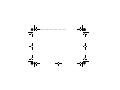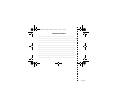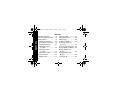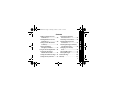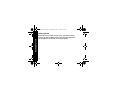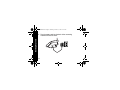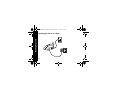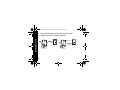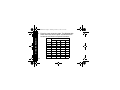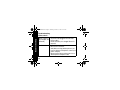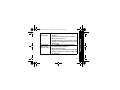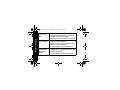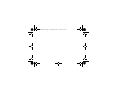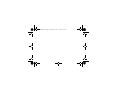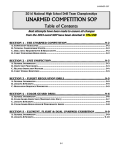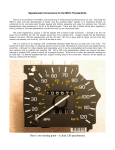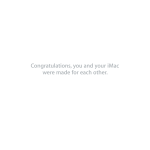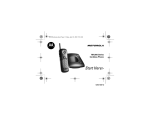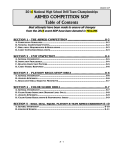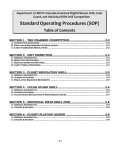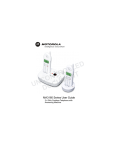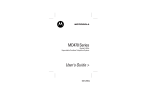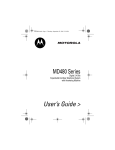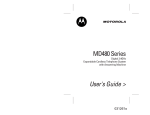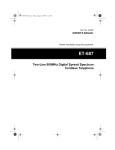Download Motorola MA360 Series User's Manual
Transcript
MA360Book.book Page 1 Thursday, October 17, 2002 11:10 AM MA360 Series Cordless Phone Start Here> 020222-O MA360Book.book Page 2 Thursday, October 17, 2002 11:10 AM MA360Book.book Page 3 Thursday, October 17, 2002 11:10 AM MA360 Series Cordless Phone Quick Reference To check your messages from the handset: 1. Make sure the handset is not in use. If the handset is on (you hear a dial tone), press Talk to turn it off. 2. Press chan. The handset plays a voice menu listing the buttons you can press: Ñ Erase message \ Review message (each press goes back one message) ] Play or stop playing a message ^ Skip message _ Turn the answering machine on or off. } Repeat the voice menu 010253-O MA360Book.book Page 4 Thursday, October 17, 2002 11:10 AM Important Numbers _____________________________________________ _____________________________________________ _____________________________________________ _____________________________________________ _____________________________________________ _____________________________________________ _____________________________________________ _____________________________________________ _____________________________________________ _____________________________________________ _____________________________________________ 010253-O MA360Book.book Page 1 Thursday, October 17, 2002 11:10 AM Adjust handset volume Format number c: Cancel, clear screen Turn ringer on (up) or off (down) Mute or unmute microphone, delete phone numbers Redial last called number chan: Use if you hear interference or static Talk: Make or answer a call, hang up Scroll up Scroll down Earphone jack mem: Store phone number in memory 6 lmn flash: Enter settings, use for custom calling services Place call on hold 1 Welcome Welcome Congratulations! Experience the freedom of your Motorola cordless phone. MA360Book.book Page 2 Thursday, October 17, 2002 11:10 AM Welcome For a large-print version of this guide, or for product-related questions, please contact: 1-800-353-2729 USA 1-800-461-4575 Canada 1-888-390-6456 TTY (Text Telephone) On the web, please refer to: www.motorola.com/cordless. Congratulations on your purchase of a Motorola product! Product registration is an important step toward enjoying your new Motorola product. Registering helps us facilitate warranty service, and permits us to contact you should your Motorola product require an update or other service. Registration is not required for warranty coverage. To register your product online, visit: www.motorola.com/warranty/cordless. 2 MA360Book.book Page 3 Thursday, October 17, 2002 11:10 AM MOTOROLA, the Stylized M Logo, and all other trademarks indicated as such herein are trademarks of Motorola, Inc. ® Reg. U.S. Pat. & Tm. Off. All other product or service names are the property of their respective owners. © 2002 Motorola, Inc. All rights reserved. Personal Communications Sector 1500 Gateway Blvd., Boynton Beach, FL 33426-8292 6881040B55-A 3 Welcome Please retain your original dated sales receipt for your records. For warranty service of your Motorola Personal Communications product, you will need to provide a copy of your dated sales receipt to confirm warranty status. MA360Book.book Page 4 Thursday, October 17, 2002 11:10 AM Contents Contents FCC and Interference . . . . . . . . . 6 Important Safety Information . . . 13 Getting Started . . . . . . . . . . . . . 18 Installing the Belt Clip ............. 19 Battery Safety Instructions...... 20 Charging the Battery............... 21 Installing the Phone on a Desk............................. 24 Installing the Phone on a Wall.............................. 25 Setting Up the Phone ............. 29 Using the Handset . . . . . . . . . . . 32 Making a Call.......................... 32 4 Answering a Call .....................32 Adjusting the Volume ..............32 Ending a Call ...........................33 Redialing a Number.................33 If You Hear Interference on the Line ............................33 How to Find a Lost Handset ....34 Saving a Number in Memory...35 Dialing a Number from Memory.................................38 Deleting Numbers from Memory.................................39 Using Caller ID ........................39 MA360Book.book Page 5 Thursday, October 17, 2002 11:10 AM Dialing a Number from the Caller ID List ........................ 40 Deleting Numbers from the Caller ID List ........................ 40 Saving a Caller ID Number in Memory ............................ 41 Storing and Calling Emergency Numbers ........... 42 Using the Answering Machine . . 43 Turning the Answering Machine On and Off............. 44 Setting the Number of Rings .. 44 Setting the Day and Time ....... 45 Recording an Outgoing Announcement......................46 Recording a Voice Memo ........46 Checking Messages from the Handset ..........................47 Checking Messages Remotely from Another Phone..............48 Changing Your Security Code .....................................48 Screening Messages...............49 Erasing Messages...................49 Troubleshooting . . . . . . . . . . . . . 50 Warranty . . . . . . . . . . . . . . . . . . 53 5 Contents Contents FCC and Interference MA360Book.book Page 6 Thursday, October 17, 2002 11:10 AM FCC and Interference Information This equipment complies with Parts 15 and 68 of the FCC rules and the requirements adopted by the Administrative Council for Terminal Attachments (ACTA). A plug and jack used to connect this equipment to the premises wiring and telephone network must comply with applicable FCC Part 68 rules and requirements adopted by the ACTA. A compliant telephone cord and modular plug is provided with this product. It is designed to be connected to a compatible modular jack that is also compliant. See installation instructions for details. Notification of the Local Telephone Company On the bottom of this equipment is a label that contains, among other information, a product identifier in the form US:AAAEQ##TXXXX. You must, upon request, provide this information to your telephone company. 6 The digits represented by ## in the product identifier indicate the Ringer Equivalency Number (REN) for this equipment. The REN is useful in determining the number of devices you may connect to your telephone line and still have all of these devices ring when your telephone number is called. In most (but not all) areas, the sum of the RENs of all devices connected to one line should not exceed 5. To be certain of the number of devices you may connect to your line as determined by the REN, contact your local telephone company. Notes: • This equipment may not be used on coin service provided by the telephone company. • Connection to party line service is subject to state tariffs. Contact the state public utility commission, public service commission or corporation commission for information. 7 FCC and Interference MA360Book.book Page 7 Thursday, October 17, 2002 11:10 AM FCC and Interference MA360Book.book Page 8 Thursday, October 17, 2002 11:10 AM • If your home has specially wired alarm equipment connected to the telephone line, ensure the installation of this cordless phone does not disable your alarm equipment. If you have questions about what will disable alarm equipment, consult your telephone company or a qualified installer. • Notice must be given to the telephone company upon permanent disconnection of your telephone from your line. • The FCC requires that you connect your cordless telephone to the nationwide telephone network through a modular telephone jack (USOC RJ11C/RJ11W or RJ14C/RJ14W). Rights of the Telephone Company Should your equipment cause trouble on your line which may harm the telephone network, the telephone company shall, where practicable, notify you that temporary discontinuance of service may be required. Where prior notice is not practical and 8 MA360Book.book Page 9 Thursday, October 17, 2002 11:10 AM FCC and Interference the circumstances warrant such action, the telephone company may temporarily disconnect service immediately. In case of such temporary discontinuance, the telephone company must: (1) Promptly notify you of such temporary discontinuance; (2) Afford you the opportunity to correct the situation; (3) Inform you of your right to bring a complaint to the Commission pursuant to procedures set forth in Subpart E of Part 68, FCC Rules and Regulations. The telephone company may make changes in its facilities, equipment, operations, or procedures that could affect the operation of the equipment. If this happens, the telephone company will provide advance notice in order for you to make necessary modifications to maintain uninterrupted service. 9 FCC and Interference MA360Book.book Page 10 Thursday, October 17, 2002 11:10 AM Interference Information This device complies with Part 15 of the FCC Rules. Operation is subject to the following two conditions: • This device may not cause harmful interference; and • This device must accept any interference received, including interference that may cause undesired operation. This equipment has been tested and found to comply with the limits for a Class B digital device, pursuant to Part 15 of the FCC Rules. These limits are designed to provide reasonable protection against harmful interference in a residential installation. This equipment generates, uses, and can radiate radio frequency energy and, if not installed and used in accordance with the instructions, may cause harmful interference to radio 10 communications. However, there is no guarantee that interference will not occur in a particular installation. If this equipment does cause harmful interference to radio or television reception, which can be determined by turning the equipment on and off, the user is encouraged to try to correct the interference with one or more of the following measures: • Reorient or relocate the receiving antenna (that is, the antenna for the radio or television that is “receiving” the interference). • Reorient or relocate and increase the separation between the telecommunications equipment and the receiving antenna. • Connect the telecommunications equipment into an outlet on a circuit different from that to which the receiving antenna is connected. 11 FCC and Interference MA360Book.book Page 11 Thursday, October 17, 2002 11:10 AM FCC and Interference MA360Book.book Page 12 Thursday, October 17, 2002 11:10 AM If these measures do not eliminate the interference, please consult your dealer or an experienced radio/television technician for additional suggestions. Also, the Federal Communications Commission has prepared a helpful booklet, “How to Identify and Resolve Radio/TV Interference Problems.” This booklet is available from the U.S. Government Printing Office, Washington, D.C. 20402. Please specify stock number 004-000-00345-4 when ordering copies. The FCC requires this product to be serviced only by Motorola or its authorized service agents. Changes or modifications not expressly approved by Motorola could void not only the user's authority to operate the equipment, but also the limited warranty. Hearing Aid Compatibility This telephone system meets the FCC standards for hearing aid compatibility. 12 Important Safety Information Follow these safety precautions when using your cordless phone to reduce the risk of fire, electric shock, and injury to persons or property. To reduce the risk of fire and shock: 1. Keep all slits and openings of the phone unblocked. Do not set the phone on a heating register or over a radiator. Ensure that proper ventilation is provided at the installation site. 2. Do not use while wet or while standing in water. 3. Do not use this product near water (for example, near a bath tub, kitchen sink, or swimming pool). 4. Do not allow anything to rest on the power cord. Place the power cord so that it will not be walked on. 5. Never insert objects of any kind into the product slits as that may result in fire or shock. 13 Safety Information MA360Book.book Page 13 Thursday, October 17, 2002 11:10 AM Safety Information MA360Book.book Page 14 Thursday, October 17, 2002 11:10 AM 6. Unplug this product from the wall outlet before cleaning. Do not use liquid cleaners or aerosol cleaners. Use a damp cloth for cleaning. 7. Do not disassemble this product. If service or repair work is required, contact the Motorola address found in the back of this user’s guide. 8. Do not overload wall outlets and extension cords. 9. Avoid using during an electrical storm. Use a surge protector to protect the equipment. 10. Do not use this cordless phone to report a gas leak, especially if you are in the vicinity of the gas line. 14 Unplug this cordless phone immediately from an outlet if: • The power cord or plug is damaged or frayed. • Liquid has been spilled into the product. • The product has been exposed to rain or water. Do not retrieve the handset or base until after you have unplugged the power and phone from the wall. Then retrieve the unit by unplugged cords. • The product has been dropped or the cabinet has been damaged. • The product exhibits a distinct change in performance. 15 Safety Information MA360Book.book Page 15 Thursday, October 17, 2002 11:10 AM Safety Information MA360Book.book Page 16 Thursday, October 17, 2002 11:10 AM Installation Guidelines 1. Read and understand all instructions and save them for future reference. 2. Follow all warnings and instructions marked on the product. 3. Do not install this product near a bath tub, sink or shower. 4. Operate this phone using only the power source indicated on the marking label. If you are unsure of the power supply to your home, consult with your dealer or local power company. 5. Do not place this product on an unstable cart, stand or table. This product may fall, causing serious damage to the product. 6. Adjust only those controls that are covered by the operating instructions. Improper adjustment of other controls may result in damage and will often require extensive work to restore the product to normal operation. 16 7. Clean this product with a soft, damp cloth. Do not use chemicals or cleaning agents to clean this phone. 8. Use only the power supply that came with this unit. Using other power supplies may damage the unit. 9. Because cordless phones operate on electricity, you should have at least one phone in your home that isn’t cordless, in case the power in your home goes out. 10. To avoid interference to nearby appliances, do not place the base of the cordless phone on or near a TV, microwave oven, or VCR. 17 Safety Information MA360Book.book Page 17 Thursday, October 17, 2002 11:10 AM MA360Book.book Page 18 Thursday, October 17, 2002 11:10 AM Getting Started Getting Started Before you can make or answer calls, you need to install and set up your cordless phone. The next few pages walk you through the installation and setup process. 18 MA360Book.book Page 19 Thursday, October 17, 2002 11:10 AM Getting Started Installing the Belt Clip Insert the tabs of the belt clip into the slots on the handset. 19 Getting Started MA360Book.book Page 20 Thursday, October 17, 2002 11:10 AM Battery Safety Instructions • Do not burn, disassemble, mutilate, or puncture the battery. The battery contains toxic materials that could be released, resulting in injury. • Caution: There is a risk of explosion if you replace the battery with an incorrect battery type. Use only the battery that came with your phone or an authorized replacement recommended by the manufacturer. • Keep batteries out of the reach of children. • Remove batteries if storing over 30 days. • Do not dispose of batteries in fire, which could result in explosion. • The rechargeable batteries that power this product must be disposed of properly and may need to be recycled. Refer to your battery’s label for battery type. Contact your local recycling center for proper disposal methods. 20 MA360Book.book Page 21 Thursday, October 17, 2002 11:10 AM Slide battery door down to remove Red Getting Started Charging the Battery 1. Remove the battery door. 2. Plug the battery connector into the receptacle in the battery compartment. 3. Insert the battery into the battery compartment and replace the battery door. Black 21 MA360Book.book Page 22 Thursday, October 17, 2002 11:10 AM Getting Started 4. Plug the power cord into the back of the answering machine and into an outlet. 22 MA360Book.book Page 23 Thursday, October 17, 2002 11:10 AM mem 3 6 8 0 9 # iew s ki * mute 2 5 7 rev 1 4 Getting Started 5. Rest the handset in the answering machine so the charge/in use LED lights. 6. Charge the battery for at least 12 hours. Do not plug the phone cord into the phone jack until the battery is fully charged. p charge / in use 23 MA360Book.book Page 24 Thursday, October 17, 2002 11:10 AM Getting Started Installing the Phone on a Desk 24 MA360Book.book Page 25 Thursday, October 17, 2002 11:10 AM Getting Started Installing the Phone on a Wall 1. Remove the twist-tie from the phone cord. Do not unfold the cord. 2. Untuck both ends of the cord. 3. Hold the folded cord at the center and insert it into the back of the bracket. 25 MA360Book.book Page 26 Thursday, October 17, 2002 11:10 AM Getting Started 4. Plug the phone cord into the phone jack on the wall. 5. Hang the bracket on the phone wall plate. 26 MA360Book.book Page 27 Thursday, October 17, 2002 11:10 AM Getting Started 6. Plug the other end of the phone cord into the jack on the back of the answering machine. 7. Plug the power cord into a power outlet if it is not already plugged in. 27 MA360Book.book Page 28 Thursday, October 17, 2002 11:10 AM mem rev mute 2 3 5 7 s 6 8 9 ki p * 0 rev 1 4 iew # s p charge/ in use charge/ in use 28 iew ki Getting Started 8. Insert the four tabs on the wall mount into the four slots on the back of the answering machine and push down. Setting Up the Phone 1. Press flash. 2. Set the language by pressing the number key indicated on the handset display. 3. Press flash. 4. If you live in an area with 7-digit dialing and you subscribe to caller ID service with your phone company: Enter your 3-digit area code and press flash. If you live in an area with 10-digit dialing (3-digit area code + 7-digit phone number), or if you do not subscribe to caller ID service with your phone company: Press flash to go to the next prompt (do not enter your area code). 29 Getting Started MA360Book.book Page 29 Thursday, October 17, 2002 11:10 AM Getting Started MA360Book.book Page 30 Thursday, October 17, 2002 11:10 AM 5. Set the ring sound. Each sound plays as you select it. \ Ring tone 1 (soft ring) ] Ring tone 2 (loud ring) ^ Musical 6. Press flash. 7. Set touch tone or pulse operation. It is recommended that you always choose touch tone dialing unless it is not available in your area. \ touch tone ] pulse 8. Press flash. Note: If you select pulse, you can still use touch tone menu systems. To activate touch tone temporarily for one call, press * before you dial. 30 9. At the Set to Default prompt, press: ] (no) to save the settings you just entered. Your settings will be retained after you turn the handset off. \ (yes) to restore the factory default settings. 10. Press flash. Now that you have set up your handset, read the next section of this guide for information on how to use your cordless phone and set up and use the answering machine. CAUTION: The long-term characteristics or the possible physiological effects of Radio Frequency (RF) electromagnetic fields have not been evaluated by UL. If you are concerned with the risk of RF exposure, you may want to limit the duration of your calls and position the antenna as far away from your body as is practical. 31 Getting Started MA360Book.book Page 31 Thursday, October 17, 2002 11:10 AM MA360Book.book Page 32 Thursday, October 17, 2002 11:10 AM Using the Handset Using the Handset See page 1 for a basic diagram of your cordless handset. Making a Call Press Talk. When you hear the dial tone, dial the number. Answering a Call Press Talk. Adjusting the Volume Press to make caller’s voice louder softer 32 MA360Book.book Page 33 Thursday, October 17, 2002 11:10 AM Ending a Call Press Talk or place the handset in the answering machine. Your phone remembers the last number you dialed, even if the call did not connect (for example, if the number was busy). To redial the last called number: 1. Press Talk. 2. Press Redial. If You Hear Interference on the Line If you hear other calls, static, or noise on the line, or if the signal is weak, press chan until you get on a clear channel without interference. 33 Using the Handset Redialing a Number MA360Book.book Page 34 Thursday, October 17, 2002 11:10 AM Using the Handset How to Find a Lost Handset 1. Press page on the answering machine. 2. Follow the sound to locate the handset. 3. Press page again (or press Talk on the handset) to stop the beeping. 34 MA360Book.book Page 35 Thursday, October 17, 2002 11:10 AM 35 Using the Handset Saving a Number in Memory Memory dialing makes it easy to dial phone numbers you call frequently. You can store 10 phone numbers in memory Each phone number can have up to 20 digits. 1. Make sure the handset is not in use. If the handset is on (you hear a dial tone), press Talk to turn it off. 2. Press mem. 3. Press any number key (Ñ through É) to store the phone number in that memory location. 4. Press mem. MA360Book.book Page 36 Thursday, October 17, 2002 11:10 AM Using the Handset 5. Enter the name you want to store. The following table shows how many times to press each button on the handset to enter letters and special characters. Number of Presses 36 Button 1 2 3 1 space - * ! 2 A B C ( 4 3 D E F ) 4 G H I $ 5 J K L ‘ 6 M N O ; 7 P Q R S 8 T U V ? 9 W X Y Z 6. Press mem. 7. Enter the phone number you want to store. To insert a pause in the number (for example, if you have to dial 9 for a dial tone), press # twice (a P appears in the number). To store the last number you dialed, press redial instead of entering a phone number. 8. Press mem. 37 Using the Handset MA360Book.book Page 37 Thursday, October 17, 2002 11:10 AM MA360Book.book Page 38 Thursday, October 17, 2002 11:10 AM Using the Handset Dialing a Number from Memory 1. Press Talk. 2. Press mem. 3. Press the number key (Ñ through É) to select the memory location of the phone number you want to call. You can use memory numbers to simplify calling card calls and other calls that require multiple strings of numbers. For example, if you stored your calling card number in location 1, your calling card password in location 2, and the phone number you want to call in location 3, you would press the following keys to call the number in location 3: â mem \ mem ] mem ^ 38 MA360Book.book Page 39 Thursday, October 17, 2002 11:10 AM Using ò and ú, scroll to the number you want to delete. Press mute. When Delete Entry? is displayed, press mute to delete the number, or c to cancel the delete and keep the number in memory. Using Caller ID When you receive a call, the handset display shows one of the following messages: • NEW: You received a new call that has not been reviewed. • REPT: You received a call that you have received on caller ID before. • No Data: No caller ID information was sent from your phone service provider. 39 Using the Handset Deleting Numbers from Memory Press mem. 1. 2. 3. 4. MA360Book.book Page 40 Thursday, October 17, 2002 11:10 AM Your phone can hold up to 40 caller ID entries. To scroll through the list of calls, press ò or ú. Using the Handset Dialing a Number from the Caller ID List 1. Make sure the handset is not in use. If the handset is on (you hear a dial tone), press Talk to turn it off. 2. Using ò and ú, scroll to the number you want to dial. 3. To change from 7-digit dialing to 10-digit dialing or long distance format, press frmt until the desired format is displayed (7, 10, or 11). 4. Press Talk. Deleting Numbers from the Caller ID List 1. Using ò and ú, scroll to the call you want to delete. 2. Press mute. 40 3. When Delete Call ID? is displayed, press mute to delete the number, or c to cancel the delete and keep the number in the caller ID list. To delete all numbers in the caller ID list: 1. Press ò or ú to display a number in the caller ID list. 2. Press and hold mute until Delete All? is displayed. 3. Press mute to delete all caller ID numbers, or c to cancel the delete and keep the numbers in the caller ID list. Saving a Caller ID Number in Memory 1. Using ò and ú, scroll to the number you want to store. 2. Press mem. 3. Press any number key (Ñ through É) to store the number in that memory location. 41 Using the Handset MA360Book.book Page 41 Thursday, October 17, 2002 11:10 AM Using the Handset MA360Book.book Page 42 Thursday, October 17, 2002 11:10 AM 4. If there is already a number in that memory location, press mem to replace the old number with the new number. If the memory location was empty, this step is not needed. To call a number stored in memory, see page 38. Storing and Calling Emergency Numbers When storing an emergency number (such as 911) into memory or making a test call to an emergency number stored in memory, remain on the line and briefly explain to the dispatcher the reason for the call. Only do this, if necessary, in off-peak hours such as early morning or late evening. 42 Using the Answering Machine Play message, stop message playback Microphone Review message Message counter Skip to next message Adjust volume day/check: Check day and time, set day of week Turn answering machine on/off annce: Record and listen to outgoing message Page a lost handset Record a voice memo hour: Set the hour min: Set the minutes Erase message 43 Using the Answering Machine MA360Book.book Page 43 Thursday, October 17, 2002 11:10 AM Using the Answering Machine MA360Book.book Page 44 Thursday, October 17, 2002 11:10 AM Turning the Answering Machine On and Off Press on/off. When the answering machine is on, the message counter shows the number of messages. The number flashes if there are any messages you have not listened to yet. When the answering machine is off, -- appears in the message counter display. When the message counter flashes CL, the clock has not been set or needs to be reset (for example, after a power outage). If there are any messages on the answering machine, the display alternates between flashing CL and flashing the number of messages. Setting the Number of Rings Use the slide switch on the back of the answering machine to adjust how many times the phone will ring before the answering machine picks up the call (3 or 5). 44 Setting the Day and Time 1. Press and hold day/check until you hear the current day. After you release day/check, the answering machine repeats the day and time. 2. Press and hold hour until you hear the current hour. After you release hour, the answering machine repeats the day and time. 3. Press and hold min until you hear the current minute. After you release min, the answering machine repeats the day and time. Note: When you first press min, the answering machine announces the minutes in 1-minute increments, then increases the rate to 5-minute increments. 45 Using the Answering Machine MA360Book.book Page 45 Thursday, October 17, 2002 11:10 AM Using the Answering Machine MA360Book.book Page 46 Thursday, October 17, 2002 11:10 AM Recording an Outgoing Announcement 1. Press and hold annce. The answering machine beeps and the message counter flashes. 2. Record the message you want callers to hear. Speak clearly and at least 12 inches away from the microphone. 3. Release annce. The message replays. To return to the default announcement, briefly press annce. As your recorded message plays, press erase to delete it. To hear your announcement at any time, briefly press annce. Recording a Voice Memo The voice memo features lets you leave a message for yourself on the answering machine. 1. Press and hold memo. The answering machine beeps. 46 2. While still holding down memo, record your message. Speak clearly and at least 12 inches away from the microphone. 3. Release memo when you are finished recording. The answering machine saves the memo as a message, then beeps. Checking Messages from the Handset 1. Make sure the handset is not in use. If the handset is on (you hear a dial tone), press Talk to turn it off. 2. Press chan. The handset plays a voice menu listing the buttons you can press: Ñ Erase message \ Review message (each press goes back one message) ] Play or stop playing a message 47 Using the Answering Machine MA360Book.book Page 47 Thursday, October 17, 2002 11:10 AM Using the Answering Machine MA360Book.book Page 48 Thursday, October 17, 2002 11:10 AM ^ Skip message _ Turn the answering machine on or off } Repeat the voice menu Checking Messages Remotely from Another Phone 1. Dial your phone number. 2. When you hear your outgoing message, press * followed by your security code (the default security code is 123). If someone answers or makes a call from the phone while you are checking your messages, the remote answering machine functions are canceled. Changing Your Security Code 1. Make sure the handset is not in use. If the handset is on (you hear a dial tone), press Talk to turn it off. 2. Press chan. 48 3. Press * followed by your new 3-digit security code. 4. Press * again. The answering machine repeats the new security code. Screening Messages You can listen to a message while the caller is leaving the message on your answering machine. 1. While the caller is leaving the message, press chan on the handset. 2. To interrupt the message and talk to the caller, press Talk. Erasing Messages Press erase while listening to the message. To erase all messages on the answering machine, press and hold erase for 2 seconds. The answering machine beeps and erases all messages. 49 Using the Answering Machine MA360Book.book Page 49 Thursday, October 17, 2002 11:10 AM Troubleshooting MA360Book.book Page 50 Thursday, October 17, 2002 11:10 AM Troubleshooting What to do if... • The phone doesn’t work at all (no lights, no dial tone) • No dial tone • • • • 50 Check the power and phone connections. Is the power cable plugged in at both ends? Phone cable? Check the battery. Is it charged? Does it fit properly? Check the items listed above. Move closer to the base. Verify dial tone using another phone. If you have no dial tone on that phone, contact your phone company. Disconnect the phone and reconnect it at a different phone and power outlet. You can’t receive calls The signal is weak or has noise or static • Check the battery. Is it charged? Does it fit properly? • Verify that the handset ringer is turned on. • Move closer to the base. • Unplug other phones. You may have too many phones on your telephone line to allow all of them to ring. • Press chan to select a different channel. • Check the battery and power. • Move closer to the base. • Move the base to a different power outlet (especially if the phone is sharing an outlet with an appliance). 51 Troubleshooting MA360Book.book Page 51 Thursday, October 17, 2002 11:10 AM MA360Book.book Page 52 Thursday, October 17, 2002 11:10 AM Troubleshooting You hear other calls on your line The battery won’t charge The battery loses charge faster than normal 52 • Press chan to select a different channel. • Hang up. Place the handset into the base. Wait 30 seconds then try again. • Disconnect the base from power and phone. • Check the base. Is it properly connected? Are its contacts clean and dry? • Check the battery contacts. Make sure the battery is connected properly. • Is it an old battery? Replace the battery. • Is it a new battery? A new battery needs to be charged at least 12 hours before use to maintain normal talk time. • Is it an old battery? Replace the battery. Motorola Limited Warranty for Consumer Products, Accessories, and Software Purchased in the United States or Canada What Does this Warranty Cover? Subject to the exclusions contained below, Motorola, Inc. warrants its telephones, pagers, and consumer and professional two-way radios (excluding commercial, government or industrial radios) that operate via Family Radio Service or General Mobile Radio Service (“Products”), Motorola-branded or certified accessories sold for use with these Products (“Accessories”) and Motorola software contained on CD-Roms or other tangible media and sold for use with these Products (“Software”) to be free from defects in materials and workmanship under normal consumer usage for the period(s) outlined below. This limited warranty is a consumer’s exclusive remedy, and applies as follows to new Motorola Products, Accessories and Software purchased by consumers in the United States or Canada, which are accompanied by this written warranty: 53 Warranty MA360Book.book Page 53 Thursday, October 17, 2002 11:10 AM Warranty MA360Book.book Page 54 Thursday, October 17, 2002 11:10 AM Products and Accessories as defined above, unless otherwise provided for below. Length of coverage: one (1) year from the date of purchase by the first consumer purchaser of the product unless otherwise provided for below. • Decorative Accessories and Cases. Decorative covers, bezels, PhoneWrap™ covers and cases. Length of coverage: limited lifetime warranty for the lifetime of ownership by the first consumer purchaser of the product. • Monaural Headsets. Ear buds and boom headsets that transmit mono sound through a wired connection. Length of coverage: limited lifetime warranty for the lifetime of ownership by the first consumer purchaser of the product. • Consumer Two-Way Radio Accessories. Length of coverage: Ninety (90) days from the date of purchase by the first consumer purchaser of the product. • Products and Accessories that are Repaired or Replaced. Length of coverage: The balance of the original warranty or for ninety (90) days from the date returned to the consumer, whichever is longer. 54 Software. Applies only to physical defects in the media that embodies the copy of the software (e.g. CD-ROM, or floppy disk). Length of coverage: ninety (90) days from the date of purchase. Exclusions Normal Wear and Tear. Periodic maintenance, repair and replacement of parts due to normal wear and tear are excluded from coverage. Batteries. Only batteries whose fully charged capacity falls below 80% of their rated capacity and batteries that leak are covered by this limited warranty. Abuse & Misuse. Defects or damage that result from: (a) improper operation, storage, misuse or abuse, accident or neglect, such as physical damage (cracks, scratches, etc.) to the surface of the product resulting from misuse; (b) contact with liquid, water, rain, extreme humidity or heavy perspiration, sand, dirt or the like, extreme heat, or food; (c) use of the Products or Accessories for commercial purposes or subjecting the Product or Accessory to abnormal usage or conditions; or (d) other acts which are not the fault of Motorola, are excluded from coverage. 55 Warranty MA360Book.book Page 55 Thursday, October 17, 2002 11:10 AM Warranty MA360Book.book Page 56 Thursday, October 17, 2002 11:10 AM Use of Non-Motorola Products and Accessories. Defects or damage that result from the use of Non-Motorola branded or certified Products, Accessories, Software or other peripheral equipment are excluded from coverage. Unauthorized Service or Modification. Defects or damages resulting from service, testing, adjustment, installation, maintenance, alteration, or modification in any way by someone other than Motorola, or its authorized service centers, are excluded from coverage. Altered Products. Products or Accessories with (a) serial numbers or date tags that have been removed, altered or obliterated; (b) broken seals or that show evidence of tampering; (c) mismatched board serial numbers; or (d) nonconforming or non-Motorola housings, or parts, are excluded from coverage. Communication Services. Defects, damages, or the failure of Products, Accessories or Software due to any communication service or signal you may subscribe to or use with the Products, Accessories or Software is excluded from coverage. 56 Software Embodied in Physical Media. No warranty is made that the software will meet your requirements or will work in combination with any hardware or software applications provided by third parties, that the operation of the software products will be uninterrupted or error free, or that all defects in the software products will be corrected. Software NOT Embodied in Physical Media. Software that is not embodied in physical media (e.g. software that is downloaded from the internet), is provided “as is” and without warranty. Who is Covered This warranty extends to the first end-user purchaser, only. What will Motorola Do? Motorola, at its option, will at no charge repair, replace or refund the purchase price of any Products, Accessories or Software that does not conform to this warranty. We may use functionally equivalent reconditioned/refurbished/pre-owned or new Products, Accessories or parts. No data, software or applications added to your Product, 57 Warranty MA360Book.book Page 57 Thursday, October 17, 2002 11:10 AM Warranty MA360Book.book Page 58 Thursday, October 17, 2002 11:10 AM Accessory or Software, including but not limited to personal contacts, games and ringer tones, will be reinstalled. To avoid losing such data, software and applications please create a back up prior to requesting service. How to Get Warranty Service or Other Information USA Phones 1-800-331-6456 Two-Way Radios 1-800-353-2729 Pagers 1-800-548-9954 Canada All Products 1-800-461-4575 TTY TTY 1-888-390-6456 For Accessories and Software, please call the telephone number designated above for the product with which they are used. You will receive instructions on how to ship the Products, Accessories or Software, at your expense, to a Motorola Authorized Repair Center. 58 To obtain service, you must include: (a) a copy of your receipt, bill of sale or other comparable proof of purchase; (b) a written description of the problem; (c) the name of your service provider, if applicable; (d) the name and location of the installation facility (if applicable) and, most importantly; (e) your address and telephone number. What Other Limitations Are There? ANY IMPLIED WARRANTIES, INCLUDING WITHOUT LIMITATION THE IMPLIED WARRANTIES OF MERCHANTABILITY AND FITNESS FOR A PARTICULAR PURPOSE, SHALL BE LIMITED TO the duration of this Limited WARRANTY, otherwise the REPAIR, REPLACEMENT, OR REFUND AS PROVIDED UNDER THIS EXPRESS Limited WARRANTY IS THE EXCLUSIVE REMEDY OF THE CONSUMER, and is provided in lieu of all other warranties, express of implied. In no event shall Motorola be liable, whether in contract or tort (including negligence) for damages in excess of the purchase price of the Product, Accessory or Software, or for any indirect, incidental, special or consequential damages of any kind, or loss of revenue or profits, loss of 59 Warranty MA360Book.book Page 59 Thursday, October 17, 2002 11:10 AM Warranty MA360Book.book Page 60 Thursday, October 17, 2002 11:10 AM business, loss of information or data, software or applications or other financial loss arising out of or in connection with the ability or inability to use the Products, Accessories or Software to the full extent these damages may be disclaimed by law. Some states and jurisdictions do not allow the limitation or exclusion of incidental or consequential damages, or limitation on the length of an implied warranty, so the above limitations or exclusions may not apply to you. This warranty gives you specific legal rights, and you may also have other rights that vary from state to state or from one jurisdiction to another. Laws in the United States and other countries preserve for Motorola certain exclusive rights for copyrighted Motorola software such as the exclusive rights to reproduce and distribute copies of the Motorola software. Motorola software may only be copied into, used in, and redistributed with, the Products associated with such Motorola software. No other use, including without limitation disassembly of such Motorola software or exercise of the exclusive rights reserved for Motorola, is permitted. 60 MA360Book.book Page 61 Thursday, October 17, 2002 11:10 AM MA360Book.book Page 62 Thursday, October 17, 2002 11:10 AM MA360Book.book Page 63 Thursday, October 17, 2002 11:10 AM MA360Book.book Page 64 Thursday, October 17, 2002 11:10 AM motorola.com @6881040B55@ 6881040B55-A