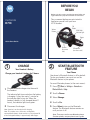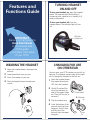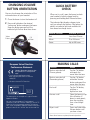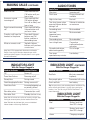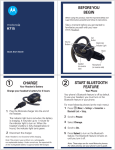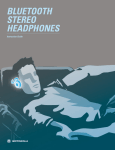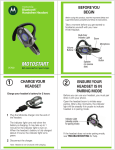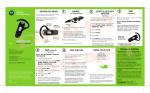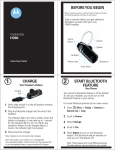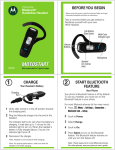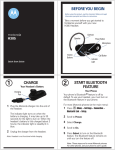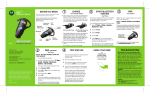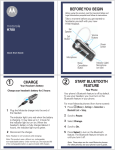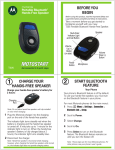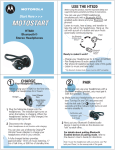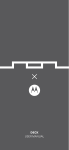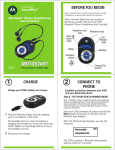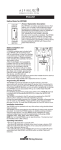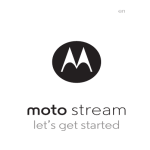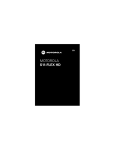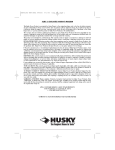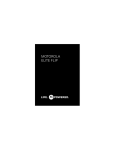Download Motorola H710 User's Manual
Transcript
BEFORE YOU BEGIN Before using this product, read the Important Safety and Legal Information pamphlet and follow its instructions. motorola H710 Take a moment before you get started to familiarize yourself with your new H710 Headset. Call Button Volume Buttons Multi-Color Indicator Light Boom Quick Start Guide Speaker (on reverse side) 1 CHARGE Your Headset's Battery 2 Microphone (on reverse side) START BLUETOOTH FEATURE Your Phone Charge your headset's battery for 2 hours: Your phone's Bluetooth feature is off by default. To use your headset, you must turn on the Bluetooth feature in your phone. For most Motorola phones (at the main menu): 1 Press M (Menu ) > Settings > Connection > 1 Plug the Motorola charger into the end of Bluetooth Link > Setup. the headset. The indicator light turns red when the battery is charging. It may take up to 1 minute for the indicator light to turn on. When the headset's battery is fully charged (about 2 hours), the indicator light turns green. 2 Disconnect the charger. Note: Headset is not functional while charging. Note: This product uses a lithium ion, rechargeable, non-replaceable battery. Under normal use, the expected life of the rechargeable battery is approximately 400 charges. 2 Scroll to Power. 3 Select Change. 4 Scroll to On. 5 Press Select to turn on the Bluetooth feature. The Bluetooth feature remains on until you turn it off. Note: These steps are for most Motorola phones. For other phones, see your phone's user's guide. 3 PA Your Heads Before you can use your headset, you must pair (link) it with your phone. Step A - ENSURE HEADSET IS IN PAIRING MODE AIR set and Phone Step B - SET YOUR PHONE TO LOOK FOR YOUR HEADSET For most Motorola phones: 1 On your Motorola phone, press M (Menu ) > Open the headset boom to power on the headset and initiate pairing. After a few moments, the indicator light will be steadily lit in blue to indicate headset is in pairing mode. Indicator Light (steadily blue for pairing mode) If the headset does not enter pairing mode, see TROUBLESHOOTING for help. Motorola, Inc. Consumer Advocacy Office 1307 East Algonquin Road Schaumburg, IL 60196 www.hellomoto.com 1-877-MOTOBLU 1-888-390-6456 (TTY/TDD United States for hearing impaired) Guide Number: 6809520A03-O Settings > Connection > Bluetooth Link > Handsfree > Look for Devices. The phone lists Bluetooth devices it finds. 2 Select Motorola H710. 3 Select OK or Yes to pair your headset with 4 5 your phone. Enter the passkey: 0000 Select OK. When your headset successfully pairs with your phone, the indicator light flashes purple and blue. Note: These steps are for most Motorola phones. For other phones, see your phone's user's guide. 4 TEST AND USE Your phone and headset are now paired and ready to make and receive calls. To confirm they are operating properly, make a call: 1 Place the headset over your ear. 2 On the phone, dial the number you want to call and press SEND key on your phone. 3 If your phone and headset are successfully paired, you will hear ringing on the headset. Bluetooth QD ID: B013079 MOTOROLA and the Stylized M Logo are registered in the US Patent & Trademark Office. The use of wireless devices and their accessories may be prohibited or restricted in certain areas. Always obey the laws and regulations on the use of these products. The Bluetooth trademarks are owned by their proprietor and used by Motorola, Inc. under license. All other product or service names are the property of their respective owners. © Motorola, Inc. 2007. After you have successfully paired your phone and headset, you don't need to repeat these steps. For daily use, ensure that your headset is turned ON and that your phone's Bluetooth feature is ON. To conserve power, close the boom to turn your headset off. Re-open the boom to make a call. USING A SE Multipoint technology allows you to make and receive calls from two Bluetooth enabled devices like your personal and business phones. To pair a second phone to your headset, follow these steps: 1 Turn off any phones or devices that are 2 3 already paired with your headset. Turn off your headset by closing the headset boom. Perform Step 2 (“Start Bluetooth Feature”), and Step 3 (”Pair”), and Step 4 (”Test and Use”) to pair your headset with your second phone. To reconnect your headset with your first phone (and thus be connected to both phones), follow these steps: 1 Turn on first phone. TIPS FOR USING H710 WITH TWO PHONES Use the following tips when using H710's multipoint technology: ● Incoming calls can be answered from both phones: – When answering a call, the idle phone is disconnected from the headset. – When the call ends, the idle phone is automatically reconnected to the headset. ● Last number redial dials the last outgoing call made from either phone. ● Voice dial is accessible from either phone via different key actions: – For your primary device (last paired phone), tap the Call button until you hear the tone. – For your secondary device (other paired phone), tap the Call button and either Volume button until you hear the tone. ECOND PHONE? 2 Use your first phone to connect to your headset. a On your Motorola phone, press M (Menu ) > Settings > Connection > Bluetooth Link > Audio Devices. The phone lists Bluetooth devices it finds. b Select Motorola H710. c Select OK or Yes. Your headset is now connected to both phones. The last paired phone (your second phone) is now your primary phone for voice dial functionality. After you have successfully paired both phones with your headset, you don't need to repeat these steps. For daily use, ensure that your headset is turned ON and that your phone's Bluetooth feature is ON. TROUBLESHOOTING My headset will not enter pairing mode. Make sure that any devices previously paired with the headset are turned off. If the indicator light is flashing in blue, first turn off the other device, then close and reopen the headset boom. The indicator light becomes steadily lit in blue indicating the headset is now in pairing mode. My phone doesn't find my headset. Make sure the indicator light on your headset is on (lit in blue) and steady when your phone is searching for devices (see step 3). My headset worked before but now it's not working. Make sure your phone is on and the Bluetooth feature is turned on in your phone (see step 2). If the Bluetooth feature was turned off or was turned on only temporarily, you may need to restart the Bluetooth feature (see step 2) and pair your phone and headset again (see step 3). My headset will not pair with my phone. Open the boom flip. Press and hold both Volume buttons and the Call button for more than 10 seconds. The indicator light flashes blue 3 times and then become steadily lit. The headset is now in pairing mode (see step 3B) to complete the pairing process. Support. If you need more help, contact us at 1-877-MOTOBLU or visit us at www.hellomoto.com/Bluetoothsupport Features and Functions Guide TURNING HEADSET ON AND OFF To turn your headset on, open the headset boom. The indicator light flashes blue (if connected with a device) or is steadilly lit (if ready to be paired). To turn your headset off, close the headset boom. The indicator light will turn off. Multi-Color Indicator Light IMPORTANT: Be sure to first follow the Quick Start Guide on the reverse side of this guide to complete initial setup of your H710. WEARING THE HEADSET 1 Open the headset boom, then open the earhook. 2 Loop the earhook over your ear. 3 Press the headset to your ear. 4 Point the headset boom towards your mouth. CHANGING FOR USE ON OTHER EAR You can wear your H710 headset on your left or right ear. The headset comes ready for the right ear. To change the headset for the left ear: 1 Open the headset boom, then open the earhook (90° from the headset). 2 Gently lift and pull the top of the earhook up and off the upper hinge pin. Then, pull it away to remove it. 3 Flip the headset over. 1 Open Earhook 2 Pull Earhook Up 4 Hook the bottom of the earhook onto the lower hinge pin, then lift and pull the top of the earhook over the upper hinge pin. Hinge Pin CHANGING VOLUME BUTTON ORIENTATION You can also change the orientation of the volume buttons on your headset. 1 Close the boom to turn the headset off. 2 Press and hold down the desired "volume up" button and open the boom. Keep the button pressed until the indicator light flashes blue three times. Volume Buttons Call Button European Union Directives Conformance Statement Hereby, Motorola declares that this product is in compliance with: • The essential requirements and other relevant provisions of Directive 1999/5/EC. QUICK BATTERY CHECK When not in a call, open the boom to check your headset's battery charge level by pressing and holding both Volume buttons. The indicator light displays charge status until you release the buttons. See below for details on indicator light and available talk time based on charge status. Headset Indicator Red Yellow Green MAKING CALLS Function Action Make a voice dial call (Primary phone) Tap the Call button and speak the name after the tone Make a voice dial call (Secondary phone) Tap the Call button and either Voume button and speak the name after the tone End a call Tap the Call button, and hear a high-to-low tone Answer a call Open the boom or tap the call button (if boom is ready open), hear the ring tone, then a low-to-high tone Reject a call Press and hold either Volume button until you hear a tone • All other relevant EU Directives. Product Approval Number The above gives an example of a typical Product Approval Number. You can view your product’s Declaration of Conformity (DoC) to Directive 1999/5/EC (to R&TTE Directive) at www.motorola.com/rtte. To find your DoC, enter the product Approval Number from your product’s label in the “Search” bar on the web site. Available Talk Time Less than 2 hours 2 to 4.5 hours Up to 6.5 hours Note: Some features are phone/network dependent. MAKING CALLS CONTINUED Function Action Redial last call Press and hold the Call button until you hear a tone Press and hold the Call button (places first call on hold), and hear a tone Press and hold either Volume button until you hear a tone Press both Volume buttons and Call button, and hear a descending tone Tap both Volume buttons until you hear a mute tone Answer a second incoming call Reject second incoming call Transfer a call from the headset to the phone Mute or unmute a call Note: Your H710 supports both Handsfree and Headset Profiles. Accessing call functions depends upon which profile your phone supports. See your phone's user's guide for more information. INDICATOR LIGHT With No Charger Plugged In Headset Indicator Off Headset Status Power off Three blue flashes Powering on/off Steady blue Pairing mode AUDIO TONES Audio Tone Ring tone Short tone High to low tone Two short tones when pressing Volume button during a call Ascending tone Low tone (repeated every 15 seconds) Descending tone Low to high tone No audio indications; deteriorating quality Two tones repeated every minute Headset Status Incoming call Phone network not available End call Volume at minimum or maximum Mute enabled Mute reminder Mute disabled Connection confirmation/voice activation Out of range Low battery INDICATOR LIGHT CONTINUED With No Charger Plugged In Headset Indicator Headset Status Red flash Idle (not connected to phone) Slow purple pulse Connected call muted Quick blue/purple flashes Pairing successful Quick red flash Low battery Quick blue flash Incoming/outgoing call on primary phone Slow blue pulse Connected (on a call) Tip: Set your primary and secondary phones to different ring tones to know which phone is ringing when wearing the headset. See "Tips for using H710 with Two Phones" for more information. Slow blue flash Standby (not on a call) Note: After 20 minutes on a call or of inactivity, the light stops flashing to conserve power, but the headset remains on. Note: To disable the indicator light, press and hold both Volume buttons while turnng headset on. INDICATOR LIGHT With the Charger Plugged In Headset Indicator Headset Status Red Battery level less than 50% charge Yellow Battery level more than 50% charge Green Charging complete