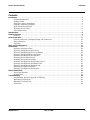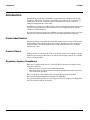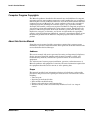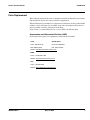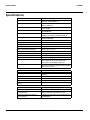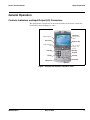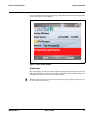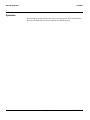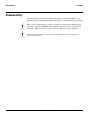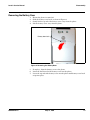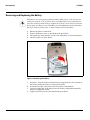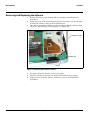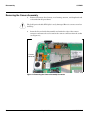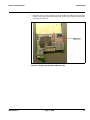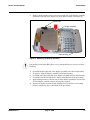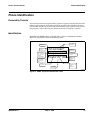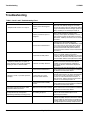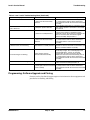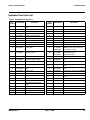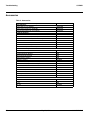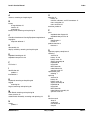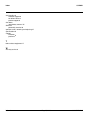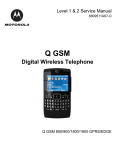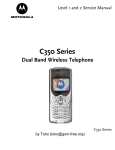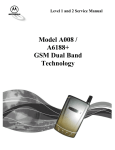Download Motorola CDMA 800/1900 MHz User's Manual
Transcript
Level 2 Service Manual 6809497A97-O Q Digital Wireless Telephone CDMA 800/1900 MHz, CDMA 1X/EV-DO MOTOROLA and the Stylized M Logo are registered in the US Patent & Trademark Office. All other product or service names are the property of their respective owners. © Motorola, Inc. 2006. All rights reserved. Mobile Devices Business, Sawgrass International Concourse 789 International Parkway Room S2C Sunrise, FL 33325-6220 Level 2 Service Manual 2 Contents Q CDMA 6809497A97-O Contents Contents Introduction . . . . . . . . . . . . . . . . . . . . . . . . . . . . . . . . . . . . . . . . . . . . . . . . . . . . . . . . . . . . . . . . . . . . . . . . . . . . . . 4 Product Identification . . . . . . . . . . . . . . . . . . . . . . . . . . . . . . . . . . . . . . . . . . . . . . . . . . . . . . . . . . . . . . . . 4 Product Names . . . . . . . . . . . . . . . . . . . . . . . . . . . . . . . . . . . . . . . . . . . . . . . . . . . . . . . . . . . . . . . . . . . . . 4 Regulatory Agency Compliance . . . . . . . . . . . . . . . . . . . . . . . . . . . . . . . . . . . . . . . . . . . . . . . . . . . . . . . . 4 Computer Program Copyrights . . . . . . . . . . . . . . . . . . . . . . . . . . . . . . . . . . . . . . . . . . . . . . . . . . . . . . . . 5 About this Service Manual . . . . . . . . . . . . . . . . . . . . . . . . . . . . . . . . . . . . . . . . . . . . . . . . . . . . . . . . . . . . 5 Warranty Service Policy . . . . . . . . . . . . . . . . . . . . . . . . . . . . . . . . . . . . . . . . . . . . . . . . . . . . . . . . . . . . . . 6 Parts Replacement . . . . . . . . . . . . . . . . . . . . . . . . . . . . . . . . . . . . . . . . . . . . . . . . . . . . . . . . . . . . . . . . . . 7 Specifications . . . . . . . . . . . . . . . . . . . . . . . . . . . . . . . . . . . . . . . . . . . . . . . . . . . . . . . . . . . . . . . . . . . . . . . . . . . 8 Product Overview . . . . . . . . . . . . . . . . . . . . . . . . . . . . . . . . . . . . . . . . . . . . . . . . . . . . . . . . . . . . . . . . . . . . . . . . . 9 Features . . . . . . . . . . . . . . . . . . . . . . . . . . . . . . . . . . . . . . . . . . . . . . . . . . . . . . . . . . . . . . . . . . . . . . . . . . . 9 General Operation . . . . . . . . . . . . . . . . . . . . . . . . . . . . . . . . . . . . . . . . . . . . . . . . . . . . . . . . . . . . . . . . . . . . . . . . 11 Controls, Indicators, and Input/Output (I/O) Connectors . . . . . . . . . . . . . . . . . . . . . . . . . . . . . . . . . . 11 Battery Function . . . . . . . . . . . . . . . . . . . . . . . . . . . . . . . . . . . . . . . . . . . . . . . . . . . . . . . . . . . . . . . . . . . 15 Operation . . . . . . . . . . . . . . . . . . . . . . . . . . . . . . . . . . . . . . . . . . . . . . . . . . . . . . . . . . . . . . . . . . . . . . . . . 16 Tools and Test Equipment . . . . . . . . . . . . . . . . . . . . . . . . . . . . . . . . . . . . . . . . . . . . . . . . . . . . . . . . . . . . . . . . . 17 Disassembly . . . . . . . . . . . . . . . . . . . . . . . . . . . . . . . . . . . . . . . . . . . . . . . . . . . . . . . . . . . . . . . . . . . . . . . . . . . . . 18 Removing the Battery Door . . . . . . . . . . . . . . . . . . . . . . . . . . . . . . . . . . . . . . . . . . . . . . . . . . . . . . . . . . 19 Removing and Replacing the Battery . . . . . . . . . . . . . . . . . . . . . . . . . . . . . . . . . . . . . . . . . . . . . . . . . . 20 Removing and Replacing the Rear Housing . . . . . . . . . . . . . . . . . . . . . . . . . . . . . . . . . . . . . . . . . . . . . 21 Removing the Motor/Vibrator Assembly . . . . . . . . . . . . . . . . . . . . . . . . . . . . . . . . . . . . . . . . . . . . . . . . 23 Removing and Replacing the Antenna . . . . . . . . . . . . . . . . . . . . . . . . . . . . . . . . . . . . . . . . . . . . . . . . . 24 Removing the Daughter Board . . . . . . . . . . . . . . . . . . . . . . . . . . . . . . . . . . . . . . . . . . . . . . . . . . . . . . . . 25 Removing the Camera Assembly . . . . . . . . . . . . . . . . . . . . . . . . . . . . . . . . . . . . . . . . . . . . . . . . . . . . . . 26 Removing and Replacing the Speaker Carrier . . . . . . . . . . . . . . . . . . . . . . . . . . . . . . . . . . . . . . . . . . . 27 Removing and Replacing the Main Board . . . . . . . . . . . . . . . . . . . . . . . . . . . . . . . . . . . . . . . . . . . . . . . 28 Removing and Replacing the Keyboard . . . . . . . . . . . . . . . . . . . . . . . . . . . . . . . . . . . . . . . . . . . . . . . . . 30 Removing the Display Assembly . . . . . . . . . . . . . . . . . . . . . . . . . . . . . . . . . . . . . . . . . . . . . . . . . . . . . . 36 Removing and Replacing the Keypad . . . . . . . . . . . . . . . . . . . . . . . . . . . . . . . . . . . . . . . . . . . . . . . . . . 38 Phone Identification . . . . . . . . . . . . . . . . . . . . . . . . . . . . . . . . . . . . . . . . . . . . . . . . . . . . . . . . . . . . . . . . . . . . . . 39 Personality Transfer . . . . . . . . . . . . . . . . . . . . . . . . . . . . . . . . . . . . . . . . . . . . . . . . . . . . . . . . . . . . . . . . 39 Identification . . . . . . . . . . . . . . . . . . . . . . . . . . . . . . . . . . . . . . . . . . . . . . . . . . . . . . . . . . . . . . . . . . . . . . 39 Troubleshooting . . . . . . . . . . . . . . . . . . . . . . . . . . . . . . . . . . . . . . . . . . . . . . . . . . . . . . . . . . . . . . . . . . . . . . . . . 40 Programming: Software Upgrade and Flexing . . . . . . . . . . . . . . . . . . . . . . . . . . . . . . . . . . . . . . . . . . . 41 Exploded View Diagram . . . . . . . . . . . . . . . . . . . . . . . . . . . . . . . . . . . . . . . . . . . . . . . . . . . . . . . . . . . . . 42 Exploded View Parts List . . . . . . . . . . . . . . . . . . . . . . . . . . . . . . . . . . . . . . . . . . . . . . . . . . . . . . . . . . . . 43 Accessories . . . . . . . . . . . . . . . . . . . . . . . . . . . . . . . . . . . . . . . . . . . . . . . . . . . . . . . . . . . . . . . . . . . . . . . . 44 6809497A97-O May 15, 2006 3 2 Q CDMA 6809501A03-O Introduction Q CDMA Introduction Motorola® Inc. maintains a worldwide organization that is dedicated to provide responsive, full-service customer support. Motorola products are serviced by an international network of company-operated product-care centers as well as authorized independent service firms. Available on a contract basis, Motorola Inc. offers comprehensive maintenance and installation programs that enable customers to meet requirements for reliable, continuous communications. To learn more about the wide range of Motorola service programs, contact your local Motorola products representative or the nearest Customer Service Manager. Product Identification Motorola products are identified by the model number on the housing. Use the entire model number when inquiring about the product. Numbers are also assigned to chassis and kits. Use these numbers when requesting information or ordering replacement parts. Product Names Product names are listed on the front cover. Product names are subject to change without notice. Some product names, as well as some frequency bands, are available only in certain markets. Regulatory Agency Compliance This device complies with Part 15 of the FCC Rules. Operation is subject to the following conditions: • This device may not cause any harmful interference • This device must accept interference received, including interference that may cause undesired operation This class B device also complies with all requirements of the Canadian Interference-Causing Equipment Regulations (ICES-003). Cet appareil numérique de la classe B respecte toutes les exigences du Règlement sur le matériel brouilleur du Canada. 4 May 15, 2006 6809501A03-O Level 2 Service Manual Introduction Computer Program Copyrights The Motorola products described in this manual may include Motorola computer programs stored in semiconductor memories or other media that are copyrighted with all rights reserved worldwide to Motorola. Laws in the United States and other countries preserve for Motorola, Inc. certain exclusive rights to the copyrighted computer programs, including the exclusive right to copy, reproduce, modify, decompile, disassemble, and reverse-engineer the Motorola computer programs in any manner or form without Motorola's prior written consent. Furthermore, the purchase of Motorola products shall not be deemed to grant either directly or by implication, estoppel, or otherwise, any license or rights under the copyrights, patents, or patent applications of Motorola, except for a nonexclusive license to use the Motorola product and the Motorola computer programs with the Motorola product. About this Service Manual Using this service manual and the suggestions contained in it assures proper installation, operation, and maintenance. Refer questions about this manual to the nearest Customer Service Manager. Audience This service manual aids service personnel in testing and repairing Q telephones. Service personnel should be familiar with electronic assembly, testing, and troubleshooting methods, and with the operation and use of associated test equipment. Use of this manual assures proper installation, operation, and maintenance of Motorola products and equipment. It contains all service information required for the equipment described and is current as of the printing date. Scope This manual provides basic information relating to Q telephones, and provides procedures and processes for repairing the units at Level 1 and 2 service centers including: • Unit swap out • Repairing of mechanical faults • Basic modular troubleshooting • Testing and verification of unit functionality • Initiate warranty claims and send faulty modules to Level 3 or 4 repair centers 6809501A03-O May 15, 2006 5 Introduction Q CDMA Conventions The following special characters and typefaces are used in this manual to emphasize certain types of information. ➧ G E H Note: Emphasizes additional information pertinent to the subject matter. Caution: Emphasizes information about actions that may result in equipment damage. Warning: Emphasizes information about actions that may result in personal injury. Keys to be pressed are represented graphically. For example, instead of “Press the Menu Key”, you will see “Press H”. Information from a screen is shown in text as similar as possible to what displays on the screen. For example, ALERTS. Information that you need to type is printed in boldface type. Warranty Service Policy The product is sold with the standard 12-month warranty terms and conditions. Accidental damage, misuse, and extended warranties offered by retailers are not supported under warranty. Non warranty repairs are available at agreed fixed repair prices. Out-of-Box Failure Policy The standard out of box failure criteria applies. Customer units that fail very early on after the date of sale, are to be returned to Manufacturing for root cause analysis, to guard against epidemic criteria. Manufacturing will bear the costs of early life failure. Product Support Customer’s original units will be repaired but not refurbished as standard. Appointed Motorola Service Hubs will perform warranty and non-warranty field service for level 2 (assemblies) and level 3 (limited PCB component). The Motorola High Technology Centers will perform level 4 (full component) repairs. Customer Support Customer support is available through dedicated Call Centers and in-country help desks. Product Service training is available through the local Motorola Support Center. 6 May 15, 2006 6809501A03-O Level 2 Service Manual Introduction Parts Replacement When ordering replacement parts or equipment, include the Motorola part number and description used in the service manual or supplement. When the Motorola part number of a component is not known, use the product model number or other related major assembly along with a description of the related major assembly and of the component in question. In the U.S.A., to contact Motorola, Inc. on your TTY, call: 800-793-7834 Accessories and Aftermarket Division (AAD) Order replacement parts, test equipment, and manuals from AAD. U.S.A. Outside U.S.A. Phone: 800-422-4210 Phone: 847-538-8023 FAX: 800-622-6210 FAX: 847-576-3023 Website: http://businessonline.motorola.com EMEA Phone: +49 461 803 1404 Website: http://emeaonline.motorola.com Asia Phone: +65 648 62995 Website: http://asiaonline.motorola.com 6809501A03-O May 15, 2006 7 Specifications Q CDMA Specifications General Function Frequency Range 1900 MHz PCS Frequency Range 800 MHz CDMA Channel Spacing Channels Modulation Duplex Spacing Frequency Stability Power Supply Average Transmit Current Average Stand-by Current Dimensions (WHD) (with 1130 mAh Li Ion battery) Size (Volume) Weight Temperature Range Humidity Battery Life, 1130 mAh Li Ion Battery Transmitter Function RF Power Output Input/Output Impedance Transmit Audio Response Modulation CDMA Transmit Waveform Quality (Rho) Receiver Function Receive Sensitivity Audio Distortion Adjacent and Alternate Channel Desensitization 8 Specification 1931.250 -1988.750 MHz Rx 1851.250 -1908.750 MHz Tx 869.70 - 893.31 Rx 824.70 - 848.31 Tx 50 kHz PCS 30 kHz CDMA 1150 PCS 788 CDMA 800 1M25D1W (1.25 MHz bandwidth) CDMA 3G1XRTT (1.25 MHz bandwidth) CDMA-1X 80 MHz PCS 45 MHz CDMA 800 ± 150 Hz (CDMA) 3.6V Li Ion 1130 mAh battery 310 mA at +13 dBm) 3.40 mA 64mm x 116mm x 11.5mm 2.5 in. x 4.5 in. x 0.4 in. 80 cc (4.8 in.3) without antenna <115g (4.65 oz) with battery -30° C to +60° C (-22° F to +140° F) 80% Relative Humidity at 50° C (122° F) Up to 180 minutes digital talk time (IS 95 A/B) Up to 250 hours (IS 95 A/B) standby time Up to 350 hours (IS 2000) standby time All talk and standby times are approximate and depend on network configuration, signal strength, and features selected. Specification 0.20 watts -23 dBm into 50 ohms (CDMA nominal) 50 ohms (nominal) 6 dBm/octave pre-emphasis 1M25DIW (1.25 MHz bandwidth) CDMA 0.94 Specification -104 dBm (CDMA, 0.5% Static FER) 0.5% or less Less than 5% at 1004 Hz, +/- 8 kHz peak frequency deviation (transmit and receive) 3% BER max at 107 dBm signal; -94 dBm/30 kHz, -65 dBm/60 kHz May 15, 2006 6809501A03-O Level 2 Service Manual Product Overview Product Overview Motorola Q mobile telephones feature Code Division Multiple Access (CDMA) technology. Q also supports EVDO a wireless radio broadband data standard adopted by many CDMA mobile phone service providers. Compared to 1xRTT (CDMA2000 1x) networks currently being used by operators, 1xEV-DO is significantly faster, providing mobile devices with air interface speeds of up to 2.4576 Mb/s with Rev. 0 and up to 3.1 Mb/s with Rev. A. Only terminals with 1xEVDO chipsets can take advantage of the higher speeds. The Q uses the Microsoft Windows Mobile operating system. Windows Mobile is a compact operating system for mobile devices based on the Microsoft Win32 API. The Q mobile device provides Short Message Service (SMS) text messaging, and includes clock, alarm, datebook, calculator, and caller profiling personal management tools. The Q also has a built in 1.3 Megapixel camera with 6X digital zoom, Bluetooth wireless connectivity. The phone provides 32 Embedded ring tones including VibraCall vibrating alert and 32 Downloadable/Customizable iMelody ring tones. The phone also contains a Secure Data (SD) removable memory expansion slot. The Q is a dual band phone that allows roaming within the CDMA 800 and 1900 MHz bands. The Q CDMA phone consists of a main housing assembly that contains the battery, battery cover, accessory connector, main circuit board, chassis, keypad, and internal antenna. The main display, speaker, control keys, and a QWERTY keyboard are located on the front of the device. The camera, battery compartment, and rf connectors are located at the rear of the device. The main circuit board contains the Receiver, Transmitter, Synthesizer and Control Logic Circuitry which together comprise the dual band phone electronics. The main display is a 2.4" 320 x 240 65k TFT LCD. The camera is a 1.3 mega pixel, with 6X digital zoom. The telephones are made of polycarbonate plastic. The 1130 mAh Lithium Ion (Li Ion) battery provides up to 178 minutes of talk time in CDMA mode with up to 141 hours of standby time1. Features Q telephones use advanced, self-contained, sealed, custom integrated circuits to perform the complex functions required for CDMA communication. Aside from the space and weight advantage, microcircuits enhance basic reliability, simplify maintenance, and provide a wide variety of operational functions. Features available in this product include: • • • • • • • Thinnest Converged Device on the market – 11.5mm Windows Mobile™ 5.0 software with email, calendar, contacts and tasks Enabled for leading corporate email solutions Receive and view documents, spreadsheets, presentations and more Optimized QWERTY keyboard Video capture and playback Connectivity via ActiveSync®, AirSync®, Bluetooth™ wireless technology and IrDA 1. All talk and standby times are approximate and depend on network configuration, signal strength, and features selected. Standby times are quoted as a range from DRX=2 to DRX=9. Talk times are quoted as a range from DTX off to DTX on. 6809501A03-O May 15, 2006 9 Product Overview Q CDMA • • • • • • • • • 1.3 mega pixel camera Multi-Media Messaging (MMS) Dual stereo quality speakers Audio formats supported: iMelody, MIDI, MP3, AAC, WAV, WMA, WAX, QCELP Image formats supported: GIF87a, GIF89a, JPEG, WBMP, BMP, PNG Video formats supported: H.263, MPEG-4, GSM-AMR, AAC, WMV Mini-SD removable memory Large, high-resolution display (320 x 240 pixels, 65K TFT) Display: 2.4” 320x240 65K TFT Personal Information Management The Q leverages Microsoft’s Windows Mobile software and is among the first devices to run on the new Windows Mobile 5.0 platform which delivers scalable and costeffective mobile messaging support with Exchange 2003 out of the box. Enabled for leading corporate email solutions, the Moto Q can meet the diverse needs of the enterprise. The user can receive and view documents, spreadsheets, presentations and more. 10 May 15, 2006 6809501A03-O Level 2 Service Manual General Operation General Operation Controls, Indicators, and Input/Output (I/O) Connectors The Q telephones’ controls are on the front and sides of the device, and on the keyboard as shown in Figures 1 and 2. Navigate menus. Center Key Selects menu items. Left Soft Key Right Soft Key Make & answer calls. Turn on & off, hang up, exit menus. Back Key Enter Key Home Key Voice Key ALT Key Camera Key Microphone Space Key 050250o Figure 1. Controls and Indicators Locations, Front 6809501A03-O May 15, 2006 11 General Operation Q CDMA Infrared Port Thumb Wheel Mini SD Port Undo/Back Key Charge up and connect phone accessories 060151o Figure 2. Controls and Indicator Locations, Left and Right Side Headset Jack Camera Lens Camera Flash Battery Door Release Speakers 060xxxo Figure 3. Controls and Indicator Locations, Back Side Menu Navigation Q telephones have a simple icon and GUI. The phone also features a customizeable Start menu accessed by pressing the Start key. 12 May 15, 2006 6809501A03-O Level 2 Service Manual General Operation A 5-way navigation key allows you to move easily through menus. Figure 4 provides a view of the Home screen display. 060170o Figure 4. Home Screen Display Status Icons The main display provides constant graphical representations of battery capacity and signal strength, as well as the real-time clock. The Q user guide provides more information about icons shown on the main display. ➧ 6809501A03-O Whether a phone displays all indicators depends on the programming and services to which the user subscribes. May 15, 2006 13 General Operation Q CDMA 3. Roam 2. Message Indicator 4. Active Line 5. Signal Strength Q C E GH 6. Battery Level 7. Profile 8. Location 1. Data o Figure 5. Home Screen Status Icons 1 Data Indicator Shows connection status. Other indicators can include: E = Bluetooth® wireless connection a = secure data transfer 2 Message Indicator Shows when you receive a new message. Indicators can include: C = new e-mail or text message B = voicemail message 3 Roam Indicator The roam indicator shows when your phone is seeking or using a network outside your home network. Other indicators can include: ) = 2G home + = roaming unavailable 4 Active Line Indicator Shows T to indicate an active call, or D to indicate when call forwarding is on. Indicators can include: H = line 1 active I = line 2 active 8 = line 1 active, call forward on 9 = line 2 active, call forward on 5 Signal Strength Indicator Vertical bars show the strength of the network connection. You can’t make or receive calls when 0 or *displays. 14 May 15, 2006 6809501A03-O Level 2 Service Manual General Operation 6 Battery Charge Indicator Vertical bars show the battery charge level. Recharge the battery when your phone shows Low Battery. 7 Profile Indicator Shows the call alert (ring) setting. When the profile is normal, outdoor, or automatic, no indicator is displayed. < = meeting % = speakerphone & = car (no icon) = normal Q = silent (no icon) = outdoor & = headset (no icon) = automatic 8 Location Indicator Shows when your phone can send location information # or not $. Battery Function Battery Charge Indicator The telephone displays a battery charge indicator icon in the idle screen to indicate the battery charge level. The gauge shows four levels: 100%, 66%, 33%, and Low Battery. Battery Removal Removing the battery causes the device to shut down immediately and lose any pending work (partially entered phone book entries or outgoing messages, for example). If battery is removed before the unit is fully powered down, the display will not display properly until the unit is powered down correctly and then repowered up. (Snowy screen). E All batteries can cause property damage and/or bodily injury such as burns if a conductive material, such as jewelry, keys, or beaded chains touch exposed terminals. The conductive material may complete an electrical circuit (short circuit) and become quite hot. Exercise care in handling any charged battery, particularly when placing it inside a pocket, purse, or other container with metal objects. G If the battery is removed while receiving a message, the message is lost. ➧ 6809501A03-O To ensure proper memory retention, turn the phone OFF before removing the battery. Immediately replace the old battery with a fresh battery. May 15, 2006 15 General Operation Q CDMA Operation For detailed operating instructions, refer to the appropriate User Guide listed in the Related Publications section toward the end of this manual. 16 May 15, 2006 6809501A03-O Level 2 Service Manual 2 Q CDMA 6809495A97-O Tools and Test Equipment Tools and Test Equipment The following table lists tools and test equipment recommended for disassembly and reassembly of Q telephones. Use either the listed items or equivalents. Table 1. General Test Equipment and Tools Motorola Part Number1 RSX4043-A Description Application Torque Driver Used to remove and replace screws Torque Driver Bit T-6, Apex 440-6 Torx or equivalent. Torque setting is 1.25 in-lbs or 14 Ncm Used with torque driver See Table 7 Rapid Charger Used to charge battery and power phone 0180386A82 Antistatic Mat Kit (includes 66-80387A95 antistatic mat, 66-80334B36 ground cord, and 42-80385A59 wrist band) Provides protection from damage to device caused by electrostatic discharge (ESD) — 19501980 (AMS)2 Generic Press Tool 0-00-00-40849 (AMS)2 keyboard adapter Used to install keyboard 0-00-00-30005 (AMS)2 Disassembly tool, plastic with flat and pointed ends (manual opening tool) Used during assembly/disassembly of phone 1. To order in North America, contact Motorola Aftermarket and Accessories Division (AAD) at (800) 422-4210 or FAX (800) 622-6210; Internationally, AAD can be reached by calling (847) 538-8023 or by fax (847) 576-3023. 2. Not available from Motorola. To order, contact: AMS Software & Elektronik GmbH, c/o Holger Grube, Lise-MeitnerStraße 9 D-24941 Flensburg Tel.: +49-461-90398-0 Fax: +49-461-90398-50 6809495A97-O May 15, 2006 17 Disassembly Q CDMA Disassembly The procedures in this section provide instructions for the disassembly of a Q telephone. Tools and equipment used for the phone are listed in Table 1, preceding. 18 G Many of the integrated devices used in this phone are vulnerable to damage from electrostatic discharge (ESD). Ensure adequate static protection is in place when handling, shipping, and servicing the internal components of this equipment. G Avoid stressing the plastic in any way to avoid damage to either the plastic or internal components. May 15, 2006 6809495A97-O Level 2 Service Manual Disassembly Removing the Battery Door 1. 2. 3. 4. Ensure the phone is turned off. Slide the battery cover latch as shown in Figure 6. Gently lift the top end of the battery cover away from the phone. Lift the battery cover away from the phone. Battery door latch 060167o Figure 6. Removing the Battery Door 5. 6. 7. 6809495A97-O To replace, align the battery cover to the phone. Insert the bottom end of the battery cover into the phone. Lower the top end of the battery cover onto the phone until battery cover latch snaps into place. May 15, 2006 19 Disassembly Q CDMA Removing and Replacing the Battery E All batteries can cause property damage and/or bodily injury, such as burns if a conductive material, such as jewelry, keys, or beaded chains touch exposed terminals. The conductive material may complete an electrical circuit (short circuit) and become quite hot. Exercise care in handling any charged battery, particularly when placing it inside a pocket, purse, or other container with metal objects. 1. 2. 3. 4. Ensure the phone is turned off. Remove the battery cover as described in the procedures. Lift up the edge of the battery near the side of the phone, as shown in Figure 7. Lift the battery out of the phone. Battery 060173o Figure 7. Removing the Battery 5. 6. 7. 8. 20 To replace, align the battery with the battery compartment so the contacts on the battery match the battery contacts in the phone. Insert the left edge of the battery into the battery compartment. Lower the right edge of the battery into the battery compartment until the battery is completely seated. Replace the battery door as described in the procedures. May 15, 2006 6809495A97-O Level 2 Service Manual Disassembly Removing and Replacing the Rear Housing 1. 2. Remove the battery door, and the battery as described in the procedures. Use a T-6 driver to remove the four rear housing screws on the back of the phone (see Figure 8). Housing screw locations Housing screw locations 060190o Figure 8. Removing the Rear Housing Screws 6809495A97-O May 15, 2006 21 Disassembly Q CDMA 3. Insert the disassembly tool between the front and rear housings and rotate it at the places indicated (as shown in Figure 9) to release the housing snaps. Press on the front housing and then pull the front and rear housings apart. 3 Rear housing 2 4 1 4 4 Disassembly tool 060195o Figure 9. Removing the Rear Housing Latches 4. 5. 6. 7. 8. 22 Lift the top end of the rear housing, and then the bottom end away from the phone. To replace, align the rear housing to the phone. Carefully press the rear housing onto the phone until all the housing snaps are fully engaged. Insert 6 T6 screws into the rear housing assembly and tighten to 14 Ncm (1.25 inch-pounds). Replace the battery and battery door as described in the procedures. May 15, 2006 6809495A97-O Level 2 Service Manual Disassembly Removing the Motor/Vibrator Assembly 1. 2. Remove the battery door, battery, and rear housing, as described in the procedures. Use the plastic tweezers to lift the motor/vibrator assembly out of the rear housing (see Figure 10). Plastic tweezers Rear housing assembly Motor/vibrator assembly 060346o Figure 10. Removing the Motor/Vibrator Assembly 3. 4. 5. 6809495A97-O To replace, align the motor/vibrator assembly to its place in the rear housing assembly. Carefully press the motor/vibrator assembly into position in the rear housing. Ensure the motor/vibrator shaft turns freely. Replace the rear housing, battery, and battery door as described in the procedures. May 15, 2006 23 Disassembly Q CDMA Removing and Replacing the Antenna 1. 2. 3. Remove the battery cover, battery and rear housing as described in the procedures. Insert one prong of the metal tweezers into the access slot to release the snap securing the antenna carrier to the main PC board. Once the snap is released, lift the antenna carrier straight up and away from the phone. Avoid damage to the pogo pins (see Figure 11). Antenna carrier Access slot Snap 060200o Figure 11. Removing the Antenna Carrier 4. 5. 6. 24 To replace, align the antenna carrier to the phone. Press the antenna carrier onto the main board until the snaps engage. Replace the rear housing, battery, and battery cover as described in the procedures. May 15, 2006 6809495A97-O Level 2 Service Manual Disassembly Removing the Daughter Board 1. 2. Remove the battery door, battery, rear housing, and antenna as described in the procedures. Insert the disassembly tool under the daughter board and rotate the disassembly tool to unseat the daughterboard from its connector on the main PC board (see Figure 9). Disassembly tool Daughter board 060213o Figure 12. Removing the Daughter Board 3. 4. 5. 6809495A97-O Lift the daughter board away from the phone. To replace, align the daughter board to the main PC board and then gently press the daughter board connector to fully seat the connector into the main board socket. Replace the antenna, rear housing, battery and battery door as described in the procedures. May 15, 2006 25 Disassembly Q CDMA Removing the Camera Assembly 1. G Remove the battery door, battery, rear housing, antenna, and daughter board as described in the procedures. The flexible printed cable (FPC) (flex) is easily damaged. Exercise extreme care when handling. 2. Insert the flat end of the disassembly tool under the edge of the camera connector and rotate the tool to unseat the camera connector from the socket (see Figure 13), Camera connector 060215a Figure 13. Removing the Camera Assembly Connector 26 May 15, 2006 6809495A97-O Level 2 Service Manual Disassembly Removing and Replacing the Speaker Carrier 1. 2. 3. Remove the battery door, battery, and rear housing, as described in the procedures. Use the disassembly tool to release the latches that secure the speaker. Lift the speaker carrier up and out of the rear housing (see Figure 14). Rear housing Speaker carrier Latch Latch Disassembly tool 060217o Figure 14. Removing the Speaker Carrier 4. 5. 6809495A97-O To replace, align the speaker carrier to the rear housing and press into position so that latches secure the speaker carrier. Replace the rear housing, battery and battery door as described in the procedures. May 15, 2006 27 Disassembly Q CDMA Removing and Replacing the Main Board 1. G Remove the battery door, battery, rear housing, antenna, and daughter board as described in the procedures. The flexible printed cable (FPC) (flex) is easily damaged. Exercise extreme care when handling. 2. Use the disassembly tool to unseat the display flex connector (See Figure 15). Disassembly tool Flex connector 060250o Figure 15. Removing the Display FLEX Connector 28 May 15, 2006 6809495A97-O Level 2 Service Manual Disassembly 3. Carefully remove the main board and keyboard out of the front housing. Main board Keyboard Disassembly tool 060252o Figure 16. Removing the Main Board and Keyboard G This product contains static-sensitive devices. Use anti-static handling procedures to prevent electrostatic discharge (ESD) and component damage. 4. 5. 6. 7. 6809495A97-O To replace, align the main board and keyboard to the rear housing assembly and lower it into place on the rear housing. Press display flex onto transceiver board adhesive. Press display flex connector onto its socket. Replace the keyboard stiffener, speaker cover, keypad bezel, antenna, battery, and battery cover as described in the procedures. May 15, 2006 29 Disassembly Q CDMA Removing and Replacing the Keyboard 1. 2. Remove the battery door, battery, rear housing, antenna, daughter board, and main board, and as described in the procedures. Use the metal tweezers to remove the grounding gasket from the main board and keyboard (see Figure 17). Main board Grounding gasket Keyboard 060403o Figure 17. Removing the Grounding Gasket 30 May 15, 2006 6809495A97-O Level 2 Service Manual Disassembly 3. Insert the disassembly tool under the top of keyboard and slowly slide it under the keyboard. Once it reaches the center of the board, twist until adhesive detaches. (see Figure 18). Main board Keyboard Disassembly tool 060791o Figure 18. Removing the Keyboard G This product contains static-sensitive devices. Use anti-static handling procedures to prevent electrostatic discharge (ESD) and component damage. Keyboard Disassembly tool Main board 060792o Figure 19. Removing the Keyboard 6809495A97-O May 15, 2006 31 Disassembly Q CDMA 4. 5. 6. Remove adhesive from keyboard and main board and clean with isopropyl alcohol, if any residue remains. Add new adhesives to the keyboard before reattaching. Alignment and press fixtures must be used for reassembly. To replace, attach keyboard and bootstrap to main board. Remove liners from doubled sided adhesive on keyboard and place keyboard into alignment fixture. 060793o Figure 20. Keyboard Connector and Main board Connector Socket 32 May 15, 2006 6809495A97-O Level 2 Service Manual Disassembly 7. Attach Bootstrap as shown. Apply “L” shaped adhesive to Main board and align with the edges of the shield (see Figure 21). Remove the adhesive liner before attaching to keyboard. Figure 21. Aligning the Keyboard Adhesive Tape 6809495A97-O May 15, 2006 33 Disassembly Q CDMA 8. Attach the main board to the keyboard using the keyboard assembly fixture (see Figure 22). Avoid contact with nearby board components. 060794o Figure 22. Keyboard Assembly Fixture 9. Press fixture should be set to exert 19 lbf (8,620 gf) at the ram head for 5 seconds. The input pressure can be calculated using the required force & the area of the pistons; P=F/A. 10. Carefully place PCB assembly into the press fixture. Use the alignment pins to hold assembly in place. 11. Once PCB assembly is in place, press the 2 buttons on the side of the fixture. 34 May 15, 2006 6809495A97-O Level 2 Service Manual Disassembly 12. Apply Main Board to Key Board conductive gasket as shown. 060794o Figure 23. Keyboard Assembly Fixture 13. Replace the main board, daughter board, antenna, rear housing, battery and battery door as described in the procedures. 6809495A97-O May 15, 2006 35 Disassembly Q CDMA Removing the Display Assembly 1. 2. Remove the battery door, battery, rear housing, antenna, daughter board, camera assembly, speaker carrier, main board, and keyboard as described in the procedures. Use the metal tweezers to release the display module catches in the order shown in Figure 24. Display catch 2 3 1 Display catch Display catch 060427o Figure 24. Removing the Display Assembly Catches 36 May 15, 2006 6809495A97-O Level 2 Service Manual Disassembly 3. Apply a small amount of force to the lower right side of the display assembly and lift the left side of the display out of the front housing (see Figure 25). Display Flex Display assembly Front housing 060421o Figure 25. Removing the Display Assembly G The flexible printed cable (FPC) (flex) is easily damaged. Exercise extreme care when handling. 4. 5. 6. 7. 8. 9. 6809495A97-O Carefully lift the right side of the display assembly out of the front housing. To replace, align the display assembly to the front housing. Carefully insert the right side of the display assembly into the front housing. Carefully lower the left side of the display assembly into the front housing. Apply slight pressure to all four corners of the display assembly to ensure that all four display assembly catches are properly engaged. Replace the keyboard, main board, daughter board, antenna, rear housing, battery and battery door as described in the procedures. May 15, 2006 37 Disassembly Q CDMA Removing and Replacing the Keypad 1. 2. Remove the antenna, battery cover, battery, rear housing assembly, flex connector, transceiver board assembly, and keyboard as described in the procedures. Use the metal tweezers to lift the keypad from the front housing as shown in Figure 26. Keypad latches Keypad Alignment Hole 060318o Figure 26. Removing the Keypad 3. 4. 5. 6. 38 To replace, insert the keypad into the front housing. Align the slots at the sides of the keypad metal supports to the keypad latches in the front housing. Top tab of keypad should fit underneath the main lens. Ensure the alignment holes align properly with the alignment pins in the front housing. Replace the keyboard, main board, camera assembly, daughter board, antenna, rear housing assembly, battery, and battery door as described in the procedures. May 15, 2006 6809495A97-O Level 2 Service Manual Phone Identification Phone Identification Personality Transfer A personality transfer is required when a phone is express exchanged or when the main board is replaced. Personality transfers reproduce the customer's original personalized details such as menu and stored memory, such as phone books, or even just program a unit with basic user information such as language selection. Identification Each Motorola CDMA phone is labeled with a variety of identifying numbers. Figure 27 describes the current identifying labels. Type approval information Mfg by MOTOROLA INC. FCC ID: IHDT5UV1 EE 3 Transceiver model Radio serial no. : ESN, yr, month of mfg, warr. code (Code 39) D414AF0E8AA CANADA: 109 182 230A; TYPE:UVKA 832/2412 CHANNEL OPERATION SWF3001A H7 25821A2 SN: D414AF0EYAA A56 VY NAMPS info. (analog) Transceiver model (code 39) G6 # Radio SN: ESN+ year, month of mfg, warranty code Factory designation APC Code Board tracking ID G6VYY Week, year, day & shift, line, cell, side of manufacture 020463o Figure 27. CDMA Telephone Identification Label 6809495A97-O May 15, 2006 39 Troubleshooting Q CDMA Troubleshooting Table 2. Level 1 and 2 Troubleshooting Chart Symptom 1. Telephone will not turn on or stay on. 2. Telephone exhibits poor reception or erratic operation such as calls frequently dropping or weak or distorted audio. 3. Display is erratic, or provides partial or no display. Probable Cause Verification and Remedy a) Battery either discharged or defective. Measure battery voltage across a 50 ohm (>1 Watt) load. If the battery voltage is <3.25 Vdc, recharge the battery using the appropriate battery charger. If the battery will not recharge, replace the battery. If battery is not at fault, proceed to b. b) Battery connectors open or misaligned. Visually inspect the battery connectors on both the battery and the telephone. Realign and, if necessary, either replace the battery or refer to a Level 3 Service Center for the battery connector replacement. If battery connectors are not at fault, proceed to c. c) Transceiver board defective. Remove the transceiver board. Substitute a known good transceiver board and temporarily reassemble the unit. Press the PWR button; if unit turns on and stays on, disconnect the dc power source and reassemble the telephone with the new transceiver board. Verify that the fault has been cleared. If the fault has not been cleared then proceed to d. d) keyboard assembly failure. Replace the keyboard assembly. Temporarily connect a +3.6 Vdc supply to the battery connectors. Depress the PWR button. If unit turns on and stays on, disconnect the dc power source and reassemble with the new keyboard assembly. a) Antenna assembly defective. Check to make sure that the antenna pin is properly connected to the transceiver board assembly. If connected properly, substitute a known good antenna. If the fault is still present, proceed to b. b) Transceiver board defective. Replace the transceiver board (refer to 1c). Verify that the fault has been cleared and reassemble the unit with the new transceiver board. a) Connections to or from transceiver board defective. Check general condition of flex and flex connector. If the flex and connector are good, check that the flex connector is fully connected. If not, check connector to transceiver board connections. If faulty connector, replace the transceiver board. If connector is not at fault, proceed to b. b) Transceiver board assembly defective. Replace the transceiver board (refer to 1c). Verify that the fault has been cleared and reassemble the unit with the new transceiver board. 4. Incoming call alert transducer audio distorted or volume is too low. Replace the transceiver board (refer to 1c). Verify Faulty transceiver board assembly. that the fault has been cleared and reassemble the unit with the new transceiver board. 5. Telephone transmit audio is weak. (usually indicated by called parties complaining of difficulty in hearing voice). a) microphone obstructed by user while holding the phone Verify transmit audio quality. If transmit audio quality is still weak and microphone is not obstructed, proceed to b. b) keyboard assembly defective Replace the keyboard assembly with a know good keyboard assembly. Verify that the fault is cleared and reassemble the unit with the new keyboard assembly. If this does not clear the fault, reinstall the original keyboard assembly and proceed to c 40 May 15, 2006 6809495A97-O Level 2 Service Manual Troubleshooting Table 2. Level 1 and 2 Troubleshooting Chart (Continued) Symptom Probable Cause Verification and Remedy c) Transceiver board assembly defective. Replace the transceiver board assembly (refer to 1c). Verify that the fault has been cleared and reassemble the unit with the new transceiver board assembly. 6. Receive audio from earpiece speaker is a) Earpiece speaker defective. weak or distorted. Check speaker connections. If connections are at fault, replace speaker. If connection is not at fault, proceed to b. 7. Vibrator feature not functioning. 8. Internal Charger not working. b) Antenna assembly defective. Check to make sure the antenna is installed correctly. If the antenna is installed correctly, substitute a known good antenna assembly. If this does not clear the fault, reinstall the original antenna assembly and proceed to c. c) Transceiver board assembly defective. Replace the transceiver board assembly (refer to 1c). Verify that the fault has been cleared and reassemble with the new transceiver board assembly. Replace the Motor/Vibrator assembly. Verify that Motor/Vibrator assembly defective. the fault has been cleared and reassemble the unit with the new Motor/Vibrator assembly. Faulty charger circuit on transceiver board assembly. Test a selection of batteries in the rear pocket of the desktop charger. Check LED display for the charging indications. If these are charging properly, then the internal charger is at fault. Replace the transceiver board assembly (refer to 1c). Verify that the fault has been cleared and reassemble the unit with the new transceiver board assembly. 9. No or weak audio when using headset. a) Headset not fully pushed home. Ensure the headset plug is fully seated in the jack socket. If fault not cleared, proceed to b. Replace the transceiver board assembly (refer to b) Faulty jack socket on transceiver 1c). Verify that the fault has been cleared and board assembly. reassemble the unit with the new transceiver board assembly. Programming: Software Upgrade and Flexing Contact your local technical support engineer for information about equipment and procedures for flashing and flexing. 6809495A97-O May 15, 2006 41 Troubleshooting Q CDMA Exploded View Diagram 25 21 19 36 20 38 16 35 12 2 4 5 7 43 11 23 9 8 37 39 17 18 22 33 32 47 42 14 34 6 45 31 3 15 37 24 46 44 40 40 26 27 29 1 10 13 28 060165o Figure 28. Exploded View 42 May 15, 2006 6809495A97-O Level 2 Service Manual Troubleshooting Exploded View Parts List Table 3. Exploded View Parts List Item Number Part Number Description Item Number Part Number Description 1 1571191C01 Front Housing painted, Satellite silver 26 8571830B01 PIFA antenna Bottom 2 3289157Y01 Gasket, Main 2.4 Display 27 1571014D01 CDMA Speaker carrier 3 6171110B01 Main Lens 28 5088317Y01 Loud Speaker -14 X 20 4 3571822B01 Screen, earpiece primary 29 3571269B01 Screen, Loudspeaker 5 3571823B01 Screen, earpiece tertiary 30 6 3871041B01 Side Button, Silver 31 1571337C01 Battery door standard, satellite silver 7 0571010D01 HSJ Grommet, Dark Silver 32 4171793B01 Battery latch spring 8 6171030D01 IRDA Lens 33 5571196C01 Battery door latch, plated 9 1371115B01 Batwing Front 34 4271169D01 Board to board support block Camera Module -1.3 CDMA receiver camera Grommet Ear speaker assembly 10 3571294C01 Screen, MIC 35 8471427B01 0571013D01 8490009N03 11 6471043B01 Decorative Bezel 36 0771495C01 8571174B01 8571434C01 CDMA antenna carrier PIFA antenna Top A PIFA antenna Top B 12 6471081C01 SAR Shield 37 0387587Y01 Screws (4X) 13 3871040B01 Keypad Assembly, CDMA 38 3871405C01 Screw hole plug, top satellite silver (2X) 14 1171571C01 Front Liner 39 0571339C01 RF grommet, satellite silver 15 3271378D01 Display side gasket (conductive) 40 3871200C01 Screw hole plug, bottom l, satellite silver 16 1571012D02 Rear housing painted, Satellite silver 41 3871199C01 Screw hole plug, bottom r, satellite silver 17 1371107B01 Batwing Rear 42 7289804Y01 Display -inner module 2.4" TM QVGA 18 8571175B01 Bluetooth Antenna 43 3271826B01 Conductive fabric SAR shield 19 6171112B01 Flash lens 44 3271720C01 Grounding gasket for main board-key board 20 6187835N02 Lens, Camera, w/Adhesive 45 0171520C01 Main board assembly 21 1371125B01 Camera Bezel CDMA 46 0171518C04 Keyboard assembly 0571153C01 Mini SD Grommet, Satellite Silver 47 0171521C04 Daughter board assembly 23 8571176B01 GPS antenna 24 3571419B01 Screen, Rear Port 25 0171267C02 Vibrator Motor Assembly 22 6809495A97-O May 15, 2006 43 Troubleshooting Q CDMA Accessories Table 4. Accessories Description Power Solutions Battery Slim Li Ion (1130mAh) Battery High Performance (1640mAh) Travel Charger Rapid U.S. (non-leakage) In-Vehicle Solutions Bluetooth Car Kit Self Install HF Retractable (Razorbill) Professional Install Car Kit (Junction Box Only) HUC for PCC Low Tier VPA Mid rate VPA Verizon Exclusive Rapid Vehicle Power Adapter, New ID Rapid Audio & Connectivity Paladin Bluetooth Headset Caller ID Bluetooth Headset Quadrant Bluetooth Speaker Qwerty Bluetooth Keyboard Platform Stereo Headset FM Stereo Headset Retractable Headset (new customizable) One Touch Headset (new customizable) Mono Headset Black Mono Headset Silver Mono Headset (new customizable) Over the Ear Headset Neck Loop headset USB 2.0 Card Reader Consumer Personalization Carry Cases Lanyard Holster Belt Clip 44 May 15, 2006 Part Number SNN5783B SNN5765A PSM5202A S9642 SYN0613 S9950 TBD SYN9901 SYN0707 SYN9826A TBD TBD TBD TBD SYN8609 SYN9050 SYN9351 SYN8390B AAYN4264A SYN9350 SYN8908 SYN7875 SYN1045A TBD SYN9490A TBD SYN8763 6809495A97-O Level 2 Service Manual 2 Index Q CDMA 6809497A97-O Index A O antenna, removing and replacing 24 operation 11 battery 15 controls, indicators, and I/O connectors 11 menu navigation 12 menu structure 15 overview, product 9 B battery charge indicator 15 function 15 removing 20 battery cover, removing and replacing 19 P C Canadian Interference-Causing Equipment regulations 4 copyrights computer software 5 D disassembly 18 display assembly, removing and replacing 36 E exploded view diagram 42 exploded view parts list 43 F FCC rules 4 I identification 39 product 4 Introduction 4 K Keyboard, removing and replacing 30 keypad removing 38 keypad, removing and replacing 38 M Main Board, removing and replacing 28 menu structure 15 motor/vibrator Assembly, removing and replacing 23 N names product 4 6809497A97-O parts exploded view diagram 42 exploded view parts list 43 product identification 4 names 4 product overview 9 features 9 R regulatory agency compliance 4 removing antenna 24 battery 15, 20 battery cover 19 display assembly 36 Keyboard 30 keypad 38 Main Board 28 motor/vibrator 23 speaker carrier 27 replacement parts ordering 7 replacing antenna 24 battery 20 battery cover 19 display assembly 36 Keyboard 30 keypad 38 Main Board 28 motor/vibrator assembly 23 speaker carrier 27 S service manual about 5 audience 5 conventions 6 scope 5 May 15, 2006 Index-1 Index Q CDMA service policy 6 customer support 6 out of box failure 6 product support 6 shut down upon battery removal 15 SIM card personality transfer 39 speaker carrier, removing and replacing 27 specifications 8 support customer 6 product 6 T tools and test equipment 17 W warranty service 6 Index-2 May 15, 2006 6809497A97-O