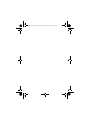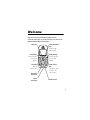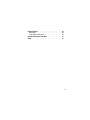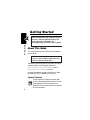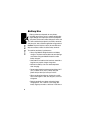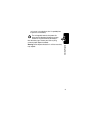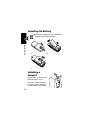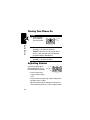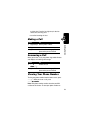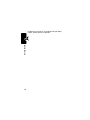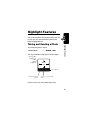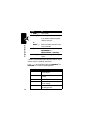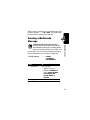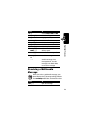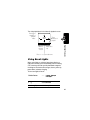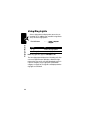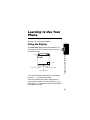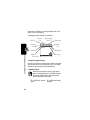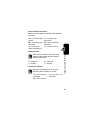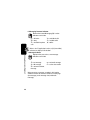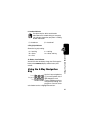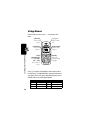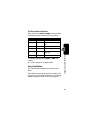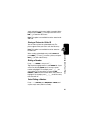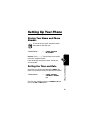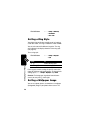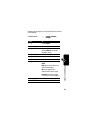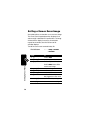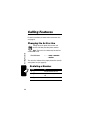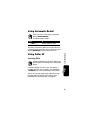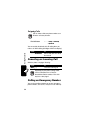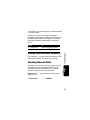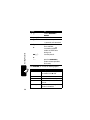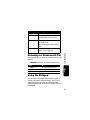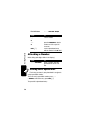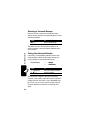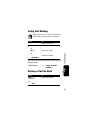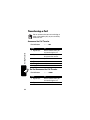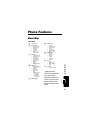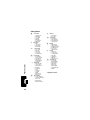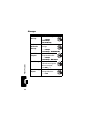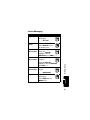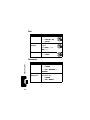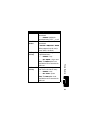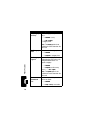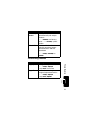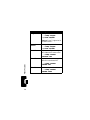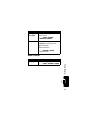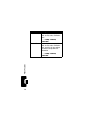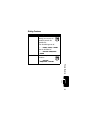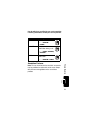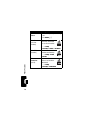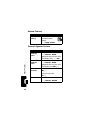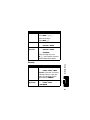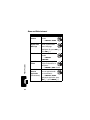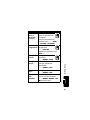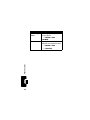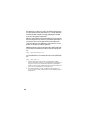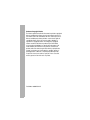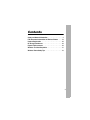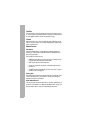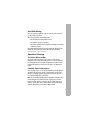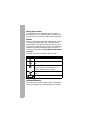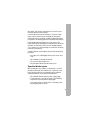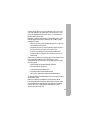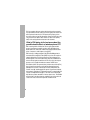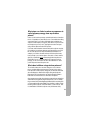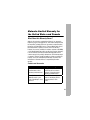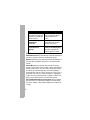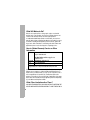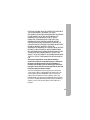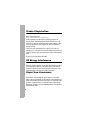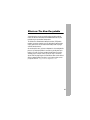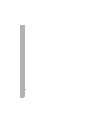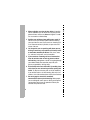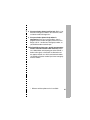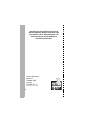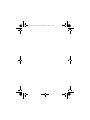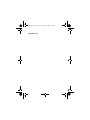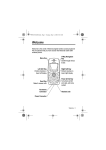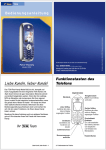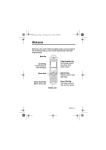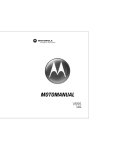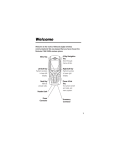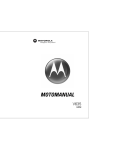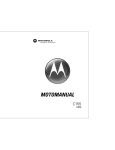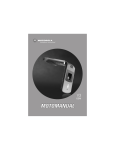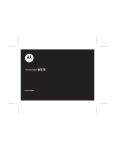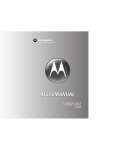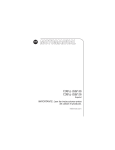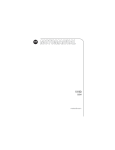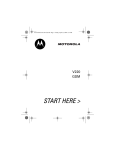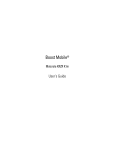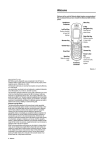Download Motorola C650 User's Manual
Transcript
C650.Cover.Print.Front.A6.fm Page 1 Tuesday, May 11, 2004 1:19 PM
C650
GSM
START HERE >
C650.Cover.Print.Front.A6.fm Page 2 Tuesday, May 11, 2004 1:19 PM
Welcome
Welcome to the world of Motorola digital wireless
communications! We are pleased that you have chosen the
Motorola C650 GSM wireless phone.
Menu Key
Left Soft Key
Perform function
in lower left
display.
Send Key
Make &
answer calls.
Accessory
Connector
Power
Connector
032338a
5-Way Navigation
Key
Scroll through
menus & lists.
Right Soft Key
Perform function
in lower right
display.
Power & End
Key
Turn phone on/off,
end calls, exit
menu system.
Headset Jack
1
Motorola, Inc.
Consumer Advocacy Office
1307 East Algonquin Road
Schaumburg, IL 60196
1-800-331-6456 (United States)
1-888-390-6456 (TTY/TDD United States)
1-800-461-4575 (Canada)
www.motorola.com (United States)
www.motorola.ca (Canada)
MOTOROLA and the Stylized M Logo are registered in the US Patent &
Trademark Office.
Java and all other Java-based marks are trademarks or registered
trademarks of Sun Microsystems, Inc. in the U.S. and other countries.
Microsoft, Windows, ActiveSync and Windows Media are registered
trademarks of Microsoft Corporation; and Windows XP and Windows
Mobile are trademarks of Microsoft Corporation.
All other product or service names are the property of their respective
owners.
© Motorola, Inc., 2004.
The information contained in Motorola's user's guides is believed to be
correct at the time of printing. Motorola reserves the right to change or
modify any information or specifications without notice. The contents of
Motorola’s user's guides are provided “as is.” Except as required by
applicable law, no warranties of any kind, either express or implied,
including, but not limited to, the implied warranties of merchantability and
fitness for a particular purpose, are made in relation to the accuracy,
reliability, or contents of this guide.
Caution: Changes or modifications made in the radio phone, not
expressly approved by Motorola, will void the user’s authority to operate
the equipment.
Manual Number: 6809482A68-0
2
Contents
Getting Started . . . . . . . . . . . . . . . . . . . . . . . . . . . . . . . . . . 6
About This Guide . . . . . . . . . . . . . . . . . . . . . . . . . . . . . . . 6
Installing the SIM Card . . . . . . . . . . . . . . . . . . . . . . . . . . . 7
Battery Use. . . . . . . . . . . . . . . . . . . . . . . . . . . . . . . . . . . . 8
Installing the Battery . . . . . . . . . . . . . . . . . . . . . . . . . . . . 10
Installing a Lanyard. . . . . . . . . . . . . . . . . . . . . . . . . . . . . 10
Charging the Battery. . . . . . . . . . . . . . . . . . . . . . . . . . . . 11
Turning Your Phone On. . . . . . . . . . . . . . . . . . . . . . . . . . 12
Adjusting Volume . . . . . . . . . . . . . . . . . . . . . . . . . . . . . . 12
Making a Call . . . . . . . . . . . . . . . . . . . . . . . . . . . . . . . . . 13
Answering a Call. . . . . . . . . . . . . . . . . . . . . . . . . . . . . . . 13
Viewing Your Phone Number . . . . . . . . . . . . . . . . . . . . . 13
Highlight Features . . . . . . . . . . . . . . . . . . . . . . . . . . . . . . 15
Taking and Sending a Photo. . . . . . . . . . . . . . . . . . . . . . 15
Sending a Multimedia Message . . . . . . . . . . . . . . . . . . . 17
Receiving a Multimedia Message . . . . . . . . . . . . . . . . . . 19
Playing Video Clips. . . . . . . . . . . . . . . . . . . . . . . . . . . . . 20
Using Event Lights . . . . . . . . . . . . . . . . . . . . . . . . . . . . . 21
Using Ring Lights . . . . . . . . . . . . . . . . . . . . . . . . . . . . . . 22
Learning to Use Your Phone . . . . . . . . . . . . . . . . . . . . . . 23
Using the Display . . . . . . . . . . . . . . . . . . . . . . . . . . . . . . 23
Using the 5-Way Navigation Key. . . . . . . . . . . . . . . . . . . 27
Using Menus. . . . . . . . . . . . . . . . . . . . . . . . . . . . . . . . . . 28
Entering Text. . . . . . . . . . . . . . . . . . . . . . . . . . . . . . . . . . 30
Using the Handsfree Speaker. . . . . . . . . . . . . . . . . . . . . 40
Changing a Code, PIN, or Password . . . . . . . . . . . . . . . 41
Locking and Unlocking Your Phone . . . . . . . . . . . . . . . . 41
If You Forget a Code, PIN, or Password . . . . . . . . . . . . . 43
3
Locking and Unlocking the Keypad . . . . . . . . . . . . . . . .
Using the Phonebook . . . . . . . . . . . . . . . . . . . . . . . . . .
Setting Up Your Phone . . . . . . . . . . . . . . . . . . . . . . . . . .
Storing Your Name and Phone Number . . . . . . . . . . . .
Setting the Time and Date . . . . . . . . . . . . . . . . . . . . . .
Setting a Ring Style. . . . . . . . . . . . . . . . . . . . . . . . . . . .
Setting a Wallpaper Image . . . . . . . . . . . . . . . . . . . . . .
Setting a Screen Saver Image . . . . . . . . . . . . . . . . . . .
Setting Display Color. . . . . . . . . . . . . . . . . . . . . . . . . . .
Adjusting the Backlight . . . . . . . . . . . . . . . . . . . . . . . . .
Setting Display Timeout . . . . . . . . . . . . . . . . . . . . . . . .
Calling Features . . . . . . . . . . . . . . . . . . . . . . . . . . . . . . .
Changing the Active Line . . . . . . . . . . . . . . . . . . . . . . .
Redialing a Number . . . . . . . . . . . . . . . . . . . . . . . . . . .
Using Automatic Redial. . . . . . . . . . . . . . . . . . . . . . . . .
Using Caller ID . . . . . . . . . . . . . . . . . . . . . . . . . . . . . . .
Canceling an Incoming Call . . . . . . . . . . . . . . . . . . . . .
Calling an Emergency Number . . . . . . . . . . . . . . . . . . .
Dialing International Numbers. . . . . . . . . . . . . . . . . . . .
Viewing Recent Calls . . . . . . . . . . . . . . . . . . . . . . . . . .
Returning an Unanswered Call . . . . . . . . . . . . . . . . . . .
Using the Notepad . . . . . . . . . . . . . . . . . . . . . . . . . . . .
Attaching a Number . . . . . . . . . . . . . . . . . . . . . . . . . . .
Calling With Speed Dial . . . . . . . . . . . . . . . . . . . . . . . .
Calling With 1-Touch Dial . . . . . . . . . . . . . . . . . . . . . . .
Using Voicemail. . . . . . . . . . . . . . . . . . . . . . . . . . . . . . .
Using Call Waiting . . . . . . . . . . . . . . . . . . . . . . . . . . . . .
Putting a Call On Hold. . . . . . . . . . . . . . . . . . . . . . . . . .
Transferring a Call . . . . . . . . . . . . . . . . . . . . . . . . . . . . .
4
44
44
47
47
47
48
48
50
51
51
51
52
52
52
53
53
54
54
55
55
57
57
58
58
59
59
61
61
62
Phone Features . . . . . . . . . . . . . . . . . . . . . . . . . . . . . . . .
Menu Map. . . . . . . . . . . . . . . . . . . . . . . . . . . . . . . . . . . .
Feature Quick Reference . . . . . . . . . . . . . . . . . . . . . . . .
Specific Absorption Rate Data . . . . . . . . . . . . . . . . . . . .
Index . . . . . . . . . . . . . . . . . . . . . . . . . . . . . . . . . . . . . . . . .
63
63
65
85
87
5
Getting Started
CAUTION: Before using the phone for the
Getting Started
first time, read the Important Safety and
Legal Information included in the
gray-edged pages at the back of this guide.
032257o
About This Guide
This guide describes the basic features of your Motorola
wireless phone.
Note: A More Here reference guide for your
phone is also available that describes your
phone’s features in more detail.
To obtain the More Here guide for your phone, or another
copy of this guide, see the Motorola Web site at:
http://motorola.com/consumer/manuals (U.S.A.)
http://motorola.ca/consumer (Canada)
or contact the Motorola Customer Call Center at 1-800331-6456 (U.S.A.) or 1-800-461-4575 (Canada).
Optional Features
032380o
6
This label identifies an optional network, SIM
card, or subscription-dependent feature that may
not be offered by all service providers in all
geographical areas. Contact your service provider
for more information.
Optional Accessories
This label identifies a feature that requires an
optional Motorola Original™ accessory.
Installing the SIM Card
Caution: Do not bend or scratch your SIM card. Avoid
exposing your SIM card to static electricity, water, or dirt.
Getting Started
Your SIM (Subscriber Identity Module) card contains your
phone number, service details, and phonebook/message
memory.
032342o
1
2
032342o
032343o
3
4
7
Battery Use
Getting Started
Battery performance depends on many factors,
including your wireless carrier’s network configuration;
signal strength; the temperature at which you operate
your phone; the features and/or settings you select and
use; items attached to your phone’s accessory connector;
and your voice, data, and other application usage patterns.
Caution: To prevent injuries or burns, do not allow metal
objects to contact or short-circuit the battery terminals.
To maximize your battery’s performance:
• Always use Motorola Original batteries and battery
chargers. The phone warranty does not cover damage
caused from using non-Motorola batteries and/or
battery chargers.
• New batteries or batteries that have been stored for a
long time may require a longer charge time.
• Maintain the battery at or near room temperature
when charging.
• Do not expose batteries to temperatures below -10°C
(14°F) or above 45°C (113°F). Always take your
phone with you when you leave your vehicle.
• When you do not intend to use a battery for a while,
store it uncharged in a cool, dark, dry place, such as a
refrigerator.
• Batteries gradually wear down and require longer
charging times. This is normal. If you charge your
battery regularly and notice a decrease in talk time or
8
an increase in charging time, then it is probably time
to purchase a new battery.
The rechargeable batteries that power this
phone must be disposed of properly and may
need to be recycled. Refer to your battery’s
label for battery type. Contact your local recycling
center for proper disposal methods.
Getting Started
Warning: Never dispose of batteries in a fire because they
may explode.
9
Installing the Battery
Getting Started
Your phone is designed to use only Motorola
Original batteries and accessories.
032341o
1
2
032340a
3
Installing a
Lanyard
You can attach a lanyard to your
phone to help you carry it.
To install a lanyard, remove the
back cover. Pull one end of the
lanyard through a lanyard notch,
10
032371a
then through the loop in the other end of the lanyard (as
shown).
Charging the Battery
Action
1 Plug the travel
charger into the
bottom of your
phone.
032345o
Getting Started
New batteries are shipped partially charged. Before
you can use your phone, you need to install and charge
the battery as described below. Some batteries perform
best after several full charge/discharge cycles.
2 Plug the other end of the travel charger into the
appropriate electrical outlet.
3 When your phone indicates Charge Complete, remove
the travel charger.
Tip: You can safely leave the travel charger connected to
your phone after charging is complete. This will not
damage the battery.
11
Turning Your Phone On
Getting Started
Action
1 Press and hold O
for 2 seconds to
turn on the phone.
Power
Key
032346o
2 If necessary, enter your SIM card PIN code and
press OK (+) to unlock the SIM card.
Caution: If you enter an incorrect PIN code 3
times in a row, your SIM card is disabled and
your phone displays SIM Blocked.
3 If necessary, enter your 4-digit unlock code and
press OK (+) to unlock the phone.
Adjusting Volume
Press left or right on the 55-way
Way Navigation key (S) to
Navigation
increase or decrease volume.
Key
• increase or decrease
earpiece volume during
a call
032352o
• increase or decrease the ringer volume setting when
the home screen is visible
Tip: At the lowest volume setting, press the key left
once to switch to vibrate alert. Press it again to switch
12
to silent alert. Press the key right to cycle back to
vibrate alert, then ring alert.
• turn off an incoming call alert
Making a Call
To
dial the phone number
make the call
end the call and “hang up” the
phone when you are finished
Answering a Call
Getting Started
Press
1 keypad keys
2 N
3 O
When you receive a call, your phone rings and/or vibrates
and displays an incoming call message.
Press
1 N or
ANSWER (-)
2 O
To
answer the call
end the call and “hang up” the
phone when you are finished
Viewing Your Phone Number
To view your phone number from the home screen, press
M #. While you are on a call, press
M > My Tel. Numbers.
Note: Your phone number must be stored on your SIM
card to use this feature. To store your phone number on
13
Getting Started
the SIM card, see page 47. If you do not know your phone
number, contact your service provider.
14
Highlight Features
You can do much more with your phone than make and
receive calls! This section describes some of your
phone’s highlight features.
To activate your phone’s camera:
M > Multimedia > Camera
Find the Feature
The active viewfinder image appears on your display.
Press S : to
change zoom,
or bc to
change
brightness.
032348o
032348b
IMAGE
AREA
BACK
Return to previous
screen.
Highlight Features
Taking and Sending a Photo
CAPTURE
Take a photo.
Press M to open submenu.
Point the camera lens at the photo subject, then:
15
Press
1 CAPTURE (+)
2 STORE (+)
To
take a photo
view storage options
Highlight Features
If you choose to store the photo,
continue to step 3.
or
DISCARD (-)
3 S
4 SELECT (+)
delete the photo and return to the
active viewfinder
scroll to Send in Message, Store Only,
Apply as Wallpaper, or
Apply as Screen Saver, or Send to Blog *
perform the storage option of your
choice
* Optional network/subscription dependent feature. Not all
features may be available on your phone.
Press M in the viewfinder to open the Pictures Menu. The
Pictures Menu can include the following options:
Option
Go To Pictures
Auto-Timed Capture
Delete All
Pictures Setup
View Free Space
16
Description
View pictures and photos stored
on your phone.
Set a timer for the camera to take
a photo.
Delete all pictures.
Open the setup menu to adjust
picture settings.
See how much memory remains
for storing pictures.
Tip: To assign a stored picture to a phonebook entry, open
the entry and press M > Edit > Picture. You cannot assign
pictures to entries stored on your SIM card.
Sending a Multimedia
Message
Find the Feature
M > Messages
> Create Message
> New Multimedia Msg
Press
1 keypad keys
To
enter slide text
2 OK (+)
Tip: You can press M
to open the MMS Menu and
insert a Picture, Voice Record,
Sound, Soundtrack, Video,
New Page, Quick Note, or
Contact Info.
store the message
Highlight Features
A Multimedia Messaging Service (MMS)
message contains one or more slides with text
and embedded media objects (including photos,
pictures, animations, sounds, voice records, and/
or video clips). You can send the multimedia message to
other wireless phone users, and to email addresses.
032380o
17
Press
3 S
To
scroll to a Send To option:
Highlight Features
• Highlight [One Time Entry] to
enter one or more phone
numbers and/or email
addresses.
• Highlight
[New Phonebook Entry] to enter
a number/address and
add it to the phonebook.
4 SELECT (+)
or
ADD (+)
5 S
• Or highlight an existing
phonebook entry.
select [One Time Entry] or
[New Phonebook Entry] and enter a
number/address. Press
OK (+) or DONE (-) when you
are finished.
add a phonebook entry to the
list of recipients. Press
DONE (-) when you are
finished.
scroll to Subject
032380o
6
7
8
9
18
CHANGE (-)
keypad keys
OK (+)
CHANGE (-)
select Subject
enter the subject
store the subject
select Attachments
or
M
To
scroll to Picture, Sounds, or Video
select the file type
highlight the file you want
attach the file
return to the message editor
scroll to Receipt
select Receipt
activate/deactivate the
delivery report
return to the message editor
send the message
Highlight Features
Press
10 S
11 SELECT (+)
12 S
13 SELECT (+)
14 BACK (-)
15 S
16 CHANGE (-)
17 ADD (+) or
REMOVE (+)
18 DONE (-)
19 SEND (+)
send the message, view
message details, save the
message in the drafts folder,
or cancel the message
Receiving a Multimedia
Message
032380o
When you receive a multimedia message, your
phone displays the r (message waiting) indicator
and a New Message notification, and sounds an alert.
Press
READ (+)
To
open the message
19
Multimedia messages that you receive can contain
different media objects:
• Photos, pictures, and animations are displayed as
you read the message.
Highlight Features
• A sound file or video clip begins playing when its
slide is displayed.
• Attached files are added to the end of the message.
To open the attachment, highlight the file indicator/
filename and press VIEW (+) (image file type), PLAY
(+) (sound file or video clip), or OPEN (+) (object
such as phonebook or datebook entry, or unknown file
type).
Playing Video Clips
You can download video clips with the micro-browser, and
send and receive video clips in multimedia messages.
To play a video clip stored on your phone:
20
Find the Feature
M > Multimedia > Videos
Press
1 S
2 PLAY (+)
To
scroll to the video clip
start video clip playback
The video clip displays in the video clip playback screen.
Press S d
to pause or
play the
video.
032349c
VIDEO
AREA
PAUSE
Return to
previous
screen.
Pause video
clip.
Press M to open sub-menu.
Highlight Features
BACK
Timer
indicates %
played.
Using Event Lights
When event lights are activated, your phone displays a
light pattern to notify you of the following events: incoming
calls, incoming calls from specific phonebook categories,
incoming text and voicemail messages, alarms, power up,
power down, or battery charging.
To turn event lights on or off:
Find the Feature
M > Settings > Ring Styles
> Event Lights
Press
1 S
2 SELECT (+)
To
scroll to On or Off
select the option
21
Using Ring Lights
Highlight Features
Select a light pattern to display when you receive an
incoming call (in addition to or instead of a ring/vibrate
alert). To select a light pattern:
Find the Feature
M > Settings > Ring Styles
> Ring Lights
Press
1 S
2 SELECT (+)
To
scroll to the light pattern
select the light pattern
Note: Ring lights only appear if Event Lights are On.
The same light pattern displays for all incoming calls. You
can use the light ID feature to display a distinctive light
pattern when you receive calls from phonebook entries in
a specific category. To set a light ID for a phonebook
category, see page 70. The light ID is not displayed when
ring lights are turned off.
22
Learning to Use Your
Phone
See page 1 for a basic phone diagram.
Using the Display
The home screen displays when you are not on a call
or using the menu. You must be in the home screen to
dial a phone number.
Date
0323550a
Clock
MESSAGE
Left Soft Key Label
CAMERA
Right Soft Key Label
Menu Indicator
Learning to Use Your Phone
Service Provider
10/15/04
The H (menu) indicator indicates that you can press the
menu key (M) to enter the main menu.
Labels at the bottom corners of the display show the
current soft key functions. Press the left soft key (-) or
right soft key (+) to perform the function indicated by the
left or right soft key label.
23
Your phone can display an analog or digital clock in the
home screen (see page 72).
The following status indicators can display:
4. Roam
5. Active
Line
1. Signal
Strength
6. Messaging
0323551o
Presence
Service Provider
10/15/04
2. GPRS
7. Message
10. Battery
Level
9. Ring Alert
Learning to Use Your Phone
032351o
3. Data
Transmission
STYLES
8. Location
1. Signal Strength Indicator
Vertical bars show the strength of the network connection.
You cannot make or receive calls when the 0 (no signal)
indicator or 0> (no transmit) indicator displays.
2. GPRS Indicator
032380o
Shows that your phone is using a high-speed
General Packet Radio Service (GPRS) network
connection. GPRS allows faster data transfer
speeds. Indicators can include:
Å = GPRS PDP context
active
24
CAMERA
Ç = GPRS packet data
available
3. Data Transmission Indicator
Shows connection and data transmission status. Indicators
can include:
4 = secure packet data
transfer
3 = secure application
connection
2 = secure Circuit
Switch Data (CSD) call
7 = insecure packet
data transfer
6 = insecure application
connection
5 = insecure CSD call
4. Roam Indicator
Shows when your phone is seeking or using
another network outside your home network.
Indicators can include:
8 = 2.5G home
: = 2G home
9 = 2.5G roam
; = 2G roam
5. Active Line Indicator
032380o
Shows @ or B to indicate the current active
phone line. Other indicators can include:
A = line 1 active, call
forward on
E = alarm activated
C = line 2 active, call
forward on
Learning to Use Your Phone
032380o
25
6. Messaging Presence Indicator
032380o
Shows when Instant Messaging (IM) is active.
Indicators can include:
P = IM active
_ = busy
J = available for phone
calls
I = available for IM
Q = invisible to IM
X = offline
When a Java™ application is active, a ` (Java midlet)
indicator can display in this location.
Learning to Use Your Phone
7. Message Indicator
26
032380o
Displays when you receive a new message.
Indicators can include:
r = text message
d = IM message
s = voicemail and text
message
t = voicemail message
a = active chat session
When you enter a message, a number in this location
shows the number of characters left on the current page
(text message), or the message size (multimedia
message).
8. Location Indicator
032380o
Your phone may be able to send location
information to the network during an emergency
call. Indicators show when your phone is sending
location information:
Ö = location on
Ñ = location off
9. Ring Style Indicator
Shows the ring style setting.
z = soft ring
} = vibrate and ring
10. Battery Level Indicator
Vertical bars show the battery charge level. Recharge the
battery when Low Battery displays and the battery alert
sounds.
Using the 5-Way Navigation
Key
Learning to Use Your Phone
y = loud ring
| = vibrate
{ = silent
Use the 5-way navigation key
(S) to scroll up, down, left, or
032352o
right through the menu
system, highlight menu items,
change feature settings, and
play games. Press the center
select button to select a highlighted menu item.
5-way
Navigation
Key
27
Using Menus
From the home screen, press M to enter the main
menu.
Highlighted
Menu Feature
Icon
Menu Key
Enter menu
system
Left Soft Key
Perform left
function.
Games & Apps
Learning to Use Your Phone
EXIT
SELECT
5-Way
Navigation Key
Scroll up, down,
left, or right.
Press center to
select.
End Key
Exit menu
without making
changes.
Press S to scroll to and highlight a menu feature icon in
the main menu. The following icons represent features that
may appear in the main menu, depending on your service
provider and service subscription options.
Icon
Q
É
ã
28
Right Soft Key
Perform right
function.
Feature
Games & Apps
Office Tools
IM
Icon
h
w
á
Feature
Multimedia
Settings
Web Access
Icon
n
e
Feature
Phonebook
Messages
Icon
s
Feature
Recent Calls
Selecting a Menu Feature
To select a menu feature, starting from the home screen:
M > Recent Calls > Dialed Calls
Find the Feature
Selecting a Feature Option
Some features require you to select an option from a list:
032354o
Press
BACK (-) to
go back to
previous
screen.
Dialed Calls
10) John Smith
9) Lisa Owens
8) Adda Thomas
7) Jack Bradshaw
BACK
VIEW
Highlighted
Option
Press
VIEW (+) to
view details of
highlighted
option.
Learning to Use Your Phone
This example shows that from the home screen, you
must press M, scroll to and select s Recent Calls from
the main menu, then scroll to and select Dialed Calls. Press
S to scroll, and the left/right soft keys to select the
functions listed in the bottom left and right corners of the
display.
Press M to open
sub-menu.
29
Press S to scroll up or down to highlight the option you
want.
• In a numbered list, press a number key to highlight the
option.
• In an alphabetized list, press a key repeatedly to cycle
through the letters on the key and highlight the closest
matching list option.
When an option displays a list of possible values, press
S left or right to scroll through and select a value.
Learning to Use Your Phone
When an option displays a list of possible numeric
values, press a number key to set the value.
30
Entering Text
Some features require you to enter information.
Press S to
scroll down to
other options.
Press
CANCEL (-)
to go back to
previous
screen.
032355o
Entry Details
Name: John Smith
Category: General
No.: 2125551212
$
Type: Work
CANCEL
CHANGE
Highlighted
Option
Press
CHANGE (+)
to view
details of
highlighted
option.
The message center lets you compose and send text
messages. A Character Counter indicates how many more
characters will fit in a Short Msg.
For indicator
descriptions,
see following
section.
Character
Counter
Ab ó
Msg
450
Press M to
open submenu.
032356b
Flashing
cursor
indicates
insertion point.
CANCEL
INSERT
Choosing a Text Entry Method
Multiple text entry methods make it easy for you to enter
names, numbers, and messages. The method you select
remains active until you select another method.
Learning to Use Your Phone
Press CANCEL (-) Press INSERT (+) to
insert a quick note,
to exit without
picture, or sound.
making changes.
Press # in any text entry screen to select one of the
following entry methods:
Primary
Numeric
The primary text entry method
(see below to set).
Enter numbers only (see page
38).
31
Symbol
Secondary
Enter symbols only (see page 38).
The secondary text entry method
(see below to set).
Alternatively, you can select a text entry method in any text
entry screen by pressing M > Entry Mode.
Setting Up a Text Entry Method
Press M > Entry Setup from any text entry screen.
Select Primary Setup or Secondary Setup, and choose:
Learning to Use Your Phone
iTAP
Tap
Tap Extended
None
Let the phone predict each word
as you press keys (see page 36).
Enter letters and numbers by
pressing a key one or more times.
Enter letters, numbers, and
symbols by pressing a key one or
more times.
Hide the Secondary setting (only
available for Secondary Setup).
Using Capitalization
Press 0 in any text entry screen to change text case.
The following indicators show capitalization status:
U = no capital letters
T = all capital letters
32
V = capitalize next letter
only
Text Entry Method Indicators
When you select the Primary or Secondary text entry method,
the following indicators identify the text entry setting:
Second.
m
q
f
j
k
l
p
n
i
o
Tap, no capital letters
Tap, capitalize next letter
only
Tap, all capital letters
iTAP, no capital letters
iTAP, capitalize next
letter only
iTAP, all capital letters
The following indicators identify Numeric or Symbol entry
method:
W = numeric method [ = symbol method
Using Tap Method
This is the standard method for entering text on your
phone.
Tap method cycles through the letters and number of the
key you press. Tap Extended method also cycles through
additional symbols as shown in the chart on page 35.
Learning to Use Your Phone
Primary
g
h
33
Press
1 A keypad key
one or more
times
2 keypad keys
To
select a letter, number, or
symbol
enter remaining characters.
Tip: Press S right to
accept a word completion,
or * to insert a space.
store the text
Learning to Use Your Phone
3 OK (+)
In a text entry screen, you can press # to switch
entry methods. If Tap or Tap Extended is not available as the
Primary or Secondary entry method, see page 32.
When you enter text with Tap or Tap Extended method, the soft
key functions change.
Character
displays at
insertion point.
Ab ó
Msg
032357o
DELETE
Press DELETE (-) to
delete character to left
of insertion point.
34
435
T|
After 2
seconds,
character is
accepted and
cursor moves
to next
position.
OK
Press OK (+) to
accept and store text.
When you enter 3 or more characters in a row, your phone
may guess the rest of the word. For example, if you enter
prog you might see:
Character
displays at
insertion point.
Msg
435
This is a prog | ram
Ab ó
032358o
DELETE
Press S c to
accept
program, or
press * to
reject it and
enter a space
after prog.
OK
If you want a different word (such as progress), continue
pressing keypad keys to enter the remaining characters.
Use this chart as a guide for entering characters with
Tap Extended method.
1
2
3
4
5
6
7
8
9
0
.?!,@'-_:;()&"~10¿¡%£$¥¤£
+x*/\[]=><#§
abc2áàâãçæ
def3éèêë
ghi4íîï
jkl5
mno6ñóòôõœ
pqrs7
tuv8úùûü
wxyz9
change text case, for capital letters
Learning to Use Your Phone
Character Chart
35
*
#
enter a space (hold to enter a return)
change text entry method (hold for default)
Note: This chart may not reflect the exact character set
available on your phone. In an email address or URL
editor, 1 first shows common characters for that editor.
Tap Method Text Entry Rules
• Press a keypad key repeatedly to cycle through its
characters.
Learning to Use Your Phone
• Press S left or right to move the flashing cursor to
the left or right in a text message.
36
• The first character of every sentence is capitalized. If
necessary, press S down to force the character to
lowercase before the cursor moves to the next
position.
• If you enter or edit information and do not want to save
the changes, press O to exit without saving.
Using iTAP™ Method
iTAP™ software provides a predictive text entry method
that lets you enter a word using one keypress per letter.
This can be faster than Tap method, because your phone
combines the keypresses into common words.
Learning to Use Your Phone
37
again and say the entry’s name (within 2 seconds). When
prompted, press RECORD (+) and repeat the name. Press
DONE (-) to store the voice name.
Note: This option is not available for entries stored on the
SIM card.
Storing a Picture for Caller ID
You can store a picture for a phonebook entry. The
picture appears when you receive calls from the entry.
Note: This option is not available for entries stored on
the SIM card.
Dialing a Number
Press M > Phonebook > entry to call N.
Tip: To quickly highlight entries in your Phonebook list: If your
entries are sorted by Speed No., press an entry’s speed
number to highlight it. For example, press 1 5 for
entry number 15. If your entries are sorted by Name,
Voice Name, or Email, enter the first letter of the entry’s name to
highlight it. For example, press 5 5 for the first entry
that starts with “K”.
Learning to Use Your Phone
When creating a phonebook entry, scroll to Picture and
press CHANGE (+). Press S to select a picture, and press
SELECT (+) to store it for the entry.
Voice Dialing a Number
Press M > Office Tools, press Dialing Services > Voice Dial, and
say the entry’s name (within 2 seconds).
45
Tip: To create a shortcut to Voice Dial, press
M > Office Tools > Dialing Services, scroll to Voice Dial, and hold
the M. Your phone prompts you to save the shortcut. To
use a shortcut, press M and the shortcut key number.
Sorting Phonebook Entries
Press M > Phonebook, press M > Setup > Sort by, then
select whether you want to sort the phonebook list by Name,
Speed No., Voice Name, or Email.
Learning to Use Your Phone
When sorting by name, you can view All numbers or just
the Primary number for each name. To set the primary
number for a name, see page 71.
46
Viewing Entries By Category
Press M > Phonebook, press M > Categories, then select
whether you want to view All entries, entries in a predefined
category (Business, Personal, General, VIPs), or entries in a
category you created.
To set the category for a phonebook entry, see page 70.
Setting Up Your Phone
Storing Your Name and Phone
Number
032380o
To store or edit your name and phone number
information on your SIM card:
Find the Feature
M > Settings > Phone Status
> My Tel. Numbers
Shortcut: Press M # from the home screen to edit
your name and phone number.
If you do not know your phone number, contact your
service provider.
Your phone uses the time and date for the Datebook. Your
phone can synchronize its time and date with the network:
Find the Feature
M > Settings > Initial Setup
> Time and Date > Autoupdate
> On
To set the time and date manually, set Autoupdate to Off and
then set the Time and Date options:
Setting Up Your Phone
Setting the Time and Date
47
Find the Feature
M > Settings > Initial Setup
> Time and Date
> Time or Date
Setting a Ring Style
Your phone rings or vibrates to notify you of an incoming
call or other event. This ring or vibration is called an alert.
You can select one of five different ring styles. The ring
style indicator in the display shows the current ring style
(see page 27).
Setting Up Your Phone
To set a ring style:
Find the Feature
M > Settings > Ring Styles
> Style
Press
1 S
2 SELECT (+)
To
scroll to the ring style
select the ring style
Each ring style contains settings for specific event alerts,
ringer ID, and ringer and keypad volume. To change these
settings, press M > Settings > Ring Styles > style Detail.
Shortcut: To change your ring volume from the home
screen, you can press S left or right.
Setting a Wallpaper Image
You can set a photo, picture, or animation as a wallpaper
(background) image in your phone’s home screen. The
48
wallpaper image appears as a faint watermark in text and
menu displays.
Find the Feature
M > Settings > Personalize
> Wallpaper
Press
1 S
2 CHANGE (+)
3 S up or down
To
scroll to Picture
open the picture viewer
scroll to a picture/animation
4
5
6
7
SELECT (+)
S
CHANGE (+)
S
Scroll to (None) to turn off the
wallpaper image.
select the image
scroll to Layout
adjust the image layout
scroll to Center, Tile, or Fit-toscreen
Tile fills the display with
multiple copies of the image.
8 SELECT (+)
9 BACK (-)
Fit-to-screen resizes the image,
if necessary, to fit the display.
confirm the layout setting
save wallpaper settings
Setting Up Your Phone
Center places the image in the
center of the display.
49
Setting a Screen Saver Image
Set a photo, picture, or animation as a screen saver image.
The screen saver image displays when the phone is on
and no activity is detected for a specified time. The image
shrinks to fill the display, if necessary. An animation
repeats for one minute, then the first frame of the
animation displays.
Setting Up Your Phone
Turn off the screen saver to extend battery life.
50
Find the Feature
M > Settings > Personalize
> Screen Saver
Press
1 S
2 CHANGE (+)
3 S up or down
To
scroll to Picture
open the picture viewer
scroll to a picture/animation
4
5
6
7
SELECT (+)
S
CHANGE (+)
S
8 SELECT (+)
9 BACK (-)
Scroll to (None) to turn off the
screen saver image.
select the image
scroll to Delay
set the delay interval
scroll to the inactivity interval
that triggers the screen saver
confirm the delay setting
save screen saver settings
Setting Display Color
Select the color palette that your phone uses to display
indicators, highlights, and soft key labels.
Find the Feature
M > Settings > Personalize
> Color Style
Adjusting the Backlight
Set the amount of time that the display and keypad
backlights remain on.
Find the Feature
M > Settings > Initial Setup
> Backlight
Setting Display Timeout
Set the display to turn itself off when no activity is
detected for a specified time.
M > Settings > Initial Setup
> Display Timeout
Setting Up Your Phone
Find the Feature
51
Calling Features
For basic instructions on how to make and answer calls,
see page 13.
Changing the Active Line
032380o
Change the active phone line to make and
receive calls from your other phone number.
Calling Features
Note: This feature is available only for dual-lineenabled SIM cards.
Find the Feature
M > Settings > Phone Status
> Active Line
The active line indicator in the display shows the currently
active phone line (see page 25).
Redialing a Number
Press
1 N
2 S
3 N
52
To
view the dialed calls list
scroll to the entry you want to
call
redial the number
Using Automatic Redial
032380o
When you receive a busy signal, your phone
displays Call Failed, Number Busy.
To redial the phone number:
Press
N or RETRY (+)
To
activate automatic redial
Your phone automatically redials the number. When the
call goes through, your phone rings or vibrates one time,
displays Redial Successful, and then connects the call.
Incoming Calls
032380o
Calling line identification (Caller ID) displays the
phone number for incoming calls in your phone’s
display.
Calling Features
Using Caller ID
The phone displays the caller’s name (and picture, if
available) when the name is stored in your phonebook,
or Incoming Call when caller ID information is not available.
You can also set your phone to play a distinctive ringer
ID and/or light ID for specific entries stored in your
phonebook. For more information, see page 69.
53
Outgoing Calls
032380o
You can show or hide your phone number as an
ID for the calls that you make.
Find the Feature
M > Settings > In-Call Setup
> My Caller ID
Calling Features
You can override the default caller ID setting when you
make a call. While dialing (with digits visible in the display):
Press
M > Hide ID/Show ID
To
hide or show your caller ID for
the next call
Canceling an Incoming Call
While the phone is ringing or vibrating:
Press
IGNORE (+)
032380o
To
cancel the incoming call
Depending on your phone settings and/or
service subscription, the call may be
forwarded to another number, or the caller
may hear a busy signal.
Calling an Emergency Number
Your service provider programs one or more emergency
phone numbers, such as 911, that you can call under any
54
circumstances, even when your phone is locked or the SIM
card is not inserted.
Emergency numbers vary by country. Your phone’s
preprogrammed emergency number(s) may not work in all
locations, and sometimes an emergency call cannot be
placed due to network, environmental, or interference
issues.
Press
1 keypad keys
2 N
To
dial the emergency number
call the emergency number
Press and hold 0 to insert the local international access
code (+) for the country from which you are calling.
Viewing Recent Calls
Calling Features
Dialing International Numbers
Your phone keeps lists of the calls you recently received
and dialed, even if the calls did not connect. The lists
are sorted from newest to oldest entries. The oldest
entries are deleted as new entries are added.
Shortcut: Press N from the home screen to view the
dialed calls list.
Find the Feature
M > Recent Calls
55
Press
1 S
2 SELECT (+)
3 S
To
scroll to Received Calls or
Dialed Calls
select the list
scroll to an entry
4 N
\ means the call connected.
call the entry’s number
Calling Features
or
VIEW (+)
or
M
Press and hold N for
2 seconds to send the
number as DTMF tones
during a call.
view entry details
open the Last Calls Menu to
perform various operations
on the entry
The Last Calls Menu can include the following options:
Option
Store
Description
Create a phonebook entry with
the number in the No. field.
Delete
Delete the entry.
Delete all entries in the list.
Hide or show your caller ID for the
next call.
Open a new text message with the
number in the To field.
Delete All
Hide ID/Show ID
Send Message
56
Option
Add Digits
Attach Number
Description
Add digits after the number.
Attach a number from the
phonebook or recent calls lists.
Send Tones
Send the number to the network
as DTMF tones.
Talk then Fax
This option displays only during a
call.
Talk and then send a fax in the
same call (see page 79).
Your phone keeps a record of your unanswered calls, and
displays:
• X Missed Calls, where X is the number of missed calls
Press
1 VIEW (+)
2 S
3 N
Calling Features
Returning an Unanswered Call
To
see the received calls list
select a call to return
make the call
Using the Notepad
The most recent set of digits entered on the keypad are
stored in your phone’s notepad memory. This can be a
phone number that you called, or a number that you
entered but did not call. To retrieve the number stored in
the notepad:
57
Find the Feature
M > Recent Calls > Notepad
Press
N
To
call the number
or
M
or
Calling Features
STORE (+)
open the Dialing Menu to attach a
number or insert a special
character
create a phonebook entry
with the number in the No. field
Attaching a Number
While dialing (with digits visible in the display):
Press
M > Attach Number
To
attach a number from the
phonebook or recent calls
lists
Calling With Speed Dial
Each entry you store in your phonebook is assigned a
unique speed dial number.
To see an entry’s speed dial number, press M
> Phonebook, scroll to the entry, press VIEW (+).
To speed dial a phonebook entry:
58
Press
1 keypad keys
2 #
3 N
To
enter the speed dial number
for the entry you want to call
submit the number
call the entry
Calling With 1-Touch Dial
To call phonebook entries 1 through 9, press and hold the
single-digit speed dial number for one second.
Using Voicemail
Voicemail messages that you receive are stored on the
network. To listen to your messages, you must call your
voicemail phone number.
Calling Features
Tip: You must specify which phone number list you want to
use with this feature: phone memory phonebook or SIM
card phonebook (see page 71).
Your service provider may include additional
information about using this feature.
Listening to Voicemail Messages
Find the Feature
M > Messages > Voicemail
The phone calls your voicemail phone number. If no
voicemail number is stored, your phone prompts you to
store a number.
59
Receiving a Voicemail Message
When you receive a voicemail message, your phone
displays the f (voicemail message) indicator and a New
Voicemail notification.
Press
CALL (+)
To
listen to the message
Calling Features
The phone calls your voicemail phone number. If no
voicemail number is stored, your phone prompts you to
store a number.
Storing Your Voicemail Number
If necessary, use the following procedure to store your
voicemail phone number on your phone. Usually, your
service provider has already done this for you.
Find the Feature
M > Messages
M > Voicemail Setup
Press
1 keypad keys
2 OK (+)
To
enter your voicemail number
store the number
You cannot store a p (pause), w (wait), or n (number)
character in this number. If you want to store a voicemail
number with these characters, create a phonebook entry
for it. Then, you can use the entry to call your voicemail.
For more about these characters, see the More Here
guide.
60
Using Call Waiting
032380o
When you are on a call, an alert tone sounds to
indicate that you have received a second call.
Press
1 N
2 SWITCH (+)
or
LINK (-)
connect the 2 calls
end the call on hold
You must turn on call waiting to use the feature. To turn call
waiting on or off:
Find the Feature
Calling Features
or
M
> End Call On Hold
To
answer the new call
switch between calls
M > Settings > In-Call Setup
> Call Waiting
Putting a Call On Hold
Press
HOLD (+) (if
available)
To
put the call on hold
or
M > Hold
61
Transferring a Call
032380o
You can announce that you are transferring an
active call to another party, or you can directly
transfer the call.
Calling Features
Announce the Call Transfer
Find the Feature
M > Hold
Press
1 keypad keys
To
dial the number where you
are transferring the call
call the number and speak to
the person who answers
open the menu
scroll to Transfer
select Transfer
confirm the transfer
2 N
3
4
5
6
M
S
SELECT (+)
OK (+)
Do Not Announce the Call Transfer
Find the Feature
M > Transfer
Press
1 keypad keys
To
dial the number where you
are transferring the call
transfer the call
2 N
62
Phone Features
Menu Map
Main Menu
n Phonebook
s Recent Calls
e
Q
h
ã
w
Web Access
• Browser
• Web Shortcuts
• Stored Pages
• History
• Go To URL
• Browser Setup
• Web Sessions
Multimedia
• Themes
• Camera
• Pictures
• Sounds
• MotoMixer
• Videos
IM
• Log In
• Offline Confs.
• Offline Settings
• Help
Settings
• (see next page)
* optional features
This is the standard main
menu layout. Menu
organization and feature
names may vary on your
phone. Not all features
may be available on your
phone.
Phone Features
É
• Received Calls
• Dialed Calls
• Notepad
• Call Times
• Call Cost
• Data Times
• Data Volumes
Messages
• Create Message
• Message Inbox
• Voicemail
• Browser Msgs
• Info Services
• Quick Notes
• Outbox
• Drafts
• MMS Templates
Office Tools
• SIM Tool Kit Apps *
• Calculator
• Datebook
• Shortcuts
• Alarm Clock
• Chat
• Dialing Services
• Voice Dial
• Fixed Dial
• Quick Dial
• Service Dial *
Games & Apps
á
63
Settings Menu
l Personalize
t
H
U
Phone Features
Z
m
64
• Home Screen
• Main Menu
• Color Style
• Greeting
• Wallpaper
• Screen Saver
• Quick Dial
Ring Styles
• Style
• style Detail
• Ring Lights
• Event Lights
Call Forward
• Voice Calls
• Fax Calls
• Data Calls
• Cancel All
• Forward Status
In-Call Setup
• In-Call Timer
• Call Cost Setup
• My Caller ID
• Talk and Fax
• Answer Options
• Call Waiting
Initial Setup
• Time and Date
• 1-Touch Dial
• Display Timeout
• Backlight
• TTY Setup
• Scroll
• Language
• Contrast
• DTMF
• Master Reset
• Master Clear
Phone Status
• My Tel. Numbers
• Credit Info/Available *
• Active Line
• Battery Meter
• Other Information
S
J
j
u
c
Headset
• Auto Answer
• Voice Dial
Car Settings
• Auto Answer
• Auto Handsfree
• Power-Off Delay
• Charger Time
Network
• New Network
• Network Setup
• Available Networks
• My Network List
• Service Tone
• Call Drop Tone
Security
• Phone Lock
• Lock Keypad
• Lock Application
• Fixed Dial
• Call Barring
• SIM PIN
• New Passwords
Java Settings
• Java System
• Delete All Apps
• App Vibration
• App Volume
• App Priority
• App Backlight
• Set Standby App
• DNS IP
* optional features
Feature Quick Reference
This section helps you locate features on your phone that
are not described in this guide. For more detailed
information, see the More Here guide (described on
page 6).
Calling Features
Feature
Conference
Call
Call
Forwarding
TTY Calls
M > Hold, dial next
number, press N, press
LINK (-)
Set up or cancel call
forwarding:
M > Settings > Call Forward
Restrict outgoing or
incoming calls:
M > Settings > Security
> Call Barring
Set up your phone for
use with an optional
TTY device:
032380o
032380o
032380o
Phone Features
Call Barring
Description
During a call:
M > Settings
> Initial Setup > TTY Setup
65
Messages
Feature
Send Text
Message
Send
Multimedia
Message
Use MMS
Template
Phone Features
Read Message
66
Description
Send a text message:
M > Messages
> Create Message
> New Short Message
Send a multimedia
message:
032380o
032380o
M > Messages
> Create Message > New Multimedia Msg
Open an MMS template
with preloaded media:
032380o
M > Messages
> Create Message > MMS Templates
Read a new text or
multimedia message that
you have received:
Press READ (+).
Store Message Go to a multimedia
Objects
message slide, then:
M > Store
032380o
032380o
Instant Messaging
Feature
Log In
Find Others
Online
Start
Conversation
Description
Log in to instant
messaging:
M > IM > Log In
After you log in:
Select Contact List to see a
list of other users.
Start a conversation:
End
Conversation
From your Contact List,
highlight a name in Conversations,
press VIEW (+).
From the conversation
display:
M > End Conversation
Log out of instant
messaging:
032380o
032380o
032380o
032380o
Phone Features
Open Active
Conversation
From your Contact List,
highlight a name in
Online Contacts, press SEND IM (+).
Open a conversation in
progress:
Log Out
032380o
032380o
Select Log Out from the
IM Online menu.
67
Chat
Feature
Start Chat
Description
Start a new chat session:
M > Office Tools > Chat
Receive Chat
Request
M > New Chat
When you receive a chat
request:
End Chat
Press ACCEPT (+) or
IGNORE (-).
During a chat session:
M > End Chat
032380o
032380o
032380o
Phone Features
Phonebook
Feature
Create Entry
Description
Create a new phonebook entry:
M > Phonebook
Create Group
Mailing List
M > New > Phone Number or
Email Address
Create a group mailing list as a
phonebook entry:
M > Phonebook
M > New > Mailing List
68
Feature
Dial Number
Voice Dial
Number
Description
Call a number stored in the
phonebook:
M > Phonebook, highlight the
phonebook entry, press N to call
Voice dial a number stored in the
phonebook:
> Office Tools > Dialing Services > Voice Dial
Set Ringer ID
for Entry
When prompted, say the entry’s
name (within 2 seconds).
Assign a distinctive ringer alert to
a phonebook entry:
M > Phonebook > entry
M > Edit > Ringer ID > ringer name
M > Phonebook > entry
M > Edit > Picture > picture
Phone Features
Set Picture ID
for Entry
Note: The Ringer ID option is not
available for entries stored on the
SIM card.
Assign a picture to display when
you receive calls from an entry:
Note: The Picture option is not
available for entries stored on the
SIM card.
69
Feature
Set Category
for Entry
Description
Set the category for a phonebook
entry:
M > Phonebook > entry
M > Edit > Category
> category name
Set Category
View
Phone Features
Set Category
Light ID
Note: The Category option is not
available for entries stored on the
SIM card.
Set a phonebook category view:
M > Phonebook
M > Categories > category view
Set a distinctive light pattern to be
displayed when you receive calls
from phonebook entries in a
specific category:
M > Phonebook
M > Categories, scroll to entry,
press M > Edit > Light ID
Sort
Phonebook
List
Note: The Light ID option is not
available for entries stored on the
SIM card.
Set the order in which phonebook
entries are listed:
M > Phonebook
M > Setup > Sort by > sort order
70
Feature
Set Primary
Number
1-Touch Dial
Description
Set the primary number for a
phonebook entry with multiple
numbers:
M > Phonebook, scroll to entry,
press M > Set Primary > phone
number
Set 1-touch dial to call entries
stored in your phone memory
phonebook or the SIM card
phonebook:
M > Settings > Initial Setup > 1Touch Dial
Personalizing Features
Ringer IDs
Description
Change the ring alert for an event:
M > Settings > Ring Styles
> style Detail > event name
Activate distinctive ring alerts
assigned to phonebook entries:
M > Settings > Ring Styles
> style Detail > Ringer IDs
Phone Features
Feature
Ring Style
71
Feature
Ring Volume
Description
Set ringer volume:
M > Settings > Ring Styles
> style Detail > Ring Volume
Keypad
Volume
Clock View
Phone Features
Menu View
72
Main Menu
Shortcut: Press S right or left in
the home screen.
Set keypad keypress volume:
M > Settings > Ring Styles
> style Detail > Key Volume
Display an analog clock or digital
time readout in the home screen:
M > Settings > Personalize
> Home Screen > Clock
Display the main menu as graphic
icons or as a text-based list:
M > Settings > Personalize
> Main Menu > View
Reorder your phone’s main menu:
M > Settings > Personalize
> Main Menu > Reorder
Feature
Change Soft
Key Labels
Shortcuts
Description
Change soft key labels in the
home screen
M > Settings > Personalize
> Home Screen > Home Keys
Create a shortcut to a menu item:
Highlight the menu item, then
press and hold M.
Select a shortcut:
M > Office Tools > Shortcuts
> shortcut name
Menu Features
Feature
Language
Description
Set menu language:
Phone Features
M > Settings > Initial Setup > Language
73
Feature
Master Reset
Master Clear
Description
Reset all options except unlock
code, security code, and lifetime
timer:
M > Settings > Initial Setup
> Master Reset
Reset all options except unlock
code, security code, and lifetime
timer, and clear all user settings
and entries except SIM card
information:
Phone Features
M > Settings > Initial Setup
> Master Clear
74
Dialing Features
Feature
Fixed Dial
Description
When you turn on fixed
dialing, you can only call
numbers stored in the
fixed dial list.
032380o
Turn fixed dialing on or off:
M > Settings > Security > Fixed Dial
Use the fixed dial list:
Service Dial
M > Office Tools > Dialing Services
> Fixed Dial
Dial service phone
numbers:
032380o
M > Office Tools
> Dialing Services > Service Dial
Phone Features
75
Feature
Quick Dial
Description
Your service provider
may program your phone
with one or more quick
dial numbers, such as
the customer service number.
032380o
Dial preprogrammed phone
numbers:
DTMF Tones
M > Office Tools > Dialing Services
> Quick Dial
Activate DTMF tones:
M > Settings > Initial Setup > DTMF
Send DTMF tones during a call:
Press number keys.
Phone Features
Send stored numbers as DTMF
tones during a call:
Highlight a number in the
phonebook or recent calls lists,
then press M > Send Tones.
Call Monitoring
Network connection time is the elapsed time from the
moment you connect to your service provider's network
to the moment you end the call by pressing O. This
time includes busy signals and ringing.
The amount of network connection time you track
on your resettable timer may not equal the amount of
76
time for which you are billed by your service provider.
For billing information, contact your service provider.
Feature
Call Times
In-Call Timer
Call Cost
Description
View call timers:
M > Recent Calls
> Call Times
Display time or cost
information during a call:
M > Settings > In-Call Setup
> In-Call Timer
View call cost
information:
032380o
032380o
032380o
M > Recent Calls > Call Cost
Note: The use of wireless devices and their accessories
may be prohibited or restricted in certain areas. Always
obey the laws and regulations on the use of these
products.
Phone Features
Handsfree Features
77
Feature
Speakerphone
Description
Activate the speakerphone during
a call:
Auto Answer
Press SPEAKER (+)
Automatically answer
calls when connected
to a car kit or headset:
(car kit or
headset)
Voice Dial
(headset)
Auto
Handsfree
Phone Features
(car kit)
78
M > Settings
> Car Settings or Headset > Auto Answer
Enable voice dial with
headset send/end key:
M > Settings > Headset
> Voice Dial
Automatically route
calls to a car kit when
connected:
M > Settings
> Car Settings > Auto Handsfree
Feature
Power-Off
Delay
(car kit)
Description
Set the phone to stay
on for a specified time
after the ignition is
switched off:
M > Settings > Car Settings > PowerOff Delay
Charger Time
(car kit)
Charge the phone for a
specified time after the
ignition is switched off:
M > Settings
> Car Settings > Charger Time
Data and Fax Calls
Receive Data
or Fax
Talk Then Fax
Description
Connect your phone to
the device, then place
the call through the
device application.
Connect your phone to
the device, then answer
the call through the
device application.
Connect your phone to
the device, enter the
number, press
M > Talk Then Fax, then
press N to make the call.
Phone Features
Feature
Send Data or
Fax
79
Network Features
Feature
Network
Settings
Description
View network information
and adjust network
settings:
032380o
M > Settings > Network
Personal Organizer Features
Phone Features
Feature
Create
Datebook
Event
View or Edit
Datebook
Event
Event
Reminder
Description
Create a new datebook event:
M > Office Tools > Datebook,
highlight the day, press the center
select button, press M > New
View or edit event details:
M > Office Tools > Datebook,
highlight the day, press the center
select button, press VIEW (+)
View event reminder:
VIEW (+)
Close event reminder:
EXIT (-)
Set Alarm
Set an alarm:
M > Office Tools > Alarm Clock
80
Feature
Turn Off Alarm
Description
Turn off alarm:
Press DISABLE (-) or O.
Set 8-minute delay:
Calculator
Currency
Converter
Press SNOOZE (+).
Calculate numbers:
M > Office Tools > Calculator
Convert currency:
M > Office Tools > Calculator
M > Exchange Rate
Enter exchange rate, press
OK (+), enter amount, and select
$ in the bottom of the display.
Security
Description
Lock or unlock the SIM card:
M > Settings > Security > SIM PIN
Lock
Application
Caution: If you enter an incorrect
PIN code 3 times in a row, your
SIM card is disabled and your
phone displays SIM Blocked.
Lock phone applications:
Phone Features
Feature
SIM PIN
M > Settings > Security
> Lock Application
81
News and Entertainment
Feature
Launch MicroBrowser
Description
Start a micro-browser
session:
Download
Objects from
Web Page
M > Web Access > Browser
Download a picture,
sound, or phone theme
from a Web page:
Web Sessions
032380o
032380o
Highlight the file, press SELECT (+),
press STORE (+).
Select or create a Web
session:
Phone Features
032380o
82
Apply Phone
Theme
Download
Game or
Application
(micro-browser)
M > Web Access
> Web Sessions
Apply a grouped set of
image and sound files to
your phone:
032380o
M > Multimedia > Themes > theme
Download a Java™
game or application with
the micro-browser:
032380o
M > Web Access > Browser,
highlight the application, press
SELECT (+), press DWNLOAD (+)
Feature
Download
Game or
Application
(computer)
Description
Download a Java™
game or application from
a computer:
Launch Game
or Application
Connect your phone to the
computer, press M > Settings
> Java Settings > Java App Loader.
Launch a Java™ game
or application:
Manage
Pictures
M > Games & Apps,
highlight the application, press
SELECT (+)
Manage pictures and
animations:
Manage Video
Clips
Edit Sounds
With
MotoMixer
032380o
032380o
M > Multimedia > Pictures
Manage ring tones, sounds that
you have composed or
downloaded:
M > Multimedia > Sounds
Manage video clips:
M > Multimedia > Videos
Edit MIDI-based sound files that
you can use with your phone:
Phone Features
Manage
Sounds
032380o
M > Multimedia > MotoMixer > [New
Mix] or mix file name
83
Feature
Create Ring
Tones
Camera
Description
Create ring tones that you can use
with your phone:
M > Multimedia > Sounds
> [New iMelody]
Adjust light level and other
settings for the integrated camera:
M > Multimedia > Camera
Phone Features
M > Pictures Setup
84
Specific Absorption Rate Data
This model wireless phone meets the government’s
requirements for exposure to radio waves.
Your wireless phone is a radio transmitter and receiver. It is designed and
manufactured not to exceed limits for exposure to radio frequency (RF)
energy set by the Federal Communications Commission (FCC) of the U.S.
Government and by the Canadian regulatory authorities. These limits are
part of comprehensive guidelines and establish permitted levels of RF
energy for the general population. The guidelines are based on standards
that were developed by independent scientific organizations through
periodic and thorough evaluation of scientific studies. The standards
include a substantial safety margin designed to assure the safety of all
persons, regardless of age or health.
The exposure standard for wireless mobile phones employs a unit of
measurement known as the Specific Absorption Rate, or SAR. The SAR
limit set by the FCC and by the Canadian regulatory authorities is 1.6 W/
kg.1 Tests for SAR are conducted using standard operating positions
accepted by the FCC and by Industry Canada with the phone transmitting
at its highest certified power level in all tested frequency bands. Although
the SAR is determined at the highest certified power level, the actual SAR
level of the phone while operating can be well below the maximum value.
This is because the phone is designed to operate at multiple power levels
so as to use only the power required to reach the network. In general, the
closer you are to a wireless base station, the lower the power output.
Before a phone model is available for sale to the public in the U.S. and
Canada, it must be tested and certified to the FCC and Industry Canada
that it does not exceed the limit established by each government for safe
exposure. The tests are performed in positions and locations (e.g., at the
ear and worn on the body) reported to the FCC and available for review by
Industry Canada. The highest SAR value for this model phone when
tested for use at the ear is 1.2 W/kg, and when worn on the body, as
85
described in this user guide, is .61 W/kg. The SAR value for this product
in its data transmission mode (body-worn use) is 1.17 W/kg. (Body-worn
measurements differ among phone models, depending upon available
accessories and regulatory requirements).2
While there may be differences between the SAR levels of various phones
and at various positions, they all meet the governmental requirements for
safe exposure. Please note that improvements to this product model
could cause differences in the SAR value for later products; in all cases,
products are designed to be within the guidelines.
Additional information on Specific Absorption Rates (SAR) can be found
on the Cellular Telecommunications & Internet Association (CTIA) Web
site:
http://www.phonefacts.net
or the Canadian Wireless Telecommunications Association (CWTA) Web
site:
http://www.cwta.ca
1. In the United States and Canada, the SAR limit for mobile
phones used by the public is 1.6 watts/kg (W/kg) averaged over
one gram of tissue. The standard incorporates a substantial
margin of safety to give additional protection for the public and
to account for any variations in measurements.
2. The SAR information includes the Motorola testing protocol,
assessment procedure, and measurement uncertainty range for
this product.
86
Index
A
accessories 7, 65
accessory connector port 1
active line indicator 25
active line, changing 52
alarm clock 80
alert
creating 84
defined 48
setting 12, 48, 71
turning off 13
animation
downloading 82
screen saver 50
viewing 83
wallpaper 48
answering a call 13
application, locking and
unlocking 81
automatic redial 53
B
backlight 51
barring calls 65
battery
charging 11
extending battery life 8,
51
installing 10
level indicator 27
browser. See micro-browser
C
calculator 81
call
alert, turning off 13
answering 13
barring 65
barring password,
changing 41
call waiting 61
costs 77
dialed calls list 55
dialing 13
emergency number 54
ending 13
forwarding 65
handsfree speaker 40
hold 61
international access code
55
making 13
received calls list 55
receiving 13
87
call (continued)
ring style 12, 48, 71
speakerphone 78
timers 77
transferring 62
unanswered call 57
Call Failed, Number Busy
message 53
call waiting 61
caller ID 16, 53
calling line identification.
See caller ID
camera
settings 84
taking a photo 15
category
light ID 70
phonebook entry 70
view 70
center select button 27
character chart 35
chat 68
clock
selecting analog or digital
72
setting 47
codes
changing 41
default 41, 43
forgetting 43
color, setting 51
conference call 65
88
customizing the menu 72
D
data call 79
date, setting 47
datebook 80
dialed calls list 55
dialing a number 13, 75, 76
display
backlight 51
color 51
description 23
home screen 23
language 73
personalizing 73
timeout 51
distinctive ringer alert 71
DTMF tones
activating 76
sending 76
E
earpiece volume 12
emergency number 54
end key 1
ending a call 13
Enter Unlock Code
message 42
event lights 21
F
fax call 79
5-way navigation key 1, 27
fixed dial 75
forwarding calls 65
G
games 82, 83
GPRS indicator 24
groove tunes 83
H
handsfree speaker 40
headset jack 1
hold a call 61
home keys, personalizing
73
home screen
defined 23
selecting clock view 72
I
IM 67
incoming call
answering 13
forwarding 65
Incoming Call message 53
indicators
active line 25
battery level 27
GPRS 24
Java midlet 26
location 27
message 26
message waiting 19
messaging presence 26
ring style 27
roam 25
signal strength 24
text case 33
text entry method 26, 33
transmission 25
voicemail message 26,
60
instant messaging. See IM
international access code
55
iTAP software 36
J
Java applications 82, 83
Java midlet indicator 26
joystick 1
K
key
center select button 27
end 1
5-way navigation 1, 27
left soft key 1, 23, 73
menu 1
power 1
89
key (continued)
right soft key 1, 23, 73
send 1
voice 1
volume control 1, 12
keypad
volume, setting 72
L
language, setting 73
left soft key
functions 1, 23
personalizing 73
line, changing 52
location indicator 27
lock
application 81
phone 41
SIM card 81
Low Battery message 27
M
making a call 13
master clear 74
master reset 74
menu
entering text 30
icons, changing in home
screen 73
icons, converting to text
72
90
language, setting 73
personalizing 72
rearranging features 72
using 28
view, changing 72
menu key 1
message
chat 68
MMS template 66
MMS, defined 17
multimedia message 66
reading 66
text 66
message indicator 26
message waiting indicator
19
messaging presence
indicator 26
micro-browser
browser setup 82
Java applications 82, 83
using 82
Web sessions 82
MMS template 66
MMS. See message
More Here guide 6
MotoMixer 83
multimedia message
receiving 19
sending 17, 66
multimedia messaging
service. See
message
my telephone number 13,
47
N
network settings 80
notepad 57
number
storing your number 47
viewing your number 13
numbers, entering 38
O
1-touch dial
setting preference 71
using 59
optional accessory, defined
7
optional feature, defined 6
P
passwords. See codes
phone
active line indicator 25
active line, changing 52
alert, turning off 13
clear stored information
74
codes 41
date, setting 47
language, setting 73
locking 41
network settings 80
open to answer 13
reset all options 74
ring style 12, 48, 71
security code 41
time, setting 47
turning on/off 12
unlock code 41
unlocking 12, 41
phone number
active line indicator 25
active line, changing 52
attaching 2 numbers 58
international access code
55
redialing 52
storing in phonebook 68
storing your number 47
viewing your number 13
phone theme 82
phonebook
attaching 2 numbers 58
category for entry 70
category light ID 70
category view 70
dialing a number 69
group mailing list 68
1-touch dial 59
picture ID 16, 45, 53, 69
91
phonebook (continued)
primary number, setting
71
ringer ID 69, 71
sorting entries 46, 70
speed dial number 58
storing an entry 68
voice dialing 69
photo
downloading 82
picture ID 16, 53
sending 15
taking 15
picture
downloading 82
screen saver 50
viewing 83
wallpaper 48
picture ID 16, 53
setting 45, 69
PIN code
changing 41
entering 81
PIN2 code, changing 41
power key 1
predictive text entry 36
primary text entry method
31
Q
quick dial 76
92
R
received calls list 55
recent calls 55
redial
automatic redial 53
busy number 52
reference guide 6
right soft key
functions 1, 23
personalizing 73
ring lights 22
ring style indicators 27
ring style, setting 12, 48, 71
ring tone
creating 84
downloading 82
editing with MotoMixer 83
managing 83
ringer ID
setting 69
turning on/off 71
ringer volume, setting 12,
72
roam indicator 25
S
screen saver 50
secondary text entry
method 31
security code
changing 41
default 41
send key 1
service dial 75
shortcuts 73
signal strength indicator 24
silent alert, setting 12, 48,
71
SIM Blocked message 12,
81
SIM card
defined 7
installing 7
locking 81
PIN code entry 12
PIN code, changing 41
PIN2 code, changing 41
precautions 7
SIM Blocked message
12, 81
SIM PIN code
changing 41
entering 81
SIM PIN2 code, changing
41
soft keys
functions 23
illustration 1
personalizing 73
sound
creating 84
downloading 82
managing 83
Speaker On message 40
speakerphone
activating 78
automatic answer 78
speed dial 58
standby time, increasing 51
symbol chart 39
symbols, entering 38
T
tap method text entry 33
telephone number
storing your number 47
viewing your number 13
text
capitalization, changing
32
character chart 35
entering 30
entry method, selecting
31
entry method, setup 32
iTAP software predictive
text entry 36
numeric method 38
symbol chart 39
symbol method 38
tap method 33
text case indicator 33
93
text entry method
selecting 31
setup 32
text entry method indicator
26, 33
theme 82
time, setting 47
timers 77
transfer a call 62
transmission indicator 25
travel charger 11
TTY device 65
voice dial 69, 78
voice key
dialing a number 69
illustration 1
voicemail 59
voicemail message indicator
26, 60
volume
earpiece 12
keypad 72
ringer 12, 72
volume keys 1, 12
U
W
unlock
application 81
phone 41
unlock code
bypassing 43
changing 41
default 41, 43
entering 12
wallpaper 48
Web pages 82
Web sessions 82
Welcome 1
V
vibrate alert
setting 12, 48, 71
turning off 13
video clip
downloading 66
managing 83
playing 20
94
U.S. patent Re. 34,976
IMPORTANT SAFETY AND LEGAL
INFORMATION>
Software Copyright Notice
The Motorola products described in this manual may include copyrighted
Motorola and third party software stored in semiconductor memories or
other media. Laws in the United States and other countries preserve for
Motorola and third party software providers certain exclusive rights for
copyrighted software, such as the exclusive rights to distribute or
reproduce the copyrighted software. Accordingly, any copyrighted
software contained in the Motorola products may not be modified,
reverse-engineered, distributed, or reproduced in any manner to the
extent allowed by law. Furthermore, the purchase of the Motorola
products shall not be deemed to grant either directly or by implication,
estoppel, or otherwise, any license under the copyrights, patents, or
patent applications of Motorola or any third party software provider,
except for the normal, non-exclusive, royalty-free license to use that
arises by operation of law in the sale of a product.
Part Number: 6809476A21-O
2
Contents
Safety and General Information . . . . . . . . . . . . . . . . . . . . 4
FDA Consumer Information on Wireless Phones . . . . . 10
Product Registration . . . . . . . . . . . . . . . . . . . . . . . . . . . . 20
RF Energy Interference . . . . . . . . . . . . . . . . . . . . . . . . . . 20
Export Law Assurances. . . . . . . . . . . . . . . . . . . . . . . . . . 20
Wireless: The New Recyclable . . . . . . . . . . . . . . . . . . . . 21
Wireless Phone Safety Tips . . . . . . . . . . . . . . . . . . . . . . 23
3
Safety and General Information
IMPORTANT INFORMATION ON SAFE AND EFFICIENT OPERATION.
READ THIS INFORMATION BEFORE USING YOUR PHONE.
The information provided in this document supersedes the general safety
information in user’s guides published prior to December 1, 2002.
Exposure To Radio Frequency (RF) Energy
Your phone contains a transmitter and a receiver. When it is ON, it
receives and transmits RF energy. When you communicate with your
phone, the system handling your call controls the power level at which
your phone transmits.
Your Motorola phone is designed to comply with local regulatory
requirements in your country concerning exposure of human beings to RF
energy.
Operational Precautions
To assure optimal phone performance and make sure human exposure to
RF energy is within the guidelines set forth in the relevant standards,
always adhere to the following procedures.
External Antenna Care
Use only the supplied or Motorola-approved replacement antenna.
Unauthorized antennas, modifications, or attachments could damage the
phone.
Do NOT hold the external antenna when the phone is IN USE. Holding
the external antenna affects call quality and may cause the phone to
operate at a higher power level than needed. In addition, use of
unauthorized antennas may result in non-compliance with the local
regulatory requirements in your country.
4
Phone Operation
When placing or receiving a phone call, hold your phone as you would a
wireline telephone.
Body-Worn Operation
To maintain compliance with RF energy exposure guidelines, if you wear a
phone on your body when transmitting, always place the phone in a
Motorola-supplied or approved clip, holder, holster, case, or body harness
for this phone, if available. Use of accessories not approved by Motorola
may exceed RF energy exposure guidelines. If you do not use one of the
body-worn accessories approved or supplied by Motorola, and are not
using the phone held in the normal use position, ensure the phone and its
antenna are at least 1 inch (2.5 centimeters) from your body when
transmitting.
Data Operation
When using any data feature of the phone, with or without an accessory
cable, position the phone and its antenna at least 1 inch (2.5 centimeters)
from your body.
Approved Accessories
Use of accessories not approved by Motorola, including but not limited to
batteries and antennas, may cause your phone to exceed RF energy
exposure guidelines. For a list of approved Motorola accessories, visit our
website at www.Motorola.com.
RF Energy Interference/Compatibility
Note: Nearly every electronic device is susceptible to RF energy
interference from external sources if inadequately shielded, designed, or
otherwise configured for RF energy compatibility. In some circumstances
your phone may cause interference.
5
Facilities
Turn off your phone in any facility where posted notices instruct you to do
so. These facilities may include hospitals or health care facilities that may
be using equipment that is sensitive to external RF energy.
Aircraft
When instructed to do so, turn off your phone when on board an aircraft.
Any use of a phone must be in accordance with applicable regulations per
airline crew instructions.
Medical Devices
Pacemakers
Pacemaker manufacturers recommend that a minimum separation of
6 inches (15 centimeters) be maintained between a handheld wireless
phone and a pacemaker.
Persons with pacemakers should:
• ALWAYS keep the phone more than 6 inches (15 centimeters) from
your pacemaker when the phone is turned ON.
• NOT carry the phone in the breast pocket.
• Use the ear opposite the pacemaker to minimize the potential for
interference.
• Turn OFF the phone immediately if you have any reason to suspect
that interference is taking place.
Hearing Aids
Some digital wireless phones may interfere with some hearing aids. In the
event of such interference, you may want to consult your hearing aid
manufacturer to discuss alternatives.
Other Medical Devices
If you use any other personal medical device, consult the manufacturer of
your device to determine if it is adequately shielded from RF energy. Your
physician may be able to assist you in obtaining this information.
6
Use While Driving
Check the laws and regulations on the use of phones in the area where
you drive. Always obey them.
When using your phone while driving, please:
• Give full attention to driving and to the road.
• Use handsfree operation, if available.
• Pull off the road and park before making or answering a call if driving
conditions so require.
Responsible driving best practices may be found in the “Wireless Phone
Safety Tips” at the end of this manual and at the Motorola website:
www.Motorola.com/callsmart.
Operational Warnings
For Vehicles With an Air Bag
Do not place a phone in the area over an air bag or in the air bag
deployment area. Air bags inflate with great force. If a phone is placed in
the air bag deployment area and the air bag inflates, the phone may be
propelled with great force and cause serious injury to occupants of the
vehicle.
Potentially Explosive Atmospheres
Turn off your phone prior to entering any area with a potentially explosive
atmosphere. Do not remove, install, or charge batteries in such areas.
Sparks in a potentially explosive atmosphere can cause an explosion or
fire resulting in bodily injury or even death.
Note: The areas with potentially explosive atmospheres referred to above
include fueling areas such as below decks on boats, fuel or chemical
transfer or storage facilities, areas where the air contains chemicals or
particles, such as grain, dust, or metal powders. Areas with potentially
explosive atmospheres are often but not always posted.
7
Blasting Caps and Areas
To avoid possible interference with blasting operations, turn OFF your
phone when you are near electrical blasting caps, in a blasting area, or in
areas posted “Turn off electronic devices.” Obey all signs and instructions.
Batteries
Batteries can cause property damage and/or bodily injury such as burns if
a conductive material such as jewelry, keys, or beaded chains touch
exposed terminals. The conductive material may complete an electrical
circuit (short circuit) and become quite hot. Exercise care in handling any
charged battery, particularly when placing it inside a pocket, purse, or
other container with metal objects. Use only Motorola original batteries
and chargers.
Your battery or phone may contain symbols, defined as follows:
Symbol
LiIon BATT
Definition
Important safety information will follow.
Your battery or phone should not be disposed of in a
fire.
Your battery or phone may require recycling in
accordance with local laws. Contact your local
regulatory authorities for more information.
Your battery or phone should not be thrown in the
trash.
Your phone contains an internal lithium ion battery.
Seizures/Blackouts
Some people may be susceptible to epileptic seizures or blackouts when
exposed to flashing lights, such as when watching television or playing
8
video games. These seizures or blackouts may occur even if a person
never had a previous seizure or blackout.
If you have experienced seizures or blackouts, or if you have a family
history of such occurrences, please consult with your doctor before
playing video games on your phone or enabling a flashing-lights feature
on your phone. (The flashing-light feature is not available on all products.)
Parents should monitor their children's use of video game or other
features that incorporate flashing lights on the phones. All persons should
discontinue use and consult a doctor if any of the following symptoms
occur: convulsion, eye or muscle twitching, loss of awareness, involuntary
movements, or disorientation.
To limit the likelihood of such symptoms, please take the following safety
precautions:
• Do not play or use a flashing-lights feature if you are tired or need
sleep.
• Take a minimum of a 15-minute break hourly.
• Play in a room in which all lights are on.
• Play at the farthest distance possible from the screen.
Repetitive Motion Injuries
When you play games on your phone, you may experience occasional
discomfort in your hands, arms, shoulders, neck, or other parts of your
body. Follow these instructions to avoid problems such as tendonitis,
carpal tunnel syndrome, or other musculoskeletal disorders:
• Take a minimum 15-minute break every hour of game playing.
• If your hands, wrists, or arms become tired or sore while playing,
stop and rest for several hours before playing again.
• If you continue to have sore hands, wrists, or arms during or after
play, stop playing and see a doctor.
9
FDA Consumer
Information on Wireless
Phones
The U.S. Food and Drug Administration (FDA) provides consumer
information on wireless phones at:
http://www.fda.gov/cellphones/qa.html
Following are safety-related questions and answers discussed at this web
site.
Do wireless phones pose a health hazard?
The available scientific evidence does not show that any health problems
are associated with using wireless phones. There is no proof, however,
that wireless phones are absolutely safe. Wireless phones emit low levels
of radio frequency energy (RF) in the microwave range while being used.
They also emit very low levels of RF when in the stand-by mode. Whereas
high levels of RF can produce health effects (by heating tissue), exposure
to low level RF that does not produce heating effects causes no known
adverse health effects. Many studies of low level RF exposures have not
found any biological effects. Some studies have suggested that some
biological effects may occur, but such findings have not been confirmed
by additional research. In some cases, other researchers have had
difficulty in reproducing those studies, or in determining the reasons for
inconsistent results.
What is FDA's role concerning the safety of
wireless phones?
Under the law, FDA does not review the safety of radiation-emitting
consumer products such as wireless phones before they can be sold, as it
does with new drugs or medical devices. However, the agency has
authority to take action if wireless phones are shown to emit radio
10
frequency energy (RF) at a level that is hazardous to the user. In such a
case, FDA could require the manufacturers of wireless phones to notify
users of the health hazard and to repair, replace or recall the phones so
that the hazard no longer exists.
Although the existing scientific data do not justify FDA regulatory actions,
FDA has urged the wireless phone industry to take a number of steps,
including the following:
• Support needed research into possible biological effects of RF of the
type emitted by wireless phones;
• Design wireless phones in a way that minimizes any RF exposure to
the user that is not necessary for device function; and
• Cooperate in providing users of wireless phones with the best
possible information on possible effects of wireless phone use on
human health.
FDA belongs to an interagency working group of the federal agencies that
have responsibility for different aspects of RF safety to ensure
coordinated efforts at the federal level. The following agencies belong to
this working group:
• National Institute for Occupational Safety and Health
• Environmental Protection Agency
• Federal Communications Commission
• Occupational Safety and Health Administration
• National Telecommunications and Information Administration
The National Institutes of Health participates in some interagency working
group activities, as well.
FDA shares regulatory responsibilities for wireless phones with the
Federal Communications Commission (FCC). All phones that are sold in
the United States must comply with FCC safety guidelines that limit RF
exposure. FCC relies on FDA and other health agencies for safety
questions about wireless phones.
11
FCC also regulates the base stations that the wireless phone networks
rely upon. While these base stations operate at higher power than do the
wireless phones themselves, the RF exposures that people get from
these base stations are typically thousands of times lower than those they
can get from wireless phones. Base stations are thus not the primary
subject of the safety questions discussed in this document.
What is FDA doing to find out more about the
possible health effects of wireless phone RF?
FDA is working with the U.S. National Toxicology Program and with
groups of investigators around the world to ensure that high priority
animal studies are conducted to address important questions about the
effects of exposure to radio frequency energy (RF).
FDA has been a leading participant in the World Health Organization
International Electromagnetic Fields (EMF) Project since its inception in
1996. An influential result of this work has been the development of a
detailed agenda of research needs that has driven the establishment of
new research programs around the world. The Project has also helped
develop a series of public information documents on EMF issues.
FDA and the Cellular Telecommunications & Internet Association (CTIA)
have a formal Cooperative Research and Development Agreement
(CRADA) to do research on wireless phone safety. FDA provides the
scientific oversight, obtaining input from experts in government, industry,
and academic organizations. CTIA-funded research is conducted through
contracts to independent investigators. The initial research will include
both laboratory studies and studies of wireless phone users. The CRADA
will also include a broad assessment of additional research needs in the
context of the latest research developments around the world.
12
What steps can I take to reduce my exposure to
radio frequency energy from my wireless
phone?
If there is a risk from these products--and at this point we do not know that
there is--it is probably very small. But if you are concerned about avoiding
even potential risks, you can take a few simple steps to minimize your
exposure to radio frequency energy (RF). Since time is a key factor in how
much exposure a person receives, reducing the amount of time spent
using a wireless phone will reduce RF exposure.
If you must conduct extended conversations by wireless phone every day,
you could place more distance between your body and the source of the
RF, since the exposure level drops off dramatically with distance. For
example, you could use a headset and carry the wireless phone away
from your body or use a wireless phone connected to a remote antenna
Again, the scientific data do not demonstrate that wireless phones are
harmful. But if you are concerned about the RF exposure from these
products, you can use measures like those described above to reduce
your RF exposure from wireless phone use.
What about children using wireless phones?
The scientific evidence does not show a danger to users of wireless
phones, including children and teenagers. If you want to take steps to
lower exposure to radio frequency energy (RF), the measures described
above would apply to children and teenagers using wireless phones.
Reducing the time of wireless phone use and increasing the distance
between the user and the RF source will reduce RF exposure.
Some groups sponsored by other national governments have advised that
children be discouraged from using wireless phones at all. For example,
the government in the United Kingdom distributed leaflets containing such
a recommendation in December 2000. They noted that no evidence exists
that using a wireless phone causes brain tumors or other ill effects. Their
recommendation to limit wireless phone use by children was strictly
13
precautionary; it was not based on scientific evidence that any health
hazard exists.
Do hands-free kits for wireless phones reduce
risks from exposure to RF emissions?
Since there are no known risks from exposure to RF emissions from
wireless phones, there is no reason to believe that hands-free kits reduce
risks. Hands-free kits can be used with wireless phones for convenience
and comfort. These systems reduce the absorption of RF energy in the
head because the phone, which is the source of the RF emissions, will not
be placed against the head. On the other hand, if the phone is mounted
against the waist or other part of the body during use, then that part of the
body will absorb more RF energy. Wireless phones marketed in the U.S.
are required to meet safety requirements regardless of whether they are
used against the head or against the body. Either configuration should
result in compliance with the safety limit.
Do wireless phone accessories that claim to
shield the head from RF radiation work?
Since there are no known risks from exposure to RF emissions from
wireless phones, there is no reason to believe that accessories that claim
to shield the head from those emissions reduce risks. Some products that
claim to shield the user from RF absorption use special phone cases,
while others involve nothing more than a metallic accessory attached to
the phone. Studies have shown that these products generally do not work
as advertised. Unlike “hand-free” kits, these so-called “shields” may
interfere with proper operation of the phone. The phone may be forced to
boost its power to compensate, leading to an increase in RF absorption.
In February 2002, the Federal Trade Commission (FTC) charged two
companies that sold devices that claimed to protect wireless phone users
from radiation with making false and unsubstantiated claims. According to
FTC, these defendants lacked a reasonable basis to substantiate their
claim.
14
Motorola Limited Warranty for
the United States and Canada
What Does this Warranty Cover?
Subject to the exclusions contained below, Motorola, Inc. warrants its
telephones, pagers, messaging devices, and consumer and professional
two-way radios (excluding commercial, government or industrial radios)
that operate via Family Radio Service or General Mobile Radio Service,
Motorola-branded or certified accessories sold for use with these
Products (“Accessories”) and Motorola software contained on CD-ROMs
or other tangible media and sold for use with these Products (“Software”)
to be free from defects in materials and workmanship under normal
consumer usage for the period(s) outlined below. This limited warranty is
a consumer's exclusive remedy, and applies as follows to new Motorola
Products, Accessories and Software purchased by consumers in the
United States or Canada, which are accompanied by this written
warranty:
Products and Accessories
Products Covered
Products and Accessories
as defined above, unless
otherwise provided for below.
Length of Coverage
One (1) year from the date of
purchase by the first consumer
purchaser of the product unless
otherwise provided for below.
Decorative Accessories and Limited lifetime warranty for the
Cases. Decorative covers,
lifetime of ownership by the first
bezels, PhoneWrap™ covers consumer purchaser of the
product.
and cases.
15
Products Covered
Monaural Headsets. Ear
buds and boom headsets that
transmit mono sound through
a wired connection.
Consumer and Professional
Two-Way Radio
Accessories.
Products and Accessories
that are Repaired or
Replaced.
Length of Coverage
Limited lifetime warranty for the
lifetime of ownership by the first
consumer purchaser of the
product.
Ninety (90) days from the date of
purchase by the first consumer
purchaser of the product.
The balance of the original
warranty or for ninety (90) days
from the date returned to the
consumer, whichever is longer.
Exclusions
Normal Wear and Tear. Periodic maintenance, repair and replacement of
parts due to normal wear and tear are excluded from coverage.
Batteries. Only batteries whose fully charged capacity falls below 80% of
their rated capacity and batteries that leak are covered by this limited
warranty.
Abuse & Misuse. Defects or damage that result from: (a) improper
operation, storage, misuse or abuse, accident or neglect, such as physical
damage (cracks, scratches, etc.) to the surface of the product resulting
from misuse; (b) contact with liquid, water, rain, extreme humidity or
heavy perspiration, sand, dirt or the like, extreme heat, or food; (c) use of
the Products or Accessories for commercial purposes or subjecting the
Product or Accessory to abnormal usage or conditions; or (d) other acts
which are not the fault of Motorola, are excluded from coverage.
Use of Non-Motorola Products and Accessories. Defects or damage
that result from the use of Non-Motorola branded or certified Products,
Accessories, Software or other peripheral equipment are excluded from
coverage.
16
Unauthorized Service or Modification. Defects or damages resulting
from service, testing, adjustment, installation, maintenance, alteration, or
modification in any way by someone other than Motorola, or its authorized
service centers, are excluded from coverage.
Altered Products. Products or Accessories with (a) serial numbers or
date tags that have been removed, altered or obliterated; (b) broken seals
or that show evidence of tampering; (c) mismatched board serial
numbers; or (d) nonconforming or non-Motorola housings, or parts, are
excluded from coverage.
Communication Services. Defects, damages, or the failure of Products,
Accessories or Software due to any communication service or signal you
may subscribe to or use with the Products Accessories or Software is
excluded from coverage.
Software
Products Covered
Length of Coverage
Software. Applies only to physical defects Ninety (90) days from the
in the media that embodies the copy of the date of purchase.
software (e.g. CD-ROM, or floppy disk).
Exclusions
Software Embodied in Physical Media. No warranty is made that the
software will meet your requirements or will work in combination with any
hardware or software applications provided by third parties, that the
operation of the software products will be uninterrupted or error free, or
that all defects in the software products will be corrected.
Software NOT Embodied in Physical Media. Software that is not
embodied in physical media (e.g. software that is downloaded from the
internet), is provided “as is” and without warranty.
Who is Covered?
This warranty extends only to the first consumer purchaser, and is not
transferable.
17
What Will Motorola Do?
Motorola, at its option, will at no charge repair, replace or refund the
purchase price of any Products, Accessories or Software that does not
conform to this warranty. We may use functionally equivalent
reconditioned/refurbished/pre-owned or new Products, Accessories or
parts. No data, software or applications added to your Product, Accessory
or Software, including but not limited to personal contacts, games and
ringer tones, will be reinstalled. To avoid losing such data, software and
applications please create a back up prior to requesting service.
How to Obtain Warranty Service or Other
Information
USA
Phones 1-800-331-6456
Pagers 1-800-548-9954
Two-Way Radios and Messaging Devices
1-800-353-2729
Canada All Products 1-800-461-4575
TTY
TTY 1-888-390-6456
For Accessories and Software, please call the telephone number
designated above for the product with which they are used.
You will receive instructions on how to ship the Products, Accessories or
Software, at your expense, to a Motorola Authorized Repair Center. To
obtain service, you must include: (a) a copy of your receipt, bill of sale or
other comparable proof of purchase; (b) a written description of the
problem; (c) the name of your service provider, if applicable; (d) the name
and location of the installation facility (if applicable) and, most importantly;
(e) your address and telephone number.
What Other Limitations Are There?
ANY IMPLIED WARRANTIES, INCLUDING WITHOUT LIMITATION THE
IMPLIED WARRANTIES OF MERCHANTABILITY AND FITNESS FOR A
18
PARTICULAR PURPOSE, SHALL BE LIMITED TO THE DURATION OF
THIS LIMITED WARRANTY, OTHERWISE THE REPAIR,
REPLACEMENT, OR REFUND AS PROVIDED UNDER THIS EXPRESS
LIMITED WARRANTY IS THE EXCLUSIVE REMEDY OF THE
CONSUMER, AND IS PROVIDED IN LIEU OF ALL OTHER
WARRANTIES, EXPRESS OR IMPLIED. IN NO EVENT SHALL
MOTOROLA BE LIABLE, WHETHER IN CONTRACT OR TORT
(INCLUDING NEGLIGENCE) FOR DAMAGES IN EXCESS OF THE
PURCHASE PRICE OF THE PRODUCT, ACCESSORY OR SOFTWARE,
OR FOR ANY INDIRECT, INCIDENTAL, SPECIAL OR
CONSEQUENTIAL DAMAGES OF ANY KIND, OR LOSS OF REVENUE
OR PROFITS, LOSS OF BUSINESS, LOSS OF INFORMATION OR
DATA, SOFTWARE OR APPLICATIONS OR OTHER FINANCIAL LOSS
ARISING OUT OF OR IN CONNECTION WITH THE ABILITY OR
INABILITY TO USE THE PRODUCTS, ACCESSORIES OR SOFTWARE
TO THE FULL EXTENT THESE DAMAGES MAY BE DISCLAIMED BY
LAW.
Some states and jurisdictions do not allow the limitation or
exclusion of incidental or consequential damages, or limitation on
the length of an implied warranty, so the above limitations or
exclusions may not apply to you. This warranty gives you specific
legal rights, and you may also have other rights that vary from state
to state or from one jurisdiction to another.
Laws in the United States and other countries preserve for Motorola
certain exclusive rights for copyrighted Motorola software such as the
exclusive rights to reproduce and distribute copies of the Motorola
software. Motorola software may only be copied into, used in, and
redistributed with, the Products associated with such Motorola software.
No other use, including without limitation disassembly of such Motorola
software or exercise of the exclusive rights reserved for Motorola, is
permitted.
19
Product Registration
Online Product Registration:
http://www.motorola.com/warranty
Product registration is an important step toward enjoying your new
Motorola product. Registering helps us facilitate warranty service, and
permits us to contact you should your product require an update or other
service. Registration is for U.S. residents only and is not required for
warranty coverage.
Please retain your original dated sales receipt for your records. For
warranty service of your Motorola Personal Communications Product you
will need to provide a copy of your dated sales receipt to confirm warranty
status.
Thank you for choosing a Motorola product.
RF Energy Interference
This device complies with Part 15 of the FCC Rules. Operation is subject
to the following two conditions: (1) this device may not cause harmful
interference, and (2) this device must accept any interference received,
including interference that may cause undesired operation.
Export Law Assurances
This product is controlled under the export regulations of the United
States of America and Canada. The Governments of the United States of
America and Canada may restrict the exportation or re-exportation of this
product to certain destinations. For further information contact the U.S.
Department of Commerce or the Canadian Department of Foreign Affairs
and International Trade.
20
Wireless: The New Recyclable
Your wireless phone can be recycled. Recycling your wireless phone
reduces the amount of waste disposed in landfills and allows recycled
materials to be incorporated into new products.
The Cellular Telecommunications Industry Association (CTIA) and its
members encourage consumers to recycle their phones and have taken
steps to promote the collection and environmentally sound recycling of
end-of-life wireless devices.
As a wireless phone user, you have an important role in ensuring that this
phone is recycled properly. When it comes time to give this phone up or
trade it in for a new one, please remember that the phone, the charger,
and many of its accessories can be recycled. It's easy. To learn more
about CTIA's Recycling Program for Used Wireless Devices in the United
States, including information on where to recycle wireless devices near
you, please visit www.recyclewirelessphones.com.
21
22
art# 020827-O.eps
✂
Wireless Phone Safety
Tips
“Safety is your most important call!”
Your Motorola wireless telephone gives you
the powerful ability to communicate by voice—
almost anywhere, anytime, wherever wireless
phone service is available and safe conditions allow.
But an important responsibility accompanies the
benefits of wireless phones, one that every user
must uphold.
When driving a car, driving is your first
responsibility. If you find it necessary to use your
wireless phone while behind the wheel of a car,
practice good common sense and remember the
following tips:
1 Get to know your Motorola wireless phone and its
features such as speed dial and redial. If available,
these features help you to place your call without taking
your attention off the road.
23
3 Position your wireless phone within easy reach. Be
able to access your wireless phone without removing
your eyes from the road. If you receive an incoming call
at an inconvenient time, if possible, let your voice mail
answer it for you.
4 Let the person you are speaking with know you are
driving; if necessary, suspend the call in heavy traffic
or hazardous weather conditions. Rain, sleet, snow,
ice, and even heavy traffic can be hazardous.
5 If you receive an incoming call at an inconvenient
time do not take notes or look up phone numbers
while driving. Jotting down a “to do” list or going through
your address book takes attention away from your
primary responsibility—driving safely.
6 Dial sensibly and assess the traffic; if possible, place
calls when you are not moving or before pulling into
traffic. Try to plan calls when your car will be stationary.
If you need to make a call while moving, dial only a few
numbers, check the road and your mirrors, then continue.
7 Do not engage in stressful or emotional
conversations that may be distracting. Make people
you are talking with aware you are driving and suspend
conversations which have the potential to divert your
attention away from the road.
24
✂
2 When available, use a hands-free device. If possible,
add an additional layer of convenience to your wireless
phone with one of the many Motorola Original™ handsfree accessories available today.
✂
8 Use your wireless phone to call for help. Dial 9-1-1 or
other local emergency number in the case of fire, traffic
accident or medical emergencies.*
9 Use your wireless phone to help others in
emergencies. If you see an auto accident, crime in
progress or other serious emergency where lives are in
danger, call 9-1-1 or other local emergency number, as
you would want others to do for you.*
10 Call roadside assistance or a special non-emergency
wireless assistance number when necessary. If you
see a broken-down vehicle posing no serious hazard, a
broken traffic signal, a minor traffic accident where no
one appears injured, or a vehicle you know to be stolen,
call roadside assistance or other special non-emergency
wireless number.*
* Wherever wireless phone service is available.
25
For more information,
please call
1-888-901-SAFE
or visit the
CTIA Web site at
www.wow-com.com™
26
✂
Check the laws and regulations on the use of
wireless telephones and their accessories in the
areas where you drive. Always obey them. The
use of these devices may be prohibited or
restricted in certain areas.
Cover.Print.Back.A6.fm Page 1 Tuesday, May 11, 2004 1:20 PM
Cover.Print.Back.A6.fm Page 2 Tuesday, May 11, 2004 1:20 PM
motorola.com