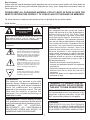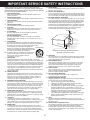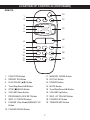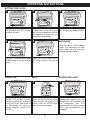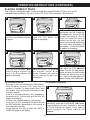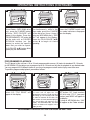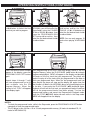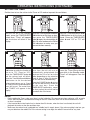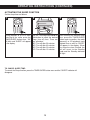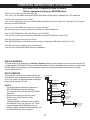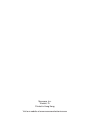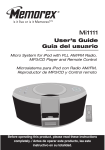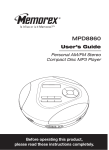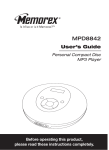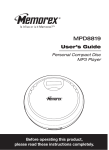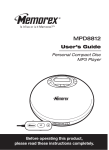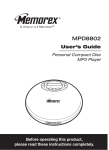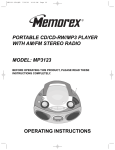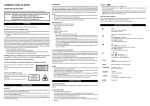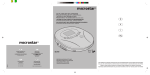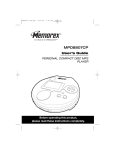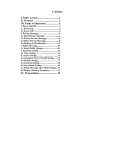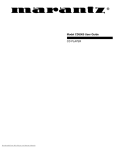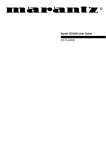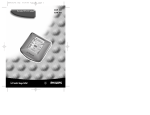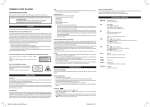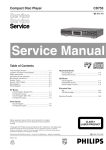Download Memorex MX4122 User's Manual
Transcript
MX4122 User’s Guide Home Audio System with MP3/WMA CD Player and AM/FM Stereo Radio Before operating this product, please read these instructions completely. Dear Customer, Please read this manual thoroughly before operating the unit to become more familiar with it and obtain the performance that will bring you continued enjoyment for many years. Keep these instructions handy for future reference. PLEASE KEEP ALL PACKAGING MATERIAL FOR AT LEAST 90 DAYS IN CASE YOU NEED TO RETURN THIS PRODUCT TO YOUR PLACE OF PURCHASE OR MEMOREX. For future reference, record the serial number of the unit printed on the rear of the cabinet. Serial Number _______________________________________ CAUTION INFORMATION This equipment has been tested and found to comply with the limits for a Class B digital device, pursuant to Part 15 of the FCC Rules. These limits are designed to provide reasonable protection against harmful interference in a residential installation. This equipment generates, uses and can radiate radio frequency energy and, if not installed and used in accordance with the instructions, may cause harmful interference to radio communications. However, there is no guarantee that interference will not occur in a particular installation. If this equipment does cause harmful interference to radio or television reception, which can be determined by turning the equipment off and on, the user is encouraged to try to correct the interference by one or more of the following measures: • Reorient or relocate the receiving antenna. • Increase the separation between the equipment and receiver. • Connect the equipment into an outlet on a circuit different from that to which the receiver is connected. • Consult the dealer or an experienced radio/TV technician for help. RISK OF ELECTRIC SHOCK DO NOT OPEN CAUTION: TO REDUCE THE RISK OF ELECTRIC SHOCK, DO NOT REMOVE COVER (OR BACK). NO USER-SERVICEABLE PARTS INSIDE. REFER SERVICING TO QUALIFIED SERVICE PERSONNEL. The Caution Marking is located at the bottom enclosure of the apparatus. DANGEROUS VOLTAGE The lightning flash with arrowhead symbol, within an equilateral triangle is intended to alert the user to the presence of uninsulated dangerous voltage within the product’s enclosure that may be of sufficient magnitude to constitute a risk of electric shock to persons. ATTENTION The exclamation point within an equilateral triangle is intended to alert the user to the presence of important operating and maintenance (servicing) instructions in the literature accompanying the appliance. DANGER: Invisible and hazardous laser radiation when open and interlock failed or defeated. Avoid direct exposure to beam. FCC WARNING: This equipment may generate or use radio frequency energy. Changes or modifications to this equipment may cause harmful interference unless the modifications are expressly approved in the instruction manual. The user could lose the authority to operate this equipment if an unauthorized change or modification is made. LASER SAFETY: This unit employs a laser. Only qualified service personnel should attempt to service this device due to possible eye injury. CAUTION: USE OF CONTROLS, ADJUSTMENTS OR PERFORMANCE PROCEDURE HEREIN MAY RESULT IN HAZARDOUS RADIATION EXPOSURE. WARNING: TO PREVENT FIRE OR SHOCK HAZARD, DO NOT EXPOSE THIS UNIT TO RAIN OR MOISTURE. SURGE PROTECTORS: It is recommended to use a surge protector for AC connection. Lightning and power surges ARE NOT covered under warranty for this product. ATTENTION: POUR ÉVITER LES CHOC ÉLECTRIQUES, INTRODUIRE LA LAME LA PLUS LARGE DE LA FICHE DANS LA BORNE CORRESPONDANTE DE LA PRISES ET POUSSER JUSQU’AU FOND. 1 Dear Customer: Selecting fine audio equipment such as the unit you’ve just purchased is only the start of your musical enjoyment. Now it’s time to consider how you can maximize the fun and excitement your equipment offers. This manufacturer and the Electronic Industries Association’s Consumer Electronics Group want you to get the most out of your equipment by playing it at a safe level. One that lets the sound come through loud and clear without annoying blaring or distortion and, most importantly, without affecting your sensitive hearing. Sound can be deceiving. Over time your hearing “comfort level” adapts to higher volumes of sound. So what sounds “normal” can actually be loud and harmful to your hearing. Guard against this by setting your equipment at a safe level BEFORE your hearing adapts. To establish a safe level: • Start your volume control at a low setting. • Slowly increase the sound until you can hear it comfortably and clearly, and without distortion. Once you have established a comfortable sound level: • Set the dial and leave it there. Taking a minute to do this now will help to prevent hearing damage or loss in the future. After all, we want you listening for a lifetime. We Want You Listening For A Lifetime Used wisely, your new sound equipment will provide a lifetime of fun and enjoyment. Since hearing damage from loud noise is often undetectable until it is too late, this manufacturer and the Electronic Industries Association’s Consumer Electronics Group recommend you avoid prolonged exposure to excessive noise. This list of sound levels is included for your protection. Decibel Level 30 40 50 60 70 80 Example Quiet library, soft whispers Living room, refrigerator, bedroom away from traffic Light traffic, normal conversation, quiet office Air conditioner at 20 feet, sewing machine Vacuum cleaner, hair dryer, noisy restaurant Average city traffic, garbage disposals, alarm clock at two feet THE FOLLOWING NOISES CAN BE DANGEROUS UNDER CONSTANT EXPOSURE: 90 100 120 140 180 Subway, motorcycle, truck traffic, lawn mower Garbage truck, chain saw, pneumatic drill Rock band concert in front of speakers, thunderclap Gunshot blast, jet engine Rocket launching pad Information courtesy of the Deafness Research Foundation. NI C IND N A EST. 1924 O O C I A TI IES ELECT TR EIA S S 2 U S R O We Want You LISTENING For A Lifetime IMPORTANT SERVICE SAFETY INSTRUCTIONS Before using the unit, be sure to read all operating instructions carefully. Please note that these are general precautions and may not pertain to your unit. For example, this unit may not have the capability to be connected to an outdoor antenna. 1. READ INSTRUCTIONS All the safety and operating instructions should be read before the product is operated. 2. RETAIN INSTRUCTIONS The safety and operating instructions should be retained for future reference. 3. HEED WARNINGS All warnings on the product and in the operating instructions should be adhered to. 4. FOLLOW INSTRUCTIONS All operating and use instructions should be followed. 5. CLEANING Unplug this product from the wall outlet before cleaning. Do not use liquid cleaners or aerosol cleaners. Use a dry cloth for cleaning. 6. ATTACHMENTS Do not use attachments not recommended by the product's manufacturer as they may cause hazards. 7. WATER AND MOISTURE Do not use this product near water–for example: near a bathtub, washbowl, kitchen sink or laundry tub; in a wet basement; or near a swimming pool. 8. ACCESSORIES Do not place this product on an unstable cart, stand, tripod, bracket or table. The product may fall, causing serious injury and serious damage to the product. Use only with a cart, stand, tripod, bracket or table recommended by the manufacturer or sold with the PORTABLE CART WARNING product. Any mounting of the product should follow the (symbol provided by RETAC) manufacturer’s instructions, and should use a mounting accessory recommended by the manufacturer. 8A. An appliance and cart combination should be moved with care. Quick stops, excessive force and uneven surfaces may cause the appliance and cart combination to overturn. 9. VENTILATION Slots and openings in the cabinet and in the back or bottom are provided for ventilation, to ensure reliable operation of the product and to protect it from overheating. These openings must not be blocked or covered. The openings should never be blocked by placing the product on a bed, sofa, rug or other similar surface. This product should never be placed near or over a radiator or heat source. This product should not be placed in a built-in installation such as a bookcase or rack unless proper ventilation is provided or the manufacturer's instructions have been adhered to. 10. POWER SOURCES This product should be operated only from the type of power source indicated on the marking label. If you are not sure of the type of power supply to your home, consult your appliance dealer or local power company. For products intended to operate from battery power, or other sources, refer to the operating instructions. 11. GROUNDING OR POLARIZATION This product is equipped with a polarized alternating-current line plug (a plug having one blade wider than the other). This plug will fit into the power outlet only one way. This is a safety feature. If you are unable to insert the plug fully into the outlet, try reversing the plug. If the plug should still fail to fit, contact your electrician to replace your obsolete outlet. Do not defeat the safety purpose of the polarized plug. 12. POWER-CORD PROTECTION Power-supply cords should be routed so that they are not likely to be walked on or pinched by items placed upon or against them, paying particular attention to cords at plugs, convenience receptacles, and the point where they exit from the appliance. 13. LIGHTNING To protect your product from a lightning storm, or when it is left unattended and unused for long periods of time, unplug it from the wall outlet and disconnect the antenna or cable system. This will prevent damage to the product due to lightning and power-line surges. 14. POWER LINES An outside antenna system should not be located in the vicinity of overhead power lines or other electric light or power circuits, or where it can fall into such power lines or circuits. When installing an outside antenna system, extreme care should be taken to keep from touching such power lines or circuits as contact with them might be fatal. 15. OVERLOADING Do not overload wall outlets and extension cords as this can result in a risk of fire or electric shock. 16. OBJECT AND LIQUID ENTRY Never push objects of any kind into this product through openings as they may touch dangerous voltage points or short out parts that could result in fire or electric shock. Never spill or spray any type of liquid on the product. 17. OUTDOOR ANTENNA GROUNDING If an outside antenna is connected to the product, be sure the antenna system is grounded so as to provide some protection against voltage surges and built-up static charges. Section 810 of the National Electric Code, ANSI/NFPA 70, provides information with respect to proper grounding of the mast and supporting structure, grounding of the leadin wire to an antenna discharge product, size of grounding conductors, location of antenna discharge product, connection to grounding electrodes and requirements for grounding electrodes. ANTENNA LEAD IN WIRE GROUND CLAMP ANTENNA DISCHARGE UNIT (NEC SECTION 810-20) ELECTRIC SERVICE EQUIPMENT GROUNDING CONDUCTORS (NEC SECTION 810-21) GROUND CLAMPS NEC - NATIONAL ELECTRICAL CODE POWER SERVICE GROUNDING ELECTRODE SYSTEM (NEC ART 250, PART H) EXAMPLE OF ANTENNA GROUNDING AS PER NATIONAL ELECTRICAL CODE S2898A 18. SERVICING Do not attempt to service this product yourself as opening or removing covers may expose you to dangerous voltage or other hazards. Refer all servicing to qualified service personnel. 19. REPLACEMENT PARTS When replacement parts are required, be sure the service technician uses replacement parts specified by the manufacturer or those that have the same characteristics as the original part. Unauthorized substitutions may result in fire, electric shock or other hazards. 20. SAFETY CHECK Upon completion of any service or repairs to this product, ask the service technician to perform safety checks to determine that the product is in proper operating condition. 21. WALL OR CEILING MOUNTING The product should be mounted to a wall or ceiling only as recommended by the manufacturer. 22. DAMAGE REQUIRING SERVICE Unplug the product from the wall outlet and refer servicing to qualified service personnel under the following conditions: a. When the power-supply cord or plug is damaged. b. If liquid has been spilled or objects have fallen into the product. c. If the product has been exposed to rain or water. d. If the product does not operate normally by following the operating instructions. Adjust only those controls that are covered by the operating instructions, as an adjustment of other controls may result in damage and will often require extensive work by a qualified technician to restore the product to its normal operation. e. If the product has been dropped or the cabinet has been damaged. When the product exhibits a distinct change in performance–this f. indicates a need for service. 23. HEAT The product should be situated away from heat sources such as radiators, heat registers, stoves or other products (including amplifiers) that produce heat. 24. NOTE TO CATV SYSTEM INSTALLER This reminder is provided to call the CATV system installer's attention to Article 820-40 of the NEC that provides guidelines for proper grounding and, in particular, specifies that the cable ground shall be connected to the grounding system of the building, as close to the point of cable entry as practical. 3 AC OPERATION PREPARATION FOR USE Unwind the AC power cord and extend it to its full length. Insert the AC power cord into any convenient 120V 60Hz household outlet. Please note that this unit is equipped with a polarized AC plug which has one blade wider than the other. This is a safety feature to reduce the likelihood of electric shock. This polarized AC plug will only fit in a polarized AC outlet. If you find that you cannot insert this plug into your AC Outlet outlet, you may have an obsolete non-polarized outlet. Please do not try to defeat this safety feature by using a non-polarized adapter or by filing the wider blade to make it fit into your outlet. If this plug does not AC Plug fit into your outlet, you should contact a qualified licensed electrician to replace your obsolete outlet. NOTE: If there is a power failure or the AC cord is disconnected for a short period time, the clock will stop and the time will be kept. When the power is resumed or the AC cord is connected again, the clock time will continue running. However, you need to adjust to clock again. If the power failure or the AC cord is disconnected for several minutes, the clock will be reset (“12:00” will appear in the display) and you will need to set the clock again. SPEAKER CONNECTION SPEAKER CONNECTION 1. Place the speakers in convenient locations on either side of the unit. Usually a distance of five to eight feet between speakers provides the best stereo effect, but this may vary depending on the size and acoustics of the room. 2. Locate the Speaker Terminals on the rear of the unit and connect the dashed black wires to the red (+) terminals and connect the solid black wires to the black (–) terminals. 3. To connect the speakers, press and hold the terminal down, insert the speaker wire and release. 4. Pull lightly on the connection to make sure it is secure. CAUTION: Only connect the speakers which are supplied with the unit. The use of any other or additional speakers may cause damage to the unit. Never operate the unit without the speakers connected. REMOTE SENSOR To operate the unit with the remote control, point the remote at the remote sensor on the front of the main unit and press the appropriate button. The remote control has an effective operating range of approximately 15 feet and an angle of no more than 30°. NOTE: Bright sunlight may interfere with the operation of the remote control. 4 PREPARATION FOR USE (CONTINUED) CONNECTING AN EXTERNAL UNIT TO THE AUX IN JACKS You can connect an external unit to this unit, such as a cassette player, etc. Simply connect an audio/video cable (not included) from the AUX IN jacks of this unit to the external unit’s AUX OUT jacks. This will allow you to broadcast the external unit’s sound through this unit. Make sure both units are turned on and press the FUNCTION button to select “AUX” to use the external unit. NOTES: • Connecting the unit to an external audio source will allow you to broadcast the external unit’s sound through this unit’s speakers. • When connecting the external unit, refer to the owner’s manual of the external unit, as well as this manual. • When connecting the external unit, make sure the power is off and both units are unplugged before making any connections. BATTERY OPERATION FOR THE REMOTE CONTROL From Aux In MX4122 EXTERNAL UNIT To Aux Out The battery compartment is located on the rear of the remote control. 1. Remove the battery compartment door by pressing in on the tab and lifting the door off. 2. Insert two (2) AAA size batteries (not included) into the battery compartment as shown to the right. Be sure to observe the polarity markings which are engraved inside the battery compartment. If the batteries are inserted incorrectly, the remote control will not operate. 3. Replace the battery compartment door. + – – + BATTERY PRECAUTIONS Follow these precautions when using batteries in this device: 1. Use only the size and type of batteries specified. 2. Be sure to follow the correct polarity when installing the batteries as indicated in the battery compartment. Reversed batteries may cause damage to the device. 3. Do not mix different types of batteries together (e.g. Alkaline, Rechargeable and Carbon-zinc) or old batteries with fresh ones. 4. If the device is not to be used for a long period of time, remove the batteries to prevent damage or injury from possible battery leakage. 5. Do not try to recharge batteries not intended to be recharged; they can overheat and rupture. (Follow battery manufacturer’s directions.) HEADPHONE JACK For private listening, connect 3.5mm (32 ohm) stereo headphones (not included) to this jack. The speakers are automatically disconnected when the headphone plug is inserted in the jack. 5 LOCATION OF CONTROLS 1 10 11 2 3 4 12 13 14 5 15 16 17 6 7 8 9 1. 2. 3. 4. 5. 6. 7. 8. 9. 10. 11. CD Compartment Tune/Skip/Search n and o Buttons Speaker Terminals (Rear of Unit) STOP/BAND (■) Button Display FUNCTION Button PRESET EQ Button PROGRAM/CLOCK SET Button P-MODE (Play Mode) Button CD Door Open/Close Area POWER Button 18 19 20 21 12. 13. 14. 15. 16. 17. 18. 19. 20. 21. 6 Standby Indicator PLAY/PAUSE (®p) Button AUX IN Jacks (Rear of Unit) FM Antenna Wire (Rear of Unit) VOLUME Control AC Power Cord (Rear of Unit) Remote Sensor ID3 TAG DISPLAY Button FOLDER UP/MEMORY UP Button Headphone Jack REMOTE LOCATION OF CONTROLS (CONTINUED) 13 1 2 14 3 15 4 5 16 6 7 8 17 11 12 19 9 10 18 1. FUNCTION Button 11. MEMORY DOWN Button 3. PLAY/PAUSE (®p) Button 13. POWER Button 12. ID3 TAG Button 2. PRESET EQ Button 14. MUTE Button 4. Tune/Skip/Search o Button 15. Tune/Skip/Search n Button 5. STOP (■)/BAND Button 6. VOLUME Down Button 16. VOLUME Up Button 7. PROGRAM/CLOCK SET Button 17. SKIP +10 TRACKS Button 8. SKIP -10 TRACKS Button 18. FOLDER UP Button 9. P-MODE (Play Mode)/MEMORY UP Button 19. TIMER/SLEEP Button 10. FOLDER DOWN Button 7 SETTING THE CLOCK OPERATING INSTRUCTIONS 1 2 3 2 With the power off, press the PROGRAM/CLOCK1 SET button; the hours will blink. 4 1 Press the Tune/Skip/Search n 1 or o 2 button to set the current hour. Be sure to observe the AM or PM indicators to make sure you have set the hour correctly. 5 2 Press the PROGRAM/CLOCK 1 SET button; the minutes will blink. BACKLIGHT While the unit is In the Standby mode, the backlight will light dimly. While the unit is on, the backlight will light brightly. 1 Press the Tune/Skip/Search n 1 or o 2 button to set the current minute. Press the PROGRAM/CLOCK SET button and the1 time will be set. PRESET EQ MUTE HEADPHONE JACK With the power on, press the PRESET EQ button 1 to cycle through the preset EQ settings or to turn the EQ off. Each press of the EQ button will cycle as follows: CLASSIC, ROCK, POP or FLAT. To temporarily mute the sound, press the MUTE button on the remote control; the sound will be muted. Press the MUTE button again to restore the sound. To listen to the unit through 1 insert the headphones, simply headphones (not included) into the Headphone jack. The speakers will be disconnected when the headphones are plugged in. 1 1 1 2 8 OPERATING INSTRUCTIONS (CONTINUED) LISTENING TO THE RADIO 1 2 3 Press the POWER button to turn the unit on; the Standby indicator will go out. Press the FUNCTION button to select the Tuner mode; 1 the AM or FM frequency will appear in the display. Press the STOP (■)/BAND button to select AM or FM. 1 NOTE: If you select the FM band, be sure to extend the FM Wire Antenna. 5 6 1 4 2 2 1 1 2 1 MANUAL TUNING: Repeatedly press the Tune/Skip/Search n 1 or o 2 button to manually advance the frequency in the display up or down until the desired frequency appears. 7 Press the POWER button to turn the unit off; the Standby indicator will light. AUTOMATIC TUNING: Press and hold the Tune/Skip/Search n 1 or o 2 button until the frequency in the display starts to scan, and then release the button; the tuner will search and then stop on the next strong station it finds. Repeat this step until the desired frequency appears in the display. Adjust the PRESET EQ button ❶ and VOLUME control ❷ as desired. NOTE: If the FM band is selected and you have tuned to an FM Stereo station, “STEREO” will light in the display. Hints for Better Reception AM–The AM ferrite bar antenna is located inside the unit. It may be necessary to turn the unit slightly so that the internal antenna is pointing in the direction of the AM transmitter. You may have to experiment to find the position that provides the strongest reception for each of your favorite AM stations. FM–Extend the FM wire antenna for best FM reception. NOTE: When you turn the unit off and then back on again, the volume setting will remain at the level it was when the unit was turned off. 1 9 OPERATING INSTRUCTIONS (CONTINUED) SETTING RADIO PRESETS This unit can preset 10 AM and 10 FM radio stations for convenient recall. 1 2 3 2 2 1 1 Press the POWER button to turn the unit on; the Standby indicator will go out. 1 Press the FUNCTION button 1 to select the Tuner mode; the AM or FM frequency will appear in the display. Press the STOP(■)/BAND button 2 to select AM or FM. Press the Tune/Skip/Search n 1 or o 2 button to select a station. 4 5 6 3 1 2 Press the PROGRAM/CLOCK SET button 1. Press the FOLDER/ MEMORY UP button 2 (on the main unit) or press the PMODE/MEMORY UP or MEMORY DOWN button (on the remote) until the desired memory number appears on the display. Press the PROGRAM/CLOCK SET button again1 to set the station in the selected memory. RECALLING RADIO PRESETS (10 EACH BAND) 1 2 1 5 Repeat steps 3 through 5 to program up to 10 stations in each band, if desired. If the main power supply is interrupted, the memory presets will be erased. 3 2 2 1 Follow steps 1 and 2 above. Press the FOLDER/MEMORY UP button (on1the main unit) or press the P-MODE/MEMORY UP or MEMORY DOWN button (on the remote) to select a preset; the station will automatically be tuned in. 10 Adjust the PRESET EQ button ❶ and VOLUME control ❷ as desired. OPERATING INSTRUCTIONS (CONTINUED) PLAYING COMPACT DISCS This CD player is designed to play all kinds of Audio Discs and MP3/WMA CD Roms, such as CD recordables and rewriteables. Do not try to play CDI, CDV, DVD or computer CDs in this unit. 1 2 3 Press the POWER button to turn the unit on; the Standby indicator 1 will go out. Press the FUNCTION button to select CD; “TOC 1READ” will appear in the display. 4 5 6 2 1 Press the PLAY/PAUSE (®p) button to 1 begin playback on Track 1; the Play indicator will appear in the display. Press the CD Door Open/Close area on the main unit to open the CD compartment. Insert a CD with the label side1 facing up. The CD player will read the table of contents on the disc; the total number of tracks and total playing time (total tracks and folders will also appear, if using MP3/WMA) will appear in the display. Adjust the PRESET EQ button ❶ and VOLUME control ❷ as desired. Playback will continue until all tracks on the disc have been played. CD PLAYBACK NOTES: • See page 19 for more information on MP3s/WMAs. • When recording (“burning”) CDs, make sure the session is “finalized”, or simply record (“burn”) only one session. You can find more information in your recorder’s manual. • If a disc is inserted incorrectly, dirty, damaged or not present at all, it will not play and “No Disc” will appear in the display. • If a disc is not recorded properly, it will not play. • It may take 10 to 30 seconds for the player to read an MP3/WMA disc, depending on the number of tracks burned on the disc. • During playback of a MP3 or WMA file, "MP3" or "WMA" will appear in the display. To stop playback before the disc ends, press the STOP (■)/BAND button. The disc will 1stop and the display will show the total number of tracks and playing time on the disc. (Total tracks and folders will appear if using a MP3/WMA disc.) CD PAUSE CONTROL 11 1 During CD playback, if you wish to pause the disc momentarily, press the PLAY/PAUSE (®p) button. Playback stops but the disc continues to spin and 1 the Pause indicator will appear. Press again to resume playback; the Pause indicator will disappear. OPERATING INSTRUCTIONS (CONTINUED) TO BEGIN PLAYBACK FROM A SPECIFIC TRACK 1 While in the CD mode, insert a disc into the CD player. Then the unit will read the table of the contents on the disc. After the total number of tracks appear, press either the Tune/Skip/Search n 1 or o 2 button to select a specific track for playback. You can use the FOLDER/MEMORY UP button 3 (on the main unit) or FOLDER UP/Down buttons (on the remote) to select an album/folder, if using MP3/WMA with folders. 2 When the desired track (and folder if1 using MP3/WMA) appears, press the PLAY/PAUSE (®p) button. Playback will begin on the track you selected. FORWARD/REVERSE SKIP TRACK AND HIGH-SPEED MUSIC SEARCH ( 3 / ) 1 2 During playback, press the Tune/Skip/Search n button once to advance the player to the beginning of the next track. Press the Tune/Skip/Search n button repeatedly to advance the player to higher-numbered tracks. During playback, press the Tune/Skip/Search o button once to move the player back to the beginning of the current track. Press the Tune/Skip/Search o button repeatedly to move the player back to lower-numbered tracks. 1 2 3 MAIN UNIT: Press the FOLDER/MEMORY UP button 1 once to advance the player to the beginning track of the next folder on a MP3/WMA disc. Press the FOLDER/MEMORY UP button repeatedly to advance the player to higher-numbered folders. REMOTE CONTROL: Press the FOLDER UP button once to advance the player to the beginning track of the next folder on a MP3/WMA disc. Press the FOLDER UP button repeatedly to advance the player to highernumbered folders. REMOTE CONTROL: Press the FOLDER DOWN button once to advance the player to the beginning track of the previous folder on a MP3/WMA disc. Press the FOLDER DOWN button repeatedly to advance the player to lower-numbered folders. During playback, depress and hold either the Tune/Skip/Search n or o button to move the player forward or backward within a track to locate a specific musical passage. The player will move forward or backward at high speed as long as the button is depressed. When you release the Tune/Skip/Search n or o button, normal playback will resume. FORWARD/REVERSE SKIP FOLDER (FOR MP3/WMA WITH FOLDERS ONLY) 12 1 OPERATING INSTRUCTIONS (CONTINUED) FORWARD/REVERSE SKIP 10 TRACK BUTTONS 1 2 2 2 1 MP3 CD: When playing the third track of a folder, for example, press the SKIP +10 TRACKS button 1 to skip to the beginning of the 13th track. If there is no 13th track (i.e. only 8 tracks in the folder), then it will skip to the beginning track of the next folder. When playing the 13th track of a folder, press the SKIP -10 TRACKS button 2 to skip back to the beginning of the 3rd track of the same folder. If you press the SKIP -10 TRACKS button 2 again, it will skip to the beginning of the last track inside the previous folder as there are only two tracks before the third track. STANDARD AUDIO CD: If, for example, the CD has 17 tracks, press the SKIP +10 TRACKS button 1 during playback of the first track to skip to the eleventh track. If you press the SKIP +10 TRACKS button 1 again, it would go back to the first track as there are only 17 tracks on the CD. If playing the second track of the CD, press the SKIP -10 TRACKS button 2 to skip to the beginning of the last track of the CD. ID3 TAG DISPLAY BUTTON 1 REPEAT PLAYBACK 1 This button is only for playback of MP3/WMA files. During playback of a WMA or MP3 file, press the ID3 TAG DISPLAY button to activate this function, "ID3" will appear in the display. The playing track/file's information (title, artist, album of the file) will scroll through the display repeatedly. Press the ID3 TAG DISPLAY button again to deactivate this function, the folder number and the file number of the playing file will appear in the display again. Note: If there is not any ID3 TAG information for the playing MP3/WMA file, "NO TAG" will appear in the display. 2 3 2 To repeat a single track, while in the Stop mode, press the P1 MODE button once; “REP” will appear in the display. 1 1 Press the Tune/Skip/Search n 1 or o 2 button to select the specific track that you wish to repeat. To select tracks/files on a MP3/WMA disc, please refer to above and previous page for more detail. 13 When the desired track number appears in 1 the display, press the PLAY/PAUSE (®p) button to begin playback. The specific track you selected will be repeated continuously. 4 OPERATING INSTRUCTIONS (CONTINUED) 6 5 2 1 To repeat all files in a album/folder (MP3/WMA disc only), press the P-MODE button 1 twice; “REP FOLDER” will appear in the display. Press the FOLDER/MEMORY UP button 2 (on the main unit) or FOLDER UP/DOWN buttons (on the remote) to select the specific folder that you wish to repeat. PLAY/PAUSE (®p) button 3 to repeat play the album/folder. To repeat all of the tracks on a disc continuously, while in the stop mode, press the P-MODE button ❶ twice (three times if using an MP3/WMA disc); “REP ALL” will appear in the display. Press the PLAY/PAUSE (®p) button ❷ to begin all tracks repeating. To cancel Repeat Playback, 1 press the P-MODE button until the mode indicators disappear from the display. PROGRAMMED PLAYBACK The CD player in this unit has a 20 or 10 track programmable memory (20 tracks for standard CD, 10 tracks for MP3/WMA CD) that allows you to program up to 20 /10 tracks on any disc for playback in any desired order. You may program 20/10 different tracks or you may also program certain tracks to play more than once. To perform programmed playback, proceed as follows: 1 2 3 Press the FUNCTION button to select CD; “TOC 1READ” will appear in the display. Press the CD Door Open/Close area on the main unit to open the CD 1 compartment. Insert a CD with the label side facing up. The CD player will read the table of contents on the disc; the total number of tracks and total playing time on the disc will appear in the display. For MP3/WMA disc, the total number of folders will appear in the display as well. Press the PROGRAM/CLOCK 1 SET button; “00” (track number) will blink and “P-01” (program number) and “MEM” will appear in the display. If using an MP3/WMA disc, “000” will appear as the Folder number. PROGRAMMED PLAYBACK SECTION CONTINUED ON NEXT PAGE. 14 OPERATING INSTRUCTIONS (CONTINUED) 4 2 5a 5b MP3/WMA: If using an MP3/WMA, you will first select the album/folder using the FOLDER UP 1 or DOWN 2 buttons, then press the PROGRAM/CLOCK SET button 3 to confirm, then select the first desired track inside the album/folder. Use the Tune/Skip/Search n 1 or o 2 button and/or the SKIP TRACKS +10 3/–10 4 buttons to select the first desired track inside the album/folder. 1 Press the Tune/Skip/Search n 1 or o 2 button to select the first track that you wish to program. 6 7 2 When the desired track number 1 appears in the display, press the PROGRAM/CLOCK SET button again. Repeat steps 4 through 7 until you have programmed up to 20 track numbers into the CD Program Memory. When the memory is full, “FULL” will appear in the display again. NOTE: You can only program 10 tracks when playing a MP3/WMA disc. 1 After programming up to 20/10 (see note below) tracks in the CD Program Memory, press the PLAY/PAUSE (®p) button 1 to begin programmed playback. “MEM” will appear in the display and playback will begin on the first track that you programmed. The player will continue to play all of the tracks that you programmed in the order in which you programmed them. When the last programmed track has been played, the player will stop and the display will again show the total number of folders (for MP3/WMA discs only)/tracks/playing time on the disc. If you press the PLAY/PAUSE (®p) button 1 again, playback will start on the first track you programmed and will continue until all the programmed tracks have been played. To clear the programmed memory and cancel the Programmed Playback mode, press the STOP (■)/BAND button 2 once while in the Stop mode. "MEM" will disappear from the display. NOTES: • To check the programmed tracks, while in the Stop mode, press the PROGRAM/CLOCK SET button repeatedly to view the programmed tracks. • The CD player in this unit has a 20 or 10 track programmable memory (20 tracks for standard CD, 10 tracks for MP3/WMA CD). 15 OPERATING INSTRUCTIONS (CONTINUED) PROGRAMMED REPEAT 1 2 3 It is also possible to use the 1 Program and Repeat functions together to repeat a specific program indefinitely. First, make a program as described above, then press the P-MODE button twice to enter the Repeat-All mode. Both the MEM and REP ALL indicators will appear in the display. Press the PLAY/PAUSE (®p) button to begin programmed repeat playback. The player will 1 play the tracks you selected in the order in which you programmed them. When the last track in the program has been played, the entire program will begin again. Programmed Repeat mode will continue indefinitely until you press the STOP 1 (■ )/BAND button. 1 2 3 To play the tracks on the CD in a random order, 1 while in the Stop mode, press the P-MODE button three times (four times if using an MP3/WMA disc). “RAND” will appear in the display. Press the PLAY/PAUSE (®p) button and the tracks will play automatically in a random order. To cancel random playback, press the P-MODE button once, 1 "RAND" will disappear from the display. RANDOM PLAYBACK 1 NOTE: If “MEM” (program mode) appears in the display, you will not able to enter the Random mode. Press the STOP (■)/BAND button until “MEM” disappears from the display before pressing the P-MODE button to select for the random function. 16 OPERATING INSTRUCTIONS (CONTINUED) SETTING THE TIMER Set the timer to turn the unit on to the Tuner or CD mode at a preset time as follows: 1 2 3 With the unit off (in the Standby mode), press the TIMER/SLEEP button once, "Timer" will appear and the hours will blink in the display. Press the Tune/Skip/Search n 1 or o 2 button to set the timer on hour, then press the TIMER/SLEEP button ❸ again; the minute digits will blink. Be sure to observe the AM or PM indicators to make sure you have set the hour correctly. Press the Tune/Skip/Search n 1 or o 2 button to set the timer on minute. Press the TIMER/SLEEP button ❸ and ”CD” or “TU” will blink. 4 5 6 1 2 Press the Tune/Skip/Search n 1 or o 2 button to select the function to turn on to, “TU” (Tuner) or “CD”. Press the TIMER/SLEEP button ❸ and the volume level will blink. Press the Tune/Skip/Search n 1 or o 2 button to set the desired volume level to turn on to. Press the TIMER/SLEEP button ❸ and the timer will be set. The actual time and “TIMER” will appear in the display. When the actual time matches the timer time, the unit will turn on automatically and playback the tracks on the CD or turn on to the radio (depending on the selection made in step 4). After 59 minutes, the unit will turn off automatically. Press the POWER button 1 to turn the unit off and the timer will be set for the next day. Press the TIMER/SLEEP button 2 to cancel the timer so that the unit will not be turned off after 59 minutes. To cancel the Timer Function, press the Timer/Sleep button once while in the Standby mode, "Timer" will disappear from the display. NOTES: • Before setting the Timer, make sure there is a disc inside the CD compartment when waking to a CD, or make sure a AM/FM station is tuned before turning off the unit. Otherwise, there will not be sound when the Timer on time is reached. • If the inserted disc’s total tracks time is shorter than 59 minutes, when the timer is activated, the unit will playback the tracks on the disc and then stop. • Make sure the volume level is adjusted to a suitable level in step 4 above. If the volume setting is too low, you may not able hear the radio/CD or if the volume setting is too high, the radio/CD sound will be very loud. 17 OPERATING INSTRUCTIONS (CONTINUED) ACTIVATING THE SLEEP FUNCTION Set the sleep timer as follows: 1 2 3 2 During playback of a CD or while listening to the radio, press the TIMER/SLEEP button once, “90” will blink and “SLEEP” will appear in the display. 1 Use the Tune/Skip/Search n 1 or o 2 button to select the desired sleep (turn off) time. There are four selections: "90"–Turn off after 90 minutes. "60"–Turn off after 60 minutes. "30"–Turn off after 30 minutes. "15"–Turn off after 15 minutes. After selecting the desired sleep time, press the TIMER/SLEEP button again to confirm; the radio frequency or CD playback track elapsed time as well as “SLEEP” will appear in the display. When the sleep time has finished, the unit will revert to the Standby mode and the Standby indicator will light. TO CANCEL SLEEP TIME: To cancel the Sleep function, press the TIMER/SLEEP button once and the "SLEEP" indicator will disappear. 18 OPERATING INSTRUCTIONS (CONTINUED) MP3/WMA FAQs–Frequently Asked Questions Please read before playing an MP3/WMA disc. Does the unit support packet write CD-RW? Yes, it can. You can add or delete MP3/WMA files without reformatting. It appears like a PC hard drive. Can the unit read regular music CDs? Yes, it can. However you can not mix MP3/WMAs and WAV files on the same CD. If you do this, the unit will play only the MP3/WMA files. Can I use the MP3/WMA extension for non-audio data files? No, this may result in serious malfunction and harmful noise interference. Can I mix MP3/WMA files with other file types on the CDR? Yes, but this unit will ignore those files and read only the MP3/WMA files on the CDR. Does the unit support multi-session CDRs? If the MP3/WMA disc is not finalized, you can burn a new group of MP3 files until the CD is full. Does the unit support subdirectories (subfolders)? Yes, the unit can read MP3/WMA files from subfolders. SINGLE SESSION The chart below is an example of a Windows Explorer display that will appear on your computer monitor for a single session MP3/WMA CD Rom with directories/albums. Check the added notes to help you understand the MP3/WMA CD unit display and the playback sequence of directories/albums and tracks on a single session MP3/WMA CD. MULTI SESSION The computer user does not need to finalize the CDR disc as music is burned on the CD. Because of this, the music can be downloaded at different times until the whole CD is full. (E) CD-ROM drive Directory 01 Blur01.wma Blur02.wwa Blur03.wma Blur04.wma NOTES: • The arrow pathway shows the sequence of MP3/WMA directory and file playback. • This example has a total of seven MP3/WMA directories. • Based on this layout, the first file will be “Blur01.wma” and the last file will be “Twain15.mp3”. • “Skipped” denotes a directory which contains non-audio files only, e.g. jpg, wav, etc. These cannot be detected nor played on this unit. When an album contains mixed format files, the non-MP3/WMA files will be skipped. Directory 02 Spice05.mp3 Spice06.mp3 Directory 03 2men07.mp3 2men08.mp3 Skipped Abba01.wav Abba02.wav 19 Skipped Blur.jpg Lyric.doc Directory 04 Girl09.mp3 Girl10.mp3 Directory 05 Boyz11.mp3 Boyz12.mp3 Directory 06 Bread13.mp3 Directory 07 Marx14.mp3 Twain15.mp3 TROUBLESHOOTING GUIDE Should this unit exhibit a problem, check the following before seeking service: Symptom Possible Cause Solution Noise or sound distorted on radio broadcasts. Station not tuned properly for AM or FM. Retune the AM or FM broadcast station. Radio FM STEREO indicator does not light. FM: Antenna Wire is not extended. Extend FM Antenna Wire. Poor FM signal being received. Retune station or try another station that broadcasts in stereo. AM: Unit is not positioned correctly. Rotate unit until best reception is obtained. The station tuned is not broadcasting Change stations. in stereo. AM or FM, no sound. Compact Disc Player CD Player will not play. CD skips while playing. General No power. Remote not working. TUNER is not selected. Volume at minimum. Press the FUNCTION button to select Tuner. Increase volume. CD function is not selected. CD is not installed or installed incorrectly. Press the FUNCTION button to select CD, “TOC READ” will appear. Insert CD with label facing up. Disc is dirty or scratched. Wipe disc with cloth or use another disc. AC power cord is not connected. Connect AC power cord. Batteries not inserted, or inserted incorrectly. Insert batteries correctly. FOR ADDITIONAL SET-UP OR OPERATING ASSISTANCE, PLEASE VISIT OUR WEBSITE AT WWW.MEMOREXELECTRONICS.COM OR CONTACT CUSTOMER SERVICE AT (954) 660-7100. PLEASE KEEP ALL PACKAGING MATERIAL FOR AT LEAST 90 DAYS IN CASE YOU NEED TO RETURN THIS PRODUCT TO YOUR PLACE OF PURCHASE OR MEMOREX. FOR PARTS AND ACCESSORIES, CONTACT FOX INTERNATIONAL AT 1-800-321-6993. 20 SPECIFICATIONS GENERAL Power Source..............................................................................................AV 120V, 60 Hz Battery for the Remote.........................................................2 x AAA size Alkaline batteries Left & Right Speakers........................................................................................2 x 8 ohms. Output Power ...................................................................................................... 2 x 12.5W RADIO SECTION Frequency (FM). ..........................................................................................87.5 - 108 MHz Frequency (AM) ..........................................................................................520 - 1710 KHz CD SECTION Disc Diameter ...............................................................................................4.72" (120mm) Optical Source..............................................................................................Semiconductor D/A Conversion............................................................1-bit DAC eight times oversampling MPEG Rate.......................................................................................................32-384Kbps Sampling Frequency ...........................................................8/11.025/12 KHz for MPEG 2.5 ................................................................................................16/22.05/24KHz for MPEG 2 ................................................................................................. 32/44.1/48KHz for MPEG 1 MP3 Playback ..........................................................................ISO9660 format compatible 21 Memcorp, Inc. Weston, FL Printed in Hong Kong Visit our website at www.memorexelectronics.com