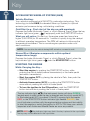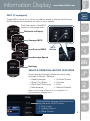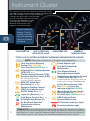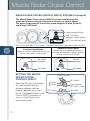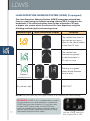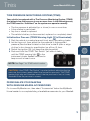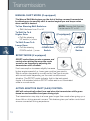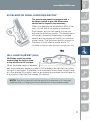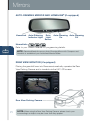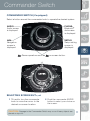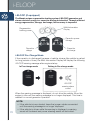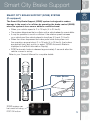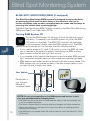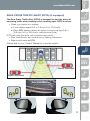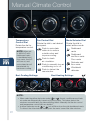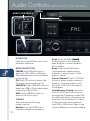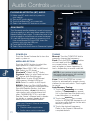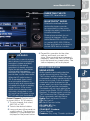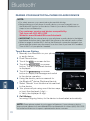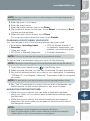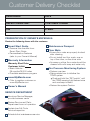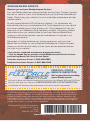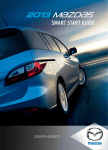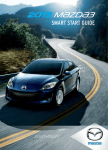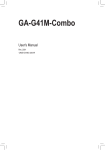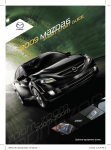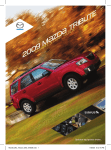Download Mazda MAZDA6 Smart Start Guide
Transcript
2014M{zd{6
SMART START GUIDE
zoo}-zoo}
Key
KEYLESS ENTRY SYSTEM
• This system allows you to lock and unlock the doors by pushing the
desired buttons.
Lock
Unlock
• Push once to
lock all doors.
• Push twice
(within five
seconds) for
horn sound
verification
that all doors
are locked.
• Push once
to unlock
driver’s door
or all the doors
(depending on
personalization
setting).
• Push twice
(within three
seconds) to
unlock all doors.
Panic Alarm
• Push for one
second or more
to activate alarm.
• Push Lock,
Unlock, or Panic
Alarm to turn
alarm off.
CAUTION:
• Make sure vehicle is OFF and take the
keyless entry system key with you when
leaving the vehicle. There is no warning
if the IGN is ON or ACC is ON and the
key is taken out of the vehicle, OR if
the key is locked inside the vehicle.
• When locking doors using inside
door switches or inside door-lock
knobs, be careful not to leave
the key inside the vehicle.
Trunk
• Push and hold to
open the trunk.
Inside Door
Lock Switch
Lock
Unlock
CAUTION: RED
Key Indicator Light may illuminate if either advance key
or keyless entry key is placed in the cup holder. The cup holder is a dead zone
for transmitter reception.
1
NOTE: Refer to your Owner’s Manual for additional details about
“Personalization Features”.
Key
www.MazdaUSA.com
ADVANCED KEYLESS
ENTRY SYSTEM (if equipped)
• Thissystemallowsyoutolockand
unlock the doors without taking the
key out.
Advanced Key
Door Request Switch
While Carrying the
Advanced Key…
• Unlock the driver’s door by
pushing the driver’s door request
switch once.
• Unlock all doors by pushing
the driver’s door request switch
once or twice (depending on
personalization setting, page 6)
OR by pushing the passenger’s
door request switch once.
• Lock all doors by pushing
any request switch once.
• Open the trunk by pushing the
trunk switch once (switch is
located a little to the right of the
center of vehicle).
Lock
Unlock
Trunk
Panic Alarm
Electric Trunk
Lid Opener
NOTE: Vehicles equipped with the Advanced Keyless Entry System and the
Keyless Entry System both use the same type of keyless entry transmitter.
However, only vehicles equipped with the Advanced Keyless Entry System allow
you to lock and unlock the doors with the door request switches (without taking
the key out of your purse or pocket).
Vehicles equipped with the Keyless Entry System do not have request switches
on the doors/trunk. To lock and unlock the doors, the corresponding transmitter
button must be pushed.
2
Key
ACCELERATED WARM-UP SYSTEM (AWS)
Vehicle Starting:
Your vehicle is equipped with SKYACTIV combustion technology. This
technology includes AWS (Accelerated Warm-up System) for optimal
emission performance during cold starting conditions.
Cold Start (e.g., First start of the day on cold mornings):
Depress the brake (Automatic Trans.) or clutch (Manual Trans.), when the key
(if equipped) push the START/STOP button.
indicator light turns green
What you will notice: On start-up, the engine speed and sound are
higher (1500 RPM) for 30 seconds to 1 minute to quickly bring the catalyst
to efficient operating temperature. The RPM will reduce to idle once the
temperature is achieved. This is normal engine operation under cold
start conditions.
NOTE: You can drive the vehicle during AWS activation, no need to wait.
Normal Start (Emission components within optimal
temperature range):
Depress the brake (Automatic Trans.) or clutch (Manual Trans.), when the
push the START/STOP button.
key indicator light turns green
STARTING THE ENGINE
While Carrying the Key…
• Start the engine by pushing the START/STOP button, while
pushing the clutch pedal (manual transmission) or the brake pedal
(automatic transmission).
• Shut the engine OFF by placing the vehicle in Park, then push the
START/STOP button.
• Activate Accessories (ACC) by pushing the START/STOP button
once without pushing the clutch or brake pedal.
• To turn the ignition to the ON position, push the START/STOP
button twice without pushing the clutch or brake pedal.
The key indicator light
in the instrument cluster will show GREEN
(engine ready to start) when the key is detected and the clutch pedal (M/T)
or the brake pedal (A/T) is pushed. If the KEY warning light illuminates
RED, or the START/STOP button indicator light flashes AMBER, this
could indicate a problem with the engine starting system and the inability
to start the engine or switch the ignition to ACC or ON. Have your vehicle
inspected at an Authorized Mazda Dealer as soon as possible.
3
NOTE: RED
Key Indicator Light may flash if the key is placed in the cup holder.
The key may not be detected in the cup holder.
Key
www.MazdaUSA.com
Emergency Engine Stop:
Pushing and holding the
START/STOP button or repeatedly
pushing the button while the engine
is running will turn the engine OFF.
Use only in case of an emergency.
START/STOP Button
Indicator Light
Emergency Vehicle Entry:
If the key cannot be used due to a
malfunction or dead key battery, use
the auxiliary key to lock or unlock
the doors.
Key (Rear)
Auxiliary Key
Auxiliary Key Release
Emergency Engine Start
If the engine cannot be started
due to a dead key battery:
1 Push the brake pedal (A/T)
or the clutch pedal (M/T).
2 While the indicator light
flashes GREEN, touch
the START/STOP button
using the back side of the
transmitter (as shown).
3 After the GREEN indicator
light illuminates constantly,
push the START/STOP
button with your finger
to start the engine.
Transmitter
4
Seats
MEMORY SEAT SWITCH (if equipped)
To Program the Driver’s Seat Memory Position
1
2
3
4
Turn the ignition switch off.
Adjust seat to desired position using the slide/tilt and recline switches.
Push and hold the memory seat SET button until a beep is heard.
Within 5 seconds:
• To program a memory seat button, push and hold memory button
1 or 2 until a beep sound is heard.
• To program a key, push and hold the key unlock button until a beep
sound is heard (two registered keys can be programmed).
Folding Rear Seatbacks Down
NOTE: Left rear seat release is shown.
Using remote handle:
1 Check that rear seats are clear
of objects.
2 Open the trunk and pull the
left and/or right side remote
handle lever(s).
3 Open a rear door and fold the
rear seat forward.
Returning rear seats to
upright position
5
1 Raise seatbacks until they lock into position.
2 Pull on the top of the seatbacks from inside
the vehicle to make sure they are locked.
3 Check that all seat belts are routed properly for passenger use.
Information Display
www.MazdaUSA.com
INFO (if equipped)
Toggle INFO button up or down on steering wheel to display the following
(actual displayed information will vary on your vehicle):
Push the center of the INFO
button to make selections.
Distance to Empty
Average MPG
Current MPG
INFO
Button
Average Speed
Settings
VEHICLE PERSONALIZATION FEATURES
Customize the following vehicle functions using
Information Display “Settings”:
•ResetAverages
•OptionalScreen
•SmartCityBrake
•Volumes
•BlindSpotMonitoring •Units
•Maintenance
•RestoreDefaults
Refer to the Owner’s Manual for a complete list of
Personalization Feature items.
Customize the following vehicle functions
using the audio SETUP button:
• Door Locks
• Lighting Control
• Wiper Control
6
Driver’s View
LIGHTING/
TURN SIGNALS
(P. 11)
DSC
OFF
BSM
(P. 21
BLUETOOTH®
HANDS-FREE/
AUDIO
(PP. 29-30)
INFORMATION
DISPLAY
(P. 6)
TPMS
SET
(P. 16)
LDWS
(P. 17)
AFS
(P. 15)
NAVIGATION
SYSTEM SD CARD
(P. 31)
TILT/TELESCOPING
STEERING WHEEL
LEVER
7
FUEL DOOR
RELEASE
HOOD
RELEASE
TRUNK
RELEASE
CRUISE
CONTROL
www.MazdaUSA.com
WIPER/
WASHER
(P. 12)
HAZARD
WARNING
CLOCK
(P. 26)
NAVIGATION/AUDIO
(WITH 5.8” LCD)
(PP. 27-28, 31-32)
AUDIO (WITHOUT
5.8” LCD)
(PP. 25-28)
PUSH
BUTTON
START
(P. 3-4)
CLIMATE CONTROL
(PP. 23-24)
ACCESSORY
SOCKET
SEAT
WARMERS
PASSENGER AIRBAG
OFF INDICATOR1
1
This indicator light illuminates to remind you that the front passenger’s front/side airbags
and seat belt pretensioner will not deploy during a collision. The reason for this is that the
weight in the seat is less than approximately 66 lbs. Always wear your seat belt and secure children in the rear
seats in appropriate child restraints. See the Owner’s Manual for important information on this safety feature.
NOTE: Indicator light turns off when conditions have been met for necessary airbag deployment. See
Owner’s Manual for further information.
8
Instrument Cluster
The instrument cluster has a dimmer function that can be
cancelled to make the illumination brighter during the day
when the headlights are on. If the illumination
is too dim during the day, push the knob,
or if the illumination does not dim when
turning on the headlights at night,
push the knob. When dimmed,
rotate the knob to adjust the
brightness of the illumination.
Type A cluster is
shown.TypeB
cluster is similar,
but with warning
lights in different
locations.
TACHOMETER
SHIFT POSITION
INDICATOR LIGHT
SPEEDOMETER
AMBIENT
TEMPERATURE
TYPE A & B CLUSTER GLOSSARY WARNING AND INDICATOR LIGHTS
NOTE: See Owner’s Manual for more details and explanations.
Lane Departure Warning
System On (AMBER)/
Lane Detected (GREEN) (p. 17)
AFS Adaptive Front Lighting System
OFF (AFS) OFF (p. 14)
Traction Control System (TCS)/
Dynamic Stability Control (DSC)
On: TCS/DSC malfunction
Flashing: TCS/DSC operating
BSM BSM OFF (Blind Spot
OFF Monitoring) (pp. 25-26)
OFF
Dynamic Stability Control
(DSC) Off Indicator Light
SPORT Mode On (p. 19)
Lights On (Exterior) (p. 11)
High Beam Control On (p. 13)
Headlight High Beams On
Air Bag/Front Seat Belt
Pretensioner System
Malfunction
Check Engine Light
Seat Belt Unbuckled/
Malfunction
Turn Signals/Hazard
Warning Indicator Lights
Tire Pressure Monitoring System
(TPMS) Warning Light (p. 18)
On/WarningBeep:Lowtirepressureinone
or more tires. Flashing: TPMS Malfunction
Cruise Main Indicator Light
On (AMBER)/Cruise Set
Indicator Light On (GREEN)
Mazda Radar Cruise Control
Warning Light On (AMBER)
Set Indicator (GREEN) (pp. 15-16)
ABS (Antilock Brake
System) Malfunction
Shift Position Indicator Light
Security Indicator Light
TPMS NOTE: Low ambient temperature and/or high altitude causes tire pressures to drop
9
and may turn the TPMS warning light on. If the warning light comes on, check the tire pressure
and fill the tires as soon as possible, preferably before moving the vehicle and warming up the
tires. Initialize system (p. 16). Tire pressure should be checked when the tires are cold.
www.MazdaUSA.com
See page 6 or the
Owner’s Manual for
further information.
ODOMETER/ INFORMATION
DISPLAY
TRIP METER
FUEL
GAUGE
Brake Warning Light
TYPE B CLUSTER
INFORMATION
DISPLAY
DASHBOARD ILLUMINATION/
DIMMER1/TRIP METER2
ENGINE COOLANT TEMP LIGHTS
Parking brake on/low brake
fluid/malfunction
Since this vehicle does not use an
engine coolant temperature gauge, red
and blue engine coolant temperature
lights are used to indicate high
and low coolant temperature.
Master Warning Light
Low Fuel Level
Red Coolant Temp Light
Flashing: Engine is starting
to run hot. Drive slowly to
reduce engine load.
On: Engine is overheating. Safely pull
over to the side of the road and turn
the engine off. Refer to the Owner’s
Manual for more information.
TYPE B INSTRUMENT CLUSTER
WARNING LIGHTS ONLY.
These warnings are displayed as text in the Type
A Information display.
Low Engine Oil Pressure
Power Steering Malfunction
Blue Coolant Temp Light
Automatic Transaxle
Warning Light
On: Engine coolant is cold
and no warm air is available
for heater/defroster.
Off: Engine coolant is warm and
warm air is available for heater/
defroster. The light may stay on for a
few minutes after start-up when the
engine is cold, but the vehicle can
be driven with the light on or off.
Charging System
Malfunction
Door/Trunk Ajar
Low Washer Fluid Level
Warning Light
KEY Warning Light RED
KEY Indicator Light GREEN
Check Fuel Cap
Perform Maintenance
• Rotate the knob to adjust the brightness of the
instrument cluster and other dashboard illuminations.
• Push to toggle between trip meter (A & B).
• Whenatripmeterisselected,pushandhold
to reset to zero.
1
2
10
Lights
LIGHTING CONTROL/TURN SIGNAL LEVER
AUTO: The light sensor
: Turns tail,
parking, and
dashboard
lights on.
automatically determines
when to turn the headlights
on or off.
: Turns fog lights
on only when
headlights
are on.
Push for
High Beams
Pull
to Flash
High Beams
: Turns tail, parking, dashboard,
and headlights on.
Smart Turn: To signal a lane
change, push the turn signal lever
up or down halfway and release.
After releasing the lever, the turn
signal indicator will flash three times.
(Refer to page 6 or Owner’s Manual
for “Personalization Features”)
11
NOTE: The DRL (Daytime Running Lights) automatically turn on when the ignition is
switched ON. To disable/enable this feature see your Authorized Mazda Dealer.
Wipers
www.MazdaUSA.com
WINDSHIELD WIPER/WASHER CONTROL LEVER
AUTO: The rain sensor senses the amount of rainfall and turns the wipers
on or off. Rotate inner ring away from you (clockwise) for more sensitivity
(requires less rain to turn wipers on) and toward you (counterclockwise)
for less sensitivity (requires more rain to turn wipers on).
More sensitive
MIST
Pull lever
to dispense
windshield
washer fluid
OFF
1
2
3
AUTO
LO
HI
Less sensitive
NOTE: Vehicles not equipped with
AUTO wipers will have INT wipers.
Set the lever to INT and choose an
interval timing by rotating the ring
between fast and slow.
CAUTION: When the ignition is ON, turn the AUTO wipers OFF when
going through a car wash, or while cleaning or touching the windshield.
12
High Beam Control
HIGH BEAM CONTROL (HBC) (if equipped)
While driving the vehicle at speeds above 18 mph (30 km/h), the headlights
are switched to high beams when there are no vehicles in front of your
vehicle or approaching in the opposite direction.
TheHBCsystemswitchestolowbeamwhen:
• The system detects a vehicle or the headlights/lights of a vehicle
approaching in the opposite direction.
• Driving on roads lined with street lights or well-lit cities and towns.
• At speeds of 12 mph (20 km/h) or lower.
FORWARD
OPERATION
1.
2.
Turn the headlight
switch to the
AUTO position.
Push the headlight
lever forward to the
HighBeamposition.
AUTO
WhentheHBCsystemison,theHBCindicatorlightintheinstrument
cluster will illuminate (GREEN).TheHighBeamindicatorlightwillturnOn
(BLUE)whentheHBCsystemswitchestohighbeamandwillturnOffwhen
theHBCsystemswitchestolowbeam.
13
Headlights
www.MazdaUSA.com
ADAPTIVE FRONT-LIGHTING SYSTEM (AFS) (if equipped)
The adaptive front-lighting system (AFS) automatically turns the
headlight beam to the right or left in conjunction with the direction of
the steering wheel.
The AFS improves the direction of headlight illumination while cornering, and
only works when the vehicle is moving.
Without AFS
With AFS
NOTE:
• With AFS, it is normal to see the headlights move and hear the sound of the
headlight leveling motors at the front of the vehicle when the ignition is ON.
• The system will need to be reset if the vehicle battery has been disconnected
or the system fuse has been replaced. Please refer to your Owner’s Manual for
easy to follow resetting instructions.
Push AFS OFF to turn
system off or on. When off,
AFS OFF illuminates in the
instrument panel.
14
Mazda Radar Cruise Control
MAZDA RADAR CRUISE CONTROL (MRCC) SYSTEM (if equipped)
The Mazda Radar Cruise Control (MRCC) system maintains vehicle
speed and distance using a radar sensor to detect a vehicle ahead.
The driver simply presets the vehicle speed between 19 mph (30 km/h)
and 90 mph (145 km/h).
Vehicle ahead display
MRCC Distance
between vehicle display
50 mph
MRCC Set vehicle speed
The system operates in two modes, Constant Speed and Headway Control modes:
Headway Control Mode
Constant Speed Mode
When no vehicle is detected ahead, the
driver’s set speed is maintained.
When a vehicle is detected ahead, a
distance between your vehicle and the
vehicle ahead is maintained.
No vehicle
detected
50 mph
Vehicle
detected
50 mph
Set speed
SETTING THE MAZDA
RADAR CRUISE
CONTROL (MRCC)
When the ON switch is pushed,
the vehicle speed and the
distance between vehicles
while in headway control can
be set. The Mazda Radar Cruise
Control (MRCC) indication is
shown in the display of the
instrument cluster.
15
Set speed
CANCEL switch
RES switch
switch
switch
OFF switch
Cruise control
SET+/SET– switch
OFF
ON
ON switch
www.MazdaUSA.com
HOW TO SET THE SPEED
1 Adjust the vehicle speed to the desired setting using the
accelerator pedal.
2 Headway control begins when the SET + or SET – switch is pushed.
The set speed and the inter-vehicle distance display filled with white
lines is displayed. The Mazda Radar Cruise Control (MRCC) indicator
light (green) is indicated simultaneously.
Travel Status
During travel at
constant speed
During travel under
headway control
Display
50 mph
50 mph
HOW TO SET THE DISTANCE BETWEEN VEHICLES
The distance between vehicles is set to a shorter distance each time the
switch is pushed. The distance between vehicles is set to a longer distance
switch. The distance-between-vehicles can be set to 4
by pushing the
levels; Long, medium, short, and extremely short distance.
Distance between
vehicles guideline
(at 50mph
(80km/h)
Long (about
164ft (50m))
Medium (about
131ft (40m))
Short (about
98ft (30m))
Extremely
short (about
82ft (25m))
Display
50 mph
50 mph
50 mph
50 mph
CAUTION: Do not rely completely on the MRCC system and always
drive carefully. Mazda does not encourage driving over the posted
speed limit.
FORWARD OBSTRUCTION WARNING (FOW)
Forward Obstruction Warning (FOW) is a system which
alerts the driver of a possible collision using an indicator
and warning sound in the instrument cluster while the
vehicle is being driven at about 10 mph or faster (15 km/h
or faster) and the system’s radar sensor determines that
your vehicle may hit a vehicle or obstruction ahead.
16
LDWS
LANE DEPARTURE WARNING SYSTEM (LDWS) (if equipped)
The Lane Departure Warning System (LDWS) recognizes painted lane
lines on a road using the forward sensing camera (FSC) installed to the
windshield. If the vehicle deviates from its lane at speeds of 37 mph
or higher, the system alerts the driver of the lane departure using the
following indicator lights and warning sound.
Indicator Light
Multi-Information Display
Condition
The painted lane lines on
the road are not recognized or the vehicle speed
is less than 37 mph
The painted lane
lines are recognized
at vehicle speeds of
37 mph or more
Flashes +
warning sound
Warning is triggered
when vehicle deviates
from its lane
OR
No indicator light
LDWS OFF
NOTE: Any driver input (e.g., turn signal, steering or acceleration) will cancel warning.
17
WARNING: LDWS is only a supplementary system
for the prevention of a lane departure, however the
LDWS functions have limitations. Do not rely solely
on the LDWS. Relying solely on the LDWS may
cause an unexpected accident resulting in death or
serious injury. Always make lane corrections using
the steering wheel and drive safely.
Use the LDWS switch to
turn system ON or OFF
Tires
www.MazdaUSA.com
TIRE PRESSURE MONITORING SYSTEM (TPMS)
Your vehicle is equipped with a Tire Pressure Monitoring System (TPMS)
that detects low tire pressure in one or more tires. In the following cases,
the TPMS must be “initialized” so the system can operate normally.
• Thetirepressureisadjusted(upordown)inoneormoretires.
• Atirerotationisperformed.
• A nytireorwheelisreplaced.
• T hevehicle’sbatteryisdisconnected,replacedorcompletelydead.
Initialization Process (TPMS Warning Light
is Illuminated):
1 Park the vehicle in a safe place and firmly apply the parking brake.
2 Let the tires cool, then adjust the tire pressure to the specified
pressure(Seetirelabellocatedonthedriver’ssideB-pillaroredge
of driver’s door frame for specification) on all four (4) tires.
3 Switch the ignition ON, but leave the vehicle parked.
4 Push and hold the TPMS “Set Switch” (left side of dash)
in the
until the TPMS warning light
instrument cluster flashes twice and a
beep sound is heard once.
NOTE: See Page 7 for TPMS switch location.
CAUTION: If the TPMS “Set Switch” is pushed without adjusting the tire
pressure, the system cannot detect the normal tire pressure. The TPMS
warning light may not illuminate, even if the tire pressure is low, or it may
illuminate if the tire pressure is normal.
PERSONALIZE YOUR MAZDA6
WITH GENUINE MAZDA ACCESSORIES
Go to www.MyMazda.com, then select “Accessories” below the MyMazda
Home header for a complete listing of available accessories for your Mazda6.
18
Transmission
MANUAL SHIFT MODE (if equipped)
The Manual Shift Mode gives you the feel of driving a manual transmission
by allowing you to manually shift to control engine rpm and torque when
more control is desired.
To Use Steering Shift Switches:
• Shift the lever from D or M.
To Shift Up To A
Higher Gear:
• Pull the steering
UP switch (+) once.
NOTE: Steering Shift Switches
can be used in “D” or “M”.
(if equipped)
To Shift Down To A
Lower Gear:
- DOWN Shift
• Pull the steering
Switch
DOWN switch (-) once.
+ UP Shift
Switch
SPORT MODE (if equipped)
SPORT mode allows greater response and
control when driving on mountain roads
as well as on freeways by adjusting the
transmission shift schedule.
Fuel consumption increases slightly because
higher engine speeds (i.e., lower gear position) are used in
Sports mode compared to normal mode. Use Sports mode
and normal mode depending on the road conditions and
situation. The SPORT mode indicator light in the instrument
cluster is illuminated while in SPORT mode and is not illuminated
while in normal mode.
ACTIVE ADAPTIVE SHIFT (AAS) CONTROL
AAS will automatically adjust how and when the transmission shifts gears
based on road conditions and your driving style.
The transmission may stay in a lower gear longer than usual when going up or
down hills or driving around corners. This feature gives you better control and
a more connected driving experience.
19
www.MazdaUSA.com
ACCELERATOR PEDAL KICKDOWN SWITCH*
The accelerator pedal is equipped with a
kickdown switch to give the driver more
control and to improve fuel economy.
When you depress the accelerator 95% of the
way, you will feel an increase in resistance.
Push harder, and you will feel a click as you
activate the kickdown switch. The transmission
will usually downshift (depending on engine
speed) and the engine will switch to maximum
power mode. This kickdown switch function is
the same in both Manual mode and in “D”.
*Available on vehicles with automatic transmission only.
HILL LAUNCH ASSIST (HLA)
HLA helps assist you when
accelerating the vehicle from
a stop while on a hill or slope.
When the brake pedal is released
and the accelerator pedal is pushed, HLA prevents the vehicle from rolling
forward or backward. It operates on a downward slope when the shift lever
is in the reverse (R) position, and on an upward slope when the shift lever is
in a position other than the reverse (R) position.
NOTE: The HLA system will hold the vehicle for a maximum of 2.0 seconds
while the driver is changing from the brake pedal to the accelerator pedal.
20
Mirrors
AUTO-DIMMING MIRROR AND HOMELINK® (if equipped)
HomeLink
Auto-Dimming
Indicator Light
Rear
Auto-Dimming Auto-Dimming
Light
Off
On
Sensor
HomeLink®
Refer to your Owner’s Manual for programming details.
NOTE: Genuine Mazda Accessory Auto-Dimming Mirror with Compass and
Homelink is available at your Authorized Mazda Dealer.
REAR VIEW MONITOR (if equipped)
Placing the gearshift lever into Reverse automatically operates the Rear
View Parking Camera and is viewable via the 5.8” LCD screen.
Rear View Monitor
Rear View Parking Camera
21
NOTE: When using the Rear View Parking Camera, please check your
surroundings as objects may be closer than they appear.
Commander Switch
COMMANDER SWITCH (if equipped)
Select a button around the commander knob to operate the desired system.
AUDIO:
Audio screen
is displayed.
PHONE:
Bluetooth®
dial screen
is displayed.
NAV:
Navigation
screen is
displayed.
SETUP:
Setup setting
screen is
displayed.
: Same operations such as
on-screen button.
ENTER
SELECTING SCREEN BUTTON
UTTON
1 Tilt and/or turn the commander
knob to move the cursor to the
desired on-screen location.
2 Push the commander ENTER
button to select your choice on
the screen.
CAUTION: Damage to the Commander Switch may occur if heavy objects are
placed on top of it.
22
i-ELOOP
i-ELOOP (if equipped)
The Mazda-unique regenerative braking system (i-ELOOP) generates and
stores electrical energy in a capacitor during deceleration. Through efficient
energy regeneration, storage, and usage, fuel economy is improved.
Regenerative
braking power
Multi-Information
Display
Capacitor power
storage
Capacitor
charge
Capacitor
discharge
i-ELOOP Pre-Charge Mode
If the capacitor is discharged because of vehicle storage (the vehicle is parked
for long periods of time), the Multi-Information Display will display the following
i-ELOOP warning message after engine startup:
In Pre-charge mode
Driving in Pre-charge mode
i-ELOOP
warning alarm
sound
When the warning message is displayed, do not drive the vehicle. Allow the
engine to idle until the warning message is no longer displayed. This time is
needed for normal generator operation.
23
NOTE:
• If the vehicle is jump started, leave the jumper cables connected
until the warning message is no longer displayed.
• If the vehicle is driven while the warning is displayed, a warning
sound will be heard and power steering assist will be limited.
Smart City Brake Support
SMART CITY BRAKE SUPPORT (SCBS) SYSTEM
(if equipped)
The Smart City Brake Support (SCBS) system is designed to reduce
damage in the event of a collision by operating the brake control (SCBS)
when the system’s laser sensor detects a vehicle ahead:
• Whenyourvehiclespeedis2to18mph(4to30km/h).
• Thesystemdeterminesthatacollisionwithavehicleaheadisunavoidable.
• Itmaybepossibletoavoidacollisioniftherelativespeedbetween
your vehicle and the vehicle ahead is less than 9.3 mph (15 km/h).
• Whenthedriverdepressesthebrakepedalwhilethesystemisin
the operation range at about 2 to 18 mph (4 to 30 km/h), the brakes
areappliedfirmlyandquicklytoassist.(SCBSAutomaticBrakeis
displayed in the Multi-information Display)
• SCBSautomaticbrakeisreleasedapproximately2secondsafterthe
vehicle comes to a stop.
Refer to your Owner’s Manual for complete details.
Laser Sensor
SCBSsystemcan
be turned off using
DSC Off button.
24
Blind Spot Monitoring System
BLIND SPOT MONITORING (BSM) (if equipped)
The Blind Spot Monitoring (BSM) system is designed to assist the driver
by monitoring blind spots on both sides of the vehicle to the rear in
certain situations such as when changing lanes on roads and freeways or
reversing the vehicle from a parking garage.
TheBlindSpotMonitoring(BSM)SystemconsistsoftheBlindSpotMonitoring
(BSM)andRearCrossTrafficAlert(RCTA).
Turning BSM System Off
TurningtheBSMsystemoffwillturnoffboththelightandsound
indicators.TomanuallyturntheBSMsystemoff,pushtheBSM
OFFswitchonthedash.TheBSMOFFindicatorwillilluminate
intheinstrumentclusterwhentheBSMsystemisoff.TheBSM
system will automatically turn on the next time the vehicle is started.
• Ifyourvehiclespeedis6.7mph(10.8km/h)ormore,theBSMwillwarn
youofvehiclesinthedetectionareabyilluminatingtheBSMwarning
lights located on the left and right door mirrors.
• IfyouoperateaturnsignalinthedirectionofanilluminatedBSM warning
light, the system will also warn you with a beep and warning light flash.
• BSMsensorsarelocatedundertheleftandrightrearbumperareas.The
BSMsystemmaynotoperateproperlyiftherearbumpergetstoodirty,
so keep the rear bumper area clean.
Your Vehicle
Please refer to
your Owner’s
Manual for
complete details.
Detection Areas
25
NOTE: Do not rely completely on the BSM system and be sure to look
over your shoulder before changing lanes:
•TheBSMcanassistthedriverinconfirmingthesafetyofthesurroundings,but
is not a complete substitute.
•Thedriverisresponsibleforensuringsafelanechangesandothermaneuvers.
•Alwayspayattentiontothedirectioninwhichthevehicleistravelingandthe
vehicle’s surroundings.
•TheBSMdoesnotoperatewhenthevehiclespeedislowerthanabout6.7mph
(10.8 km/h).
www.MazdaUSA.com
REAR CROSS TRAFFIC ALERT (RCTA) (if equipped)
The Rear Cross Traffic Alert (RCTA) is designed to alert the driver of
oncoming traffic when backing out of a parking spot. RCTA is active:
• Whenyourvehicleisinreverse.
If your vehicle speed is 0 to 7.8 mph (0 to 12.6 km/h).
WhenBSMsensorsdetectanobjectmovingmorethen2.8to
18.6 mph (4.5 to 29.9 km/h) (vehicle/motorcycle).
RCTA will notify the driver with indicators and sound:
• RearViewMonitorandoutsidemirrorflashingindications.
• BeepsoundsameasBSM.
Please refer to your Owner’s Manual for complete details.
Object Detected
Object Detected
Rear View Monitor
26
Manual Climate Control
Temperature
Control Dial
Rotate the dial for
temperature control.
Fan Control Dial
Rotate the dial to set desired
fan speed.
Mode Selector Dial
Rotate the dial to
select airflow mode.
Push to recirculate
cabin air to reduce
outside odors and
improve cooling.
Dashboard
vents
Push for fresh
air circulation.
Floor vents
NOTE: When set
to MAX A/C with
dashboard vents
or dashboard and
floor vents, the A/C
will turn on, and
recirculated air will
be selected for
maximum cooling.
Push to manually turn air
conditioning on or off.
Push to defrost the
rear window.
Best Cooling Settings
Dashboard
and floor vents
Defroster and
floor vents
Windshield
defroster
Best Heating Settings
Indicator ON (automatically)
NOTE:
• When selecting either defroster mode (
or
), the air conditioner and fresh
air mode are automatically turned on by the system. This helps defrost the
windows more efficiently by dehumidifying the air. Manually set the fan control
and temperature control dials as desired.
or
), air will blow from the side dashboard vents.
• In either defroster mode (
To defrost the side windows faster, point the vents toward the side windows.
27
Automatic Climate Control
Driver Temperature
Control Dial
AUTO ON: Push dial
to turn Automatic Air
Conditioning system
on (indicator light on).
Rotate dial to select your
desired set temperature
(shown above). The
airflow mode and the
amount of airflow will be
automatically controlled
in accordance with the
set temperature.
NOTE: Automatic climate
control will allow you to
maintain individual preset
cabin temperatures for the
driver and passenger when
DUAL mode is selected.
Push to recirculate
cabin air to reduce
outside odors and
improve cooling.
Push for fresh
air circulation.
Fan Control Dial
•Rotatethedialto
select the desired
fan speed.
• PushOFFtoturn
climate control
system off.
Passenger
Temperature
Control Dial
Push to turn DUAL
mode ON/OFF.
• W ithDUALmode
ON (indicator on),
rotate the dial to
set passenger
side temperature
Push to select the
separate from
following airflow mode:
the driver’s side
Dashboard vents
(shown above).
Dashboard
• W ithDUALmode
and floor vents
OFF (indicator off),
driver controls the
Floor vents
temperature setting
Defroster and
on both sides.
floor vents
Push to defrost
NOTE: Automatic
the windshield.
temperature control
always works even
if the AUTO indicator
turns off by changing
the fan speed or the
airflow mode.
Push to defrost
the rear window.
Push to
manually turn
air conditioning
on or off.
28
Audio Controls (without 5.8” LCD screen)
AUDIO CONTROLS
CD Slot
POWER ON
Push the Volume/Power dial to turn
the audio system on.
MEDIA SELECTION
FM/AM: Push FM/AM button to
select the FM1, FM2, or AM band.
The selected band will be indicated
in the display.
CD: Push CD button to select the
CD player when inserting a CD.
USB/AUX:PushUSB/AUXbuttonto
selecttheUSBoriPodplayerwhen
connectingUSBoriPod.
AUX:PushUSB/AUXbuttonto
switch to AUX jack input.
TUNING
The radio has the following
tuning controls:
Manual: Turn the TUNE dial to
manually change the frequency.
29
Seek: Push the SEEK
tuning buttons to automatically
seek a higher or lower frequency
with a station.
Scan: Push the SCAN button
to automatically sample strong
stations for seconds each. Push
again to cancel.
Preset Channel: Push 1/2/3/4/5/6
button to select a station stored in
memory. To store a station, push
and hold 1/2/3/4/5/6 until station
is displayed.
Auto Memory Tuning: Push and
hold the AUTO-M button to store
an additional 6 stations on each FM
and AM band without disturbing the
previously stored stations. To return
to the previously stored stations,
push FM or AM button. Refer to the
Owner’s Manual for complete details.
www.MazdaUSA.com
Eject CD
FOLDER SEARCH
(during MP3/WMA/AAC
CD or USB playback)
• T
ochangetothe
previous folder, push the
folder down button ,
or push the folder up
button to advance to
the next folder.
TEXT: For files with a file name
and other information that have
been input. The display switches
between display of the file name
and other information each time
the text button (TEXT) is pushed
during playback.
LOADING A CD
•InserttheCDintotheslot,
label-side up. The auto
loading mechanism will load
the CD and begin to play it.
iPOD PLAYER
•S elect CATEGORY: Push
pre-set button 5 (down) or
6 (up) to select Playlist/Artist/
Album/Song/Podcast/Genre/
Composer/Audiobook.
•S elect a desired list: Push
FOLDER Up/Down to select a
desired list from the list menu.
•Track Up/Down: To change
to the previous track, push
SEEK
or turn the FILE dial
to the left. To change to the
next track, push SEEK
or
turn the FILE dial to the right.
SETTING YOUR CLOCK
• PushtheH button to set the hour.
• PushtheM button to set the minutes.
Push the :00 button to reset clock to nearest hour.
30
Audio Controls (with 5.8” LCD screen)
Eject CD
PLAYING BLUETOOTH ® (BT) AUDIO
1 M
akesureBTaudiodeviceispairedto
your vehicle.
2 TurnonBTaudiodevice.
3 TouchtheBluetooth® on-screen tab.
4 SelectthedesiredBTfeatureon-screen.
GRACENOTE
The Gracenote media database is used to improve
voice recognition of artist and album names with the
Mazda Hands Free system. To make best use of the
voice recognition, install the most recent database.
1 Load the Gracenote update on a memory stick
fromwww.MazdaUSA.com/USB.Insertthe
memorystickintotheUSBport.
2 Push the PHONE button.
3 Select Setup and scroll down to Gracenote Update.
POWER ON
Push the Power/Volume dial to turn the
audio system on
MEDIA SELECTION
Push the AUDIO button to select the
appropriate on-screen button:
Radio: Select FM1, FM2, or AM band.
CD: Select for CD player.
Bluetooth ®:SelectforBT® Audio.
Pandora: Select to play Pandora from
BT® device (with Pandora app).
USB: Select to play iPod/iPhone ®/
USBmemorythroughUSBport.
AUX: Select to switch to AUX input.
SIRIUS: Select for SiriusXM Satellite
Radio®. If your vehicle is equipped with
SiriusXM Satellite Radio®, your new
Mazda includes a free introductory
subscription with a limited term trial
offer. Call 888-539-7474 to activate.
See the Owner’s Manual and/or dealer
for details or contact dealer about
adding SiriusXM Satellite Radio®.
See your Owner’s Manual for further
information on:
• Pandoraaudioapplication
• Audiomenuvoice-command
31
TUNING
Manual: Turn the TUNE/FILE dial to
manually change the frequency.
Seek: Push the SEEK
button
or touch and hold the
on-screen button, to automatically
seek a higher or lower frequency or
track, depending on media selected.
NOTE: If you continue to push and hold
the button, the frequency will continue
changing without stopping.
Scan: Touch the SCAN on-screen
button to automatically sample strong
stations for seconds each. Touch again
to cancel.
Auto Memory Tuning:
1 Touch the Auto Memory on-screen
button. The auto memory preset
list is displayed and the previously
tuned frequency is received.
2 Touch the Update List on-screen
button to display the frequencies of
up to ten radio stations on the auto
memory preset list.
3 Touch the desired frequency.
Refer to the Owner’s Manual for
complete details.
www.MazdaUSA.com
INSERTING THE CD
Insert CD, label-side up.
BLUETOOTH ® AUDIO
Bluetooth® enabled phones
and audio players provide
an opportunity to play music
through the audio system with
no wires attached.
Some phone models do not
support all features. Go to
www.MazdaUSA.com/bluetooth
or contact (800) 430-0153 for
further assistance or to report a
phone /MP3 device concern.
HD RADIO
HD radio has a special receiver
which allows it to receive digital
broadcasts (where available)
in addition to the analog
broadcasts it already receives.
Digital broadcasts have better
sound quality than analog
broadcasts as digital broadcasts
provide free, crystal clear audio.
When the HD radio button is
ON (illuminated), there could
be a noticeable difference in
sound quality and volume when
a change from digital to analog
signals occurs. If the sound
quality and volume becomes
noticeably diminished or cuts
off, touch the HD button to turn
OFF HD radio (not illuminated).
Preset Channel: Can be used
to store 6 AM or 12 FM stations.
1 To set a channel, first select
AM, FM1 or FM2.
2 Tune to the desired station.
3 Long-push any of the preset onscreen buttons. The reception
frequency is programmed and
displayed on the preset button.
4 Repeat this operation for the other
stations and bands you want to
store. When receiving a programmed
frequency, select AM, FM1, or FM2 and
touch the preset on-screen button. The
station frequency will be displayed.
AUDIO OPERATION
USING VOICE
Audio operation and media selection
can be done using voice. Push the
“Talk” button, wait for a beep, then say
a command in a clear, natural voice (not
too fast or too slow). A list of available
commands will be displayed on the
screen, and if you do not say anything,
the system will read the commands.
Commands will only work when in the
correctmode(Radio,CD,BT,USB,or
Pandora). To change modes, push the
“Talk” button and say “Change mode.”
Some commands are listed below.
Radio: Seek up/down, Preset #
CD: Play track #
BT: Next/Previous folder
CD, USB, BT: Play,
Repeat, Shuffle
CD,USB,BT, Pandora:
Pause, Resume
Pandora: Skip song, Thumbs up/down
32
Bluetooth
®
PAIRING YOUR BLUETOOTH ® PHONE OR AUDIO DEVICE
NOTE:
•For safety reasons, you cannot pair a phone while driving.
•Beforepairingyourcellphoneoraudiodevice,youmustmanuallyturnon
theBluetooth®functiononthedevice.Refertoyourdevice’sBluetooth® for
stepstoturnonBluetooth®.
• For
customer service and device compatibility:
Toll-free call: 800-430-0153
Website: www.MazdaUSA.com/bluetooth
•IMPORTANT: Set the volume level on your cell phone or audio device to the highest
level before distortion starts, then adjust the volume on the vehicle’s audio system.
•WheninrangeofanotherWi-Fidevice,theBluetoothconnectionbetweenyour
phone and the system may disconnect for a short time if you have Wi-Fi enabled
Turn off Wi-Fi on your phone if needed.
Touch Screen Pairing
1 M
anuallyturnBluetoothonyourphone
or audio device.
2 Push Phone button.
3 Touch the Setup on-screen button.
4 Touch the Bluetooth Setup on-screen
button. The list of all paired devices
is displayed.
5 Touch the Add New Device on-screen
button to display the message and switch
to the device operation.
Talk
6 Using the device, perform a search for
theBluetooth® device (Peripheral device).
7 Select “Mazda” from the device list searched
by the device.
Hang up
8 Your phone will pair using one of the two ways: Pick-up
a. Input the displayed 4-digit ...
b. Verify the displayed 6-digit.
9 Call History
Incoming/Outgoing history for the device is downloaded automatically.
NOTE: Some phone models do not support all features. If your phone or device
does not pair, please visit www.MazdaUSA.com/bluetooth or contact (800) 430-0153
for further assistance or to report a phone/audio device concern.
33
www.MazdaUSA.com
NOTE: Forconnectionissues,pleaseconfirmtheBluetooth
connection status by pushing the PHONE button and looking
inthetopleftcornerfortheBluetoothiconandyourphone’s
name.SomephoneswillturnofftheBluetoothsignalafterconnectingtheUSB
cable to the vehicle or after downloading an update
• Ifnotdisplayed,checkyourphoneandmakesureBluetoothisturnedon
(or discoverable) in the Settings menu. Detailed instructions for some phones
are available online.
• If there is still no connection, delete the pairing data on the system and
your phone and try again after confirming your cell phone is compatible at
www.MazdaUSA.com/bluetooth.
TO MAKE OR RECEIVE A HANDS-FREE CALL
Basic Operation:
button: To make/receive/swap a call.
button: To end/reject a call.
button: To skip vehicle voice guidance
and allow user to speak next
voice command.
Automatic Bluetooth
Reconnection:
On engine start, the last
connected device will automatically
be re-connected after several
seconds. To switch phones,
gotoBLUETOOTHSETUP.
BLUETOOTH ® FEATURES
See your Owner’s Manual for more information.
Push the PHONE button, then select the
“Setup” tab.
SMS TEXT AUDIO DELIVERY/VOICE
REPLY:Play(read)textfromaBluetooth
connected phone and respond back.
NOTE: If “Message” is grayed out, your phone does not support this
feature. See your Owner’s Manual for more information.
DON’T DISTURB ME: You will not receive phone calls and messages.
DOWNLOAD PHONEBOOK: Use this feature and “All Contacts” to
downloadandupdateyourphonebookinthevehicle.SomePHONEBOOKSmay
not automatically update if changes are made on your phone.
AUTOMATIC 911 CALL: Calls 911 after certain moderate to severe collisions.
This can be turned ON or OFF.
NOTE:
• Phone must be paired and connected.
• Some phone models do not support all features.
Go to www.MazdaUSA.com/bluetooth or contact (800) 430-0153 for
further assistance or to report a phone/MP3 device concern.
• See your Owner’s Manual for more information.
34
Navigation System
TO REMOVE OR INSERT THE MAP SD CARD:
SD Card
1 Turn the vehicle ignition OFF.
2 Locate the sliding door on the lower left side
of the dash (see page 5) and slide it open (right).
• Remove card: Push the card once, then pull it out.
• Insert card: Push the card in (label-side up), then slide door closed (left).
NOTE:
• Visit www.mazdausa.com/navigation within 60 days of vehicle delivery and
download the most recent map available for your device for free. In order to
download or upgrade your map, the TomTom Home software must be downloaded.
Please refer to the Navigation System Owners Manual section of
www.mazdausa.com/navigation for additional information.
• Only use your MAP SD card for operating and updating your navigation system. Do not
insert the MAP SD card into another vehicle or into any other device such as a camera.
• If your vehicle is not equipped with a factory navigation system, your audio system
can be upgraded to include navigation. Contact your Authorized Mazda Dealer for
more details.
Navigation System
PLANNING A ROUTE USING THE TOUCH-SCREEN
IMPORTANT: In the interest of safety and to reduce distractions while you
are driving, you should always plan a route before you start driving.
To plan a route on your Navigation system, do the following:
1 Push the NAV button to access the Navigation System.
2 Tap the screen (above) to open the MAIN MENU (below).
NOTE: Factory Navigation System is
available if the vehicle is equipped with
the 5.8” LCD screen. Contact your
Authorized Mazda Dealer for more details.
35
3 Touch Navigate to.
4 Touch Address.
www.MazdaUSA.com
NOTE: You can change the country or state setting by touching the flag before
you select a city.
5
6
7
8
Enter the town or city name.
Enter the street name.
Enter the house number, then touch Done.
The location is shown on the map. Touch Select to continue or Back
to enter another address.
9 When the new route is shown, touch Done.
For more information about the route, touch Details.
PLANNING A ROUTE USING YOUR VOICE
You can navigate to any of the following places using your voice:
• An address, including home
• POIs for named brands of,
for example, restaurants, gas
• Favorites
stations, car rental and gyms.
• Cities and towns
• POI (Point of Interest) categories • A recent destination
NOTE: POI in a city searches the system in your present location.
To plan a route to an address using your voice, do the following:
NOTE: Planning a route using your voice can be done while driving the vehicle.
1 Touch the voice control button
in the Driving view.
2 When you hear the tone, you can say, for example “Drive to an address”.
3 Say the full address (without zip code) for your destination, for example
“123 Main St., Los Angeles, California”. The system does not recognize
zip codes.
NOTE: For best results, say the full address without pausing between words.
4 Say “Yes” if the address is correct. If shown a list of addresses, say
the list number for the correct address or say “none of these”.
NAVIGATION SYSTEM FEATURES:
• While driving your vehicle, you can enter a destination address
using your voice, but you cannot enter a destination address using
the keyboard.
• While driving your vehicle, the vehicle speed and the maximum
speed limit (for most roads) can be seen on the bottom left tabs of
the Navigation screen.
NOTE:
• Voice guidance can be skipped by pushing the talk button.
• Refer to the Navigation System Owners Manual for additional navigation
system details or visit www.mazdausa.com/navigation.
36
Audio
PORTABLE AUDIO PLAYER INTEGRATION USING THE
USB PORT OR AUX JACK
YourvehicleisequippedwithaUSBportandauxiliaryAUXjacklocatedinthe
centerconsole.ThiswillallowyoutoplayyouriPod,USBdevice,orportable
audio player through the vehicle’s audio system. Learn the system when
parked and do not let it distract you while driving.
USB Port
AUX Jack
IMPORTANT:
• Set the volume level on your portable audio player to the highest level before
distortion starts, then use the vehicle’s audio system to adjust the volume.
• UnpluganydevicefromtheUSBportandaccessorysocketbeforeturningoff
the vehicle. Leaving devices plugged in can drain the battery and cause issues
duringtheBluetoothpairingprocessatstartup.Waitabout15secondsafter
startingthevehiclebeforeplugginganythingintotheUSBport.
NOTE: You will need an audio cable with an 1/8 inch (3.5 mm)
mini stereo plug (available as a Genuine Mazda accessory) to
connect your portable audio player into the aux jack.
1 LocatetheUSBportorAUXjackinsidethecenterconsole.
2 Connect the device plug into the portable audio player and into the
USBportorAUXjack.
3 Turn the vehicle audio system on.
4 • Audio Controls (without 5.8” LCD screen):PushtheUSB/AUX button on the audio unit to switch to the AUX mode.
• AudioControls(with5.8”LCDscreen): Push AUDIO button
on audio system, then touch AUX on-screen button.
5 • USB Port: Use the vehicle’s audio system or steering wheel controls
tocontroltheconnectedUSBdevice.
• AUX Jack: Use the portable audio player controls to play music.
37
Refer to the Owner’s Manual for additional information.
www.MazdaUSA.com
www.MyMazda.com—The Official Site
for M{zd{ Owners
Register today on www.MyMazda.com—the ultimate destination for Mazda
Owners. Once registered, you’ll be able to take advantage of benefits
exclusively for Mazda Owners:
• Insider access to exclusive events and promotions
• Personalizedmaintenanceschedules
• Zoom-ZoomOwnerMagazine
• Warrantyinformationandon-lineOwner’sManuals
• Wallpaper,videosandotherfunstuff
• Accessoriesspecificallydesignedforyourvehicle
• CarCareDiscountCouponsavailablefromyourAuthorizedMazdaDealer
Visitandregisteratwww.MyMazda.comtoday!
MAZDA MOBILE
The following apps are available for iPhone® and Android smartphones:
• M azdaAssistapp - Provides roadside assistance 24 hours a day,
365 days a year. Toll free number 1-800-866-1998 can also be used
for roadside assistance.
• M yMazdaapp - Keep track of your Mazda from the palm of your hand
with these features:
Maintenance schedule
Scan VIN barcode capability
when registering a vehicle
Service coupons
Promotional alerts
Mazda Dealer locator
Service history
Update owner profile
Recall information
Link to Mazda Assist
Parked car locator
The apps can be downloaded, free of charge, from the App store for the iPhone®
and Google Play (Android Market) for Android powered devices. After downloading
app, customer name, email, smartphone number and VIN are required.
Free Mazda Assist app
iPhone and Android
Free MyMazda app
iPhone and Android
Customer Delivery Checklist
VEHICLE PRESENTATION:
Refer to the Smart Start Guide during presentation
Keyless Entry .............................. 1-2
•AdvancedKeylessEntry*
•DoorRequestSwitch*
Starting the Engine..................... 3-4
•PushButtonStartSystem
•AcceleratedWarm-UpSystem(AWS)
•EmergencyVehicleEntry/
Engine Start/Stop
Commander Switch* ................... 22
i-ELOOP ........................................23
Smart City Brake Support* ......... 24
Blind Spot Monitoring* ................ 25
Rear Cross Traffic Alert* ............. 26
Climate Control ........................ 27-28
•Manual
•Automatic*
Seats .............................................. 5
Information Display ...................... 6
•PersonalizationFeatures*
Driver’s View ............................... 7-8
•LocationofSwitchesandControls
Instrument Cluster ................... 9-10
•ReviewofWarningandIndicator
Light Function and Location
Audio Controls ......................... 29-32
•BluetoothAudio*
Set Clock ...................................... 30
Lights ............................................ 11
Wiper/Washer............................... 12
High Beam Control ...................... 13
Adaptive Front
Lighting System (AFS)* ............... 14
Mazda Radar Cruise Control* .. 15-16
Forward Obstruction Warning* .. 16
Lane Departure
Warning System (LDWS) ............... 17
Tire Pressure Monitor System ... 18
•InitializeTPMSbeforedelivery
Transmission ............................ 19-20
Rear View Monitor*...................... 21
Bluetooth ®* ............................... 33-34
•PairPhone •Toll-Free
•Make/Receive CustomerService
Call 800-430-0153
Navigation System* ................. 35-36
•SDCard
•PlanningaRoute
USB & AUX Input .......................... 37
SCHEDULED MAINTENANCE
When replacing or topping off engine
oil, use Mazda Genuine oil. For optimal
engine performance, use SAE 0W-20
engine oil. Please consult an Authorized
Mazda Dealer for additional information.
All items in the Customer Delivery Checklist have been reviewed with the
customer and the first maintenance appointment has been scheduled:
SALES CONSULTANT
DATE
Signed copy must be placed in dealer jacket
CUSTOMER
*if equipped
DATE
Customer Delivery Checklist
DEALERSHIP
DATE
SALES CONSULTANT
CUSTOMER’S NAME
VIN
E-MAIL
PRESENTATION OF OWNER’S MATERIALS:
Review the following items with the customer
Smart Start Guide
•Removethischecklistfrom
Smart Start Guide
•PersonalizationFeatures
(refer to your Owner’s Manual)
Warranty Information
Maintenance Passport
Floor Mats
Warranty Start Date:
Customer Initial:
•BasicVehicle–
36 months/36,000 miles
•Roadsideassistanceprogram
Tire Pressure Monitoring System
www.MyMazda.com
•O ffertoregistercustomeron
www.MyMazda.com
Owner’s Manual
SERVICE DEPARTMENT
Introduce Service Manager;
provide business cards
Review Service and Parts
Department hours of operation
Explain free Full Circle
Service Inspection
Schedule first maintenance service
•Ensure floor mats are properly hooked
after cleaning
•Donotinstalltwofloormats,oneon
top of the other, on the driver side
•Accessoryrubberfloormatsshouldbe
cleaned with mild soap and water only
•Systemoverview
•Demonstratehowtoinitializethe
TPMS system
Push and hold the “SET switch” until
the TPMS warning light flashes twice
and one beep is heard
•ReviewthesystemCaution
GENUINE MAZDA SERVICE
Because you and your Mazda deserve the best
Your new Mazda deserves nothing less than the very best. To keep it running
like new for years to come, trust the experts at your local Authorized Mazda
Dealer. Simply bring your vehicle in for your scheduled maintenance and any
neededrepairs.*
AtparticipatingMazdaFullCircleServiceCenters,**ourtechnicianswill
automatically perform a complimentary Full Circle inspection on your vehicle
and issue a detailed report card at every visit. This is designed to help you
keep track of your Mazda’s critical operating condition. Our factory-trained
technicians know your vehicle inside out and use Genuine Mazda Parts,
giving your vehicle the optimum care and maintenance it requires to run
with flawless precision.
Remember, to further enhance your driving experience, visit your local
Mazda Service Center for your scheduled maintenance. It’s also the place
where you can find a wide variety of tires, parts, and accessories that are
just right for your vehicle.
* See vehicle’s scheduled-maintenance program for details.
** Visit the Mazda Owners website at www.MyMazda.com/fullcircle to find a
participating Mazda Full Circle Service Dealer.
Customer Assistance Center: 1-800-222-5500
Roadside Assistance Contact: 1-800-866-1998
FREE FULL CIRCLE
SERVICE INSPECTION
We’re committed to providing
expert Mazda service.
You love to drive your Mazda, and we love to service your Mazda. With our Full Circle
Service, we’ll give your vehicle a COMPLIMENTARYMULTI-POINTINSPECTION.
Your Mazda will receive a thorough review of its most crucial components.
This easy-to-use Smart Start Guide is intended to help you more fully appreciate some
of the unique features and functions of your new vehicle. However, it is not intended to
replace your Owner’s Manual. The Owner’s Manual contains more detailed information
to help you better understand the important safety warnings, features, operation, and
maintenance of your vehicle. All information, specifications, photographs and illustrations
in this publication are those in effect at the time of printing. Mazda reserves the right to
change specifications or design without obligation.
© Mazda North American Operations
Printed in U.S.A. 04/13
Print 3
9999 95 078C 14SS
www.MazdaUSA.com