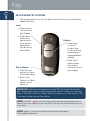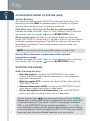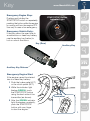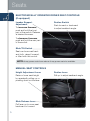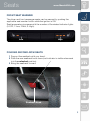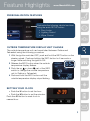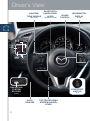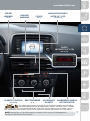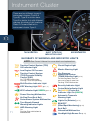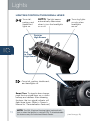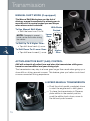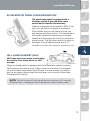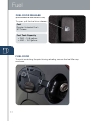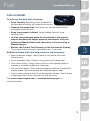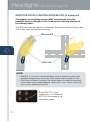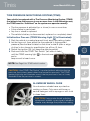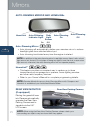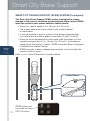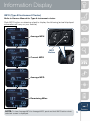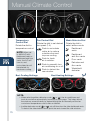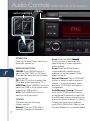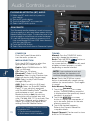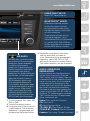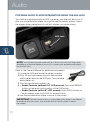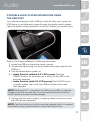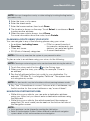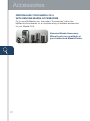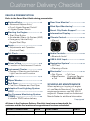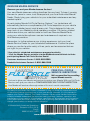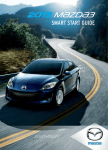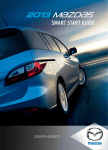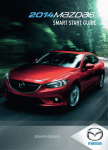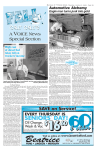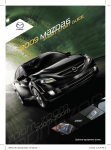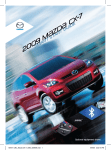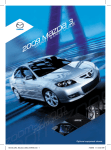Download Mazda CX-5 Smart Start Guide
Transcript
2014 M{zd{ Cx-5
Smart Start Guide
zoo}-zoo}
Key
KEYLESS ENTRY SYSTEM
• T his system allows you to lock and unlock the doors by pushing the
desired buttons.
Lock
• Push once to
lock all doors and liftgate.
• Push twice
(within five
seconds) for
horn sound
verification
that all doors
are locked.
Panic Alarm
• Push for one
second or more to activate alarm.
Unlock
• Push once
to unlock
driver’s door
or all the doors
(depending on
personalization
setting).
• Push twice
(within three
seconds) to
unlock all doors
and liftgate.
• Push Lock, Unlock, or Panic Alarm to turn alarm off.
WARNING: Make sure the engine is turned OFF and take the keyless entry system key with you when leaving the vehicle. There is no warning beep if the IGN or ACC is ON and the key is taken out of the vehicle, OR if the key is locked inside the vehicle.
NOTE: The RED
Key Indicator Light may illuminate if either advance key or
keyless entry key is placed in the cup holder. The key may not be detected in the
cup holder.
1
NOTE: Refer to your Owner’s Manual for additional details about “Personalization Features”.
Key
www.MazdaUSA.com
Door Request Switch
ADVANCED KEYLESS
ENTRY SYSTEM
• T his system allows you to lock and unlock the doors without
taking the key out.
While Carrying the
Advanced Key…
Advanced Key
Lock
Unlock
Panic Alarm
Electric Liftgate Opener
Liftgate Request Switch
• U nlock the driver’s door by pushing the driver’s door request switch once.
• U nlock all doors (and liftgate) by pushing the driver’s door request
switch once or twice (depending on personalization setting, page 8) OR by pushing the passenger’s
door request switch once.
• Lock all doors (and liftgate) by
pushing any request switch once.
• O pen the liftgate by pushing
the electric liftgate opener when
ignition is OFF. With ignition ON,
vehicle must be in Park (A/T) or
have parking brake set (M/T).
NOTE: When the liftgate opener switch is
pushed, the liftgate will open slightly. If the
liftgate is not opened within 1.5 seconds, the
liftgate latch locks (you will hear it lock) and
the liftgate cannot be opened or closed from
this slightly raised position. To open/close
the liftgate, push the liftgate opener switch,
open the liftgate within 1.5 seconds, then
close it. The door/liftgate ajar warning light
will be on if the liftgate is not fully closed.
NOTE: Vehicles equipped with the Advanced Keyless Entry System and the
Keyless Entry System both use the same type of keyless entry transmitter.
However, only vehicles equipped with the Advanced Keyless Entry System allow
you to lock and unlock the doors/liftgate with the door/liftgate request switches
(without taking the key out of your purse or pocket).
Vehicles equipped with the Keyless Entry System do not have request switches
on the doors/liftgate. To lock and unlock the doors/liftgate, the corresponding
transmitter button must be pushed.
2
Key
ACCELERATED WARM-UP SYSTEM (AWS)
Vehicle Starting:
Your vehicle is equipped with SKYACTIV combustion technology. This
technology includes AWS (Accelerated Warm-up System) for optimal
emission performance during cold starting conditions.
Cold Start (e.g., First start of the day on cold mornings):
Depress the brake (Automatic Trans.) or clutch (Manual Trans.), when the push the START/STOP button.
key indicator light turns green
What you will notice: On start-up, the engine speed and sound are
higher (1500 RPM) for 30 seconds to 1 minute to quickly bring the catalyst
to efficient operating temperature. The RPM will reduce to idle once the
temperature is achieved. This is normal engine operation under cold start conditions.
NOTE: You can drive the vehicle during AWS activation, no need to wait.
Normal Start (Emission components within optimal
temperature range):
Depress the brake (Automatic Trans.) or clutch (Manual Trans.), when the push the START/STOP button.
key indicator light turns green
STARTING THE ENGINE
While Carrying the Key…
• Start the engine by pushing the START/STOP button, while pushing the clutch pedal (manual transmission) or the brake pedal (automatic transmission).
• Shut the engine OFF by placing the vehicle in Park, then push the START/STOP button.
• Activate Accessories (ACC) by pushing the START/STOP button once without pushing the clutch or brake pedal.
• To turn the ignition to the ON position, push the START/STOP button twice without pushing the clutch or brake pedal.
3
in the instrument cluster will show green
The key indicator light
(engine ready to start) when the key is detected and the clutch pedal (M/T) or the brake pedal (A/T) is pushed. If the KEY warning light illuminates red, or the START/STOP button indicator light flashes amber, this could indicate a problem with the engine starting system and the inability to start the engine or switch the ignition to ACC or ON. Have your vehicle inspected at an Authorized Mazda Dealer as soon as possible.
Key
www.MazdaUSA.com
Emergency Engine Stop:
Pushing and holding the START/STOP button or repeatedly
pushing the button while the engine
is running will turn the engine OFF.
Use only in case of an emergency.
START/STOP Button
Indicator Light
Emergency Vehicle Entry:
If the key cannot be used due to
a malfunction or dead key battery,
use the auxiliary key (below) to lock or unlock the doors.
Key (Rear)
Auxiliary Key
Auxiliary Key Release
Emergency Engine Start
If the engine cannot be started
due to a dead key battery:
1 Push the brake pedal (A/T)
or the clutch pedal (M/T).
2 While the indicator light
flashes green, touch
the START/STOP button
using the back side of the
transmitter (as shown).
Transmitter
3 After the green indicator
light illuminates constantly,
push the START/STOP
button with your finger
to start the engine.
4
Seats
ELECTRONICALLY OPERATED driver SEAT CONTROLS
(if equipped)
Lumbar Support
Adjustment
Recline Switch
To increase firmness,
push and hold the front
part of the switch. Release
at desired firmness.
to adjust seatback angle.
Push forward or backward To decrease firmness,
push and hold the rear part
of the switch.
Slide/Tilt Switch
Seat can be moved back
and forth, raised, lowered,
or tilted with this control.
NOTE: 8-way power seat shown above. 6-way power seat also available.
MANUAL SEAT CONTROLS
Height Adjustment Lever
Recline Lever
Raise or lower seat height
Pull up to adjust seatback angle.
by repeatedly pulling up or
pushing down on the lever.
Slide Release Lever
Pull lever up to move seat
backward or forward.
5
Seats
www.MazdaUSA.com
Front Seat Warmer
The driver and front passenger seats can be warmed by pushing the
applicable seat warmer button while the ignition is ON.
Seat temperature increases with the number of illuminated indicator lights
(0-OFF, 1-Low, 2-Mid, 3-High).
Low
High
FOLDING SECOND-ROW SEATS
1 Support the seatback with your hand.
2 P
ush the rear seatback knob down (red indicator is visible when seat
is in the unlocked position).
3 Bring the seatback forward.
Seatback Knob
6
Seats
Folding Rear Seatbacks Down
NOTE: 4:2:4 type rear seats shown.
Using remote handle:
1 Check that rear seats are clear
of objects.
2 Open the liftgate and pull
the left and right side remote
handle levers.
OR
Folding Only Center Seat Down
Using remote handle:
1 Store center seat head restraint.
2 Check that rear seats are clear.
3 Open the liftgate and pull only the smaller of the left side
remote handle levers.
Returning rear seats to upright position
1 Raise seatbacks until they lock into position (red indicator is not visible when seat is in the locked position).
2 Pull on the top of the seatbacks from inside the vehicle to make sure
they are locked.
3 Check that all seat belts are routed properly for passenger use.
7
Feature Highlights
www.MazdaUSA.com
PERSONALIZATION FEATURES
Customize the following vehicle functions
using the audio SETUP button:
• Door Locks
• Lighting Control
• Wiper Control
Outside Temperature Display Unit Change
The outside temperature unit can be switched between Celsius and
Fahrenheit using the following procedure:
1 With the ignition switched OFF, push and hold the INFO button on the
steering wheel. Continue holding the INFO button for 5 seconds or
longer while switching the ignition ON.
2 Release the INFO button when the outside
temperature display flashes.
3 Push the up
or down
part of the INFO
switch to change the outside temperature
unit to Celsius or Fahrenheit.
4 Push and hold the INFO button until the
outside temperature display stops flashing.
Setting your clock
• Push the H button to set the hour.
• Push the M button to set the minutes.
Push the :00 button to reset clock to
nearest hour.
8
Driver’s View
LIGHTING/
TURN SIGNALS
(PP. 13-14)
AFS
(P. 19)
Bluetooth®
HANDS-FREE/
Audio
(PP. 29-30, 35-36)
Cruise
control
INFORMATION
DISPLAY
(P. 24)
TPMS
SET
(P. 20)
TCS
OFF
BSM
(P. 22)
Navigation
System
SD Card
START/STOP
BUTTON
(P. 4)
(P. 33)
Hood
release
9
Tilt/telescoping
steering wheel
LEVER
www.MazdaUSA.com
Wiper/
washer
(P. 14)
Hazard
warning
Clock
(P. 8)
NAVIGATION/AUDIO
(with 5.8” LCD)
(PP. 29-34)
AUDIO
(without 5.8” LCD)
(PP. 27-28)
CLIMATE CONTROL Seat warmers
(PP. 25-26)
(P. 6)
Accessory
Socket
Passenger Airbag
Off Indicator1
1
This indicator light illuminates to remind you that the front passenger’s front/side airbags
and seat belt pretensioner will not deploy during a collision. The reason for this is that the
weight in the seat is less than approximately 66 lbs. Always wear your seat belt and secure children in the rear
seats in appropriate child restraints. See the Owner’s Manual for important information on this safety feature.
NOTE: Indicator light turns off when conditions have been met for necessary airbag deployment. See Owner’s Manual for further information.
10
Instrument Cluster
There are two different types of
instrument clusters (Type A &
Type B). Type B is shown here.
Type A is similar, but with different
warning & indicator light locations.
Refer to Owners Manual for
instrument cluster Type A.
Tachometer
SHIFT POSITION
INDICATOR LIGHT
Speedometer
Glossary of Warning and indicator lights
NOTE: See Owner’s Manual for more details and explanations.
TCS Traction Control System (TCS)
OFF Off Indicator Light
Low Engine Oil Pressure
Traction Control System
(TCS)/Dynamic Stability
Control (DSC)
On: TCS/DSC malfunction Flashing: TCS/DSC operating
Shift Position Indicator Light
KEY Warning Light RED (pp. 1, 3)
KEY Indicator Light GREEN (pp. 3-4)
Power Steering Malfunction
Air Bag/Front Seat Belt
Pretensioner System Malfunction
urn Signals/Hazard
T
Warning Indicator Lights
4WD 4WD Warning Light
11
On: Flashing: Stop vehicle/tow to Mazda dealer.
Check Engine Light
Master Warning Light
Tire Pressure
Monitoring System
(TPMS) Warning Light (p. 20)
On/Warning Beep: Low tire pressure in one or more tires. Flashing: TPMS Malfunction
Security Indicator Light
Cruise Main Indicator Light
On (Amber)/Cruise Set
Indicator Light On (Green)
Automatic Transaxle
Warning Light
Lights On (Exterior) (p. 13)
BSM BSM OFF
OFF (Blind Spot Monitoring) (p. 22)
Seat Belt
Unbuckled/Malfunction
Headlight High Beams On (p. 13)
www.MazdaUSA.com
See page 8 or the
Owner’s Manual for
further information.
ODOMETER/ Fuel INFORMATION
Ambient
TRIP METER gauge
DISPLAY
Temperature
Brake Warning Light
Parking brake on/low brake fluid/malfunction
AFS Adaptive Front Lighting
OFF System (AFS) OFF (p. 19)
Charging System
Malfunction
Door/Liftgate Ajar
Low Washer Fluid Level
Warning Light
ABS (Antilock Brake
System) Malfunction
ow Fuel Level
L
Check Fuel Cap (p. 17)
P
erform
Maintenance
1
Dashboard
Illumination/
DIMMER1/TRIP METER2
Engine Coolant Temp Lights
Since this vehicle does not use an engine coolant
temperature gauge, red and blue engine coolant
temperature lights are used to indicate high and low
coolant temperature.
Red Coolant Temp Light
Flashing: Engine is starting to run hot.
Drive slowly to reduce engine load.
O
n: Engine is overheating. Safely pull over to the side of the road and turn the engine off.
Refer to the Owner’s Manual for more information.
Blue Coolant Temp Light
O n: Engine coolant is cold and no warm
air is available for heater/defroster.
Off: Engine coolant is warm and warm air is available for heater/defroster. The light may stay on for a few minutes after start-up when the engine is cold, but the vehicle can be driven with the light on or off.
• Rotate the knob to adjust the brightness of the instrument cluster and other dashboard illuminations.
2
• Push to toggle between trip meter (A & B).
• When a trip meter is selected, push and hold to reset to zero.
TPMS NOTE: Low ambient temperature and/or high altitude causes tire pressures to
drop and may turn the TPMS warning light on. If the warning light comes on, check the tire
pressure and fill the tires as soon as possible, preferably before moving the vehicle and
warming up the tires. Tire pressure should be checked when the tires are cold.
12
Lights
LIGHTING CONTROL/TURN SIGNAL LEVER
AUTO: The light sensor : Turns tail,
parking, and
dashboard
lights on.
automatically determines when to turn the headlights on or off.
: Turns fog lights
on only when
headlights
are on.
Push for
High Beams
Pull
to Flash
High Beams
: Turns tail, parking, dashboard, and headlights on.
Smart Turn: To signal a lane change,
push the turn signal lever up or down
halfway and release. After releasing
the lever, the turn signal indicator will
flash three times. (Refer to Owner’s
Manual for “Personalization Features”)
13
NOTE: The DRL (Daytime Running Lights) automatically
turn on when the ignition is switched ON. To disable/enable
this feature see your Authorized Mazda Dealer.
(cont’d on pg. 19)
Wipers
www.MazdaUSA.com
WINDSHIELD/REAR WINDOW WIPER/WASHER CONTROL LEVER
AUTO: The rain sensor senses the amount of rainfall and turns the wipers on or off. Rotate inner ring away from you (clockwise) for more sensitivity
(requires less rain to turn wipers on) and toward you (counterclockwise)
for less sensitivity (requires more rain to turn wipers on).
More sensitive
MIST
Pull lever
to dispense
windshield
washer fluid
OFF
1
2
3
AUTO
LO
HI
Less sensitive
Rear Window
Wiper/Washer
INT:Intermittent
ON: Normal speed
:Washer/wiper
(hold as desired)
NOTE: Vehicles not equipped with AUTO
wipers will have INT wipers. Set the lever to INT
and choose an interval timing by rotating the
ring between fast and slow.
CAUTION: When the ignition is ON, turn the AUTO wipers OFF when
going through a car wash, or while cleaning or touching the windshield.
14
Transmission
MANUAL SHIFT MODE (if equipped)
The Manual Shift Mode gives you the feel of
driving a manual transmission by allowing you to
manually shift to control engine rpm and torque
when more control is desired.
With Brake
Pushed
To Use Manual Shift Mode:
• Shift the lever from D to M.
Lower
Gear
NOTE: Changing to manual mode can be done while driving the vehicle.
To Shift Up To A Higher Gear:
• Tap shift lever back (+) once.
To Shift Down To A Lower Gear:
• Tap shift lever forward (-) once.
Higher
Gear
ACTIVE ADAPTIVE SHIFT (AAS) CONTROL
AAS will automatically adjust how and when the transmission shifts gears
based on road conditions and your driving style.
The transmission may stay in a lower gear longer than usual when going up or
down hills or driving around corners. This feature gives you better control and
a more connected driving experience.
6-SPEED MANUAL TRANSMISSION
• Push the clutch pedal completely down to start the engine and to shift gears.
15
• To place the transmission in Reverse, place shifter in the neutral position, push the shifter knob down, move to the left and push forward.
www.MazdaUSA.com
ACCELERATOR PEDAL KICKDOWN SWITCH*
The accelerator pedal is equipped with a
kickdown switch to give the driver more
control and to improve fuel economy.
When you depress the accelerator 95% of the
way, you will feel an increase in resistance.
Push harder, and you will feel a click as you
activate the kickdown switch. The transmission
will usually downshift (depending on engine
speed) and the engine will switch to maximum
power mode. This kickdown switch function is
the same in both Manual mode and in “D”.
*Available on vehicles with automatic transmission only.
Hill Launch Assist (HLA)
HLA helps assist you when accelerating
the vehicle from a stop while on a hill
or slope.
When the brake pedal is released and the accelerator pedal is pushed,
HLA prevents the vehicle from rolling forward or backward. It operates on a downward slope when the shift lever is in the reverse (R) position, and on an upward slope when the shift lever is in a position other than the reverse (R) position.
NOTE: The HLA system will hold the vehicle for a maximum of 2.0 seconds
while the driver is changing from the brake pedal to the accelerator pedal.
16
Fuel
Fuel Door Release
(located on floor in front of driver’s seat)
To open, pull the fuel door release.
Fuel
Regular Unleaded Fuel – 87 Octane
Fuel Tank Capacity
• 2WD – 14.8 gallons
• AWD – 15.3 gallons
Fuel Door
To avoid scratching the paint during refueling, secure the fuel filler cap as shown.
17
Fuel
www.MazdaUSA.com
FUEL ECONOMY
To achieve the best fuel economy:
• D rive sensibly. Speeding, rapid acceleration
and excessive braking will lower fuel economy.
• Observe the speed limit. Fuel economy can decrease rapidly at speeds above 60 mph.
• Keep tires properly inflated. Under-inflated tires will lower fuel economy.
• Use the recommended grade of oil specified in the owner’s
manual and keep the engine properly maintained. Visit your
Authorized Mazda Dealer who specializes in the servicing of
Mazda engines.
• Monitor the Current Fuel Economy in the Information Display. The current fuel economy is calculated every 2 seconds.
Additional items that also help increase fuel economy:
• Remove excess weight. Heavy items in the vehicle will lower fuel economy.
• Avoid excessive idling. Idling for long periods will waste gas.
• Use cruise control. Using cruise control on the highway helps to
maintain a constant speed and saves gas.
• Use overdrive gears. Using overdrive gearing reduces the vehicle’s
engine speed, which saves gas and reduces engine wear.
• Use a quality gasoline with the recommended octane. Use of higher
octane gasoline will not improve your fuel economy.
Visit www.ecodrivingusa.com or www.fueleconomy.gov for more information.
18
Headlights (cont’d from pg.13)
Adaptive FRONT-LIGHTING SYSTEM (AFS) (if equipped)
The adaptive front-lighting system (AFS) automatically turns the
headlight beam to the right or left in conjunction with the direction of
the steering wheel.
The AFS improves the direction of headlight illumination while cornering, and
only works when the vehicle is moving.
Without AFS
With AFS
NOTE:
• W ith AFS, it is normal to see the headlights move and hear the sound of the headlight leveling motors at the front of the vehicle when the ignition is ON.
• The system will need to be reset if the vehicle battery has been disconnected or the system fuse has been replaced. Please refer to your Owner’s Manual for easy to follow resetting instructions.
Push AFS OFF to turn
system off or on. When off,
AFS OFF illuminates in the
instrument panel.
19
Tires
www.MazdaUSA.com
Tire Pressure Monitoring System (TPMS)
Your vehicle is equipped with a Tire Pressure Monitoring System (TPMS)
that detects low tire pressure in one or more tires. In the following cases,
the TPMS must be “initialized” so the system can operate normally.
• The tire pressure is adjusted (up or down) in one or more tires.
• A tire rotation is performed.
• A ny tire or wheel is replaced.
• T he vehicle’s battery is disconnected, replaced or completely dead.
Initialization Process (TPMS Warning Light
is Illuminated):
1 Park the vehicle in a safe place and firmly apply the parking brake.
2 L
et the tires cool, then adjust the tire pressure to the specified pressure (See tire label located on the driver’s side B-pillar or edge of driver’s door frame for specification) on all four (4) tires.
3 Switch the ignition ON, but leave the vehicle parked.
4 Push and hold the TPMS “Set Switch” (left side of dash) in the instrument cluster flashes twice
until the TPMS warning light
and a beep sound is heard once.
NOTE: See Page 9 for TPMS switch location.
CAUTION: If the TPMS “Set Switch” is pushed without adjusting the tire
pressure, the system cannot detect the normal tire pressure. The TPMS
warning light may not illuminate, even if the tire pressure is low, or it may
illuminate if the tire pressure is normal.
ALUMINUM WHEEL CARE
Your aluminum wheels have a protective
coating on them. Only use a mild soap or
neutral detergent with a sponge or soft cloth
to clean them.
CAUTION: Using a wire brush, polishing
compound, solvent, or any type of abrasive
cleaner may damage the protective coating.
20
Mirrors
Auto-Dimming Mirror and HomeLink®
HomeLink
Auto-Dimming
Indicator Light
Rear
Auto-Dimming
Light
On
Sensor
Auto-Dimming
Off
On Off
Auto-Dimming Mirror
• Auto-dimming will automatically darken your rearview mirror to reduce
headlight glare from vehicles behind you.
• Auto-dimming is activated every time the engine is started.
NOTE: In addition to the auto-dimming mirror’s rear light sensor, there is also a front
light sensor (not shown). Do not place or hang any objects over the front or rear mirror
light sensors; otherwise, the auto-dimming mirror will not operate properly.
HomeLink®
• T his feature provides a convenient way to replace up to three
transmitters such as garage door openers, home lighting remotes and other radio frequency devices.
• Refer to your Owner’s Manual for complete programming details.
NOTE: Genuine Mazda Accessory Auto-Dimming Mirror with Compass and
Homelink is available at your Authorized Mazda Dealer.
Rear View Monitor
(if equipped)
Rear View Parking Camera
Placing the gearshift lever
into Reverse automatically
operates the Rear View
Parking Camera and is
viewable via the 5.8” LCD screen.
21
NOTE: When using the Rear View Parking Camera, please check your
surroundings as objects may be closer than they appear.
Blind Spot Monitor
Blind Spot Monitoring (BSM) System
The Blind Spot Monitoring (BSM) system is designed to assist the driver
by monitoring the blind spots to the rear of the vehicle on both sides.
• If your vehicle speed is 20 mph (32 km/h) or more, the BSM will warn
you of vehicles in the detection area by illuminating the BSM warning
lights located on the left and right door mirrors.
• If you operate a turn signal in the direction of an illuminated BSM warning
light, the system will also warn you with a beep and warning light flash.
• BSM sensors are located under the left and right rear bumper areas.
The BSM system may not operate properly if the rear bumper gets too
dirty, so keep the rear bumper area clean.
Please refer to your Owner’s Manual for complete details.
Turning BSM System Off
Turning the BSM system off will turn off both the light and sound
indicators. To manually turn the BSM system off, push the BSM
OFF switch on the dash. The BSM OFF indicator will illuminate
in the instrument cluster when the BSM system is off. The BSM
system will automatically turn on the next time the vehicle is started.
Your Vehicle
Detection Areas
NOTE: Do not rely completely on the BSM system and be sure to look over
your shoulder before changing lanes:
• The BSM system can assist the driver in confirming the safety of the surroundings, but is not a complete substitute.
• The driver is responsible for ensuring safe lane changes and other maneuvers.
• Always pay attention to the direction in which the vehicle is traveling and the vehicle’s surroundings.
• The BSM system does not operate when the vehicle speed is lower than about 20 mph (32 km/h).
22
Smart City Brake Support
SMART CITY BRAKE SUPPORT (SCBS) System (if equipped)
The Smart City Brake Support (SCBS) system is designed to reduce
damage in the event of a collision by operating the brake control (SCBS)
when the system’s laser sensor detects a vehicle ahead:
• When your vehicle speed is 2 to 18 mph (4 to 30 km/h).
• The system determines that a collision with a vehicle ahead is unavoidable.
• It may be possible to avoid a collision if the relative speed between your vehicle and the vehicle ahead is less than 9.3 mph (15 km/h).
• When the driver depresses the brake pedal while the system is in the
operation range at about 2 to 18 mph (4 to 30 km/h), the brakes are
applied firmly and quickly to assist. (SCBS Automatic Brake is displayed
in the Multi-information Display)
•SCBS automatic brake is released approximately 2 seconds after the
vehicle comes to a stop.
Refer to your Owner’s Manual for complete details.
Laser Sensor
23
SCBS system can be turned off using DSC Off button.
Information Display
INFO (Type B Instrument Cluster)
Refer to Owners Manual for Type A instrument cluster.
Push INFO button on steering wheel to display the following (actual displayed
information will vary on your vehicle):
Average MPH
INFO
Button
Current MPG
Average MPG
Remaining Miles
NOTE: To clear Average MPH or Average MPG, push and hold INFO button when selected screen is displayed.
24
Manual Climate Control
Temperature
Control Dial
otate the dial for
R
temperature control.
NOTE: When set to MAX A/C with dashboard vents or
dashboard and floor vents, the A/C will turn on, and recirculated air will be selected for maximum cooling.
Fan Control Dial
Mode Selector Dial
Rotate the dial to set desired
fan speed (1-4).
Rotate the dial to
select airflow mode.
Push to recirculate
cabin air to reduce
outside odors and
improve cooling.
ashboard
D
vents
ashboard D
and floor vents
Floor vents
efroster and D
floor vents
indshield
W
defroster
Push for fresh air circulation.
Push to manually turn
air conditioning on or off.
Push to defrost the rear window.
Best Cooling Settings
Best Heating Settings
Indicator ON (automatically)
NOTE:
• W hen selecting either defroster mode (
or
), the air conditioner and fresh air mode are automatically turned on by the system. This helps defrost the windows more efficiently by dehumidifying the air. Manually set the fan control and temperature control dials as desired.
• In either defroster mode (
or
), air will blow from the side dashboard vents.
To defrost the side windows faster, point the vents toward the side windows.
25
Automatic Climate Control
Driver Temperature
Control Dial
AUTO ON: Push dial
to turn Automatic Air
Conditioning system on
(indicator light on). Rotate
dial to select your desired
set temperature (shown
above). The airflow mode
and the amount of airflow
will be automatically
controlled in accordance
with the set temperature.
NOTE: Automatic climate
control will allow you to
maintain individual preset
cabin temperatures for the
driver and passenger when
DUAL mode is selected.
Push to recirculate
cabin air to reduce outside odors and improve cooling.
Push for fresh air circulation.
Fan Control Dial
• Rotate the dial to select the desired fan speed.
• Push OFF to turn
climate control system off.
Passenger
Temperature
Control Dial
Push to turn DUAL
mode ON/OFF.
• With DUAL mode
ON (indicator on),
rotate the dial to
set passenger
side temperature
Push to select the
separate from following airflow mode:
the driver’s side
Dashboard vents
(shown above).
Dashboard • With DUAL mode
and floor vents
OFF (indicator off),
Floor vents
driver controls the
temperature setting
Defroster and on both sides.
floor vents
NOTE: Automatic
temperature control
always works even if the AUTO indicator turns off by changing
the fan speed or the
airflow mode.
Push to defrost
the windshield.
Push to defrost
the rear window.
Push to manually turn air conditioning on or off.
26
Audio Controls (without 5.8” LCD screen)
audio controls
CD Slot
POWER On
Push the Volume/Power dial to turn
the audio system on.
Media Selection
FM/AM: Push FM/AM button to
select the FM1, FM2, or AM band.
The selected band will be indicated
in the display.
CD: Push CD button to select the
CD player when inserting a CD.
USB/iPod: Push USB/AUX button to
select the USB or iPod player when
connecting USB or iPod.
AUX: Push USB/AUX button to
switch to AUX jack input.
Tuning
The radio has the following tuning controls:
Manual: Turn the TUNE dial to
manually change the frequency.
27
Seek: Push the SEEK
tuning buttons to automatically seek a higher or lower frequency
with a station.
Scan: Push the SCAN button to automatically sample strong
stations for seconds each. Push
again to cancel.
Preset Channel: Push 1/2/3/4/5/6
button to select a station stored in
memory. To store a station, push
and hold 1/2/3/4/5/6 until station is displayed.
Auto Memory Tuning: Push and
hold the AUTO-M button to store
an additional 6 stations on each FM
and AM band without disturbing the
previously stored stations. To return
to the previously stored stations,
push FM or AM button. Refer to the
Owner’s Manual for complete details.
www.MazdaUSA.com
Eject CD
FOLDER SEARCH
(during MP3/WMA/AAC
CD or USB playback)
• T
o change to the previous folder, push the
folder down button , or push the folder up
button to advance to
the next folder.
TEXT: For files with a file name and other information that have
been input. The display switches
between display of the file name
and other information each time the text button (TEXT) is pushed
during playback.
Loading a cd
•Insert the CD into the slot,
label-side up. The auto
loading mechanism will load
the CD and begin to play it.
iPod player
•S elect CATEGORY: Push pre-set button 5 (down) or 6 (up) to select Playlist/Artist/
Album/Song/Podcast/Genre/
Composer/Audiobook.
•S elect a desired list: Push
FOLDER Up/Down to select a
desired list from the list menu.
•Track Up/Down: To change
to the previous track, push
SEEK
or turn the FILE dial
to the left. To change to the
next track, push SEEK
or
turn the FILE dial to the right.
28
Audio Controls (with 5.8” LCD screen)
Eject CD
PLAYING BLUETOOTH ® (BT) AUDIO
1 M
ake sure BT audio device is paired to your vehicle.
2 Turn on BT audio device.
3 Touch the Bluetooth® on-screen tab.
4 Select the BT-Audio option.
GRACENOTE
The Gracenote media database is used to improve voice recognition of artist and album names with the Mazda Hands Free system. To make best use of the voice recognition, install the most recent database.
1 Load the Gracenote update on a memory stick from www.MazdaUSA.com/USB. Insert memory stick into the USB port.
2 Push the PHONE button.
3 Select Setup and scroll down to Gracenote Update.
POWER ON
Push the Power/Volume dial to turn the audio system on.
Media Selection
Push the AUDIO button to select the
appropriate on-screen button:
Radio: Select FM/AM button for FM1,
FM2, or AM band.
CD: Select for CD player.
Bluetooth ®: Select for BT Audio.
Pandora: Select to play Pandora from
Bluetooth device (with Pandora app).
USB: Select to play iPod/iPhone ®
through USB port.
AUX: Select to switch to AUX input.
SIRIUS: Select for SiriusXM Satellite
Radio®. If your vehicle is equipped
with SiriusXM Satellite Radio® (satellite
radio antenna on roof), your new
Mazda includes a free introductory
subscription with a limited term trial
offer. Call 888-539-7474 to activate. See
the Owner’s Manual and/or dealer for
details, or contact your dealer about
adding SiriusXM Satellite Radio®.
29
See your Owner’s Manual for further
information on:
• Pandora audio application
• Audio menu voice-command
Tuning
Manual: Turn the TUNE/FILE dial to
manually change the frequency.
Seek: Push the SEEK
button or
touch and hold the
on-screen button, to automatically seek
a higher or lower frequency or track,
depending on media selected.
NOTE: If you continue to push and hold the button, the frequency will
continue changing without stopping.
Scan: Touch the SCAN on-screen
button to automatically sample strong
stations for seconds each. Touch again
to cancel.
Auto Memory Tuning:
1 Touch the Auto Memory on-screen
button. The auto memory preset list
is displayed and the previously tuned
frequency is received.
2 Touch the Update List on-screen
button to display the frequencies of
up to ten radio stations on the auto
memory preset list.
3 Touch the desired frequency. Refer to the Owner’s Manual for
complete details.
Preset Channel: Can be used to store
6 AM or 12 FM stations.
www.MazdaUSA.com
Inserting the CD
Insert CD, label-side up.
BLUETOOTH ® AUDIO
Bluetooth® enabled phones
and audio players provide
an opportunity to play music
through the audio system with
no wires attached.
Some phone models do not
support all features. Go to
www.MazdaUSA.com/bluetooth
or contact (800) 430-0153 for
further assistance or to report a
phone /MP3 device concern.
HD RADIO
HD radio has a special receiver
which allows it to receive digital
broadcasts (where available) in addition to the analog
broadcasts it already receives.
Digital broadcasts have better
sound quality than analog
broadcasts as digital broadcasts
provide free, crystal clear audio.
When the HD radio button is
ON (illuminated), there could
be a noticeable difference in
sound quality and volume when
a change from digital to analog
signals occurs. If the sound
quality and volume becomes
noticeably diminished or cuts off, touch the HD button to turn
OFF HD radio (not illuminated).
1 To set a channel, first select AM,
FM1 or FM2.
2 Tune to the desired station.
3 Long-push any of the preset onscreen buttons. The reception
frequency is programmed and
displayed on the preset button.
4 Repeat this operation for the other
stations and bands you want to
store. When receiving a programmed
frequency, select AM, FM1, or FM2 and touch the preset on-screen button.
The station frequency will be displayed.
audio operation
using voice
Audio operation and media selection can be done using voice. Push the “Talk” button, wait for a beep, then say
a command in a clear, natural voice (not
too fast or too slow). A list of available
commands will be displayed on the
screen, and if you do not say anything,
the system will read the commands.
Commands will only work when in the
correct mode (Radio, CD, BT, USB, or
Pandora). To change modes, push the
“Talk” button and say “Change mode.”
Some commands are:
Radio: Seek up/down, Preset #
CD: Play track #
BT: Next/Previous folder
CD, USB, BT: Play, Repeat, Shuffle
CD,USB,BT, Pandora: Pause, Resume
Pandora: Skip song, Thumbs up/down
30
Audio
PORTABLE AUDIO PLAYER INTEGRATION USING THE AUX JACK
Your vehicle is equipped with an AUX or auxiliary jack that will allow you to
play your portable audio player through the vehicle’s audio system. Learn the system when parked and do not let it distract you while driving.
AUX Jack
NOTE: You will need an audio cable with an 1/8 inch (3.5 mm) mini stereo plug
(available as a Genuine Mazda accessory) to connect your portable audio player into the AUX jack.
Refer to the Owner’s Manual for additional information.
1 Locate the AUX jack inside the center console.
2 Plug 1/8 inch mini stereo plug into the portable audio player and into the AUX jack. Turn portable
audio player on.
3 Turn the vehicle audio system on.
4 • Audio Controls (without 5.8” LCD screen): Push the USB/AUX
button on the audio unit to switch to the AUX mode.
• Audio Controls (with 5.8” LCD screen): Push AUDIO button on
audio system, then touch AUX on-screen button.
5 Use the portable audio player controls to play music.
IMPORTANT: Set the volume level on your portable audio player to the highest
level before distortion starts, then use the vehicle’s audio system to adjust the volume.
31
Audio
www.MazdaUSA.com
PORTABLE AUDIO PLAYER INTEGRATION USING
THE USB PORT
Your vehicle is equipped with a USB port that will allow you to play your USB device or portable audio player through the vehicle’s audio system. Learn the system when parked and do not let it distract you while driving.
USB Port
Refer to the Owner’s Manual for additional information.
1 Locate the USB port inside the center console.
2 Connect the device plug into the portable audio player and into the
USB port.
3 Turn the vehicle audio system on.
4 • Audio Controls (without 5.8” LCD screen): Push the USB/AUX button on the audio unit to switch to the USB mode and start playback.
• Audio Controls (with 5.8” LCD screen): Push AUDIO button on audio system, then touch the USB on-screen button and start playback.
NOTE: When the iPod® is connected to the USB port, the USB on-screen tab
changes to the iPod on-screen tab. Do not remove the iPod while in the iPod mode. Otherwise, the data could be damaged.
5 Use the vehicle’s audio system or steering wheel controls to control the USB device connected.
NOTE: The iPod functions on the iPod cannot be operated while it is connected to the vehicle’s audio system because it controls the iPod functions.
32
Navigation System
TO REMOVE OR INSERT THE MAP SD CARD:
SD Card
1 Turn the vehicle ignition OFF.
2 Locate the sliding door on the lower left
side of the dash and slide it open (right).
• Remove card: Push the card once, then pull it out.
• Insert card: Push the card in (label-side up), then slide door closed (left).
NOTE:
• Visit www.mazdausa.com/navigation within 60 days of vehicle delivery and download the most recent map available for your device for free. In order to
download or upgrade your map, the TomTom Home software must be downloaded.
Please refer to the Navigation System Owners Manual section of www.mazdausa.com/navigation for additional information.
• Only use your MAP SD card for operating and updating your navigation system. Do not
insert the MAP SD card into another vehicle or into any other device such as a camera.
• If your vehicle is not equipped with a factory navigation system, your audio system
can be upgraded to include navigation. Contact your Authorized Mazda Dealer for
more details.
Navigation System
PLANNING A ROUTE USING THE TOUCH-SCREEN
Important: In the interest of safety and to reduce distractions while you
are driving, you should always plan a route before you start driving.
To plan a route on your Navigation system, do the following:
1 Push the NAV button to access the Navigation System.
2 Tap the screen (above) to open the Main Menu (below).
3 Touch Navigate to.
4 Touch Address.
NOTE: Factory Navigation System
33
is available if the vehicle is equipped
with the 5.8” LCD screen. Contact your
Authorized Mazda Dealer for more details.
www.MazdaUSA.com
NOTE: You can change the country or state setting by touching the flag before
you select a city.
5 Enter the town or city name.
6 Enter the street name.
7 Enter the house number, then touch Done.
8 The location is shown on the map. Touch Select to continue or Back to enter another address.
9 When the new route is shown, touch Done. For more information about the route, touch Details.
Planning a ROUTE using your voice
You can navigate to any of the following places using your voice:
• POIs for named brands of,
• A n address, including home.
for example, restaurants, gas
• F
avorites.
stations, car rental and gyms.
• Cities and towns.
• POI (Point of Interest) categories. • A recent destination.
NOTE: POI in a city searches the system in your present location.
To plan a route to an address using your voice, do the following:
NOTE: Planning a route using your voice can be done while driving the vehicle.
1 Touch the voice control button
in the Driving view.
2 W
hen you hear the tone, you can say, for example “Drive to an address”.
3 Say the full address (without zip code) for your destination. For
example “123 Main St., Los Angeles, California”. The system does not recognize zip codes.
NOTE: For best results, say the full address without pausing between words.
4 Say “Yes” if the address is correct. If shown a list of addresses, say
the list number for the correct address or say “none of these”.
Navigation System Features:
• While driving your vehicle, you can enter a destination address using your voice, but you cannot enter a destination address using the keyboard.
• While driving your vehicle, the vehicle speed and the maximum speed limit (for most roads) can be seen on the bottom left tabs of the Navigation screen.
NOTE:
• Voice guidance can be skipped by pushing the talk button.
• Refer to the Navigation System Owners Manual for additional navigation system details or visit www.mazdausa.com/navigation
34
Bluetooth
®
PAIRING YOUR BLUETOOTH® PHONE OR AUDIO DEVICE
NOTE:
• For safety reasons, you cannot pair a phone while driving.
• Before pairing your cell phone or audio device, you must manually turn on the Bluetooth® function on the device. Refer to your device's Bluetooth® for steps to turn on Bluetooth®.
• For
customer service and device compatibility:
Toll-free call: 800-430-0153
Website: www.MazdaUSA.com/bluetooth
• IMPORTANT: Set the volume level on your cell phone or audio device to the highest
level before distortion starts, then adjust the volume on the vehicle's audio system.
• When in range of another Wi-Fi device, the Bluetooth connection between your phone and the system may disconnect for a short time if you have Wi-Fi enabled. Turn off Wi-Fi on your phone if needed.
Touch Screen Pairing
1 Manually turn Bluetooth on your
phone or audio device.
2 Push Phone button.
3 Touch the Setup on-screen button.
4 Touch the Bluetooth Setup on-screen
button. The list of all paired devices is displayed.
5 Touch the Add New Device on-screen button to display the message and switch Talk
to the device operation.
6 Using the device, perform a search for the Bluetooth® device (Peripheral device).
7 Select “Mazda” from the device list searched by the device.
Pick-up
Hang up
8 Your phone will pair using one of the two ways:
a. Input the displayed 4-digit pairing code into the device.
b. Verify the displayed 6-digit code on the audio unit, which is also
displayed on the device, and touch the Yes on-screen button.
9 Call History Incoming/Outgoing history for the device is downloaded automatically.
NOTE: Some phone models do not support all features. If your phone or device
does not pair, please visit www.MazdaUSA.com/bluetooth or contact (800) 430-0153
for further assistance or to report a phone /audio device concern.
35
www.MazdaUSA.com
NOTE: For connection issues, please confirm the Bluetooth
connection status by pushing the PHONE button and looking in
the top left corner for the Bluetooth icon and your phone’s name.
Some phones will turn off the Bluetooth signal after connecting the USB cable to
the vehicle or after downloading an update
• If not displayed, check your phone and make sure Bluetooth is turned on (or discoverable) in the Settings menu. Detailed instructions for some phones are available online.
• If there is still no connection, delete the pairing data on the system and your phone and try again after confirming your cell phone is compatible at www.MazdaUSA.com/bluetooth.
To make OR RECEIVE a hands-free call
Basic Operation:
button: To make/receive/swap a call.
button: To end/reject a call.
button: To skip voice guidance (for speeding up operation).
NOTE: On engine start,
the last connected device will
automatically be re-connected
after several seconds.
BLUETOOTH ® Features
See your Owner’s Manual for more information.
Push the PHONE button, then select the
“Setup” tab.
SMS TEXT AUDIO DELIVERY/VOICE
REPLY: Play (read) text from a Bluetooth
connected phone and respond back.
NOTE: If “Message” is grayed out, your phone does not support this
feature. See your Owner’s Manual for more information.
NOTE: For a list of phones with MAP profile, visit www.MazdaUSA.com/bluetooth.
DON’T DISTURB ME: You will not receive phone calls and messages.
DOWNLOAD PHONEBOOK: Use this feature and “All Contacts” to
download and update your phonebook in the vehicle. Some PHONEBOOKS
may not automatically update if changes are made on your phone.
AUTOMATIC 911 CALL: Calls 911 after certain moderate to severe
collisions. This can be turned ON and OFF.
NOTE: Phone must be paired and connected.
• Some phone models do not support all features. Go to www.MazdaUSA.com/
bluetooth or contact (800) 430-0153 for further assistance or to report a phone/
MP3 device concern.
• See your Owner’s Manual for more information.
36
Accessories
PERSONALIZE YOUR MAZDA CX-5
WITH GENUINE MAZDA ACCESSORIES
Go to www.MyMazda.com, then select "Accessories" below the MyMazda Home header for a complete listing of available accessories for your Mazda CX-5.
Genuine Mazda Accessory
Wheel Locks are available at
your Authorized Mazda Dealer
37
www.MazdaUSA.com
www.MyMazda.com—The Official Site
for M{zd{ Owners
Register today on www.MyMazda.com—the ultimate destination for Mazda
Owners. Once registered, you’ll be able to take advantage of benefits
exclusively for Mazda Owners:
• Insider access to exclusive events and promotions
• Personalized maintenance schedules
• Zoom-Zoom Owner Magazine
• Warranty information and on-line Owner’s Manuals
• Wallpaper, videos and other fun stuff
• Accessories specifically designed for your vehicle
• Car Care Discount Coupons available from your Authorized Mazda Dealer
Visit and register at www.MyMazda.com today!
MAZDA MOBILE
The following apps are available for iPhone® and Android smartphones:
• M azda Assist app - Provides roadside assistance 24 hours a day, 365 days a year. Toll free number 1-800-866-1998 can also be used for roadside assistance.
• M yMazda app - Keep track of your Mazda from the palm of your hand with these features:
Maintenance schedule
Scan VIN barcode capability when registering a vehicle
Service coupons
Promotional alerts
Mazda Dealer locator
Service history
Update owner profile
Recall information
Link to Mazda Assist
Parked car locator
The apps can be downloaded, free of charge, from the App store for the iPhone®
and Google Play (Android Market) for Android powered devices. After downloading
app, customer name, email, smartphone number and VIN are required.
Free Mazda Assist app
iPhone and Android
Free MyMazda app
iPhone and Android
Customer Delivery Checklist
Vehicle presentation:
Refer to the Smart Start Guide during presentation
Keyless Entry............................... 1-2
• Advanced Keyless Entry*
• Door/Liftgate Request Switch*
• Liftgate Opener Switch
Rear View Monitor*....................... 21
Starting the Engine.................... 3-4
• Start/Stop Button
• Accelerated Warm-Up System (AWS)
• Emergency Vehicle Entry/
Engine Start/Stop
I nformation Display...................... 24
Seats............................................. 5-7
• Adjustments and Operation (Front and Rear).
B lind Spot Monitoring*................. 22
Smart City Brake Support *.......... 23
Climate Control......................... 25-26
• Manual
• Automatic*
S et Clock........................................ 8
Audio Controls.......................... 27-30
• Bluetooth Audio*
USB & AUX Input....................... 31-32
N
avigation System*.................. 33-34
• SD Card
• Planning a Route
B luetooth ®*................................ 35-36
• Pair Phone • Toll-Free
• Make/Receive Customer Service
a Call
800-430-0153
Driver’s View.............................. 9-10
• Location of Switches and Controls
Instrument Cluster................... 11-12
• Review of Warning and Indicator
Light Function and Location
Lights........................................ 13, 19
Wiper/Washer............................... 14
Fuel Door....................................... 17
• Fuel Door Release and Fuel Spec
Adaptive Front Lighting System
(AFS)*............................................. 19
ire Pressure Monitoring System
T
(TPMS)............................................20
• Initialize TPMS before delivery
Scheduled Maintenance
When replacing or topping off engine
oil, use Mazda Genuine oil. For optimal
engine performance, use SAE 0W-20
engine oil. Please consult an Authorized
Mazda Dealer for additional information.
*if equipped
All items in the Customer Delivery Checklist have been reviewed with the
customer and the first maintenance appointment has been scheduled:
SALES CONSULTANT
DATE
Signed copy must be placed in dealer jacket
CUSTOMER
DATE
Customer Delivery Checklist
DEALERSHIP
DATE
SALES CONSULTANT
CUSTOMER’S NAME
VIN
E-MAIL
Presentation of Owner’s Materials:
Review the following items with the customer
Smart Start Guide
• Remove this checklist from Smart Start Guide
• Personalization Features (refer to your Owner’s Manual)
Warranty Information
Maintenance Passport
Floor Mats
Warranty Start Date: Customer Initial:
• Basic Vehicle – 36 months/36,000 miles
• Roadside assistance program
Tire Pressure Monitoring System
www.MyMazda.com
• O ffer to register customer on www.MyMazda.com
Owner’s Manual
Service Department
Introduce Service Manager; provide business cards
Review Service and Parts Department hours of operation
E xplain free Full Circle Service Inspection
Schedule first maintenance service
• Ensure floor mats are properly hooked
after cleaning
• Do not install two floor mats, one on
top of the other, on the driver side
• Accessory rubber floor mats should be
cleaned with mild soap and water only
• System overview
• Demonstrate how to reset the TPMS
Push and hold the “SET switch” until the TPMS warning light flashes twice and one beep is heard
• Review the system Caution
Genuine mazda service
Because you and your Mazda deserve the best
Your new Mazda deserves nothing less than the very best. To keep it running
like new for years to come, trust the experts at your local Authorized Mazda
Dealer. Simply bring your vehicle in for your scheduled maintenance and any
needed repairs.*
At participating Mazda Full Circle Service Centers,** our technicians will
automatically perform a complimentary Full Circle inspection on your vehicle
and issue a detailed report card at every visit. This is designed to help you
keep track of your Mazda’s critical operating condition. Our factory-trained
technicians know your vehicle inside out and use Genuine Mazda Parts,
giving your vehicle the optimum care and maintenance it requires to run with flawless precision.
Remember, to further enhance your driving experience, visit your local
Mazda Service Center for your scheduled maintenance. It’s also the place
where you can find a wide variety of tires, parts, and accessories that are
just right for your vehicle.
* See vehicle’s scheduled-maintenance program for details.
** Visit the Mazda Owners website at www.MyMazda.com/fullcircle to find a
participating Mazda Full Circle Service Dealer.
Customer Assistance Center: 1-800-222-5500
Roadside Assistance Contact: 1-800-866-1998
FREE FULL CIRCLE
SERVICE INSPECTION
We’re committed to providing
expert Mazda service.
You love to drive your Mazda, and we love to service your Mazda. With our Full Circle
Service, we’ll give your vehicle a COMPLIMENTARY MULTI-POINT INSPECTION. Your Mazda will receive a thorough review of its most crucial components.
This easy-to-use Smart Start Guide is intended to help you more fully appreciate some
of the unique features and functions of your new vehicle. However, it is not intended to
replace your Owner’s Manual. The Owner’s Manual contains more detailed information
to help you better understand the important safety warnings, features, operation, and
maintenance of your vehicle. All information, specifications, photographs and illustrations
in this publication are those in effect at the time of printing. Mazda reserves the right to
change specifications or design without obligation.
© Mazda North American Operations
Printed in U.S.A. 05/13
Print 3
9999 95 050C 14SS
www.MazdaUSA.com