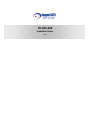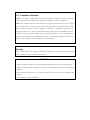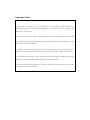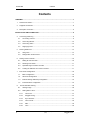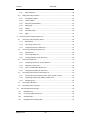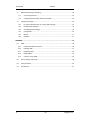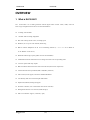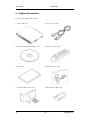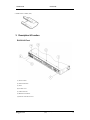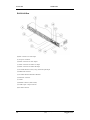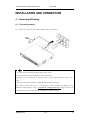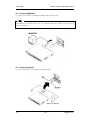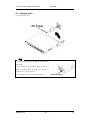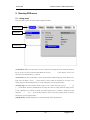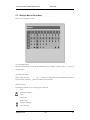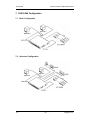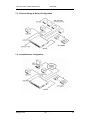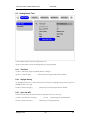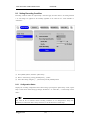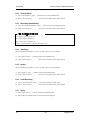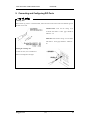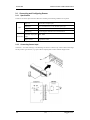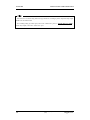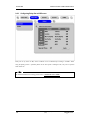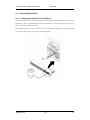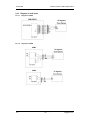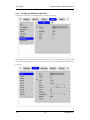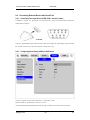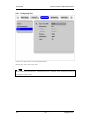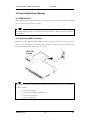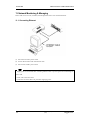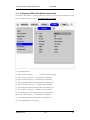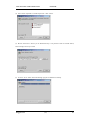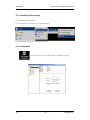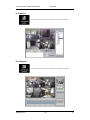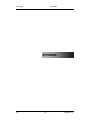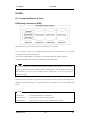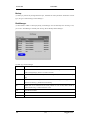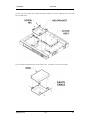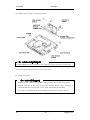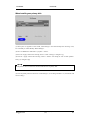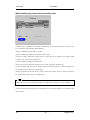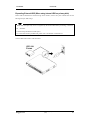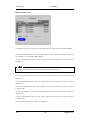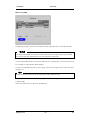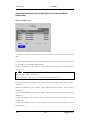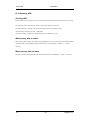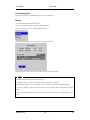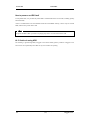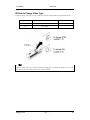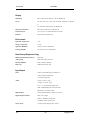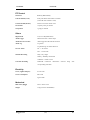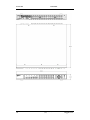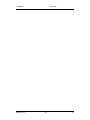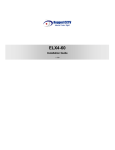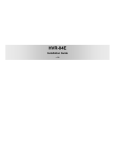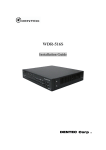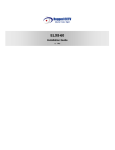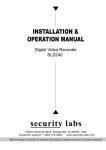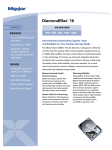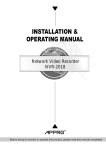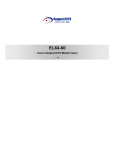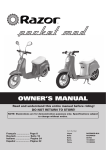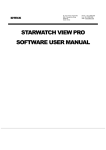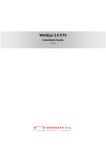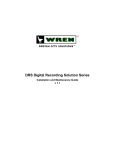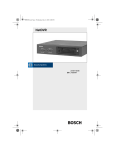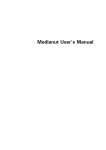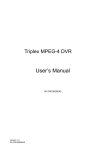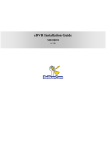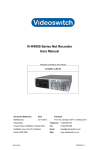Download Maxtor ELX16-240 User's Manual
Transcript
ELX16-240 Installation Guide (v 1.0) FCC Compliance Statement Caution : Any changes or modifications in construction of this device which are not expressly approved the party responsible for compliance could void the user's authority to operate the equipment. NOTE : This equipment has been tested and found to comply with the limits for a Class A digital device, pursuant to part 15 of the FCC Rules. Thes e limits are designed to provide reasonable protection against harmful interference when the equipment is operated in a commercial environment. This equipment generates, uses , and can radiate radio frequency energy and, if not installed and used in accordance with the instruction manual, may cause harmful interference to radio communications, Operation of this equipment in a residential area is likely to cause harmful interference in which case the user will be required to correct the interference at his own expense. Warning This is a class A product. In a domestic environment this product may cause radio interference in which case the user may be required to take adequate measures CAUTION 1. Danger of explosion if battery is incorrectly replaced. Replace only with the same or equivalent type. 2. Disposal of used batteries according to the general recommendations against the environmental pollution. 3. Do not throw the batteries into a fire, and do not heat, short-circuit or attempt to disassemble the batteries. 4. Do not attempt to recharge the batteries. Important Notice 1. Do not p lace heavy objects on the top of the ELX16-240. 2. ELX16-240 is for indoor use. It is not weatherproof. Use ELX16-240 with referring to its environmental specifications (Temp erature & Humidity). To clean the ELX16-240, gently wipe the outside with a clean dry cloth. 3. ELX16-240 uses AC power of 110V ~ 220V. Be cautious not to cause electric damages to ELX16-240. 4. Be careful not to drop the ELX16-240. P hysical shocks may harm the product. In addition, be sure the ELX16-240 is secured after installation. 5. ELX16-240 is made of metal. Therefore you can hurt human beings if yu throw it to them or hit on them. When installing ELX16-240 , be cautious to locate on safe places where children are unreachable. 6. If ELX16-240 does not operate properly, please contact the closest Rugged CCTV. distributor for after sales service. Tampering or disassembling the product will void the warranty. 7. Security surveillance laws may differ for each country. Therefore, please contact the local region first to avoid any surveillance law violations . ELX16-240 Contents Contents OVERVIEW ..................................................................................................................................................................7 1. What is ELX16-240? ....................................................................................................................................7 2. Supplied Accessories ..................................................................................................................................8 3. Description & Function ................................................................................................................................9 INSTALLATION AND CONNECTION ..............................................................................................................11 4. 5. 6. 7. 8. 4 Connecting & Running ..............................................................................................................................11 4.1. Connecting camera...........................................................................................................................11 4.2. Connecting Monitor .......................................................................................................................... 12 4.3. Connecting Audio..............................................................................................................................12 4.4. Supplying Power ............................................................................................................................... 13 Running OSD menu .................................................................................................................................. 14 5.1. Using menu .........................................................................................................................................14 5.2. Dialogue Box to Edit a Word .........................................................................................................15 Setting remote controller .........................................................................................................................16 6.1. Setting ID of ELX16-240................................................................................................................. 16 6.2. Selecting ELX16-240 ....................................................................................................................... 17 6.3. Operable range of remote controller .......................................................................................... 17 6.4. Loading the batteries into remote con troller............................................................................ 17 ELX16-240 Configuration ........................................................................................................................18 7.1. Basic Configuration .......................................................................................................................... 18 7.2. Advanced Configuration ................................................................................................................. 18 7.3. External Storage & Backup Configuration ................................................................................ 19 7.4. Internet/Intranet Configuration ...................................................................................................... 19 ELX16-240 Basic Setting ...................................................................................................................... 20 8.1. Viewing Image .................................................................................................................................... 20 8.2. Setting Date & Time .........................................................................................................................21 8.2.1. Time Zone...................................................................................................................................21 8.2.2. Daylight Saving.........................................................................................................................21 8.2.3. Sync with NTP........................................................................................................................... 21 8.2.4. Time Format............................................................................................................................... 22 8.2.5. Date............................................................................................................................................... 22 8.2.6. Time ..............................................................................................................................................22 Error! Unknown document property name. (v 1.0) Rugged CCTV Contents ELX16-240 8.2.7. 8.3. 9. Apply Date/Time ....................................................................................................................... 22 Setting Recording Condition .........................................................................................................23 8.3.1. Configuration Status................................................................................................................ 23 8.3.2. Channel Status.......................................................................................................................... 24 8.3.3. Recording Speed/Quality....................................................................................................... 24 8.3.4. Speed(ips) .................................................................................................................................. 24 8.3.5. Quality.......................................................................................................................................... 24 8.3.6. Audio Recording ....................................................................................................................... 24 8.3.7. Apply.............................................................................................................................................24 Connecting and Configuring DIO Ports ..............................................................................................25 9.1. Connecting and Configuring Sensor .......................................................................................... 26 9.1.1. Specification............................................................................................................................... 26 9.1.2. Connecting Sensor Input....................................................................................................... 26 9.1.3. Configuring Sensor at OSD menu...................................................................................... 27 9.2. Connecting & Configuring Relay Out.........................................................................................29 9.2.1. Specifications .............................................................................................................................29 9.2.2. Connecting Relay Out............................................................................................................ 29 9.2.3. Configuring Relay Out at OSD menu ................................................................................ 30 9.3. Connecting Serial Port .................................................................................................................... 31 9.3.1. Configuring Serial Ports for Pan/Tilt/Zoom ...................................................................... 31 9.3.2. Diagrams of serial ports .........................................................................................................32 9.3.3. View of COM3/COM4 Serial Ports ..................................................................................... 33 9.3.4. Configuring COM Port at OSD menu ................................................................................ 34 9.4. Connecting External Device with Serial Port........................................................................... 35 9.4.1. Connecting Text Input Device (ATM / POS / Access Control) .................................. 35 9.4.2. Configuring Serial Setup (COM1) at OSD menu........................................................... 35 9.4.3. Configuring Text ........................................................................................................................36 9.5. Connecting USB Device ................................................................................................................. 37 9.6. Connecting Video In/Output .......................................................................................................... 38 10. Connecting External Storage ............................................................................................................ 39 10.1. IEEE1394 Port ............................................................................................................................... 39 10.2. Connecting IEEE1394 Device.................................................................................................. 39 10.3. Available HDD ............................................................................................................................... 40 10.4. Registering & Formatting HDD ................................................................................................ 40 Rugged CCTV Error! Unknown document property name. (v 1.0) 5 ELX16-240 11. Contents Network Monitoring & Managing...................................................................................................... 42 11.1. Connecting Ethernet.................................................................................................................... 42 11.2. Configuring ELX16-240’s Network Information .................................................................. 43 12. Using DVR manager .............................................................................................................................44 12.1. PC System Requirements for running DVR manager ..................................................... 44 12.2. Installing DVR manager .............................................................................................................44 12.3. Uninstalling DVR manager ........................................................................................................46 12.4. Configstation .................................................................................................................................. 46 12.5. Monitor..............................................................................................................................................47 12.6. Playback .......................................................................................................................................... 47 APPENDIX ..............................................................................................................................................................48 #1. HDD............................................................................................................................................................ 49 #1.1. Fundamental Notions & Terms................................................................................................. 49 #1.2. Installing HDD ................................................................................................................................ 51 #1.3. Replacing HDD ..............................................................................................................................62 #1.4. Keeping Data ................................................................................................................................. 63 #1.5. Caution in using HDD.................................................................................................................. 64 #2. How to Change Video Type ............................................................................................................... 65 #3. Using CD -R O M ...................................................................................................................................... 66 #4. Specification............................................................................................................................................ 67 6 Error! Unknown document property name. (v 1.0) Rugged CCTV OVERVIEW ELX16-240 OVERVIEW 1. What is ELX16-240? The ELX16-240 is an 16-analog channels network digital video recorder. Video, Audio, and Text Event -Logs are digitized and stored on two internal hard-drives. q 16 analog video channels q 1 channel audio recording & playback q Max. 240 / 200 ips (NTSC / PAL) recording speed q Realtime (30 / 25 ips for each channel) monitoring q Built-in software multiplexer for all 16 live monitoring channels (1 / 4 / 9 / 13 / 16 Ch Mode on CCTV Monitor as well as PC) q Maximum 4TB storage capacity (IEEE 1394 for external HDD) q ATM/POS transaction information text recording and search with corresponding video q 16 s ensor inputs and 4 relay outputs q Built-in hardware motion detection with search function (64-division comparison) q Various efficient back-up methods (IEEE 1394(FiWi), Ethernet) q PTZ Control (Preset support) via RS 232 and RS 485/RS422 q User-friendly 32bit True-colored Graphic OSD Menu q Dynamic IP (DHCP, Floating IP) support q IR remote controller (User controls PTZ with remote controller) q Management Software over Netw ork (DVR manager) q Dual CCTV monitor support (1 Normal, 1 Spot) Rugged CCTV Error! Unknown document property name. (v 1.0) 7 ELX16-240 OVERVIEW 2. Supplied Accessories Unpack and check all the items as below. 1. ELX16-240 (1EA) 2. AC Power Cord (1EA) 3. CD-ROM (Including DVR manager) (1EA) 4. Remote Controller (1EA) 5. Guide (2EA) 6. HDD Fixing KIT (1SET) 7. 19” RACK FIXING KIT (1SET) 8. HDD EARTH CABLE (1EA) 8 Error! Unknown document property name. (v 1.0) Rugged CCTV OVERVIEW ELX16-240 9. HDD DATA CABLE (1EA) 3. Description & Function ELX16-240 Front (1) Power switch (2) Function buttons (3) LED (4) I/O Port cover (5) USB connector (6) IEEE1394 connector (7) Remote controller receiver Rugged CCTV Error! Unknown document property name. (v 1.0) 9 ELX16-240 OVERVIEW ELX16-240 Rear (8) BNC connector for video input (9) AC power connector (10) BNC connector for video output (11) BNC connector for monitor A output (12) BNC connector for monitor B output (13) Terminal block for sensor, relay, and serial input/output (14) IEEE1394 connecter (15) Terminal block for RS232 & 422/485 (16) Ethernet connector (17) GND (18) RS232 connecter (9Pin D-Sub) (19) Audio input / output connector (20) S-VHS connector 10 Error! Unknown document property name. (v 1.0) Rugged CCTV INSTALLATION AND CONNECTION ELX16-240 INSTALLATION AND CONNECTION 4. Connecting & Running 4.1. Connecting camera (1) Connect CCTV camera to ELX16-240 with BNC cable as shown below. 1. The video type for all channels should be either NTSC or PAL 2. ELX16-240 sets video signal’s impedance ( 75Ù) automatically. Impedance is set as 75Ù basically. If connecting a device to video output, impedance will be “Hi-z” status. 3. Video type (NTSC/PAL) should be changed after disassembling ELX16-240. So in order to change video type, it is recommended to contact the cloest local Rugged CCTV. distributor. When changing it, refer to “Appendix #2. Changing Video Type ”. Rugged CCTV. is not responsible for any service warranty about a problem due to careless change. Rugged CCTV Error! Unknown document property name. (v 1.0) 11 ELX16-240 INSTALLATION AND CONNECTION 4.2. Connecting Monitor (1) Connect CCTV monitor to ELX16-240 with BNC cable as shown below. ELX16-240 has two monitor output ports ; for A(Normal) and B(Spot). When connecting only one monitor, use monitor A. 4.3. Connecting Audio (1) Connect audio signal to ELX16-240 with using RCA cable. 12 Error! Unknown document property name. (v 1.0) Rugged CCTV INSTALLATION AND CONNECTION ELX16-240 4.4. Supplying Power (1) Connect power cable. 1. When supplying power, ELX16-240 starts booting automatically. 2. When pressing the power switch during 5 seconds, a dialogue for entering admin password occurs. In order to cut off power, key in the password. 3. For supplying power again, push the power switch. Rugged CCTV Error! Unknown document property name. (v 1.0) 13 ELX16-240 INSTALLATION AND CONNECTION 5. Running OSD menu 5.1. Using menu Press the [MENU] button to open the OSD Configuration Menu. (1) Main Menu (2) Sub-menu (3) Setting Page (1) Main Menu Tabs: The select ed tab is shown in blue and the related sub-menus will be shown below the tab. To move to the previous/next Main Menu Tab, use the [ / ] arrow buttons. To move to a sub-menu, press the [ENTER] or [ ] buttons. (2) Sub-menu: The select ed sub -menu is shown in blue and the related setting page will be shown to the right of the sub-menu. Use the [ / ] arrow button s to move within the sub-menu list. To move to the setting page press the [ENTER] button. To exit the setting page, press the [EXIT] button. (3) Setting Page : The select ed item is shown in gray. To move within each page, use the [ / ] or [ / ] arrow buttons. P ress the [ENTER] button to change the value of a setting. When the setting value is a word, a dialogue box to edit the word will open. When setting value is a number, it should be set with using the [ / ] or [ / ] arrow buttons. After the value is set, press the [EXIT] button. To exit the Setting Page, press the [EXIT] button. (4) Help message : Related information for each menu/setting will be displayed here. 14 Error! Unknown document property name. (v 1.0) Rugged CCTV INSTALLATION AND CONNECTION ELX16-240 5.2. Dialogue Box to Edit a Word There are two methods to set word. (1) Using number button Enter the related numbers in order of horizontal/vertical . (For example, in order to select “C ”, press [3] and [2] buttons.) (2) Using arrow button Select a value using the [ / ] or [ / ] buttons. The intersection of the horizontal and vertical bar is select ed value. Press the [ ] button to confirm the selected value. (3) Function word The following symbols are for executing specific functions : ü : Enter : Back Space & delet e : Space : Move to left : Move to right : Previous Code Page : Next Code Page Rugged CCTV Error! Unknown document property name. (v 1.0) 15 ELX16-240 INSTALLATION AND CONNECTION 6. Setting remote controller 6.1. Setting ID of ELX16-240 When controlling several DVRs with one remote controller, set Remote Control ID as follows. (1) Press the [MENU] button. (2) Select “System” with using [ ] button and press the [ENETR] or [ ] button. (3) Select “Miscellaneous ” from the sub-menu list using the [ ] button and press the [ENETR] button. (4) Select “Remote Control ID,” and press the [ENETR] button. (5) Select a value using the [ / ] buttons and press the [EXIT] button. (6) Press the [EXIT] button to exit the Settings Page and return to Monitor mode. Up to 16 DVRs can be controlled with a single remote controller. When not using remote controller, set the Remote Control ID as “Off”. 16 Error! Unknown document property name. (v 1.0) Rugged CCTV INSTALLATION AND CONNECTION ELX16-240 6.2. Selecting ELX16-240 If several DVRs are set with unique ID numbers, they can be controlled with one remote controller. To select a specific (ELX16-240), keep pressing the ID button of remote controller until a buzzer sounds during 2 seconds. Because remote controller ID is sixteen, DVR will correspond until pressing ID button sixteen times. 6.3. Operable range of remote controller 6.4. Loading the batteries into remote controller Remote controller requires two AAA-type batteries. 2. Taking care that the poles(+/-) 1. Remove the battery cover. 3. Replace the battery cover. are correctly positioned. Batteries are not included as a packing accessory. Rugged CCTV Error! Unknown document property name. (v 1.0) 17 ELX16-240 INSTALLATION AND CONNECTION 7. ELX16-240 Configuration 7.1. Basic Configuration 7.2. Advanced Configuration 18 Error! Unknown document property name. (v 1.0) Rugged CCTV INSTALLATION AND CONNECTION ELX16-240 7.3. External Storage & Backup Configuration 7.4. Internet/Intranet Configuration Rugged CCTV Error! Unknown document property name. (v 1.0) 19 ELX16-240 8. INSTALLATION AND CONNECTION ELX16-240 Basic Setting 8.1. Viewing Image After initial start-up, images are displayed in multi-split screen according to the connected channels. The following example is when 4 channels are connected. If user password is set, a prompt for entering the password will appear. 20 Error! Unknown document property name. (v 1.0) Rugged CCTV INSTALLATION AND CONNECTION ELX16-240 8.2. Setting Date & Time (1) Press [MENU] button, and select “Quick Setup ” tab. (2) Select “Date/Time” and enter the Settings Page by pressing [ENTER]. 8.2.1. Time Zone (1) Select “Time Zone” and press [ENETR] button to configure. (2) Select a value using the [ / ] button and press the [EXIT] button when finished. 8.2.2. Daylight Saving (1) “Daylight Saving Time” is only activated for time zones that use Daylight Savings. If activated, press [ENTER] to enter a new value. (2) Select “On/Off” using the [ / ] button and press the [EXIT] button when finished. 8.2.3. Sync with NTP In order to synchronize time with NTP (Network Time Protocol) server, select “On”. (1) Select “Sync with NTP ” using the [ (2) Select “On/Off” using the [ Rugged CCTV / / ] or the [ / ] buttons and press [ENTER] button. ] button and press the [EXIT] button. Error! Unknown document property name. (v 1.0) 21 ELX16-240 INSTALLATION AND CONNECTION 8.2.4. Time Format (1) Select “Time Format” using the [ / ] or the [ / ] buttons and press [ENTER]. (2) Two Time Formats are available; ‘MM/DD/YYYY’ and ‘YYYY/MM/DD’. Select a value using [ / ] buttons , and press the [EXIT] button when finished. (Default value is ‘MM/DD/YYYY’.) 8.2.5. Date (1) Select “Date” using the [ / ] or the [ / ] buttons and press [ENTER]. (2) Select ‘M M ’/‘DD’/‘YYYY’ using the [ / ] buttons, and select t he value using the [ / ] buttons . (3) P ress the [EXIT] button when finished. 8.2.6. Time (1) Select “Time” using the [ / (2) Select ‘HH’/‘M M ’ using the [ ] or the [ / ] buttons and press [ENTER]. / ] buttons, and select t he value using the [ / ] buttons. (3) P ress the [EXIT] button when finished. 8.2.7. Apply Date/Time Most setting values are applied automatically, when exiting from the related menu page. But “Date” & “Time” settings are not applied automatically because they may critically affect the file system of the recorded HDD. To apply Date/Time setting s confirm settings with [Apply Date/Time] button. (1) Select “Apply Date/time” using the [ / ] or the [ / ] buttons and press [ENTER]. A warning message will appear. (2) Select “OK” using the [ / ] or the [ / ] buttons and press [ENTER]. To cancel, press the [EXIT] button. 22 Error! Unknown document property name. (v 1.0) Rugged CCTV INSTALLATION AND CONNECTION ELX16-240 8.3. Setting Recording Condition Recording conditions under the “Quick Setup ” menu tab apply the same values to all analog channels 1~16. All settings are applied for 24 hours/day regardless of the values set for “Time Schedule” or “Alarm Rec. ” (1) Press [MENU] button, and select “Quick Setup .” (2) Move to sub-menu by pressing [ENTER] or the [ ] button. (3) Select “Recording” using the [ / ] buttons and press the [ENTER] button. 8.3.1. Configuration Status Displays the recording configuration status. When setting up through the “Quick Setup ” menu, “Quick Setup” will be shown. When setting up through “Normal Rec. ” or “Alarm Rec.,” “Custom Setup” will be shown. Only when all the 16 channels' normal recording conditions are set through Macro ' Setup' and maintained, it is marked as 'Macro Setup'. Otherwise, it will be marked as 'Custom Setup '. Rugged CCTV Error! Unknown document property name. (v 1.0) 23 ELX16-240 INSTALLATION AND CONNECTION 8.3.2. Channel Status (1) Select “Channel Status ” using [ / ] buttons and press the [ENTER] button. (2) Select a value using the [ / ] button. Press the [EXIT] button when finished. 8.3.3. Recording Speed/Quality (1) Select “Recording Speed/Quality” using [ / ] buttons and press the [ENTER] button. (2) Select a value using the [ / ] button. Press the [EXIT] button when finished. Low : Speed=1ips and Quality=Q5 Std. : Speed=5ips and Quality=Q5 High : Speed=15ips and Quality=Q5 Custom : Speed and Quality = Manually defined by User. 8.3.4. Speed(ips) When “Recording Speed/Quality” is set as “Custom,” values can be set manually. (1) Select “Speed ” using [ / ] buttons and press the [ENTER] button. (2) Select a value using the [ / ] button. Press the [EXIT] button when finished. 8.3.5. Quality When “Recording Speed/Quality” is set as “Custom,” values can be set manually. (1) Select “Quality ” using [ / ] buttons and press the [ENTER] button. (2) Select a value using the [ / ] button. Press the [EXIT] button when finished. 8.3.6. Audio Recording (1) Select “Audio Recording” using [ / ] buttons and press the [ENTER] button. (2) Select a value using the [ / ] button. Press the [EXIT] button when finished. 8.3.7. Apply (1) Select “Apply ” using [ / ] buttons and press the [ENTER] button. (2) Setting values are applied and the previous menu will be displayed. 24 Error! Unknown document property name. (v 1.0) Rugged CCTV INSTALLATION AND CONNECTION ELX16-240 9. Connecting and Configuring DIO Ports Trimming Wire When connect ing a wire to a terminal block, follow the instructions below. Note the different types of wire that can be used. Stranded Wire: P eel off the wiring cover 8~10mm and solder it. Wire gage should be AWG 22 ~ 26. Solid Wire: Peel off the wiring cover 8~10mm and solder it. Wire gage should be AWG 20 ~ 26. Inserting & removing wire To insert the wire, use a screwdriver as shown in the diagram to the right. Rugged CCTV Error! Unknown document property name. (v 1.0) 25 ELX16-240 INSTALLATION AND CONNECTION 9.1. Connecting and Configuring Sensor 9.1.1. Specification In order to run sensor input of ELX16-240 series normally, the following conditions are required. Spec. Performance Input Ch. 16Ch. Photo coupler inputs Input type N.C. (Normal Close) / N.O. (Normal Open) type Supported sensor Dry contact Connecting Connecting the t rimmed wire to terminal block Available input pulse Min. 500ms range Output current Typical DC 12mA 9.1.2. Connecting Sensor Input Connect S1 ~ S16 with referring t o the followings. It shows to connect a dry contact. When connecting a non-dry contact type of sensor ( e.g. Open collector output) please contact Customer Support team. 26 Error! Unknown document property name. (v 1.0) Rugged CCTV INSTALLATION AND CONNECTION ELX16-240 9.1.3. Configuring Sensor at OSD menu (1) Press the [Menu] button, and select the “Alarm Source ” among OSD menus. (2) Select “Sensor” menu and press the [Enter] button for moving to the sub-menu. 9.1.3.1. Global It is for setting 16 sensors simultaneously. It has three types; Off / Normal Open (N.O.) / Normal Close (N.C.) (1) Select “Global” and set a type. (2) Press the “Apply ” button in order to confirm the setting value. 9.1.3.2. Configuration It is for setting 16 sensors separately. Select and set each sensor. (1) Select “Configuration” and press the [Enter] button. (2) Select a sensor (S1 ~ S16) and set its type. (3) Press the [Exit] button after setting. Rugged CCTV Error! Unknown document property name. (v 1.0) 27 ELX16-240 INSTALLATION AND CONNECTION 1. This menu is to set sensor using and sensor type. However recording by sensor input and relay output should be set in another menu. 2. For recording setting by sensor input, refer to the “Alarm Rec.” part of “ ELX16-240 User’s Guide”, and for relay output, refer to the “Alarm Act.” part. 28 Error! Unknown document property name. (v 1.0) Rugged CCTV INSTALLATION AND CONNECTION ELX16-240 9.2. Connecting & Configuring Relay Out 9.2.1. Specifications In order to run relay output of ELX16-240 series normally, the following conditions are required . Spec. Output Ch. 4Ch. Rrelay differential outputs Output type Dry Contact Connecting type Connecting the trimmed wire to terminal block DC 24V DC, 1.25A, 30W Rating 125V DC, 0.24A, 30W AC 125V AC, 0.5A, 62.5VA 9.2.2. Connecting Relay Out Connect R1 ~ R4 with referring t o the followings. It shows to connect a warning light. Rugged CCTV Error! Unknown document property name. (v 1.0) 29 ELX16-240 INSTALLATION AND CONNECTION 9.2.3. Configuring Relay Out at OSD menu Relay can run by sensor or MD, and its condition can be set differently according to schedule. When using the [Relay] button + [Number] button on the front panel or Manager S/W, relay can be operated from remote site. For detailed information for setting, please refer to “ ELX16-240 User’s Guide”. 30 Error! Unknown document property name. (v 1.0) Rugged CCTV INSTALLATION AND CONNECTION ELX16-240 9.3. Connecting Serial Port 9.3.1. Configuring Serial Ports for Pan/Tilt/Zoom The ELX16-240 series have most major PTZ protocols already pre -programmed. Makes and models not supported can still be controlled using the Transparent Protocol. For a list of supported protocols, refer to the list on the OSD Configuration menu. The following figure shows how to connect PTZ camera to RS485 (COM2). When using another serial port, connect it with referring to each connection diagram below. Rugged CCTV Error! Unknown document property name. (v 1.0) 31 ELX16-240 INSTALLATION AND CONNECTION 9.3.2. Diagrams of serial ports 9.3.2.1. Diagram of COM1 9.3.2.2. Diagram of COM2 32 Error! Unknown document property name. (v 1.0) Rugged CCTV INSTALLATION AND CO NNECTION 9.3.2.3. Diagram of COM3 9.3.2.4. Diagram of COM4 ELX16-240 9.3.3. View of COM3/COM4 Serial Ports Rugged CCTV Error! Unknown document property name. (v 1.0) 33 ELX16-240 9.3.4. INSTALLATION AND CONNECTION Configuring COM Port at OSD menu Configure PTZ COM ports and available modes at “System / Serial Setup ”. After completing serial setup, configure base address and port for each channel under the “Camera” menu tab . When connecting PTZ devices to several cameras, be sure the base address matches the address for the camera. 34 Error! Unknown document property name. (v 1.0) Rugged CCTV INSTALLATION AND CONNECTION ELX16-240 9.4. Connecting External Device with Serial Port 9.4.1. Connecting Text Input Device (ATM / POS / Access Control) In addition to images, the ELX16-240 can record text data received from POS/ATM through the COM1/RS232 serial port. Connect to COM1/RS232 (9pin D-Sub) of ELX16-240, and configure the “ Serial Setup ” sub-menu under the “System” tab and “Text” sub-menu under the “Alarm Source” tab. 9.4.2. Configuring Serial Setup (COM1) at OSD menu (1) Set the “System” in OSD menus, and move to “Serial Setup ” menu. (2) Select COM1 in “Serial Setup ”, set Device as “Text ”. (3) Set Baud Rate/Parity/Stop bit/Data bit with referring to manual of the connected external device. Rugged CCTV Error! Unknown document property name. (v 1.0) 35 ELX16-240 INSTALLATION AND CONNECTION 9.4.3. Configuring Text (1) Select the “Alarm Source” menu among OSD menus. (2) Select the “Text ”, and set each value. Before installing any external device, consult with the local distributor. Some external devices may not be compatible with the DVR. 36 Error! Unknown document property name. (v 1.0) Rugged CCTV INSTALLATION AND CONNECTION ELX16-240 9.5. Connecting USB Device USB port can be used to copy up to 1 minute of images to a USB Flash memory disk. When connecting USB device, do not exceed the rated values of USB device. USB Spec. Available Device Output Voltage/Current Ver 1.1 (Max 12M bps) USB Memory Stick, Max. 200mA per DC 5V / Port The disk should be formatted with FAT32 type. If properly connected, the disk is recognized automatically as in the following picture. To copy images, the process is as follows: Set copy range (up to 1 minute) à Select drive à Copy (press “Start”) . Rugged CCTV Error! Unknown document property name. (v 1.0) 37 ELX16-240 INSTALLATION AND CONNECTION 1. USB Flash product s that require a Windows program to operate may not be recognized by the DVR. 2. For more information about copy function, refer to the “ ELX16-240 User’s Guide”. 9.6. Connecting Video In/Output DVR 's video in/output is composed of loop through. DVR recognizes the connection status and video impedance automatically. For example, when DVR is connected by only video input, the video impedance is set as 75Ù . And when video in/output is connected simultaneously, the video impedance is changed as Hi-z. So in this case, video impedance of external video input device(e.g CCTV monitor) should be set as 75 Ù. 38 Error! Unknown document property name. (v 1.0) Rugged CCTV INSTALLATION AND CONNECTION ELX16-240 10. Connecting External Storage 10.1. IEEE1394 Port ELX16-240 series have two IEEE1394 ports for external storage device interface. With them, ELX16-240 series can expand storage capacity up to 4TB. Some IEEE1394 Bay may not be recognized by the ELX16-240 series . Before purchasing, consult the local distributor. 10.2. Connecting IEEE1394 Device When using FireWire support ed external HDD, hard drive bays can be connected to 1 port in the front panel or 1 port in the rear panel. The ELX16-240 series does not supply power to the hard drive bay; therefore only bays that use external power can be used. ELX16-240 series detect external HDD, even though ELX16-240 series run. If not, it is recommended to connect as follows. 1. Power off ELX16-240. 2. Connect external HDD to IEEE1394 port. 3. Power on external device. 4. Power on ELX16-240. Rugged CCTV Error! Unknown document property name. (v 1.0) 39 ELX16-240 INSTALLATION AND CONNECTION 10.3. Available HDD It is recommended to use the following HDD models with the ELX16-240. If a non-recommended HDD is used, Rugged CCTV. will not guarantee the warranty. Manufacturer : MAXTOR Series Model No Siz e 6Y060L0 60GB 6Y080L(P)0 80GB DiamondMax Model No Size 4R060L0 60GB 4R080L0 80GB 4R120L0 120GB 4R160L0 160GB DiamondMax 6Y120L(P)0 120GB Plus 9 (7200rpm) Series 16 6Y160L(P)0 160GB 6Y200P0 200GB 6Y2 50P0 250GB (5400rpm) Buffer for DiamondMax Plus 9 ’s model “L” is 3MB; for model “P” the buffer is 8MB. 10.4. Registering & Formatting HDD “Disk Manager” will automatically run on start-up after installing a HDD. If “Disk Manager” does not automatically run on start-up, make sure the HDD is properly installed. 40 Error! Unknown document property name. (v 1.0) Rugged CCTV INSTALLATION AND CONNECTION ELX16-240 (1) Press [ENTER] button at “Select Disk”. (2) Select new added HDD (indicated as “[F] ”) using [ / ] button and press [EXIT] button (3) Select “Action ” using [ / ] button and press [EXIT] button. (4) Select “Add” using [ / ] button and press [EXIT] button. (5) Select “Apply ” using [ / ] button and press [EXIT] button. The HDD status is changed to “[*] ”. (6) Select “Action ” using [ / ] button and press [EXIT] button. (7) Select “Format ” using [ / ] button and press [EXIT] button. (8) Select “Apply” using [ / ] button and press [EXIT] button. The HDD status is changed to “[R]” after formatting. (9) Shut down “Disk Manager” by pressing [EXIT] button. Rugged CCTV Error! Unknown document property name. (v 1.0) 41 ELX16-240 INSTALLATION AND CONNECTION 11. Network Monitoring & Managing ELX16-240 can be accessed, controlled, and managed from remote site via Internet/Intranet. 11.1. Connecting Ethernet (1) Turn off ELX16-240’s power switch. (2) Connect ELX16-240 to hub with Ethernet cable. (3) Turn on ELX16-240 ’s power switch. 1. Supply power to ELX16-240 after connecting Ethernet cable to protect against electrical damage to ELX16-240. 2. Check cable connection status. 3. Check LED on ELX16-240’s rear panel after supplying power. 42 Error! Unknown document property name. (v 1.0) Rugged CCTV INSTALLATION AND CONNECTION ELX16-240 11.2. Configuring ELX16-240’s Network Information The following description is on based on Ethernet connection. For more detailed ni formation on the Network Settings Page, please refer to “ ELX16-240 OSD User’s Guide ”. (1) Press [MENU] button. (2) Select “System” using the [ / ] buttons and press [ENTER]. (3) Select “Network” using the [ / ] buttons and press [ENTER]. (4) Select “IP Addr” using the [ / ] buttons and press [ENTER]. (5) Press [EXIT] button after entering IP address in the dialogue box. (6) Select “Net Mask ” using the [ / ] buttons and press [ENTER]. (7) Press [EXIT] button after entering Net Mask in the dialogue box. (8) Select “Gateway ” using the [ / ] buttons and press [ENTER]. (9) Press [EXIT] button after entering Gateway in the dialogue box. (10) Select “DNS” using the [ / ] buttons and press [ENTER]. (11) Press [EXIT] button after entering DNS in the dialogue box. (12) Press [EXIT] button to exit the page. Rugged CCTV Error! Unknown document property name. (v 1.0) 43 ELX16-240 INSTALLATION AND CONNECTION 12. Using DVR manager 12.1. PC System Requirements for running DVR manager Minimal Requirements Recommended Requirements CPU P- P- RAM 128 MB or above 256 MB or above VGA 16 MB or above 32 MB or above OS Windows 2000/XP Windows 2000/XP Resolution 1024 X 768 pixels or above 1024 X 768 pixels or above Network 100 Base TX Fast Ethernet 100 Base TX Fast Ethernet 600MHz or above 1GHz or above 12.2. Installing DVR manager (1) Insert Setup CD-ROM into CD-ROM drive of administrator’s PC (2) Doubleclick the DVR manager setup file. Install Shield Wizard will be automatically installed. (3) Click the “I Agree” button to accept the license agreement 44 Error! Unknown document property name. (v 1.0) Rugged CCTV INSTALLATION AND CONNECTION ELX16-240 (4) Select which component s to install and press the “Next ” button. (5) Browse and choose a directory if the default directory is not preferred. Click the “Install” button, after selecting a directory to install. (6) Click the “Close” button after DVR manager program is installed successfully. Rugged CCTV Error! Unknown document property name. (v 1.0) 45 ELX16-240 INSTALLATION AND CONNECTION 12.3. Uninstalling DVR manager (1) Click Windows “Start” Button. (2) Select and Click ‘Uninstall’ icon to run Uninstall Shield. (3) DVR manager program will be automatically deleted. 12.4. Configstation Click icon on desktop to run “DVR manager Configstation ” program. 46 Error! Unknown document property name. (v 1.0) Rugged CCTV INSTALLATION AND CONNECTION ELX16-240 12.5. Monitor Click the related icon and run the “DVR manager Monitor” program. 12.6. Playback Click the related icon and run the “DVR manager Playback” program. Rugged CCTV Error! Unknown document property name. (v 1.0) 47 ELX16-240 APPENDIX APPENDIX APPENDIX 48 Error! Unknown document property name. (v 1.0) Rugged CCTV APPENDIX ELX16-240 #1. HDD #1.1. Fundamental Notions & Terms DVR Storing Constructure (VFS2) DVR series has a peculiar storing constructure, and its features are as follows. (1) It is possible to connect 2 sets of HDD internally (Internal, ATA Interface) and 63 sets of HDD externally (External, 2 ports of IEEE1394). (2) All of the connected HDDs is recognized as one virtual disk, and DVR supports upto 4TB. (3) Hdds are divided into primary disk (connected firstly) and auxillary disk. ATA(or EIDE) supports two channel interfaces (Primary/Secondary). Each channel can be connected to two devices (Master/Slave, HDD/CD-ROM). However DVR supports 1 channel interface internally and total two HDDs. In order to prevent confusing VFS2 ’s Primary Disk, we will not use the terms (Primary/Secondary). (4) Primary disk is composed of log partition, normal partition, and alarm partition, and auxillary disk is composed of only normal partition. So if primary disk has some problem, all of the recorded data will be lost. <Note> Log Partition To store the information of recorded data Normal Partition To store the data as normal recording schedule Alarm Partition To store the data as alarm recording condition (MD or Sensor) Rugged CCTV Error! Unknown document property name. (v 1.0) 49 ELX16-240 APPENDIX Backup (1) Backup is possible only through IEEE1394 port, and HDD for backup should be formatted as FAT32 type. (Its type is indicated as [F] in Disk Manager.) Disk Manager (1) When HDD is added or deleted physically, Disk Manager runs automatically after rebooting. If not, you can run “Disk Manager” manually with moving “MenuàUtilityàDisk Manager”. (2) HDD Type at Disk Manager [R] Available of recording [V] Connected and formatted as ELX16-240’s file system. If using ‘Add used’ command, it will be changed to [R]. There is no need to reformat. [F] Connected but not available file system. After using ‘Add’, need to format for making as [R]. [*] Connected and added using the ‘ADD’ command. If formatting, it will be [R]. If there is a disk of [*], DVR will record nothing. [X] HDD cable is not connected or has some problem. In case of that, HDD should be removed with using ‘Confirm Removed’ menu. IntA Internal Master HDD IntB Internal Slave HDD Ext External HDD 50 Error! Unknown document property name. (v 1.0) Rugged CCTV APPENDIX ELX16-240 (3) HDD Managing Command Format Format as ELX16-240’s file system. Not available to PC file system. Add Add HDD for recording. Need to format. Add Used Add a HDD that has been used and formatted. There is no need to reformat . It is possble only when HDD is added as Primary Disk. Remove Remove current HDD. HDD can be reused without data loss by the ‘Add Used ’ command. Confirm Removed Used when a removed HDD is still listed. ALL DATA WILL BE LOST! #1.2. Installing HDD Compatible HDD It is recommended to use the following HDD models with the ELX16-240. If a non-recommended HDD is used, Rugged CCTV. will not guarantee the warranty. Manufacturer : MAXTOR Series Model No. Size 6Y060L0 60GB 6Y080L(P)0 80GB DiamondMax Model No. Size 4R060L0 60GB 4R080L0 80GB 4R120L0 120GB 4R160L0 160GB DiamondMax 6Y120L(P)0 120GB Plus 9 (7200rpm) Series 16 6Y160L(P)0 160GB 6Y200P0 200GB 6Y250P0 250GB (5400rpm) L series of DiamondMax Plus 9 has 2MB buffer memory, while P model has 8MB Rugged CCTV Error! Unknown document property name. (v 1.0) 51 ELX16-240 APPENDIX Installing & Expanding Internal HDD Adding or replacing HDD should follow below process. (1) Turn off the power of ELX16-240. (2) Check whether the dip switches are set as illustrated below. (3) Remove the 6 screws as illustrated below and pull up the cover from the rear part to open. 52 Error! Unknown document property name. (v 1.0) Rugged CCTV APPENDIX ELX16-240 (4) Take out power and data cable of HDD from Main PCB ASS’Y. Remove 4 HDD Bracket screws and take out HDD ASS’Y. (5) Fix the HDD into HDD Bracket with provided screws. Assemble an earth cable with HDD. Rugged CCTV Error! Unknown document property name. (v 1.0) 53 ELX16-240 APPENDIX (6) Assemble cables according to the following numbers. The supplied HDD cables have two kinds of colors. When connecting to PCB Ass’y, use blue cable. (7) Fix the assembled HDD and earth cable into case with screws. (8) Assemble the top cover. 1. Replacing ‘SLAVE’ HDD of internal 2 HDDs causes permanent data loss in the SLAVE HDD. 2. MASTER HDD has all the index of stored data including ‘SLAVE’ HDD. Corruption on ‘MASTER’ HDD may cause total data loss. Be careful when h andling the main HDD. 3. It is strongly recommended that all data within HDDs should be backed up before replacing. 54 Error! Unknown document property name. (v 1.0) Rugged CCTV APPENDIX ELX16-240 When installing one primary disk (1) When power is supplied to ELX16-240, “Disk Manager ” runs automatically after rebooting. If not, run it manually in “MenuàUtilityàDisk Manager”. (2) There is a HDD that is indicated as “[F] IntA”. Select it. (3) Press the “Apply ” button after selecting action as “Add”. Then [F] is changed to [*]. (4) Press the “Apply ” button after selecting action as “Format ” and setting the size of alarm partition. Then [*] is changed to [R]. Note Alarm partition can be set from 10% to 90% within the s ize of primary disk. (5) Press the [EXIT] button to shut down “Disk Manager”. (If recording schedule is set, ELX16-240 will start recording.) Rugged CCTV Error! Unknown document property name. (v 1.0) 55 ELX16-240 APPENDIX When installing one primary disk and auxiliary disk (1) When power is supplied to ELX16-240, “Disk Manager ” runs automatically after rebooting. If not, run it manually in “MenuàUtilityàDisk Manager”. (2) There is a HDD that is indicated as “[F] IntA”. (3) Select a HDD for installing as primary disk. (IntA or IntB) (3) Press the “Apply ” button after selecting act ion as “Add”. Then [F] is changed to [*]. If IntB is added as primary disk, it will be placed at upper list. (5) Select a HDD for installing as auxiliary disk. (6) Press the “Apply ” button after selecting action as “Add”. Then [F] is changed to [*]. (7) Select a primary disk, and press the “Apply ” button after selecting action as “Format ” and setting the size of alarm partition. Then [*] is changed to [R]. (8) Select an auxiliary disk, and press the “Apply ” button after selecting action as “Format” and setting the size of alarm partition. Then [*] is changed to [R]. Alarm partition can be set at only primary disk. So it is indicated as “Disable” in case of formatting. (9) Press the [EXIT] button to shut down “Disk Manager”. (If recording schedule is set, ELX16-240 will start recording.) 56 Error! Unknown document property name. (v 1.0) Rugged CCTV APPENDIX ELX16-240 Expending External HDD (When using internal HDD as primary disk) ELX16-240 use IEEE1394 as external storage device interface, and has two ports of IEEE1394. ELX16240 supports upto 4TB storage. 1. Some IEEE1394 ports may not be recognized by the ELX16-240. Before purchasing, consult the local distributor. 2. External storage should use external power. 3. For connection and setup of IEEE1394, please refer to the manual of related device. Connect IEEE1394 interface cable as follows. Rugged CCTV Error! Unknown document property name. (v 1.0) 57 ELX16-240 APPENDIX When using Disk Farm The following description is when ELX16-240 has internal primary disk and 3 sets of IEEE1394 HDD. (1) When external HDD farm is connected to IEEE1394 port, “Disk Manager” runs automatically. If not, run it manually in “MenuàUtilityàDisk Manager”. (2) Select a second HDD of [F] Ext. Press the “Apply ” button after selecting action as “Add”. Then [F] is changed to [*]. If connecting the device that is used in ELX16-240, type will be indicated as [V]. (3) Select a third HDD of [F] Ext . Press the “Apply ” button after selecting action as “Add”. Then [F] is changed to [*]. (4) Select a fourth HDD of [F] Ext . Press the “Apply ” button after selecting action as “Add”. Then [F] is changed to [*]. (5) Select a second HDD of [*] Ext. Press the “Apply ” button after selecting action as “Format ”. Then [*] is changed to [R]. (6) Select a third HDD of [*] Ext. Press the “Apply ” button after selecting action as “Format”. Then [*] is changed to [R]. (7) Select a fourth HDD of [*] Ext. Press the “Apply ” button after selecting action as “Format ”. Then [*] is changed to [R]. (8) Press the [EXIT] button to shut down “Disk Manager”. 58 Error! Unknown document property name. (v 1.0) Rugged CCTV APPENDIX ELX16-240 When using RAID The following description is when ELX16-240 has internal primary disk and 1 set of IEEE1394 HDD. Even though several HDDs are connected to RAID, ELX16-240 will recognize them as only one HDD. For connection and setup of RAID, please refer to the manual of related device. (1) When external HDD RAID is connected to IEEE1394 port, “Disk Manager” runs automatically. If not, run it manually in “MenuàUtilityàDisk Manager”. (2) Select a second HDD of [F] Ext. Press the “Apply ” button after selecting action as “Add”. Then [F] is changed to [*]. If connecting the device that is used in ELX16-240, type will be indicated as [V]. (3) Select a second HDD of [*] Ext. Press the “Apply ” button after selecting action as “Format ”. Then [*] is changed to [R]. (4) Press the [ EXIT] button to shut down “Disk Manager”. Rugged CCTV Error! Unknown document property name. (v 1.0) 59 ELX16-240 APPENDIX Installing & Expending External HDD (When using external HDD as primary disk) When using Disk Farm The following description is when ELX16-240 does’t have internal primary disk and 4 sets of IEEE1394 HDD. (1) When external HDD farm is connected to IEEE1394 port, “Disk Manager” runs automatically. If not, run it manually in “MenuàUtilityàDisk Manager”. (2) Select a first HDD of [F] Ext. Press the “Apply ” button after selecting action as “Add”. Then [F] is changed to [*]. It is when ExtA is added as primary disk. If connecting the device that is used in ELX16-240, type will be indicated as [V]. (3) Select a second HDD of [F] Ext. Press the “Apply ” button after selecting action as “Add”. Then [F] is changed to [*]. (4) Select a third HDD of [F] Ext . Press the “Apply ” button after selecting action as “Add”. Then [F] is changed to [*]. (5) Select a fourth HDD of [F] Ext . Press the “Apply ” button after selecting action as “Add”. Then [F] is changed to [*]. (6) Select a first HDD of [*] Ext . Press the “Apply ” button after selecting action as “Format ”. Then [*] is changed to [R]. (7) Select a second HDD of [*] Ext. Press the “Apply ” button after selecting action as “Format ”. Then [*] is change d to [R]. 60 Error! Unknown document property name. (v 1.0) Rugged CCTV APPENDIX ELX16-240 (8) Select a third HDD of [*] Ext. Press the “Apply ” button after selecting action as “Format”. Then [*] is changed to [R]. (9) Select a fourth HDD of [*] Ext. Press the “Apply ” button after selecting action as “Format ”. Then [*] is changed to [R]. (10) Press the [EXIT] button to shut down “Disk Manager”. When using RAID The following description is when ELX16-240 does’t have internal primary disk and 2 sets of IEEE1394 HDD. (1) When external HDD RAID is connected to IEEE1394 port, “Disk Manager” runs automatically. If not, run it manually in “MenuàUtilityàDisk Manager”. (2) Select a first HDD of [F] Ext. Press the “Apply ” button after selecting action as “Add”. Then [F] is changed to [*]. It is when ExtA is added as primary disk. If connecting the device that is used in ELX16-240, type will be indicated as [V]. (3) Select a second HDD of [F] Ext. Press the “Apply ” button after selecting action as “Add”. Then [F] is changed to [*]. (4) Select a first HDD of [*] Ext . Press the “Apply” button after selecting action as “Format ”. Then [*] is changed to [R]. (5) Select a second HDD of [*] Ext. Press the “Apply ” button after selecting action as “Format ”. Then [*] is changed to [R]. (6) Press the [EXIT] button to shut down “Disk Manager”. Rugged CCTV Error! Unknown document property name. (v 1.0) 61 ELX16-240 APPENDIX #1.3. Replacing HDD Checking HDD ELX16-240 file system (VFS2) sensors bad sector automatically, and the sensored bad sector is not used. The following means when HDD is broken or has some problem in connection. (1) When replaying is stopped or ELX16-240 is rebooted in specific playback range. (2) When image searching per event is impossible. (3) When recording is stopped and “Disk Manager” shows HDD type as [X]. When primary disk is broken When primary disk is broken, all of the connected HDD data can’t be used. So the broken HDD should be replaced and all connected HDDs should be reinstalled in “Disk Manager”. (“Remove” -> “Add” -> “Format ”). When auxiliary disk is broken The broken auxiliary disk should be replaced and reinstalled in “Disk Manager”. (“Add” -> “Format ”). 62 Error! Unknown document property name. (v 1.0) Rugged CCTV APPENDIX ELX16-240 #1.4. Keeping Data To keep the stored data, you should back up or reserve as HDD itself. Backup (1) Connect backup HDD to IEEE1394 port. (2) Go to playback mode with pressing the [Playback] button. (3) Press the [SELECT] button and then [MENU] button. (4) Run “Backup Manager” with selecting the “Backup Data” menu. (5) Set backup range and press the “Start ” button after selecting backup HDD. 1. Backup HDD should be formatted as FAT32 type. 2. Backup data can be replayed wit h specific S/W, DVR manager or MiniPlayer. 3. Backup data is made as “*.re3” file. If file size is over 2GB, it may not be recognized normally. 4. In course of backup, “Auto Delete” function doesn’t run. If HDD is full, recording may be stopped instantly. 5. For more detailed information of DVR manager’s backup, please refer to the “DVR manager User’s Guide”. Rugged CCTV Error! Unknown document property name. (v 1.0) 63 ELX16-240 APPENDIX How to preserve as HDD itself To keep HDD itself, it is possible only when HDD is installed and used in ELX16-240 (including primary disk and RAID). And it is recommended to use external HDD instead of internal HDD. Namely, connect only one external HDD, and then keep it after data is full. The preserved HDD’s data is possible to replaying only when it is connected to ELX16-240. #1.5. Caution in using HDD For handling or guaranteeing HDD, Rugged CCTV. follows HDD guaranty condition. Rugged CCTV. doesn’t bear the responsibility about data loss by user’s mistake in operating. 64 Error! Unknown document property name. (v 1.0) Rugged CCTV APPENDIX ELX16-240 #2. How to Change Video Type In order to change video type of ELX16-240 series, jumper setting should be changed inside the case. Jumper Setting Video Type 1-2 NTSC Video 2-3 PAL Video Remark In order to change video type, contact the closest local Rugged CCTV. distributor. Rugged CCTV. is not responsible for service warranty about user’s careless changing. Rugged CCTV Error! Unknown document property name. (v 1.0) 65 ELX16-240 APPENDIX #3. Using CD-ROM Components of CD- ROM disc Installation Guide : ELX16-240 Installation Guide User’s Guide : ELX16-240 User’s Guide : DVR manager User ’s Guide DVR manager (ELX16-240 Remote Management Program) Acrobat Reader : Version 5.1 Preparation To read manual of CD-ROM disc, Adobe Acrobat 5.0 should be installed in client’s PC. If Adobe Acrobat Reader is not installed within client’s PC, use the Acrobat Reader program of CDROM. Reading manual of CD-ROM Follow the steps to read user’s guide. (1) Insert the supplied CD-ROM into CD-ROM drive of PC. Open the user’s guide, PDF file. 66 Error! Unknown document property name. (v 1.0) Rugged CCTV APPENDIX ELX16-240 #4. Specification General CPU 32bit RISC Processor (200MIPS) Flash Memory 8MB Main Memory 64MB OS Embedded LINUX Video Channel 16 Analog Channel Storage Device Internal 3.5” IDE HDD 2EA (default 1EA) External 2EA for IEEE1394 Interface Support Max. 4Tbytes Intelligent File System Data-loss protection against power failure Image Compression Technology Differential Wavelet Average File Size 1~5KB (Standard Quality) Image Quality Level 5 Level Image Compression Rate 20:1~500:1 Recording Speed Max. 240ips in total at NTSC Network Browser DVR manager Protocol TCP/IP, ARP, ICMP, DHCP, PPPoE Connector 10/100Mbps Ethernet (RJ-45) S/W Upgrade Firmware upgrade via Network Simultaneous Users Monitoring : Max. 5 Users Playback : Max. 5 Users Security Rugged CCTV Password (User or Administrator Authenticantion) Error! Unknown document property name. (v 1.0) 67 ELX16-240 APPENDIX Display Monitoring Max. 120ips (60 for Monitor A, 60 for Monitor B) Viewer 1ch, 4ch, 9ch, 13ch, 16ch, Auto & Custum Sequence for Monitor A 1ch, Auto & Custume Sequce for Monitor B Playback Performance Max. 60ips in Monitor A or Monitor B Playback Speed 1x, 2x, 4x, 8x, 16x (Forward & Reverse Play) Function Step-Forward, Step-Reverse Environment Operation Temperature 5~45 Storage Temperature -10~55 Operation Humidity 30~80%, free of condensation Storage Humidity 93% below, free of condensation Data Backup/Expansion/Copy HDD Expandable Data Backup IEEE1394 Analog VCR VHS Video output for VCR Backup Reminder Daily / Weekly / Monthly Data Copy USB Flash memory disk Input/Output Video 1 BNC and S-VHS output for Monitor A 1 BNC output for Monitor B 16 Loop through video Audio 1 I nput : Line-in, 1 Vpp 1 Output : Line-out, 1Vpp Level : -7~8(16 Step) Recording level AMP : 20dB amplifier for low level audio Monitoring : Local and remote Digital Output 4 Relay outputs (Max DC 30W, AC 62.5VA) Digital Output Schedule Daily : Day / Night Weekly : Weekdays / Weekends Conditions : MD, Sensor inputs Sensor Input 68 16 Sensor inputs (Support Dry contact) Error! Unknown document property name. (v 1.0) Rugged CCTV APPENDIX ELX16-240 PTZ Control Serial Port RS232(2),RS422/485(2) Control Method (Local) Front panel button & IR remote controller (control IP video channel a s well) Control Method (Remote) On-the-screen PTZ control on PC Preset Mode 16 points preset per channel Group Mode 1 group per channel Others Digital Zoom 2x (Live & PlayBack Mode) Alarm Trigger Motion Detection or Sensor input Alarm Data Preservation Alarm triggered Video Data Preservation Alarm Log Log search Log monitoring via OSD & Network Pre/Post Alarm Pre : 1~10 seconds Post : 1~60 seconds Schedule Recording Daily : Day / Night Weekly : Weekdays / Weekends Conditions : Normal / Event Text Data Recording POS/ATM transaction information archived along with corresponding video data Electricity Power (Applied Adaptor) AC Free Volt Power Consumption Max. 85W Typical 50W Mechanical Dime nsion (W D H) 430.0 x 362.0 x 44.0 Weight 5.5kg (with one 120GB HDD) Rugged CCTV Error! Unknown document property name. (v 1.0) 69 ELX16-240 70 APPENDIX Error! Unknown document property name. (v 1.0) Rugged CCTV APPENDIX Rugged CCTV ELX16-240 Error! Unknown document property name. (v 1.0) 71 Rugged CCTV. 5327 Cedar Creek Dr. Kemp, TX 75143 Tel : (866) 301-2288 Fax : (903) 498-8989 Technical Support: 1-866-301-2288 URL: www.rugged-cctv.com E-mail: [email protected]