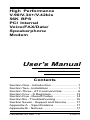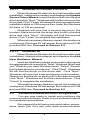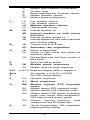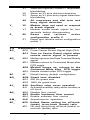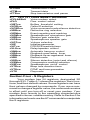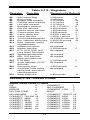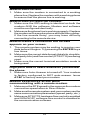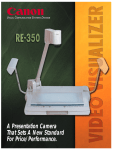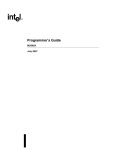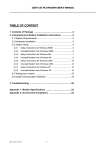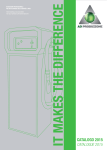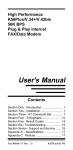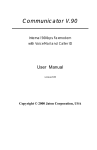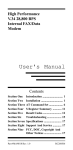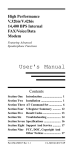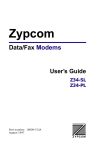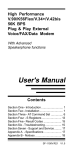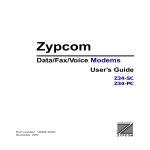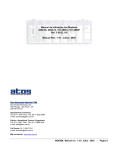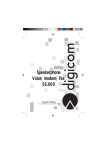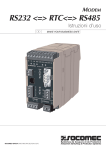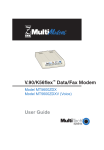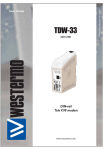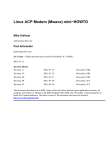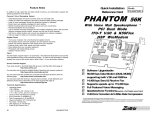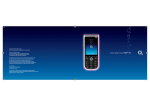Download MaxTech PCI Internal Voice/FAX/Data/Speakerphone Modem User's Manual
Transcript
High Performance V.90/V.34+/V.42bis 56K BPS PCI Internal Voice/FAX/Data/ Speakerphone Modem User's Manual Contents Section One - Introduction .......................... 1 Section Two - Installation ............................. 1 Section Three - AT Command Set ............... 6 Section Four - S Registers ........................ 13 Section Five - Result Codes ...................... 14 Section Six - Troubleshooting .................... 15 Section Seven - Support and Service ......... 17 Appendix A - Specifications ..................... 17 Appendix B - Notices ................................ 17 Part #MAN152 Rev. 1.0 V.90-CL The information contained in this manual has been validated at the time of this manual's production. The manufacturer reserves the right to make any changes and improvements in the product described in this manual at any time and without notice. Consequently the manufacturer assumes no liability for damages incurred directly or indirectly from errors, omissions or discrepancies between the product and the manual. All registered trademarks are the property of their respective owners. Copyright © 1997 All rights reserved. No reproduction of this document in any form is permitted without prior written authorization from the Manufacturer. Section One - Introduction The MaxTech XPVS56P/C PCI Plug and Play Data, Fax, Voice Speakerphone Modem connects your computer to all popular high speed modems available today. The modem utilizes V.90 (56Kbps) technology to provide increased download speeds using regular telephone lines. The modem incorporates Plug and Play for ease of installation. This manual describes the hardware installation procedures for your new modem. Additional information on AT commands and S-registers is provided so that your system can be customized for a particular operating environment. *Note: V.90 is capable of downloading at 56Kbps. However, current FCC regulations limit its speeds to 53Kbps. Section Two - Installation This section will provide step by step instructions on how to install your new 56 Kbps Data, Fax, Voice, Speakerphone modem. Installation of this modem is a twostep process consisting of: 1) hardware installation and 2) communication software installation. 2.1 Unpacking Your Modem Be certain that you have all the items listed below. This package contains: • A modem • A telephone cable • User's manual • Software for the modem • Software user's manual 2.2 What You Need You will need: 1. A phillips-head screw driver. 2. A computer running Microsoft Windows 95 or later. 3. An available PCI slot in your PC. Proceed to Section 2.3 now if you have everything required. 1 2.3 Hardware Installation Installation of this modem requires opening and manipulating your PC. Exercise caution at all times when working with AC powered and static-sensitive equipment. Turn off and unplug your PC before installation. Discharge any static electricity from your body by touching any grounded metal surface of the PC system, such as its power supply cover. 1. Turn off and unplug your computer from the AC outlet. 2. Remove your computer's cover (refer to your computer's owner's manual). 3. Select any available 32-bit PCI card slot and remove the slot cover (refer to Figure 2-3). Figure 2-3 PCI Expansion Slots 4. Carefully slide the PCI internal modem into the slot you have chosen, applying even pressure until the modem is completely seated in the slot. 5. Fasten the retaining bracket with the screw from the slot cover. Make sure the modem is properly aligned. Store the slot cover for future use. 6. Replace the computer cover and plug in your computer. 7. Connect the telephone cable from the modem's LINE connector to the telephone wall jack. 8. Optionally, connect your telephone to the modem's PHONE connector, a microphone to the MIC connector and a speaker to the SPK connector. 9. Turn your computer on. Your modem is now installed. 2 2.4 Hardware Configuration The version of Windows 9x you have will determine which set of dialog boxes is presented to you when installing the modem in Windows 9x. Proceed to one of the following sections, depending on your Windows 9x's diaglog box: • Section 2.4.1 when Windows 95 starts for the first time after card installation, it detects the modem and it displays the New Hardware Found dialog box • Section 2.4.1.1 when Windows 95 starts for the first time after card installation, it detects the modem and it displays the Update Device Driver Wizard. • Section 2.4.1.2 When Windows 98 starts for the first time after card installation, it detects the adapter and displays the Add New Hardware Wizard. 2.4.1 Windows 95 Release 4.00.950 When Windows 95 starts for the first time after card installation, it detects the modem and displays the New Hardware Found dialog box. Under New Hardware Found, when asked to “Select which driver you want to install for your new hardware,” click on “Driver from disk provided by hardware manufacturer.” Click “OK.” The Install From Disk dialog box now instructs you to “Insert the manufacturer's installation disk into the drive selected, and then click OK.” Insert the modem's driver diskette into the disk drive and type A:\ (or B:\ if inserted in drive B) in the “Copy manufacturer's files from:” box. Click “OK.” Windows 95 may request its own installation disks or CD-ROM for some files. Insert the Windows 95 disks or CD-ROM as required. When all necessary files are copied, the modem is configured. Windows 95 will assign the modem a COM port and IRQ line. Proceed to Section 2.5. 3 2.4.1.1 Windows 95 Release 4.00.950 B When Windows 95 starts for the first time after card installation, it detects the modem and displays the Update Device Driver Wizard. Insert the driver disk into the disk drive and click “Next.” Windows will find the driver on the driver disk. Click “Finish. Windows 95 may request its own installation disks or CD for some files. Insert the Windows 95 disks or CD as required. Windows will now find a second device on the modem. Make sure that the driver disk is still in the disk drive and click “Next.” Windows will find the second driver. Click “Finish” to complete the installation. When all necessary files are copied, the modem is configured. Windows 95 will assign the modem a COM port and IRQ line. Proceed to Section 2.5. 2.4.1.2 Windows 98 When Windows 98 starts for the first time after card installation, it detects the adapter and displays the Add New Hardware Wizard. Insert the disk that contains your modem drivers into the appropriate drive and click “Next. Windows 98 will ask you "What do you want Windows to do" Select "Search for the best driver for your device". Click "Next". Windows 98 will find the driver on the driver disk. Click "Next". Windows will now find a second device on the modem. Make sure that the driver disk is still in the disk drive and click “Next.” Windows will find the second driver. Click “Finish” to complete the installation. When all necessary files are copied, the modem is configured. Windows 98 will assign the modem a COM port and IRQ line. Proceed to Section 2.5. 2.5 Software Installation and Configuration You are now ready to install and configure the communication software. Refer to your software manual for installation procedures. We suggest the following communication parameters when you first use your data communication 4 software. Consult the software manual for information on using these and other parameters/features. 115,200 bps; 8 data bits; no parity; 1 stop bit; RTS/CTS flow control set to “on;” initialization string: AT&F Select a “Generic Class 1” modem type in your fax software Note that your software must be configured to communicate with the modem on the same COM port and IRQ line used by the modem. 2.6 Testing Your Modem After Installation In order to test your modem you should be familiar with your communication software. Load and set up your communication software and enter into “terminal mode.” Make sure that the COM Port and IRQ settings of the modem match the software. Type AT on your terminal screen and press ENTER. You may see “AT”, “AATT” or nothing on the screen. In all cases, the modem should respond with an OK or 0. If it does not, either the modem has not been installed properly or the software has not been properly configured. Review Sections 2.2 -2.5 and be certain that the modem and the software have been properly installed. If required, refer to Section 6 for additional troubleshooting information. 2.7 Using Your Modem The software included with your modem product provides a user friendly interface to access the fax, data and voice/speakerphone functions of your modem. This software should be sufficient for all of your communication needs. There may be times when you need to access the modem manually via modem commands. Read Section 3 for a summary description of the modem command set before manually accessing the modem. You may want to read the software manual first, however, as the software may already provide a user friendly method of accessing the functions you need (i.e. dialing or answering calls). 5 2.8 Where To Go From Here You should familiarize yourself with the functions available from the included software by reading its manual. You will be accessing most, if not all, of the modem's functions from this software. You may also use any other commercially available communication software with the modem. Read Section 3 only if you are interested in accessing the modem manually, and not through the included software. Section 4 and 5 contain reference material, and can be skipped. If you have difficulties getting your modem to work, read Section 6 Troubleshooting, to find answers to commonly asked questions and problems. Section Three - AT Command Set 3.1 Executing Commands Commands are accepted by the modem while it is in Command Mode. Your modem is automatically in Command Mode until you dial a number and establish a connection. Commands may be sent to your modem from a PC running communication software or any other terminal devices. Your modem is capable of data communication at rates of: 300,1200,2400,4800,9600,14400,19200,28800,38400, 57600 and 115200 bps. Make sure your COM port baud rate settings in your communications software is set to one of the above speeds. 3.2 Command Structure All commands sent to the modem must begin with AT and end with ENTER. All commands may be typed in either upper or lower case, but not mixed. To make the command line more readable, spaces may be inserted between commands. If you omit a parameter from a command that requires one, it is just like specifying a parameter of 0. Example: ATH [ENTER] This command causes your modem to hang up. 6 3.3 Basic AT Commands In the following listings, all default settings are printed in bold text. Command Function A Manually answer incoming call A/ Repeat last command executed. Do not precede A/ with AT or follow with ENTER AT Appears at the beginning of every command line B_ B0 B1 B2 B3 CCITT mode Bell mode V.23 at 1200/75 V.23 at 75/1200 C_ C0 C1 Carrier always off Normal transmit carrier P R T W , @ ! ; 0 - 9, A-D, # and * pulse dialing originate calls in answer mode touch-tone dialing wait for second dial tone pause wait for five seconds of silence flash return to Command Mode after dialing D_ DS=n Dial one of the four telephone numbers (n=0-3) stored in the modem’s nonvolatile memory E_ E0 E1 Commands are not echoed Commands are echoed F_ F0 F1 Enables online echo Disables online echo +++ TIES Escape Characters - Switch from Data Mode to Command Mode H_ H0 H1 Force modem on-hook (hang up) Force modem off-hook (make busy) I_ I0 I1 I2 I3 I4 Display product-identification code Factory ROM ID Internal memory test Device ID Reserved 7 I5 I6 I7 I8 I10 Modem chip hardware configuration Country code Board manufacturer firmware version Modem firmware version Modem board configuration L_ L0 L1 L2 L3 Low speaker volume Low speaker volume Medium speaker volume High speaker volume M_ M0 M1 Internal speaker off Internal speaker on until carrier detected Internal speaker always on Internal speaker on until carrier detected and off while dialing M2 M3 N_ N0 N1 Connect only at DTE rate Automatic rate negotiation O_ O0 O1 Return to Data Mode Return to Data Mode and initiate an equalizer retrain O3 Renegotiates rate and then returns to data mode Set Pulse dial as default Q0 Q1 Modem sends responses Modem does not send responses P Q_ Sn? n=0-33 Read and display value in register n Sn=x Set register n (n=0-33; x=0-255) T Set Tone Dial as default V_ V0 V1 Numeric responses Word responses W_ W0 Modem reports DTE response codes Modem reports DTE response codes Modem reports DCE response codes Modem reports DTE speed, modulation mode, error control, data compression, DCE transmit and receive speed W1 W2 W3 X_ W4 Modem reports protocol, compression and DTE data rate X0 Hayes Smartmodem 300 compatible responses/blind dialing 8 data X1 X2 X3 X4 Y_ Y0 Y1 Z_ Z0 Z1 3.4 Same as X0 plus all CONNECT responses/ blind dialing Same as X1 plus dial tone detection Same as X1 plus busy signal detection/ blind dialing All responses and dial tone and busy signal detection Modem does not send or respond to break signals Modem sends break signal for four seconds before disconnecting Reset and retrieve active configuration profile 0 Reset and retrieve active configuration profile 1 Extended AT Commands &C_ &C0 Force Carrier Detect Signal High (ON) &C1 Turn on Carrier Detect signal when remote carrier signal is present &D_ &D0 Modem ignores the Data Terminal Ready signal &D1 Modem returns to Command Mode after DTR toggle &D2 Modem hangs up, returns to the Command Mode after DTR toggle &D3 Resets modem after DTR toggle &F &F &G_ &G0 Guard tone disabled &G1 550 Hz guard tone &G2 1800 Hz guard tone &J_ &J0 Auxiliary relay never operated &J1 Activates auxiliary relay when modem is off-hook &K_ &K0 Disable flow control &K3 Enable hardware flow control &K4 Enable software flow control &M_ &P_ &M0 Asynchronous operation &P0 United States setting for off-hook(make) to-on-hook (break) ratio &P1 UK and Hong Kong off-hook-(make) toon-hook (break) ratio Recall factory default configuration 9 &Q_ &Q0 Modem in asynchronous mode &S_ &S0 Force DSR Signal High (ON) &S1 DSR is off in command mode, on in on-line mode &T_ &T0 Ends test in progress &T1 Perform Local Analog Loopback Test &U_ &U0 Enable Trellis Coding @ V.32 &U1 Disable Trellis Coding @ V.32 &V_ &V0 Displays Active and Stored Profile 0 &V1 Displays Active and Stored Profile 1 &V3 Displays relay and general-purpose I/O status &W_ &W0 Stores the active profile as Configuration Profile 0 &W1 Stores the active profile as Configuration Profile 1 &Y_ &Y0 Configuration Profile 0 active upon Power on or reset &Y1 Configuration Profile 1 active upon Power on or reset &Zn=x n=0-3 Store telephone number x into non-volatile RAM +MS? Displays the current Select Modulation settings +MS=? Displays a list of supported Select Modulation options +MS=a,b,c,d Select modulation where: a=V21, V22, V22B, V23C, V32, V.32B, V34, V.34S, V34B, V34BS, V90; b=0-1; c=0-33600; and d=0-33600. A, b, c, d default=V90, 1, 300, 0. Parameter “a” specifies the modulation protocol desired. Parameter “b” specifies automode operations where: 0=automode disabled, 1= automode enabled. Parameter “c” specifies the minimum connection data rate (0-56600). Parameter “d” specifies the maximum connection rate (0-56600), where a 0 specifies highest possible data rate, depending on the current DTE rate. %E_ %E0 V.22bis auto-retrain disabled 10 %E1 V.22bis auto-retrain enabled %E2 Enable line signal quality monitor and fallback/fallforward %G_ %G0 Enable Auto Fall Forward/Back %G1 Disable Auto Fall Forward/Back -C_ -C0 -C1 -C2 3.5 Calling tone disabled 1300hz calling tone V.8 and 1300hz calling tones enabled MNP/V.42/V.42bis Commands %An Set auto-reliable fallback character to n (where n = 0 to 127, ASCII). Requires the \C2 setting. Default=13 %C_ %C0 Disable MNP Class 5 data compression %C1 Enable MNP Class 5 data compression \A_ \A0 \A1 \A2 \A3 \Bn \C_ 64-character maximum MNP block size 128-character maximum MNP block size 192-character maximum MNP block size 256-character maximum MNP block size Send a 1/10 second line break to the modem, where n = 1 to 9. At normal connect, the default is 0 \C0 \C1 \C2 Do not buffer data during LAPM/ MNP handshaking Buffer all data for 4 seconds, until receiving 200 characters or until a packet is detected Do not buffer data; switch to normal mode when fallback character is detected \G_ \G0 \G1 Disable DCE flow control Enable DCE flow control \J_ \J0 Disable serial port data rate adjustment (keep high data rate between DTE and modem, regardless of modem-to-modem data rate) Enable serial port data rate adjustment so serial data rate automatically adjusts to match the modem-to-modem data rate \J1 \Kn Set break control, where n= 0 to 5. 11 Default is 5 \N_ \N0 \N1 \N2 \N3 \N4 Normal data-link only Normal data-link only MNP data link only V.42/MNP/Normal data link V.42 data link only \Q0 \Q1 \Q2 Turn off flow control XON/XOFF software flow control CTS signal unidirectional hardware flow control RTS/CTS signal bi-directional hardware flow control \O Initiate reliable link during a normal link \Q_ \Q3 \T n Inactivity timer, where n = 0 to 90 minutes. Default is 0 \U Accept reliable link during a normal link \X_ \X0 \X1 Process XON/XOFF but don’t pass through Process XON/XOFF and pass through \Y Switch to reliable link from normal link \Z End the reliable connection and switch to normal operation -J -J0 -J1 Disable error control detection phase Enable error control detection phase "H "H0 "H1 V.42bis data compression disabled Can send but not receive V.42bis data compression Can receive but not send V.42bis data compression Bidirectional V.42bis data compression enabled "H2 "H3 "On 3.6 Set maximum V.42bis data block size to n (n=6-250). Default is 32 Fax Class 1 Commands +FAE=n +FCLASS=1 +FRH=n +FRM=n +FRS=n Data/Fax auto answer enable. Default is 0 Sets FAX operating mode Receive HDLC data Receive data Wait for silence 12 +FTH=n +FTM=n +FTS=n 3.7 Transmit HDLC data Transmit data Stop transmission and pause ISO 101 Voice Mode Commands +FCLASS=8 +FLO +VBT=n +VCID=n +VCSD=n +VDR=n +VEM=n +VGM=n +VGR=n +VGS=n +VGT=n +VIP +VIT=n +VLS=n +VNH=n +VRA=n +VRN=n +VRX +VSD=n +VSM=n +VSP=n +VTD=n +VTS=n +VTX Voice modem select Flow control select Buffwe threshold setting Caller ID selection Voice command mode silence detection Distinctive ring selection Event reporting and masking Speakerphone microphone gain Receive gain selection Speakerphone speaker gain Volume selection Initialize parameter DTE/DCE inactivity timer Relay/speaker control Automatic hang-up control Ringback-goes-away timer Ringback-never-appeared timer Record mode Silence detection (quiet and silence) Compression method selection Speakerphone on/off control Beep tone duration timer DTMF and tone generation Play mode Section Four - S Registers Your modem has 24 registers, designated S0 through S33. Table 4-1 shows the registers, their functions, and their default values. Some registers can have their values changed by commands. If you use a command to change a register value, the command remains in effect until you turn off or reset your modem. Your modem then reverts to the operating characteristics specified in its non-volatile memory. Refer to Section 3 for information on how to use the AT commands to manipulate the S registers. 13 Table 4-1 S - Registers Register S0 S1 S2 S3 S4 S5 S6 S7 S8 S9 S10 S11 S12 S14 S16 S18 S21 S22 S23 S25 S27 S30 S31 S33 Function Range/units Default Auto-answer Ring Ring counter Escape code character Carriage return character Line feed character Backspace character Dial tone wait time Remote carrier wait time Comma pause time Carrier detect time Carrier loss time Touch-tone dialing speed Esc. character detect time Echo, response, dialing, originate/answer Modem test options Modem test timer DTR, DCD, DSR, and Long Space Disconnect Speaker and response RDL, DTE data rate, parity,and guard tone DTR delay Async operation, CCITT/ Bell mode Disconnect timer Automode,Trellis coding, calling tone, auto-retrain, rate renegotiation Sleep mode time 0-255/rings 0-255/rings 0-127/ASCII 0-127/ASCII 0-127/ASCII 0-32, 127/ASCII 0-255/seconds 1-255/seconds 0-255/seconds 0-255/0.1 second 0-255/0.1 second 50-255/0.001 second 0-255/0.02 second Bit-mapped Bit-mapped 0-255/seconds Bit-mapped 0 0 43 13 10 8 2 60 2 6 7 70 50 0 Bit-mapped Bit-mapped 0-100/seconds Bit-mapped 5 0-255/seconds Bit-mapped 0 0-90/seconds 10 Section Five - Result Codes BASIC RESPONSE CODES OK RING ERROR NO DIALTONE NO ANSWER CONNECT 75/1200 CONNECT 4800 CONNECT 9600 CONNECT 14400 CONNECT 19200 CONNECT 24000 CONNECT 28800 0 2 4 6 8 23 11 12 13 14 62 64 CONNECT NO CARRIER CONNECT 1200 BUSY CONNECT 1200/75 CONNECT 2400 CONNECT 7200 CONNECT 12000 CONNECT 16800 CONNECT 21600 CONNECT 26400 CONNECT 31200 14 1 3 5 7 22 10 24 25 59 61 63 65 CONNECT 33600 CONNECT 38400 CONNECT 42666 CONNECT 45333 CONNECT 48000 CONNECT 50666 CONNECT 53333 CONNECT 56000 CONNECT 57600 DATA RINGBACK 66 28 36 38 42 53 55 57 18 35 45 CONNECT CONNECT CONNECT CONNECT CONNECT CONNECT CONNECT CONNECT CONNECT FAX 37333 41333 44000 46666 49333 52000 54666 57333 115200 34 35 37 39 43 54 56 58 31 33 Section Six - Troubleshooting This section describes some of the common problems you may encounter while using your modem. If you can not resolve your difficulty after reading this chapter, contact your dealer or vendor for assistance. Modem does not respond to commands. 1. Make sure the modem is not configured with a conflicting COM port and IRQ setting (see Sections 2.2-2.5). As an example, your modem can not be configured as COM1 if another device in your system is also configured as COM1. 2. Make sure the communication software is configured to “talk” to the modem on the correct COM port and IRQ setting (same COM port and IRQ setting as the modem). Your communication software must know which address your modem is using in the system in order to pass data to it. Similarly, IRQ settings must be set correctly to receive data from the modem. 3. Make sure that your modem is initialized correctly. Your modem may have been initialized to not display responses. You may factory-reset the modem by issuing AT&F and pressing ENTER. The factory default allows the modem to display responses after a command has been executed. 4. Make sure the baud rate setting in your software is set to 115200, 57600, 38400, 19200, 14400, 9600, 2400, 1200, or 300 bps. An incorrect baud rate prevents the modem from operating properly. 15 Modem does not dial. 1. Make sure the modem is connected to a working phone line. Replace the modem with a working phone to ensure that the phone line is working. Modem dials but does not connect. 1. Make sure the IRQ setting is identical on both the modem AND the software. Modem and software must be configured identically. 2. Make sure the phone line is working properly. Replace the modem with a regular phone and dial the number. If the line sounds noisy, you may have difficulty connecting to the remote device. Modem makes a connection but no data appears on your screen. 1. The remote system may be waiting to receive your data before it begins. Try pressing the ENTER key a few times. 2. Make sure the correct data format (data bits, stop bits, and parity bits) and flow control (RTS/CTS) are being used. 3. Make sure the correct terminal emulation mode is being used. High pitch tone is heard whenever you answer the phone. 1. Make sure Auto-Answer is turned off. Your modem is factory configured to NOT auto-answer. Issue AT&F to factory reset your modem. Modem experiences errors while communicating with a remote modem. 1. Make sure the DTE speed is the same as the modem connection speed when in Direct Mode. 2. Make sure the remote system and your modem use the same communication parameters (speed, parity, etc.). 3. Make sure RTS/CTS hardware flow control is enabled and XON/XOFF software flow control is disabled in the communication software. 16 Modem experiences bursts of errors or suddenly disconnects while communicating with a remote modem. 1. Make sure Call Waiting is turned off. 2. Make sure the phone line does not exhibit excess noise. Section Seven - Support and Service In the unlikely event you experience difficulty in the use of this product, we suggest you: (1) consult the Troubleshooting section of this guide and (2) consult with your dealer. To obtain service for this product, follow the Return Merchandise Authorization Procedure as outlined in the Warranty card. Appendix A - Specifications Communication Std. V.90, x2, V.34+ , V.34, V.32bis, V.32, V.29, V.27ter, V.22bis, V.23, V.22, V.21, V.17, Bell212/103 Data Compression: V.42bis/MNP5 Error Correction: V.42/MNP2-4 Host Interface: PCI FAX Group: Group III Send/Receive Standard FAX Command set: EIA/TIA-578 Service Class 1 Speakerphone: Full-Duplex Transmit level: -10dBm Receiver sensitivity: -36dBm UART: 16550 compatible Data format: 300-115200 bps (8N1, 7E1, 7E2, 7O1, 7O2) Power: 0.75 W Temperature: 0-55 degrees C (operating); -20 to 80 degrees C (non-operating) Appendix B - Notices FCC Compliance This equipment complies with Part 68 of the FCC Rules. On this equipment is a label that contains, among other information, the FCC registration number and Ringer Equivalence Number (REN) for this equipment. You must, upon request, provide this information to your telephone company. If your telephone equipment causes harm to the telephone network, the Telephone Company may discontinue your service temporarily. If possible, they will notify in advance. But, if advance notice isn’t practical, you will be notified as soon as possible. You will be informed of your right to file a complaint with 17 the FCC. Your telephone company may make changes in its facilities, equipment, operations, or procedures that could affect proper operation of your equipment. If they do, you will be notified in advance to give you an opportunity to maintain uninterrupted telephone service. The FCC prohibits this equipment to be connected to party lines or coin-telephone service. In the event that this equipment should fail to operate properly, disconnect the equipment from the phone line to determine if it is causing the problem. If the problem is with the equipment, discontinue use and contact your dealer or vendor. The FCC also requires the transmitter of a FAX transmission be properly identified (per FCC Rules Part 68, Sec. 68.381 (c) (3)). FCC Class B Statement This equipment has been tested and found to comply with the limits for a Class B digital device, pursuant to Part 15 of the FCC Rules. These limits are designed to provide reasonable protection against harmful interference in a residential installation. This equipment generates, uses and can radiate radio frequency energy, and if not installed and used in accordance with the instructions, may cause harmful interference to radio communications. However, there is no guarantee that interference will not occur in a particular installation. If this equipment does cause harmful interference to radio or television reception, which can be determined by turning the equipment off and on, the user is encouraged to try to correct the interference by one or more of the following measures: • Reorient or relocate the receiving antenna • Increase the separation between the equipment and the receiver • Connect the equipment into an outlet on a circuit different from that to which the receiver is connected • Consult the dealer or an experienced radio / TV technician for help Notice: 1) Shielded cables, if any, must be used in order to comply with the emission limits. 2) Any change or modification not expressly approved by the Grantee of the equipment authorization could void the user’s authority to operate the equipment. DOC Compliance Information NOTICE: The Canadian Department of Communications label identifies certified equipment. This certification means that the equipment meets certain telecommunications network protective, operational and safety requirements. The Department does not guarantee the equipment will operate to the user’s satisfaction. 18 Before installing this equipment, users ensure that it is permissible to be connected to the facilities of the local telecommunications company. The equipment must also be installed using an acceptable method of connection. The customer should be aware that compliance with the above conditions may not prevent degradation of service in some situations. Repairs to certified equipment should be made by an authorized Canadian maintenance facility designated by the supplier. Any repairs or alterations made by the user to this equipment, or equipment malfunctions, may give the telecommunications company cause to request the user to disconnect the equipment. Users should ensure for their own protection that the electrical ground connections of the power utility, telephone lines and internal metallic water pipe system, if present, are connected together. This precaution may be particularly important in rural areas. Caution: Users should not attempt to make such connections themselves, but should contact the appropriate electric inspection authority, or electrician, as appropriate. NOTICE: The Load Number (LN) assigned to each terminal device denotes the percentage of the total load to be connected to a telephone loop which is used by the device, to prevent overloading. The termination on a loop may consist of any combination of devices subject only to the requirement that the sum of the Load Numbers of all the devices does not exceed 100. UL Notice Caution: This internal modem adapter is to be installed in UL Listed computers only. Always disconnect the modem adapter from the telephone system during installation or when the covers are removed from the computer. Man152 First Edition GZ/DR/DGR - Version 1.0 19