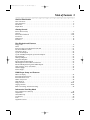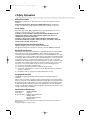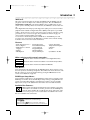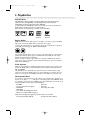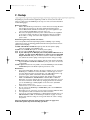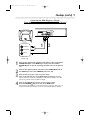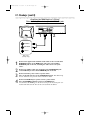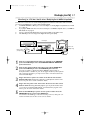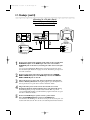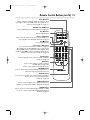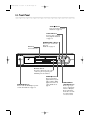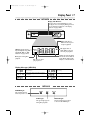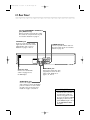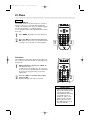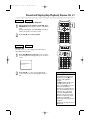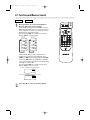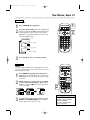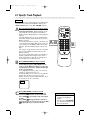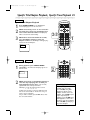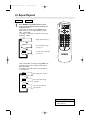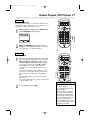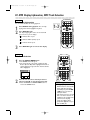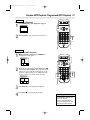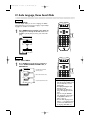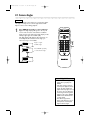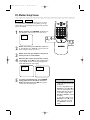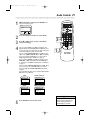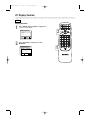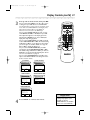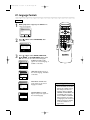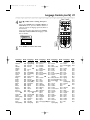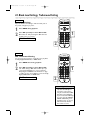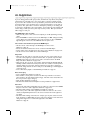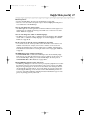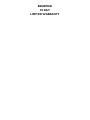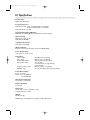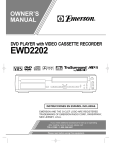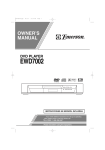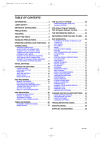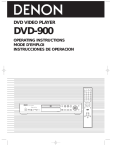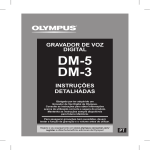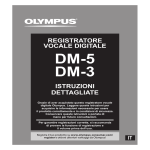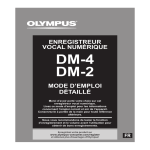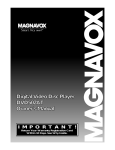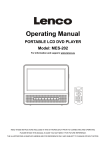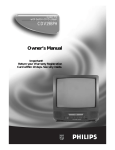Download Magnavox MDV430 Owner's Manual
Transcript
MDV410/430 2/7/02 11:18 AM Page 1 OWNER’S MANUAL MDV410/MDV430 DVD PLAYER READ THIS MANUAL FIRST! ON PURCHASING THIS PRODUCT.WE’VE INCLUDED EVERYTHING YOU NEED TO GET STARTED. IF YOU HAVE ANY PROBLEMS, OUR REPRESENTATIVES CAN HELP YOU GET THE MOST FROM YOUR NEW PRODUCT BY EXPLAINING: • HOOKUPS • FIRST TIME SETUP • FEATURE OPERATION DO NOT ATTEMPT TO RETURN THIS PRODUCT TO THE STORE. FOR FAST HELP, CALL US FIRST! CONGRATULATIONS 1-800-705-2000 THANK YOU FOR MAKING US A PART OF YOUR HOME! IMPORTANT! RETURN YOUR WARRANTY REGISTRATION C ARD WITHIN 10 SEE WHY INSIDE. DAYS. MDV410/430 2/7/02 11:18 AM Page 2 Return your Warranty Registration card today to ensure you receive all the benefits you’re entitled to. Once your MAGNAVOX purchase is registered, you’re eligible to receive all the privileges of owning a MAGNAVOX product. So complete and return the Warranty Registration Card enclosed with your purchase at once. And take advantage of these important benefits. Owner Confirmation Model Registration Registering your product within 10 days confirms your right to maximum protection under the terms and conditions of your MAGNAVOX warranty. Your completed Warranty Registration Card serves as verification of ownership in the event of product theft or loss. Returning your Warranty Registration Card right away guarantees you’ll receive all the information and special offers which you qualify for as the owner of your model. IS Know these TRATION NE ! Hurry W D EDED IT HIN 1 0 Congratulations on your purchase, and welcome to the “family!” AYS REG Warranty Verification safetysymbols CAUTION RISK OF ELECTRIC SHOCK DO NOT OPEN CAUTION: TO REDUCE THE RISK OF ELECTRIC SHOCK, DO NOT REMOVE COVER (OR BACK). NO USER-SERVICEABLE PARTS INSIDE. REFER SERVICING TO QUALIFIED SERVICE PERSONNEL. Dear MAGNAVOX product owner: Thank you for your confidence in MAGNAVOX. You’ve selected one of the best-built, best-backed products available today. And we’ll do everything in our power to keep you happy with your purchase for many years to come. As a member of the MAGNAVOX “family,” you’re entitled to protection by one of the most comprehensive warranties and outstanding service networks in the industry. What’s more, your purchase guarantees you’ll receive all the information and special offers for which you qualify, plus easy access to accessories from our convenient home shopping network. And most importantly you can count on our uncompromising commitment to your total satisfaction. All of this is our way of saying welcome-and thanks for investing in a MAGNAVOX product. P.S. Remember, to get the most from your MAGNAVOX product, you must return your Warranty Registration Card within 10 days. So please mail it to us right now! This “bolt of lightning” indicates uninsulated material within your unit may cause an electrical shock. For the safety of everyone in your household, please do not remove product covering. The “exclamation point” calls attention to features for which you should read the enclosed literature closely to prevent operating and maintenance problems. WARNING: TO PREVENT FIRE OR SHOCK HAZARD, DO NOT EXPOSE THIS EQUIPMENT TO RAIN OR MOISTURE. CAUTION: To prevent electric shock, match wide blade of plug to wide slot, fully insert. ATTENTION: Pour éviter les choc électriques, introduire la lame la plus large de la fiche dans la borne correspondante de la prise et pousser jusqu’au fond. For Customer Use Enter below the Serial No. which is located on the rear of the cabinet. Retain this information for future reference. Model No.________________ Serial No. ________________ Visit our World Wide Web Site at http://www.magnavox.com MDV410/430 2/7/02 11:18 AM Page 3 Table of Contents 3 General Information Table of Contents Safety Information Introduction . . . . . Playable Discs . . . . . . . . . . . . . . . . . . . . . . . . . . . . . . . . . . . . . . . . . . . . . . . . . . . . . . . . . . . . . . . . . . . . . . . . . . . . . . . . . . . . . . . . . . . . . . . . . . . . . . . . . . . . . . . . . . . . . . . . . . . . . . . . . . . . . . . . . . . . . . . . . . . . . . . . . . . . . . . . . . . . . . . . . . . . . . . . . . . . . . . . . . . . . . . . . . . . . . . . . . . . . . . . . . . ... ... ... ... . . . . . . . . . . . . . . . . . . . . . . . . . . . . . . . . . . . . . . . . . . . . . . . . .3 .4 .5 .6 Getting Started Remote Control Setup . . . . . . . . . . . . . . . . . . . . . . . . . . . . . . . . . . . . . . . . . . . . . . . . . . . . . . . . . . . . . . . .7 Hookups . . . . . . . . . . . . . . . . . . . . . . . . . . . . . . . . . . . . . . . . . . . . . . . . . . . . . . . . . . . . . . . . . . . . . . . . .8-13 Remote Control Buttons . . . . . . . . . . . . . . . . . . . . . . . . . . . . . . . . . . . . . . . . . . . . . . . . . . . . . . . . . . .14-15 Front Panel . . . . . . . . . . . . . . . . . . . . . . . . . . . . . . . . . . . . . . . . . . . . . . . . . . . . . . . . . . . . . . . . . . . . . . . .16 Display Panel . . . . . . . . . . . . . . . . . . . . . . . . . . . . . . . . . . . . . . . . . . . . . . . . . . . . . . . . . . . . . . . . . . . . . . .17 Rear Panel . . . . . . . . . . . . . . . . . . . . . . . . . . . . . . . . . . . . . . . . . . . . . . . . . . . . . . . . . . . . . . . . . . . . . . . . .18 Disc Playback and Features Playing a Disc . . . . . . . . . . . . . . . . . . . . . . . . . . . . . . . . . . . . . . . . . . . . . . . . . . . . . . . . Menus . . . . . . . . . . . . . . . . . . . . . . . . . . . . . . . . . . . . . . . . . . . . . . . . . . . . . . . . . . . . . Paused and Step-by-Step Playback, Resume On . . . . . . . . . . . . . . . . . . . . . . . . . . . . . . Fast Forward/Reverse Search . . . . . . . . . . . . . . . . . . . . . . . . . . . . . . . . . . . . . . . . . . . . Slow Motion, Zoom . . . . . . . . . . . . . . . . . . . . . . . . . . . . . . . . . . . . . . . . . . . . . . . . . . . Specific Track Playback . . . . . . . . . . . . . . . . . . . . . . . . . . . . . . . . . . . . . . . . . . . . . . . . Specific Title/Chapter Playback, Specific Time Playback . . . . . . . . . . . . . . . . . . . . . . . . Repeat Playback . . . . . . . . . . . . . . . . . . . . . . . . . . . . . . . . . . . . . . . . . . . . . . . . . . . . . . A-B Repeat Playback . . . . . . . . . . . . . . . . . . . . . . . . . . . . . . . . . . . . . . . . . . . . . . . . . . Programmed Playback . . . . . . . . . . . . . . . . . . . . . . . . . . . . . . . . . . . . . . . . . . . . . . . . . Random Playback, MP3 Playback . . . . . . . . . . . . . . . . . . . . . . . . . . . . . . . . . . . . . . . . . MP3 Display Information, MP3 Track Selection . . . . . . . . . . . . . . . . . . . . . . . . . . . . . . Random MP3 Playback, Programmed MP3 Playback . . . . . . . . . . . . . . . . . . . . . . . . . . . Audio Language, Stereo Sound Mode . . . . . . . . . . . . . . . . . . . . . . . . . . . . . . . . . . . . . . Subtitle Language . . . . . . . . . . . . . . . . . . . . . . . . . . . . . . . . . . . . . . . . . . . . . . . . . . . . . Camera Angles . . . . . . . . . . . . . . . . . . . . . . . . . . . . . . . . . . . . . . . . . . . . . . . . . . . . . . . ..... ..... ..... ..... ..... ..... ..... ..... ..... ..... ..... ..... ..... ..... ..... ..... . . . . . . . . . . . . . . . . . . . . . . . . . . . . . . . . . . . . . . . . . . . . . . . . . . . . . . . . . . . . . . . . . . . . . . . . . . . . . . . . . . . . . . . . . . . . . . . . . . . . . . . . . . . . . . . . . . . . . . . . . . . . . . . . . . . . . . . . . . . . . . . . .19 .20 .21 .22 .23 .24 .25 .26 .27 .28 .29 .30 .31 .32 .33 .34 DVD Player Setup and Features On-Screen Display . . . . . . . . . . . . . . . . . . . . . . . . . . . . . . . . . . . . . . . . . . . . . . . . . . . . . . . . . . . . . . . . . . .35 Parental Controls Password . . . . . . . . . . . . . . . . . . . . . . . . . . . . . . . . . . . . . . . . . . . . . . . . . . . . . . . . . . . .36 Parental Controls Levels . . . . . . . . . . . . . . . . . . . . . . . . . . . . . . . . . . . . . . . . . . . . . . . . . . . . . . . . . . . . . .37 Marker Setup Screen . . . . . . . . . . . . . . . . . . . . . . . . . . . . . . . . . . . . . . . . . . . . . . . . . . . . . . . . . . . . . . . . .38 Audio Controls . . . . . . . . . . . . . . . . . . . . . . . . . . . . . . . . . . . . . . . . . . . . . . . . . . . . . . . . . . . . . . . . . . . . .39 Display Controls . . . . . . . . . . . . . . . . . . . . . . . . . . . . . . . . . . . . . . . . . . . . . . . . . . . . . . . . . . . . . . . . . .40-41 Language Controls . . . . . . . . . . . . . . . . . . . . . . . . . . . . . . . . . . . . . . . . . . . . . . . . . . . . . . . . . . . . . . . .42-43 Black Level Settings, TruSurround Setting . . . . . . . . . . . . . . . . . . . . . . . . . . . . . . . . . . . . . . . . . . . . . . . . .44 Information You May Need Care and Maintenance, Glossary . . . . . . . . . . . . . . . . . . . . . . . . . . . . . . . . . . . . . . . . . . . . . . . . . . . . . . . .45 Helpful Hints . . . . . . . . . . . . . . . . . . . . . . . . . . . . . . . . . . . . . . . . . . . . . . . . . . . . . . . . . . . . . . . . . . . . .46-47 Limited Warranty . . . . . . . . . . . . . . . . . . . . . . . . . . . . . . . . . . . . . . . . . . . . . . . . . . . . . . . . . . . . . . . . . 48 Specifications . . . . . . . . . . . . . . . . . . . . . . . . . . . . . . . . . . . . . . . . . . . . . . . . . . . . . . . . . . . . . . . . . . . . . . .49 Index . . . . . . . . . . . . . . . . . . . . . . . . . . . . . . . . . . . . . . . . . . . . . . . . . . . . . . . . . . . . . . . . . . . . . . . . . . . . .50 Supplied Accessories . . . . . . . . . . . . . . . . . . . . . . . . . . . . . . . . . . . . . . . . . . . . . . . . . . . . . . . . . . . . . . . . .51 MDV410/430 2/7/02 11:18 AM Page 4 4 Safety Information Safety Precautions Warning: To prevent fire or shock hazard, do not expose this equipment to rain or moisture. Federal Communications Commission (FCC) Warning: Any unauthorized changes or modifications to this equipment void the user’s authority to operate it. Laser Safety This unit employs a laser. Only a qualified service person should remove the cover or attempt to service this device, due to possible eye injury. CAUTION: USE OF CONTROLS OR ADJUSTMENTS OR PERFORMANCE OF PROCEDURES OTHER THAN THOSE SPECIFIED HEREIN MAY RESULT IN HAZARDOUS RADIATION EXPOSURE. CAUTION: VISIBLE AND INVISIBLE LASER RADIATION WHEN OPEN AND INTERLOCK DEFEATED. DO NOT STARE INTO BEAM. THE BEAM IS LOCATED INSIDE, NEAR THE DECK MECHANISM. Special Information for Canadian Users This Class B digital apparatus complies with Canadian ICES-003. Cet appareil numérique de la classe B est conforme à la norme NMB-003 du Canada. Radio/TV Interference This equipment has been tested and found to comply with the limits for a Class B digital device, pursuant to Part 15 of the FCC Rules. These limits are designed to provide reasonable protection against harmful interference in a residential installation. This equipment generates, uses, and can radiate radio frequency energy and, if not installed and used in accordance with the instructions, may cause harmful interference to radio communications. However, there is no guarantee that interference will not occur in a particular installation. If this equipment does cause harmful interference to radio or television reception, which can be determined by turning the equipment off and on, the user is encouraged to try to correct the interference by one or more of the following measures: 1) Reorient or relocate the receiving antenna. 2) Increase the separation between the equipment and the receiver. 3) Connect the equipment into an outlet on a circuit different from that to which the receiver is connected. 4) Consult the dealer or an experienced radio/TV technician for help. Copyright Protection Unauthorized copying, broadcasting, public performance and lending of Discs are prohibited. This product incorporates copyright protection technology that is protected by method claims of certain U.S. patents and other intellectual property rights owned by Macrovision Corporation and other rights owners. Use of this copyright protection technology must be authorized by Macrovision Corporation and is intended for home and other limited viewing uses only unless otherwise authorized by Macrovision Corporation. Reverse engineering or disassembly is prohibited. Declaration of Conformity Model Number: Trade Name: Responsible Party: MDV410, MDV430 Magnavox Philips Consumer Electronics P.O. Box 14810 Knoxville, TN 37914-1810 (865) 521-4316 Manufactured under license from Dolby Laboratories. "Dolby" and the double-D symbol are trademarks of Dolby Laboratories. Copyright 2002 Magnavox. All rights reserved. MDV410/430 2/7/02 11:18 AM Page 5 Introduction 5 Welcome! This owner’s manual describes two models: the MDV410 and the MDV430. The display panels of these two Players have a different appearance. Also, the MDV430 has COMPONENT VIDEO OUT jacks, but the MDV410 does not. Otherwise, the two models operate identically. Unless noted otherwise, the MDV430 is shown in this manual. These Digital Video Disc Players provide high picture quality, clear sound, and endless playback features available on Digital Video Discs (DVDs). Add options to your DVD viewing - watch a director’s cut of a movie, listen to the producer’s comments, or play your favorite scene over and over again. The possibilities are limited only by your choices and the materials available on the DVD. You can listen to Audio Compact Discs and MP3 files on this DVD Player as well. To get the most enjoyment from the DVD Player, read this owner’s manual carefully. It describes how to access the features listed below. Features • Audio Language choices * • Camera Angles * • DVD Menus in a desired language * • Markers • MP3 Playback • Parental Controls* • Paused/Fast/Slow/Stepby-Step Playback • Program Playback • Random Playback • Repeat, A-B Repeat • Specific Time/Title/ Chapter/Track Playback • Subtitles * • Zoom * If available on the Disc When referring to this manual, remember... DVD Indicates the feature described is available on some Digital Video Discs. AUDIO CD Indicates the feature described is available on some Audio Compact Discs. MP3 Indicates the feature described is available with MP3 files. Disc Menus... Some explanations in this manual describe the DVD Disc Menus. These menus are set by the movie producers and will vary among Discs. Not all Discs have menus. However, if the Disc has a menu, you can access the Disc Menu by pressing the MENU button on the remote control. Details are on page 20. DVD Player Setup Menus... Some instructions explain how to use the DVD Player’s Setup menu to set features of the DVD Player or the Disc. Access the DVD Player’s Setup menu by pressing SETUP on the remote control when Disc playback is stopped. Even if a feature is set up in the DVD Player’s menu, it may not be available if the current Disc does not include that feature. Available Disc Features... All the features described in this manual may not be available on every Disc. If the feature is not available on the Disc, you cannot use the DVD Player to make the feature available. An “X” will appear in the top right corner of the TV screen if you try to access a feature that is not available on the current Disc or not available at the current time. This unit employs TruSurround system of SRS Labs, Inc. as virtual technology. TruSurround and the symbol are trademarks of SRS Labs, Inc. TruSurround technology is incorporated under license from SRS Labs, Inc. MDV410/430 2/7/02 11:18 AM Page 6 6 Playable Discs Playable Discs This DVD Player will play Digital Video Discs (DVDs) and Audio Compact Discs (CDs), and has limited playability of finalized Digital Video Discs Rewritable (DVD+RW) and Compact Discs Rewritable (CD-RW). To play a DVD on this DVD Player, make sure the Disc meets the requirements for Region Codes and Color Systems as described below. Discs that have the following logos will play on this DVD Player. ReWritable DVD DVD Audio CD CD-RW (limited) DVD+RW (limited) Region Codes DVDs must be labeled for ALL regions or for Region 1 in order to play on this DVD Player. You can not play DVDs that are labeled for other regions. Look for the symbols below on your DVDs. If these region symbols do not appear on your DVD, you cannot play the DVD in this DVD Player. The number inside the globe refers to a region of the world. Region 1 represents the United States, Canada, upper regions of North America, Bermuda, the U.S. Virgin Islands, and small regions near Australia. A Disc encoded in a specific region format can only play on DVD Players with the same region code. For example, if a Disc is labeled for Region 2, you can not play the DVD on this DVD Player. Color Systems Different color systems are available throughout the world. The most common color systems are NTSC, which is used primarily in the United States and North America, PAL, and SECAM. This DVD Player uses the NTSC color system. Therefore, the Discs that you play must be recorded in the NTSC system. You cannot play Discs recorded in other formats. The color system of the DVD may be listed on the DVD or on the Disc case. Unacceptable Discs If you insert an unacceptable type of disc, “Please insert a playable disc” will appear on the TV screen. (Also, “- - - - - “ will appear on the display panel of the MDV430. There is no indication on the front of the MDV410 if an unacceptable Disc is in the disc tray.) The following Discs will not play on this DVD Player. • CD-ROM • Photo CD • Compact Disc-Interactive (CD-I) • Video CD • DVD-RAM • Video Single Disc (VSD) • DVD-ROM • Super Audio CD (SACD) (The Audio CD layer of a hybrid SACD may play.) Audio of the following discs might play, but video will not be accessible. • Compact Disc-Graphic (CD-G) • Compact Disc-Video (CD-V) MDV410/430 2/7/02 11:18 AM Page 7 Remote Control Setup 7 Putting Batteries in the Remote Control 1 Remove the battery compartment lid on the bottom of the remote control by sliding the lid down and off, following the direction of the arrow on the lid. 2 3 Place two AA batteries inside the battery compartment with their + and – ends aligned as indicated. 1 Replace the battery compartment lid. 2 3 Using the Remote Control Point the remote control at the DVD Player’s remote sensor (see page 16) when using the remote control to operate the DVD Player. Do not put objects between the remote control and the DVD Player. Recycling Guidelines/Battery Safety ● ● Your new product and its packaging contain materials that can be recycled and reused. Specialized companies can recycle your product to increase the amount that needs to be properly disposed. Your product uses batteries that should not be thrown away when depleted but should be disposed of as small chemical waste. Please find out about the local regulations on disposal of your old product, batteries, and packaging whenever you replace existing equipment. Battery Usage CAUTION - To prevent battery leakage that may result in bodily injury or damage to the unit: • Install ALL batteries correctly, with the + and markings on the battery aligned as indicated on the unit; • Do not mix batteries, for example, old with new or carbon with alkaline; and • Remove batteries when the unit will not be used for a long time. MDV410/430 2/7/02 11:18 AM Page 8 8 Hookups Depending on your TV and other equipment you wish to connect, there are various ways you could connect the DVD Player. Use only one of the connections described in the following pages. Before you begin... ● Refer to the manuals of your TV, Stereo or other devices as necessary. Note the style of jacks and connectors on the other equipment. Determine how to choose different Audio and Video In channels on your other equipment so you can see and hear the DVD Player on the TV, Stereo, etc. ● Disconnect all equipment from the power outlets. Connect the equipment to the power outlets only after you have finished hooking up everything. Never make or change connections with equipment connected to the power outlet. Determining the best possible connection... Your hookup will be determined primarily by feature availability of your existing equipment. However, the following guidelines describe which options have the best picture and sound quality. COMPONENT VIDEO OUT jacks provide the best picture quality. These are available on the MDV430 only. Use the S-VIDEO OUT jack for excellent picture quality. Use the yellow VIDEO OUT jack for good picture quality. If your TV only has an RF-style jack, usually labelled Antenna In or 75 ohm, you will need an RF adapter in order to connect the DVD Player to the TV. Ask your electronics retailer for details. The DVD picture still will exceed the quality of videotapes and other analog recordings. Digital audio connections provide the clearest sound. Connect the DVD Player’s DIGITAL AUDIO OUT COAXIAL jack to your Stereo for the best sound quality. If digital connections are not possible, connect the DVD Player’s red and white AUDIO OUT jacks to the Audio In jacks of your Stereo or TV. Remember... ● Connect the DVD Player directly to the TV. For example, do not connect the DVD Player to a VCR, then connect the VCR to a TV. This type of connection may distort the picture and sound. Also, your VCR might have the copy protection system, which could further distort the DVD image. ● Set the TV to the correct Video In channel. Such channels may be called AUX or AUXILIARY IN, AUDIO/VIDEO or A/V IN, EXT1 or EXT2 or External In, etc. These channels often are located near channel 00. See your TV owner’s manual for details. Or, keep changing channels at the TV until you see the DVD logo or DVD playback on the TV screen. (The DVD Player power must be on.) ● Set the Stereo to the correct channel or “source” mode. ● Do not connect the DVD Player’s AUDIO OUT jacks to the PHONO IN jack of your Stereo. ● Depending on your connection, you may need to purchase additional cables. ● You only need one audio connection and one video connection. ● If you do not connect the DVD Player to a Dolby Digital-compatible Stereo, set DOLBY DIGITAL to OFF on the DVD Player. Details are on pages 11 and 39. Playing a Disc when the settings are wrong could distort the sound or damage the speakers. Once you determine the best option, find your choice on pages 9-13. Follow the specific steps for the hookup you chose. MDV410/430 2/7/02 11:18 AM Page 9 Hookups (cont’d) 9 Connecting the DVD Player to a TV only TV has AUDIO (red and white) and VIDEO (yellow) IN jacks Y Cr VIDEO OUT Cb DIGITAL AUDIO OUT PCM/MULTICHANNEL COAXIAL R COMPONENT VIDEO OUT L AUDIO OUT S-VIDEO OUT 1 L/MONO AUDIO R VIDEO in LEFT AUDIO IN 1 2 RIGHT AUDIO IN VIDEO IN Back of TV (example only) 1 Connect the supplied red and white audio cables to the red and white AUDIO OUT jacks on the DVD Player and to the red and white AUDIO IN jacks on the TV, matching the cable colors to the jack colors. 2 3 Connect the supplied yellow video cable to the VIDEO OUT jack on the DVD Player and to the VIDEO IN jack on the TV. 4 Connect the DVD Player’s power cord to a power outlet. Press the POWER y button to turn on the DVD Player. You should see the DVD logo on the TV screen. If you do not, check your connections and make sure the TV is set to the correct Audio/Video In channel. Connect the TV’s power cord to a power outlet. Turn on the TV and set it to the Audio/Video In channel, which also may be referred to as A/V In or Auxiliary In. This channel usually is near channel 00. See your TV owner’s manual for details. MDV410/430 2/7/02 11:18 AM Page 10 10 Hookups (cont’d) Connecting the DVD Player to a TV only TV has AUDIO (red and white) and S-VIDEO IN jacks Y Cr VIDEO OUT Cb DIGITAL AUDIO OUT PCM/MULTICHANNEL COAXIAL 1 L/MONO AUDIO R VIDEO in 1 R COMPONENT VIDEO OUT L AUDIO OUT S-VIDEO OUT 2 LEFT AUDIO IN RIGHT AUDIO IN S-VIDEO IN Back of TV (example only) 1 Connect the supplied red and white audio cables to the red and white AUDIO OUT jacks on the DVD Player and to the red and white AUDIO IN jacks on the TV, matching the cable colors to the jack colors. 2 3 4 Connect an S-Video cable (not supplied) to the S-VIDEO OUT jack on the DVD Player and to the S-VIDEO IN jack on the TV. Connect the TV’s power cord to a power outlet. Turn on the TV and set it to the S-VIDEO IN channel. This channel may be near channel 00. See your TV owner’s manual for details. Connect the DVD Player’s power cord to a power outlet. Press the POWER y button to turn on the DVD Player. You should see the DVD logo on the TV screen. If you do not, check your connections and make sure the TV is on the correct S-Video In channel. MDV410/430 2/7/02 11:18 AM Page 11 Hookups (cont’d) 11 Connecting to a TV and a Stereo that is Dolby Digital or MPEG compatible Some Discs are recorded in a 5.1 channel Dolby Digital Surround format. These Discs will sound best if you connect the DVD Player to a Stereo that has Dolby Digital. ● Set DOLBY DIGITAL to ON if you connect the Player to a Dolby Digital-compatible Stereo. Details are on page 39. ● If you play an MPEG audio disc and connect the Player to an MPEG-compatible Stereo, set MPEG to ON. Details are on page 39. ● Select 5.1 channel Dolby Digital Surround sound if available in the DVD’s menu. ● This DVD Player does not support the Digital Theater System (DTS). DVD Player Y Cr VIDEO OUT Cb DIGITAL AUDIO OUT PCM/MULTICHANNEL R COMPONENT VIDEO OUT L Back of TV (example only) VIDEO 1 L/MONO Back of Stereo (example only) COAXIAL DIGITAL AUDIO IN 1 COAXIAL AUDIO OUT S-VIDEO OUT 2 AUDIO R VIDEO IN 1 2 Connect a coaxial digital audio cable (not supplied) to the COAXIAL jack on the DVD Player and to the COAXIAL DIGITAL AUDIO IN jack on the Stereo. 3 4 Plug in the Stereo’s power cord. Turn on the Stereo and select the Auxiliary IN station. During Disc playback, you will adjust the volume at the Stereo. See your Stereo owner’s manual for details. 5 Connect the supplied yellow video cable to the yellow VIDEO OUT jack on the DVD Player and to the VIDEO IN jack on the TV. You may use S-Video or Component Video (MDV430 only) if S-Video or Component Video is available on your TV. See pages 10 and 12 for these optional video connections. Remember, you only need one video connection between the TV and the DVD Player. Plug in the TV’s power cord. Turn on the TV and set it to the correct Video In channel. During Audio CD playback, you may check the Disc status on your TV screen. During DVD playback, you will watch the program on the TV. See your TV owner’s manual for details. Connect the DVD Player’s power cord to a power outlet. Press the POWER y button to turn on the DVD Player. You should see the DVD logo on the TV screen. If you do not, check your connections and make sure the TV is on the correct channel. MDV410/430 2/7/02 11:18 AM Page 12 12 Hookups (cont’d) Connecting to a TV and a Stereo TV has Component Video In Jacks (possible only with MVD430) Back of TV (example only) Y Cr VIDEO OUT Cb DIGITAL AUDIO OUT PCM/MULTICHANNEL R COMPONENT VIDEO OUT L VIDEO 1 L/MONO AUDIO R in COAXIAL 1 AUDIO OUT S-VIDEO OUT 2 COMPONENT VIDEO IN Y AUDIO (RIGHT) IN Cb/B-Y AUDIO (LEFT) IN Back of Stereo (example only) 1 Connect the supplied red and white audio cables to the red and white AUDIO OUT jacks on the DVD Player and to the red and white AUDIO IN jacks on the Stereo, matching the cable colors to the jack colors. You can use the Digital Audio Out Coaxial connection instead if your Stereo has a Coaxial In jack. Details are on pages 11 and 13. Remember, you only need one audio connection. 2 3 4 Connect component video cables (not supplied) to the COMPONENT VIDEO OUT jacks on the DVD Player and to the COMPONENT VIDEO IN jacks on the TV. 5 Plug in the Stereo’s power cord. Turn on the Stereo and select the Stereo’s Auxiliary IN station. During Disc playback, you will adjust the volume at your Stereo. See your Stereo owner’s manual for details. Plug in the TV’s power cord. Turn on the TV and set it to the Component Video In channel, which may be near channel 00. During Audio CD playback, you may check the status of Audio CDs on your TV screen. During DVD playback, you will watch the program on the TV. See your TV owner’s manual for details. Connect the DVD Player’s power cord to a power outlet. Press the POWER y button to turn on the DVD Player. You should see the DVD logo on the TV screen. If you do not, check your connections and make sure the TV is on the correct Component Video In channel. Cr/R-Y MDV410/430 2/7/02 11:18 AM Page 13 Hookups (cont’d) 13 Connecting to a TV and a Stereo with Digital Input jacks, Mini-Disc Deck or Digital Audio Tape Deck ● If the Disc is recorded in 5.1 channel Dolby Digital Surround, you cannot copy the Disc in digital sound using a Mini-Disc or Digital Audio Tape Deck. VIDEO 1 L/MONO AUDIO Y Cr VIDEO OUT Cb DIGITAL AUDIO OUT PCM/MULTICHANNEL 1 COAXIAL DIGITAL AUDIO IN Back of Stereo (example only) COAXIAL R COMPONENT VIDEO OUT L AUDIO OUT S-VIDEO OUT R in Back of TV (example only) VIDEO IN 2 1 2 Connect a coaxial digital audio cable (not supplied) to the COAXIAL jack on the DVD Player and to the COAXIAL DIGITAL AUDIO IN jack on the Stereo. 3 4 Plug in the Stereo’s power cord. Turn on the Stereo and select the Auxiliary IN station. During Disc playback, you will adjust the volume at the Stereo. See your Stereo owner’s manual for details. 5 Connect the supplied yellow video cable to the yellow VIDEO OUT jack on the DVD Player and to the VIDEO IN jack on the TV. You may use S-Video or Component Video (MDV430 only) if S-Video or Component Video is available on your TV. See pages 10 and 12 for these optional video connections. Remember, you only need one video connection between the TV and the DVD Player. Plug in the TV’s power cord. Turn on the TV and set it to the correct Video In channel. During Audio CD playback, you may check the status of the Disc on your TV screen. During DVD playback, you will watch the program on the TV. See your TV owner’s manual for details. Plug in the DVD Player’s power cord. Press the POWER y button to turn on the DVD Player. You should see the DVD logo on the TV screen . If you do not, check your connections and make sure the TV is on the correct channel. MDV410/430 2/7/02 11:18 AM Page 14 14 Remote Control Buttons OPEN/CLOSE A Button Press to open or close the Disc tray. A-B REPEAT Button Press to set up A-B Repeat Play, which repeatedly plays a specific segment of a Disc. Details are on page 27. REPEAT Button Press to repeat playback of the current Disc or Track (Audio CD) or a Title or Chapter (DVD). Details are on page 26. POWER y Button Press to turn the power on and off. P-ON or P-OFF appears briefly on the display panel of the MDV430. The red POWER light appears on the front of the MDV410 when the power is on. POWER REPEAT A-B SKIP DISPLAY OPEN/ CLOSE PAUSE DISPLAY Button Press to see the current status of the Disc on the TV screen during playback. Press repeatedly to remove the status display. Details are on page 35. Number Buttons Press to directly select a Track (Audio CD) for playback. Details are on page 24. Use the Number buttons to program Tracks (Audio CD) for playback. Details are on page 28. CLEAR Button Press to erase incorrect information when setting up features. MENU Button Press to display the Disc menu. Details are on pages 5 and 20. SETUP Button When Disc playback is stopped, press to access or remove the DVD Player’s Setup menu. Arrow Buttons Press to select an item in the DVD Player’s Setup menu or in the Disc menu. MARKER Button Press to set a Marker, which will give you quick access to points on a Disc that you select. Details are on page 38. ZOOM Button Press to enlarge the DVD picture. Details are on page 23. MODE Button When playback is stopped, press to set up programmed or random playback for an Audio CD or MP3 files. Details are on pages 28-29. During DVD playback, press to set up the black level setting or TruSurround setting. Details are on page 44. SEARCH MODE Button Press to access or remove the Search display, which allows you to go directly to a specific Title/Chapter/Track/Time. Details are on pages 24-25. AUDIO 1 2 3 4 5 6 7 8 9 SUBTITLE ANGLE SEARCH MODE CLEAR 0 +10 TITLE MENU MODE ZOOM OK SETUP RETURN MARKER MDV410/430 2/7/02 11:18 AM Page 15 Remote Control Buttons (cont’d) 15 Pause F Button Press to pause Disc playback. Details are on page 21. Press repeatedly to advance the DVD picture step by step (or one frame at a time). Details are on page 21. SKIP G and H Buttons Press to skip Chapters or Tracks. Details are on page 24-25. Play B Button Press to begin Disc play. Reverse h Button Press to view the picture in fast reverse motion (DVD) or to reverse playback of an Audio CD. Details are on page 22. POWER REPEAT A-B SKIP DISPLAY OPEN/ CLOSE PAUSE Stop C Button Press to stop Disc play. Fast Forward g Button Press to fast forward the Disc. Details are on page 22. On a DVD, press the Pause F button, then press the Fast Forward g button to begin slow motion playback. Press the Fast Forward g button repeatedly to change the forward speed of slow motion. Details are on page 23. AUDIO 1 2 SUBTITLE 4 5 6 7 8 9 ANGLE SEARCH MODE CLEAR 0 OK Button Press to select, change, or confirm a setting in the DVD Player’s Setup menu. Press to select a feature in the DVD Disc menu. RETURN Button Press to return to the previous DVD Player Setup menu or to remove the Setup menu from the TV screen. ANGLE Button Press to view the picture from a different angle (if available). Press to choose one of the available angles. Details are on page 34. SUBTITLE Button Press to select a language for the subtitles (among those available) or to turn off the subtitles. Details are on page 33. AUDIO Button Press to choose one of the audio languages available on a DVD or to choose a Stereo sound mode during Audio CD playback. Details are on page 32. +10 TITLE MENU TITLE Button Press to display the Title menu of the DVD, if available. Details are on page 20. 3 MODE ZOOM OK SETUP RETURN MARKER MDV410/430 2/7/02 11:18 AM Page 16 16 Front Panel STOP C Button Press to stop Disc playback. Details are on page 19. PLAY B Button Press to start or resume Disc playback. Details are on page 19. Disc tray Insert a Disc here. OPEN/CLOSE A Button Press to open or close the Disc tray. Details are on page 19. P3 OPEN/CLOSE OPEN CLOSE MP3 CD PLAYBACK G H SKIP/SEARCH SKIP SEARCH Remote Sensor Receives a signal from your remote control so you can operate your DVD Player from a distance. POWER y Button Press to turn the DVD Player’s power on and off. Details are on page 19. PAUSE F Button Press to pause Disc playback. Press repeatedly to advance DVD playback one frame at a time. Details are on page 21. SKIP/SEARCH j / G Buttons Press to go to previous or subsequent Tracks or Chapters. Press and hold for about three seconds for a fast forward or reverse search. MDV410/430 2/7/02 11:18 AM Page 17 Display Panel 17 MDV430 Display with Dimmer Messages about current DVD Player operations appear here. See Display Messages below. You can adjust the brightness of the display. Details are on pages 40-41. P3 OPEN/CLOSE H MP3 CD PLAYBACK G SKIP/SEARCH DVD: Lights when a DVD is in the tray and ready for playback. TITLE REPEAT: Appears during Repeat Playback, along with A-B, TITLE, CHP, or TRK. Details are on pages 26-27. CHP. TRK. CD: Lights when an Audio CD is in the tray and ready for playback. REPEAT A–B B: Appears during Disc playback. Displays the elapsed playing time of the current Title or Track. Briefly displays Title, Chapter, or Track numbers. F : Appears when play is paused. Display Messages (MDV430) Power is turning on. Tray is closing. Appears after the disc tray closes if the tray is empty, if there is an error reading the disc, or if an unacceptable disc is installed. Disc is loading. Tray is opening or is open. Power is turning off. MDV410 POWER Light This red light appears when the power is on. POWER PLAY PLAY Light This green light appears during Disc playback. DISC IN DISC IN Light This green light appears when a disc is in the DVD Player. MDV410/430 2/7/02 11:18 AM Page 18 18 Rear Panel Y Cr Cb COMPONENT VIDEO OUT Jacks (MDV430 only) Connect optional component video cables here and to the component Video In jacks of a television. Details are on page 12. COAXIAL Jack Connect an optional audio coaxial digital cable here and to the coaxial digital Audio In jack of a stereo. Details are on pages 11 and 13. S-VIDEO OUT Jack Connect an optional S-Video cable here and to the S-Video In jack of a television. Details are on page 10. Y Cr VIDEO OUT Cb DIGITAL AUDIO OUT PCM/MULTICHANNEL COAXIAL R L AUDIO OUT AC Power Cord Connect to a standard AC outlet to supply power to the DVD Player. AUDIO OUT Jacks Connect the supplied red and white audio cables here and to the Audio In jacks of a television or stereo. Match the cable colors to the jack colors. Details are on pages 9, 10, and 12. COMPONENT VIDEO OUT S-VIDEO OUT VIDEO OUT Jack Connect the yellow video cable (supplied) here and to the TV’s Video In jack. Details are on pages 9, 11, and 13. Helpful Hint • You only need one audio connection and one video connection, so you will not have a cable connected to every jack. For example, if you are using the S-VIDEO OUT jack, you will not use the yellow VIDEO OUT jack or the Y Cr Cb COMPONENT VIDEO OUT jacks. MDV410/430 2/7/02 11:18 AM Page 19 Playing a Disc 19 DVD AUDIO CD 2,4 Before you begin, turn on the power of the TV, stereo, and any other equipment connected to the DVD Player. Make sure the TV and the stereo (if applicable) are set to the correct channel. Details are on pages 8-13. 1 Press POWER to turn on the DVD Player. P-ON will appear briefly on the display panel of the MDV430. The red POWER light will appear on the front of the MDV410 when the power is on. 1 5 POWER REPEAT SKIP DISPLAY 1 A-B OPEN/ CLOSE PAUSE AUDIO 2 3 SUBTITLE 2 3 Press OPEN/CLOSE A to open the Disc tray. 4 5 6 7 8 9 ANGLE SEARCH MODE CLEAR 0 MENU Place a Disc into the tray. Make sure the Disc is sitting properly in the recessed groove of the tray. Some DVDs are recorded on both sides. Make sure the side you want to play is facing up. Or, if the DVD is recorded on only one side, place the Disc in the tray with the label facing up (shiny side facing down). +10 TITLE MODE RETURN MARKER ZOOM OK SETUP Helpful Hints 4 Press OPEN/CLOSE A to close the tray. Disc playback may start automatically. Or, if the DVD has a menu, the menu may appear on the screen instead. Details are on page 20. With some Audio CDs, playback will not begin until you press Play B. To search forward or backward during playback, see page 22. 5 Press Stop C to stop playback. Remember, this DVD Player will play only certain Discs. See page six for details. • An “X” may appear in the top right corner of the TV screen when you try a feature. This means either the feature you tried is not available on the Disc, or the DVD Player can not access the feature at this time. This does not indicate a problem with the DVD Player. • If a Disc is dirty or has scratches, the pictures may appear distorted and playback may stop. In such cases, remove the Disc and turn off the DVD Player. Unplug the power cord, then reconnect it to the power outlet. Clean the Disc, then turn on the DVD Player again and reinsert the Disc for playback. • If a Disc has multiple layers, the picture may freeze occasionally. This happens when the first layer switches to the second layer. This is not a malfunction. MDV410/430 2/7/02 11:18 AM Page 20 20 Menus DVD DVD Disc Menus Some DVDs contain menus that describe the contents of the Disc or allow you to customize Disc playback. For example, the menu may offer choices for subtitle languages, director’s commentary, or soundtrack playback. To use the DVD menu and select playback features, follow these steps. POWER REPEAT AB SKIP DISPLAY CLOSE PAUSE AUDIO 1 2 1 Press MENU. The DVD’s main menu will appear. 2 3 SUBTITLE 4 5 6 7 8 9 ANGLE Press o p s B to select an item, then press OK. Continue this process to set up all the features you wish to see on the Disc or to start playback. SEARCH MODE CLEAR +10 0 1 MENU TITLE MODE RETURN MARKER ZOOM OK SETUP 2 Title Menu Some DVDs have a Title Menu, which lists the Titles available on the Disc. Use the Title Menu to start playback at a specific Title. 1 While playback is stopped, press TITLE. The Title Menu will appear. If a Title menu is not available, the “X” may appear on the TV screen. If the DVD only has a main menu, the main menu may appear when you press the TITLE button. POWER REPEAT SKIP DISPLAY 2 OPEN/ CLOSE PAUSE AUDIO 1 2 4 5 7 8 CLEAR Press o p s B to select the desired Title, then press OK. Playback will begin at the Title you selected. A-B 0 MENU 3 1 SUBTITLE 6 ANGLE 9 SEARCH MODE +10 TITLE MODE RETURN MARKER ZOOM OK SETUP 2 Helpful Hints • Menus may vary among Discs. Refer to the literature accompanying the Disc for details. • Not all DVDs have Title menus. • Some DVDs may refer to Chapters as “scenes.” Some DVDs may refer to the Title Menu as the “scene index.” • The TITLE button may not be active with all DVDs. MDV410/430 2/7/02 11:18 AM Page 21 Paused and Step-by-Step Playback, Resume On 21 DVD AUDIO CD Paused and Step-by-Step Playback 1 During playback of a DVD or Audio CD, press PAUSE F. Playback will pause and the sound will be mute. During DVD playback, press PAUSE F repeatedly to advance the picture one frame at a time. POWER REPEAT A-B SKIP DISPLAY OPEN/ CLOSE PAUSE 2 1 AUDIO 1 2 3 SUBTITLE 2 Press Play B to resume playback. 4 5 6 7 8 9 ANGLE SEARCH MODE CLEAR +10 0 TITLE MENU MODE ZOOM OK RETURN SETUP DVD AUDIO CD POWER REPEAT A-B OPEN/ CLOSE Resume On You may choose to resume playback from the point at which playback stopped last. 1 Press Stop C during playback. In a few seconds, the following Resume message will appear on the TV screen. SKIP DISPLAY PAUSE 2 1 AUDIO 1 2 3 4 5 6 7 8 9 SUBTITLE ANGLE SEARCH MODE CLEAR 0 Press 'PLAY' to play from here. To play the beginning, press 'STOP' first and then 'PLAY'. MENU +10 TITLE MODE RETURN MARKER ZOOM OK SETUP 2 Press Play B. In a few seconds, playback will resume from the point at which playback stopped last. Helpful Hints • To cancel resume playback and start playing the Discs from the beginning, press Stop C a second time while playback is stopped. The C will appear briefly at the top right corner of the TV screen. Press Play B to play the Disc from the beginning. • Resume On is retained when you turn off the DVD Player’s power. When you turn on the power again later, RESUME ON will appear on the TV screen when the Disc is loaded and ready for playback. Press Play B to resume play at the point you last stopped it. • Opening the disc tray will cancel Resume On. MDV410/430 2/7/02 11:18 AM Page 22 22 Fast Forward/Reverse Search DVD 1 AUDIO CD During playback, press Fast Forward g or Reverse h on the remote control. ● On a DVD, pressing Fast Forward g or Reverse h repeatedly will forward or reverse the picture at twice, eight times, 30 times, or 60 times the normal playback speed. Sound will be mute. Use Fast Forward g for a forward search. Press Reverse h for a reverse search. Press Reverse E during DVD playback. Press Fast Forward D during DVD playback. Ex2 Dx2 POWER REPEAT SKIP DISPLAY 2 Ex30 Dx30 Ex60 Dx60 PAUSE 3 SUBTITLE 4 7 5 6 8 9 1 0 Dx8 2 OPEN/ CLOSE AUDIO 1 CLEAR Ex8 A-B MENU ANGLE SEARCH MODE +10 TITLE MODE RETURN MARKER ZOOM OK ● On an Audio CD, you may search forward or backward at 16 times the normal playback speed (hx16 or gx16). Pressing the Fast Forward g or Reverse h button repeatedly will not affect the speed of the search. Sound will be intermittent during searching on an Audio CD. Use Fast Forward g for a forward search. Press Reverse h for a reverse search. Press the Reverse E button during Audio CD playback. Ex16 Press the Fast Forward D button during Audio CD playback. Dx16 2 Press Play B to return to normal playback. SETUP MDV410/430 2/7/02 11:18 AM Page 23 Slow Motion, Zoom 23 DVD Slow Motion 1 2 Press PAUSE F during playback. POWER REPEAT SKIP DISPLAY Press Fast Forward D. Slow motion playback will begin. Press Fast Forward D repeatedly during slow motion playback to vary the speed of slow motion playback. You may play the DVD at 1/16, 1/8, or 1/2 the normal playback speed. A-B OPEN/ CLOSE PAUSE 3 1 2 AUDIO 1 2 3 SUBTITLE Press Fast Forward D while play is paused. 4 5 6 7 8 9 x1/16 ANGLE SEARCH MODE CLEAR +10 0 Press Fast Forward D again. MENU TITLE MODE RETURN MARKER x1/8 ZOOM OK SETUP Press Fast Forward D again. x1/2 Press Fast Forward D again. 3 Press Play B to return to normal playback. DVD Zoom POWER You can enlarge the DVD picture during playback or when you have paused the picture. The picture can be two or four times larger than normal. 1 REPEAT SKIP DISPLAY Press ZOOM during playback or when play is paused. The picture will appear twice as large. Press ZOOM again to make the picture four times as large as normal. A-B OPEN/ CLOSE PAUSE AUDIO 1 2 3 1,3 SUBTITLE 4 5 7 8 6 ANGLE 2 While the picture is enlarged, press o p s B to move the zoomed image up, down, left, or right. To remove the C from the lower right screen corner, press OK. ZOOM [x2] ZOOM [x4] ZOOM [OFF] 0 MENU 2 9 SEARCH MODE CLEAR +10 TITLE MODE RETURN MARKER ZOOM OK SETUP Helpful Hints 3 To return the picture to its normal size, press ZOOM so that ZOOM [OFF] appears briefly in the top right corner of the TV screen. • The sound will be mute when playback is paused and during slow motion playback. • You can not play the DVD in reverse slow motion. MDV410/430 2/7/02 11:18 AM Page 24 24 Specific Track Playback AUDIO CD There are three ways to begin playback on an Audio CD at a specific Track. You may use the Number buttons, the SEARCH MODE button, or the SKIP H G buttons. A B Using the Number Buttons to Select a Track Press the Number buttons to enter the desired Track number. Playback will start at the selected Track. You may select a Track with the Number buttons during playback or when playback is stopped. For single-digit Tracks (1-9), press a single Number button. For example, to play Track three, press the Number 3 button. For Tracks 10 and above, press the +10 button once so the Track Search display (TR) appears on the TV screen. Then press the Number button of the first digit, then press the Number button of the second digit. For example, to play Track 26, press the +10 button, then press the Number 2 button, then press the Number 6 button. If you enter a Track number that is not available on the Disc, playback will not begin (or the current Track will continue to play). An “X” will appear in the top right corner of the TV screen. REPEAT POWER C A-B SKIP DISPLAY OPEN/ CLOSE PAUSE AUDIO 1 2 3 SUBTITLE A-B 4 5 6 7 8 9 ANGLE SEARCH MODE CLEAR 0 +10 TITLE MENU MODE B ZOOM OK SETUP RETURN MARKER Using SEARCH MODE to Select a Track Press SEARCH MODE once so the Track Search display appears (TR). Within 30 seconds, press the Number buttons to select the Track number you desire. Playback will begin at the selected Track. For a single-digit Track (1-9), enter a zero first. For example, to play Track 5, press 0, 5. For Tracks numbered 10 or above, use the Number buttons. For example, for Track 15, press the Number button 1, then the Number button 5. (You do not have to use the +10 button.) TR: _ /26 C Using SKIP H G to Select a Track Press SKIP G during playback to skip the current Track and move to the next Track. Press SKIP G repeatedly to skip subsequent Tracks. Press SKIP H during playback to return to the beginning of the current Track. Press SKIP H repeatedly to go to previous Tracks. Helpful Hints • The SKIP H / G buttons are not active when playback is stopped. • You can not use SKIP H / G to go from the last Track on the disc to the first Track. MDV410/430 2/7/02 11:18 AM Page 25 Specific Title/Chapter Playback, Specific Time Playback 25 DVD Specific Title/Chapter Playback 1 2 3 POWER Press SEARCH MODE so the Title/Chapter Search display appears on the TV screen. Within 30 seconds, press o or p to select the TT (Title) space, then press the Number buttons to enter the Title number. CH (Chapter) will be selected next automatically. While CH is selected and within 30 seconds, press the Number buttons to enter the Chapter number. The DVD Player will begin playback at the selected Chapter. A-B SKIP DISPLAY OPEN/ CLOSE PAUSE AUDIO 2-3 1 2 3 SUBTITLE 4 5 6 7 8 9 ANGLE SEARCH MODE CLEAR 0 2 +10 TITLE MENU TT:4 / 4 CH:12/17 DVD REPEAT MODE 1 ZOOM OK RETURN SETUP MARKER AUDIO CD Specific Time Playback AUDIO 1 During playback, press SEARCH MODE repeatedly so the Time Search display appears on the TV screen. TIME –:–:– TOTAL 1:29:00 1 2 3 SUBTITLE 2 4 5 6 7 8 9 ANGLE SEARCH MODE CLEAR 0 +10 TITLE MENU MODE 1 ZOOM OK SETUP 2 Within 30 seconds, use the Number buttons to enter the elapsed playing time at which you want playback to begin. Within a few seconds, playback will start at the specified time. ● Example: 1 hour, 23 minutes and 30 seconds 1→2→3→3→0 ● Make sure the time you enter is within the total time of the current Title or Track. If it is not, you must re-enter a valid time. ● If you make a mistake, press CLEAR. Then, enter the correct information. RETURN MARKER Helpful Hints • Title/Chapter playback is not available with some DVDs. • Press SKIP G during DVD playback to skip the current Chapter and move to the next Chapter. Press SKIP G repeatedly to skip subsequent Chapters. Press SKIP H during DVD playback to return to the beginning of the current Chapter. Press SKIP H repeatedly to go to previous Chapters. MDV410/430 2/7/02 11:18 AM Page 26 26 Repeat Playback DVD 1 AUDIO CD Press REPEAT repeatedly until the repeat mode you want appears in the top left corner of the TV screen. ● On a DVD, repeatedly pressing REPEAT during playback lets you choose Repeat Chapter, Repeat Title, or Repeat Off. ● Selecting a new Chapter or Title will cancel repeat playback on a DVD. REPEAT [OFF] 1 POWER REPEAT A-B SKIP DISPLAY OPEN/ CLOSE PAUSE AUDIO 1 2 3 SUBTITLE 4 5 6 7 8 9 ANGLE Regular playback will occur. SEARCH MODE CLEAR 0 MENU +10 TITLE MODE RETURN MARKER ZOOM OK REPEAT [CHAPTER] REPEAT [TITLE] SETUP The current Chapter plays over and over. The entire current Title plays over and over. ● On an Audio CD, repeatedly pressing REPEAT during playback lets you choose Repeat Track, Repeat All, or Repeat Off. ● Selecting a new Track will cancel repeat playback on an Audio CD. REPEAT [OFF] REPEAT [TRACK] REPEAT [ALL] Repeat playback is cancelled. The current Track will play repeatedly. The entire Audio CD will play repeatedly. Helpful Hint • Repeat playback is not available with some Discs. MDV410/430 2/7/02 11:18 AM Page 27 A-B Repeat Playback 27 DVD AUDIO CD 2-4 You can play a section of an Audio CD or DVD repeatedly. Follow these steps to set up the section that you want to play over and over. 1 2 Press Play B to play the Disc to the point at which you want repeated playback to begin. Press A-B REPEAT to set the starting point (A). If you make a mistake, press CLEAR. This will erase point A and let you start over. REPEAT [OFF] will appear briefly on the TV screen. REPEAT [A – ] POWER 1 REPEAT A-B SKIP DISPLAY OPEN/ CLOSE PAUSE AUDIO 1 2 3 SUBTITLE 4 5 6 7 8 9 ANGLE SEARCH MODE CLEAR 0 MENU +10 TITLE MODE RETURN MARKER ZOOM OK SETUP 3 Play the Disc to the point at which you want repeated playback to end, then press A-B REPEAT again. Within a few seconds, the section will begin to play. The segment will play over and over until you cancel the A-B Repeat feature. REPEAT [A–B] 4 To cancel A-B Repeat Playback, press A-B REPEAT so REPEAT [Off] appears on the TV screen. Regular Disc playback will resume. Helpful Hints • A-B Repeat playback is not available with some DVDs. • With DVDs, the entire A-B repeat section must be within a single Title. The DVD Player will automatically set the end point (B) at the end of the Title if you do not set “B” before the end of the Title is reached. • With Audio CDs, the A-B repeat section must be within a single Track. The DVD Player will automatically set the end point (B) at the end of the Track if you do not set “B” before the end of the Track is reached. • Point B must be later on the Disc than Point A. • You can not set up A-B Repeat Playback during Repeat playback (as described on page 26). MDV410/430 2/7/02 11:18 AM Page 28 28 Programmed Playback AUDIO CD You may determine the order in which Tracks will play. The order that you set is called the Program. To set up programmed playback, follow these steps. POWER REPEAT SKIP DISPLAY 1 While playback is stopped, press MODE. The Program screen will appear. PROGRAM TIME 0:00:00 1/1 A-B OPEN/ CLOSE PAUSE 4 AUDIO 1 -- 2 3 SUBTITLE 4 5 6 7 8 9 ANGLE START: PLAY RANDOM: MODE DELETE: CLEAR EXIT: RETURN SEARCH MODE CLEAR 0 MENU 2 Press the Number buttons to enter the number of the first Track you want to play. ● Press CLEAR to erase the last Track in the Program. ● Enter single-digit Tracks with a single Number button. For example, for Track three, press the Number 3 button. ● For Tracks 10 and above, press the +10 button, then the Number button for the first digit, then the Number button for the second digit. For example, to play Track 26, press the +10 button, then press the Number 2 button, then press the Number 6 button. ● The first Program screen can display 50 Tracks. Press p to go to the next page, which can display 49 Tracks. Press o to return to the first Program screen. PROGRAM TIME 2:07:43 1/1 02 05 07 04 10 14 06 15 21 08 20 28 10 25 35 12 30 42 11 34 49 16 40 58 18 45 63 01 03 _ START: PLAY RANDOM: MODE DELETE: CLEAR EXIT: RETURN 3 Repeat step 2 until you have selected all the Tracks you wish to play in the Program. Make sure the Track numbers you enter are available on the Audio CD. If you enter an incorrect Track number, you must re-enter a valid Track number. 4 Press Play B. The Tracks will play in the order in which you programmed them. The Program will play once. Turning off the Player or opening the disc tray will erase the Program. +10 TITLE MODE RETURN MARKER ZOOM OK SETUP 1 2-3 Helpful Hints • You can not use the Number buttons or SEARCH MODE to select another Track during programmed playback. You may use the SKIP G / H buttons to select other Tracks within the Program. Details are on page 24. • You can not combine random playback with programmed playback. • You may play a Program or a Track within a Program repeatedly. During programmed playback, press REPEAT so REPEAT [ALL] or REPEAT [TRACK] appears. The entire Program or the current Track will play over and over. • You can not alter a Program during program playback. • While the Program is playing, press MODE to see the Program screen. The currently playing Track will appear in yellow. To remove the Program screen, press RETURN. • A Program can have a maximum of 99 Tracks. MDV410/430 2/7/02 11:18 AM Page 29 Random Playback, MP3 Playback 29 AUDIO CD POWER REPEAT A-B Random Playback You may play the Tracks of an Audio CD in Random order instead of the order in which they are recorded (1,2,3...). To set up Random Playback, follow these steps. 1 While playback is stopped, press MODE twice so the RANDOM screen appears. SKIP DISPLAY OPEN/ CLOSE PAUSE 2 AUDIO 1 2 3 SUBTITLE 4 5 6 7 8 9 RANDOM ANGLE SEARCH MODE CLEAR 1 +10 0 TITLE MODE RETURN MARKER MENU ZOOM START: PLAY EXIT: MODE OK SETUP 2 While the RANDOM screen appears, press Play B. The Tracks will play in random order. After each Track plays once, playback will stop. MP3 MP3 Playback 1 When you put a CD-RW with MP3 files in the DVD Player, the MP3 menu will appear on the TV screen. While playback is stopped, press o or p to select the Album or Track you want to play. ● If you choose a Track, press Play B or OK. The tracks will play in the order in which they were recorded, i.e. 1, 2, 3, starting with the Track you selected. ● If you select an Album and press OK, the Track selection screen will appear. Press K or L to select the Track you want to play, then press Play B or OK. ● Choose FIRST PLAY to start play from the first Track listed. ● Press the TITLE button to go back to the first item on the first MP3 screen. POWER REPEAT A-B SKIP DISPLAY OPEN/ CLOSE PAUSE 1 2 AUDIO 1 2 3 4 5 6 7 8 9 SUBTITLE ANGLE SEARCH MODE CLEAR 0 1 +10 TITLE MENU MODE ZOOM OK SETUP RETURN 1 MARKER Helpful Hints 2 To stop playback, press Stop C . • Folders are known as Albums; files are known as Tracks. • A “+” will appear at the start of the Album name. • If all the Tracks can not appear on the screen at the same time, p indicates more Tracks on the next screen; K indicates previous screens. The current screen number and the total number of screens will appear on the screen. • The player will recognize a total of 255 Albums and Tracks. MDV410/430 2/7/02 11:18 AM Page 30 30 MP3 Display Information, MP3 Track Selection MP3 MP3 Display Information You can check the MP3 files during playback. 1 2 Press DISPLAY during playback. The currently playing Track will be highlighted in yellow. REPEAT POWER 1-3 SKIP DISPLAY Press DISPLAY again. The elapsed playing time of the current track will appear at the top of the display. D indicates Disc repeat OPEN/ CLOSE A-B PAUSE AUDIO 1 2 3 SUBTITLE 4 5 6 7 8 9 ANGLE SEARCH MODE CLEAR +10 0 A indicates Album (folder) repeat MENU TITLE MODE RETURN MARKER ZOOM OK T indicates Track repeat. 3 SETUP Press DISPLAY again to remove the display. MP3 MP3 Track Selection 1 1/15 START: A-B SKIP OPEN/ CLOSE PAUSE 2 AUDIO 1 2 3 SUBTITLE 4 5 6 7 8 9 ANGLE 1/1 +ALBUM01 TRACK11 TRACK12 TRACK13 TRACK14 SELECT: o p REPEAT DISPLAY Press the SEARCH MODE button. ● The SEARCH menu will appear. ● The current Track or the Track at which play will Resume (Resume On) will be highlighted. If Resume is off and playback is stopped, the first Track of the Disc will be highlighted. ALBUM NAME 2 POWER PLAY Press o or p to select a Track you want to play. Press Play B to start playing the Track. ● Press the RETURN or SEARCH MODE button to remove the SEARCH menu. 2 2 SEARCH MODE CLEAR 0 +10 TITLE MENU MODE 1 ZOOM OK SETUP RETURN MARKER Helpful Hints • During playback, press the Number buttons to select another Track, which will begin playing immediately. Or, press SKIP H or G to move to previous or subsequent Tracks. • If the Track you chose is not available or can not be accessed, “X” will appear in the top right corner of the TV screen. Play may resume at a different Track. • Specific Time playback is not possible with MP3 files. MDV410/430 2/7/02 11:18 AM Page 31 Random MP3 Playback, Programmed MP3 Playback, 31 MP3 Random MP3 Playback 1 POWER Press MODE twice while playback is stopped. PLAY A-B SKIP DISPLAY OPEN/ CLOSE PAUSE 2 RANDOM START: REPEAT MODE EXIT: AUDIO 1 2 3 SUBTITLE 2 4 5 6 7 8 9 ANGLE Press Play B to play the tracks in random order. SEARCH MODE CLEAR +10 0 MENU TITLE MODE RETURN MARKER ZOOM OK SETUP 1 MP3 Programmed MP3 Playback 1 While playback is stopped, press MODE. The Program screen will appear. POWER PROGRAM FOLDER NAME REPEAT DELETE: EXIT: CLEAR RETURN OPEN/ CLOSE 4 SKIP DISPLAY +ALBUM01 +ALBUM02 +ALBUM03 TRACK01 TRACK02 1/2 START: PLAY RAMDOM: MODE A-B 1/1 PAUSE 3 AUDIO 1 2 Press o or p to select a track, then press OK to save it in the Program. The programmed track will appear on the right side of the Program screen. Press o or p if necessary to see additional Tracks. Repeat step 2 to enter all the Tracks you want. PROGRAM - ALBUM01 TRACK01 +ALBUM11 +ALBUM12 TRACK11 TRACK12 1/2 START: PLAY RAMDOM: MODE 3 4 1/1 TRACK11 2 3 SUBTITLE 4 5 6 7 8 9 ANGLE SEARCH MODE CLEAR 0 2 MENU +10 TITLE MODE RETURN MARKER ZOOM OK SETUP 1 1/1 DELETE: EXIT: CLEAR RETURN Press Play B to start programmed playback. Press Stop C to stop playing the Program. Helpful Hints • Press CLEAR to delete the last item in the Program. • Turning off the DVD Player’s power or opening the Disc tray will erase the entire Program. MDV410/430 2/7/02 11:18 AM Page 32 32 Audio Language, Stereo Sound Mode DVD Audio Language The DVD Player allows you to select a language for DVDs during playback. You can change the language only if multiple languages are available on the DVD. 1 Press AUDIO during playback so the audio display appears at the top of the TV screen. Press AUDIO repeatedly until you select your desired language. POWER REPEAT A-B SKIP DISPLAY OPEN/ CLOSE PAUSE AUDIO 1 2 3 SUBTITLE AUDIO 1.ENG DolbyD 5.1CH 48k/3 4 5 6 ANGLE 7 8 9 0 +10 SEARCH MODE CLEAR AUDIO 2.FRE DolbyD 5.1CH 48k/3 1 TITLE MODE RETURN MARKER MENU ZOOM OK SETUP AUDIO 3.JPN DolbyD 5.1CH 48k/3 AUDIO CD POWER Stereo Sound Mode REPEAT SKIP DISPLAY 1 A-B OPEN/ CLOSE PAUSE Press AUDIO repeatedly during playback to choose AUDIO STEREO, AUDIO L-CH, or AUDIO R-CH. AUDIO STEREO Both right and left channels are active (stereo). AUDIO 1 2 3 SUBTITLE 4 5 6 7 8 9 0 +10 1 ANGLE AUDIO L-CH Only the left channel is active. SEARCH MODE CLEAR Helpful Hints AUDIO R-CH Only the right channel is active. • If a desired language is not available after pressing AUDIO several times, the DVD does not have that language. • The display will disappear after about five seconds. • Some DVDs only allow you to change the language in the Disc menu. • If you are using the COAXIAL jack, changing the sound mode is not applicable. Details are on pages 11 and 13. • For some Audio languages, three dashes (- - -) may appear instead of a three-letter abbreviation for the language (ENG, FRE, etc.). MDV410/430 2/7/02 11:18 AM Page 33 Subtitle Language 33 DVD The DVD Player allows you to select a language for subtitles during playback. You may select only the subtitles that are available on the Disc. POWER REPEAT SKIP DISPLAY 1 Press SUBTITLE repeatedly to select a subtitle language. The subtitle display will appear at the top of the TV screen. The number of available languages appears at the right of the audio display. In this example, six languages are available (1/6). The display will disappear after about five seconds. A-B OPEN/ CLOSE PAUSE AUDIO 1 2 3 SUBTITLE 4 5 6 7 8 9 ANGLE SUBTITLE 1.ENG/6 SEARCH MODE CLEAR 0 Press SUBTITLE. MENU 1 +10 TITLE MODE RETURN MARKER ZOOM OK SUBTITLE 2.FRE/6 SUBTITLE OFF Press SUBTITLE to select another language. SETUP To turn off subtitles, press SUBTITLE or s/B repeatedly until SUBTITLE OFF appears in the display. Helpful Hints • With some DVDs, you may select a subtitle language only in the Disc menu. • If the desired language does not appear after pressing the SUBTITLE button several times, the Disc does not have subtitles in that language. • The subtitles may be delayed for a few seconds. • For some Subtitle languages, three dashes (- - -) may appear instead of a three-letter abbreviation for the language (ENG, FRE, etc.). MDV410/430 2/7/02 11:18 AM Page 34 34 Camera Angles DVD Some DVDs contain scenes that were recorded from different angles. You may select a camera angle with the DVD Player’s remote control during playback. 1 Press ANGLE repeatedly to select a different angle. The Angle display will appear in the top left corner of the TV screen. The number of available angles appears at the right of the Angle display. In this example, eight angles are available (1/8). The Angle display will disappear after about five seconds. Playback will continue from the angle you selected, as long as it is available. POWER REPEAT A-B SKIP DISPLAY OPEN/ CLOSE PAUSE AUDIO 1 2 3 SUBTITLE ANGLE 1 / 8 Angle 1 of eight available angles 4 5 6 7 8 9 ANGLE SEARCH MODE CLEAR 0 MENU ANGLE 2 / 8 Press ANGLE repeatedly to select another angle. +10 TITLE MODE RETURN MARKER 1 ZOOM OK SETUP ANGLE 8 / 8 Helpful Hints • The current camera angle will appear when you first press ANGLE. • If the Disc contains sequences recorded from different camera angles, the angle symbol will appear at the top right corner of the screen. You can change the camera angle when the symbol appears on the screen. ANGLE ICON must be ON. Details are on pages 40-41. • The camera angle will not change if the Disc does not contain sequences recorded from different camera angles. MDV410/430 2/7/02 11:18 AM Page 35 Changing The On-Screen Display 35 DVD You can check information about the current Disc by pressing DISPLAY on the remote control. Press DISPLAY during playback. 1 CH 7/49 0:01:46 - 0:03:27 POWER 1-4 REPEAT A-B SKIP DISPLAY OPEN/ CLOSE PAUSE Elapsed playing time of the current Chapter; remaining playing time of the current Chapter CH (Chapter): Current Chapter number / total Chapters AUDIO 1 2 3 SUBTITLE 2 Press DISPLAY again. If you want, you can press a Number button now to start playing a specific Chapter. TT 1/2 5 6 7 8 9 ANGLE SEARCH MODE CLEAR +10 0 MENU 0:00:00 - 1:23:45 TITLE MODE RETURN MARKER ZOOM TT (Title): Current Title number / Total Titles 3 4 Elapsed playing time of the current Title; remaining playing time of the current Title OK SETUP 4 Press DISPLAY again. BIT RATE: The quantity of information recorded on the DVD. BIT RATE C L0 Layer number, if applicable L0: Layer 0 is playing L1: Layer 1 is playing Current Repeat setting, if active C: Chapter repeat T: Title repeat A B: A-B repeat 4 Press DISPLAY or RETURN to remove the display. AUDIO CD Press DISPLAY during playback. 1 TR 4/12 0:03:21 - 0:02:15 TR (Track): Current Track number / total Tracks Elapsed playing time of the current Track; remaining playing time of the current Track POWER 1-3 REPEAT A-B SKIP DISPLAY OPEN/ CLOSE PAUSE AUDIO 1 2 Press DISPLAY again. If you want, you can press a Number button now to start playing a specific Track. ALL 4/12 0:13:45 - 0:45:40 ALL: Current track number / total Tracks 3 SUBTITLE 4 5 6 7 8 9 ANGLE SEARCH MODE CLEAR T Current Repeat setting, if active T: Track repeat A: All repeat A B: A-B repeat Elapsed playing time of the current Audio CD; remaining playing time of the current Audio CD 3 2 Press DISPLAY or RETURN to remove the display. 0 MENU +10 TITLE MODE RETURN MARKER ZOOM OK SETUP 3 MDV410/430 2/7/02 11:18 AM Page 36 36 Parental Controls Password Follow these steps to change your Parental Controls password. You will need a password to change the levels of the Parental Controls and to play Discs that are locked by Parental Controls. 1 POWER While playback is stopped, press SETUP. The setup screen will appear. SET-UP REPEAT A-B SKIP DISPLAY OPEN/ CLOSE PAUSE 2-5 1.LANGUAGE 2.DISPLAY 3.AUDIO 4.PARENTAL AUDIO SELECT: EXIT: / SETUP 1 SET: OK CANCEL: RETURN 2 3 SUBTITLE 4 5 6 7 8 9 ANGLE 2 Press the Number 4 button to select Parental. The SET-UP PARENTAL CONTROLS PASSWORD menu will appear. SEARCH MODE CLEAR 0 +10 TITLE MENU SET-UP PARENTAL CONTROLS PASSWORD SETUP PARENTAL CONTROLS PASSWORD Please enter a 4-digit password. ---- Enter current password. ---- EXIT: EXIT: SETUP CANCEL: RETURN SETUP MODE ZOOM OK SET-UP 5 RETURN MARKER 1,6 CANCEL: RETURN 3 Press the Number buttons to enter your fourdigit password. When doing this for the first time, enter any four digits, then press OK. That number will be used as the password from that point forward. 4 Press the Number 2 button to select CHANGE. SET-UP PARENTAL CONTROLS PASSWORD Please enter a 4-digit password. ---- EXIT: SETUP CANCEL: RETURN Helpful Hints 5 6 Press the Number buttons to enter your new four-digit password, then press OK. Press SETUP to remove the menu. • Write down your password in case you forget it. • The default (factory preset) password is 4737. If you forget your password, press Number buttons 4, 7, 3, 7 at step 3. The Player immediately will ask you to enter a new four-digit code. Use the Number buttons to enter a new four-digit code, then press OK. PARENTAL LEVEL automatically will be reset to ALL. See page 37 to reset PARENTAL LEVEL as you desire. MDV410/430 2/7/02 11:18 AM Page 37 Parental Controls Levels 37 Follow these steps to set the rating level for Parental Controls. Discs whose ratings exceed the level you set will not play. See Helpful Hints below. AUDIO 1 2 3 SUBTITLE 4 5 6 7 8 9 ANGLE 1 While playback is stopped, press SETUP. The setup screen will appear. SEARCH MODE CLEAR 0 MENU +10 TITLE MODE RETURN MARKER SET-UP ZOOM OK 1.LANGUAGE 2.DISPLAY 3.AUDIO 4.PARENTAL SELECT: EXIT: 2 / SETUP SET: OK CANCEL: RETURN 1,6 PARENTAL CONTROLS PASSWORD Enter current password. ---- EXIT: SETUP CANCEL: RETURN Press the Number buttons to enter your fourdigit password. If your entry is incorrect, press OK, then enter the correct password as prompted by the on-screen message. SET-UP PARENTAL CONTROLS 1.PARENTAL LEVEL 2.CHANGE SELECT: EXIT: 4 2-5 Press the Number 4 button to select Parental. The SET-UP PARENTAL CONTROLS PASSWORD screen will appear. SET-UP 3 SETUP / SETUP ALL SET: OK CANCEL: RETURN Press the Number 1 button to select Parental Level. SET-UP PARENTAL CONTROLS PARENTAL LEVEL ALL 8 7 [NC-17] 6 [R] 5 SELECT: EXIT: / SETUP SET: OK CANCEL: RETURN 5 Press a Number button to select the level you desire. For example, if you want to play Discs rated PG-13, press the Number 4 button. The level you select will appear on the screen beside PARENTAL LEVEL in the SET-UP PARENTAL CONTROLS screen. 6 Press SETUP to remove the menu. RATING EXPLANATIONS • ALL - Parental Controls is inactive. All discs can play. • 8 - Adult material • 7 - NC-17 Not appropriate for children under 17 • 6 - R - Restricted; parental approval required for viewers under 18. • 4 - PG-13 - Unsuitable for children under 13. • 3 - PG - Parental Guidance suggested. • 1- G - General Audience; recommended for audiences of all ages. Helpful Hints • When you play a Disc whose rating exceeds the level you set, a message will appear on the screen, indicating the Disc cannot play. If this happens, remove the Disc, then select a level that allows playback. Or, select All to turn off Parental Controls. Load the Disc again and begin playback as usual. Some Discs may allow you to enter your four-digit password to begin playback. Refer to the instructions of the Disc. • Some DVDs are not compatible with Parental Controls. Make sure the DVD plays according to the Parental Controls settings you have made before you allow children access to the DVD Player. • You can not change Parental Level settings until you enter the correct password. MDV410/430 2/7/02 11:18 AM Page 38 38 Marker Setup Screen AUDIO CD DVD Use Markers to remember your favorite places on a Disc. To set the Markers, follow these steps. Before you begin, play the Disc to approximately the point at which you want to place the Marker. AUDIO 1 2 3 SUBTITLE 4 5 6 7 8 9 ANGLE 1 During playback, press MARKER. The Marker display will appear in the top left corner of the screen. +10 TITLE MODE RETURN MARKER OK 2,4-5 SETUP 1,5 Within 30 seconds, press s or B to select 1, 2, 3, 4, or 5. Make sure “NOT SET” appears in the display beneath the number you select. Within 30 seconds, play the Disc to the point at which you want to set the Marker. When the Disc reaches the point that you want to remember, press OK. The Title and elapsed playing time (DVD) or Track and its elapsed playing time (Audio CD) will appear in the display. 1 2 3 4 5 AC TT01_0:12:01 5 0 MENU ZOOM 1 2 3 4 5 AC NOT SET 2 3 4 SEARCH MODE CLEAR 1 2 3 4 5 AC TR 05_0:00:41 To return to the Marker later, press MARKER during playback. Press s or B to choose the Marker you want, then press OK. Disc play will continue from the marked point. Helpful Hints • Opening the disc tray or turning off the DVD Player will erase all the Markers. • To erase a single Marker, press MARKER, then press s or B to select your desired Marker. Press CLEAR. “NOT SET” will appear on the Marker display. Press RETURN or MARKER to remove the display. • To erase all the Markers, press MARKER, then press B repeatedly to select “AC.” Press OK. Press MARKER to remove the display. MDV410/430 2/7/02 11:18 AM Page 39 Audio Controls 39 1 While playback is stopped, press SETUP. The setup screen will appear. POWER SET-UP / SETUP A-B SKIP DISPLAY 1.LANGUAGE 2.DISPLAY 3.AUDIO 4.PARENTAL SELECT: EXIT: REPEAT OPEN/ CLOSE PAUSE 2 SET: OK CANCEL: RETURN AUDIO 1 2 3 SUBTITLE 2 3 4 Press the Number 3 button to select Audio. Press o or p to select an item, then follow step 4 accordingly. 4 5 6 7 8 9 ANGLE 3-4 0 MENU DRC SET-UP / SETUP ON ON OFF AUTO SET: OK CANCEL: RETURN MPEG RETURN MARKER ZOOM 1,5 DOLBY DIGITAL AUDIO CONTROLS 1.DRC 2.DOLBY DIGITAL 3.MPEG 4.DOWN SAMPLING SELECT: EXIT: / SETUP OFF ON OFF AUTO SET: OK CANCEL: RETURN DOWN SAMPLING SET-UP SET-UP AUDIO CONTROLS 1.DRC 2.DOLBY DIGITAL 3.MPEG 4.DOWN SAMPLING SELECT: EXIT: MODE SET-UP AUDIO CONTROLS 1.DRC 2.DOLBY DIGITAL 3.MPEG 4.DOWN SAMPLING SELECT: EXIT: +10 TITLE OK SETUP ● If you selected DRC, press OK repeatedly to turn Dynamic Range Control (DRC) ON or OFF. This compresses the range of sound volume by suppressing loud sound and raising the volume of low sound. ● If you selected DOLBY DIGITAL, press OK repeatedly to turn DOLBY DIGITAL ON or OFF. Select ON if you connected the DVD Player to a stereo that is Dolby Digital compatible. Details are on page 11. ● If you selected MPEG, press OK repeatedly to turn MPEG ON or OFF. Select ON when the DVD Player is connected to an MPEG-compatible Stereo. Details are on page 11. ● If you selected DOWN SAMPLING, press OK. Then, press o or p to select AUTO, 48 kHz, or 96 kHz, then press OK. The AUDIO CONTROLS menu will reappear. Select 96 kHz if the Disc was recorded in PCM 96 kHz. Otherwise, select 48 kHz. SEARCH MODE CLEAR / SETUP OFF ON ON AUTO SET: OK CANCEL: RETURN AUDIO CONTROLS 1.DRC 2.DOLBY DIGITAL 3.MPEG 4.DOWN SAMPLING SELECT: EXIT: / SETUP OFF ON OFF AUTO SET: OK CANCEL: RETURN Helpful Hint 5 Press SETUP to remove the menu. • Selecting 96 kHz activates copyright protection and mutes the sound. Selecting AUTO sets downsampling to 48 kHz. MDV410/430 2/7/02 11:18 AM Page 40 40 Display Controls DVD Display Controls REPEAT POWER 1 Press SETUP while playback is stopped. The setup screen will appear. A-B SKIP DISPLAY OPEN/ CLOSE PAUSE 2 SET-UP 1.LANGUAGE 2.DISPLAY 3.AUDIO 4.PARENTAL AUDIO 1 2 3 SUBTITLE SELECT: EXIT: / SETUP SET: OK CANCEL: RETURN 4 5 6 7 8 9 ANGLE SEARCH MODE CLEAR 0 2 Press the Number 2 button to select DISPLAY. SET-UP DISPLAY CONTROLS 1.TV ASPECT 2.PANEL DISPLAY 3.ANGLE ICON 4.AUTO POWER OFF 5.BACKGROUND SELECT: EXIT: / SETUP 4:3 LETTER BOX BRIGHT ON ON BLUE SET: OK CANCEL: RETURN MENU +10 TITLE MODE RETURN MARKER ZOOM OK 1 SETUP MDV410/430 2/7/02 11:18 AM Page 41 Display Controls (cont’d) 41 3 Press K or L to select an item, then press OK. ● If you selected TV ASPECT, press o or p to select a setting, then press OK. Choose 4:3 LETTER BOX if POWER you want black bars to appear at the top and bottom of the screen. Choose 4:3 PAN & SCAN for a full height picture, with both sides trimmed. Choose 16:9 WIDE : If a widescreen TV is connected to the DVD Player. ● If you selected PANEL DISPLAY, press o or p to select BRIGHT, DIMMER, or AUTO, then press OK. This adjusts the brightness of the display panel. The default setting is BRIGHT. If you choose AUTO, the display dims only during playback. ● If you selected ANGLE ICON, press OK repeatedly to turn ANGLE ICON ON or OFF. The default setting is ON. Choose ON to see the Angle icon when multiple camera angles are available. Details are on page 34. Choose OFF to disable the Angle icon. ● If you selected AUTO POWER OFF, press OK repeatedly to turn AUTO POWER OFF ON or OFF. The default setting is ON. Choose ON if you want the DVD Player to turn itself off automatically after 35 minutes of no use. Details are on page 47. ● If you selected BACKGROUND, press OK repeatedly to select BLUE or GRAY as the background color for the on-screen menus. TV ASPECT SET-UP DISPLAY CONTROLS PAUSE AUDIO 1 2 3 SUBTITLE 3 4 4 5 6 7 8 9 ANGLE SEARCH MODE CLEAR 0 MENU +10 TITLE MODE RETURN MARKER ZOOM OK SETUP PANEL DISPLAY DISPLAY CONTROLS PANEL DISPLAY SET: OK CANCEL: RETURN ANGLE ICON SELECT: EXIT: / SETUP SET: OK CANCEL: RETURN AUTO POWER OFF SET-UP SET-UP DISPLAY CONTROLS 1.TV ASPECT 2.PANEL DISPLAY 3.ANGLE ICON 4.AUTO POWER OFF 5.BACKGROUND SELECT: EXIT: SKIP DISPLAY OPEN/ CLOSE 1. BRIGHT 2. DIMMER 3. AUTO 1.4:3 LETTER BOX 2.4:3 PAN & SCAN 3.16:9 WIDE / SETUP A-B SET-UP TV ASPECT SELECT: EXIT: REPEAT / SETUP 4:3 LETTERBOX BRIGHT ON ON BLUE SET: OK CANCEL: RETURN DISPLAY CONTROLS 1.TV ASPECT 2.PANEL DISPLAY 3.ANGLE ICON 4.AUTO POWER OFF 5.BACKGROUND SELECT: EXIT: / SETUP 4:3 LETTERBOX BRIGHT OFF ON BLUE SET: OK CANCEL: RETURN BACKGROUND SET-UP DISPLAY CONTROLS 1.TV ASPECT 2.PANEL DISPLAY 3.ANGLE ICON 4.AUTO POWER OFF 5.BACKGROUND SELECT: EXIT: 4 / SETUP 4:3 LETTERBOX BRIGHT OFF ON GRAY SET: OK CANCEL: RETURN Press SETUP to remove the menus. Helpful Hints • Selecting a different TV Aspect setting is only effective if it is available on the Disc. • PANEL DISPLAY is not available in the menu on the MDV410. MDV410/430 2/7/02 11:18 AM Page 42 42 Language Controls DVD 1 While playback is stopped, press SETUP. The setup screen appears. POWER REPEAT A-B SKIP DISPLAY OPEN/ CLOSE PAUSE SET-UP 1.LANGUAGE 2.DISPLAY 3.AUDIO 4.PARENTAL SELECT: EXIT: / SETUP SET: OK CANCEL: RETURN AUDIO 1 2 3 SUBTITLE 2 4 5 6 7 8 9 ANGLE Press o or p to select LANGUAGE, then press OK. SEARCH MODE CLEAR 0 MENU SET-UP SELECT: EXIT: 3 / SETUP MODE RETURN MARKER ZOOM LANGUAGE CONTROLS 1.AUDIO 2.SUBTITLE 3.DISC MENU 4.PLAYER MENU 2-3 +10 TITLE OK 1 ORIGINAL ENGLISH ORIGINAL ENGLISH SETUP SET: OK CANCEL: RETURN Press o or p to select AUDIO, SUBTITLE, DISC MENU, or PLAYER MENU. Then, press OK. The menu for the selected item will appear. AUDIO: The DVD’s audio plays in the selected language, if available on the Disc. SET-UP LANGUAGE CONTROLS AUDIO 1.ORIGINAL 2. ENGLISH 3. FRENCH 4. SPANISH 5. GERMAN SELECT: EXIT: p / SETUP SET: OK CANCEL: RETURN SUBTITLE: Subtitles appear in the chosen language, if available on the Disc. SET-UP LANGUAGE CONTROLS SUBTITLE 1. OFF 2. ENGLISH 3. FRENCH 4. SPANISH 5. GERMAN SELECT: EXIT: p / SETUP SET: OK CANCEL: RETURN DISC MENU: A DVD’s Disc menu appears in the chosen language, if available. SET-UP LANGUAGE CONTROLS DISC MENU 1. ORIGINAL 2. ENGLISH 3. FRENCH 4. SPANISH 5. GERMAN SELECT: EXIT: / SETUP p SET: OK CANCEL: RETURN SET-UP LANGUAGE CONTROLS PLAYER MENU 1. ENGLISH 2. FRANÇAIS 3. ESPAÑOL SELECT: EXIT: / SETUP SET: OK CANCEL: RETURN PLAYER MENU: The DVD Player’s Setup menu appears in the selected language. Helpful Hints • If the DVD’s default settings for Audio and Subtitle are the same language, the subtitles may not show until you turn them on. • Language options for AUDIO, SUBTITLE, and DISC MENU are not available with some Discs. Use the AUDIO and SUBTITLE buttons instead to select different languages for the audio and subtitles among those available on the Disc. Details are on pages 32-33. MDV410/430 2/7/02 11:18 AM Page 43 Language Controls (cont’d) 43 4 Press o or p to select a setting, then press OK. ● If you select OTHER at the AUDIO, SUBTITLE, or DISC MENU screen, press four Number buttons to enter the code for the language you desire. Refer to the list below. ● You can only select other languages for AUDIO, SUBTITLE, and DISC MENU if the language is available on the Disc. POWER REPEAT A-B SKIP DISPLAY OPEN/ CLOSE PAUSE AUDIO 1 2 3 SUBTITLE 4 5 6 7 8 9 ANGLE SET-UP LANGUAGE CONTROLS DISC MENU LANGUAGE CODE 4 5 Please enter a 4-digit language code. ---- EXIT: 5 SETUP CANCEL: RETURN Press SETUP to remove the menu. Language A-B Abkhazian Afar Afrikaans Albanian Amharic Arabic Armenian Assamese Aymara Azerbaijani Bangla Bashkir Basque Bengali Bhutani Bihari Bislama Breton Bulgarian Burmese Byelorussian C-E Cambodian Catalan Chinese [CHI] Corsican Croatian Czech Danish [DAN] Code Language 4748 4747 4752 6563 4759 4764 5471 4765 4771 4772 4860 4847 5167 4860 5072 4854 4855 4864 4853 5971 4851 5759 4947 7254 4961 5464 4965 5047 Code Language Dutch [DUT] 6058 English [ENG] 5160 Esperanto 5161 Estonian 5166 F-H Faroese 5261 Fiji 5256 Finnish [FIN] 5255 French [FRE] 5264 Frisian 5271 Gaelic (Scots) 5350 Galician 5358 Georgian 5747 German [GER] 5051 Greek [GRE] 5158 Greenlandic 5758 Guarani 5360 Gujarati 5367 Hausa 5447 Hebrew 5569 Hindi 5455 Hungarian [HUN] 5467 I-K Icelandic [ICE] 5565 Indonesian 5560 Interlingua 5547 Interlingue 5551 Inupiak 5557 Irish [IRI] 5347 Italian [ITA] 5566 Code Language Japanese [JPN] 5647 Javanese 5669 Kannada 5760 Kashmiri 5765 Kazakh 5757 Kinyarwanda 6469 Kirghiz 5771 Kirundi 6460 Korean [KOR] 5761 Kurdish 5767 L-N Laothian 5861 Latin 5847 Latvian 5868 Lettish 5868 Lingala 5860 Lithuanian 5866 Macedonian 5957 Malagasy 5953 Malay 5965 Malayalam 5958 Maltese 5966 Maori 5955 Marathi 5964 Moldavian 5961 Mongolian 5960 Nauru 6047 Nepali 6051 Norwegian [NOR]6061 SEARCH MODE CLEAR 0 MENU +10 TITLE MODE RETURN MARKER ZOOM OK SETUP Code Language O-R Occitan Oriya Oromo (Afan) Panjabi Pashto Persian Polish Portugese [POR] Pushto Quechua Rhaeto-Romance Romanian [RUM] Russian [RUS] S Samoan Sangho Sanskrit Serbian Serbo-Croatian Sesotho Setswana Shona Sindhi Singhalese Siswat Slovak Slovenian Somali Spanish [SPA] 6149 6164 6159 6247 6265 5247 6258 6266 6265 6367 6459 6461 6467 6559 6553 6547 6564 6554 6566 6660 6560 6550 6555 6565 6557 6558 6561 5165 Sundanese Swahili Swedish [SWE] T Tagalog Tajik Tamil Tatar Telugu Thai Tibetan Tigrinya Tonga Tsonga Turkish [TUR] Turkmen Twi U-Z Ukrainian Urdu Uzbek Vietnamese Volapuk Welsh Wolof Xhosa Yiddish Yoruba Zulu Code 6567 6569 6568 6658 6653 6647 6666 6651 6654 4861 6655 6661 6665 6664 6657 6669 6757 6764 6772 6855 6861 4971 6961 7054 5655 7161 7267 MDV410/430 2/7/02 11:18 AM Page 44 44 Black Level Settings, TruSurround Setting DVD POWER Black Level Settings Adjust the Black Level Settings to make the black parts of the picture as bright as you prefer. 1 2 REPEAT A-B SKIP DISPLAY OPEN/ CLOSE PAUSE Press MODE during playback. AUDIO 1 Press OK repeatedly to choose ON or OFF. ON makes the dark parts brighter. OFF shows the original picture as recorded. 2 3 SUBTITLE 4 5 6 7 8 9 ANGLE +10 0 BLACK LEVEL : ON 1 SEARCH MODE CLEAR MENU TITLE MODE RETURN MARKER ZOOM OK 2 SETUP DVD SRS TruSurround Setting POWER You can enjoy improved stereo sound when you play Discs in Dolby Digital, PCM 48 kHz, or MPEG Audio. 1 2 REPEAT A-B SKIP DISPLAY OPEN/ CLOSE PAUSE Press MODE twice during playback. AUDIO 1 Press OK repeatedly to choose ON or OFF. The default setting is OFF. Choose ON only if you connected the DVD Player to a stereo that has a Dolby Digital or MPEG decoder. Details are on page 11. Make sure the current DVD is recorded in Dolby Digital, PCM 48 kHz, or MPEG Audio. 2 3 SUBTITLE 4 5 6 7 8 9 ANGLE 1 SEARCH MODE CLEAR 0 MENU +10 TITLE MODE RETURN MARKER ZOOM OK SRS TruSurround ON 2 SETUP Helpful Hints • SRS TruSurround is available only when the DVD Player is connected to a TV or Stereo using the red and white AUDIO OUT jacks on the DVD Player. • If you connected the DVD Player to a stereo using the COAXIAL DIGITAL AUDIO OUT jack as described on page 11, turn off SRS TruSurround; otherwise, there will be no sound. MDV410/430 2/7/02 11:18 AM Page 45 Care and Maintenance, Glossary 45 Care and Maintenance Cleaning the DVD Player • Wipe the front panel and other exterior surfaces of the DVD Player with a soft, slightly damp cloth. • Never use a solvent, thinner, benzene, or alcohol to clean the DVD Player. Do not spray insecticide liquid near the DVD Player. Such chemicals may discolor the surface or damage the DVD Player. Don’t use cleaners. Cleaning a Disc • Use a soft, dry cloth to wipe the Disc. • Wipe the Disc in a straight line from the center to the edge. Never wipe the Disc in a circular motion. • Do not use detergent or abrasive cleaning agents. • Handle the Discs by the edges so fingerprints and dust do not adhere to the surfaces of the Discs. • Always store the Disc in its protective case when it is not in use. Wipe Discs from the center to the edge. Checking the Laser • If the DVD Player does not operate as described in this owner’s manual, the laser may be dirty. Consult an Authorized Service Center for inspection and cleaning of the laser. Glossary AUDIO OUT Jacks: Jacks on the back of the DVD Player that send audio to another system (TV or stereo). COAXIAL jack: Sends digital audio to a stereo, allowing you to adjust the volume at the stereo. The stereo must have a Coaxial In jack. This connection provides the 5.1 channel surround sound as heard in movie theaters. COMPONENT VIDEO OUT Jacks (MDV430 only): Jacks on the back of the DVD Player that send high-quality video to a TV that has Component Video In jacks. Dolby Digital: A surround sound system that provides 5.1 channel sound as used in movie theaters. Letterbox: A TV Aspect setting (4:3). Displays the video in full-width, with black bars at the top and bottom of the TV screen. This format is used often when you see a movie in a theater. If the Disc does not include a letterbox format , selecting Letterbox may have no effect. (For example, some DVD discs are two-sided, with one side playing in Letterbox and the other side playing in a normal format.) Pan & Scan: A TV Aspect setting (4:3). Displays the video with full-height picture, with one or both sides of the picture trimmed to fit your screen. Remote Control: The small electronic unit that came with your DVD Player; allows you to operate your DVD Player from a distance. S-Video: Produces a clearer picture by sending separate signals for the luminance and the color. If you connect an optional S-Video cable, you will not need to use the supplied yellow video cable. You can use S-Video only if your TV has an S-Video In jack. VIDEO OUT Jack: Jack on the back of the DVD Player that sends video to a TV. Use the supplied yellow video cable to make this connection. Wide: A TV Aspect setting (16:9). Displays the video appropriately when you connect the DVD Player to a widescreen TV. Handle Discs by the edges. MDV410/430 2/7/02 11:18 AM Page 46 46 Helpful Hints If you are having problems with your product, check this list of problems and possible solutions before requesting service. You may be able to solve the problem yourself. If you need to call a customer service representative, please know the model number and serial number of your product before you call. This information is on the back of the product. Also, please take a moment to identify the problem you are having, and be prepared to explain this to the representative. If you believe the representative will need to help you with operations, please stay near the product. Our representatives will be happy to assist you. The DVD Player has no power. • Make sure the power cord is connected completely to an AC (alternating current) outlet. • Press the POWER y button to turn on the DVD Player. “P-ON” will appear briefly on the display panel of the MDV430 as the power is turning on. The red POWER light will appear on the front of the MDV410 when the power is on. The remote control will not operate the DVD Player. • Aim the remote control directly at the DVD Player’s remote sensor. Details are on page 16. • Remove all obstacles between the remote control and the DVD Player. • Inspect and/or replace the batteries in the remote control. Details are on page seven. • Use the remote control within 23 feet of the DVD Player. No picture • Make sure the video cable is connected correctly. You may connect either the yellow video cable (supplied), an optional S-Video cable, or optional component video (MDV430 only) cables. You only need one video connection between the DVD Player and the TV. Details are on pages 8-13. • Make sure the TV is set to the correct Video channel (usually the AUX IN, A/V IN, Auxiliary In, EXT or External In, Component Video In or S-Video In channel). These channels usually are located near channel 00. Check your TV owner’s manual for details. Or, change channels at the TV until you see the DVD logo or DVD playback on the TV screen. • Insert a Disc that is playable on this DVD Player. Details are on page six. Disc cannot play. • Insert a playable Disc. Details are on page six. • Place the Disc correctly in the recesses in the Disc tray. If the Disc is one-sided, place the Disc in the tray with the label facing up. If the Disc is two-sided, make sure the side you want to play is facing up. • Clean the Disc. Details are on page 45. • Check the Parental Controls and adjust if necessary. Details are on pages 36-37. No sound • Connect the audio cables firmly. Make sure the cables are connected to the AUDIO IN jacks on the TV or audio equipment. Details are on pages 8-13. • Check the Audio Settings of the DVD Player. Details are on page 39. • Turn on the power of the audio equipment and make sure it is set to the correct channel, usually Auxiliary IN. Refer to the owner’s manual of the audio equipment for details. • Check the Audio Settings of the Disc. For example, you may have selected “soundtrack” playback on a DVD. Only the music of the movie will play, not the characters’ dialog; music might not be recorded throughout the entire DVD. Details are on page 32. MDV410/430 2/7/02 11:18 AM Page 47 Helpful Hints (cont’d) 47 Distorted picture • Connect the DVD Player directly to the TV. Details are on page eight. • There are some cases where the picture may be distorted slightly and briefly; this is not a malfunction of the DVD Player. You can not change the camera angle. • The DVD might not contain segments recorded from different camera angles. See if multiple angles are available by referring to the DVD case or menu for more information. Details are on page 34. You can not change the audio or subtitle language. • The DVD does not contain audio or subtitles in the desired language. Not all DVDs contain audio or subtitles in multiple languages. See if other languages are available. Details are on page 32-33. An “X” appears on the TV screen, prohibiting an operation. • You can not access the current operation at the current time or the feature is not available on the Disc. For example, some menus or features can be accessed or changed only when Disc play is stopped, while some are available only during playback. Check the instructions for accessing the feature before trying again. Details are on page five. The DVD Player turns off after 35 minutes. • If AUTO POWER OFF is activated, the DVD Player turns off automatically if playback stops for more than 35 minutes and you press no buttons on the remote control or the DVD Player. When you receive the DVD Player, the factory has set AUTO POWER OFF to ON. Details are on pages 40-41. A large DVD logo appears on the TV screen. • The DVD logo will appear on the TV screen if you stop Disc playback for more than five minutes and you do not press any buttons on the remote control or the DVD Player. The logo will appear on the screen for 35 minutes, then the Player will turn off automatically as described above. To prevent damage to your TV’s picture tube, avoid leaving the DVD logo on the TV screen. Turn off the DVD Player when it is not in use. A prolonged still image, including TV station identification logos or video games, may damage your TV picture tube. RENEWED 90 DAY LIMITED WARRANTY MDV410/430 2/7/02 11:18 AM Page 50 50 Specifications Product Type Digital Video Disc Player Frequency Response DVD (linear sound): 20 Hz to 22 kHz (sample rate: 48 kHz) 20 Hz to 44 kHz (sample rate: 96 kHz) Audio CD: 20 Hz to 20 kHz Signal-to-Noise Ratio (S/N Ratio) Audio CD: 110 dB EIAJ (Electronic Industries Association of Japan) Dynamic Range DVD (linear sound): 95 dB Audio CD: 94 dB (EIAJ) Total Distortion Factor Audio CD: 0.005% (EIAJ) Wow and Flutter Below the measurement limitation (±0.001% W PEAK) (EIAJ) Power Requirement 120V AC ± 10%, 60 Hz ± 0.5% Connections S-Video output Video output Coaxial digital output Analog audio output Component video output (MDV430 only) Mini DIN 4-pin jack (75 Ω) One pin jack, 1 Vpp (75 Ω) One pin jack, 500m Vpp (75Ω) Two pin jacks (one left channel, one right channel) 2 Vrms (47 kΩ) One pin jack (Y), 1 Vpp (75Ω) Two pin jacks (Cb and Cr), 700m Vpp (75Ω) Power Consumption Power on: 14 W Power off: 1.2 W (MDV410) 2.2 W (MDV430) Operating Temperature 41°F (5°C) to 104°F (40°C) Relative Humidity 30% to 80% Dimensions 17-1/8” (W) x 2-15/16” (H) x 8-5/16” (D) (360mm x 75mm x 211mm) Weight 4.42 lbs. (2.0 kg.) NOTE: Designs and specifications are subject to change without notice. MDV410/430 2/7/02 11:18 AM Page 51 Index 51 ac power cord . . . . . . . . . . . . .18 accessories . . . . . . . . . . . . . . .51 angle button . . . . . . . . . . .15, 34 arrow buttons . . . . . . . . . . . . .14 audio button . . . . . . . . . . .15, 32 audio cd . . . . . . . . . . . . . . .6, 19 audio controls . . . . . . . . . . . . .39 audio out jacks . . . . . . . .8-10, 15 a-b repeat . . . . . . . . . . . . . . . .27 a-b repeat button . . . . . . .14, 27 batteries . . . . . . . . . . . . . . . . . .7 bit rate . . . . . . . . . . . . . . . . . .35 black level settings . . . . . . . . . .34 camera angle . . . . . . . . . . . . . .34 chapters . . . . . . . . . . . . . . . . .25 clear button . . . . . . . . . . . . . . .14 coaxial jack . . . . . .11, 13, 18, 45 color systems . . . . . . . . . . . . .56 component video out jacks (MDV430 only)12, 18, 45 connections . . . . . . . . . . . . .8-13 contents, table of . . . . . . . . . . .3 controls, remote . . . . . . . .14-15 disc in light (MDV410 only) . . .17 disc menus . . . . . . . . . . . . . . .20 disc tray . . . . . . . . . . . . . . . . .16 display button . . . . . . . . . .14, 35 display controls . . . . . . . . .40-41 display panel . . . . . . . . . . . . . .17 display screens . . . . . . . . . . . .35 dvd video . . . . . . . . . . . . . . . . .6 fast forward button . . . . . .15, 22 front panel . . . . . . . . . . . . . . . .16 glossary . . . . . . . . . . . . . . . . . .45 helpful hints . . . . . . . . . . . .46-47 hookups amplifier with digital in jacks/ md deck/dat deck . . . . . . . .13 dolby digital/mpeg . . . . . . . . .11 s-video . . . . . . . . . . . . . . . . .10 stereo . . . . . . . . . . . . . . .11-13 tv . . . . . . . . . . . . . . . . . . . .8-13 language controls . . . . . . . .42-43 maintenance . . . . . . . . . . . . . .45 marker button . . . . . . . . . .14, 38 markers . . . . . . . . . . . . . . . . . .38 menu button . . . . . . . . . . .14, 20 menus . . . . . . . . . . . . . . . . .5, 20 mode button . . . . . . . .14, 28-29 MP3 playback . . . . . . . . . . .29-31 video out jack . .9, 11, 13, 18, 45 warranty . . . . . . . . . . . . . . . 48 number buttons . . . . . . . . . . . .14 “x” . . . . . . . . . . . . . . . . . . .5, 47 ok button . . . . . . . . . . . . . . . .15 on-screen display . . . . . . . . . . .35 open/close button . . . .14, 16, 19 parental controls . . . . . . . .36-37 password . . . . . . . . . . . . . . . . .36 pause button . . . . . .15-16, 21, 23 play button . . . . . . . . . .15-16, 19 play light (MDV410 only) . . . . .17 playing . . . . . . . . . . . . . . . . . . .19 power button . . . . . . . . . . . . . . .14, 16 cord . . . . . . . . . . . . . . . . . . .18 light (MDV410 only) . . . . . . .17 program . . . . . . . . . . . . . .28, 31 random . . . . . . . . . . . . . . .29, 31 rear panel . . . . . . . . . . . . . . . .18 region codes . . . . . . . . . . . . . . .6 remote control buttons . . . . . . . . . . . . . .14-15 sensor . . . . . . . . . . . . . . . . . .16 using . . . . . . . . . . . . . . . . . . . .7 repeat button . . . . . . . . . .14, 26 repeat playback . . . . . . . . . . . .26 resume on . . . . . . . . . . . . . . . .21 return button . . . . . . . . . . . . .15 reverse button . . . . . . . . . .15, 22 safety precautions . . . . . . . . . . .4 search mode button . . .14, 24-25 searching . . . . . . . . . . . . . . . . .22 setup button . . .14, 36-37, 39-43 skip buttons . . . . . . .15-16, 24-25 slow motion . . . . . . . . . . . . . .23 specifications . . . . . . . . . . . . . .50 step-by-step playback . . . . . . .21 stereo sound mode . . . . . . . . .32 still picture . . . . . . . . . . . . . . .21 stop button . . . . . . . . .15-16, 19 subtitle button . . . . . . . . . .15, 33 s-video out jack . . . . . .10, 18, 45 table of contents . . . . . . . . . . . .3 time search . . . . . . . . . . . . . . .25 title button . . . . . . . . . . . .15, 20 title menu . . . . . . . . . . . . . . . .20 titles . . . . . . . . . . . . . . . . .20, 25 tracks . . . . . . . . . . . . . . . . . . .24 trusurround . . . . . . . . . . . . . . .44 zoom button . . . . . . . . . . .14, 23 MDV410/430 2/7/02 11:18 AM Page 52 SUPPLIED ACCESSORIES The following items are supplied with your DVD Player; they are provided to help you use or set up your DVD Player. PO W ER AT PE RE Y LA SP DI B A/ EN OP OS CL IP SK E E US PA 1 4 2 7 5 R EA CL 3 8 NU ME O DI AU 6 SU 0 E ITL BT 9 AN CH AR DE SE MO LE TIT OK E GL 0 +1 P TU SE OM ZO RN TU RE DE MO ER RK MA Remote Control 4835 218 37332 Two AA Batteries 4835 138 17012 Audio and Video Cables 4835 321 17148 This owner’s manual is made of recyclable materials. Remember to recycle! IB8337E001 Printed In China 0VMN02956 / E56UD * * * * *