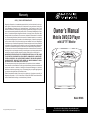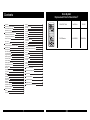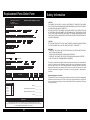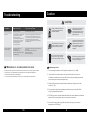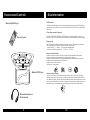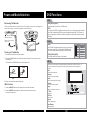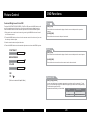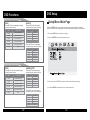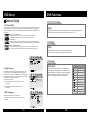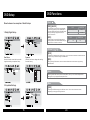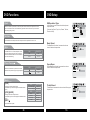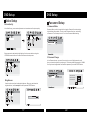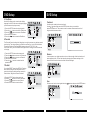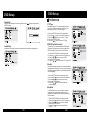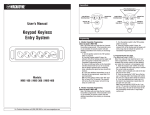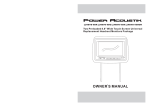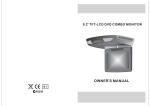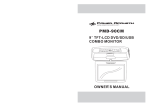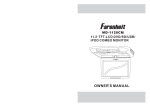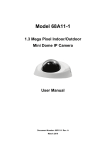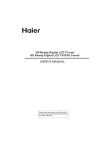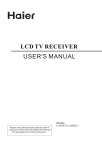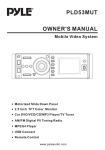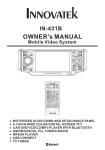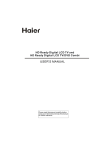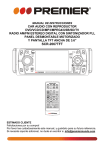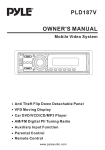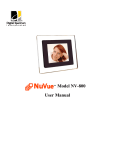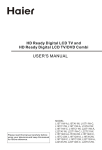Download Magnadyne MV855 User's Manual
Transcript
Warranty ONE (1) YEAR LIMITED WARRANTY Magnadyne Corporation or its authorized agents will within 1 year from the date of sale to you, repair, replace or refund the retail sales price of said product or any part thereof, at the option of the Magnadyne Corporation or its authorized agents, if said product or part is found defective in materials or workmanship, when properly connected and operating on the correct power requirements designated for the specific product. This warranty and Magnadyne Corporation or its authorized agents obligations hereunder do not apply where the product was; damaged while in the possession of the consumer, subjected to unreasonable or unintended use, not reasonably maintained, utilized in commercial or industrial operations, or serviced by anyone other than Magnadyne Corporation or its authorized agents, or where the warning seal on the product is broken or the power and/or plugs are detached from the unit. Magnadyne Corporation or any of its authorized agents will not assume any labor costs for the removal and re-installation of any product found to be defective, or the cost of transportation to Magnadyne Corporation or its authorized agents. Such cost are the sole responsibility of the purchaser. This warranty does not cover the cabinet appearance items or accessories used in connection with this product, or any damage to recording or recording tape, or any damage to the products resulting from improper installation, alteration, accident, misuse, abuse or acts of nature. MAGNADYNE CORPORATION OR ITS AUTHORIZED AGENTS SHALL NOT BE LIABLE TO ANYONE FOR CONSEQUENTIAL OR INCIDENTAL DAMAGES OR CLAIMS EXCEPT THOSE ACCORDED BY LAW. NO EXPRESSED WARRANTY OR IMPLIED WARRANTY IS GIVEN EXCEPT THOSE SET FORTH HEREIN. NO IMPLIED WARRANTY SHALL EXTEND BEYOND 1 YEAR FROM THE DATE OF SALE. This warranty extends only to the original purchaser of the product and is not transferable. Some states do not allow limitations on how long an implied warranty lasts and some states do not allow the exclusion or limitation of incidental or consequential damages, so the above limitations or exclusion may not apply to you. This warranty gives you specific legal rights and you may have other rights that vary from state to state. Defective merchandise should be returned to the original point of purchase or secondly, to Magnadyne Corporation, 1111 W. Victoria Street, Compton CA 90220. Return Authorization must be obtained before sending, or merchandise may be refused. Owner’s Manual Mobile DVD/CD Player with 8.5" TFT Monitor POWER AV MENU Model: MV855 © Copyright 2006 Magnadyne Corporation MV855-UM Rev. A 10-24-08 For operational or technical assistance, after reading this manual, please call us toll free at (800) 638-3600 or visit www.magnadyne.com Contents Order By Mail Replacement Parts for MovieVision® Caution 3 Features and Controls Monitor/DVD Player Remote Control 5 6 7 Power and Mode Selection Releasing The Monitor Turning on The Monitor Mute Function 9 9 9 9 AV mode 10 Picture Control Contrast/Brightness/Color/FM 11 11 12 12 13 13 13 13 14 14 15 15 17 17 20 20 20 20 20 21 21 21 22 22 22 23 23 23 DVD Setup Setup Menu General Setup TV Aspect Ratio Angle Viewing OSD Language Screen Saver Audio Setup Dolby Digital Setup Equalizer Settings Video Setup Quality Preferences Setup TV Type PBC Audio Subtitle Disc Menu Parental Default Password Setup Password Mode Password Change DVD Functions Eject Vol+/Vol- 1 Mute Play or Pause Audio Stop Arrows Setup Menu Display Number Buttons Subtitle Title Slow Fast Reverse Searching Fast Forward Searching Previous Next Repeat A-B Repeat NTSC/PAL Angle PBC Zoom GO TO 23 23 23 24 24 24 24 25 25 26 26 26 27 27 28 28 TV MONITOR DESCRIPTION MODEL # PRICE DVD Remote MV855RM $39.95 Ea. 28 29 29 29 30 30 30 SD/USB Functions 31 Connection Diagram 32 Installation 33 Disc Information 34 Troubleshooting 35 Specifications 36 Replacement Parts Form 37 38 Replacement Parts Order Form Send Orders To: Magnadyne Corporation ATTN: Consumer Parts Sales P. O. Box 5365 Carson, CA 90749-5365 Safety Information We Accept Checks, Money Orders, Visa and Master Card Make Checks Payable to: Magnadyne Corporation CAUTION: THIS MOBILE DVD PLAYER IS A CLASS I LASER PRODUCT. HOWEVER, THIS MOBILE DVD PLAYER USES A VISIBLE/INVISIBLE LASER BEAM WHICH COULD CAUSE HAZARDOUS RADIATION EXPOSURE IF DIRECTED. BE SURE TO OPERATE THE MOBILE DVD PLAYER CORRECTLY AS INSTRUCTED. USE OF CONTROLS OR ADJUSTMENTS OR PERFORMANCE OF PROCEDURES OTHER THAN THOSE SPECIFIED HEREIN MAY RESULT IN HAZARDOUS RADIATION EXPOSURE. DO NOT OPEN COVERS AND DO NOT REPAIR YOURSELF. REFER SERVICING TO QUALIFIED PERSONNEL. SHIP TO: (No P.O. Boxes) LAST NAME FIRST NAME INITIAL STREET ADDRESS (IF PAYING WITH A CREDIT CARD, YOUR BILLING ADDRESS IS REQUIRED) CITY STATE CAUTION: FCC REGULATIONS STATE THAT ANY UNAUTHORIZED CHANGES OR MODIFICATIONS TO THIS EQUIPMENT MAY VOID THE USER’S AUTHORITY TO OPERATE IT. ZIP CODE DAYTIME PHONE NUMBER WARNING: • TO REDUCE THE RISK OF FIRE OR ELECTRIC SHOCK, DO NOT EXPOSE THIS EQUIPMENT TO RAIN OR MOISTURE. • THIS DEVICE IS INTENDED FOR CONTINUOUS OPERATION. • TO REDUCE THE RISK OF FIRE OR ELECTRIC SHOCK AND ANNOYING INTERFERENCE, USE ONLY THE RECOMMENDED ACCESSORIES. CREDIT CARD INFORMATION: CARD TYPE: VISA MASTER CARD CARD NUMBER EXP. MONTH This product incorporates copyright protection technology that is protected by method claims of certain U.S. patents and other intellectual property rights owned by Magnadyne Corporation and other rights owners. Use of this copyright protection technology must be authorized by Magnadyne Corporation and is intended for home and other limited viewing uses only unless otherwise authorized by Magnadyne Corporation. Reverse engineering or disassembly is prohibited. YEAR NAME - EXACTLY AS IT APPEARS ON YOUR CREDIT CARD Part # Description Qty. Remote Control MV855RM Price Each TOTAL $39.95 Shipping and Handling Subtotal + Tax Up to $20.00 20.01 to 30.00 30.01 to 45.00 45.01 to 70.00 Over 70.01 Add $5.00 5.95 6.50 6.95 7.95 Region Management Information: This Mobile DVD Player is designed and manufactured to respond to the Region Management Information that is recorded on a DVD disc. If the Region number described on the DVD disc does not correspond to the Region number of this Mobile DVD Player, this Mobile DVD Player cannot play this disc. Subtotal = ________ . ______ California Residents Add Sales Tax = ________ . ______ Shipping and Handling (See Chart) = ________ . ______ TOTAL = ________ . ______ No C.O.D.’s On regular orders please allow 4-5 weeks for delivery. Please give a shipping address where this order may be delivered between the hours of 9 a.m. and 5 p.m. weekdays. If UPS is unable to deliver, your order will be returned and additional shipping charges will be required. 37 2 Specifications Caution Please read and observe all warnings and instructions in this manual and those marked on the unit. Retain this booklet for future reference. There are two kinds of alarm symbols as follows: The lightning bolt with arrowhead inside in an equilateral triangle is intended to alert the user to the presence of , dangerous voltage within the product s enclosure that may be of sufficient magnitude to constitute a risk of electric shock to WARNING people. CAUTION The exclamation point inside an equilateral triangle is intended to alert the user to the presence of important operating and maintenance (servicing) instructions in the literature accompanying the product. WARNING Do not mount the product where it will obstruct the deployment of the airbag or in an area where it would affect the driver s ability to control the vehicle. Also be careful to avoid mounting the product where it can become hazardous during sudden stops or in the event of an accident. Installation of all TV monitors must be out of the driver ,s field of vision. Do not try and service these products yourself, locate a qualified service center or factory service center for all repairs. Power DC 12V Screen Format 16:9 Resolution Pixel 1440x234 Color System N T S C / PA L A u t o S e l e c t A/V Input D V D - AV 1 - AV 2 A/V Output 1 EA Dimension 10.6(L)X9.9(W)X2.0(H)inches Note: This equipment has been tested and has been found to comply with the limits for a Class A digital device, pursuant to part 15 of the FCC Rules. These limits are designed to provide reasonable protection against harmful interference when the equipment is operated in a commercial environment. This equipment generates, uses, and can radiate radio frequency energy and, if not installed and used in accordance with the instruction manual, may cause harmful interference to radio communications. Operation of this equipment in a residential area is likely to cause harmful interference. In some cases, the user will be required to correct the interference at his own expense. Use extra caution with any liquids in your car. If you or your child spills any liquid on these products, pull your vehicle to the roadside and turn the key off to disconnect or wipe the products with a towel. Do not operate the equipment until all liquids have either evaporated or you have had the monitor inspected at a service center by a qualified technician. Severe harm or danger can result. Be careful not to drop or apply under pressure to the front panel of your video monitor. If the screen cracks due to misuse, your warranty will be void! Use only a damp cloth to clean the screen and use only purified water on the cloth drying out all excess water prior to wiping the screen. Do not use any cleaners or chemicals to clean the screen. In most cases a dry cloth will do! 3 36 Caution Troubleshooting CAUTION Symptom Items to Check Actions to be Taken Buttons do not work. Is the power turned on? Check the car battery capacity. No sound Is the audio which is connected with the audio cable set to receive the DVD signal output? Is audio cable connected securely? Is the monitor which is connected with the audio cable turned on? Is the audio output set in the correct position? Select the correct input mode for the audio receiver. Connect the audio cable into the jacks securely. Turn on the monitor connected with the audio cable. Set the Audio Output to the correct position, and then turn on the DVD player again by pressing the POWER button. Is the remote control facing the remote sensor? Is the distance too far? Is there any obstacle in the middle? Is the battery weak? Point the remote control toward the remote sensor of the product. Use the remote control within 15 feet. Remove the obstacle. Replace with new battery. Remote control does not work properly. Watching the monitor for an extended period of time without the engine running may deplete the vehicle s battery charge. Quality installations are best performed by qualified and certified installers. This product is designed for operation with a 12 Volt DC, negative ground vehicle. It is not suitable for operation under other conditions or voltages. Don t touch the unit if there is a flash of lightning. You may receive an electric shock. Moisture or condensation on lens Do not cover or stop up heater ducts or vents. It may cause a fire or receive an electric shock. Do not bring magnetic devices such as credit card or magnetic card near the magnets. Operating Notes When a disc is brought from a cold environment to a warm one, there may be moisture on the the disc, or condensation on the pickup lens. It will affect disc playback. 1. The operating temperature of this product is limited to 14 ~+140 F. 1. Remove the disc from the DVD player. 2. Turn on the power and leave it on for an hour to vaporize the condensation. 2. If your vehicle is extremely hot or cold you must allow time for your air conditioner or heater to cool or heat the vehicle until operating temperatures have returned to normal operating ranges. 3. Optimal picture quality is achieved when viewed from directly front of the monitor (+/-30˚ ). 4 . D o n o t o p e n t h e h o u s i n g a n d attempt to make any repairs y o u r s e l f . R e f e r servicing to qualified personnel. 5. DVD Players use an invisible laser beam which can cause hazardous radiation exposure. Be sure to operate the unit correctly as instructed. 6. Do not cut the car power supply off while a disc is playing. It can cause damage to the DVD Player. 35 4 Disc Information Features and Controls DVD features Monitor/DVD Player DVD discs provide high-resolution images with high-quality sound. This DVD player can play not only DVD discs of various versions, but also S-VCD, VCD, audio CD and MP3 discs. TV M O NI TO Discs that cannot be played R DVD-RW, DVD-REM, CD-ROM, CD-EXTRA discs cannot be played on this unit. In addition, a CD or a CD-RW which was recorded on special software cannot be played. Remote Control Region code Your DVD player is designed and manufactured to region management information that is recorded on a DVD disc. Please check the region code. 1: North America 2: Japan 3: Korea and Southeast Asia 4: Australia, Mid & South America 5: Russia 6: China How to handle the disc POWER AV Don t touch the shiny side of the disc (the side with the embedded information). Don t stick a label or a glue-based note on either side of the disc. Don t use discs that have glue or a damaged label with exposed adhesive residue. It might result in damage to your DVD player. Don t put discs in the sunshine. Park your car in the shade. MENU Monitor/DVD Player How to handle the discs Only use round discs. Discs with other shapes like a star, a heart, etc. may cause damage to the player. If a disc is dirty, wipe softly with a wet cloth and then with a dry one. Before playback, wipe the disc outward from the center with a clean cloth. Do not use any type of solvent such as thinner, benzene, commercially available cleaners or antistatic spray. To avoid damaging your DVD player, don t use a scratched disc. Wireless Headphones (Not Included) 5 34 Installation Features and Controls 1. Open the package and check that these items are present. MENU Button POWER Button UNIT INSTALLATION PLATE SCREW A SCREW B POWER 2. Connect the external compoments to the RCA cable or AV output. (Refer to the connection diagram on page 33) Dome Light Button PLAY/PAUSE Button AV MENU +/- Buttons AV Select Button 3. Match the position of installation bracket and installation plate with screw A. EJECT Button POWER AV MENU AUX Input Jack POWER AV MENU R 4. Tighten the unit with the supplied screw B. SD Input USB Input .X... Caution Do not bring magnetic devices such as credit cards or magnetic cards near the monitor. 33 6 AUDIO L VIDEO AV2 INPUTS Disc loading slot Connection Diagram Features and Controls Remote Control 1 2 3 POWER Turns the DVD Player/Monitor on or off. MUTE Press this button to switch off the audio during playback. Press again to restore the audio. Auto TV Red AUDIO(R) TV GAME MONITOR Yellow VIDEO (not included) GAME White AUDIO(L) Yellow VIDEO CAMCORDER CAMCORDER UP/DOWN/RIGHT/LEFT ARROWS A/V SELECT DVD White AUDIO(L) Red AUDIO(R) + 12 V DC Battery AV1 Av2 Chassis Ground MENU (OSD on monitor) Press this button to open the onscreen menu system to setup and control various parameters of the monitor and DVD player. UP/DOWN Use to move to the desired menu. ACC AV Input (AV 2) YELLOW BLACK AV Input (AV 1) RED Red AUDIO(R) Car dome lamp WHITE White AUDIO(L) Yellow VIDEO P/N This button permits you to choose among Multi, PAL and NTSC. MODE Use this button to switch between three modes AMP MONITOR AV Output DVD SD USB MENU (DVD menu) This button permits you to view the menu on the DVD. SUBTITLE Use this button to select the menu for choosing a subtitle language. TITLE (Title menu) When a DVD is playing, press this button to view the Title Menu. DISPLAY Press to show elapsed or remaining time of a chapter or a title. PBC (Video CD only) Press this button to access the special Playback Control functions for VCD 2.0 format Video CD S. RETURN Press this button to return to the root menu. SETUP Press this button to display the Setup menu. The Setup menu enables you to enter the settings required for the unit to work properly. NUMERIC button Use when making a selection on the menu screen. REPEAT Press this button to change the playback mode to repeat. 7 FM ANTENNA Positive Negative Trigger Door Trigger Door Switch Switch Dome Light Trigger 32 SD/USB Functions Features and Controls 1. When USB or SD is inputed, the monitor will be displayed as shown below. But when you input USB that the function can not change into SD S state (only the SD is moving). You can select the desired menu by pressing the MODE button on the remote control of monitor. 2. Use the (arrow and ENTER) buttons to select and set desired settings. 00:00 00:00 FAST FORWARD/REVERSE PLAY Use these buttons to select either fast forward or fast reverse playback. A-B (repeat from A to B) Use this button to select the beginning and end of a track which you wish to have repeat in playback. VOL-/+ button Use to incease or decrease volume level. kbps AUDIO 000/003 Use this button to select one of the audio soundtracks programmed on a DVD disc. It is alse used to select the audio output mode for the DVD playback. \ .. ENTER Press this button to confirm the item you have found and highlighted using the arrow buttons. Usually this is done to confirm a selection or item to be played on the DVD. .. ZOOM If your DVD disc supports zooming in to see the program differently, pressing this button will enable you to change the amount of zoom. UP/DOWN/RIGHT/LEFT ARROWS Use thes buttons to navigate the various menus and screens for the monitor and DVD systems. PLAY/PAUSE To start playback of a disc, press this button. Press again to pause the playback. If playback is paused, press this button to resume playback. GO TO Use to search for a title or a chapter on your DVD disc. STOP Press this button to stop the playback of the current disc. SKIP FORWARD/BACK Use these buttons to skip to the next or last track, chapter or file on the disc in the player. 31 8 Power and Mode Selection DVD Functions PBC Releasing The Monitor [DVD]/[AUDIO]/[MP3] Push the release button (located on the front edge of the screen housing) and l o w e r t h e m o n i t o r. Yo u c a n a l s o a d j u s t t h e s w i v e l a n g l e . This button does not function in PBC mode. POWER AV MENU RELEASE BUTTON Make this arrow in DOWN direction only. [VCD] You can turn the PBC (Play Back Control) function on or off by pressing this button. When PBC is loaded, the PBC function is enabled automatically. This function is similar to selection of DVD title. Please note that this function does not work with MP3 dics. Zoom [DVD] OSD 2X Some DVDs are programmed to allow you to zoom into the image, magnifying it. Pressing the ZOOM button does this in steps, according to the chart to the right. Turning on The Monitor 1. Connect the monitor to external devices. 2. Press the POWER button on either the remote control or the unit once to turn the power on. Press the same POWER button to turn the power off. POWER [VCD]/[AUDIO]/[MP3] 3X ZOOM X 2 ZOOM X 3 4X 1/2 ZOOM X 4 ZOOM X 1 / 2 1/3 ZOOM X 1 / 3 1/4 ZOOM X 1 / 4 This button does not function in this mode. Off GO TO The GO TO function allows you to begin playback at a specific location on the disc. To do this, press GO TO and navigate the screen which follows to select this playback location. Title Move to the desired title. POWER UNIT Chapter REMOTE CONTROLLER Move to the desired chapter. Audio 3.Power on the external devices and play. Selects the desired audio output. Mute Function Select the desired subtitle. 1. Press the MUTE button on the remote control to mute the audio. Angle 2. Press the MUTE button again on the remote control to return to the previous volume level. Subtitle Menu Title Chapter Audio Subtitle Watch the different view angle. TT Time Bitrate 31 Total time. CH Time Chapter time. Repeat Sets the repeat play. Time Display Watch play time. 9 CONDITION 30 01 / 02 06 / 61 5.1CH Chinese OFF Title Elapsed 0:20:02 Power and Mode Selection DVD Functions Selecting an AV mode Repeat 1. Turn the power ON the unit and external devices. [DVD] [AUDIO] Pressing REPEAT button changes the play mode as follows: Pressing REPEAT button changes the play mode as follows: OSD Chapter Title All CONDITION OSD CONDITION Repeat chapter Track Repeat single Repeat title All 2. Select the DVD, AV1 or AV2 mode by pressing the AV Select button on the unit or on the remote control. 3. Play the external device. All Repeat off All Repeat off [VCD] [MP3] The REPEAT button does not function when a VCD disc is being played. Pressing REPEAT button changes the play mode as follows: OSD CONDITION Repeat One Single Repeat Folder Repeat folder Folder Repeat folder one time Shuffle All Random Random play Single Single play NTSC/PAL This button is used to select the video standard for the DVD mode between NTSC and PAL formats. Angle Some DVD s are recorded with additional footage which allows you to view a scene from a different camera angle. If the ANGLE feature is enabled in the Setup Menu (see page 14) and the disc has this option,an angle mark will be displayed on the screen. When that occurs, press the ANGLE button to see these alternate viewing angles. 29 10 Picture Control DVD Functions Contrast/Brightness/Color/FM Prev( To adjust CONTRAST, BRIGHTNESS, COLOR or FM press the MENU button until you arrive at the screen for that item. Use the arrow buttons to adjust the value. Press the MENU button to make another adjustment or leave the MENU system. [DVD]/[VCD] 1. Bring up the on-screen function menu by pressing the MENU button on the unit or the remote control. 2. Press the MENU button on the unit or the remote control of monitor until you see the item you wish to adjust. ) Press this button to advance the player from the current chapter to the previous chapter. [AUDIO]/[MP3] Press this button to move to the previous track. 3. Use the arrow buttons to adjust the value. 4. Press the MENU button to make another adjustment or leave the MENU system. Next( CONTRAST ) 50 [DVD]/[VCD] 50 [AUDIO]/[MP3] Press this button to advance the player from the current chapter to the next chapter. BRIGHTNESS Press this button to move from the current track to the next track . COLOR 50 FM 88.1 Repeat(A-B) (FM function added 88.1 88.3MHz) [DVD]/[VCD]/[AUDIO] You can set the player to repeat a segment over and over until you cancel it. To do this, you mark the beginning of the desired segment (A) and the end of segment (B). The selected segment will be repeated automatically until canceled. OSD CONDITION A A 11 28 Start point of repeat B Ending point repeat function DVD Setup DVD Functions Fast Reverse Searching( ) Setup Menu-Main Page [DVD] [AUDIO] Pressing FR button repeatedly changes the play mode as follow: Pressing FR button repeatedly changes the play mode as follow: OSD CONDITION FR 2X 2X rewind search FR 4X 4X rewind search FR 8X 8X rewind search FR 16X 16X rewind search FR 32X 32X rewind search PLAY Play OSD CONDITION FR 2X 2X rewind search FR 4X 4X rewind search FR 8X 8X rewind search FR 16X 16X rewind search FR 32X 32X rewind search PLAY Play Pressing FR button repeatedly changes the play mode as follows: OSD CONDITION FR 2X 2X rewind search FR 4X 4X rewind search FR 8X 8X rewind search FR 16X 16X rewind search FR 32X 32X rewind search PLAY Play [AUDIO]/[VCD] Pressing FF button repeatedly changes the play mode as follow: Pressing FF button repeatedly changes the play mode as follow: CONDITION FF 2X 2X forward search FF 4X 4X forward search FF 8X 8X forward search FF 16X 16X forward search FF 32X 32X forward search PLAY Play 1. Press the STOP button if the disc is playing. 2. Press the SETUP button to display setup menu. [MP3] Fast Forward Searching( ) [DVD] OSD When the SETUP button is pressed, the setup menu will be displayed as shown below. Select the menu category and make changes according to your preferences. OSD CONDITION FF 2X 2X forward search FF 4X 4X forward search FF 8X 8X forward search FF 16X 16X forward search FF 32X 32X forward search PLAY Play General Setup Page TVDisplay Angle Mark OSDLang Screen Saver PS On ENG On Go To General Setup Page 3. Use the (arrow and ENTER) buttons to select and set desired settings. 4. Press the SETUP button again to turn off the setup menu. [MP3] Pressing FF button repeatedly changes the play mode as follows: 27 OSD CONDITION FF 2X 2X forward search FF 4X 4X forward search FF 8X 8X forward search FF 16X 16X forward search FF 32X 32X forward search PLAY Play 12 DVD Setup DVD Functions General Setup Subtitle(SUB-T) 1. TV Aspect Ratio In the Setup function called TV Display, you set the player to output the video signal at the same aspect ratio as your monitor. If the monitor is widescreen format, select WIDE. If it is as normal screen (4:3), choose NORMAL/PS (Pan and Scan) or NORMAL L/B (Letterbox). Normal / PS 4:3 PAN SCAN Choose this setting if you want the movie to fill the entire screen. (This might mean that the left and right edges won t be seen) Normal / LB 4:3 Choose this setting if you want to see the movie in its original aspect ratio. (The movie might appear with black bars at the top and bottom of the screen.) Wide 16:9 WIDE SCREEN Choose this setting if your DVD Player is connected to a widescreen TV. (This opition is available only if the disc has a 16:9 display aspect ratio.) [DVD] This button is used to select the language for the on-screen display system. (This title menu may vary, depending on the particular DVD.) Title [DVD] Used to display the title menu of the loaded DVD disc. This function is only present on discs which support it. General Setup Page TV Display Angle Mark OSD Lang Screen Saver PS On ENG On Normal/PS Norma l/LB Wide Slow( ) [DVD]/[VCD] 2. Angle Viewing Some DVD discs contain programming which allows you to view a scene from a few different camera angles. You can tell when a scene is so recorded when an Angle Mark is displayed on the screen. This mark will only appear if you have enabled the Angle Mark feature in the DVD Setup menu. On: When selected, the screen will be shown with angle mark. Off: When selected, no angle mark is shown on the screen. 3. OSD Language Set TV Display Mode General Setup Page TV Display Angle Mark OSD Lang Screen Saver PS On ENG On OSD Use this button to play a disc in slow-forward or slow-reverse. Slow playback can be done at five different speeds. Pressing this button repeatedly decreases the speed in steps. Pressing a sixth time returns playback to the normal speed. On Off Set Angle Mark 1/2 1/4 4X slow forward 1/8 8X slow forward 1 / 16 16X slow forward 1 / 32 32X slow forward 1/2 2X slow rewind 1/4 4X slow rewind 1/8 8X slow rewind 1 / 16 16X slow rewind 1 / 32 32X slow rewind Play General Setup Page Use this option to set the OSD language. When selected, change to set the on-screen display language. TV Display Angle Mark OSD Lang Screen Saver PS On ENG On English Korean French German Italian Spanish Portuguese Dutch Set OSD Language 13 26 CONDITION 2X slow forward Play DVD Setup DVD Functions Display 4. Screen Saver [DVD] [AUDIO] Pressing the DISPLAY button on the remote control changes the play mode as follows: Pressing the display button displays information about the current CD on the screen as follows: OSD CONDITION OSD CONDITION Display the single elapsed Display the single remain Title Elapsed Display the Title Elapsed Single Elapsed Title Remain Display the Title Remain Single Remain Display the Chapter Elapsed Total Elapsed Display the total elapsed Display the Chapter Remaining Total Remain Display the total remaining Chapter Elapsed Chapter Remain Display Off The screen saver is useful to prevent your display from becoming damaged. The screen saver picture appears when you leave the DVD player in stop mode for about two minutes. Screen Saver No sign [VCD] [MP3] Whenever press the button,title chapter will be displayed as follows: Your DVD player will display the counter automatically when you play the MP3 disc. OSD Display time Single Remain Left display time Display Off Audio Setup CONDITION Single Elapsed No sign Audio Setup Page Number Buttons [DVD] The 0 through 9 number buttons are used to enter the number of the track, the number of the DVD chapter, the time, the date, etc. [AUDIO] OSD Select a track by pressing the corresponding number button. Select Track:__ [DVD] OSD You can select a track in the folder by pressing the corresponding number button. __:__ CONDITION Select track no Speaker Setup SPDIF Setup Dolby Digital Setup Channel Delay Equalizer 3D Processing CONDITION Select track no Go To Speaker Setup Page 25 General Setup Page TV Display Angle Mark OSD Lang Screen Saver 14 PS On E NG On On Off DVD Functions DVD Setup Stop( Show below are two examples of Audio Setups. ) [DVD]/[AUDIO] In DVD mode, Press STOP to stop playback. To resume playback, press PLAY/PAUSE. If you press STOP and then PLAY/PAUSE twice, the player will begin playback at the first scene of the movie. 1. Dolby Digital Setup OSD 1 Time Press Play Key To Continue 2 Time [MP3] Audio Setup Page Dolby Digital Setup Speaker Setup SPDIF Setup Dolby Digital Setup Channel Delay Equalizer 3D Processing Dual Mono Dyna mic Go To Dolby Digital Setup Dual Mono (1 + 1) Setup 1 Time Stop Stop [DVD] In addition to navigating the various menus, you can use the arrow buttons to define the area of the screen you want to enlarge in ZOOM mode. Dynamic Use this function to set the input audio signal to match your speaker setup. Use this function to change the setting from the factory. [MP3] After pressing STOP button, select the desired folder and set the condition by pressing ENTER button. Dolby Digital Setup Dolby Digital Setup STR Ste re o L-Mono R-Mono Mix-Mono CONDITION Arrows( / / / ) Dual Mono Dual Mono Dyna mic STR Stop Disc Stop OSD In MP3 mode, Pressing STOP will stop the audio playback. Press PLAY/PAUSE to begin playback of the first title on the disc. CONDITION Dual Mono Dyna mic Ste re o L-Mono R-Mono Mix-Mono STR FULL 3/4 1/2 Setup Pressing the SETUP button opens the Setup Menu, where you can make and adjust DVD settings to suit your equipment and preferences. 1/4 OFF Set DRC Off Set Stereo Setup Menu 2. Equalizer Settings [DVD] Pressing the SETUP brings up the DVD disc menu. The content of this menu varies, depending on the programming of the disc. Equalizer Page Audio Setup Page Speaker Setup Spdif Setup Dolby Digital Setup Channel Delay Equalizer 3D Processing EQ Type Bass Boost Super Bass Treble Boost Go To Equalizer Page Select Equalizer Type 15 None Off Off Off None Roc k Pop Live Da nc e Te c hno Cla ssic Soft 24 DVD Functions DVD Setup EQ Equalizer Type Eject When this button is pressed, the disc is ejected. When this button is pressed for more than 3 seconds, the disc is unconditionally ejected. Use this function if you encounter difficultly ejecting a disc. In this menu you can choose the desired preset equalizer mode. (Choose from Rock, Pop, Live, Dance, Techno, Classic or Soft) Vol+/Vol- Equalizer Page EQ Type Bass Boost Super Bass Treble Boost None Roc k Pop Live Da nc e Te c hno Cla ssic Soft None Off Off Off Select Equalizer Type Use these buttons to adjust the audio output level of the speaker from 0 to 100. Bass Boost The Bass Boost function increases the volume level of the bass frequencies. Mute Press MUTE to turn off the audio part of the currently playing program. Press it again to return the audio volume to the level at which you were last listening. Play or Pause( OSD CONDITION Mute Mute Mute off Mute off OSD CONDITION ) None Off Off Off Off BossBoost Super Bass Whenever this button is pressed, the mode switches from pause to play or play to pause. Equalizer Page EQ Type Bass Boost Super Bass Treble Boost Super Bass Boost further increases the volume level of the bass frequencies. Play Disc Equalizer Page EQ Type Bass Boost Super Bass Treble Boost None Off Off Off On Off Pause Super Bass Audio [DVD] OSD Change the audio output format. (A vailable only if the disc supports available audio type.) [VCD]/[AUDIO] Changes the audio output format. (Available only of the disc supports available audio type.) [MP3] CONDITION 1 / 2 : Ac3 2CH English 2 Channel 2 / 2 : Ac3 5.1CH English 5.1 Channel OSD CONDITION Stereo Stereo Mono Left Mono Left Mono Right Mono Right Mix Mono Mix Mono Treble Boost Treble Boost increases the volume level of the upper frequencies. Treble Boost An invalid button press. 23 Equalizer Page EQ Type Bass Boost Super Bass Treble Boost 16 None Off Off Off On Off DVD Setup DVD Setup Video Setup Password Setup Picture Quality In the Video Setup, you can make adjustments to various elements of the picture quality. Video Setup Page Component Quality Divx VOD Co lo r Brig htne ss Co ntra st Ga m m a Hue Sa tura tio n Luma Delay MID 00 00 No ne 00 00 1T Hig h Me d ium Lo w Password Setup Page Password Mode On Pa sswo rd On Off Co lo r Sharpness can be adjusted by highlighting it in the menu and then using the UP/DOWN arrow buttons to increase or decrease the sharpness. Password Mode 2. Password Change In the Password setup, you must first enter the current 6-digit passcode, and then you have the opportunity to change it. The factory default passcode is 136900. Once you have changed and confirmed the password, press the ENTER button. Video Quality Setup MID 00 00 No ne 00 00 1T Password Setup, which is required for using the Parental Controls settings, is divided into two modules: Turning on the Password function, and setting a Password. The first step is to turn it on in the Password Mode setting. Video Quality Setup YUV Go TO Video Quality Setup Page Co lo r Brig htne ss Co ntra st Ga m m a Hue Sa tura tio n Luma Delay 1. Password Mode Hig h Me d ium Lo w Password Setup Page Co lo r Password Mode On Pa sswo rd On Cha ng e Old Password New Password Confirm PWD Brightness OK Use this option to adjust the display brightness. When you reach desired brightness level, use the / buttons and press the ENTER button. Change Password Please Enter Old Password Video Quality Setup Co lo r Brig htne ss Co ntra st Ga m m a Hue Sa tura tio n Luma Delay MID 00 00 No ne 00 00 1T Brightness 0 Brig htne ss Brig htne ss 17 22 DVD Setup DVD Setup 5. Disc Menu Use the Disc Menu option to select the display language for a DVD s disc menu display language. (not the same as the players menu) 1. Press the SETUP button during stop mode. 2. Press the / buttons to move to Preference. 3. Press the / buttons to move to Disc Menu. 4. Press the ENTER button. 5. Press the / buttons to select Disc Menu. Contrast Preference Page TV Type PBC Aud io Sub title Disc Menu Pa re nta l De fa ult Ntsc On ENG ENG Eng lish Fre nc h Sp a nish Chine se Ja p a ne se Ko re a n Russia n Tha i Video Quality Setup Preferred Menu Language 6. Parental The Parental Control settings limit the player to only play content at or below a certain movie rating. The ratings systems in different countries vary. In the USA, the Motion Picture Association of America(MPAA) rates movies as G, PG, PG-13, etc. In this menu item, you can set what is the highest level of rating you wish to allow the unit to play. 1. Press the SETUP button when stop mode. 2. Press the / buttons to move to Preference. 3. Press the / buttons to move to Parental. 4. Press the ENTER button. 5. Press the / buttons to select desired parental level. 7. Default Ntsc On ENG ENG 1 KID SAF 2G 3 PG 4 PG 13 5 PGR 6R 7 NC17 8 ADULT 1. Press the SETUP button when stop mode. 2. Press the / buttons to move to Preference. 3. Press the / buttons to move to Default. 4. Press the ENTER button to select Reset. MID 00 00 No ne 00 00 1T Contrast Co ntra st Co ntra st In some systems, you might experience a loss in the strength of the dark sections of the displayed picture. This can be helped by changing the Gamma setting, which boosts the dark level but leaves the other levels unchanged. Co lo r Brig htne ss Co ntra st Ga m m a Hue Sa tura tio n Luma Delay MID 00 00 No ne 00 00 1T Hig h Me d ium Lo w No ne Preference Page TV Type PBC Aud io Sub title Disc Menu Pa re nta l De fa ult Ntsc On ENG Ga m m a Hue ENG Load Factory Setting Re se t Select screen hue level using the direction / buttons and press the ENTER button. Video Quality Setup Co lo r Brig htne ss Co ntra st Ga m m a Hue Sa tura tio n Luma Delay MID 00 00 No ne 00 00 1T Hue Hue 21 0 Video Quality Setup Set Parental Control If you select RESET when in the DEFAULT settings mode, all the settings of the Setup Menu will be returned to the factory defaut settings, except for Parental Level, Region and Password values. Co lo r Brig htne ss Co ntra st Ga m m a Hue Sa tura tio n Luma Delay Gamma Preference Page TV Type PBC Aud io Sub title Disc Menu Pa re nta l De fa ult Use this option to adjust the contrast level. Use the / buttons and press the ENTER button, when you reach the desired contrast level. The contrast control increases or decreases the ratio of bright and dark screen sections. Hue 18 0 DVD Setup DVD Setup Preference Saturation Select screen saturation level using the direction ENTER button. / buttons and press the Choose the proper TV format appropriate to the monitor you have connected to the player from the following: NTSC, PAL or Multi type. Video Quality Setup Co lo r Brig htne ss Co ntra st Ga m m a Hue Sa tura tio n Luma Delay MID 00 00 No ne 00 00 1T Saturation Sa tura tio n 0 Sa tura tio n Select the Luma Delay menu and select the preferred video image quality. Video Quality Setup MID 00 00 No ne 00 00 1T 1. Press the SETUP button during stop mode. 2. Press the / buttons to move to Preference. 3. Press the / buttons to move to TV Type. 4. Press the ENTER button. 5. Press the / buttons to select TV Type. Preference Page TV Type PBC Aud io Sub title Disc Menu Pa re nta l De fa ult Ntsc On ENG PAL Multi NTSC ENG Set TV Standard 2. PBC (Play Back Control) Luma Delay Co lo r Brig htne ss Co ntra st Ga m m a Hue Sa tura tio n Luma Delay 1. TV Type This feature is only available when a SVCD disc is loaded. It allows you to disable or enable the PBC (Play Back Control) menu of VCD discs. 1. Press the SETUP button during stop mode. 2. Press the / buttons to move to Preference. 3. Press the / buttons to move to PBC. 4. Press the ENTER button. 5. Press the / buttons to select TV TypeOn/Off. 0T 1T Preference Page TV Type PBC Aud io Sub title Disc Menu Pa re nta l De fa ult Ntsc On ENG On Off ENG Set PBC State 3. Audio Luma Delay Use the audio language menu to select the subtitle language that you prefer. If the disc you are playing has that language available, it will display subtitles in that language. 1. Press the SETUP button during stop mode. 2. Press the / buttons to move to Preference. 3. Press the / buttons to move to Audio. 4. Press the ENTER button. 5. Press the / buttons to select desired audio language. Preference Page TV Type PBC Aud io Sub title Disc Menu Pa re nta l De fa ult Ntsc On ENG ENG Eng lish Fre nc h Sp a nish Chine se Ja p a ne se Ko re a n Russia n Tha i Preferred Audio Language 4. Subtitle In the Subtitle menu, you can select a subtitle language. Please note that subtitle will only appear in this language if the disc programming has included it. 1. Press the SETUP button during stop mode. 2. Press the / buttons to move to Preference. 3. Press the / buttons to move to Subtitle. 4. Press the ENTER button. 5. Press the / buttons to select desired subtitle. 19 20 Preference Page TV Type PBC Aud io Sub title Disc Menu Pa re nta l De fa ult Ntsc On ENG ENG Fre nc h Sp a nish Chine se Ja p a ne se Ko re a n Russia n Thai Others Preferred Subtitle Language