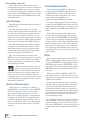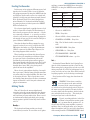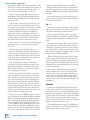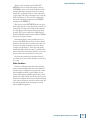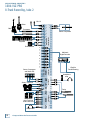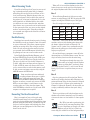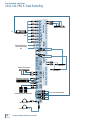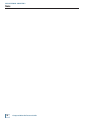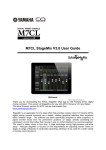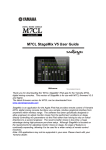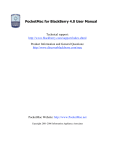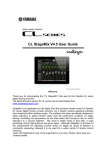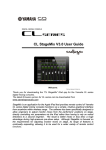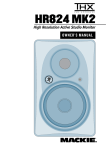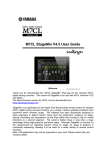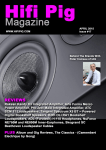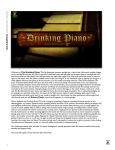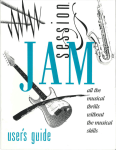Download Mackie 1642-VLZ PRO User's Manual
Transcript
APPLICATIONS: CHAPTER 2 8-Track Recording Applications 1604-VLZ PRO, 1642-VLZ PRO, and Onyx 1640 1 2 3 Processors Stereo Compressor CHANNEL INSERTS 4 CHANNEL INPUTS Keyboard Drum Machine 5 4 3 8 7 6 BAL/UNBAL BAL/UNBAL OUT Headphones 4 3 2 6 L R 1 AUX RETURNS 3 2 4 C/R OUT BAL/UNBAL BAL/UNBAL HR824s or other Powered Studio Monitors SUB OUTS TAPE OUT 5 Stereo Tape Deck TAPE IN MAIN INSERT 1 DIRECT OUT AUX SENDS BAL/UNBAL Stereo Compressor and Stereo EQ STEREO MONO MAIN OUT 2 1 Multi-track Digital Recorder PHONES Bass 1 Guitar 2 Mic 1-2 Reverb Delay Mono in Stereo out Compact Mixer Reference Guide 67 APPLICATIONS: CHAPTER 2 These 4-Bus mixers are well suited for 8-track recording applications. They’re compact enough to fit on a desktop and flexible enough to provide real pro studio features. We’ll describe a multitrack recording setup using a 1604-VLZ PRO and point out the few differences when using a 1642-VLZ PRO and Onyx 1640 in this application. Split Monitoring This application diagram illustrates the concept of Split Monitoring. The lower numbered channels (1-8) feed the recorder, while the higher numbered channels (9-16) are dedicated to monitoring the outputs of the multitrack recorder. The outputs of channels 1-8 are assigned as needed to get the input signal to the desired track on the recorder. The outputs of the “monitoring” channels 9-16 are assigned to the MAIN L-R busses. Recorded tracks playing back, as well as anything routed to the recorder when the recorder is in the Input Monitor mode (this mode sends the recorder inputs straight out its outputs) will be heard when you push up the faders on Channels 9-16. Since the recorder returns are assigned to the MAIN mix, you can always hear what you’re recording, what you’re about to record (when you’re checking tuning, positioning mics, or setting levels) and what you’ve previously recorded. When a microphone channel is live (assigned to a recorder track and not muted) and you’re monitoring that track with the control room speakers, you can get feedback if the mic is in the same room as the speakers. When recording from a mic in the control room, kill the signal to the CR speakers by turning the CR volume down or switching the amplifier off. Multitrack Recorder Inputs In this hookup, we’ve chosen to feed Tracks 1-4 from SUB OUTs 1-4. Tracks 5-8 are fed from DIRECT OUT 5-8, the channels to which, in this example, the keyboard and drum machine are connected. When you’re recording, Channels 1-4 are assigned to subgroups while Channels 5-8 are assigned to nothing (neither subgroups nor the Main mix). You can, however, assign them to L-R if you’re rehearsing and want to hear something without the recorder being turned on. 68 Compact Mixer Reference Guide 2-Track Mixdown Recorder The mixdown (Cassette/DAT) recorder is connected to the RCA TAPE OUT jacks, which deliver the MAIN L/R mix at a level of 0 dBV. If you have a mixdown recorder that operates at “pro” levels, connect it instead to the balanced or balanced/unbalanced MAIN stereo outputs. It’s handy to have the mixdown recorder outputs connected to the TAPE IN jacks, however, even if an adapter is required. That way, you can listen to your mix by simply selecting TAPE as the Control Room Source. We’ve shown an equalizer and compressor connected in line with the mixdown recorder by plugging them into the MAIN INSERT jacks. This allows you to do some pre-mastering, touching up the final frequency balance and reducing the dynamic range so that all the elements of your mix can be heard even in a noisy car. We suggest that you only connect this final compressor and/or EQ when you’re ready to do your final mix. Their action could be misleading while you’re tracking. Effects We’re feeding a “parallel path” reverb from AUX SEND 4 and returning its output to the mix in stereo on stereo AUX RETURN 2. A digital delay is fed from AUX SEND 3 and returns on AUX RETURN 1. If you have a mono delay, connecting its output to the left RETURN channel centers the delayed signal in the stereo mix. What’s wrong with using SENDs 1 and 2? Nothing, and when you have a rack full of effects at your disposal, there are times when you’ll do so, but there’s a method to this madness. We want to send a post-fader signal to our effects, and AUX 3 and 4 are always post-fader. Chances are you’ll be reaching for the Reverb send knob more frequently than the Delay knob, so we’ve made the bottom knob of the group the Reverb. That way it will be easier to find. It’s attention to these little details that can help you to avoid careless errors after a looooooong mixing session. We’ve chosen to bring the two effects back into the mix on RETURNs 1 and 2 so if we choose to create a separate headphone cue mix on AUX 1 or 2 (rather than use the PHONES jack), we can add effects to the headphone mix as well as the main (Control Room) mix. APPLICATIONS: CHAPTER 2 Feeding the Recorder In this setup, we’re using two different ways to feed signals to the recorder. Tracks 1-4 are fed from the four subgroup outputs. By using the ASSIGN switches and PAN pots, those tracks can receive a signal individually or in odd-even pairs from any input channel. We’ve dedicated Tracks 5-8 to what’s plugged into mixer Channels 5-8 (keyboard and drum machine) by connecting those recorder inputs to the DIRECT OUTs for Channels 5-8. For a cleaner signal path, you might choose to feed tracks 1-4 from direct outputs. The disadvantage of this is that if you want to use the same mic —say the one connected to Channel 1— to record a second vocal track, you’ll need to re-patch things. By using the sub outputs, all you need to do is turn the PAN pot or press a different ASSIGN button. and bass, you must first ASSIGN those channels to SUB OUTs 1-4 using the ASSIGN buttons and PAN controls. Channel ASSIGN PAN 1 1-2 L 2 1-2 R 3 3-4 L 4 3-4 R Here’s the rest of your pre-flight checklist: • Chan 9-16 - ASSIGN L-R • TRIMs - Unity Gain • Chan 9-16 PANs - where you want them • CHANNEL 9-16 FADERs – Unity Gain Note that the Onyx has Direct outputs for every channel, but they’re not on 1/4" jacks like the VLZPRO mixers, but rather on a 25 pin D-subminiature (DB-25) connector. See Mixer Tips, Chapter 9, for the wiring diagram of this connector. • EQs – Flat (all knobs in their centered position) • MAIN MIX FADER – Unity Gain • SUB FADERs 1-4 – Unity Gain There’s nothing sacred about this channel layout, but we had to pick something to talk about. Adapt it to your own choice of instruments and tracks. Incidentally, we show the guitar and bass going to Line inputs through outboard processors. They could have just as well been connected to the mic inputs through direct boxes (DIs) or by placing microphones in front of the amplifiers. • CTL ROOM SOURCE – MAIN MIX • CTL ROOM/PHONES volume – up a bit Direct electric guitar without the help of an amplifier or processor is kind of wimpy (though sometimes nice when added to a miked amplifier, but direct bass is often quite effective. This is a good time to mention that the Onyx mixers have two direct instrument inputs on Channels 1 and 2. Just push a button and plug in an instrument. Making Tracks First we’ll describe the most straightforward procedure using the system as shown in the diagram – eight sources, eight tracks. Then we’ll do another take and show you some studio tricks. First, to avoid an inadvertent feedback path while you’re getting things organized, pull the faders fully down on Channels 1-8. Ready...... The keyboard and drum machine are already routed directly to tracks. To record the vocals, guitar Set..... Perform the Famous Mackie Level-Setting Procedure for all the instruments and mics. Don’t be shy. When setting levels, sing and play as loud as you will during a real take. If you’ll be recording parts one at a time, set levels one at a time. If the whole band will be playing together, set levels during a run-through. Now the mixer will be happy, but what about the recorder? WARNING: You’re about to send the recorder outputs to the mixer, which is connected to the control room speakers, which can be picked up by the mics if they’re in the same room as the speakers. The mics feed the recorder, which feeds the speakers, which feeds the mics, which feeds the recorder.. . . This is why the loud squeal you hear is called feedback. If you’re recording with mics in the Control Room (along with the monitor speakers), you must turn the speakers off – really off! Switch off the power amplifier or powered speakers. Since, in this application, we’re using the mixer’s headphone jack as a cue feed for the players, while turning down the CTL ROOM/PHONES control Compact Mixer Reference Guide 69 APPLICATIONS: CHAPTER 2 will prevent feedback in the monitor speakers, it will also kill the cue mix to the musicians in the studio. If the live mic is in another room (like the studio), or quite far away from the speakers, you’re safe. Set the recorder to Input Monitor mode (or Auto Input Monitor with all of its Record Ready buttons pressed) and you should see the recorder’s meters move as you play. If you’re using a computer as your recorder, you’ll have to locate those virtual buttons yourself. Check the manual – there may be an “input monitor” button on the track portion of the screen, or it may be in a separate control panel. Some newer DAW programs come closer to emulating the behavior of a multitrack recorder and actually have a “multitrack recorder monitor” mode, which accurately mimics the monitor switching of a multitrack recorder. If the record levels on all channels look about right when you’re wailin’, you’re good to go. But what if they aren’t? Used to be that all recorders had input level controls, but today many (and this includes most sound cards) don’t. If your recorder has input level controls, use them to adjust the record level according to the recorder’s instructions. If not, you’ll need to make adjustments from the mixer. If the recording level is much too high, this is because the recorder is expecting a semi-pro level signal and your Mackie is sending to it at pro level. You can lower the faders on channels 1-8 to adjust the level going to the recorder. If you need to raise the record level, as you may with a less sensitive sound card, listen carefully for distortion. When you push the faders up past unity gain, you’ll be running closer to the clipping point of the mixer channel. Remember, particularly with digital recorders, it’s better to set the record level conservatively than to risk distortion. See the metering discussion in the Tips section for some hints on setting levels and why you need not worry if you can’t turn on all the meter lights all the time. There’s one more set of TRIMS to adjust, and those are on Channels 9-16, the Recorder Return channels. With the band playing and the recorder still set for Input monitoring, perform the Level-Setting Procedure on channels 9-16. You can cheat a little here – set one TRIM using the SOLO button, then set all the rest of the Recorder Return TRIMs to the same position as the one you set using the official method. You can get away with this if you set the record level 70 Compact Mixer Reference Guide properly, because all the recorder returns will be coming in at the same level relative to their inputs. Once all your tracks are recorded, you’ll want to recheck the TRIMs individually before doing the final mixdown. This sounds complicated, but in reality, once you get the hang of it, the procedure it takes less time to do it than to read about it. Go......! Now for the easy part. Start the recorder and play like you’ve never played before. Then rewind, press Play, and be amazed at your musical talent. If you’re a one-person band, you’ll be recording tracks in multiple passes (which is probably why you wanted to get into multitrack recording in the first place). Keep your wits about you. Once you’ve recorded a track, don’t forget to switch the recorder out of Record Ready, so you don’t erase the track on the next pass. And if you’re recording successive passes with the same mic, remember to assign it to the next track using the mixer’s PAN and ASSIGN. When recording the second pass, if you did everything correctly, you should hear your first pass playing back. This gives you something to play along to. Pretty soon you’ll be overdubbing just like a pro. Use Channels 9-16 to adjust the mix that you’re listening to while overdubbing. Don’t forget the warning about mics getting too close to speakers. You can record keyboards, drum machines, and electric instruments while listening to the control room monitor speakers, but when it comes time to record the vocals or acoustic guitar tracks, kill the control room speakers and plug in the headphones. Mixdown A really cool thing about this setup is that you’re ready to mix at any time. No cables to patch, no buttons to press. In fact, you were probably doing some panning, level adjustments, and maybe some EQing of the recorder return channels as you were tracking. These are all elements of mixing and the more you do it, the better you get. For now, the most important thing is to learn how to use the tools. If it sounds great just the way it is, mixdown is as simple as checking the record level and pressing the Record button on the 2-track recorder. APPLICATIONS: CHAPTER 2 Do the vocals need some reverb? With AUX RETURN 2 set to its Unity Gain position, turn up AUX SEND 4 on the vocal tracks. Remember, you’re working with mixer channels 9-16 now, so turn up Aux Send 4 on channels 9 and 10. Need some delay on the guitar? The delay is waiting for you to turn up AUX 3 on Channel 11. If you want to compress the bass track, unplug the compressor from INSERT 1 and plug it into INSERT 12. Keep an eye on the LEFT/RIGHT meters as you’re mixing. Levels tend to creep upward as you work. It’s a fact of life. You may need to drop all the channels by a few dB in order to keep the mix level peaking around 0 VU. If you’ve added a lot of EQ boost on a channel, SOLO the channel and re-adjust its TRIM to bring its level back to normal. Our example shows a stereo equalizer and compressor in the MAIN inserts. Once you have a pretty good mix, that’s the time to put those into service to see if you can make the mix any clearer or “hotter” (if that’s your preference). There are some pretty remarkable digital “final processors” available today that can add a lot of punch and sparkle to a mix, but they’re power tools, and a little goes a long way. Once your mix sounds good enough to show off, check the record level on the mixdown recorder and let ‘er rip. Other Cue Mixes If you’re recording bands in the studio, they may want to hear something other than a well balanced mix that you’re creating in the control room. A headphone amplifier would be a good addition to your system. A headphone amplifier typically has several phone jacks, each with its own volume control so the musicians can adjust their own level without blasting each other or driving you out of the control room. See the hookup diagram on the next page for a headphone amplifier suggestion. Compact Mixer Reference Guide 71 APPLICATIONS: CHAPTER 2 1604-VLZ PRO 8-Track Recording, take 2 1 2 Processors Stereo Compressor CHANNEL INSERTS 10 Drum Machine 9 8 7 Keyboard CHANNEL INPUTS 6 5 4 3 Bass 1 Guitar 2 Mic 1-2 5 4 3 8 7 6 4 Y-Split for Double Bussing Headphone amp 3 2 6 TAPE OUT 5 Stereo Tape Deck TAPE IN MAIN INSERT 1 DIRECT OUT AUX SENDS BAL/UNBAL Stereo Compressor and Stereo EQ STEREO MONO MAIN OUT 16 15 2 1 14 13 12 11 Multi-track Digital Recorder 72 Compact Mixer Reference Guide L 1 R AUX RETURNS 3 2 R L BAL/UNBAL BAL/UNBAL OUT Headphones 4 C/R OUT PHONES HR824s or other Powered Studio Monitors SUB OUTS Delay Reverb APPLICATIONS: CHAPTER 2 About Bouncing Tracks If you like to build up a lot of layers in your recording, a quintuple-tracked guitar lead, for example, when using an 8-track recorder, you’ll have to do a lot of track bouncing. What this means is that you record several parts (which could be five passes of the guitar solo, a four-part background vocal, or the whole drum kit) on individual tracks, then, while you still have one or two unused tracks, mix those parts down to one or two tracks, and record that mix on the open tracks. Now, you can re-use the original tracks to record more parts. Using this technique, you can make your eight tracks seem like a lot more than eight parts. Double Bussing One thing that can make bouncing easier is having the flexibility to send any channel or mix of channels to any recorder track. Using direct outputs requires patching or moving cables, but as long as you don’t need to record on more than four tracks at a time, you can make the four SUB outputs do double duty by splitting each one out to two recorder tracks. In the Double Bussing Hookup Diagram, each of the four SUB OUTs feed a pair of tracks. SUB 1 goes to Tracks 1 and 5, SUB 2 goes to Tracks 2 and 6, etc. The way to do this is to buy or build Y-adapters or Y-cables, which have one input and two outputs. (A Y-cable is NOT the same as an Insert cable) Once you’ve connected the recorder in this manner, you’ll be able to route any input to any track by using the ASSIGN buttons and PAN knobs. Some recorders and some multitrack recording software allows you to “double bus” right at the recorder’s input. The Alesis ADAT® and Mackie SDR24/96 are examples. On these recorders, you need only connect the SUB OUTs to recorder inputs 1-4 and a button on the recorder takes care of the other four inputs. The 1642-VLZ PRO has a double set of jacks on the SUB outputs, so no adapters are required. Recording The One-Person Band Here’s an example of how you’d record using a double-bussed setup. Let’s say you’ll begin the project by playing rhythm guitar along with the drum machine, then add a bass track, a keyboard, sing the lead vocal, add lead guitar and keyboard solos, then finally put on some background vocals. That’s more than 8 tracks, isn’t it? What we’ll do is record the rhythm section, then bounce that to two tracks, and record lead parts over the original rhythm tracks. Here’s how this works. Pass 1 We’re still using Channels 9-16 for our recorder returns, so assign them to L-R. We’ll be using the SUB outputs, so bring the SUB faders up to Unity gain. Now, let’s assign some inputs to tape tracks. Channel Source Assign Pan Track 7 Drum L 1-2 L 1 8 Drum R 1-2 R 2 3 Guitar 3-4 L 3 4 Bass 3-4 R 4 Put tracks 1, 2 and 3 into Record, start the drum machine, and record the rhythm guitar along with the drums. Adjust the faders on Channels 9-10 (drums) and 11 (guitar) for a comfortable mix. It’s OK to turn the guitar up too loud at this point if it helps you to play well. Oh, and don’t forget to program a count-off in the drum machine so you’ll know when to start. You can chop it off when you mix or edit the mixed song. You might run through the song a few times until you’re happy with the rhythm guitar recording. Once you have it down, don’t forget to take Tracks 1, 2, and 3 out of Record Ready or you’ll erase ‘em quicker than you can say “Oops!” Pass 2 Once the guitar part’s solid, rewind, put Track 4 into Record, and play the bass while listening to the guitar and drums. Since the bass channel is assigned to recorder track 4, it’ll show up for monitoring on Channel 12. Adjust the Channel 9-12 mix so that you can play comfortably and hear what you’re doing. Pass 3 This is a good time to add a keyboard part to the rhythm section before buttoning it up. Let’s make it a mono track since we don’t want it to clutter up the mix. Hey! We’ve just made a production decision and we’ve just started tracking! This is one of the things you’ll need to do when bouncing. Might as well get used to it. There’s no reason why you couldn’t record the background keys Compact Mixer Reference Guide 73 APPLICATIONS: CHAPTER 2 in stereo, but it wouldn’t illustrate the next point, so give us a break while we’re in teaching mode. It’s time for some housekeeping. We’re done with the drums, bass, and guitar for a while, so un-assign them from Busses1-2 and 3-4. We’ll need those outputs for other things and we don’t want stray electronic noise creeping in. Now, let’s send the keyboard to a recorder track: Channel Source Assign Pan Track 5 Keys L 1-2 L 5 6 Keys R 1-2 L 5 Note that we’ve panned both keyboard outputs to the left, sending them to SUB OUT 1. Since that’s wired to Track 5 as well as Track 1, the keyboard signal will get to the desired track. Put Track 5 into Record, and tickle the ivories while listening to the guitar, bass, and drums. Starting to sound like a band? Good! Listen closely to the keyboard sound when combining stereo outputs to mono. Patches that rely on phase shifting between the stereo channels, lose something when collapsed to mono. You may want to use a different patch, or fire the producer and record the keyboard in stereo. Bounce Time Let’s take inventory of our recording so far: Track 1 – Drums L Track 2 – Drums R Track 3 – Rhythm Guitar Track 4 – Bass Track 5 – Background Keyboard Play through the rhythm tracks a few times, and work up a good mix using the levels, pans, EQ, and effects if they’re called for. Give it plenty of thought since, after the next step, you’ll have to live with this mix for the rest of the project. You’ll probably want to pan the drums fully left and right, put the bass in the center, and pan the rhythm guitar and keyboard fairly far off center on opposite sides to leave room for the leads. Note that Track 6 is still available, You could have used that if you chose to record the keyboard in stereo. But there’s another reason why we left Track 6 open. On a narrow format analog recorder (1/2" or 1/4" 8-track for example), it’s possible to get feedback when bounc- 74 Compact Mixer Reference Guide ing to an adjacent track due to coupling between tracks right at the record head. This is never a problem with a digital recorder or DAW, and almost never a problem with a standard track width analog recorder (1" 8-track) but it’s something you should be aware of if you’re using a semi-pro analog tape deck. When you’re happy with your rhythm section mix, it’s time to record it. We’ll put it on Tracks 7-8. Unassign all the input channels (1-8). Now, switch the assignment of the rhythm channels (9-13) from L-R to busses 3-4. Put Tracks 7-8 into Record Ready and roll the tape. You should hear your rhythm mix coming in on Channels 15-16. Check the record level on Tracks 7-8 and use the SUB 3-4 faders to adjust if necessary. When the level looks good and the mix sounds good, rewind, press the Record button, and see if you can dance to it. Now, rewind and play back your rhythm mix a couple of times to be sure it’s what you want. You’ll be erasing the tracks that made up that mix, so there’s no turning back. Pass N The good news is that you now have a rhythm section recorded and six more tracks available for other parts. What you do with them and the order in which you record further passes depends on your song and your creativity. A basic demo might only require a lead guitar or keyboard, a lead vocal, and maybe a background vocal. Plenty of room for that. Simply continue the procedure of assigning an input to a track, recording that track, and moving on until you’ve filled all the tracks and recorded all the parts you wanted. You can continue the bounce process, though, if you need to record more parts than you have remaining tracks. Want a five-layer guitar solo? Record the parts on tracks 1, 2, 3, 4, and 5, then bounce them to Track 6. Want a four part backup chorus? Record on Tracks 2, 3, 4, and 5, then mix and bounce them to Track 1. It’s up to you. Studio Headphone Monitoring The mixer’s headphone output follows the control room source, which, most of the time, is the L-R MAIN MIX. When tracking, you may want to hear something different in the headphones. This hookup diagram shows an external Headphone Amplifier connected to the AUX 2 OUTPUT. APPLICATIONS: CHAPTER 2 To create an independent headphone mix, for example, for the lead singer that’s heavy on vocals and bass but has just enough of the drums so he can keep in time, adjust the AUX 2 knobs on the recorder return channels to make the singer happy. You’ll probably want that headphone mix to be pre-fader so the singer doesn’t hear any tweaks that you make to your control room mix while he’s singing, so press the PRE buttons on those channels. Since we’re using RETURN 2 for the reverb, adding reverb to the headphone mix is easy – just turn up the TO AUX SEND 2 knob. On the Onyx 1640, there’s a control to send AUX RETURN 2 to AUX SEND 6 (as well as one to route RETURN 1 to the AUX SEND 5 bus) so if you have an Onyx, use AUX SEND 6 rather than 2 for your headphone mix if you want to add an effect in the phones. Subgroups and Submixes We’ve shown how subgroups can be used to mix several tape tracks down to one or two, but they can also be used to mix live inputs. In these examples we’ve used a stereo drum machine for our drum tracks, but if you have a real drummer with a real drum kit, you may choose to set up several mics on the drums, assign those channels to a pair of SUB busses, and use subgroups to mix those mics to two channels, which you’ll send to the recorder. 16 Tracks on the 1604-VLZ PRO or Onyx 1640? Sure, why not? After all, they’re sixteen channel mixers. Remembering that a channel INSERT is both an output and an input, you can put up to sixteen recorder tracks “in line” with the channels. The Insert Send gives you one mic preamp output to every track, and the Insert Return is a line-level input for every channel. On the Onyx, you can use the direct Recording outputs to feed the recorder straight from the mic preamps, then use the Insert Returns with a trick plug to monitor the outputs of the multitrack recorder. If this isn’t a big enough hint, see the 1202/1402 8-Track setup for a more detailed description of this setup. Using the Insert Outputs connected to up to sixteen recorder tracks is an excellent way to make a live recording of your band. When you get home, just patch the recorder outputs to the mixer line inputs (or for an even cleaner signal path, to the Insert Returns – just push the 1/4" plug in all the way) and it’ll be just like you were there playing on stage, directly into the microphones. Connect your drum mics to the lower numbered mixer channels, assign them to subgroups 1-2, and record as in the example. By monitoring the recorder returns for the drum tracks (channels 9-10 on the mixer) you can hear your drum mix and adjust the faders, pans, and EQ on the input channels for a good drum sound. You may want to initially devote four or five tracks to drums, and if necessary, mix those down with the rest of the rhythm section on a bounce pass. Typically when working with fewer than 16 tracks, the kick and snare get their own tracks, with toms, cymbals, and overhead mics mixed to two other tracks. This same technique works well when you’re recording large groups – a string or horn section, or a vocal chorus – as part of a multitrack project. Assign the mics to a pair of subgroups and record the section as a stereo pair of tracks. Compact Mixer Reference Guide 75 APPLICATIONS: CHAPTER 2 BAL/UNBAL 3 4 5 CHANNEL INPUTS Stereo Processor 2 3 BAL/UNBAL 4 AUX SENDS BAL/UNBAL EFX A MONO L R L MAIN OUT 1 R From Mics, Keys, Drum machines, etc. 10/11 9/10 8 7 6 8 Track Recorder Out DIRECT OUT In CHANNEL INSERTS 2 2 1 1 1642-VLZ PRO 8-Track Recording BAL/UNBAL From Sub Outs Bal/Unbal OUT PHONES Powered Studio Monitors SUB OUTS C/R OUT TAPE OUT Mixdown Recorder EFX B AUX RETURNS TAPE IN MAIN INSERT Stereo Processor Headphones 1 Headphones 2 76 Compact Mixer Reference Guide APPLICATIONS: CHAPTER 2 The 1642-VLZ PRO has a lot in common with the 1604. This hookup shows the 1642-VLZ PRO set up for 8-Track recording with split monitoring and using the built-in double-bussing feature on the SUB outputs. Refer to the 1604 operating procedures for a how-todo-it description. Inputs and Outputs A Purist’s Recording Path For recording with the minimum electronics in the signal path, you’ll want to patch channel direct outputs or insert outputs directly to the recorder inputs. Of course you can always connect a line-level source such as a mic preamp or keyboard directly to a recorder input for the purest signal path. It’s nice to have all the cables in place so you don’t need to re-patch when going from tracking to mixdown, and that’s a plus with this hookup. Since only Channels 1-8 have direct outputs and inserts, you’ll need to free those up if you want the most direct path from the mic preamp to the recorder. Multitrack Recorder Connections During tracking, you can move the recorder returns to the eight stereo line level inputs 9-16 (you’ll have to move or lose the effect returns). This won’t give you all the panning flexibility that you have on the mono inputs, since, with both inputs of a stereo channel connected, each input is routed to either the Left or Right and the PAN only adjusts the balance between the two. It’ll do for monitoring while tracking, however. In this application, we’re using Line Inputs 1-8 as the recorder returns. Those will normally be assigned to the main L-R bus so they will appear in the headphones, control room monitors, and at the inputs of the mixdown recorder. Since the 1642 has 8 mono and 4 stereo inputs, this layout is more appropriate for track bouncing and one-track-at-a-time recording than bringing the recorder returns in on the last 8 (stereo) channels. Connect the sound sources to Mono/Stereo inputs 9-10 and 11-12. If you need more than two mic inputs, this is an excellent place to use an outboard mic preamp or two, such as the Onyx 800R-800. Using outboard preamps for the different colors that they impart often gives a nice touch to a recording. Use the PAN controls and ASSIGN buttons to route the signal from the mic or line inputs 9-12 through the SUB Outputs to the recorder inputs. As with the 1604 hookup, we’re using subgroups as signal routers, even though they may not be summing more than one signal. When you get ready for mixdown, you won’t need the direct outputs, so move the recorder outputs back over to Channels 1-8. After a few switcheroos like this, you’ll be ready for a patchbay. Recording, Overdubbing, and Mixing Refer to the 1604-VLZ PRO section for a blowby-blow description of a tracking session. The only variations are where we’ve chosen to connect things in this example. The 1642-VLZ PRO provides two jacks for each of the four SUB outputs. Connect these to the eight inputs to the 8-track recorder with BUS 1 going to tracks 1 and 5, BUS 2 going to tracks 2 and 6, etc. Effect Processor Connections The two effect processors in this hookup are fed from AUX SENDs 3 and 4, and, in this example, are returned to the stereo mix through the two stereo line-level input channels 13-14 and 15-16. The effect processor outputs could also be connected to AUX RETURNS as shown in the 1604 recording hookup. This would free up the stereo line inputs for additional recording sources – a drum machine, another keyboard, or four more channels of outboard mic preamps. But variety is the spice of mixer hookups. Compact Mixer Reference Guide 77 APPLICATIONS: CHAPTER 2 Notes 78 Compact Mixer Reference Guide