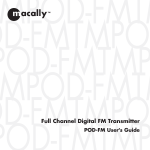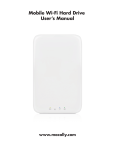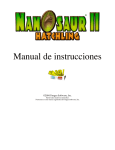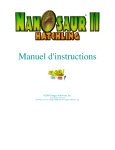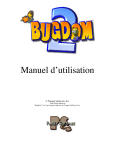Transcript
280.0 mm 80.0 mm Using the TuneFan on Mac Computers 1. Connect the TuneFan to your Mac with the USB Cable(included) 2. Go to “System Preferences” and select “Sound”. 3. Under Output, please select Macally TuneFan as sound output device. 4. You may adjust the speaker volume within the Mac system Using the TuneFan on PC Computers www.macally.com 1. Connect the TuneFan to your PC with the USB Cable(included) 2. Once the TuneFan is connected to your PC, the system will automatically set TuneFan as the default speaker. 3. Please use the Windows volume control to adjust the speaker volume. Using the TuneFan AUX Port Using the TuneFan AUX Port 2. Then, connect your music player into the 3.5 mm AUX jack with a 3.5mm audio cable(not included). Note: the AUX connection will automatically disable audio function from the USB port. TuneFan User’s Guide 2.1 Stereo Speakers with Subwoofer and Cooling Fan for Notebook Computer Applying the Rubber Pad Applying the rubber pads onto the premarked location is highly recommended, as the rubber pads will provide additional space for best cooling result to your notebook computer. 1. To apply the rubber pads, locate the 2 premarked rubber pad location on the TuneFan. 2. Remove the adhesive backing sheet from the rubber pads, and paste the rubber pads onto its premarked location. Please be sure to apply both of the rubber pads included in this package. Front The TuneFan also supports MP3 player, CD player, and Cassette tape player through it’s AUX port. 1. To use the TuneFan via its AUX port, first switch the TuneFan to “ON” position. Macally Product Information Introduction Thank you for purchasing the Macally TuneFan. Macally TuneFan is a 2.1 stereo speakers system with subwoofer. Its built-in cooling fan is the ultimate thermal solution to cool down your notebook! 80.0 mm Before you begin using the Macally TuneFan, be sure to read this user’s guide in its entirety. Package Contents • TuneFan, 2.1 Stereo Speakers with Subwoofer and Cooling Fan • AC Adaptor • USB Cable • User’s Guide • 2 x Rubber Pad System Requirement • MacOS X 10.1 to 10.6 • Windows 2000/XP/Vista and Windows 7 • Any notebook computers with USB ports, 60MB HDD space, and 512MB RAM available 1 Registration Please register this product at www.macally.com/register.html. Technical Support Please E-mail us at [email protected], or [email protected] In U.S.A. please call 1-909-230-6778 Mon-Fri 8:30 AM - 5:30 PM, Pacific Standard Time Warranty Macally peripherals warrants that this product will be free from defects in title, materials and manufacturing workmanship for one year from the date of purchase. If the product is found to be defective then, as your sole remedy and as the manufacturer’s only obligation, Macally will repair or replace the product. This warranty shall not apply to products that have been subject to abuse, misuse, abnormal electrical or environmental conditions, or any condition other than what can be considered as normal use. Limitation of Liability The liability of Macally Peripherals arising from this warranty and sale shall be limited to a refund of the purchase price. In no event shall Macally Peripherals be liable for costs of procurement of substitute products or services, or for any lost profit, or for any consequential, incidental, direct or indirect damages, however caused and on any theory of liability, arising from this warranty and sale. These limitations shall apply not with standing any failure of essential purpose of any limited remedy. Copyright® 2009 by Macally Peripherals www.macally.com 6 5 Installation and Operation Hardware Basics DC Jack FAN ON OFF DC5V Fan Off On Left Speaker Cooling Fan The cooling fan can be powered by either your notebook’s USB port or AC adapter (included), please be sure to turn on the fan by switching to “FAN” position. USB Port AUX AUX Port Subwoofer Right Speaker Premarked Rubber Pad Location Cooling Fan 2.1 Stereo Speakers The 2.1 Stereo speakers can also be powered by either your notebook’s USB port or the AC adapter (included). However using the AC adapter is highly recommended for maximum amplifier output. To use the stereo speakers, simply connect the USB cable to your notebook’s USB port. Switch Control • To use the stereo speakers only, please switch to “ON” position. • To use both the stereo speakers and the cooling fan, please switch to “FAN” position. • To turn off both the speaker(amplifier) and the cooling fan, please switch to “OFF” position. • To remove the TuneFan speakers from your computer system, simply disconnect the USB cable Back