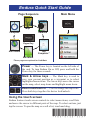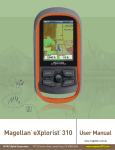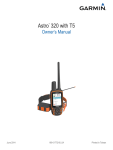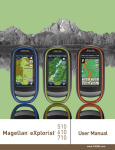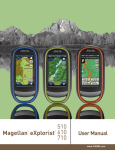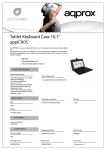Download Lowrance Endura Quick Start Guide
Transcript
Endura Quick Start Guide Page Sequence Main Menu Menu Key Map Satellite Compass* Pages Key Trip Computer* Nav Status Elevation * These pages are optional for Out&Back Power — The Power key is located on the left side of the unit. To turn Endura On or Off, press and hold the Power key for three seconds. Mark & Arrow keys — The Mark key is used to save your present position as a waypoint or to select highlighted menu items. The Arrow keys move the cursor on the map, select map items and highlight menu items. Zoom out/Zoom in — Used to change the map scale. Press both keys together for device lock/unlock. Using the touch screen Endura features touch screen controls to select menu items, scroll lists and move the cursor to different parts of the map. To select an item, just tap the screen. To pan the map or scroll a list, touch and drag. *988-0160-55A* Marking present position as a waypoint 1. P ress and hold the Mark key for three seconds. To personalize the waypoint, touch the Name or Icon fields. 2. T ouch the Back tab to return to the previous page. Find menu Used to search for items ranging from waypoints and geocaches to trails and routes. To access the Find menu, press Menu and touch Find. Selecting a destination 1. Press MENU and touch Find. 2. Touch the desired category on the Find menu. 3. S elect the desired destination from the list. The Goto tab will appear in the upper right corner. 4. Touch the Goto tab. 5. Press PAGES to select the Map or Nav Status page. Map page Pan Map — drag finger across screen to pan map Return to present position — touch Back Zoom — touch +/- keys to change map scale Select items — touch desired onscreen map item, or use Arrow Keys and MARK to review Nav Status To navigate — follow the navigation arrow Navigation arrow Distance to destination or next point in your trip