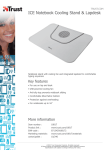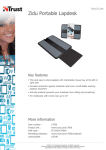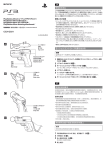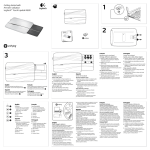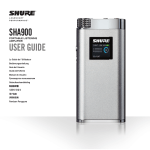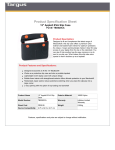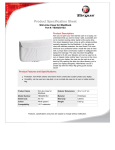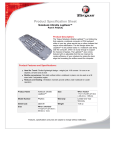Transcript
COLOR SPECIFICATIONS BRAND / LAUNCH: Logitech 2010 PROJECT TITLE: Nori SPOT COLORS DIE LINE COLOR (NO PRINT) DIE LINES DETAILS: AP/ GSW Guide PROCESS COLORS K 5 25 50 DIELINE NAME: n/a 75 95 DIELINE RECEIVED: n/a SPECIFICATIONS / NOTES: Final files Job is grey scale THIS PRINT SIZE / SCALE: 100% of original Designer: Gregory Gomez Location: Fremont, CA, USA MODIFICATION DATE: April 8, 2010 1 Getting started with Logitech® Speaker Lapdesk N550 8 7 1 2 3 ation inform rtant Impo y rant d war plian com 3 2 4 Playlist 1 Track 1 線路收納槽。使用便利的連接線夾,將 USB 連接線收納在 N550 的任一側。 2. Volume down 2. 音量減小 2. 音量减小 3. Mute 3. 靜音 3. 静音 03:15 English 简体中文 If running, quit all media applications before connecting USB cable. 如果电脑正在运行中,请在连接 USB 连接 线之前退出所有媒体应用程序。 繁體中文 한국어 如果有正在執行的媒體應用程式,請將它 們全部關閉後再連接 USB 連接線。 USB 케이블을 연결하기 전에 실행 중인 미디어 응용 프로그램을 모두 종료합니다. 擁有絕佳體驗的秘訣! • 先插入 USB 連接線再啟動媒體應用程式 。聆聽音樂時請勿拔下接頭。 • 沒有聲音?請關閉應用程式然後重新開 啟。確認 N550 是作業系統中的預設音 訊裝置。 • 連接 N550 時,請勿將其他 USB 音訊裝 置接頭插入筆記型電腦。 • 使用微濕的布清潔 N550 的上方表面。 切勿以噴灑方式清潔或浸泡在水中。 简体中文 正确使用提示! • 在启动媒体应用程序之前,请先插入 USB 连接线。收听时请勿拔出连接线。 • 没有声音?只需先关闭应用程序,然后 重新开启。请确保 N550 是操作系统的 默认音频设备。 • 当 N550 处于连接状态,请勿将其他 USB 音频设备插入到笔记本电脑上。 • 请用湿布清洁 N550 的顶部。切勿洒水 或将其浸入水中。 한국어 최적의 사용 경험을 위한 팁! • 미디어 응용 프로그램을 실행하기 전에 USB 케이블을 연결합니다. 듣고 있는 중에 플러그를 뽑지 마십시오. • 소리가 들리지 않는 경우 응용 프로그램을 닫은 후 다시 엽니다. 운영 체제의 기본 오디오 장치가 N550인지 확인합니다. • N550이 연결되어 있을 때는 다른 USB 오디오 장치를 랩탑에 연결하지 마십시오. • N550의 상단 표면을 젖은 천으로 깨끗이 청소합니다. 절대로 물을 뿌리거나 끼얹지 마십시오. USB Track 1 3. 음소거 1. 音量增大 6 00:00 繁體中文 1. 音量增大 繁體中文 Playlist 1 2. 볼륨 줄이기 1. Volume up Tips for a great experience! • Plug in the USB cable before launching a media application. Don’t unplug while you’re listening. • No sound? Simply close your applications and reopen them. Make sure the N550 is the default audio device in your operating system. • Don’t plug in other USB audio devices to your laptop while the N550 is connected. • Clean the N550’s top surface with a moist cloth. Never spray or submerge in water. Play View Help Now Playing File Play View Help 1. 볼륨 높이기 한국어 English File Media Player 线缆收纳凹槽。使用便利的线夹将 USB 连接 线收纳到 N550 任意一侧。 简体中文 한국어 케이블 보관. 편리한 케이블 클립을 사용하여 N550의 한 쪽에 USB 케이블을 보관하십시오. Help! Media Player 5 简体中文 Cable storage. Store the USB cable on either side of the N550 using the convenient cable clip. 繁體中文 ce, an ty, Safe English English English 简体中文 Launch a media application. 启动媒体应用程序。 繁體中文 한국어 啟動媒體應用程式。 미디어 응용 프로그램을 실행합니다. www.logitech.com/support © 2010 Logitech. All rights reserved. Logitech, the Logitech logo, and other Logitech marks are owned by Logitech and may be registered. All other trademarks are the property of their respective owners. Logitech assumes no responsibility for any errors that may appear in this manual. Information contained herein is subject to change without notice. Apple, Mac, and Macintosh are trademarks of Apple Inc., registered in the U.S. and other countries. 620-003105.003 English What should I do if my speakers produce weak or no sound? • The USB cable must be plugged all the way into the laptop’s USB port; the laptop must be powered on. • Check the volume setting in your media applications. • The mute button may have been pressed accidentally. Try pressing it again to see if that will restore the volume to a more normal level. • Quit all media applications, and then restart them. • Close all media applications and make the N550 the default audio device: Windows® XP: Go to Start/Control Panel/Sounds and Audio Devices/Audio tab. In the Sound Playback/Default Device window, choose Logitech Speaker Lapdesk N550. Click OK. Restart media applications. Windows® Vista and Windows® 7: Go to Start/Control Panel/Sound/Playback tab. Choose Logitech Speaker Lapdesk N550. Click Set Default, and then click OK. Restart media applications. Mac® OS X: Open System Preferences. Select the Sound/Output tab, and then select Logitech Speaker Lapdesk N550. Restart media applications. 繁體中文 如果音箱發出的聲音很小或是完全沒有聲音時, 該怎麼做? • USB 連接線必須完全插入筆電的 USB 連接埠; 筆電的電源必須開啟。 • 檢查媒體應用程式中的音量設定。 • 可能不慎按下靜音按鈕。嘗試再次按下該 按鈕,看看是否能將音量恢復到較正常的 大小。 • 退出所有媒體應用程式,然後重新啟動。 • 關閉所有媒體應用程式,將 N550 設為預設 音訊裝置: Windows® XP:前往「開始」/「控制台」/「聲 音及音訊裝置」/「音訊」索引標籤。在「音效 播放」/「預設裝置」視窗中,選擇「Logitech Speaker Lapdesk N550」。按一下「確定」。 重新啟動媒體應用程式。 Windows® Vista 及 Windows® 7:移至「開始」/ 「控制台」/「音效」/「播放」索引標籤。選擇 「Logitech Speaker Lapdesk N550」。按一下 「設成預設值」,然後按一下「確定」。重新啟 動媒體應用程式。 Mac® OS X:開啟「系統偏好設定」。選取「聲 音」/「輸出」索引標籤,然後選取「Logitech Speaker Lapdesk N550」。重新啟動媒體應用 程式。 简体中文 한국어 当音箱发出的声音很弱或者完全没有声音, 我应当如何处理? • USB 连接线必须完全插入笔记本电脑的 USB 端口,且笔记本电脑电源必须开启。 • 检查媒体应用程序的音量设置。 • 可能误按了静音键。试着再按一下看是否可 以将音量恢复到正常大小。 • 退出所有的媒体应用程序,然后重新启动。 • 关闭所有的媒体应用程序并将 N550 设为默 认音频设备: Windows® XP:依次单击 “开始” / “控制面板” / “声音和音频设备” / “音频” 选项卡。在 “声音播 放/默认设备” 窗口中,选择 “Logitech Speaker Lapdesk N550”。单击 “确定”。重新启动媒体 应用程序。 Windows® Vista 和 Windows® 7:依次单击 “开始” / “控制面板” / “声音” / “播放设备” 选项 卡。选择 “Logitech Speaker Lapdesk N550”。 单击 “设为默认”,然后单击 “确定”。重新启动 媒体应用程序。 Mac® OS X:打开 “系统首选项”。选择 “声音/ 输出” 标签,然后选择 “Logitech Speaker Lapdesk N550”。重新启动媒体应用程序。 스피커에서 소리가 들리지 않거나 약하게 들리는 경우 어떻게 해야 합니까? • USB 케이블이 랩탑의 USB 포트에 제대로 연결되어 있고 랩탑 전원이 켜진 상태여야 합니다. • 미디어 응용 프로그램에서 볼륨 설정을 확인합니다. • 실수로 음소거 버튼을 눌렀을 수 있습니다. 버튼을 다시 눌러 좀 더 보통 수준으로 볼륨이 복원되는지 확인하십시오. • 미디어 응용 프로그램을 모두 종료한 다음 다시 시작합니다. • 미디어 응용 프로그램을 모두 닫고 N550을 기본 오디오 장치로 설정합니다. Windows® XP: 시작/제어판/사운드및 오디오 장치/오디오 탭으로 이동합니다. 소리 재생/기본 장치 창에서 Logitech Speaker Lapdesk N550을 선택합니다. 확인을 클릭합니다. 미디어 응용 프로그램을 다시 시작합니다. Windows® Vista 및 Windows® 7: 시작/제어판/소리/재생 탭으로 이동합니다. Logitech Speaker Lapdesk N550을 선택합니다. 기본값으로 설정을 클릭한 다음 확인을 클릭합니다. 미디어 응용 프로그램을 다시 시작합니다. Mac® OS X: 시스템 환경설정을 엽니다. 사운드/출력 탭을 선택한 다음 Logitech Speaker Lapdesk N550을 선택합니다. 미디어 응용 프로그램을 다시 시작합니다.