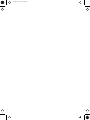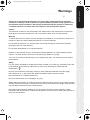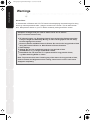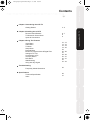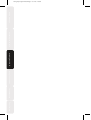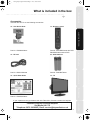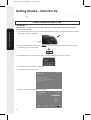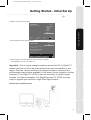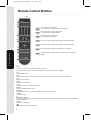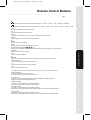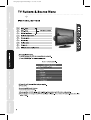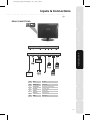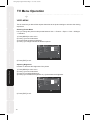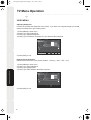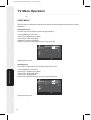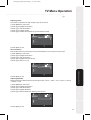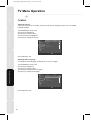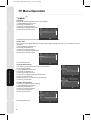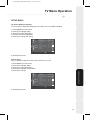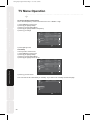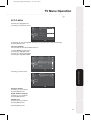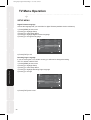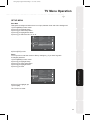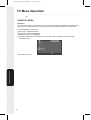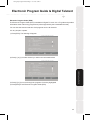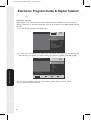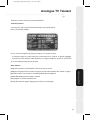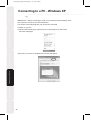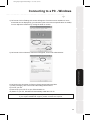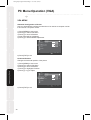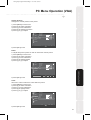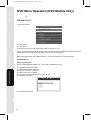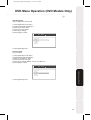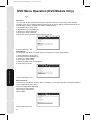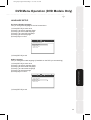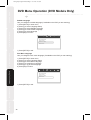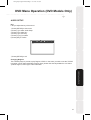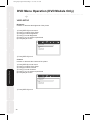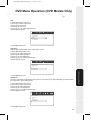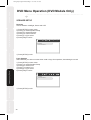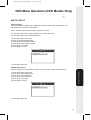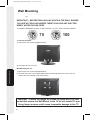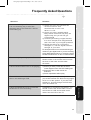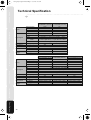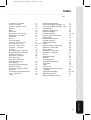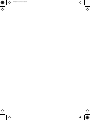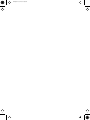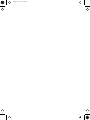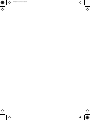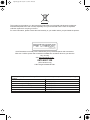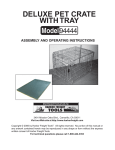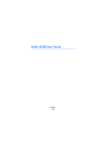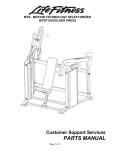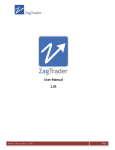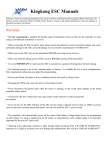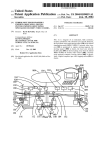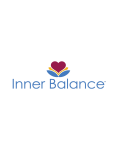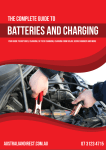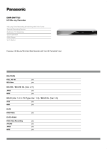Download Logik L19LID628WE User's Manual
Transcript
new logik english manual front cPage 1 8. 8. 2008 10:01:22 GB L15LID628E L19LI628E L19LID628E L19LID628WE L22LI628E L22LID628E L22LID628WE blank.pdf 3. 6. 2008 13:38:07 Thank you for purchasing this television. For your safety, please take time to read these instructions carefully in order to familiarise yourself with the operation of the appliance and the important safety information. We strongly recommend that this product is installed by a competent person. If in doubt, refer to the retailer or the manufacturer helpline. Caution This television contains no user serviceable parts. Please refer to the manufacturer or authorised repair agent in the event of malfunction. Do not remove the back cover from the television. Warning To reduce the risk of fire, electric shock or damage to the television, do not expose it to dust, rain or moisture, or place any objects filled with liquids on or near the television. Do not place the television in a confined space, ensure that nothing can obstruct the ventilation openings at the rear of the television. Introducing the LCD TV Warnings Satety Warnings new logik style english manual wPage 1 5. 6. 2008 10:08:44 Never try and replace the mains plug unless you have adequate qualifications and are legally authorised to do so. In the event that a replacement Mains cable is required, contact the manufacturer for a suitable replacement. Never use the television if it is damaged in any way. Always place the television on a flat level surface avoiding anywhere which may be subject to strong vibration. Ensure the television is not placed on top of the power cable as the weight of the television may damage the cable and cause a safety hazard. Never place mobile phones, speakers or any other device which may cause magnetic or radio interference with the television. If interference is apparent, move the device causing the interference away from the television. Using The Features Safety For your safety, this appliance is fitted with a fused moulded 3 pin mains plug. Should the fuse need to be replaced, ensure that any replacement is of the same amperage and approved with the BSI mark. ( ) Troubleshooting Your LCD TV should be cleaned using a dry or slightly damp cloth. You should not use an alcohol based cleaner Specifications Dispose of this television and any components including batteries in an environmentally friendly manner. If in doubt, please contact your local authority for details of recycling. Installing the LCD TV Do not place naked flames on or near the television. new logik style english manual wPage 1 5. 6. 2008 10:07:36 Satety Warnings Warnings Screen Burn A characteristic of Plasma and LCD TV Panels is that displaying the same image for along time may cause apermanent after - image to remain on the screen. This is called screen burn. Most pictures shown on your TV will be constantly moving and fill the screen. Introducing the LCD TV Examples of images that you need to watch out for are as follows (this is not an all-inclusive list): Installing the LCD TV TV Channel Logos: e.g. Shopping channel logos and pricing displays-especially if they are bright and stationary. Moving or low-contrast graphics are less likely to cause ageing of the screen. Picture-in-Picture and Multi Picture-in-Picture: Do not view for long periods of time using the Picture-in-Picture or Multi Picture-in-Picture functions. Time Displays Teletext: Do not view a stationary page for long periods of time. TV/DVD Menus: e.g. Listings of DVD disk content. Pause Mode: Do not leave the TV in pause mode for long periods of time, e.g. When watching DVDs or videos. Note: To prevent screen burn if viewing any of the above for long periods of time, reduce contrast and brightness when viewing. Once burn-in occurs it will never disappear completely. Using The Features Troubleshooting Specifications Contents Satety Warnings new logik style english manual cPage 1 5. 6. 2008 10:05:14 Chapter 1 Introducing the LCD TV 6-7 8 9 Chapter 3 Using The Features 10 - 13 14 - 15 16 - 18 19 - 23 24 25 - 26 27 28 - 29 30 - 31 32 - 41 42 43 - 44 Troubleshooting Frequently Asked Questuions Specifications Technical Specification Index 45 46 47 Using The Features Video Menu Audio Menu TV Menu Setup Menu Parental Menu Electronic Program Guide & Digital Text Analogue TV Text Connecting to a PC VGA (PC) Menu DVD Menu Wall Mounting Using with Sky Digital Troubleshooting Remote Control Buttons TV Buttons & Source Menu Inputs & Connections Installing the LCD TV Chapter 2 Installing the LCD TV Introducing the LCD TV 4-5 Specifications Getting Started new logik style english manual bPage 1 4. 7. 2008 10:28:40 Satety Warnings Introducing the LCD TV Installing the LCD TV Using The Features Troubleshooting Specifications new logik style english manual 3Page 1 21. 8. 2008 8:42:01 Satety Warnings What is included in the box Accessories Included with this TV are the following accessories: 1x - Remote control Part No.: EMU/MAN/0001 Part No.: EMU/RMC/0002 with DVD EMU/RMC/0003 without DVD 1x - RF lead 2x - AAA batteries Part No.: RMU/CAB/0026 Part No.: RMU/BAT/0001 1x - Quick Start Guide 1x - TV Troubleshooting Using The Features Installing the LCD TV Introducing the LCD TV 1x - User Guide Book Part No.: EMU/QSG/0001 Customer Support/Technical Helpline Sky Media UK LTD Telephone: 0870 242 6292 | Email: [email protected] 3 Specifications If you experience any problems with this Television, Please contact the helpline new logik style english manual 4Page 1 4. 7. 2008 8:46:59 Satety Warnings Getting Started - Initial Set Up IMPORTANT - AFTER TUNING DO NOT PRESS ANY BUTTONS FOR 20 SECONDS SO THE CHANNEL INFORMATION CAN BE STORED. TUNING IN TV IMPORTANT — Please ensure the TV has reached room temperature before connecting the power for the first time Introducing the LCD TV 1) Connect the mains lead to your electrical outlet and switch on the TV using the switch next to where the power cable goes into the TV 2) Connect the RF Cable supplied to the ‘RF IN’ on the rear of the TV and connect the other end of the cable to your TV Aerial outlet Installing the LCD TV 3) Install batteries in the remote control and press the [POWER] button to turn on the TV. The ‘Initial Set up’ menu should now appear. 4) Press [OK] on the remote control. Using The Features Welcome Initial setup Welcome to the set up wizard Press "OK" on the remote control to set up your TV for the first time. Troubleshooting 5) Select the required language then press [OK] Initial setup Language Please select your language: Specifications Back 4 Select English Espanol French German Italian Danish Swedish Next Exit Exit new logik style english manual 5Page 1 4. 7. 2008 10:59:25 Satety Warnings Getting Started - Initial Set Up 6) Select country then press [OK] Initial setup Country Please select your country: Select Next Introducing the LCD TV Back Czech Republic Germany Denmark Spain Finland France United Kingdom Exit Exit 7) Press [OK] and tuning will take place. Channel Scan Initial setup Scan Skip Scan Connect your Aerial to the input labelled 'RF In' on the rear of the TV. 0% Select Next Exit Exit 8) After tuning a screen will appear to confirm tuning is complete. Press [OK] and you can now watch TV. Important - Due to signal strength variations across the EU for Digital TV, please note that not all of the channels/services may be available in your region. Over the coming months as coverage increases, more services and channels may become available. In the event of poor reception in either Analogue TV or Digital TV (DVB) it may be necessary to install a signal ‘booster’ to enhance reception. For Digital/Freeview TV (DVB) you may need to upgrade your aerial to a High Gain Digital version. Troubleshooting Ideal set up for optimum picture 5 Specifications Back Using The Features Press 'OK' to continue. Installing the LCD TV If the TV does not find some or all of the channels,connect a signal booster in between the TV aerial and the TV. new logik style english manual 6Page 1 22. 7. 2008 12:59:43 Satety Warnings Remote Control Buttons 1 2 FAV +/- SUBTITLE Introducing the LCD TV 3 EPG 4 DVD mode: Press to eject disc TV mode: Press to increase channel on favorite list DVD mode: Press to play or pause DVD TV mode: Press to activate subtitles DVD mode: Press to stop DVD TV mode: Press to open EPG DVD mode: Press to play a DVD program in fast forward mode. DVD mode: Press to play a DVD program in fast rewind mode. 5 DVD mode: Press to advance forward to the next chapter. 6 Installing the LCD TV DVD mode: Press to replay the current program from the previous chapter. 7 1 Power Switches on LCD TV when in Standby mode or vice versa Using The Features 2 – These buttons only work when on an analogue TV channel (Channels 901 upwards) TXT Opens Teletext mode MIX Changes the background so you can see the channel you are watching underneath the text information SIZE Alters the size of the text INDEX Requests the index page HOLD Press hold on or off for current page display. Troubleshooting REVEAL To reveal or hide the hidden words SUBCODE Sub coded page access. To switch the dialogue at the bottom of the screen CANCEL Cancels the action 3 NUMBER BUTTONS Press the number buttons to select the channel and wait 2 seconds for the channel to change. Also work as alphabet buttons as required. Specifications TIMER Displays the current time Return to the previous channel viewed 6 Remote Control Buttons 4 P Lets you change the picture mode presets between User -> Cinema -> Sport -> Vivid -> Hi-Bright -> Standard S Switch between the different present sound options Off -> Rock -> POP -> Live -> Dance -> Techno -> Classic -> Soft Satety Warnings new logik style english manual 7Page 1 24/07/2008 10:34:43 VOL +/Press to increase/decrease the sound level Introducing the LCD TV CH +/Press to increase/decrease the channel Sleep Activates the sleep mode, continue to press until required time is selected Display Press to display the source and channel information 5 MENU Press to open the OSD Menu MUTE Press to mute the sound and press again to restore NAVIGATION BUTTONS ( , , , , OK) Allows you to navigate the on screen menus and adjust the system settings to your preferences SOURCE Press to bring up the source menu Installing the LCD TV EXIT Press to exit the OSD Menu 6 FREEZE Press and the picture will be frozen and pushing this key again the picture will return. ZOOM/STRETCH Press to change the picture format of the screen I/II Press to switch the modes of sound processing FAV Press to display favorite menu. Using The Features 7 – Buttons that relate to DVD features are only for use on TV with a built-in DVD player DVD-M / Add/Erase DVD mode: Press to enter the disc menu TV mode: Add or erase program from favorite list RED / SETUP TV mode: For opening Digital Teletext and operating digital and analogue Teletext DVD mode: Press to opening DVD OSD menu GREEN / REPEAT TV mode: For operating digital and analogue Teletext DVD mode: Press to set a chapter so that it repeats BLUE / AUDIO TV mode: For operating digital and analogue Teletext DVD mode: During DVD or SVCD playback, press it repeatedly to select audio language. 7 Specifications Troubleshooting YELLOW / SUB-T TV mode: For operating digital and analogue Teletext DVD mode: Press to select caption when playing DVD or SVCD that has multiple captions. new logik style english manual 8Page 1 4. 7. 2008 11:03:24 new logik style english manual 9Page 1 22. 7. 2008 13:04:42 Satety Warnings Inputs & Connections AUDIO L/R In C Component D PC Audio E SCART VGA (PC) HDMI F VGA (PC) G Installing the LCD TV RF In B PC Audio SCART HDMI Using The Features A Component A RF In RF input B AUDIO L/R In Audio input C Component Component (YPbPr) input D PC Audio PC Audio input E SCART SCART input F VGA (PC) VGA (PC) input G HDMI HDMI input Troubleshooting Use to connect to TV Aerial to receive analogue TV or Digital/Freeview TV stations 9 Specifications RF In AUDIO L/R In Introducing the LCD TV REAR CONNECTIONS new logik style english manual 1Page 1 4. 7. 2008 9:03:28 Satety Warnings TV Menu Operation VIDEO MENU This is menu lets you alter all the aspects that relate to the picture settings to enhance the viewing experience Introducing the LCD TV Selecting Picture Mode Lets you change the picture mode presets between User -> Cinema -> Sport -> Vivid -> Hi-Bright -> Standard 1) Press [MENU] to enter menu 2) Press [>] to enter Video Menu 3) Picture Mode should be highlighted 4) Press [>] to change between the different options Video Picture Mode User Brightness Audio TV 50 Contrast 50 Colour 50 Sharpness Setup 4 DNR Medium Color Balance Installing the LCD TV Parental Video OK OK Select EXIT Exit MENU Back 5) Press [EXIT] to exit Adjusting Brightness Increase or decrease the brightness of the picture Using The Features 1) Press [MENU] to enter menu 2) Press [>] to enter Video Menu 3) Press [\/] to highlight Brightness 4) Press [>] to increase the brightness or [<] to decrease the brightness. Video Audio TV Picture Mode User Brightness 50 Contrast 50 Colour 50 Sharpness Setup 4 DNR Medium Color Balance Parental Troubleshooting Video 5) Press [EXIT] to exit Specifications 10 OK OK Select EXIT Exit MENU Back new logik style english manual 1Page 1 4. 7. 2008 9:04:53 Satety Warnings TV Menu Operation Adjusting Contrast Adjust the balance between black & white and vivid. Video Picture Mode User Brightness Audio TV 50 Contrast 50 Colour 50 Sharpness Setup Introducing the LCD TV 1) Press [MENU] to enter menu 2) Press [>] to enter Video Menu 3) Press [\/] to highlight Contrast 4) Press [>] to make the picture more vivid or [<] to make the picture more black & white. 4 DNR Medium Color Balance Parental Video OK OK Select EXIT Exit MENU Back Installing the LCD TV 5) Press [EXIT] to exit Adjusting Colour Increase or decrease the Red, Green & Blue which make up the picture. 1) Press [MENU] to enter menu 2) Press [>] to enter Video Menu 3) Press [\/] to highlight Colour 4) Press [>] to increase the colour or [<] to decrease the colour. Picture Mode User Brightness TV 50 Contrast 50 Colour 50 Sharpness Setup Using The Features Audio 4 DNR Medium Color Balance Parental Video OK OK Select EXIT Exit MENU Back Troubleshooting 5) Press [EXIT] to exit 11 Specifications Video new logik style english manual 1Page 1 13. 8. 2008 12:57:51 Satety Warnings TV Menu Operation VIDEO MENU Adjusting Sharpness Increase or decrease the sharpness of the picture. If you have a poor signal strength you should reduce the sharpness to get a better picture. Introducing the LCD TV 1) Press [MENU] to enter menu 2) Press [>] to enter Video Menu 3) Press [\/] to highlight Sharpness 4) Press [>] to increase the sharpness or [<] to decrease the sharpness. Video Picture Mode User Brightness Audio TV 50 Contrast 50 Colour 50 Sharpness Setup 4 DNR Medium Color Balance Parental Installing the LCD TV Video OK OK Select EXIT Exit MENU Back 5) Press [EXIT] to exit Dynamic Noise Reduction Reduces the interference in the picture. Medium -> Strong -> Auto -> Off -> Low 1) Press [MENU] to enter menu 2) Press [>] to enter Video Menu 3) Press [\/] to highlight DNR 4) Press [>] to switch between the different options. Using The Features Video Picture Mode User Brightness Audio TV 50 Contrast 50 Colour 50 Sharpness Setup 4 DNR Medium Color Balance Parental Video Troubleshooting 5) Press [EXIT] to exit Specifications 12 OK OK Select EXIT Exit MENU Back new logik style english manual 1Page 1 4. 7. 2008 9:25:24 Satety Warnings TV Menu Operation Adjusting Colour Balance Select between the different present colour balance options or adjust manually. User -> Cool -> Standard -> Warm Video Picture Mode User Brightness Audio TV 50 Contrast 50 Colour 50 Sharpness Setup Introducing the LCD TV 1) Press [MENU] to enter menu 2) Press [>] to enter Video Menu 3) Press [\/] to highlight Colour Balance 4 DNR Medium Color Balance Parental Video OK OK Select EXIT Exit MENU Back Audio TV Color Balance User 0 Red Green Blue 0 0 Setup Parental Color Temperature Select EXIT Exit MENU Back Troubleshooting Using The Features 5) Press [>] to switch between the different presets or move down and adjust the red, green and blue manually. 6) Press [EXIT] to exit 13 Specifications Video Installing the LCD TV 4) Press [>] to enter menu new logik style english manual 1Page 1 4. 7. 2008 9:27:25 Satety Warnings TV Menu Operation AUDIO MENU This menu lets you alter all the aspects that relate to the audio settings to enhance the viewing experience Introducing the LCD TV Adjusting Balance To switch the sound between the left and right speakers 1) Press [MENU] to enter menu 2) Press [\/] to highlight Audio Menu 3) Press [>] to enter Audio Menu 4) Balance should be highlighted 5) Press [>] to move to the right and [<] to move to the left Video Audio TV 0 Balance Bass 50 Treble 50 Sound Surround On Equalizer Off Setup Installing the LCD TV Parental Audio OK OK Select EXIT Exit MENU Back 6) Press [EXIT] to exit Adjusting Bass To increase or decrease the low frequency part of the sound. Using The Features 1) Press [MENU] to enter menu 2) Press [\/] to highlight Audio Menu 3) Press [>] to enter Audio Menu 4) Press [\/] to highlight Bass 5) Press [>] to increase the bass and [<] to decrease the bass Video Audio TV 0 Balance Bass 50 Treble 50 Sound Surround On Equalizer Off Setup Troubleshooting Parental Audio 6) Press [EXIT] to exit Specifications 14 OK OK Select EXIT Exit MENU Back new logik style english manual 1Page 1 4. 7. 2008 9:28:26 Satety Warnings TV Menu Operation Adjusting Treble To increase or decrease the high frequency part of the sound. Video Audio TV Introducing the LCD TV 1) Press [MENU] to enter menu 2) Press [\/] to highlight Audio Menu 3) Press [>] to enter Audio Menu 4) Press [\/] to highlight Treble 5) Press [>] to increase the treble and [<] to decrease the treble 0 Balance Bass 50 Treble 50 Sound Surround On Equalizer Off Setup Parental Audio OK OK Select EXIT Exit MENU Back 6) Press [EXIT] to exit Installing the LCD TV Surround Sound This provides virtual surround sound so the sound appears to be coming from around you. 1) Press [MENU] to enter menu 2) Press [\/] to highlight Audio Menu 3) Press [>] to enter Audio Menu 4) Press [\/] to highlight Surround Sound 5) Press [>] to switch on or off Video Audio TV 0 Balance Bass 50 Treble 50 Sound Surround On Equalizer Off Setup Audio OK OK Select EXIT Exit Using The Features Parental MENU Back 6) Press [EXIT] to exit Adjusting Equalizer Switch between the different present sound options Off -> Rock -> POP -> Live -> Dance -> Techno -> Classic -> Soft Video Audio TV Troubleshooting 1) Press [MENU] to enter menu 2) Press [\/] to highlight Audio Menu 3) Press [>] to enter Audio Menu 4) Press [\/] to highlight Equalizer 5) Press [>] to switch between the different preset options 0 Balance Bass 50 Treble 50 Sound Surround On Equalizer Off Setup Audio OK OK Select EXIT Exit MENU Back 6) Press [EXIT] to exit 15 Specifications Parental new logik style english manual 1Page 1 4. 7. 2008 13:29:16 Satety Warnings TV Menu Operation TV MENU Adjusting Country If you are moving the TV to another country you will need to change the region. The TV’s default is United Kingdom Introducing the LCD TV 1) Press [MENU] to enter menu 2) Press [\/] to highlight TV 3) Press [>] to enter TV Menu 4) Country should be highlighted 5) Press [>] to change the country Video Audio TV Country Germany Audio Language English Channels Auto Scan Update Scan Setup Analogue Manual Scan CI Parental Installing the LCD TV TV OK OK Select EXIT Exit MENU Back 6) Press [EXIT] to exit Adjusting Audio Language To change the audio language. As default the TV is set to english Using The Features 1) Press [MENU] to enter menu 2) Press [\/] to highlight TV 3) Press [>] to enter TV Menu 4) Press [\/] to highlight Audio Language 5) Press [>] to change the language Video Audio TV Country Germany Audio Language English Channels Auto Scan Update Scan Setup Analogue Manual Scan CI Parental TV Troubleshooting 6) Press [EXIT] to exit Specifications 16 OK OK Select EXIT Exit MENU Back new logik style english manual 1Page 1 4. 7. 2008 13:27:14 Satety Warnings TV Menu Operation Adjusting Channels This lets you re-tune in the channels. Audio TV Country Germany Audio Language English Channels Auto Scan Update Scan Setup Analogue Manual Scan CI Parental TV OK OK Select EXIT Exit MENU Back Exit MENU Back Press [>] to enter channel menu Video Audio TV Channel Skip Colour System NTSC Sound System B/G Channel Edit Installing the LCD TV Analogue Channel Fine Tune Setup Parental TV OK OK Select EXIT 6) Press [EXIT] to exit Using The Features Channel Skip a) Press [>] to enter channel skip b) Press [\/] or [/\] to select the channel you wish to skip c) Press [OK] to select d) Press [EXIT] to exit Colour System a) Press [<] or [>] to adjust b) Press [EXIT] to exit Sound System a) Press [<] or [>] to adjust b) Press [EXIT] to exit Troubleshooting Channel Edit (Only available when on analogue TV – channel 900 upwards) a) Press [>] to enter Channel Edit b) You can now move the location of channels by pressing the RED button moving to location you require and press [OK] c) Press [EXIT] to exit Analogue Channel Fine Tune (Only available when on analogue TV – channel 900 upwards) a) Press [>] to enter Analogue Channel Fine Tune b) Press [OK] to adjust c) Press [EXIT] to exit 17 Specifications Video Introducing the LCD TV 1) Press [MENU] to enter menu 2) Press [\/] to highlight TV 3) Press [>] to enter TV Menu 4) Press [\/] to highlight Channels new logik style english manual 1Page 1 4. 7. 2008 13:44:44 Satety Warnings TV Menu Operation TV MENU Auto Scan Scan for all channels based on the current settings 1) Press [MENU] to enter menu 2) Press [\/] to highlight TV 3) Press [>] to enter TV Menu 4) Press [\/] to highlight Auto Scan 5) Press [>] to start the search Video Audio TV Country Germany Audio Language English Channels Auto Scan Introducing the LCD TV Update Scan Setup Analogue Manual Scan CI Parental TV OK OK Select EXIT Exit MENU Back 6) After tuning the channel edit screen will appear, press [EXIT] to exit. Installing the LCD TV Update Scan Every so often new digital channels are launched or signal strength improves. You can search for these as follows. 1) Press [MENU] to enter menu 2) Press [\/] to highlight TV 3) Press [>] to enter TV Menu 4) Press [\/] to highlight Update Scan 5) Press [>] to start the search Video Audio TV Country Germany Audio Language English Channels Auto Scan Update Scan Setup Analogue Manual Scan CI Parental 6) Press [EXIT] to exit TV OK OK Select EXIT Exit MENU Back Using The Features Analogue Manual Scan This scan is used to manual scan for a channel based on the current settings 1) Press [MENU] to enter menu 2) Press [\/] to highlight TV 3) Press [>] to enter TV menu 4) Press [>] to highlight Analogue Manual Scan 5) Press [>] to enter menu 6) Move to scan up or scan down by pressing [\/] 7) Press [>] to start scan. Video Audio TV Country Germany Audio Language English Channels Auto Scan Update Scan Setup Analogue Manual Scan CI Parental TV OK Video OK Select TV Troubleshooting Video Country Germany Audio Language English Channels Auto Scan Update Scan Setup Analogue Manual Scan CI Parental Specifications 18 47.00 Scan Up Scan Down Parental TV TV MENU Back Audio Setup Audio 6) Press [EXIT] to exit Exit TV Start Frequency (MHz) Common Interface Slot This lets you adjust the CI slot settings 1) Press [MENU] to enter menu 2) Press [\/] to highlight TV 3) Press [>] to enter TV Menu 4) Press [\/] to highlight CI 5) Press [>] to Enter CI EXIT Search for analogue channels OK OK Select EXIT Exit MENU Back OK OK Select EXIT Exit MENU Back new logik style english manual 1Page 1 4. 7. 2008 9:37:31 Satety Warnings TV Menu Operation SETUP MENU On Screen Display Language You may wish to change the language of the OSD. The TV's default is English. Video Audio TV OSD Language English Screen Mode Normal OSD Transparency Middle Introducing the LCD TV 1) Press [MENU] to enter menu 2) Press [\/] to highlight Setup 3) Press [>] to enter Setup Menu 4) Country should be highlighted 5) Press [>] to change the country Time Setup Subtitle Setup Parental English Digital Teletext Language Decoding Page Language WEST EUR Blue Mute On Reset Default OK Select EXIT Exit MENU Back Installing the LCD TV OK 6) Press [EXIT] to exit Screen mode Lets you adjust the picture format of the screen from 4:3, Full Video Audio TV OSD Language English Screen Mode Normal OSD Transparency Middle Using The Features 1) Press [MENU] to enter menu 2) Press [\/] to highlight Setup 3) Press [>] to enter Setup Menu 4) Press [\/] to highlight Screen Mode 5) Press [>] to change Time Setup Subtitle Setup Parental English Digital Teletext Language Decoding Page Language WEST EUR Blue Mute On Reset Default OK OK Select EXIT Exit MENU Back Troubleshooting Setup 6) Press [EXIT] to exit 19 Specifications Setup new logik style english manual 1Page 1 4. 7. 2008 9:38:26 Satety Warnings TV Menu Operation On Screen Display Transparency This is the transparency of the On Screen menu Low -> Middle -> High. 1) Press [MENU] to enter menu 2) Press [\/] to highlight Setup 3) Press [>] to enter Setup Menu 4) Press [\/] to highlight OSD Transparency 5) Press [>] to change Introducing the LCD TV Video Audio TV OSD Language English Screen Mode Normal OSD Transparency Middle Time Setup Subtitle Setup Parental English Digital Teletext Language Decoding Page Language WEST EUR Blue Mute On Reset Default Setup OK Select OK EXIT Exit MENU Back 6) Press [EXIT] to exit Time Setup You may wish to set the Time Installing the LCD TV 1) Press [MENU] to enter menu 2) Press [\/] to highlight Setup 3) Press [>] to enter Setup Menu 4) Press [\/] to highlight Time Set up Video Audio TV OSD Language English Screen Mode Normal OSD Transparency Middle Time Setup Subtitle Setup Parental English Digital Teletext Language Decoding Page Language WEST EUR Blue Mute On Reset Default Using The Features Setup OK OK Select EXIT Exit MENU Back 5) Press [>] to enter menu Time can now be set automatically or manually. If you wish to set manually see the next page. Video Time Zone Audio Time As Broadcaster TV Setup Troubleshooting Parental Time Setup Specifications 20 Select EXIT Exit MENU Back new logik style english manual 2Page 1 4. 7. 2008 9:39:09 Satety Warnings TV Menu Operation SETUP MENU 6) Press [\/] to highlight Time 7) Press [>] to enter Time menu Video Auto Synchronization Audio Date 2000/01/01 Time 16:49:23 On Setup Parental Off Power on Timer 00:00:00 Power off Timer 00:00:00 Time Setup Select EXIT Exit MENU Back 8) The time can now be adjusted manually by moving the time or date and altering it. 9) Press [EXIT] to exit Choosing Subtitles You may wish to have the subtitles switch on Video Audio TV OSD Language English Screen Mode Normal OSD Transparency Middle Installing the LCD TV 1) Press [MENU] to enter menu 2) Press [\/] to highlight Setup 3) Press [>] to enter Setup Menu 4) Press [\/] to highlight Subtitle Time Setup Subtitle Setup Parental English Digital Teletext Language Decoding Page Language WEST EUR Blue Mute On Reset Default Setup OK OK Select EXIT Exit MENU Back Video Audio Analog Subtitle Using The Features 5) Press [>] to enter menu Off Digital Subtitle Language English Subtitle Type Normal TV Setup Parental Subtitle Select EXIT Exit MENU Back Troubleshooting Analogue Subtitle a) Press [<] or [>] to adjust b) Press [EXIT] to exit Digital Subtitle Language a) Press [<] or [>] to adjust b) Press [EXIT] to exit Subtitle Type a) Press [<] or [>] to adjust b) Press [EXIT] to exit 6) Press [EXIT] to exit 21 Specifications Timer Introducing the LCD TV TV new logik style english manual 2Page 1 4. 7. 2008 9:41:04 Satety Warnings TV Menu Operation SETUP MENU Digital Teletext Language Choose the language that you would like for digital Teletext (available via the red button) Introducing the LCD TV 1) Press [MENU] to enter menu 2) Press [\/] to highlight Setup 3) Press [>] to enter Setup Menu 4) Press [\/] to highlight Digital Teletext Language 5) Press [>] to change the language Video Audio TV OSD Language English Screen Mode Normal OSD Transparency Middle Time Setup Subtitle Setup Parental English Digital Teletext Language Decoding Page Language WEST EUR Blue Mute On Reset Default Setup OK OK Select EXIT Exit MENU Back Installing the LCD TV 6) Press [EXIT] to exit Decoding Page Language If you are moving the TV to another country you will need to change this setting. The TV’s default is WEST EUR Using The Features 1) Press [MENU] to enter menu 2) Press [\/] to highlight Setup 3) Press [>] to enter Setup Menu 4) Press [\/] to highlight Decoding Page Language 5) Press [>] to change Video Audio TV OSD Language English Screen Mode Normal OSD Transparency Middle Time Setup Subtitle Setup Parental English Digital Teletext Language Decoding Page Language WEST EUR Blue Mute On Reset Default Setup Troubleshooting 6) Press [EXIT] twice to exit Specifications 22 OK OK Select EXIT Exit MENU Back new logik style english manual 2Page 1 4. 7. 2008 9:41:50 Satety Warnings TV Menu Operation SETUP MENU Blue Mute Changes the background when there is no input, between clear and a blue background Video Audio TV OSD Language English Screen Mode Normal OSD Transparency Middle Introducing the LCD TV 1) Press [MENU] to enter menu 2) Press [\/] to highlight Setup 3) Press [>] to enter Setup Menu 4) Press [\/] to highlight Blue Mute 5) Press [>] to switch the blue on or off Time Setup Subtitle Setup Parental English Digital Teletext Language Decoding Page Language WEST EUR Blue Mute On Reset Default Setup OK OK Select EXIT Exit MENU Back Installing the LCD TV 6) Press [EXIT] to exit Reset You may wish to reset the menus to factory settings e.g. if you have forgotten a changed password Audio TV OSD Language English Screen Mode Normal OSD Transparency Middle Time Setup Subtitle Setup Parental English Digital Teletext Language Decoding Page Language WEST EUR Blue Mute On Reset Default Setup OK OK Select EXIT Exit MENU Back Troubleshooting 6) Press [>] to highlight yes 7) Press [OK]. The TV will now reset. 23 Specifications Video Using The Features 1) Press [MENU] to enter menu 2) Press [\/] to highlight Setup 3) Press [>] to enter Setup Menu 4) Press [\/] to highlight Reset 5) Press [>] to reset new logik style english manual 2Page 1 4. 7. 2008 9:42:33 Satety Warnings TV Menu Operation PARENTAL MENU Password You may wish to add a password so that you can lock channels. Once added if forgotten it can only be reset by switching the TV back to factory settings. Default password is set as 0000. Introducing the LCD TV 1) Press [MENU] to enter menu 2) Press [\/] to highlight Parental 3) Press [>] to enter Parental Menu 4) Password should be highlighted 5) Enter the password, you can then block channels, inputs, programs as well as setting a new password. Video Password Audio TV Setup Parental Installing the LCD TV Parental 6) Press [EXIT] to exit Using The Features Troubleshooting Specifications 24 OK Enter Select EXIT Exit MENU Back Electronic Program Guide & Digital Teletext Electronic Program Guide (EPG) The Electronic Program Guide (EPG) is available in Digital TV mode. It is a TV guide and provides information about forthcoming programmes (where supported by the broadcasted channel). Satety Warnings new logik style english manual 2Page 1 4. 7. 2008 9:44:11 You can view the start and end time of all programs and on all channels. Introducing the LCD TV It is very simple to operate. 1) Press [EPG]. The following will appear Thursday,10-April-2008 3:47:04 PM 905 1 BBC ONE Today 3:35 PM Small Talk Diaries Today 3:50 PM Eliot Kid Today 4:00 PM Thumb Wrestling Federation Today 4:05 PM Stake Out Today 4:35 PM Beat the Boss 2 4:00 PM -4:05 PM Thu,10-Apr CBBC Childrens puppet animation entertainment featuring two rival thumb wrestling teams. [s] Next day Installing the LCD TV Type filter 2) Press [>] or [<] to select channel you wish to see information about Thursday,10-April-2008 3:47:04 PM 1 BBC ONE 3:35 PM Small Talk Diaries Today 3:50 PM Eliot Kid Today 4:00 PM Thumb Wrestling Federation Today 4:05 PM Stake Out Today 4:35 PM Beat the Boss 2 Using The Features 905 Today 3:35 PM -3:50 PM Thu,10-Apr CBBC Pollinators: Plants once made a deal with insects:Well provide shelter,nectar and pollen if you ll carry our seeds about so that we can reproduce.mostly it works that way... [s] Next day Type filter 3) Press [\/] or [/\] to move through the programs for the day highlighted 25 Specifications Troubleshooting 4) Press [EPG] to exit Electronic Program Guide (EPG). new logik style english manual 2Page 1 4. 7. 2008 9:45:39 Satety Warnings Electronic Program Guide & Digital Teletext Digital TV Teletext With Digital TV (Freeview) there is also digital teletext available on some channels. Simply follow the on screen commands. Here is an example of the BBC digital teletext service. 1) To start digital teletext press RED button. Introducing the LCD TV B B C 100 Tuesday 18 Dec Press SELECT for Live Cricket Eng v SL Radio 2 Concert News Multiscreen 1001 Sport 300 Weather 400 BBCi INDEX 199 Did Bee Movie leave you buzzing?BBC Movies-540 To exit,press TEXT Installing the LCD TV 2) To select the information you require you can scroll using [\/] or [/\] and press [OK] alternatively you can key the page number for example [3][0][0] followed by [OK] 11:15 18 Dec B B C SPORT 300 Sport Sport in Video Main Headlines Football Cricket Rugby Union Rugby League Tennis Golf Using The Features BBC ONE To exit,press TEXT For full screen TV,press 0 B B C HOME more... SHORTCUTS BACK INDEX You can then navigate using the colour buttons (Red, Green, Yellow, Blue), the [\/] [/\] buttons and numbers. Troubleshooting Specifications 26 new logik style english manual 2Page 1 4. 7. 2008 9:46:28 Satety Warnings Analogue TV Teletext Teletext is a service offered by some broadcasters. Teletext Operation 1) Press [TXT], after a few seconds teletext page 100 should appear. Introducing the LCD TV Here is an example of BBC1 Installing the LCD TV 2) You can now navigate to the page you require in a number of ways: a) Press the page you require using the number buttons i.e. page 02, by pressing [3][0][2] b) Press the colour buttons, these will take you to page indicated on screen for each colour 3) To exit Teletext press [TXT] at any time Other buttons [SIZE] this increases or decreases the size of the text on screen Using The Features [INDEX] some pages are more than one page long this button displays the number of pages [REVEAL] if there is an answer or something hidden this will display it [SUBCODE] displays the sub page if it exists [MIX] display TV picture behind the text 27 Specifications Troubleshooting [HOLD] this stops the pages changing when there are multi pages new logik style english manual 2Page 1 4. 7. 2008 9:48:53 Satety Warnings Connecting to a PC - Windows XP IMPORTANT— Before connecting to a PC you must ensure that the settings of the PCs output are correct for the new LCD Monitor. You need to do the following with your old monitor connected Introducing the LCD TV 1) Switch on your PC 2) When finished booting up, right click your mouse anywhere on the screen, the below will appear Installing the LCD TV 3) left click your mouse on Properties, this screen will appear Using The Features Troubleshooting Specifications 28 new logik style english manual 2Page 1 4. 7. 2008 9:51:16 Satety Warnings Connecting to a PC - Windows Introducing the LCD TV 4) Left mouse click on Settings, this screen will appear. Check the screen resolution is set to a level that can be displayed by your television (refer to the technical specification for details). You can adjust the resolution by moving the slider on screen. Using The Features Installing the LCD TV 5) Left mouse click on Advance, this screen will appear, click on tab called ‘Monitor’ For Windows Vista operating system the process is very similar to the above. If you require additional support please contact the helpline. 29 Specifications Troubleshooting 6) Left click on the drop down for Screen refresh rate and select 60 Hertz. 7) Finally click Apply, then click Yes and the settings will be saved. 8) Turn off your PC. 9) Connect up your LCD TV to your PC and switch on. 10) Switch on your PC, Windows will automatically Install the LCD TV. new logik style english manual 2Page 1 4. 7. 2008 9:52:09 Satety Warnings PC Menu Operation (VGA) VGA MENU Automatic Configuration of Screen Lets you automatically configure the television to be used as a computer monitor to be used as a computer monitor Introducing the LCD TV 1) Press [MENU] to enter menu 2) Press [\/] to select VGA Menu 3) Press [>] to enter VGA Menu 4) Auto Adjust will be highlighted 5) Press [>] to start automatic adjustment Video Audio VGA Setup Auto Adjust H.Position 61 V.Position 52 Phase 18 Clock 145 Parental Installing the LCD TV VGA OK OK Select EXIT Exit MENU Back 6) Press [EXIT] to exit Horizontal Position Changes the horizontal position of the picture 1) Press [MENU] to enter menu 2) Press [\/] to select VGA Menu 3) Press [>] to enter VGA Menu 4) Press [\/] to highlight H Position 5) Press [>] or [<] to adjust Using The Features Video Audio VGA Setup Auto Adjust H.Position 61 V.Position 52 Phase 18 Clock 145 Parental VGA Troubleshooting 6) Press [EXIT] to exit Specifications 30 OK OK Select EXIT Exit MENU Back new logik style english manual 3Page 1 4. 7. 2008 9:53:07 Satety Warnings PC Menu Operation (VGA) Vertical Position Changes the vertical position of the picture Video Audio VGA Setup Introducing the LCD TV 1) Press [MENU] to enter menu 2) Press [\/] to select VGA Menu 3) Press [>] to enter VGA Menu 4) Press [\/] to highlight V Position 5) Press [>] or [<] to adjust Auto Adjust H.Position 61 V.Position 52 Phase 18 Clock 145 Parental VGA OK OK Select EXIT Exit MENU Back 6) Press [EXIT] to exit Installing the LCD TV Phase To adjust delay time of phase in order to reduce the noise of picture 1) Press [MENU] to enter menu 2) Press [\/] to select VGA Menu 3) Press [>] to enter VGA Menu 4) Press [\/] to highlight Phase 5) Press [>] or [<] to adjust Video Audio VGA Setup Auto Adjust H.Position 61 V.Position 52 Phase 18 Clock 145 VGA OK OK Select EXIT Exit Using The Features Parental MENU Back 6) Press [EXIT] to exit Clock Alter this in order to reduce the noise within the picture Video Audio VGA Setup Troubleshooting 1) Press [MENU] to enter menu 2) Press [\/] to select VGA Menu 3) Press [>] to enter VGA Menu 4) Press [\/] to highlight Clock 5) Press [>] or [<] to adjust Auto Adjust H.Position 61 V.Position 52 Phase 18 Clock 145 VGA OK OK Select EXIT Exit MENU Back 6) Press [EXIT] to exit 31 Specifications Parental new logik style english manual 3Page 1 22. 7. 2008 13:09:04 Satety Warnings DVD Menu Operation (DVD Models Only) DVD BASIC PLAY 1) Press [SOURCE] Introducing the LCD TV SOURCE MENU TV/FREEVIEW DVD HDMI SCART COMPONENT PC/VGA 2) Select DVD 3) Press [OK] 4) Insert disc the correct way round (see image on the side of TV) Installing the LCD TV On screen will appear READING, once the disc has been accepted it will start to play. If it does not please refer to the frequently asked questions at the rear of the manual. Within DVD Mode there is an additional menu. This can be operated in the following way. SYSTEM SET UP Adjusting TV System Lets you adjust between NTSC, PAL, AUTO (Pal is default for the UK) Using The Features 1) Press [SETUP] to enter menu 2) System Setup will be displayed 3) Press [\/] to select TV System 4) Press [>] to enter TV System 5) Press [\/] to change between NTSC, PAL, AUTO 6) Press [OK] to confirm SYSTEM SETUP Troubleshooting TV SYSTEM VIDEO TV TYPE PASSWORD RATING DEFAULT 7) Press [SETUP] to exit Specifications 32 new logik style english manual 3Page 1 4. 7. 2008 10:04:54 Satety Warnings DVD Menu Operation (DVD Models Only) Adjusting Video Lets you adjust the video format. Introducing the LCD TV 1) Press [SETUP] to enter menu 2) System Setup will be displayed 3) Press [\/] to select Video 4) Press [>] to enter Video 5) Press [\/] to change 6) Press [OK] to confirm SYSTEM SETUP TV SYSTEM VIDEO TV TYPE PASSWORD RATING DEFAULT 7) Press [SETUP] to exit Installing the LCD TV Picture Format Lets you adjust 1) Press [SETUP] to enter menu 2) System Setup will be displayed 3) Press [\/] to select TV Type 4) Press [>] to enter TV Type 5) Press [\/] to change between 4:3 PS, 4:3 LB & 16:9 6) Press [OK] to confirm SYSTEM SETUP Using The Features TV SYSTEM VIDEO TV TYPE PASSWORD RATING DEFAULT 33 Specifications Troubleshooting 7) Press [SETUP] to exit new logik style english manual 3Page 1 4. 7. 2008 11:04:27 Satety Warnings DVD Menu Operation (DVD Models Only) Introducing the LCD TV Password You may wish to add a password so that you can lock DVDs of a certain rating. Once added if forgotten it can only be reset by switching the TV back to factory settings. Default password is set as 0000 back to factory settings (see reset to default section). 1) Press [SETUP] to enter menu 2) System Setup will be displayed 3) Press [\/] to select Password 4) Press [>] to enter Password 5) Enter the current password followed by the new one SYSTEM SETUP TV SYSTEM VIDEO TV TYPE PASSWORD RATING DEFAULT Installing the LCD TV 6) Press [SETUP] to exit DVD Ratings You may wish lock DVD of a certain rating for example if you have small children. 1) Press [SETUP] to enter menu 2) System Setup will be displayed 3) Press [\/] to select Rating 4) Press [>] to enter Rating 5) Select the rating level you would like 6) Press [OK] to confirm SYSTEM SETUP Using The Features TV SYSTEM VIDEO TV TYPE PASSWORD RATING DEFAULT 7) Press [SETUP] to exit Reset to default You may wish to reset the menus to factory settings e.g. if you have forgotten a changed password Troubleshooting 1) Press [SETUP] to enter menu 2) System Setup will be displayed 3) Press [\/] to select Reset 4) Press [>] to enter Reset 5) Press [OK] SYSTEM SETUP Specifications TV SYSTEM VIDEO TV TYPE PASSWORD RATING DEFAULT 6) Press [SETUP] to exit 34 new logik style english manual 3Page 1 4. 7. 2008 10:07:45 Satety Warnings DVD Menu Operation (DVD Models Only) LANGUAGE SETUP On Screen Display Language Lets you change the language of the On Screen Menu. Introducing the LCD TV 1) Press [SETUP] to enter menu 2) Press [>] to select Language Setup 3) Press [\/] to select OSD Language 4) Press [>] to enter OSD Language 5) Press [\/] to select language 6) Press [OK] to confirm LANGUAGE SETUP Installing the LCD TV OSD LANGUAGE AUDIO LANG SUBTITLE LANG MENU LANG 7) Press [SETUP] to exit Audio Language Lets you change the audio language (If available on the DVD you are watching) Using The Features 1) Press [SETUP] to enter menu 2) Press [>] to select Language Setup 3) Press [\/] to select Audio Language 4) Press [>] to enter Audio Language 5) Press [\/] to select language 6) Press [OK] to confirm LANGUAGE SETUP 7) Press [SETUP] to exit 35 Specifications Troubleshooting OSD LANGUAGE AUDIO LANG SUBTITLE LANG MENU LANG new logik style english manual 3Page 1 4. 7. 2008 10:08:33 Satety Warnings DVD Menu Operation (DVD Models Only) Subtitle Language Lets you change the subtitle language (If available on the DVD you are watching) Introducing the LCD TV 1) Press [SETUP] to enter menu 2) Press [>] to select Language Setup 3) Press [\/] to select Subtitle Language 4) Press [>] to enter Subtitle Language 5) Press [\/] to select language 6) Press [OK] to confirm LANGUAGE SETUP OSD LANGUAGE AUDIO LANG SUBTITLE LANG MENU LANG 7) Press [SETUP] to exit Installing the LCD TV Disc Menu Language Lets you change the disc menu language (If available on the DVD you are watching) 1) Press [SETUP] to enter menu 2) Press [>] to select Language Setup 3) Press [\/] to select Menu Language 4) Press [>] to enter Menu Language 5) Press [\/] or [/\] to select language 6) Press [OK] to confirm Using The Features LANGUAGE SETUP OSD LANGUAGE AUDIO LANG SUBTITLE LANG MENU LANG 7) Press [SETUP] to exit Troubleshooting Specifications 36 new logik style english manual 3Page 1 4. 7. 2008 10:09:50 Satety Warnings DVD Menu Operation (DVD Models Only) AUDIO SETUP Key Lets you adjust the key of the sound AUDIO SETUP KEY 7) Press [SETUP] to exit 37 Specifications Troubleshooting Using The Features Changing Regions This TV/DVD player is pre-set to play Region 2 DVDs. In the event you wish to use the TV/DVD in another country that uses different region discs, please visit www.skymediauk.co.uk. Select ‘product support’, ‘DVD region code information’ Installing the LCD TV Introducing the LCD TV 1) Press [SETUP] to enter menu 2) Press [>] to select Audio Setup 3) Press [\/] to select Key 4) Press [>] to enter Key 5) Press [\/] or [/\] to select 6) Press [OK] to confirm new logik style english manual 3Page 1 4. 7. 2008 10:10:45 Satety Warnings DVD Menu Operation (DVD Models Only) VIDEO SETUP Brightness Increase or decrease the brightness of the picture Introducing the LCD TV 1) Press [SETUP] to enter menu 2) Press [>] to select Video Setup 3) Press [\/] to select Brightness 4) Press [>] to enter Brightness 5) Press [<] or [>] to select required level 6) Press [OK] to confirm VIDEO SETUP BRIGHTNESS CONTRAST HUE SATURATION SHARPNESS Installing the LCD TV 7) Press [SETUP] to exit Contrast Increase or decrease the contrast of the picture Using The Features 1) Press [SETUP] to enter menu 2) Press [>] to select Video Setup 3) Press [\/] to select Contrast 4) Press [>] to enter Contrast 5) Press [<] or [>] to select required level 6) Press [OK] to confirm VIDEO SETUP BRIGHTNESS CONTRAST HUE SATURATION SHARPNESS Troubleshooting 7) Press [SETUP] to exit Specifications 38 new logik style english manual 3Page 1 4. 7. 2008 10:12:21 Satety Warnings DVD Menu Operation (DVD Models Only) Introducing the LCD TV Hue 1) Press [SETUP] to enter menu 2) Press [>] to select Video Setup 3) Press [\/] to select Hue 4) Press [>] to enter Hue 5) Press [<] or [>] to select required level 6) Press [OK] to confirm VIDEO SETUP BRIGHTNESS CONTRAST HUE SATURATION SHARPNESS 7) Press [SETUP] to exit Saturation Alter the Red, Green & Blue which make up the picture VIDEO SETUP BRIGHTNESS CONTRAST HUE SATURATION SHARPNESS 7) Press [SETUP] to exit Sharpness Increase or decrease the sharpness of the picture. If you have a poor signal strength you should reduce the sharpness to get a better picture. VIDEO SETUP BRIGHTNESS CONTRAST HUE SATURATION SHARPNESS 7) Press [SETUP] to exit 39 Specifications Troubleshooting 1) Press [SETUP] to enter menu 2) Press [>] to select Video Setup 3) Press [\/] to select Sharpness 4) Press [>] to enter Sharpness 5) Press [<] or [>] to select required level 6) Press [OK] to confirm Using The Features Installing the LCD TV 1) Press [SETUP] to enter menu 2) Press [>] to select Video Setup 3) Press [\/] to select Saturation 4) Press [>] to enter Saturation 5) Press [<] or [>] to select required level 6) Press [OK] to confirm new logik style english manual 3Page 1 4. 7. 2008 10:15:09 Satety Warnings DVD Menu Operation (DVD Models Only) SPEAKER SETUP Downmix Choose between Left/Right, Stereo and USS Introducing the LCD TV 1) Press [SETUP] to enter menu 2) Press [>] to select Speaker Setup 3) Press [\/] to select Downmix 4) Press [>] to enter Downmix 5) Press [\/] or [/\] to select 6) Press [OK] to confirm SPEAKER SETUP DOWNMIX FRONT SPEAKERS Installing the LCD TV 7) Press [SETUP] to exit Front Speakers Select whether you wish to use the either small or large front speakers, thus altering the sound Using The Features 1) Press [SETUP] to enter menu 2) Press [>] to select Speaker Setup 3) Press [\/] to select Front 4) Press [>] to enter Front 5) Press [\/] or [/\] to select 6) Press [OK] to confirm SPEAKER SETUP DOWNMIX FRONT SPEAKERS Troubleshooting 7) Press [SETUP] to exit Specifications 40 new logik style english manual 4Page 1 4. 7. 2008 10:15:54 Satety Warnings DVD Menu Operation (DVD Models Only) DIGITAL SETUP Dynamic Range This is the difference between the quietest and loudest sounds. This setting works only with DVD discs recorded in Dolby digital. Introducing the LCD TV FULL: Set this to listen with the range recorded on the disc. 4/8: Set this to listen with a range equivalent to a normal television. 2/8: Set this to listen with a smaller difference 1) Press [SETUP] to enter menu 2) Press [>] to select Digital Setup 3) Press [\/] to select Dynamic Range 4) Press [>] to enter Dynamic Range 5) Press [\/] or [/\] to select 6) Press [OK] to confirm Installing the LCD TV DIGITAL SETUP DYNAMIC RANGE DUAL MONO 7) Press [SETUP] to exit Using The Features Adjusting the Sound Lets you change the sound between Stereo, Mono Left, Mono Right and Mixed Mono. 1) Press [SETUP] to enter menu 2) Press [>] to select Digital Setup 3) Press [\/] to select Dual Mono 4) Press [>] to enter Dual Mono 5) Press [\/] or [/\] to select 6) Press [OK] to confirm DIGITAL SETUP 7) Press [SETUP] to exit 41 Specifications Troubleshooting DYNAMIC RANGE DUAL MONO new logik style english manual 4Page 1 4. 7. 2008 10:17:29 Satety Warnings Wall Mounting IMPORTANT— BEFORE DRILLING ANY HOLES IN THE WALL ENSURE YOU ARE NOT DRILLING WHERE THERE COULD BE ANY ELECTRIC WIRES, WATER OR GAS PIPES 15” MODELS REQUIRES A VESA 75 WALL MOUNT. 19” & 22” VESA 100 WALL MOUNT. Introducing the LCD TV 75 100 To remove the stand 1) Remove the five screws highlighted below Installing the LCD TV 2) The stand will now come off Wall Mounting the TV. Using The Features 1) Remove the four screws highlighted below. 2) The wall mount can now be easily attached to the mounting holes on the rear of the TV. These holes are indicated in the picture below Troubleshooting Specifications Important – Ensure the length of screws included with your wall mount that secure the Wall Mount to the TV do not exceed 10 mm. Using longer screws could cause irreparable damage to the TV 42 new logik style english manual 4Page 1 4. 7. 2008 13:46:11 Satety Warnings Using with Sky Digital You may wish to use your TV with Sky Digital. There are a number of connection options, the best being connecting via SCART cable. Connecting via SCART The channel your Sky Digital box is displaying will now be shown on the TV. You may wish to share your Sky Digital signal around the home by using an RF connection. If this TV is to be connected in this way, please follow the below. Connecting via RF Ensure the Sky signal is switched on, before you start the below. 1) Connect the RF cable from the RF output socket of the sky/cable box to the ‘RF IN’ of the TV. 2) Press [MENU] to enter menu 3) Press [\/] to select TV Menu 4) Press [>] to enter Menu Germany Audio Language English Channels Auto Scan Update Scan Setup CI Parental TV OK OK Select EXIT Exit MENU Back 5) Press [\/] to highlight Channel 6) Press [>] to enter Channel menu 7) Press [>] to highlight Analogue Fine Tuning 8) Select the channel you wish to use using [\/] 9) Press [OK] 10) Press [>] or [<] to adjust the frequency. When you stop the channel will be saved. Manually tune until you locate the Sky channel. If it stops press [>] again and the search will continue. (Often, the frequency required is 847.25 mhz, depending on which model of Sky Set top box) Once tuned in it will go back to TV 43 Using The Features TV Country Troubleshooting Audio Specifications Video Installing the LCD TV Introducing the LCD TV 1) Connect the SCART cable from the Sky Digital Box to SCART of the TV 2) Press [SOURCE] 3) Press [\/] or [/\] to select SCART 4) Press [OK] new logik style english manual 4Page 1 4. 7. 2008 11:07:17 Satety Warnings Using a Sky or Universal Remote Control USING WITH SKY DIGITAL REMOTE CONTROLS (BSKYB) OR UNIVERSAL REMOTE CONTROL You may wish to use your Sky Digital or a universal remote control to operate some of the functions of this TV. For this you require a ‘code’ that needs to be programmed into your Sky Digital or universal remote control. Introducing the LCD TV For codes for universal remote controls, please visit our website where you will find the very latest information and codes. For codes for Sky/Sky+Sky HD, please note that at the point of manufacture, BSkyB have not launched the code required for this model of TV. They are due to launch a new remote control which should include the necessary code to operate the functions of the TV during 2009 (called revision 9). The launch date was not known at the time of printing this manual. Please check our website for updates, alternatively, see below some other options of remote controls that are available. Installing the LCD TV Using The Features Troubleshooting REPLACE BOTH YOUR SKY & TV REMOTE WITH A ONE FOR ALL SKY & TV 2 IN 1 REMOTE CONTROL The One for All remote controls shown above will operate all of the functions of the Sky box in the same way the original remote control will, in addition, they will also operate the functions of this model of TV. The One for All versions are available to purchase from the helpline/website. The original Sky remote controls are shown for comparison purposes If you require any further information, you can contact us: Specifications www.skymediauk.co.uk email - [email protected] Tel - 0870 242 6292 44 new logik style english manual 4Page 1 22. 7. 2008 13:19:14 Go into the sound settings menu as shown earlier in the manual and increase the level of the bass and decrease the treble I have inserted a disc but it is not playing 1) Ensure you have put the disc as shown on the diagram next to the DVD loading slot. 2) Ensure the disc is clean and is not scratched 3) Some copied discs will not play. The subtitles are switched on when I am watching a DVD Each time you press [Subtitles] button you switch between the different languages. Off is one of the options. If you still have subtitle on, access through the DVD disc menu and switch off I have connected the TV to my VCR via SCART but it is not recording In addition to connecting via SCART, you should connect the aerial cable from the wall socket to VCR and another aerial cable from the VCR to the TV Introducing the LCD TV The sound quality is high pitched? Installing the LCD TV 1) Check you are in an area that can receive Freeview. Visit www.freeview.co.uk or call 08701 111 270. 2) Check you have a suitable aerial. Many indoor aerials will say they are digital ready, but you will not get a good signal 3) Consider purchasing a signal booster, it is much cheaper than a digital aerial and cures 70% of poor signal problems. 4) Failing the above for now use the analogue TV, until the signal becomes stronger in your area. For best performance we recommend using an outdoor hi-gain digital aerial. If you are receiving some digital stations first, try to connect a signal booster in between the TV and TV aerial socket Troubleshooting I have tuned in Digital TV but I am not receiving any or all of the channels and/or the channels I receive are breaking up Using The Features Solution: 45 Specifications Question: Satety Warnings Frequently Asked Questions new logik style english manual 4Page 1 8. 8. 2008 10:01:54 Satety Warnings Technical Specification L15LID628E (156/13A) Panel Introducing the LCD TV Input Signal Size (Inches) Resolution Contrast Ratio 2 Brightness cd/m PC RGB RF Video Audio Installing the LCD TV HDMI Speaker Output Watts (RMS) DVD player Voltage Power Inc Stand Dimensions Exc Stand Net (Kgs) Weight Gross (Kgs) Using The Features Size (Inches) Resolution Contrast Ratio 2 Brightness cd/m PC RGB RF Input Signal Video Audio HDMI Speaker Output Watts (RMS) DVD player Voltage Power Inc Stand Dimensions Exc Stand Net (Kgs) Weight Gross (Kgs) Panel Troubleshooting Specifications 46 L19LI628E (19/13A) 15.6" 19" 1366x768 1440x900 500:1 800:1 250 300 Yes Yes 75 ohm Antenna / PAL-SECAM 1 x SCART, 1 x Component (YPbPr - 1080i) 1 x 3.5mm jack for PC, 1 x pair RCA for YPbPr 1 (up to 1080i) 2 x 1.5 2 x 1.5 Yes 100-240v 47-63Hz 1.5A TBC 472W x 398H x 180D TBC 472W x 353H x 75D 5,5 6,1 6,5 7,5 L19LID628E (19/13A) L22LID628E (22/13A) L22LI628E (22/13A) L19LID628WE (19/13A) L22LID628WE (22/13A) 19" 22" 22" 1440x900 1680x1050 1680x1050 800:1 700:1 700:1 300 300 300 Yes Yes Yes 75 ohm Antenna / PAL-SECAM 1 x SCART, 1 x Component (YPbPr - 1080i) 1 x 3.5mm jack for PC, 1 x pair RCA for YPbPr 1 (up to 1080i) 2 x 1.5 2 x 1.5 2 x 1.5 Yes Yes 100-240v 47-63Hz 1.5A 472W x 398H x 180D 537W x 439H x 180D 537W x 439H x 180D 472W x 353H x 75D 537W x 394H x 80D 537W x 394H x 80D 6,5 6,9 7,3 7,9 8,3 8,8 6-7 42 23 33 39 19 39 12 8 36 21 15 46 20 15 4-5 8 32 43 - 44 42 3 Introducing the LCD TV 9 19 35 24 34 24 30 - 31 33 10 Installing the LCD TV 37 34 12 41 25 15 45 39 47 Inputs and Connections On Screen Display Language - TV On Screen Display Language - DVD Parental Menu Password - DVD mode Password Settings PC Menu Settings Picture Format - DVD mode Picture Mode Remote control buttons and their functions Removing the stand Reset Reset to Default - DVD mode Saturation - DVD mode Screen Mode Sharpness - DVD mode Sharpness - TV Mode Source Subtitle Language Subtitles Surround Sound Technical Specifications Time Setup Treble Tuning in TV TV buttons and their functions TV System Using with Sky Digital Wall mounting the TV What is included in the box Troubleshooting 27 16 35 14 14 23 38 10 17 11 13 9 28 - 29 38 11 16 22 22 26 36 32 47 Specifications Analogue TV teletext Audio Language Audio Language - DVD Balance Bass Blue Mute Brightness - DVD mode Brightness - TV Mode Channels Colour Colour Balance Common Inferface Slot Connecting to a PC Contrast - DVD mode Contrast - TV Mode Country Decoding Page Language Digital Teletext Language Digital TV teletext Disc Menu Language DVD basic play DVD Menu Operation (DVD Models Only) DVD Ratings Dynamic Noise Reduction Dynamic Range Electronic Program Guide Equalizer Frequently Asked Questions Hue - DVD mode Index Using The Features Index Satety Warnings new logik style english manual 4Page 1 24/07/2008 10:35:35 blank.pdf 3. 6. 2008 13:38:07 blank.pdf 3. 6. 2008 13:38:07 blank.pdf 3. 6. 2008 13:38:07 blank.pdf 3. 6. 2008 13:38:07 logik last page uk ver.pdf 13. 5. 2008 14:47:35 This symbol on the product or in the instructions means that your electrical and electronic equipment should be disposed at the end of its life separately from your household waste. There are separate collection systems for recycling in the EU. For more information, please contact the local authority or your retailer where you purchased the product. Visit Partmaster.co.uk today for the easiest way to buy electrical spares and accessories. With over 1 million spares and accessories available we can deliver direct to your door the very next day. Visit www.partmaster.co.uk or call 0870 6001 338 (UK customers only) Calls charged at National Rate. If you require a replacement for any of the items listed below, please quote their corresponding part numbers. Replacement Part Part Number User Guide Book EMU/MAN/0001 Remote control (with DVD) EMU/RMC/0002 Remote control (without DVD) EMU/RMC/0003 RMU/CAB/0026 RF lead AAA batteries RMU/BAT/0001 Quick Start Guide EMU/QSG/0001