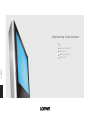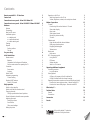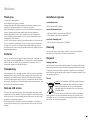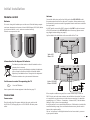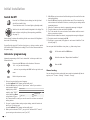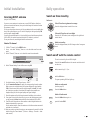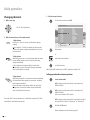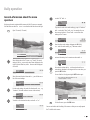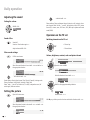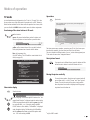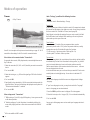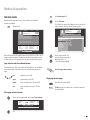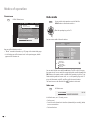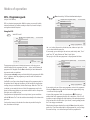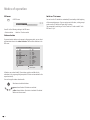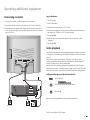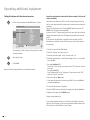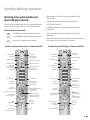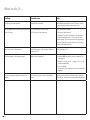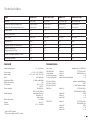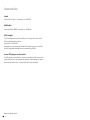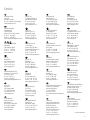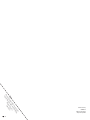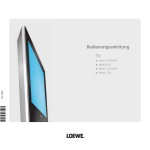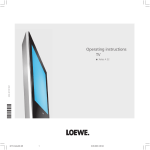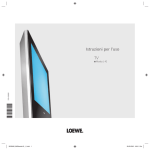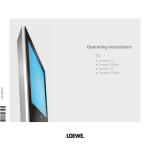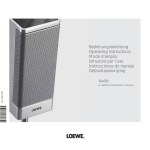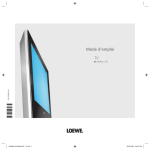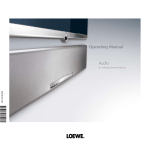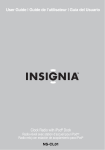Download Loewe L 20 DVB-T User's Manual
Transcript
Operating instructions TV Xelos A 20 DVB-T Xelos A 20 Mimo L 20 DVB-T 233–32886.020 Mimo L 20 Contents Remote control RC4 – TV functions Control unit Connections to rear panel - Xelos A20 / Mimo L20 Connections to rear panel - Xelos A20 DVB-T / Mimo L20 DVB-T Welcome Features Transporting Note on LCD screen Installation options as a desktop unit as a wall-mounted unit as a freel-standing unit Cleaning Disposal Packing and box The set For your safety Initial installation Remote control Batteries Information for the disposal of batteries Set the remote control for operating the TV Connection Power mains Antenna Switch On/Off Automatic programming Channel sorting Directing DVB-T antenna Select a TV channel Daily operation Switch on from stand-by Switch on/off with the remote control Changing channels Calling up audio/video channel positions General information about the menu operation Adjusting the sound Setting the volume Sound off/on Other sound settings Setting the picture 3 4 5 6 7 7 7 7 7 7 7 7 7 7 7 7 8 9 9 9 9 9 9 9 9 10 10 10 11 11 11 11 11 12 12 13 14 14 14 14 14 Operation on the TV set Switching channels on the TV set Volume, brightness, contrast, color and picture format Modes of operation TV mode Functioning of the colour buttons in TV mode Show status display Open index Select picture format Moving the picture vertically TV menu Teletext mode Page selection with the coloured buttons Other page selection options Displaying teletext pages Teletext menu Radio mode Radio menu EPG - Programme guide Using the EPG EPG menu Station selection Switch on TV at memo Operating additional equipment Connecting recorders Log in the device Video playback Calling an AV program in the AV selection list Calling AV stations with the channel overview Operating Loewe video recorders and Loewe DVD players directly Functions for Loewe video recorders – Remote control RC4 Functions for Loewe DVD players – Remote control RC4 What to do, if ... Technical data General Connections Accessories Service Dolby and the double ‘D‘ symbol are trademarks of Dolby Laboratories -2 14 14 14 15 15 15 15 15 15 15 16 17 17 17 17 18 18 18 19 19 20 20 20 21 21 21 21 21 22 23 23 23 24 25 25 25 26 27 Remote control RC4 – TV functions Switch on from standby /switch off to standby Sound off/on Switching over to operate VCR Switching over to operate the TV VCR TV DVD Picture menu on/off T-C Sound menu on/off Timer functions DISC-MENU Picture adjust Set picture format SV Switching over to operate DVD players SP/LP RADIO 000 abc def ghi jkl mno pqrs tuv wxyz EPG AV PIP Radio mode on/off Select station directly /in the menu: enter numbers or letters Call AV selection Show/hide menu Teletext mode on/off END U MEN IN T X TE FO P+ No function P+ Status display on/off /in the menu: back or hide menu Index on/off /in the menu: info texts on/off P+/P– select station up/down P– Electronic Programme Guide (EPG) on/off (1 In the menu: select/set P– V+ OK V–/V+ Volume quieter/louder Station table on /in the menu: confirm/call Blue button: programme info V– Red button: No function Green button: Personal/factory values for picture and sound In the menus: Connections /initial installation - back OK V+ V– Yellow button: last station No function (1 only for DVB-T models and DVB-T stations. Alternative remote control 3- Control unit Indicator: red = standby green = operation orange = operation without screen display (e.g. for radio operation) Channel down, in the menu: left Radio on/off (back to TV mode), in the menu: down -4 Call the menu, in the menu: up Channel up, in the menu: right Switch TV set on/off to standby Connections to rear panel - Xelos A20 / Mimo L20 Input S-Video Headphone socket Input Video Audio inputs white: left red: right On/Off button (mains voltage) AV 2 Socket Euro-AV 2 220 - 240 V ~ AV 1 Socket Euro-AV 1 Service Connect service AUDIO OUT L R Audio outputs white: left red: right ANT VHF/UHF Antenna socket TV/FM Radio 5- Connections to rear panel - Xelos A20 DVB-T / Mimo L20 DVB-T Input S-Video Headphone socket Input Video Audio inputs white: left red: right On/Off button (mains voltage) AV 1 Socket Euro-AV 1 220 - 240 V ~ (1 Service Connect service AUDIO OUT L R Audio outputs white: left ret: right Antenna output DVB-T tuner DVB-T Antenna socket DVB-T ANT VHF/UHF Antenna socket TV/FM Radio Antenna connecting cable (1 If the set is connected to an antenna system in which the digital (DVB-T) and analogue antenna signals are distributed together house internally, a connecting cable must be plugged as illustrated. The antenne bridge then makes the connection with the analogue tuner. In all other cases, connect your antennal(s) as described on page 9. -6 Welcome Thank you for choosing a Loewe product. We are happy to have you as a customer. At Loewe we combine the highest standards of technology, design and user friendliness. This applies equally for TV, video and accessories. Neither technology nor design is an end in itself, but both are intended to provide our customers with the best possible audio and visual experience. We have designed the TV set in such a way that it is easy to operate with menus. Information about settings in menus is shown automatically for fast comprehension of the situation. You will find the answers to many of your technical queries in the index of your TV. If it is a matter of operating the TV, you can access a function directly from the index. This saves you from having to read through detailed operating instructions and is the reason, why this operating manual only explains the most important operating steps. Features You can find out the features of your TV set by calling Index - Integrated features (call up by pressing the INFO key in TV mode, while no menu is displayed). With the remote control RC4, you can operate three Loewe units, this TV, a Loewe video recorder and a Loewe DVD player. Transporting Only transport the unit in an upright position. Hold the set by the top and bottom edges of the housing. The LCD screen is made of glass and/or plastic and may break if not handled carefully. Should the LCD screen become damaged or should the liquid crystal begin to leak, then it is imperative you wear rubber gloves when removing the set. Should the liquid come in contact with your skin, thoroughly rinse with water immediately. Note on LCD screen The screen you have purchased meets the highest quality requirements in this segment and has been tested for pixel errors. Despite the utmost caution in production of the sets, it cannot be totally ruled out that some of the pixels might be defective for technological reasons. Please understand that such effects cannot be considered as a unit defect in the sense of the warranty as long as they are within the limits specified by the standard. Installation options as a desktop unit Use the base included in delivery. as a wall-mounted unit • Wall holder WM35, Loewe order no. 65495A00. • VESA adapter, Loewe order no. 89691A00 as a freel-standing unit • Flat-TV F-Stand 2, Loewe order no. 63495A00. Cleaning Use only a soft, clean, damp cloth to clean the TV, LCD screen and remote control (don’t use any caustic or abrasive cleaning agents). Disposal Packing and box You have chosen a long lasting technical product of very high quality. We have paid a fee to authorised recyclers who will collect the packing from your dealer for disposal, pursuant to domestic regulations. Nevertheless, we recommend you to keep the original box and packing material for optimum protection if you have to transport the set. The set Attention: The EU directive 2002/96/EC regulates the proper way to recycle, handle and utilise used electronic devices. Hence, all used electronic devices are to be disposed of separately. Please do not dispose of this set in the normal household rubbish. You may return your used set free of charge at designated recycling centres or at your specialist dealer whenever you purchase a new, comparable set. You can find out more about recycling (also for countries outside the EU) from your local government. 7- For your safety For your safety and to avoid unnecessary damage to your TV set, please read and observe the following safety instructions: • This TV set is designed exclusively for reception and reproduction of video and audio signals. • This equipment is designed for domestic and office environments and must not be used in rooms with high humidity (e.g. bathroom, sauna) or high concentrations of dust (e.g. workshops). If the equipment is used in the open air, ensure that it is protected against moisture (rain, drips, splashes, sprayed water or dew). Do not place any containers filled with liquids or lit candles on top of the TV. High levels of moisture and concentrations of dust cause leakage currents in the equipment, which can lead to danger of electric shock or fire. The manufacturer‘s warranty is only valid for use in the specified permissible environment. • If you have moved the TV set out of the cold into a warm environment, leave it standing for about an hour since condensation may form. • This equipment must only be connected to a mains power supply which has the same voltage and frequency as that specified on the rating plate; use the power cable provided. Incorrect voltages can damage the equipment. • Like all electronic equipment, your TV needs air for cooling. Obstruction of the air circulation can cause fires. Therefore the 100 mm air vents on the back must always be kept free. Please 100 100 do not place newspapers or mm mm cloths on/over the TV. If the TV is placed in a cabinet or on a shelf, leave at least 10 cm at the sides and 10 cm at the top to ensure sufficient air circulation. Position the set so that it is not exposed to direct sunlight and additional heating from radiators. • Prevent any metal parts, needles, paper clips, liquids, wax or the like from getting into the TV set through the air venting slits in the rear panel. This can lead to short-circuits and possibly to fire. If something should get into the inside of the TV set, pull out the plug immediately and notify customer service. • Never remove the back of the TV set yourself. Repair and servicing of your TV set should only be carried out by authorised TV technicians. • Place the TV set on a level, firm base. The set should not protrude at the front when installing in cabinets or shelves. -8 Only use original accessories if possible, e.g. Loewe wall holders and stands. Never let children handle the TV unattended. Do not allow children to play in the immediate vicinity of the TV, they could knock, shift or pull it over and injure someone. Never leave the TV on unsupervised. • Do not install the TV where there may be vibrations. Vibrations can lead to material stress. • Pull out the power and antenna cables during thunderstorms. Surge voltages caused by lightning strikes can damage the TV through the antenna system and the mains. Also remove the antenna and mains plugs in long periods of absence. • The mains plug of the TV set must be easily accessible so that the set can be disconnected at any time. • Lay the mains cable in such a way that it will not be damaged. The power cable may not be kinked or laid over sharp edges, not stood on and not exposed to chemicals, the latter also applies to the device as a whole. A mains cable with damaged insulation can lead to electric shocks and is a fire risk. • When removing the mains plug, pull the plug housing and not the cable. The wires in the plug could be damaged and cause a short circuit the next time it is plugged in. Initial installation Remote control Antenna Batteries To insert or change the batteries press on the arrow. Slide the battery compartment cover downwards and remove it. Insert Alkali Mangan LR 03 (AAA) batteries and ensure that the + and – ends are connected correctly. Slide the cover upwards to shut. Connect the cable system on the back of the set to the ANT VHF/UHF socket. If separate antenne exist for the radio and TV reception, the two antenne must be connected by an antenna switch. Appropriate antenna switches are available from your dealer. In DVB-T models, connect the DVB-T antenna to the DVB-T socket and connect a FM (VHF) antenna to the ANT VHF/UHF socket if necessary (please remove any plugged antenna bridge, see page 6). Lay the cables in the cable holder in the rear middle of the TV set. + ANT VHF/UHF 220 - 240V~ + Xelos A 20 Mimo L 20 TV R Information for the disposal of batteries 220 - 240 V ~ The batteries provided contain no harmful materials such as cadmium, lead or mercury. Regulations concerning used batteries stipulate that batteries may no longer be thrown out with the household rubbish. Deposit any used batteries free of charge into the designated collection containers set up at commercial businesses. Set the remote control for operating the TV TV Press the TV button. 220 - 240V~ ANT VHF/UHF DVB-T Xelos A 20 DVB-T Mimo L 20 DVB-T TV How to operate other Loewe equipment is described on page 23. Connection Power mains Plug the small plug of the power cable into the mains socket on the back of the TV, the large plug into a a 220-240V/50–60 Hertz power outlet. R 220 - 240 V ~ If the reception conditions are good, then a room antenna may be used for DVB-T. Passive and active room antennas are available on the market. The power is supplied for an active antenna via the antenna connection. For automatic programming or in “TV Menu – Connections – Antenna DVB-T,“ the distribution voltage (5 volts) is to be set correspondingly. It may be practical to use a nondirectional antenna. If the location is outside the normal transmitting range, then a unidirectional antenna may also be used to improve the reception quality. You can find out more on the digital stations that can be received in your area at your specialist dealer. 9- Initial installation Switch On/Off Press the On / Off button (mains voltage) on the right hand side of the set until it locks. The red indicator on the TV set now lights up (standby mode). ( Switch on the set with the switch integrated in the display. The green indicator now lights up (other operating possibilities, see page 11). It takes about 2 minutes after switching for the screen to reach full brightness due to the LCD technology. If you will not be using the TV set for a long time, e.g. during a vacation, switch it off with the On/Off button (mains voltage). The set is then disconnected from the power supply. 5. With OK you get an overview of which settings are to be used for the automatic programming. 6. Press the OK button again to start the station search. The set searches for, sorts and stores all receivable TV stations, according to your setting and the connected antenna. 7. When the TV stations are stored, an appropriate message is displayed. 8. The radio stations are then searched for with OK. 9. The TV set searches for, saves and sorts all radio stations which are receivable on your antenna system. 10. When the radio stations are stored, an appropriate message is displayed. 11. The station search is terminated with OK. 12. Finally log in your recorder, DVD player etc. and connect it with the TV set (also see page 21) You can repeat initial installation at any time, e.g. after moving house. INFO Automatic programming Automatic programming of the TV set is started the first time you switch it on. Follow the menus OK OK By pressing the OK button in the direction of the arrow you select the setting ... ... and confirm your settings with OK. You then go to the next menu. Back to the previous menu. 1. First you have to select the menu language. In models without DVB-T, please continue with step 3. 2. Press the OK button to go to the ”Signal source” menu. If you want to receive terrestrial stations Signal source digitally (only in DVB-T Antenna/cable models), select “DVB-T”, DVB-T Mark/unmark confirm with the yellow OK Proceed Back colour button. If you select ”Antenna/cable” as well, you can also search for and store conventional analog stations. 3. For specific national station sorting and pre-settings, enter the location at which your TV is being used. In models without DVB-T, please continue with step 5. 4. When you have selected ”DVB-T”, you go to the ”Antenna DVB-T” menu. If you are using an active antenna, mark “yes (5V)”. - 10 OK OK Call the index with the INFO button. Select the index item “Repeat initial installation“. Start with OK. Channel sorting You can change the station sorting that was carried out automatically later at any time, see “TV menu – Settings – Channels – Change“. Initial installation Daily operation Directing DVB-T antenna Switch on from stand-by (only for DVB-T models) On the set: If you use a room antenna to receive one or more DVB-T stations that have picture and sound interference, then you should change the location of where the antenna is set up. To help you direct your antenna or to help you determine the most suitable location to set up the antenna, your TV set has a display for the signal quality C/N and the signal strength Level. Consult your specialist dealer to find out which channels and frequency bands (VHF or UHF) are used to broadcast the digital TV stations in your area. On any one channel, several digital stations are broadcast. Select a TV channel 1. Call the “TV menu“ via the MENU button. 2. Use to select “Settings“, then use to select the menu line underneath. 3. Select “Channels“, then use to select the menu line underneath. c search TV menu Settings Channels Manual settings INFO OK If the LED on the set glows red or orange: ( If the red LED on the set is not alight: Press the On / Off button (mains voltage) on the right hand side of the set. ( The set is on stand-by, the red LED is alight: END Press the blue on/off button on the remote control to switch on the set or ... 4. Select “Manual settings“ and call the menu using OK AV Manual settings Signal source Channel Frequency Name C/N 96 Antenna/cabl DVB-T E 05 177.50 MHz Test Level 99 END with the OK button. The green operating LED then lights up. INFO 5. For digital stations, select “Signal source – DVB-T“. 6. Use the numerical buttons to specify the corresponding channel number. When you receive a digital station, the system displays the signal quality C/N via a bar/numeric value and the signal strength via Level. The antenna‘s direction or position is best when the largest values possible are displayed (long bar) for the signal quality and signal strength. 7. Direct the antenna so that the largest numerical value/bar size is reached. 8. If no signal is found in the channel set, you can start the frequency search run by pressing the blue button within the band selected (VHF or UHF). 9. Check the other channels one after another on which digital stations are broadcast terrestrially in your area. For the weakest station, direct the antenna so that the maximum numerical value/bar size is achieved. 10. After you position or direct the antenna, we recommend to search for all the stations using the “Search wizard“ (TV menu – Settings – Channels – Automatic search). with a numeric key (0 – 9) or ... wxyz OK Search Store Switch to stand-by: Press the display window, the LED changes colour from green to red. Switch on/off with the remote control Autom Change Press the display window to switch the set on. Switch on radio mode: (see also page 18). RADIO Press the Radio button. Switch off radio mode: RADIO END Press the Radio button again or ... press the button END. 11 - Daily operation Changing channels 1. With cursor ring 3. Via the channel overview OK Call the channel overview with OK. P– P+ Channel overview P+ / P-: Channel up/down. V– 2. With the numeric keys of the remote control pqrs 1 digit stations Press keys 0 – 9 for one second, and the station changes instantly. Or press button 0 – 9 briefly, the station then changes after 2 seconds (the station changes immediately when only 9 stations are stored). OK 0 OK - 9 AVS AV2 AV1 0 VIDEO 1 ARD 2 ZDF 3 SAT.1 4 RTL 5 VOX 6 3SAT 7 S–RTL 8 N–TV 9 DSF 10 TM3 11 PRO7 V+ OK OK Switch over Select station 12 13 14 15 16 17 18 19 20 21 22 23 24 25 WDR BR HR MDR ARTE KIKA PHOENIX BR-ALPHA 3SAT KABEL CNN INT. H OT TV 5 TRT 1 Change programmes END MENU Select station or abc pqrs 2 digit stations After briefly pressing the first numeric button keep the second numeric button pressed for one second, the station then changes immediately. Or press both numeric buttons briefly, the station then changes after 2 seconds. (the station changes immediately when only 99 stations are stored). AV select with numeric buttons, wxyz OK call selected station. Note: Digital DVB-T stations (only in DVB-T models) are marked by “D“. Calling up audio/video channel positions pqrs wxyz 3 digit stations After briefly pressing the first and second numeric button keep the third numeric button pressed for one second, the station then changes immediately. Or press the three numeric buttons briefly, the station then changes after 2 seconds (the station changes immediately when only 199 stations are stored). OK via the station table: AV1 for playing a video device which is connected to the EURO AV socket 1. OK The set has 200 TV memory locations and 3 audio/video memories (AV). DVB-T models have 2 audio/video memories (AV). AV2 for playing a video device which is connected to the EURO AV socket 2. (AV2 is not available in DVB-T models). AVS for playing a video device which is connected to the right hand side of the set at the ”S-Video input” or ”Video input”. OK Call with the OK button. (Further information can be found on page 22). - 12 Daily operation OK We show you how to navigate with the menus with the TV menu as an example. You‘ll be able to see which to use from the dark blue box on the right. MENU Open TV menu (in TV mode). or select “off“ with . off OK INFO END If you want to make other audio settings, go up to “Loudness“ with and select “other“ with for example. You can also move up further to “Sound“ with and select other settings in the TV menu. TV menu Sound other ... INFO Bass OK TV menu Sound Loudness on General information about the menu operation END Sound adjust OK Have the other audio settings displayed with OK. With select the audio setting, e.g. “Maximum volume“ OK Sound Connections END Settings OK OK INFO INFO END Set maximum volume with Information about the current setting is displayed in the top part of the screen when you press the INFO button. You can hide the infos by pressing the INFO button again. You can increase the treble (values 1 to 12) or reduce it (values -1 to -12). END Listening mode Loudness Treble Bass For the audio settings also select the function with , e.g. “Loudness“ (for treble and bass increase at low volume). INFO Treble END TV menu Sound Treble 0 Bass other ... To switch on the Loudness function, mark with “on“. END TV menu Sound Loudness off INFO on INFO TV menu Sound ng mode Loudness off OK Settings INFO TV menu Sound Sound adjust normal OK Connection END Select the sound function below with , you will then see a list of the sound settings. OK TV menu Picture Sound and mark the setting bar for maximum volume with . TV menu Sound Maximum Volume 26 OK INFO END Sound adjust Select the function in the TV menu, e.g. “Sound“ (for sound settings). With you move the menu items displayed on the right to the dark blue box, with the menu items displayed on the left. INFO INFO TV menu Picture TV menu Sound signal Maximum volume 26 Bass other ... END Sound To hide all menus, press the END button. END You are now familiar with handling of the menus so that you can easily operate the TV with the other menus. 13 - Daily operation Adjusting the sound OK Setting the volume P– P+ V– V+ OK ... select/set with . Picture settings: Picture adjustment (normal, intensive, soft), contrast, colour and sharpness. After ”others....” you will find brightness, tint in NTSC, picture format (4:3, cinema, zoom, 16:9 zoom, 16:9), Move pict. up/down and movie mode (DMM). With V- / V+. Volume 24 Operation on the TV set Sound off/on Switching channels on the TV set Sound off; Sound on: Press button again or ... + Channel up ( adjust volume with V- / V+. – Channel down Other sound settings Panorama Open the menu with M. Direct control on TV set Brightness Contrast Picture format Service 18 END Dolby Virtual Select the function to be set with – or +. ... and select/set with . Direct control on TV set Contrast 18 END Contrast Colour Sharpness other ... Select the picture function to be set with and with to the appropriate selection... INFO TV menu Picture Colour 6 - 14 INFO Brightness 24 Set/select with – or +. Open the Picture menu. OK With R to the appropriate setting/selection. ( Setting the picture Sound settings: Sound adjust (normal, Pop, Classical, Speech), Listening mode (Stereo, Panorama, Dolby Virtual), Loudness, Trebel, Bass. Under “other ...“ you will find Sound via (TV or HiFi), Loudspeaker sound, AV audio signal, Maximum volume. TV menu Picture Picture adjust normal Direct control on TV set Volume Brightness Contrast Picture format 24 INFO TV menu Sound Listening mode Stereo OK END Listening mode Loudness Treble Bass Select the sound function to be set with and with to the appropriate selection... OK INFO TV menu Sound Sound adjust normal ( Volume, brightness, contrast, color and picture format Call the sound menu. END With M you go back up one level and can select other functions with – or +. Modes of operation TV mode Open index In initial installation and daily operation, the TV set is in TV mode. This is also the case when none of the other modes of operation such as EPG, Teletext or Radio has been selected. Each of these modes of operation has a menu, which you can call with the MENU button and with some color button assignments. INFO Open index. In the "Language" menu you can select your menu language for operating the TV set. Functioning of the colour buttons in TV mode green: call personal values/factory values for picture and sound, save picture and sound values as personal values. Standard settings Call up personal settings INFO OK END OK Call up factory settings yellow: call last viewed channel. You can switch back and forth quickly between two channels with this button. blue: call programme info (for DVB-T stations (1 the EPG with the current station info is called, see page 19). 301 301 ARD-Text Mo 05.12.05 + morgen Picture format 4:3 cinema zoom zoom 16:9 16:9 Nachmittag > 302 morgen OK To reveal picture captions, the picture can be moved vertically up and down with in the “Cinema” and “Zoom” picture formats. The vertical moving of the picture is only possible when the picture format menu is displayed and the appropriate picture format has been set. Show/hide status. 1 ARD Stereo 14:42 OK Moving the picture vertically Show status display OK Page / If you want to set a different format, press this button until the desired format is selected or select the format with . Page selection END END P+/P- Select picture format Mo 05.12.05 Das Erste – OK The index answers many questions, concerning your TV set. If you have a question about the operation, you have direct access to it from the index. This set is delivered in different variants. You can find out what equipment your TV has under the menu item “Integrated features”. 16:16:42 05.30 ZDF-Morgenmagazin 09.00 heute 09.05 Die glückliche Familie Tami in Gefahr 09.55 ARD-Wetterschau 10.00 heute 10.03 Verstehen Sie Spaß?................................314 Mit Frank Elstner 12.00 heute mittag 12.15 ARD-Buffet................................................315 13.00 ZDF-Mittagsmagazin................................312 300 << Activate 1/2 Index Language Additional functions Channels Connections Integrated features Parental lock Picture Setting Programme info red: no function Alarm time 06:30 If other languages are broadcast by DVB-T stations (1 the “Language/Sound Selection” is displayed under the station display. Call the Language/Sound selection with the green colour button and select with . Confirm the setting with OK. If DVB-T stations (1 offer subtitles, “DVB subtitles” is displayed under the station display. Call the setting for DVB subtitles with the yellow colour button and select the options with . Confirm the setting with OK. (1 only for DVB-T models. 15 - Modes of operation TV menu MENU Under “Settings“ you will find the following functions: Channels • Automatic search • Manual settings • Change Call up TV menu. Parental lock If you do not want your children to be able to use the TV unsupervised, activate the parental lock by entering a four-digit access code. You can change or delete this access code in the ”Parental lock” menu (see also page 28). Switch the set to stand-by after entering the access code or switch it off with the On/Off button (mains voltage). When switching on the set only shows a picture when you enter your access code. INFO TV menu Picture Sound Connections END Settings You will find a description of the picture and sound settings on page 14. The TV menu offers other settings for the TV set and for connected devices. Select devices to be connected under “Connections”: For example video recorder, DVD player/recorder, camcorder/digital camera or Pay-TV decoder. 1. Select the connection (AV1, AV2 (1 or AVS) to which you want to connect the device. 2. Confirm with OK. 3. Select the device type , e.g. DVD and the signal type CVBS in the list which appears. 4. Confirm with OK. 5. Specify which colour standard (e.g. PAL) the connected device transmits the signal with. Note: The signal cannot always be displayed correctly when the “Colour standard Automatic” is selected. 6. Confirm with OK. Timer functions You can have your TV switch off at pre-programmed times or wake you/remind you with radio or TV. If you are not present at the time, a safety prompt makes sure the TV switches off again after 5 minutes. • TV off once only • One-time reminder • Wake up (Mo - Su) • Wake up with TV or Radio • Wake up volume Time and date When you receive teletext, the correct date and time setting is picked up by the set automatically. The time is for information for timing services, e.g. alarm. If you do not receive teletext you have to set the date and time manually. Use the numeric buttons on the remote control and the arrows to move from one digit position to the next. In the time and date menu you can also set when you want the TV set to automatically start and end daylight saving. You can also set a deviation UTC. Language You can set the language in which the menus are displayed under Settings - Language. If “your“ menu language is not set, you may have to select the “Language“ menu in a language you cannot understand: 1. Press the INFO key while no menu is displayed. The index appears. Other settings under ”Connections” 2. Select the first entry on the first page (1/2), if it is not selected automatically. 7. ”RGB insertion yes” (via AV1) to play RGB signals e.g. from a games console on all channel positions. 3. Confirm with OK. 8. ”Switching voltage yes” so that the picture is immediately visible on the screen when playing back from a video device connected to the EURO-AV socket. You are now in the language menu and can select your language and enter it with ”OK”. (1 AV2 is not available in DVB-T models. - 16 Modes of operation Teletext mode Teletext transmits information such as news, weather, sport, program previews and subtitles. TEXT INFO Call contents page 100 OK Call the TOP table. The TOP table is a general list of teletext. You can only call the table on stations, which use the TOP operating system. Teletext on/off. 100 100 ARD-Text 10.09.04 ARD TEXT Teletext im Ersten 100 100 ARD-Text 10.09.04 ARD TEXT Teletext im Ersten 14:14:42 Index > 101 Bulmahn: Bildung statt Eigenheim . . . . . . . . Wird auch der Nahverkehr teurer? . . . . . . . . Australien: Keine Zugeständnisse . . . . . . . . Tote bei Zugunglück in Schweden . . . . . . . . Bulmahn: Bildung statt Eigenheim . . . . . . . . 120 Wird auch der Nahverkehr teurer? . . . . . . . . 121 120 121 122 532 Australien: Keine Zugeständnisse . . . . . . . . 122 TOP table Tote bei Zugunglück in Schweden . . . . . . . . Tagesschau . . 110/112 Kultur. . . . . . . . . 500 Wetter. . . . . . . . . . . 170 Gesellschaft . . . 530 Sport. . . . . . . 200/600 Lotto/Toto . . 666 TV Guide . . . 300/400 Wirtschaft. . . . . . 700 Internet: www.ard-text.de Content tagesschau – + Many stations use the TOP operating system, some use FLOF (e.g. CNN). Your TV supports both these systems. The pages are divided into topic groups and topics. After switching on the teletext, up to 252 pages are stored for fast access. OK OK OK Page selection with the coloured buttons The coloured bars (in TOP) or the coloured writing (in FLOF) in the penultimate row show you which coloured buttons to use, to scroll to topic groups and topics. red: page back (not in FLOF). green: page forward (not in FLOF). yellow: to the next topic (only in TOP and FLOF). blue: to the next topics area (only in TOP and FLOF). 532 Übersicht Wetter Tennis: Haas unterliegt Hewitt . . . . . . . . . . . . 204 tagesschau Vorhersage OK erneut vorne . . . . . . . 213 WetterFormel 1: Schumacher Städte Sport 1 Regional TV Guide Reisen Kultur. . . . . . . . . 500 Tagesschau . . 110/112 ARD heute Wetter. . . . . . . . . . . int. 170Städte Gesellschaft . . . 530 ARD morgen Biowetter Sport. . . . . . . 200/600 Lotto/Toto . . 666 FS-Sendungen TV Guide . . . 300/400 Wirtschaft. . . . . . 700 TV Guide 2 Internet: www.ard-text.de weitere . . . Inhalt tagesschau Tennis: Haas unterliegt Hewitt . . . . . . . . . . . . 204 Formel 1: Schumacher erneut vorne . . . . . . . 213 – 14:14:42 Index > 101 pqrs wxyz view + Seitenauswahl END Select a topic area with . Select the Topics column with . Select topic with ... ... and display page with OK. Enter the page number directly. Displaying teletext pages AV wxyz Stop self-turning pages (HOLD). ZOOM page top part – bottom part – normal size (press button several times). Other page selection options OK Mark a specified page number on the page (Page Catching). Tagesschau . . 110/112 Kultur. . . . . . . . . Wetter. . . . . . . . . . . 170 Gesellschaft . . . Sport. . . . . . . 200/600 Lotto/Toto . . TV Guide . . . 300/400 Wirtschaft. . . . . . Internet: www.ard-text.de OK View Sub-pages: OK 500 530 666 700 Call. 17 - Modes of operation Radio mode Teletext menu MENU Call the Teletext menu. RADIO 100 100 ARD-Text 10.09.04 ARD TEXT Teletext im Ersten 14:14:42 Index > 101 120 121 122 532 Tennis: Haas unterliegt Hewitt . . . . . . . . . . . . Formel 1: Schumacher erneut vorne . . . . . . . 204 213 INFO Teletext menu Reveal Reveal + OK END Settings R on the operating ring on the TV. ( Bulmahn: Bildung statt Eigenheim . . . . . . . . Wird auch der Nahverkehr teurer? . . . . . . . . Australien: Keine ZugestŠndnisse . . . . . . . . Tote bei ZugunglŸck in Schweden . . . . . . . . You can switch radio operation on and off with the RADIO button on the remote control or ... You see a station table of the radio stations. Seitenauswahl Radio mode: 5 ROCK ANT Pop Here you will find functions such as: 1 2 3 4 5 6 B5 AKTL BAYERN 1 BR4 KLSK SUNSHINE ROCK ANT ANTENNE OK 0 - 9 • “Reveal” concealed information, e.g. VPS pages in the station table pages • In the Settings you will find menus to define the preview pages, subtitle pages and the character set. OK 7 8 9 10 11 12 13 14 15 16 DLR DLF HR-INFO MDR INFO MDR FIGA NDR KULT SWR1 SWR2 WDR3 WDR5 Switch over Select station Scan stations Previous station Screen off MENU END You can switch off the screen with the red button. The LED on the TV changes from green to red. You can switch the screen display back on with the red or the END button on the remote control or with R on the operating ring of the TV set. Station switching with dark screen: with – or + on the operating ring on the TV set or with the remote control P– and P+ or with the numeric buttons. The Sound menu can be called with the button in radio mode. Radio menu MENU Call Radio menu. INFO Radio menu Sound Channels END Timer functions In the Radio menu, as in TV mode, you can: • Set the sound • Search for radio channels and store them (automatically or manually), delete, move or rename them. • Set timer functions. - 18 Modes of operation EPG - Programme guide Blue coloured key: Call Select date/time/stations/topics (only for DVB-T stations) Date Time Channels Topics EPG is an electronic program guide. With this system, you can easily find the stations that interest you (sorted according to date, time, channel and topic) and tag these stations if required. Using the EPG EPG Switch EPG on/off Date Time Channels Topics END Change to programme list EPG (Electronic Programme Guide) Tue 10.09./14:14 Tue 10.09. now all all OK 13:20-14:15 Kabel 1 Die Waltons 13:30-14:15 H3 ARD-Buffet 13:55-14:20 Kinderkan Blaubär & Blöd (37) 14:00-14:15 ZDF heute - in Deutschland 14:00-15:00 RTL Das Strafgericht 14:00-15:00 Sat 1 Zwei bei Kallwass 14:00-15:00 Pro7 Das Geständnis - Heute sage ich al 14:00-14:30 N3 DAS! ab 2 14:00-14:20 WDR Die kleinen Strolche (10) Familienserie - Sturzflug EPG (Electronic Programme Guide) Tue 10.09./14:14 Tue. 10.09. now soon all all 06:00-06:20 ZDF Die Blobs 06:00-06:30 RTL Wunderbare Jahre 06:00-06:25 Kabel 1 Dennis 06:00-06:25 N3 Extra en español (5) 06:00-06:30 BR Goal. Speak English, Play Football 06:00-06:30 WDR Lokalzeit Südwestfalen 06:00-07:10 SuperRTL Infomercials 06:00-07:10 Kinderkan Reif für die Dodo-Insel (25) 14:00-14:20 9LIVE Reisetraum Comedyserie - Kandidaten mit gewissen Fehlern OK P+/P– Page / View Select date, ..., topics The programme guide menu is divided into two areas: at the top, you can make the settings for the programme list (date, ..., topics); on the bottom, the programme list is displayed. Use the blue coloured key to switch between the two areas to make your selections. All programmes currently running are listed initially in the programme list. With the buttons, select the programme you want to watch and switch over with the OK button. Use P+/P– to scroll up or down through the pages of the programme guide. In the selection lines for date and time above, you will see the time change when scrolling; when you scroll further, the date also changes. When the “Time” line is selected, you can enter the time as of which the programmes are to be displayed; use the numeric buttons on your remote control to do this. Always enter four digits, such as 0900 for 9 a.m. If programmes are displayed which have not yet started, you can mark these with the OK button. The TV set then switches automatically to this station at the given time. You have direct access to the selection lines above to pre-select the day, the time, the station and the topic. Use to select the menu line for the date, time, stations or topics. Use to select within the menu line. If, for example, you are looking for the next news, select today’s date, “Soon“ under Time, “All“ under Stations and “News“ under Topics. Then you get a list of all news programmes in the programme list below. END MENU MENU Date Time Channels Topics EPG (Electronic Programme Guide) Tue 10.09./14:14 Tue 10.09. soon KABEL 1 News Show Hobby Sport Child 17:15-17:25 Kabel 1 Nachrichten 17:25-17:45 Kabel 1 K1 Journal 01:10-01:15 Kabel 1 Spätnachrichten 01:15-01:35 Kabel 1 K1 Journal 02:35-03:22 Kabel 1 K1 Reportage 03:22-03:25 Kabel 1 Spätnachrichten 17:15-17:25 Kabel 1 Nachrichten 17:25-17:45 Kabel 1 K1 Journal 01:10-01:15 Kabel 1 Spätnachrichten Nachrichten - News END Change to programme list MENU If you want to mark one of these news programmes, return to the programme list using the blue coloured key, select the desired news programme by using and mark this by using OK. In front of the programme’s title, the system places an . This station is switched later to this programme when the set is switched on. If the TV is off, it switches on again automatically at the beginning of the marked programme if this has been set in the EPG menu. If you are out, a security prompt prevents the TV set staying on unattended. Before leaving the upper selection lines using the blue coloured key, select a specific line. If you have switched back to the programme list, you can change this menu line using without having to leave the programme list. 19 - Modes of operation Switch on TV at memo EPG menu MENU Call EPG menu EPG menu Station selection INFO OK END Switch on TV when marked You will find the following settings in the EPG menu: • Station selection • Switch on TV when marked Station selection If you want certain stations not to appear in the program guide, you can select and deactivate these in the station selection. Call the station selection in the EPG menu. Station selection (EPG data available) OK ARD ZDF SAT.1 RTL VOX 3SAT S-RTL N-TV RTL2 EUROSPORT PRO7 WDR 1 2 3 4 5 6 7 8 9 10 11 12 OK Mark/unmark 13 14 15 16 17 18 19 20 21 22 23 24 BR HR MDR ARTE KIKA PHOENIX BR-ALPHA N24 KABEL CNN INT. 9 LIVE DSF Mark all Mark only this END INFO All stations are marked initially. These stations are then available for the evaluation in the program guide (prerequisite: EPG data are transmitted for the respective station). You can change the station selection with: OK Select/remove individual stations. green coloured button: All stations are selected. yellow coloured button: One station is selected. All selected stations are then removed. - 20 You can have the TV switched on automatically from standby at the beginning of the memorized program. If you are not present at the time, a safety prompt makes sure the TV switches off again after 5 minutes. The prerequisite for switching on is that “Switch on TV when marked” in the EPG menu is “yes”. Operating additional equipment Connecting recorders Log in the device 1. Call the TV menu. 1. Connect your antenna or cable connection to the recorder (1). 2. Connect the recorder to the Euro-AV sockets on the TV set if possible (2). 3. Connect the antenna output of the recorder to the antenna input of the TV set (3). The antenna signal is then available to both the tuner in the recorder and in the TV set. 2. Select “Connections“. 3. Select the free connection (AV1, AV2 (1 or AVS). 4. Select the device type you want to connect and its signal type in the connection wizard, e.g. “VHS/8 mm....VCR“ for video recorder. 5. Confirm with OK. 6. Select the colour norm of the video device. If you do not know it, select ”automatic”. 7. Confirm with OK. Video playback You get the best picture and sound reproduction when the recorder, DVD player or camcorder is connected by an AV cable (Scart cable) to one of the AV sockets of the TV. When you are playing a video recorder, DVD player, camcorder or digital camera, select the AV socket to which the video device is connected with ”AV selection” (button 0 AV) or with the station table. Recorders transmit a switching voltage during playback which the TV set can decode (set Connections – Switching voltage to ”yes” in the TV menu). Then the picture of the recorder is shown at the current channel position during playback. Calling an AV program in the AV selection list 3 AV 2 Call AV selection. AV selection AV1 1 OK OK AV2 AVS Select AV socket for external video device. ENTREE ANTENNE EURO AV2 DECODER AUDIO OUT SORTIE G L EURO AV1 AUDIO/ VIDEO D AERIAL SORTIE ANTENNE OK R Call with OK. RF OUT Now you will see the playback from the connected video device. 220 - 240 V ~ (1 AV2 is not available in DVB-T models. 21 - Operating additional equipment Calling AV stations with the channel overview OK Search for and store the station of the video recorder (if no Euro AV cable is available) Call the channel overview with the OK button in TV mode. Channel overview OK 0 - 9 Switch over Select station 3 3 AVS AV2 AV1 0 VIDEO 1 ARD 2 ZDF 3 SAT.1 4 RTL 5 VOX 6 3SAT 7 S–RTL 8 N–TV 9 DSF 10 TM3 11 PRO7 3 OK3 12 13 14 15 16 17 18 19 20 21 22 23 24 25 WDR BR HR MDR ARTE KIKA PHOENIX BR-ALPHA 3SAT KABEL CNN INT. HOT TV 5 TRT 1 Change programmes END MENU You will always find the AV sockets at the top of the list without station numbers. OK Select the AV socket. OK Call with OK. Now you will see the playback from the connected video device. Switch on the test station on the VCR or insert a recorded tape and start playback. In some video recorders the station must be switched on by activating the modulator. Then call the AV selection on the TV set with 0 AV. Select the menu item “0 VIDEO“ in the AV selection and call with OK. To prevent “normal” TV stations being found in the search, pull out the antenna plug from the antenna input of the VCR temporarily (the cable to the antenna system). If you cannot see the test station or playback from the cassette, the VCR is transmitting on a different channel. You then have to search for the station or set it manually. 1. Call the TV menu with the MENU button. 2. Select the “Settings“ menu item with . 3. Select the line below it with and “Channels“ with . 4. Select the line below with and “Manual settings“ with and call this menu with OK. 5. For models without DVB-T: Select “UHF” in the “Range” menu item and enter “E30“ under the “Channel” menu item. For models with DVB-T: Select “Antenna/Cable” in the “Signal source” menu item and enter “E30“ under the “Channel” menu item. 6. Start search with the blue button. 7. If the station has been found, enter the name VIDEO, confirm with OK and save with the red button. 8. A list of the stored stations is displayed. 9. Select 0 (VIDEO) here and overwrite this program place with the red button. 10.Hide the menu again with the MENU button. Plug the antenna plug back in. If you now get interference because a TV station is transmitting on the same channel as the VCR station, you have to change the transmitting station on the VCR and search for the VCR station on the TV again. - 22 Operating additional equipment Operating Loewe video recorders and Loewe DVD players directly You can switch over the remote control of the TV set to operate Loewe video recorders and Loewe DVD players. These devices can be operated directly. Select the device to be operated: VCR Press VCR button, the lamp above lights for about 5 secs. DVD Press the DVD button, the lamp lights up for about 5 secs. TV Switch back to TV operation: Press the TV button. Functions for Loewe video recorders – Remote control RC4 Sound off/on (mute) Operating VCRs Operating the TV set VCR TV DVD Switch recorder on/off – in standby Operating DVD players When operating in the VCR or DVD mode, the lamp above the VCR or DVD button lights. In DVD mode the following DVD players can be operated: Xemix 6122DO, 8122DA und 6222PS. In VCR mode the following VCRs can be operated: ViewVision 8106H, 8136H, 8176H. For other Loewe equipment than that listed, please use the original remote control. DVD Recorder Centros: with the enclosed remote control of the Loewe Centros DVD recorder it is also possible to control the TV functions. Functions for Loewe DVD players – Remote control RC4 Switch DVD on / off on standby Sound off/on (mute) Operating VCRs Operating the TV set Operating DVD players VCR TV DVD Select chapter Select picture and sound source T-C Display/close Timer list Display/close ShowView timer Menu Switch to Long Play /Standard Play Call AV selection (TV) Select video and audio input DISC-MENU SV SP/LP abc def ghi jkl mno pqrs tuv wxyz EPG AV PIP VCR menu on /in menu: back IN XT Rewind /search backwards Set picture format (TV) FO Call AV selection (TV) SV V– OK P– SP/LP RADIO 000 abc def ghi jkl mno pqrs tuv wxyz EPG AV PIP DVD menu on; in menu: back IN FO TE P+ V+ on playback: Slow motion forward /in the menu: select/set or to the next menu / at stop: Program up/down on playback: manual tracking in the menu: Select position Fast forward /search forwards Start playback Stop tape V–/V+ volume quieter/louder V– Title/Chapter Table; in menu: call/confirm Beginning of chapter or previous chapter /search back Pause /single frame, slow motion OK P– Zoom Select Chapter; in menu: enter digits Set picture format (TV) Status display on; in menu: close menu END U MEN XT Status display on/off Start recording Pause (still frame) /frame-by-frame advance Select camera position User interface of loaded DVD on Repeat DISC-MENU P+ Reverse play /in menu: select/set Call up station list /in menu: call up/confirm Set time display to 0:00:00 Select station directly /in menu: enter digits Status display on/off in the menu: Close menu END U MEN TE V–/V+ volume quieter/louder RADIO 000 T-C Set marker V+ DVD menu on, previous function activ; in menu: info on/off / : Chapter up/down in menu: select up/down / Search back/forward in menu: select left/right Next chapter /search forward Playback Stop 23 - What to do, if ... Problem Possible cause Help The device cannot be operated. Parental lock is activated. Deactivate the parental lock: In the TV menu - Settings - switch off parental lock or enter secret code. General problems with connecting external devices a) The AV standard is set incorrectly via an AV input. b) The AV signal is set incorrectly a) Set the standard correctly b) Set the AV signal correctly If “Automatic“ is set for AV standard or AV signal, this can lead to faulty detection in the case of non-standardized signals. Then the standard and the signal must be set according to the specifi cations in the operating manual of the external device. No sound via the TV loudspeakers. In the Sound menu - other the item “Sound via ...“ is not set to “TV“. Change setting to “TV“. All menus appear in the wrong language. Wrong menu language set. 1. Press the INFO key while no menu is displayed. The index appears. 2. Select the first entry on the fi rst page (1/2), if it is not selected automatically. 3. Confirm with OK. You are now in the language menu and can select your language. Various characters are displayed incorrectly in teletext. - 24 The wrong character set is set in the Teletext menu. Set the correct character set: Teletext menu - Settings Character set - Standard or the appropriate character set. Technical data Type Xelos A20 Xelos A20 DVB-T Mimo L20 Mimo L20 DVB-T Item No. 65411 A60 65411 A88 65410 A60 / K60 65410 A88 / K88 Dimensions with foot WxHxD (cm) Dimensions without foot WxHxD (cm) 53,8x53,9x25,7 53,8x53,9x7,7 53,8x53,9x25,7 53,8x53,9x7,7 50,0x53,9x25,7 50,0x53,9x7,3 50,0x53,9x25,7 50,0x53,9x7,3 Image format 4:3 4:3 4:3 4:3 Image diagonal (cm) 51 51 51 51 Pixel format 640 x 480 640 x 480 640 x 480 640 x 480 Contrast ratio 500:1 500:1 500:1 500:1 Angle of viewing horizontal/vertical 176° 176° 176° 176° Weight with foot (kg) Weight without foot (kg) 9,9 8,5 9,9 8,5 9,8 8,4 9,8 8,4 Power consumption (Watt) IEC 62087 52 56 52 56 Power standby (Watt) 2,8 2,8 2,8 2,8 General Ambient temperature Chassis name Power supply Tuner Hyper band 8 MHz Station slot memory TV standards Colour standard Sound standard Rated audio power Teletext FM-Tuner (1 (2 only for DVB-T models. AV2 is not available in DVB-T models. Connections 0º – 40º Celsius L 2100 / L 2110 (DVB-T) 230 V +15/–20% / 45-65 Hz VHF/UHF/cable 41 MHz to 860 MHz 200 B/G, I, L, D/K DVB-T (1 SECAM, PAL, NTSC-V, PAL-V (60Hz) mono/stereo/2-sound Nicam B/G, I, L Dolby Virtual 2 x 2 Watt Level 1.5 87,5 – 108 MHz Jack 3.5mm Mini-DIN (AVS) Cinch (yellow) 2 x Cinch (white/red) 2 x Cinch (white/red) Headphones 32–2000 Ohm Video IN Y/C (S-VHS / Hi 8) Video IN CVBS (VHS/8 mm) Audio IN L/R Audio OUT (level adjustable) L/R IEC socket 75 Ohm IEC socket 75 Ohm (1 IEC socket 75 Ohm (1 Antenna / cable/FM Radio DVB-T DVB-T antenna output EURO AV 1 Video IN Video OUT Audio IN Audio OUT EURO AV 2 (2 Video IN Video OUT Audio IN Audio OUT Y/C (S-VHS / Hi 8) CVBS (VHS/8 mm), RGB) CVBS L/R L/R Y/C (S-VHS / Hi 8) CVBS (VHS/8 mm) CVBS L/R L/R 25 - Accessories Stand Use the Flat-TV F-Stand 2 , Loewe order no. 63495A00. Wall holder Use the wall holder WM35, Loewe order no. 65495A00. VESA adapter The VESA adapter offers you the possibility of also using your TV set for other VESA-compatible fastening devices. Loewe order no. 89691A00 Note: Please only use the original LOEWE VESA adapter for your TV set and use the VESA-compatible fastening devices recommended by LOEWE. Loewe DVD players and recorders The DVD players and recorders from Loewe are characterized by form and colour which match Loewe TV sets, adapted user guidance and technology. A combination of the two devices forms a system which offers many advantages. Subject to delivery options. - 26 Service Loewe Austria GmbH Parkring 10 1010 Wien, Österreich Tel.: +43 - 810/0810-24 (zum Ortstarif) E-Mail [email protected] International Dynamics Australasia Pty Ltd. 129 Palmer Street Richmond 3121, Victoria, Australia Tel. +61 - 3 - 94 29 08 22 Fax +61 - 3 - 94 29 08 33 Email [email protected] Loewe Opta Benelux NV/SA Uilenbaan 84 2160 Antwerpen, België Tel. +32 - 3 - 2 70 99 30 Fax +32 - 3 - 2 71 01 08 Email [email protected] Telion AG Rütistrasse 26 8952 Schlieren, Schweiz Tel. +41 - 44 732 15 11 Fax +41 - 44 732 15 02 Email [email protected] HADJIKYRIAKOS & SONS LTD. Prodromou 121, P.O Box 21587 1511 Nicosia, Cyprus Tel. +357 - 22 87 21 11 Fax +357 - 22 66 33 91 Email [email protected] Ing. Ivo Tietz Dolní nám. 9 746 01 Opava, Česko Tel.: +420 553 624 944 Fax: +420 553 623 147 E-mail [email protected] Loewe Opta GmbH, Customer Care Center Industriestraße 11 96317 Kronach, Deutschland Tel. +49 1801–22256393 Fax +49 9261–99500 Email [email protected] Kjaerulff 1 A/S C.F. Tietgens Boulevard 19 5220 Odense SØ, Denmark Tel. +45 - 66 13 54 80 Fax +45 - 66 13 54 10 Email [email protected] Loewe Italiana SRL Largo del Perlar, 12 37135 Verona (VR), Italia Tel. +39 - 045 82 51 619 Fax +39 - 045 82 51 622 Email [email protected] DSV TRADING SA Plac Kaszubski 8 81-350 Gdynia, Polska Tel. +48 - 58 - 6 61 28 00 Fax +48 - 58 - 6 61 44 70 Email [email protected] Gaplasa S.A. Conde de Torroja, 25 28022 Madrid, España Tel. +34 - 917 48 29 60 Fax +34 - 913 29 16 75 Email [email protected] PL Trading (pz 2004) Ltd. 27, Aliat Hanoar St. Givataiim 53401, Israel Tel. +972 - 3 - 57 27 155 Fax +972 - 3 - 57 27 150 Email [email protected] Service Center Loewe ul. Verkhnaya Maslovka, d. 29 125083 Moscow, Россия Tel. +7 - 495 612 50 43 Fax +7 - 495 612 47 10 Email [email protected] Loewe Opta France S.A. 13 rue du Dépôt, Parc del l‘Europe, BP 10010 67014 Strasbourg Cédex, France Tel. +33 - 3- 88 79 72 50 Fax +33 - 3- 88 79 72 59 Email [email protected] Mirage Holdings Ltd Flamingo Complex, Cannon Road Qormi, Malta Tel. +356 - 22 - 79 40 00 Fax +356 - 21 - 44 59 83 Email [email protected] Kjaerulff 1 AB Ridbanegatan 4, Box 9076 21377 Malmö, Sverige Tel. +46 - 4 06 79 74 00 Fax +46 - 4 06 79 74 01 Email [email protected] SOMARA S.A. 377, Rue Mustapha El Maani 20000 Casablanca, Morocco Tel. +212 - 22 22 03 08 Fax +212 - 22 26 00 06 Email [email protected] BaSys Czech & Slovak s.r.o. Stará Vajnorská 17/A 831 04 Bratislava, Slovakia Tel.: + 421 2 49 10 66 18 Fax: + 421 2 49 10 66 33 Email: [email protected] CableCom AS Gneisveien 12 3221 Sandefjord, Norge Tel. +47 - 33 48 33 48 Fax +47 - 33 44 60 44 Email [email protected] Jadran Trgovsko Podjetje Partizanska cesta 69 6210 Sezana, Slovenija Tel. +386 - 57 31 04 40 Fax +386 - 57 31 04 42 Email [email protected] International Dynamics (NZ) Pty Ltd PO Box 109 317, Newmarket Auckland, New Zealand Tel.: +64 9 379 0179 Fax: +64 9 379 0279 E-mail: enquiries@internationaldynamics. co.nz Enkay Elektronik Servis Müdürlügü Alemdag Cad: Site Yolu No.: 10 Ümraniye/ Istanbul, Türkiye Tel. +90 - 216 634 44 44 Fax +90 - 216 634 39 88 Email [email protected] Kjaerulff 1 OY Artturinkatu 2 20200 Turku, Finland Tel. +358 - 2 284 1600 Fax +358 - 2 284 1601 Email [email protected] LinnSight Ltd. PO Box 8465 KA 7 2YF Prestwick, UK Tel. +44 - 12 92 - 47 15 57 Fax +44 - 12 92 - 47 15 54 Email [email protected] SIBA Engineering S.A. 6, Kifisou Av., 122 42 Aegaleo, Hellas Tel. +30 - 210 - 5913793 Fax +30 - 210 - 5317755 Email [email protected] Basys Magyarorszagi KFT Epitok utja 2–4 2040 Budaörs, Magyar Tel. +36 - 23 41 56 37 (121) Fax +36 - 23 41 51 82 Email [email protected] Videoacústica Comercio e Representacoes de Equipamentos Electronicos S.A. Estrada Circunvalacao, Quinta do Paizinho, Arm. 5 2795-632 Carnaxide, Portugal Tel. +351 - 2 14 24 17 70 Fax +351 - 2 14 18 80 93 Email [email protected] Videonix (Pty) Ltd P.O. Box 31952, Kyalami 1684 Republic of South Africa Tel. +27 - 1 14 66 47 00 Fax +27 - 1 14 66 42 85 Email [email protected] © by Loewe Opta 060502 27 ✄ ta ou k. ls oc ce d l an hil 1c ec 00 th r 3 it n a be ith ep i . um d w ke ce e n an se pla od de lea fe e c co P sa Th cret se - 28 Printed in Germany TB/06/09/2.0 Subject to modifications! © by Loewe Opta 2006