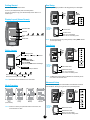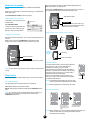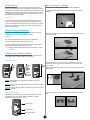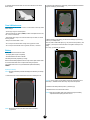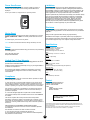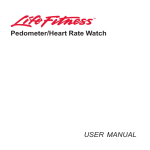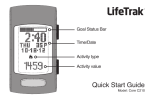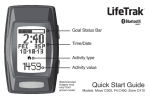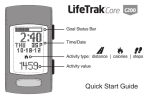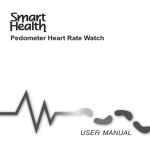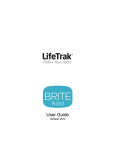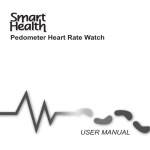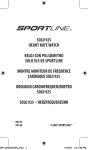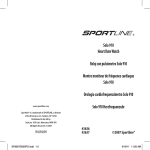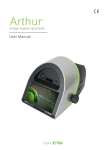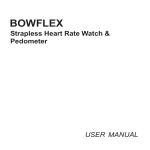Download LifeTrak Zone C410 Instruction Manual
Transcript
User Guide March 2014 Table of Contents Getting Started........................................................................................... 1 Display Layout (Home Screen)................................................................ 1 Button Layout............................................................................................ 1 Mode Overview........................................................................................... 1 Goal Setup.................................................................................................. 1 Time Setup.................................................................................................. 1 Advanced Setup......................................................................................... 1 Bluetooth® Connection.............................................................................. 2 Bluetooth Smart Ready Device Setup...................................................... 2 LifeTrak Activity Tracker Setup................................................................. 2 Sleep Tracker.............................................................................................. 2 Auto and Manual Settings......................................................................... 2 Setting the Sleep Tracker Operation to Auto or Manual........................... 2 Sleep Data Collection............................................................................... 2 Sleep Tracking Sequence......................................................................... 2 Heart Rate................................................................................................. 3 Helpful Hints............................................................................................. 3 Hourly Display............................................................................................ 3 Hourly Actigraphy..................................................................................... 3 Weekly Display........................................................................................... 3 Workout Mode........................................................................................... 3 All-Day Calorie........................................................................................... 4 Helpful Hints............................................................................................. 4 Dynamic Distance Calibration.................................................................. 4 Helpful Hints............................................................................................. 4 Step/Distance Calibration Setting............................................................ 4 Step Calibration Setting............................................................................ 4 Distance Calibration Setting..................................................................... 4 How to Change Your Bands.................................................................. 4-5 Care & Maintenance.................................................................................. 5 Battery.......................................................................................................... 5 Replacing the Battery............................................................................... 5 Power Save Screen................................................................................... 6 Master Reset.............................................................................................. 6 Patent............................................................................................................ 6 Limited One (1) Year Warranty.................................................................. 6 Compliance................................................................................................... 6 Limitations.................................................................................................... 6 Disclaimer..................................................................................................... 6 Specifications............................................................................................... 6 Contact.......................................................................................................... 6 Getting Started Goal Setup First remove the sticker from the screen. A great way to challenge yourself is to set daily goals for you to accomplish. To turn on your activity tracker, press and hold any button. 2 1 You are now ready to enjoy your LifeTrak activity tracker. Here’s to a healthier you! Select GOALS In Time, hold MODE for 3 sec Display Layout (Home Screen) steps distance calories sleep INSIDE SETTING MODE Goal Status Bar Time/Date Increase value Decrease value Press: go to next setting Press & hold: exit setting mode Activity sleep | distance | calories | steps type: Activity value NOTE: You can exit early from any setting mode by holding VIEW. All data is saved upon exiting. Time Setup 1 Button Layout MODE Press to change modes: Time Hourly Weekly In Time, hold MODE for 3 sec Workout year month-day format INSIDE SETTING MODE 12/24 hr format Edit/increase value Edit/decrease value Press: go to next setting Press & hold: exit setting mode VIEW calories hour day START/STOP Press to start and stop in Workout distance minute month LIGHT Press together for light Can use MODE + VIEW or double-click VIEW If dark, pressing VIEW will also activate light Press to view: sleep seconds 2 Select TIME steps Press & hold to read your heart rate NOTE: In TIME (home screen), AM and PM time are indicated by the “A” or “P” next to the seconds value. NOTE: The buttons are not intended for use under water Advanced Setup Mode Overview Advanced setup uses your personal information for the distance and calorie burn calculations, allowing you to get more out of your activity tracker. 1 In Time, hold MODE for 3 sec 2 Select ADV gender birthday (year) birthday (month) birthday (day) Time (home screen) Hourly Weekly unit format Workout INSIDE SETTING MODE NOTE: If there is no activity in a particular mode for 60 seconds, the screen will return to Time. 1 weight Edit/increase value Edit/decrease value Press: go to next setting Press & hold: exit setting mode height Bluetooth Connection When sleep tracking is enabled, the device will automatically detect the beginning and end of your sleep session. ® Transfer data between your activity tracker and Bluetooth Smart Ready devices. Double-clicking START/STOP while in Time marks the time you go to bed. It also activates the sleep tracker if in Manual sleep tracking mode. Before you can transfer data, you must install a fitness app on your Bluetooth Smart Ready device. Visit www.lifetrakusa.com/app to see the list of apps. Sleep tracker indicator Bluetooth Smart Ready Device Setup Once installed, open the app and tap on the menu button. Menu button START/STOP Double-click to mark the start of intent to go to sleep OR to start the sleep tracker when in Manual mode (must be in Time) Select DEVICES & APPS. Locate your LifeTrak activity tracker and tap connect. It will now attempt to sync. Next step: set up your activity tracker. Setting the Sleep Tracker Operation to Auto or Manual LifeTrak Activity Tracker Setup 2 1 Now that your device is attempting to sync, we need your activity tracker to do the same. In Time, hold MODE for 3 sec While in Time, press and hold START/STOP until it activates a signal animation on the screen. Both devices will now attempt to sync data. INSIDE SETTING MODE Bluetooth Indicator Select SLEEP Edit setting Press: select setting START/STOP Hold to begin syncing (must be in Time) Sleep Data Collection Our advanced sleep tracker is smart enough to distinguish if the device is on or off your wrist. Sleep tracking is disabled when the device is not on your wrist. NOTE: For best results, keep your devices within 2 meters of each other when syncing. Total sleep time is accumulated during all sleep sessions that end on a particular day. For example, if you fell asleep last night and woke up this morning, your sleep duration will be added to today’s total sleep time. Sleep Tracker Monitors the duration and quality of sleep based on motion and arm posture. However, if you fell asleep last night at 10:00 p.m. and woke up at 11:00 p.m., that hour of sleep would be added to yesterday’s total sleep time. Auto and Manual Settings NOTE: The total sleep time will update only after your sleep activity has ended and it is determined you are awake. The sleep tracker has two operating settings: Auto and Manual. Total sleep time NOTE: Minimum sleep time for recorded data is 45 minutes. Auto (default): Sleep tracking is always enabled. Manual: Sleep tracking is enabled by double-clicking START/STOP while in Time. Sleep Tracking Sequence NOTE: If you intend to remove your activity tracker when you wake up, we recommend you manually stop the sleep tracker by double-clicking START/STOP while in Time. Sleep tracker is on. Waking screen appears when movement is sensed and the tracker is determining if you are awake. Sleep tracker is off. You are now awake and total sleep time is updated. NOTE: While in the Waking screen, if you fall back asleep the sleep tracker will continue and the “Sleep ..zZ” message will reappear at the top. Total sleep time will not update. 2 Heart Rate Hourly Actigraphy Taking your heart rate will help you stay in your workout zones and help calculate your calories more accurately. The hourly actigraphy view provides a summary of your sleep and activity levels. Active: Displays your activity levels while awake. Bars represent three categories: Normal, Active and Very Active 1. Wear snugly around your wrist. 2. Gently press and hold VIEW for 3 to 8 seconds until your heart rate appears. Sleep: Displays your sleep levels. Bars represent three categories: Light, Medium and Deep Sleep. Heart Rate (beats per minute) Very Active Active Normal Light Sleep Medium Sleep Deep Sleep % of Maximum Heart Rate Pulse Indicator VIEW Press & hold to read your heart rate Active graph Sleep graph Helpful Hints If you are having difficulty acquiring your heart rate, try the following: 1. Make sure your activity tracker is snugly strapped to your wrist. A loose fit makes it more difficult to properly measure your heart rate. NOTE: The hourly actigraphy can only be seen when viewing sleep data 2. Upon putting on for the first time, allow a one-minute “warm up” before trying to acquire your heart rate. Weekly Display 3. When touching the heart sensor button (VIEW), make sure you are using the soft, flat pads of your fingers, not the tips of your fingers. Shows your results for the past 7 days. The bars are scaled to fit the data from the past week. 4. Touch gently with enough pressure to activate the heart sensor button (VIEW). Pressing too hard can make it difficult to measure your heart rate. 5. Make sure the back metal plate is lying flat on your skin. From Time, press MODE until you reach Weekly Display (“Today” will be shown) 6. Make sure your wrist and fingers are clean and free from dirt, oils, or lotions. 7. Clean the heart sensor button (VIEW) and back metal plate with a mild soap and water, or similar cleaning solution. START/STOP Press to browse through the past 7 days 8. Moisten with water the pads of the fingers you are using to contact the heart sensor button (VIEW). 9. Moisten with water the surface between the back metal plate and the skin on your wrist. VIEW Press to view: sleep, distance, calories, steps Hourly Display Shows your progress throughout the day with a 24-hour graph. The bars are scaled to fit the data from the 24-hour period. NOTE: Each bar represents the last seven days with the oldest data on the far left. Once a new day of data is collected, the oldest data is pushed out. Workout Mode Records data from an individual workout. From Time, press MODE until you reach Hourly Display From Time, press MODE until you reach Workout VIEW Press to view: START/STOP Press to start/stop recording your workout sleep, distance, calories, steps Hold to reset data (Workout mode must be stopped) NOTE: Each bar represents the hour of the day starting with 12 a.m. on the far left. The flashing bar indicates the current hour. 3 VIEW Press to view: distance, calories, steps NOTE: Data recorded in Workout mode is also added to your daily totals. All-Day Calorie How to Change Your Bands The bands of your activity tracker are reversible and replaceable: Your activity tracker provides a more comprehensive calorie count by factoring in calories burned through everyday living, in addition to exercise and activity. This is a great tool to compare against your daily calorie intake! 1. Carefully slide the bands off the case. The bands can slide in either direction. It also provides a more accurate calorie count by calculating in your heart rate readings. So remember to get your heart rate throughout the day and more frequently during your exercise. Helpful Hints 1. Your body is always burning calories, even when sleeping or not in motion. Our All-Day Calorie tracker accounts for these calories burned. 2. You will see calories burned even when you’re not wearing your activity tracker. This is normal as it is gauging the calories your body typically burns throughout the day. Actual model may vary from images shown. Dynamic Distance Calibration For a more accurate distance, your activity tracker adjusts your stride length based on how fast you are walking or running. 2. On the short band (top band), remove the Clasp plate by pulling up and away from the band. Helpful Hints Clasp plate If you are having difficulty acquiring your steps, try the following: 1. Take 30 - 40 steps before checking your step count. 2. If your steps and/or distance data are being over or undercounted, try adjusting the calibration settings (see next section). NOTE: Step count is determined by actual steps. Arm motion can affect this count. Step/Distance Calibration Setting The calibrations are already programmed with ideal settings. But if you must adjust it, there is a setting option you can access. Step Calibration Setting 1 In Time, hold MODE for 3 sec 2 In setting mode, hold START/ STOP for 3 sec 3 Select CALIB 3. Place the Clasp on the reverse side of the band into the two holes. Press firmly around the two holes to secure the Clasp. You may hear it snap in place. Make sure the base of the Clasp pins are fully secured into the band (see image below). “CALIB” will appear at bottom Default: Optimal setting for most people and conditions. This is the recommended setting. Option A: For those with low impact movements (e.g., person who treads lightly on their feet). Option B: For those with high impact movements (e.g., person who treads heavily on their feet). 4. For a more refined fit, the Clasp can be rotated before placing into the band. Distance Calibration Setting After selecting one of the three options (Default, Option A or Option B), you will also be able to adjust the distance calibration, if desired. Calibration range is from -25% to +25%. Increase value Decrease value Press: select value 4 5. Carefully slide the bands back onto the case. The bands can slide in either direction 2. Using fine-point tweezers (or similar tool), push the small tab in toward the edge and carefully pry out the battery. Care & Maintenance • The buttons are not intended for use in or under water as this may cause water leakage. • Avoid rough usage or severe impacts. • Keep the heart sensor button (VIEW) and back metal plate free from dirt, oils, or other contaminants. • Periodically clean using a soft cloth with mild soap and water, or similar cleaning solution. 3. Before inserting a new battery, you will need to discharge any remaining power in your activity tracker. • Keep out of extreme heat or cold. To do this, take a small metal object (e.g., coin) and touch the positive (+) and negative (-) contact points at the same time. The negative contact point is a spring. • Do not expose to intense direct sunlight for long periods of time. • Do not expose to chemicals such as gasoline, alcohol, or solvents. Don’t worry, you will NOT get shocked. Battery Battery replacement should occur when: • The display fades in part or completely • The Heart Rate function will not activate The battery life will vary depending on usage. We recommend battery replacement be done by a watch repair service center to ensure the water seals are not compromised during the process. Your activity tracker uses one (1) standard lithium replacement battery: CR2032 Replacing the Battery NOTE: Removing the battery will erase all settings and data from your activity tracker. 1. Remove the four screws from the back cover and carefully lift it off. NOTE: If, for any reason, the new battery touches the contact points and is removed (i.e., installed and then taken out), Step 3 must be repeated. 4. Install the new battery with the positive (+) side facing up. 5. Replace the back cover and the four screws. NOTE: Make sure the rubber water seal is seated correctly in the battery compartment before putting the back cover on. NOTE: Be careful not to move the rubber water seal in the battery compartment. 5 Power Save Screen To conserve the battery, the screen will shut off after 30 minutes of inactivity. Only current time and the message “Shake Me” will be displayed. To turn your screen on, simply shake it or press any button. Limitations The warranty stated above is the only warranty applicable to this product. All other warranties, expressed or implied, including all implied warranties of merchantability or fitness for a particular purpose, are hereby disclaimed. No verbal or written information given by LifeTrak, its agents or employees shall create a guarantee or in any way increase the scope of this warranty. Repair or replacement as provided under this warranty is the exclusive remedy of the consumer. LifeTrak shall not be liable for incidental or consequential damages resulting form the use of this product or arising out of any breach of any express or implied warranty on this product. Except to the extent prohibited by law, any implied warranty of merchantability or fitness for a particular purpose on this product is limited to the applicable warranty period set forth above. Consumer rights may vary from state to state. Disclaimer Your activity tracker is not a medical device, nor intended for use in medical or patient monitoring applications. It is not intended for use in any commercial application. Master Reset Always consult a physician before starting any physical activity. To perform a master reset and clear all data, hold together for 3 seconds MODE + START/STOP + VIEW. Your activity tracker will reset and turn off. The features and/or images of your activity tracker may vary slightly from those described in this guide. The information in this manual is intended to be for informational purposes only, and is subject to change without notice. To activate again, press and hold any button. NOTE: A master reset will clear all data, settings and history records. Specifications Patent Workout Chronograph range: 9 hr, 59 min, 59 sec Step/Goal range: 0 - 99,999 steps Calorie/Goal range: 0 - 99,999 Distance/Goal range: 621.3 mi / 999.9 km US: 5,738,104 & 5,876,350 Europe: EPO 0861045B1 Sleep Sleep/Goal range: 1 hr 00 min - 14 hr 50 min Limited One (1) Year Warranty Heart Rate Heart rate range: 30 - 240 BPM Your activity tracker and heart rate technology are a result of, and protected by, the following patents: History Memory: 7-day memory Your activity tracker is warranted for a period of one (1) year from the date of purchase from an authorized retailer. Time AM, PM, hour, minute, seconds 12/24 hr format Calendar: month, day, date (w/auto leap year adjustment) If defective, return it with the original receipt, or copy, to your original retailer or to LifeTrak for a replacement. Advanced Setup Age range: 5 - 99 Height range: 40 - 84 in / 100 - 220 cm Weight range: 44 - 440 lb / 20 - 200 kg This warranty covers defects in materials and workmanship only. It does not cover the battery, damage due to abuse or misuse, accidents, or any commercial use. Other Backlight Water resistant up to 30 meters Compliance This device complies with Part 15 of the FCC Rules. Operation is subject to the following two conditions: Contact (1) This device may not cause harmful interference, and (2) this device must accept any interference received, including interference that may cause undesired operation. This device and its antenna(s) must not be colocated or operating in conjunction with any other antenna or transmitter. • Email: [email protected] • Website: www.LifeTrakUSA.com • Phone: 1-855-903-9030 • Mail: LifeTrak 39962 Cedar Blvd, Ste 285 Newark, CA 94560 FCC Caution: Any changes or modifications not expressly approved by the party responsible for compliance could void the user’s authority to operate this equipment IC: This Class B digital apparatus complies with Canadian ICES-003. Cet appareil numérique de la classe Best conforme à la norme NMB-003 du Canada. For additional band colors, accessories and other innovative products, visit us at LifeTrakUSA.com. This device complies with Industry Canada licence-exempt RSS standard(s). Operation is subject to the following two conditions: (1) this device may not cause interference, and (2) this device must accept any interference, including interference that may cause undesired operation of the device. The Bluetooth® word mark and logos are registered trademarks owned by Bluetooth SIG, Inc. and any use of such marks by LifeTrak is under license. Other trademarks and trade names are those of their respective owners. DECLARATION DE CONFORMITE D’INDUSTRIE CANADA Ce périphérique a été testé et reconnu conforme auxlimites spécifiées dans RSS-210. Son utilisation est soumise aux deux conditions suivantes: (1) il ne doit pas provoquer d’interférences gênantes et (2) il doit tolérer les interférences re.ues, notamment cellessusceptibles d’en perturber le fonctionnement. Copyright © 2014 Salutron, Inc. All rights reserved. Duplication or copying of all or part of this manual without the express written consent of Salutron, Inc. is prohibited. 6