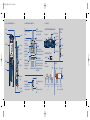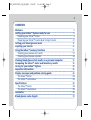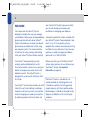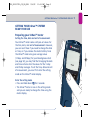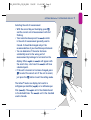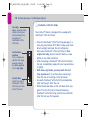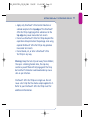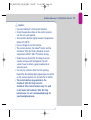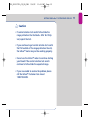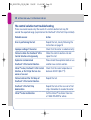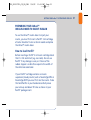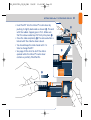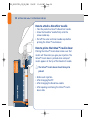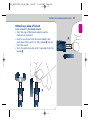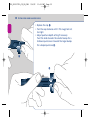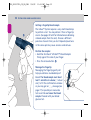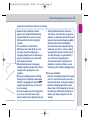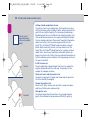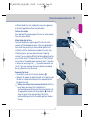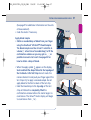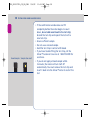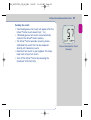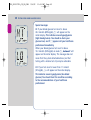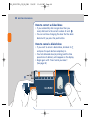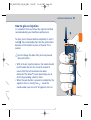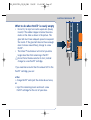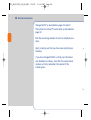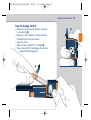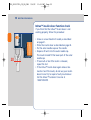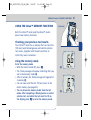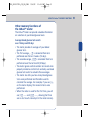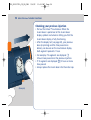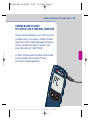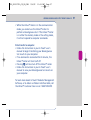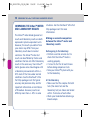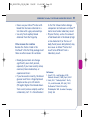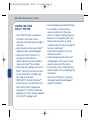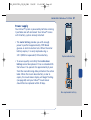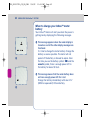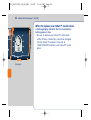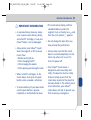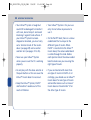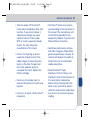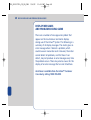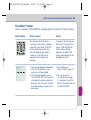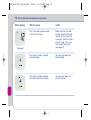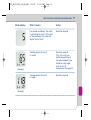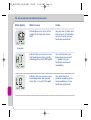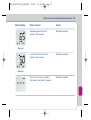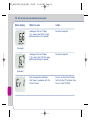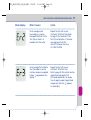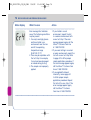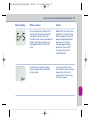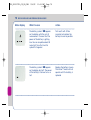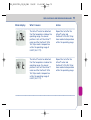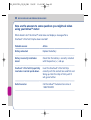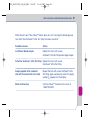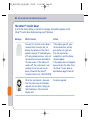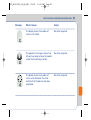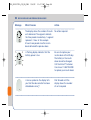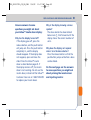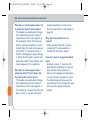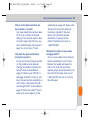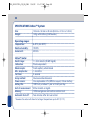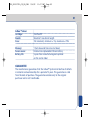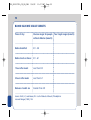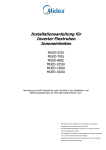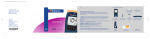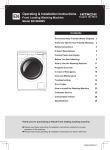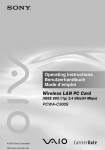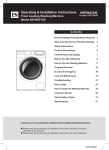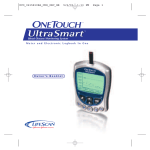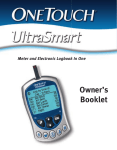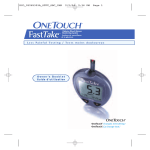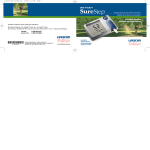Download Lifescan In Duo User's Manual
Transcript
DCO_06153701A_ID_OBC_CAN 9/6/02 11:34 AM Page 1 2 Manufactured by: Diagram of the InDuo™ System and accessories LifeScan Inc. Milpitas, California 95035, U.S.A. © LifeScan / Novo Nordisk 2002 Revision date: 06/02 Look at the diagram of the InDuo™ System inside this cover for the names of the different parts of the system. You can unfold the diagram to help you while you follow the instructions. InDuo™ SYSTEM AND ACCESSORIES OneTouch® UltraClear™ Cap for alternate puncture site OneTouch® UltraSoft™ Sterile Lancet Combined blood glucose monitoring and insulin dosing system InDuo™ Blood Glucose Meter User manual OneTouch® Ultra Control Solution OneTouch® Ultra Test Strips OneTouch® UltraSoft™ Adjustable Blood Sampler The InDuo™ System should only be used in combination with products that are compatible with it and allow the InDuo™ System to function safely and effectively. OneTouch® Ultra Test Strips are designed to be used with the InDuo™ blood glucose meter. Penfill® 3 ml cartridges and NovoFine® needles are designed to be used with the InDuo™ insulin doser. Innovo®, NovoFine®, Novolin-Pen® 3, Penfill® and w are trademarks owned by Novo Nordisk A/S and used by Novo Nordisk Canada Inc. under licence. InDuo™, In Touch®, OneTouch®, UltraClear™, UltraSoft™ and Penlet® are trademarks owned by Johnson & Johnson and used by LifeScan Canada Ltd. InDuo™ Insulin Doser NovoFine® 8 mm needles (10-pack sample included in kit) Penfill® 3 ml Insulin cartridge (not included) DCO_06153701A_ID_OBC_CAN 9/6/02 11:34 AM Page 2 InDuo™ BLOOD GLUCOSE METER AND INSULIN DOSER InDuo™ METER AND INSULIN DOSER DISPLAY SYMBOLS Data port Ctl Ketones? OneTouch® UltraSoft™ Adjustable Blood Sampler Test port Indicates a control solution test result. Appears when a blood glucose test result is above 13.3 mmol/L. Release button Code Mem Cap Appears with the code number of the OneTouch® Ultra Test Strip currently in use. Indicates a test result stored in the memory. Meter display Dose selector LOT number Slide M button Test results are displayed here. (A decimal point appears when the unit of measurement is millimoles per litre.) Tells when to apply the sample. Window Battery symbol Piston rod Appears when the meter battery power is low or must be replaced. C button Insulin doser display Deep puncture Indicator mark Puncture depth setting knob Unit of measurement Month Day Hour Minutes The meter has been pre-set in either mmol/L or mg/dL. Confirm that the unit of measurement is correct when the apply symbol appears during blood application. The segments indicate the time passed since delivery. 1 segment represents 1 hour. Confirms that the delivery has been completed. Dose Shows the number of insulin units dialed. OneTouch® Ultra Test Strip Top edge Confirmation window Shallow puncture OneTouch® UltraSoft™ Lancet Contact bars Protective disk NovoFine® Penfill® 3 ml 6 mm or 8 mm w Rubber membrane White bar code band Rubber stopper Circle Time segment Push button Release button Ejection / Cocking control Test result area Apply symbol Residual scale InDuo™ COMPONENTS Outer needle cap Inner needle cap Needle Protective tab Colour-coded cap Colourcoded band Glass ball (for insulin suspensions only) DCO_06153701A_ID_OB_CAN 9/6/02 11:36 AM Page 3 3 CONTENTS Welcome Getting your InDuo™ System ready for use Preparing your InDuo™ meter Preparing your InDuo™ insulin doser to inject insulin Testing your blood glucose levels Injecting your insulin Using the InDuo™ memory functions Checking your previous test results Checking your previous injection Viewing blood glucose test results on a personal computer Comparing the InDuo™ meter and laboratory results Caring for your InDuo™ System Important information Display messages and problem-solving guide The InDuo™ meter The InDuo™ insulin doser Specifications The InDuo™ meter The InDuo™ insulin doser Guarantee Blood glucose value targets 4 5 5 21 27 41 51 51 54 55 58 60 65 68 69 82 88 88 89 89 90 DCO_06153701A_ID_OB_CAN 9/6/02 11:36 AM Page 4 4 WELCOME You have chosen the InDuo™ System, designed to simplify the way you manage your diabetes. Featuring an integrated blood glucose meter and insulin doser, InDuo™ System will enable you to check your blood glucose levels and administer insulin using one compact system. This manual contains instructions for using, storing, and looking after your InDuo™ System. Read it carefully. Your InDuo™ meter provides you with accurate, plasma calibrated test results. This feature makes it easier for you and your doctor to compare your meter results with laboratory results. The InDuo™ meter is designed for use only with OneTouch® Ultra Test Strips. Your InDuo™ insulin doser provides you with state-of-the-art insulin delivery including a memory to tell you how much you injected, and how long ago you made your injection. By combining meter and insulin doser into one, the InDuo™ System helps you simplify your insulin therapy and increase your confidence in managing your diabetes. A warranty registration card is included with your InDuo™ System. Please complete it and mail it to us. Or if you prefer you may complete the warranty card online by visiting our Web site www.InDuo.ca. If you have any questions or need to change your address please call us at 1 888 729-2299. We are sure that you will find the InDuo™ System simple and easy to use. Before using the InDuo™ System, see Important Information on page 65. The InDuo™ meter is intended for use outside the body (in vitro diagnostic use). It should be used only for testing glucose (sugar) and only with fresh capillary whole blood samples. It should not be used for the diagnosis of diabetes or for the testing of newborns. DCO_06153701A_ID_OB_CAN 9/6/02 11:36 AM Page 5 GETTING YOUR InDuo™ SYSTEM READY FOR USE GETTING YOUR InDuo™ SYSTEM READY FOR USE Preparing your InDuo™ meter Setting the time, date and unit of measurement Your InDuo™ meter comes with pre-set values for the time, date, and unit of measurement. However, you can reset these if you need to change the date or time, or if you remove the meter battery. Since the InDuo™ meter also gives average values (14 days and 30 days) for your blood glucose tests (see page 53), you may find that changing the date and time will also alter the values for the 14-day and 30-day averages. To set the time, date and unit of measurement, you must first enter the setting mode on the InDuo™ meter display. Enter the setting mode • Press and hold down ˛ for 3 seconds. • The InDuo™ meter is now in the setting mode and you are ready to change the time using the meter display. 5 DCO_06153701A_ID_OB_CAN 6 9/6/02 11:36 AM Page 6 GETTING YOUR InDuo™ SYSTEM READY FOR USE Setting the hour • The time will appear first, with the hour digits flashing. • Press and release Ñ until the correct hour is displayed. • To scroll faster, hold Ñ down. • After setting the hour, press ˛ to set the minutes. The minute digits will start flashing. Setting the minutes • Press and release Ñ until the correct minute is displayed. • To scroll faster, hold Ñ down. DCO_06153701A_ID_OB_CAN 9/6/02 11:36 AM Page 7 GETTING YOUR InDuo™ SYSTEM READY FOR USE Setting the time format • Press ˛ and the 12-hour format Ä will start flashing. • Your InDuo™ meter can display the time in either a 12-hour format ¸ or a 24-hour format | to ‹. • The 12-hour format is pre-set in the meter. • If you wish to display the time in 24-hour format, press and release Ñ. Pressing Ñ again will return you to the 12-hour format. Setting the year Before setting the date you must first set the time. Your InDuo™ meter displays the date as mm/dd. • With the preferred time format on the display, press ˛ and the year digits will start flashing. • Press and release Ñ until the correct year is displayed. • To scroll faster, hold Ñ down. 7 DCO_06153701A_ID_OB_CAN 8 9/6/02 11:36 AM Page 8 GETTING YOUR InDuo™ SYSTEM READY FOR USE Setting the month • Press ˛ and the date will appear on the display with the month display flashing. • Press and release Ñ until the correct month is displayed. • To scroll faster, hold Ñ down. Setting the day • Press ˛ and the day setting will start flashing. • Press and release Ñ until the correct day is displayed. • To scroll faster, hold Ñ down. DCO_06153701A_ID_OB_CAN 9/6/02 11:36 AM Page 9 GETTING YOUR InDuo™ SYSTEM READY FOR USE Selecting the unit of measurement • With the correct day on the display, press ˛ and the current unit of measurement will start flashing. • Your meter has been preset to fi which is the unit of measurement generally used in Canada. It should be changed only at the recommendation of your healthcare professional. • You can determine if the meter has been accidentally reset to the wrong unit of measurement by looking at a test result on the display. Either Á or fi will appear with the result. Also, a test result in fi will have a decimal point. • If the unit is incorrect or has been changed, press Ñ to select the correct unit. If the unit is correct, just press the ˛ button to exit the setting mode. The InDuo™ meter can display test results in milligrams per decilitre (Á) or in millimoles per litre (fi). The Á unit is the standard used in the United States. The fi unit is the standard used in Canada. 9 DCO_06153701A_ID_OB_CAN 10 9/6/02 11:36 AM Page 10 GETTING YOUR InDuo™ SYSTEM READY FOR USE Top edge Apply a sample here, where the narrow channel meets the top edge of OneTouch® Ultra Test Strip. Confirmation window This is where you confirm if a large enough sample has been applied to the top edge. Contact bars Insert this end of OneTouch® Ultra Test Strip into the InDuo™ meter. æ OneTouch® Ultra Test Strips Your InDuo™ meter is designed for use only with OneTouch® Ultra Test Strips. • Store the OneTouch® Ultra Test Strip package in a cool, dry place below 30°C (86ºF). Keep away from direct sunlight and heat. Do not refrigerate. • Store your OneTouch® Ultra Test Strips in their original vial only; do not transfer them to a new bottle or any other container. • After removing a OneTouch® Ultra Test Strip from the vial, immediately replace the vial cap and close it tightly. • With clean, dry hands, you may touch the test strip anywhere on its surface when removing it from the vial or inserting it into the meter. • Use each OneTouch® Ultra Test Strip immediately after removing it from the vial. • Write the discard date on the vial label when you open it for the first time. Discard remaining OneTouch® Ultra Test Strips and the vial 3 months after the vial was first opened. DCO_06153701A_ID_OB_CAN 9/6/02 11:36 AM Page 11 GETTING YOUR InDuo™ SYSTEM READY FOR USE • Apply only OneTouch® Ultra Control Solution or a blood sample to the top edge of the OneTouch® Ultra Test Strip. Applying other substances to the top edge may cause inaccurate test results. • Do not use OneTouch® Ultra Test Strips beyond the expiration date printed on the package since using expired OneTouch® Ultra Test Strips may produce inaccurate test results. • Do not bend, cut, or alter a OneTouch® Ultra Test Strip in any way. Warning: Keep the test strip vial away from children; the cap is a choking hazard. Also, the cap may contain a pouch filled with drying agents that may be harmful if inhaled or swallowed and may cause skin or eye irritation. OneTouch® Ultra Test Strips are single use. Do not reuse a test strip that has had a sample applied to it. Refer to your OneTouch® Ultra Test Strip insert for additional information. 11 DCO_06153701A_ID_OB_CAN 12 9/6/02 11:36 AM Page 12 GETTING YOUR InDuo™ SYSTEM READY FOR USE Coding your InDuo™ meter Code numbers are used to calibrate the OneTouch® Ultra Test Strips with the InDuo™ meter. You must code the InDuo™ meter before using it for the first time, and then every time you change to another vial of OneTouch® Ultra Test Strips. Each time you do a blood glucose test, check that the code number on the meter display matches the code number on the OneTouch® Ultra Test Strip vial. æ Caution: If the code numbers do not match, your blood glucose tests may be inaccurate. (Example) Entering the code mode for the first time • Start with the InDuo™ meter turned off. • Insert a OneTouch® Ultra Test Strip to turn on the meter. Push the test strip in until it will go no further. • All segments of the meter display will appear. When you first use the InDuo™ meter, 3 dashes Q will appear, showing there is no code stored in the meter memory. If three dashes Q appear at any other time, see page 69 of the Display Messages and Problem Solving Guide. DCO_06153701A_ID_OB_CAN 9/6/02 11:36 AM Page 13 GETTING YOUR InDuo™ SYSTEM READY FOR USE Match the code numbers The calibration code is stored in the meter memory until it is changed by the user. The current code number will appear on the display for 3 seconds. • Compare the code number on the meter display with the code number on the OneTouch® Ultra Test Strip vial. • If the two code numbers match, you may begin testing. • If the code numbers do not match, follow the next procedure to recode the InDuo™ meter. Code the InDuo™ meter • Press Ñ to select the correct code. • Each time you press and release Ñ, the number on the display will increase by one. • To scroll faster, simply hold down Ñ. • After you have selected the correct code number, it will flash for 3 seconds and then appear solid for 3 seconds. • The apply symbol R will appear with the unit of measurement (fi or Á), indicating that the InDuo™ meter is ready for testing. 13 (Example) DCO_06153701A_ID_OB_CAN 14 9/6/02 11:36 AM Page 14 GETTING YOUR InDuo™ SYSTEM READY FOR USE The control solution test OneTouch® Ultra Control Solution is used to check that the meter and the OneTouch® Ultra Test Strips are working together as a system and that you are performing the test correctly. It is very important that you do this simple test routinely to check that the system is providing accurate test results. The control solution test should be used to: • check that your meter and OneTouch® Ultra Test Strips are working together properly. • check that you are performing the test correctly. • practice testing your blood. The control solution test should be done: • at least once a week. • when you begin using a new vial of OneTouch® Ultra Test Strips. • if you suspect that your InDuo™ meter or OneTouch® Ultra Test Strips are not working properly. • when your blood glucose test results are not consistent with how you feel, or when you think your results are not accurate. • if you drop your InDuo™ meter. DCO_06153701A_ID_OB_CAN 9/6/02 11:36 AM Page 15 GETTING YOUR InDuo™ SYSTEM READY FOR USE æ Caution: • Use only OneTouch® Ultra Control Solution. • Check the expiration date on the control solution vial. Do not use if expired. • Store control solution tightly closed at temperatures below 30°C (86ºF). • Do not refrigerate control solution. • The control solution, the InDuo™ meter, and the OneTouch® Ultra Test Strips should be at room temperature 20-25ºC (68-77ºF) before testing. • Shake the vial, discard the first drop of control solution and wipe off the dispenser tip with a clean tissue to obtain a good sample and an accurate result. • Use only for 3 months after the first opening. Record the discard date (date opened plus 3 months) on the control solution vial. Discard after 3 months. • The control solution range printed on the OneTouch® Ultra Test Strip vial is for OneTouch® Ultra Control Solution only. It is used to test meter and OneTouch® Ultra Test Strip performance. It is not a recommended range for your blood glucose level. 15 DCO_06153701A_ID_OB_CAN 16 9/6/02 11:36 AM Page 16 GETTING YOUR InDuo™ SYSTEM READY FOR USE a Before you use your InDuo™ meter to test your blood for the first time, practice the procedure using the control solution test. When you can do 3 tests in a row that are within the range printed on the OneTouch® Ultra Test Strip vial, you are then ready to test your blood. How to do a control solution test Insert OneTouch® Ultra Test Strip • Insert a OneTouch® Ultra Test Strip, contact bars end first a and facing up, into the test port. Push the OneTouch® Ultra Test Strip in firmly until it will go no further. • The InDuo™ meter will turn on automatically. • All segments will appear briefly on the meter display. The code number is displayed, followed by the apply symbol R with the unit of measurement (fi or Á). • Verify that the calibration code and unit of measurement are set correctly. (See pages 5 and 9 for additional information on the unit of measurement). DCO_06153701A_ID_OB_CAN 9/6/02 11:36 AM Page 17 GETTING YOUR InDuo™ SYSTEM READY FOR USE • After the apply symbol R appears on the display, press Ñ. • The Ë symbol will appear on the display. With the Ë symbol on the display, the meter will mark your next test in the memory as a control solution test. If you decide not to perform a control solution test, press Ñ again and the Ë symbol will disappear. • Every time you perform a control solution test, you must mark the test result with the Ë symbol so that the test will be distinguished from a blood glucose test in the memory and not included in the 14-day and 30-day blood glucose test averages. 17 DCO_06153701A_ID_OB_CAN 18 9/6/02 11:36 AM Page 18 GETTING YOUR InDuo™ SYSTEM READY FOR USE Apply control solution • Shake the control solution vial well. • Remove the cap. • Squeeze the vial and discard the first drop and wipe off the dispenser tip with a clean tissue to obtain an accurate result. • Squeeze the vial again to get a small hanging drop. • Apply the hanging drop b to the top edge area of the OneTouch® Ultra Test Strip (where it meets the narrow channel) until the drop is drawn into the OneTouch® Ultra Test Strip, the confirmation window is filled, and the meter display begins to count down. b c Read test results • The meter will count down from N to A and the control solution test result will appear c. • Compare the result with the range printed on the OneTouch® Ultra Test Strip vial label. The result should fall within this range. DCO_06153701A_ID_OB_CAN 9/6/02 11:36 AM Page 19 GETTING YOUR InDuo™ SYSTEM READY FOR USE æ Caution • If control solution test results fall outside the range printed on the OneTouch® Ultra Test Strip vial, repeat the test. • If you continue to get control solution test results that fall outside of the range printed on the vial, the InDuo™ meter may not be working properly. • Do not use the InDuo™ meter to continue testing your blood if the control solution test results continue to fall outside the expected range. • If you are unable to resolve the problem please call the InDuo™ Customer Care Line at 1 888 729-2299. 19 DCO_06153701A_ID_OB_CAN 20 9/6/02 11:36 AM Page 20 GETTING YOUR InDuo™ SYSTEM READY FOR USE The control solution test troubleshooting There are several reasons why the results of a control solution test may fall outside the expected range (as printed on the OneTouch® Ultra Test Strip vial label). Probable reasons Action Error in performing the test Repeat the test, closely following the instructions on page 18 Improper coding of the meter Check that the meter is coded correctly Failure to shake the OneTouch Ultra Control Solution vial vigorously Shake the control solution vial and repeat the test Expired or contaminated OneTouch® Ultra Control Solution Please check the expiration date or use another new control solution InDuo™ meter, OneTouch® Ultra Control Solution, or Test Strips that are too warm or too cool Check that the room temperature is between 20-25°C (68-77°F) Failure to discard the first drop of OneTouch® Ultra Control Solution Repeat the test OneTouch® Ultra Test Strip deterioration Repeat the test with a new vial of test strips. Remember to recode the meter InDuo™ meter malfunction Call the InDuo™ Customer Care Line at 1 888 729-2299 for advice ® DCO_06153701A_ID_OB_CAN 9/6/02 11:36 AM Page 21 GETTING YOUR InDuo™ SYSTEM READY FOR USE PREPARING YOUR InDuo™ INSULIN DOSER TO INJECT INSULIN To use the InDuo™ insulin doser to inject your insulin, you must first insert a Penfill® 3 ml cartridge, attach a NovoFine® 6 mm or 8 mm needle and prime the InDuo™ insulin doser. How to load Penfill® Before inserting a Penfill® 3 ml insulin cartridge check that it is full and intact (e.g. no cracks). Do not use Penfill® if any damage is seen, or if more of the rubber stopper is visible than equal to the width of the white bar code band. If your Penfill® cartridge contains an insulin suspension (cloudy insulin) such as Novolin®ge NPH or Novolin®ge 30/70 you must first mix the insulin. To do this hold Penfill® in your hand and carefully move your arm up and down 10 times as shown in your Penfill® package insert. 21 DCO_06153701A_ID_OB_CAN 22 a 9/6/02 11:36 AM Page 22 GETTING YOUR InDuo™ SYSTEM READY FOR USE To insert Penfill®: • Pull out the InDuo™ insulin doser a. • The very first time the insulin doser is pulled out, the insulin doser display stays blank until the slide is opened. • Make sure that the push button is pressed completely in b. Otherwise the slide will remain locked. • Open the slide in the direction of the arrow shown below c. The insulin doser display now shows 0 c b b DCO_06153701A_ID_OB_CAN 9/6/02 11:36 AM Page 23 GETTING YOUR InDuo™ SYSTEM READY FOR USE • Insert Penfill® into the InDuo™ insulin doser by pushing it slightly backwards as shown d. The end with the rubber stopper goes in first. Make sure that the colour-coded cap fits firmly into place e. • Close the slide completely f. The release button is locked until the slide has been closed. • You should keep the slide closed until it is time to change Penfill®. • See page 42 for what to do if the slide is opened while the InDuo™ insulin doser contains a partially filled Penfill®. f d e 23 DCO_06153701A_ID_OB_CAN 24 9/6/02 11:36 AM Page 24 GETTING YOUR InDuo™ SYSTEM READY FOR USE How to attach a NovoFine® needle • Take the protective tab off a NovoFine® needle. • Screw the NovoFine® needle firmly onto the colour-coded cap. • Pull off the outer and inner needle caps before priming the InDuo™ insulin doser. How to prime the InDuo™ insulin doser Priming the InDuo™ insulin doser makes sure that insulin will flow when you give your injection. The InDuo™ insulin doser is primed when a drop of insulin appears at the tip of the NovoFine® needle. æ The InDuo™ insulin doser should always be primed: • • • • Before each injection. After changing Penfill®. After changing the NovoFine® needle. After opening and closing the InDuo™ insulin doser slide. DCO_06153701A_ID_OB_CAN 9/6/02 11:36 AM Page 25 GETTING YOUR InDuo™ SYSTEM READY FOR USE 25 Priming your InDuo™ insulin doser for the first time æMake sure that a NovoFine® needle is attached, the push button is pressed completely in, and the slide is closed. If the slide is not closed, the release button will be locked. • Press the release button a. • You will see that the push button jumps out b. b a DCO_06153701A_ID_OB_CAN 26 9/6/02 11:36 AM Page 26 GETTING YOUR InDuo™ SYSTEM READY FOR USE c d e • Dial 8 units c. • Hold the InDuo™ insulin doser with the NovoFine® needle pointing upwards and tap the slide gently with your finger a few times d, to ensure that any air in Penfill® rises to the top. • Press the push button completely in until it locks e. • A drop of insulin should appear at the needle-tip. • If the slide is opened while the InDuo™ insulin doser contains a partially filled Penfill® see priming instructions on page 42. If a drop of insulin does not appear, repeat the procedure dialing 1 unit at a time until a drop of insulin appears. It is important that insulin appears at the tip of the needle before you dial your dose. This ensures that the piston rod is in the proper position to deliver your next dose. • If not injecting immediately remove the NovoFine® needle and discard it safely. • If you are injecting immediately, leave the NovoFine® needle on the insulin doser until you have completed the injection then discard the needle safely. DCO_06153701A_ID_OB_CAN 9/6/02 11:36 AM Page 27 TESTING YOUR BLOOD GLUCOSE LEVELS TESTING YOUR BLOOD GLUCOSE LEVELS Be sure to read this section, Important Information on page 65, and the OneTouch® Ultra Test Strip package insert found in this system kit box carefully before testing. Before using your InDuo™ meter to test your blood glucose level, check that you have all the items needed to complete the procedure. You will need: • InDuo™ meter • OneTouch® Ultra Test Strips • OneTouch® UltraSoft™ Sterile Lancets • OneTouch® UltraSoft™ Adjustable Blood Sampler • OneTouch® UltraClear™ Cap for alternate puncture site 27 DCO_06153701A_ID_OB_CAN 28 9/6/02 11:36 AM Page 28 TESTING YOUR BLOOD GLUCOSE LEVELS Check that the InDuo™ meter display is working properly. You will know the meter display is working properly because each time the InDuo™ meter is turned on, all the segments of the meter display appear briefly (see “InDuo™ meter and insulin doser display symbols” in cover flap). After checking that the InDuo™ meter display is working, you are ready to do a blood glucose test. æ Caution. To reduce the risk of infection: • Never share a lancet or the blood sampler with anyone. • Always use a new sterile lancet every time you take a blood sample. Lancets are for single use only. • Avoid getting hand lotion, oil, dirt, or debris on the lancet, the meter, or the strip. DCO_06153701A_ID_OB_CAN 9/6/02 11:36 AM Page 29 TESTING YOUR BLOOD GLUCOSE LEVELS Obtaining a drop of blood Insert a lancet in the blood sampler • Twist the cap of the blood sampler counterclockwise to remove it. • Insert a new lancet into the lancet holder, and push down firmly until it is fully seated a. Do not twist the lancet. • Twist the protective disk until it separates from the lancet b. b a 29 DCO_06153701A_ID_OB_CAN 30 9/6/02 11:36 AM Page 30 TESTING YOUR BLOOD GLUCOSE LEVELS • Replace the cap c. • Turn the cap clockwise until it fits snugly but not too tight. • Adjust puncture depth setting if necessary. Twist the knob towards the smaller bumps for a shallower puncture or towards the larger bumps for a deeper puncture d. TENO rtlU c d ONETOUCH® UltraSoft DCO_06153701A_ID_OB_CAN 9/6/02 11:36 AM Page 31 TESTING YOUR BLOOD GLUCOSE LEVELS Cock the blood sampler • Slide the ejection/cocking control back until it clicks e. • If it does not click, the blood sampler may have been cocked when the lancet was inserted. Wash your hands and the puncture site • Use warm, soapy water to wash your hands and the puncture site f. • Rinse and dry thoroughly. f e ONETOUCH® UltraSoft 31 DCO_06153701A_ID_OB_CAN 11:36 AM Page 32 TESTING YOUR BLOOD GLUCOSE LEVELS g O Getting a fingertip blood sample The InDuo™ System requires a very small blood drop to perform a test. You may obtain it from a fingertip or arm. (See pages 33 to 35 for information on obtaining a blood sample from the arm). Choose a different puncture site each time you test. Repeated punctures in the same spot may cause soreness and calluses. U Massage the fingertip Massaging the fingertip gently will help you obtain a rounded drop of blood. The blood sample must be at least 1 microlitre in volume [ • actual size ] to fill the confirmation window or you may get an Æ message (see page 77) or possibly an inaccurate test result. Do not smear the blood sample. Proceed with your blood glucose test. UltraSo H ® ft Position the sampler • Hold the OneTouch® UltraSoft™ Blood Sampler firmly against the side of your finger. • Press the release button g. ONETOUC 32 9/6/02 DCO_06153701A_ID_OB_CAN 9/6/02 11:36 AM Page 33 TESTING YOUR BLOOD GLUCOSE LEVELS 33 Important information about arm testing • Under certain conditions, blood glucose test results obtained using samples taken from your arm may differ significantly from fingertip samples. • The conditions in which these differences are more likely to occur are when your blood glucose is changing rapidly such as following a meal, an insulin dose or associated with physical exercise. • When blood glucose is changing rapidly, fingertip samples show these changes more quickly than arm samples. • When your blood glucose is falling, testing with a fingertip sample may identify a hypoglycemic (low blood sugar) level sooner than a test with an arm sample. • Use arm samples only for testing prior to, or more than two hours after, meals, insulin dose or physical exercise. • Testing performed within two hours after meals, an insulin dose or physical exercise, or whenever you feel that your glucose levels may be changing rapidly, should be done from the fingertip. • You should also use fingertip testing whenever you have a concern about hypoglycemia (insulin reactions) such as when driving a car, particularly if you suffer from hypoglycemic unawareness (lack of symptoms to indicate an insulin reaction), as arm testing may fail to detect hypoglycemia. What you should do: • Use arm or fingertip samples for testing prior to, or more than two hours after, meals, insulin dose, or physical exercise. • Routine testing before meals can be done either at the fingertip or the arm. • Consult your healthcare professional before you begin using the arm for testing. DCO_06153701A_ID_OB_CAN 34 • 9/6/02 11:36 AM Page 34 TESTING YOUR BLOOD GLUCOSE LEVELS Actual size of required blood volume (rounded drop). Correct Getting a blood sample from the arm The arm has fewer nerve endings than the fingertip so you may find that obtaining a blood sample from the arm may be much less painful than using the fingertip. The technique for obtaining a blood drop from the arm is different from fingertip sampling. Also there are differences between arm samples and fingertip samples that you should understand. Please read “Important information about arm testing” on the previous page carefully. Use the Penlet® Plus or UltraSoft™ Blood Sampler to obtain a drop of blood. When puncturing the arm, you may choose to set the Penlet® Plus or UltraSoft™ Blood Sampler for a greater puncture depth. Note - consult your healthcare professional before you begin using the arm for testing. For more detailed information on the test procedure, please read your test strip package insert and this manual carefully. Install the clear cap To aid in obtaining a blood sample from the arm, replace the regular sampler cap with the clear cap. If necessary, set the sampler for a deeper puncture. Wash your hands and the puncture site Use warm, soapy water to wash your hands and the puncture site. Rinse and dry thoroughly. Choose the puncture site Select a soft, fleshy area on your arm that is away from bone and free of visible veins and excess hair. Incorrect Massage the area To increase blood from the puncture site, massage the area gently. For individuals who experience difficulty in getting DCO_06153701A_ID_OB_CAN 9/6/02 11:36 AM Page 35 TESTING YOUR BLOOD GLUCOSE LEVELS sufficient blood for a test, rubbing the area more vigorously or the brief application of heat may be helpful. Position the sampler Press and hold the sampler against the arm for a few seconds. Press the release button. Allow blood drop to form Continue holding the sampler against the skin for a few seconds until the blood drop forms. Allow enough blood to form under the cap until you have a blood sample that is sufficient to fill the confirmation window of the test strip. If bruising occurs, you may choose to lance a fingertip instead. If you are having difficulty obtaining blood from the arm, call the InDuo™ Customer Care Line at 1 888 729-2299 for assistance. The blood sample must be at least 1 microlitre in volume or you may get an Æ or possible inaccurate test result. If you must massage the area to obtain more blood, do not squeeze the site excessively. Removing the lancet • To remove the cap, twist it counter clockwise h. • Optional: To replace the protective disk on the lancet, place the disk on a hard surface and push the exposed tip into the protective disk. æ Always use caution when removing the lancet. Point the lancet down and away. Push forward on the ejection/cocking control and eject the lancet directly into an appropriate container for sharp objects i. Used test strips can go into the same container. Return the ejection/cocking control to the middle position. Replace the cap. h NE CUT OOUCH TENO® UltraSoft foSartlU i 35 DCO_06153701A_ID_OB_CAN 36 9/6/02 11:36 AM Page 36 TESTING YOUR BLOOD GLUCOSE LEVELS Cleaning the OneTouch® UltraSoft™ Blood Sampler • Clean the sampler with soapy water as needed. To disinfect the sampler, prepare a disinfectant solution of 1 part household bleach to 10 parts water. Dampen a cloth in this solution and wipe the sampler thoroughly. Soak only the cap(s) for at least 30 minutes in the disinfectant solution. Do not soak the OneTouch® UltraSoft™ Blood Sampler in liquid. Rinse the sampler and cap with water and dry thoroughly. Performing a blood glucose test Insert the OneTouch® Ultra Test Strip • Insert the OneTouch® Ultra Test Strip, contact bars end-first and facing up, into the test port. Push the OneTouch® Ultra Test Strip in firmly until it will go no further. • The InDuo™ meter will turn on automatically. All segments on the meter display will appear briefly. Then the code number is displayed, followed by the apply symbol R with the unit of measurement (fi or Á). Verify that the calibration code and unit of measurement are set correctly. DCO_06153701A_ID_OB_CAN 9/6/02 11:36 AM Page 37 TESTING YOUR BLOOD GLUCOSE LEVELS (See page 9 for additional information on the units of measurement). • Code the meter if necessary. Correct Apply blood sample • Obtain a rounded drop of blood from your finger using the OneTouch® UltraSoft™ Blood Sampler. The blood sample must be at least 1 microlitre in volume [ • actual size of rounded drop ] to fill the confirmation window or you may get an Æ or possible inaccurate test result. See page 32 for how to obtain a drop of blood. • When the apply symbol R appears on the display, touch and hold the drop of blood to the top edge of the OneTouch® Ultra Test Strip where it meets the narrow channel. Do not push your finger against the test strip or try to apply a smeared sample. Do not apply blood to the front or back of the test strip. • Hold the blood drop to the top edge of the test strip until blood has completely filled the confirmation window before the meter begins to count down. The InDuo™ meter display will begin to count down from N to A. Incorrect 37 DCO_06153701A_ID_OB_CAN 38 9/6/02 11:36 AM Page 38 TESTING YOUR BLOOD GLUCOSE LEVELS Good sample Sample too small • If the confirmation window does not fill completely before the meter begins to count down, do not add more blood to the test strip; discard the test strip and repeat the test with a new test strip. • Ensure sufficient sample. • Do not use a smeared sample. • Hold the test strip in contact with blood. • If you have trouble filling the test strip, call the InDuo™ Customer Care Line at 1 888 729-2299 for assistance. • If you do not apply a blood sample within 2 minutes, the meter will turn itself off automatically. You must remove the test strip and insert it back into the InDuo™ meter to restart the test. DCO_06153701A_ID_OB_CAN 9/6/02 11:36 AM Page 39 TESTING YOUR BLOOD GLUCOSE LEVELS Reading the results: • Your blood glucose test result will appear after the InDuo™ meter counts down from N to A. • 150 blood glucose test results are automatically stored in the InDuo™ meter memory. • The InDuo™ meter provides accurate, plasmacalibrated test results that can be compared directly with laboratory results. • Record all test results in your logbook. This helps keep track of your test results. • Turn off the InDuo™ meter by removing the OneTouch® Ultra Test Strip. 39 Plasma-Calibrated Test Result (Example) DCO_06153701A_ID_OB_CAN 40 9/6/02 11:36 AM Page 40 TESTING YOUR BLOOD GLUCOSE LEVELS Special messages HI: If your blood glucose test result is above 33.3 mmol/L (600 mg/dL), S will appear on the meter display. This indicates severe hyperglycemia (high blood glucose). You should re-check your glucose level, and if S appears call your healthcare professional immediately. When your blood glucose test result is above 13.3 mmol/L (240 mg/dL) or reads S, Ç will appear on the meter display. This message does not mean that the system detected ketones, but that testing with a ketone test strip may be advisable. LO: If your test result is lower than 1.1 mmol/L (20 mg/dL), T will appear on the meter display. This indicates severe hypoglycemia (low blood glucose). You should treat this condition according to the recommendations of your healthcare professional. DCO_06153701A_ID_OB_CAN 9/6/02 11:36 AM Page 41 INJECTING YOUR INSULIN INJECTING YOUR INSULIN æ Before beginning, read Important Information on page 65. To begin preparation for injecting your insulin, pull out the InDuo™ insulin doser. Do not press any buttons on the meter cap while you remove the insulin doser. Attach a NovoFine® needle. You will then be ready to prime your insulin doser and dial your insulin dose. If your InDuo™ insulin doser contains an insulin suspension (cloudy insulin) you must resuspend the insulin by turning the InDuo™ insulin doser up and down as described on page 21 of this manual and in the Penfill® package insert. How to attach a NovoFine® needle • Pull out the InDuo™ insulin doser. • Take the protective tab off the NovoFine® needle and screw the needle firmly onto the Penfill® colour-coded cap inside your insulin doser a. • Pull off the outer and inner needle caps before priming your insulin doser. (See page 24 or 42). a 41 DCO_06153701A_ID_OB_CAN 42 9/6/02 11:36 AM Page 42 INJECTING YOUR INSULIN How to prime your InDuo™ insulin doser c b d e • Make sure that a NovoFine® needle is attached (see page 41), the push button is pressed in completely, and the slide is closed. If the slide is not closed, the release button will be locked. • Press the release button b. You will see that the push button jumps out c. • Dial 1 unit d (When inserting a new Penfill® start with 8 units). • Hold the InDuo™ insulin doser with the needle pointing upwards and tap the slide gently with your finger a few times e. • Press the push button completely in until it locks f. • A drop of insulin should appear at the needle-tip. If not, repeat the procedure until a drop of insulin appears. If the slide is opened and closed while it contains a partially filled Penfill® you will need to dial a larger number of units, depending on the amount of insulin left in Penfill®. Remember that priming is not finished until a drop of insulin appears at the needle-tip. f DCO_06153701A_ID_OB_CAN 9/6/02 11:36 AM Page 43 INJECTING YOUR INSULIN How to dial your dose • Make sure that a NovoFine® needle is attached and that the push button is pressed completely in. • Press the release button a and the push button will jump out b. The display will show 0 • Dial the number of units you need by turning the dose selector at a steady speed c. In this example a dose of 10 units has been dialed. b c a 43 DCO_06153701A_ID_OB_CAN 44 9/6/02 11:36 AM Page 44 INJECTING YOUR INSULIN How to correct a dialed dose • If you accidentally dial a larger dose than you need, dial back to the correct number of units a. • You can continue changing the dose that has been dialed until you press the push button. How to cancel a dialed dose • If you want to cancel a dialed dose, dial back to 0 and press the push button completely in. • Your last delivered dose (or priming) and the time passed since its delivery will reappear on the display. • Begin again with “How to dial your dose”. (See page 43) a DCO_06153701A_ID_OB_CAN 9/6/02 11:36 AM Page 45 INJECTING YOUR INSULIN How to give an injection It is important that you follow the injection method recommended by your healthcare professional. To inject, press the push button completely in until it locks a. You will probably feel that the push button becomes a little harder to press at the end. This is normal. æDo not change the dose after you have pressed the push button. • With all insulin injection devices, the needle should be left under the skin for at least 6 seconds to ensure that the full insulin dose has been delivered. The InDuo™ insulin doser helps you to do this by providing a built-in timer. • When the push button is pressed in completely, the segments turn on two by two “ . Leave the needle under your skin until all segments turn on. a 45 DCO_06153701A_ID_OB_CAN 46 9/6/02 11:36 AM Page 46 INJECTING YOUR INSULIN b c • When the circle symbol § appears b, the full insulin dose has been delivered and you can withdraw the needle. • After the injection, put the outer needle cap on and unscrew the needle c. • Discard the needle carefully. • Always replace the insulin doser into the meter cap. DCO_06153701A_ID_OB_CAN 9/6/02 11:36 AM Page 47 INJECTING YOUR INSULIN What to do when Penfill® is nearly empty • Do not try to inject an insulin suspension (cloudy insulin) if the rubber stopper is below the arrow marks on the slide as shown in the picture. The glass ball must have adequate space to resuspend the insulin. If the glass ball does not have enough room to move around freely, change to a new Penfill®. • The InDuo™ insulin doser will not let you dial a larger dose than that remaining in Penfill®. æDo not force the dose selector to turn; instead change to a new Penfill® cartridge. If you need more insulin than the amount left in the Penfill® cartridge, you can: either • change Penfill® and inject the whole dose at once, or • inject the remaining insulin and insert a new Penfill® cartridge for the rest of your dose. 47 DCO_06153701A_ID_OB_CAN 48 9/6/02 11:36 AM Page 48 INJECTING YOUR INSULIN Change Penfill® as described on pages 22 and 23. Then prime the InDuo™ insulin doser as described on page 42. Dial the remaining number of units to complete your dose. Inject, making sure that you have now injected your full dose. If you have changed Penfill® so that your total dose was divided into 2 doses, note that the insulin doser memory will only remember the second of the 2 doses given. DCO_06153701A_ID_OB_CAN 9/6/02 11:36 AM Page 49 INJECTING YOUR INSULIN How to change Penfill® • Make sure that the push button is pressed in completely a. • Make sure the NovoFine® needle has been removed from the insulin doser. • Open the slide. • Take out the used Penfill® cartridge b. • Take a new Penfill® cartridge and continue as described from page 21. b a 49 DCO_06153701A_ID_OB_CAN 50 9/6/02 11:36 AM Page 50 INJECTING YOUR INSULIN InDuo™ insulin doser function check If you think that the InDuo™ insulin doser is not working properly, follow this procedure: 20 • Screw on a new NovoFine® needle, as described on page 41. • Prime the insulin doser as described on page 42. • Put the outer needle cap over the needle. • Dispense 20 units into the outer needle cap. The insulin should fill the lower part of the outer needle cap. • If too much or too little insulin is released, repeat the test. • If the InDuo™ insulin doser again releases too much or too little insulin, do not use your insulin doser. Do not try to repair a faulty insulin doser. Call the InDuo™ Customer Care Line at 1 888 729-2299. DCO_06153701A_ID_OB_CAN 9/6/02 11:36 AM Page 51 USING THE InDuo™ MEMORY FUNCTIONS USING THE InDuo™ MEMORY FUNCTIONS (Example) Both the InDuo™ meter and the InDuo™ insulin doser have memory functions. Checking your previous test results Your InDuo™ meter has a memory that can store the 150 most recent blood glucose and control solution test results, together with the date and time at which they were carried out. Using the memory mode Enter the memory mode • With the meter turned off, press ˛. • The 14-day average will appear, indicating that you are in the memory mode a. • After 3 seconds, the 30-day average will appear for 3 seconds b. • You can now recall the last 150 test results in the meter memory (see page 52). • You can also enter memory mode from the test mode. After completing a blood glucose or control solution test, and while the test result is still on the display, press ˛ to enter the memory mode. a b 51 DCO_06153701A_ID_OB_CAN 52 9/6/02 11:36 AM Page 52 USING THE InDuo™ MEMORY FUNCTIONS How to recall test results • After 3 seconds, the 30-day average will be replaced by the most recent test result with date and time. • Press Ñ once and the next most recent test result will appear. • Each time you press and release Ñ, the meter will recall your last test results in order up to 150. • When the meter memory is full, the oldest result is dropped as the newest is added. • To scroll through the test results more quickly, press and hold Ñ. • Control solution test results will appear on the display with Ë ˘. • When using the meter for the first time, ˘ Q will appear, showing that there are no test results in the memory. (Example) Exit the memory mode • Press ˛ to turn off the meter. DCO_06153701A_ID_OB_CAN 9/6/02 11:36 AM Page 53 USING THE InDuo™ MEMORY FUNCTIONS Other memory functions of the InDuo™ meter The InDuo™ meter can provide valuable information on variations in your blood glucose levels. Average blood glucose test results over 14 days and 30 days • The meter provides 2 averages of your blood glucose tests. • The first average, † is calculated from tests performed over the last 2 weeks (14 days). • The second average, ü is calculated from tests performed over the last month (30 days). • The meter ignores control solution test results when properly marked as control tests and only uses blood glucose test results to calculate these averages. • The meter also tells you how many blood glucose tests were performed and therefore used to calculate the average. For example, if you see √ on the meter display, this means 64 tests were performed. • When the meter is used for the first time, you will see † Q and ü Q, showing that there are no test results stored yet in the meter memory. 53 DCO_06153701A_ID_OB_CAN 54 9/6/02 11:36 AM Page 54 USING THE InDuo™ MEMORY FUNCTIONS Checking your previous injection • Pull out the InDuo™ insulin doser. When the insulin doser is pulled out all the insulin doser display symbols are turned on telling you that the insulin doser display is fully functioning. • After the display test (see page 82), your previous dose (or priming) and the time passed since delivery can be seen on the insulin doser display. Each segment represents 1 hour. • For example, if 4 segments are displayed £, 4 hours have passed since the previous injection. • If 12 segments are displayed ∞,12 hours or more have passed. • Always replace the insulin doser into the meter cap. (Example) DCO_06153701A_ID_OB_CAN 9/6/02 11:36 AM Page 55 VIEWING BLOOD GLUCOSE TEST RESULTS ON A PC VIEWING BLOOD GLUCOSE TEST RESULTS ON A PERSONAL COMPUTER You can transfer blood glucose test results to your PC for home viewing. This requires a LifeScan Interface Cable and In Touch® Diabetes Management Software which is available from LifeScan. To order, or for more information call 1 888 729-2299. (In Touch® Software and the LifeScan Interface Cable are not included with your InDuo™ System and must be obtained separately). 55 DCO_06153701A_ID_OB_CAN 56 9/6/02 11:36 AM Page 56 VIEWING BLOOD GLUCOSE TEST RESULTS ON A PC How to transfer glucose test results to your PC Install In Touch® software • Install In Touch® software on your computer following the instructions provided in the In Touch® user’s manual. Connect the LifeScan Interface Cable • Connect the LifeScan Interface Cable to a serial port on the back of your computer. • With the InDuo™ meter turned off, connect the LifeScan Interface Cable to the data port located on the right hand side of the InDuo™ meter. • O will appear on the display once the first command is received, indicating that the InDuo™ meter is in the communication mode. • You are now ready to transfer all test results from the memory in your InDuo™ meter to your computer. DCO_06153701A_ID_OB_CAN 9/6/02 11:36 AM Page 57 VIEWING BLOOD GLUCOSE TEST RESULTS ON A PC • While the InDuo™ meter is in the communication mode, you cannot use the InDuo™ meter to perform a blood glucose test. If the InDuo™ meter is in either the memory mode or the setting mode, it will not respond to computer commands. Data transfer to computer • Follow the instructions in your In Touch® user’s manual to begin transferring your blood glucose test results to your computer. • If no command is received within 2 minutes, the InDuo™ meter will turn itself off. • Pressing ˛ will also turn off the InDuo™ meter. • Follow the instructions in your In Touch® user’s manual to view your blood glucose test results on your computer. To learn more about In Touch® Diabetes Management Software, or to obtain a LifeScan Interface Cable, call the InDuo™ Customer Care Line at 1 888 729-2299. 57 DCO_06153701A_ID_OB_CAN 58 9/6/02 11:36 AM Page 58 COMPARING THE InDuo™ METER AND LABORATORY RESULTS COMPARING THE InDuo™ METER AND LABORATORY RESULTS The InDuo™ meter blood glucose test results and laboratory results are both expressed in plasma-equivalent units. However, the results you obtain from your meter may differ from your laboratory results due to normal variations. The InDuo™ meter test results can be affected by factors and conditions that do not affect laboratory results in the same way. Your InDuo™ meter glucose value should agree with a laboratory measurement within +/20% most of the time under normal conditions. See the OneTouch® Ultra Test Strip package insert for typical accuracy and precision data, and for important information on Limitations of Procedure. However, results can differ by more than +/- 20% in some situations. See the OneTouch® Ultra Test Strip package insert for more information. Making an accurate comparison between the InDuo™ meter and laboratory results Before going to the laboratory • Perform a control solution test to check that the InDuo™ meter is working properly. • It is best to fast for at least 8 hours before doing comparison tests. • Take your InDuo™ System with you to the laboratory. At the laboratory • Make sure that the samples for both tests (the meter test and the laboratory test) are taken and tested within 15 minutes of each other. • Wash your hands before obtaining a blood sample. DCO_06153701A_ID_OB_CAN 9/6/02 11:36 AM Page 59 COMPARING THE InDuo™ METER AND LABORATORY RESULTS • Never use your InDuo™ meter with blood that has been collected in a test-tube with a grey-coloured top. • Use only fresh capillary blood obtained from the fingertip. 59 Other reasons for variation Besides the factors listed in the OneTouch® Ultra Test Strip package insert there are other reasons for variations: to fast for 8 hours before doing a comparison test between an InDuo™ meter result and a laboratory result. • Physical factors, such as the amount of red blood cells in the blood (a high or low hematocrit) or the loss of body fluids (severe dehydration) may also cause an InDuo™ meter test result to be different from a laboratory result. • Blood glucose levels can change significantly over short periods, especially if you have recently eaten, exercised, taken medication, or experienced stress1. • If you have eaten recently, the blood glucose level from a fingertip blood sample can be up to 3.9 mmol/L (70 mg/dL) higher than blood drawn from a vein (venous sample) used for a laboratory test2. It is therefore best References 1. Surwitt, R.S., and Feinglos, M.N.: Diabetes Forecast (1988), April, 49-51 2. Sacks, D.B.: “Carbohydrates”. Burtis, C.A., and Ashwood, B.R. (ed.), Tietz Textbook of Clinical Chemistry. Philadelphia: W.B. Saunders Company (1994), 959 DCO_06153701A_ID_OB_CAN 60 9/6/02 11:36 AM Page 60 CARING FOR YOUR InDuo™ SYSTEM CARING FOR YOUR InDuo™ SYSTEM • Your InDuo™ System is a precision instrument. To ensure it works accurately and safely, please handle it with care. • Avoid situations where your InDuo™ component parts can be damaged. • Store your InDuo™ System in its carrying case after each use. • Always replace the meter cap after using your InDuo™ insulin doser. • Please read the package insert in the Penfill® carton. This will tell you how to store the Penfill® cartridges and how long to keep them. • With Penfill® inserted, the InDuo™ insulin doser can be stored for up to one month at room temperature (maximum 37°C, 98.6°F). Follow the guidelines on insulin storage supplied in the Penfill® package insert. • Do not refrigerate your InDuo™ System. • As no blood or control solution comes in contact with the meter, there is no special cleaning required. • Take care to avoid getting dirt, dust, blood, control solution, or water inside the InDuo™ meter through the test port or data port. • Clean off dirt and dust with a dry, soft brush or cloth. • A cloth dampened with water and mild detergent can be used to wipe down the outside of the meter. • Do not soak, wash, or lubricate your InDuo™ System. This will damage the mechanism. • Your InDuo™ System is a precision instrument and will be damaged if wiped with alcohol. DCO_06153701A_ID_OB_CAN 9/6/02 11:36 AM Page 61 CARING FOR YOUR InDuo™ SYSTEM 61 Power supply Your InDuo™ System is powered by batteries making it portable and self-contained. Your InDuo™ comes with 2 battery systems already installed: • The meter battery provides you with enough power to perform approximately 1000 blood glucose or control solution tests. When the meter battery expires, it is easily replaced using a 3.0 V (#2032 or equivalent) lithium battery. Replaceable battery • To ensure quality and safety the insulin doser battery cannot be replaced. It has an extended life that allows it to operate for approximately 5 years from the manufacturing date printed on the carton label. When the insulin doser battery is due to expire, the insulin doser display will begin flashing (see page 64) and your InDuo™ insulin doser should then be replaced within 30 days. Non-replaceable battery DCO_06153701A_ID_OB_CAN 62 9/6/02 11:36 AM Page 62 CARING FOR YOUR InDuo™ SYSTEM When to change your InDuo™ meter battery Your InDuo™ meter will alert you when the power is getting low by displaying the following messages. a a This message appears when the meter display is turned on and all the other display messages are functional. It is time to change the meter battery. Change the battery as soon as possible. The meter will not operate if the battery is allowed to expire. From the time you see the battery symbol É and the mmol/L symbol, there is enough power left in the battery for about 50 tests. b This message means that the meter battery does not have enough power left for a test. Change the battery immediately with one 3.0 V (#2032 or equivalent) lithium battery. b DCO_06153701A_ID_OB_CAN 9/6/02 11:36 AM Page 63 CARING FOR YOUR InDuo™ SYSTEM 63 How to replace the InDuo™ meter battery • To replace the meter battery, make sure that the InDuo™ meter is turned off. • Turn your InDuo™ meter over and locate the battery compartment. • Open the battery door on the back of the meter a. • Remove the old battery. Insert one 3.0 V (#2032 or equivalent) lithium battery, making sure the positive ( + ) side of the battery is facing up b. • Slide the battery door closed. • Replacing the meter battery does not affect test results already stored in the InDuo™ meter memory. However, the time, date and unit of measurement settings may need to be updated. • After replacing the battery, turn the meter on by inserting a test strip or pressing the ˛ button. If the meter is in setting mode, confirm that the time, time format, date, and most importantly, the unit of measurement are set correctly. If they are not, use the ˛ and Ñ buttons to reset the meter before testing. See setting the meter, page 5. a b DCO_06153701A_ID_OB_CAN 64 9/6/02 11:36 AM Page 64 CARING FOR YOUR InDuo™ SYSTEM When to replace your InDuo™ insulin doser A flashing display indicates that the insulin doser battery power is low. • Be sure to replace your InDuo™ insulin doser within 30 days. The battery cannot be changed. Call the InDuo™ Customer Care Line at 1 888 729-2299 to obtain a new InDuo™ insulin doser. (Example) DCO_06153701A_ID_OB_CAN 9/6/02 11:36 AM Page 65 IMPORTANT INFORMATION æ IMPORTANT INFORMATION • As a precautionary measure, always carry a spare insulin delivery device, and a Penfill® cartridge, in case your InDuo™ doser is lost or damaged. • Always prime your InDuo™ insulin doser (see page 24 or 42) to ensure insulin flow: • Before each injection. • After changing Penfill®. • After changing the needle. • After opening and closing the slide. • When a Penfill® cartridge is in the insulin doser, never press the push button unless a needle is attached. • To ensure delivery of your dose make sure the push button is pressed completely in and locked into place. 65 • The insulin doser display confirms completed delivery when the segments turn on two by two “ and then the circle symbol § appears. • Do not change the dose after you have pressed the push button. • Always make sure that the insulin doser is inserted completely into the meter cap, when not in use. This shuts the power off. • Your InDuo™ insulin doser is designed to work accurately and safely. The doser has built-in safety features to help ensure that the insulin dose injected is the dose that has been dialed. In the unlikely event of a malfunction, your InDuo™ insulin doser will lock to prevent you from receiving a wrong dose. DCO_06153701A_ID_OB_CAN 66 9/6/02 11:36 AM Page 66 IMPORTANT INFORMATION • Your InDuo™ System is tough but could still be damaged. So handle it with care, do not drop it and avoid knocking it against hard surfaces. If your InDuo™ System has been dropped or knocked, you must carry out a function check of the insulin doser (see page 50) and a control solution test (see pages 14 to 16). • Never use your InDuo™ System unless you are sure that it is working properly. • Do not play with the dose selector or the push button as this can cause the InDuo™ insulin doser to wear out. • Keep the InDuo™ System, Penfill® and NovoFine® needles out of the reach of children. • Your InDuo™ System is for your use only. Do not allow anyone else to use it. • On the Penfill® label, there is a colourcoded band that is unique to the different types of insulin. When Penfill® is inserted into the InDuo™ insulin doser, the colour-coded band is visible through the slide. Before each injection check the colour-coded band to make sure you are using the right type of insulin. • If you are treated with more than one type of insulin in Penfill® 3 ml cartridge, you should use an InDuo™ insulin doser for one type of insulin and another device such as Innovo® insulin doser or Novolin-Pen® 3 for the other type of insulin. DCO_06153701A_ID_OB_CAN 9/6/02 11:36 AM Page 67 IMPORTANT INFORMATION • Take the needle off the InDuo™ insulin doser immediately after each injection. If you do not remove it, temperature changes may cause liquid to leak out of the needle. With an insulin suspension (cloudy insulin), this may change the concentration of the insulin. • Do not start injecting an insulin suspension (cloudy insulin) if the rubber stopper is below the arrow marks on the slide. The glass ball must have adequate space to resuspend the insulin. Replace the Penfill® cartridge. • Do not use the residual scale to measure the amount of insulin to be injected. • Do not try to repair a faulty InDuo™ component. 67 • The InDuo™ System must only be used according to the instructions in this manual. The manufacturer will not be held responsible for any equipment problems if you have not followed these instructions. • Healthcare professionals, relatives and other caregivers should follow general precautionary measures for removal and disposal of needles to minimize the risk of unintended needle penetration. • Keep the InDuo™ meter, OneTouch® Ultra Test Strips, and OneTouch® Ultra Control Solution at the same relative temperature before testing. Testing before the meter, strips, and control solution reach the same relative temperature may result in an inaccurate glucose reading. DCO_06153701A_ID_OB_CAN 68 9/6/02 11:36 AM Page 68 DISPLAY MESSAGES AND PROBLEM-SOLVING GUIDE DISPLAY MESSAGES AND PROBLEM-SOLVING GUIDE There are a number of messages and symbols that appear on the insulin doser and meter displays during use of the InDuo™ System. The following is a summary of all display messages. The meter gives an error message when it detects a problem, which could cause an inaccurate result. However, the meter cannot detect all problems, and for those it can detect, may not produce an error message every time the problem occurs. There may also be causes for the display of an error message that are not listed here. Assistance is available from the InDuo™ Customer Care Line by calling 1 888 729-2299. DCO_06153701A_ID_OB_CAN 9/6/02 11:36 AM Page 69 DISPLAY MESSAGES AND PROBLEM-SOLVING GUIDE 69 The InDuo™ meter Here is a summary of the different messages given on the InDuo™ meter display. Meter display What it means Action This indicates that the meter is running a system check. It appears whenever a OneTouch® Ultra Test Strip is inserted and when the InDuo™ blood glucose meter is turned on. It verifies that all segments on the display are working If segments are missing, call the InDuo™ Customer Care Line at 1 888 729-2299 for further action. Missing segments can lead to the wrong interpretation of the displayed test result 1. This message appears immediately after the system check if your meter has not been coded 2. If this message appears at any time after the first time the meter was coded, the code number has been lost. The test results stored in the meter memory may be out of date order 1. See “Coding your InDuo™ meter”, page 12 2. Do not rely on the 14- and 30-day averages. It is important to call the InDuo™ Customer Care Line at 1 888 729-2299. DCO_06153701A_ID_OB_CAN 70 9/6/02 11:36 AM Page 70 DISPLAY MESSAGES AND PROBLEM-SOLVING GUIDE Meter display What it means Action This is the code number stored in the InDuo™ meter Make sure that this code number matches the code number on the vial of the OneTouch® Ultra Test Strips you are using. If not, you must recode the meter (see page 12) The system is ready to accept a blood sample You may now apply the blood sample The system is ready to accept a control solution test sample You may now apply the control solution (Example) DCO_06153701A_ID_OB_CAN 9/6/02 11:36 AM Page 71 DISPLAY MESSAGES AND PROBLEM-SOLVING GUIDE Meter display What it means Action Five-second countdown. The meter is calculating the result. At the end of the countdown, the meter will display the test result No action required A blood glucose test result in mmol/L No action required if this is the unit your healthcare professional has recommended. If you should be using mg/dL, reset the unit of measurement (see page 9) A blood glucose test result in mg/dL No action required (Example) (Example) 71 DCO_06153701A_ID_OB_CAN 72 9/6/02 11:36 AM Page 72 DISPLAY MESSAGES AND PROBLEM-SOLVING GUIDE Meter display What it means Action A blood glucose test result with a suggestion to check your ketone levels You may want to check your ketone levels. Act according to the instructions of your healthcare professional Indicates that you may have a very high blood glucose level, possibly exceeding 33.3 mmol/L (600 mg/dL) You should recheck your blood glucose level and if S appears call your healthcare professional immediately Indicates that you may have a very low blood glucose level, possibly lower than 1.1 mmol/L (20 mg/dL) You should treat this condition according to the recommendations of your healthcare professional (Example) DCO_06153701A_ID_OB_CAN 9/6/02 11:36 AM Page 73 DISPLAY MESSAGES AND PROBLEM-SOLVING GUIDE Meter display What it means Action A blood glucose test result stored in the memory No action required A control solution test result stored in the memory No action required There is no test result stored in this place in the InDuo™ memory No action required (Example) (Example) 73 DCO_06153701A_ID_OB_CAN 74 9/6/02 11:36 AM Page 74 DISPLAY MESSAGES AND PROBLEM-SOLVING GUIDE Meter display What it means Action Average of the last 14 days. (√ means that 64 tests were performed within this period) No action required Average of the last 30 days. (∑ means that 138 tests were performed during this period) No action required Error message that indicates that there is a problem with the InDuo™ meter Do not use the InDuo™ meter. Call the InDuo™ Customer Care Line at 1 888 729-2299. (Example) (Example) DCO_06153701A_ID_OB_CAN 9/6/02 11:36 AM Page 75 DISPLAY MESSAGES AND PROBLEM-SOLVING GUIDE Meter display 75 What it means Action Error message could be caused by a used or damaged OneTouch® Ultra Test Strip or there is a problem with the meter Repeat the test with a new OneTouch® Ultra Test Strip. Refer to page 10 for OneTouch® Ultra Test Strip information. If the error message persists call the InDuo™ Customer Care Line at 1 888 729-2299 Error message that indicates that the blood or control solution sample was applied before R appeared on the display Repeat the test with a new OneTouch® Ultra Test Strip. Refer to page 18 (for control solution application) and pages 37-38 (for blood application, for proper time to apply sample). Apply blood sample only after the R appears on the display DCO_06153701A_ID_OB_CAN 76 9/6/02 11:36 AM Page 76 DISPLAY MESSAGES AND PROBLEM-SOLVING GUIDE Meter display What it means Action Error message that indicates one of the following conditions may be present: 1. You may have high glucose and have tested in an environment near the low end of the operating temperature range (6-44°C/43-111°F) 2. There may be a problem with the test strip. For example, it may have been damaged or moved during testing 3. The sample was improperly applied 1. If you tested in a cool environment, repeat the test in a warmer environment with a new test strip. If the error message appears again, call the InDuo™ Customer Care Line at 1 888 729-2299 2. If you were testing in a normal or warm environment, repeat the test with a new test strip. Refer to pages 32 to 38 for proper sample application procedure. If the error message appears again, call the InDuo™ Customer Care Line at 1 888 729-2299 3. If you applied the blood incorrectly, review pages 32 to 38 for proper sample application procedure. Repeat the test with a new strip. If the error message appears again, call the InDuo™ Customer Care Line at 1 888 729-2299 DCO_06153701A_ID_OB_CAN 9/6/02 11:36 AM Page 77 DISPLAY MESSAGES AND PROBLEM-SOLVING GUIDE Meter display 77 What it means Action Error message that indicates that the InDuo™ meter has detected a problem with the test strip. Possible causes are an incompletely filled confirmation window or a damaged OneTouch® Ultra Test Strip Repeat the test with a new OneTouch® Ultra Test Strip. Refer to pages 32 to 38 for proper sample application procedure. If the error message appears again, please call the InDuo™ Customer Care Line at 1 888 729-2299 Flashing time means the meter has lost power and entered the setting mode You must reset the time, time format, date, and most importantly, the unit of measurement. See setting the meter, page 5 DCO_06153701A_ID_OB_CAN 78 9/6/02 11:36 AM Page 78 DISPLAY MESSAGES AND PROBLEM-SOLVING GUIDE Meter display What it means Action The battery symbol É appears on the display with the unit of measurement. It means that the power of the battery is getting low. You can complete about 50 more tests from the time this symbol first appears Test results will still be accurate, but replace the battery as soon as possible The battery symbol É appears on the display by itself. The power of the battery is too low to run a test Replace the battery at once. The InDuo™ meter will not operate until the battery is replaced DCO_06153701A_ID_OB_CAN 9/6/02 11:36 AM Page 79 DISPLAY MESSAGES AND PROBLEM-SOLVING GUIDE Meter display 79 What it means Action The InDuo™ meter has detected that the temperature is below the operating range. You cannot perform a test until the InDuo™ meter and the OneTouch® Ultra Test Strips reach a temperature within the operating range of 6–44ºC (43–111ºF) Repeat the test after the InDuo™ meter and OneTouch® Ultra Test Strips have reached a temperature within the operating range The InDuo™ meter has detected that the temperature is above the operating range. You cannot perform a test until the InDuo™ meter and the OneTouch® Ultra Test Strips reach a temperature within the operating range of 6–44ºC (43–111ºF) Repeat the test after the InDuo™ meter and OneTouch® Ultra Test Strips have reached a temperature within the operating range DCO_06153701A_ID_OB_CAN 80 9/6/02 11:36 AM Page 80 DISPLAY MESSAGES AND PROBLEM-SOLVING GUIDE Here are the answers to some questions you might ask when using your InDuo™ meter: What should I do if the InDuo™ meter does not display a message after a OneTouch® Ultra Test Strip has been inserted? Probable reasons Action Battery exhausted Replace the battery Battery incorrectly installed or absent Check that the battery is correctly installed with the positive ( + ) side up OneTouch® Ultra Test Strip partially inserted or inserted upside-down Insert the OneTouch® Ultra Test Strip correctly with the contact bars end-first and facing up. Push the strip in firmly until it will go no further Defective meter Call the InDuo™ Customer Care Line at 1 888 729-2299 DCO_06153701A_ID_OB_CAN 9/6/02 11:36 AM Page 81 DISPLAY MESSAGES AND PROBLEM-SOLVING GUIDE 81 What should I do if the InDuo™ meter does not start running the blood glucose test after the OneTouch® Ultra Test Strip has been inserted? Probable reasons Action Insufficient blood sample Repeat the test with a new OneTouch® Ultra Test Strip and a larger sample Defective OneTouch® Ultra Test Strip Repeat the test with a new OneTouch® Ultra Test Strip Sample applied after automatic shut-off (2 minutes after last used) Repeat the test with a new OneTouch® Ultra Test Strip; apply sample only when the apply symbol R appears on the display Meter malfunction Call the InDuo™ Customer Care Line at 1 888 729-2299 DCO_06153701A_ID_OB_CAN 82 9/6/02 11:36 AM Page 82 DISPLAY MESSAGES AND PROBLEM-SOLVING GUIDE The InDuo™ insulin doser As with the meter display, a number of messages and symbols appear on the InDuo™ insulin doser display during use of the doser. Message What it means Action The very first time the insulin doser is removed from the meter cap, the display stays blank until the slide is opened. However, if the display goes off having already come on, carry out the correction measures described in the next column. If the display still remains off, the insulin doser is not working. Do not use your insulin doser, instead call the InDuo™ Customer Care Line at 1 888 729-2299 If the display goes off, press the release button, and the push button will jump out. Press the push button completely in and the display should reappear. If the display does not reappear, open and close the slide. Prime the InDuo™ insulin doser as described on pages 24 and 42 When the insulin doser is removed from the meter cap, all the display segments are turned on, telling you that the display is fully functional (display test) No action required DCO_06153701A_ID_OB_CAN 9/6/02 11:36 AM Page 83 DISPLAY MESSAGES AND PROBLEM-SOLVING GUIDE Message What it means Action The display shows the number of insulin units dialed No action required The segments turning on two by two tell you how long to leave the needle under the skin during injection No action required The display shows the number of insulin units delivered. The circle confirms that the delivery has been completed No action required 83 DCO_06153701A_ID_OB_CAN 84 9/6/02 11:37 AM Page 84 DISPLAY MESSAGES AND PROBLEM-SOLVING GUIDE Message What it means Action The display shows the number of insulin No action required units delivered. The segments indicate the time passed since delivery. 1 segment represents 1 hour. In this example 4 hours have passed since the insulin doser delivered the previous dose A flashing display indicates that the battery power is low Be sure to replace your insulin doser within 30 days. The battery in the insulin doser cannot be changed. Call the InDuo™ Customer Care Line at 1 888 729-2299 to replace your insulin doser A minus symbol on the display tells you that the dose selector has been dialed below zero 0 Dial forward until the display shows the number of units required DCO_06153701A_ID_OB_CAN 9/6/02 11:37 AM Page 85 DISPLAY MESSAGES AND PROBLEM-SOLVING GUIDE Here are answers to some questions you might ask about your InDuo™ insulin doser display: Why has the display turned off? If the display goes off, press the release button, and the push button will jump out. Press the push button completely in, and the display should reappear. If the display does not reappear, open and close the slide. Prime the InDuo™ insulin doser as described on page 24. If the display remains off, the insulin doser is not working. Do not use the insulin doser, instead call the InDuo™ Customer Care Line at 1 888 729-2299 to replace your insulin doser. 85 Why is the display showing a minus symbol? The dose selector has been dialed below zero 0. Dial forward until the display shows the correct number of units. Why does the display not respond when I turn the dose selector? Press the release button so that the push button jumps out before a dose can be dialed. On the next page are the answers to some questions you might ask about priming the insulin doser and injecting insulin: DCO_06153701A_ID_OB_CAN 86 9/6/02 11:37 AM Page 86 DISPLAY MESSAGES AND PROBLEM-SOLVING GUIDE Why does no insulin appear when I try to prime the InDuo™ insulin doser? The needle may be blocked. Change the needle and prime the InDuo™ insulin doser until insulin appears at the needle-tip. Check that the push button is pressed completely in and locked. Open the slide and make sure that Penfill® is inserted correctly. If Penfill® is damaged or empty, change it. Check that the slide is closed, and prime the InDuo™ insulin doser until insulin appears at the needle-tip. Why does no insulin appear when I prime the InDuo™ insulin doser and the push button will not go in? The needle may be blocked. Change the needle and prime the InDuo™ insulin doser until insulin appears at the needle-tip. To open the slide, dial back to zero 0 and press the push button completely in until it locks. Then change Penfill® as described on page 49. Why does the push button not release? Make sure that the slide is closed completely. The release button is locked until the slide is closed. How do I cancel or change the dialed dose? Dial back to zero 0 and press the push button completely in. Your last dose and the time passed since delivery will reappear on the display. You can increase, decrease or cancel the dialed dose until you press the push button. Do not change the dose after you have pressed the push button. DCO_06153701A_ID_OB_CAN 9/6/02 11:37 AM Page 87 DISPLAY MESSAGES AND PROBLEM-SOLVING GUIDE Why is insulin delivered when the dose selector is turned? You have dialed the maximum dose of 70 units and then continued dialing. If you need to inject a dose of insulin larger than 70 units, you must divide the dose into amounts equal to, or less than, 70 units. Why does the push button block during the injection? Do not try to force the push button in. The needle may be blocked. Change the needle and prime the InDuo™ doser as described on page 42. Check to see if Penfill® is damaged. Dial back to zero 0 and press the push button completely in until it locks. Then open the slide and change Penfill® as described on page 49. Prime the InDuo™ insulin doser until insulin appears at the 87 needle-tip (see page 24). Please note that part of the insulin dose may have been injected. If the push button still cannot be pressed completely in, please call the InDuo™ Customer Care Line at 1 888 729-2299. Why does the slide not open when changing Penfill®? Put on a new needle. Press the push button completely in until it locks. Remove the needle and open the slide. If the slide still cannot be opened, please do not hesitate to call the InDuo™ Customer Care Line at 1 888 729-2299. Do not try to force the slide open. DCO_06153701A_ID_OB_CAN 9/6/02 11:37 AM Page 88 88 SPECIFICATIONS InDuo™ System Size: Weight: 123 mm x 54 mm x 35 mm (4.84 in x 2.13 in x 1.38 in) 125 g with battery (4.40 ounces) Operating ranges: Temperature: Relative humidity: Hematocrit: 6-40°C (43-104ºF)* 10-90% 30-55% InDuo™ meter Result range: Calibration: Blood sample: Min. sample size: Test time: Assay method: Power source: Battery life: Unit of measurement: Memory: Automatic shut-off: 1.1-33.3 mmol/L (20-600 mg/dL) Plasma-equivalent Fresh capillary whole blood 1 microlitre 5 seconds Glucose oxidase biosensor One replaceable 3.0V (#2032 or equiv.) lithium battery 1000 tests, or about 1 year at 3 tests per day Either mmol/L or mg/dL 150 blood glucose and control solution tests Two minutes after last user action * However the meter will allow for testing at temperatures up to 44°C (111°F). DCO_06153701A_ID_OB_CAN 9/6/02 11:37 AM Page 89 89 InDuo™ doser Cartridge: Needle: Dose: Memory: Power source: Battery life: 3 ml Penfill® NovoFine® max 8 mm length 1IU increment, minimum = 1IU, maximum = 70IU 1 (last dose and time since last dose) Internal non-replaceable lithium battery 5 years from manufacturing date printed on the carton label GUARANTEE The manufacturer guarantees that the InDuo™ System shall be free of defects in material and workmanship for a period of 3 years. This guarantee is valid from the date of purchase. The guarantee extends only to the original purchaser and is not transferable. DCO_06153701A_ID_OB_CAN 9/6/02 11:37 AM Page 90 90 BLOOD GLUCOSE VALUE TARGETS Times of day Glucose ranges for people Your target ranges (mmol/L) without diabetes (mmol/L) Before breakfast 3.9 - 5.8 Before lunch or dinner 3.9 - 6.1 1 hour after meals Less than 8.9 2 hours after meals Less than 6.7 Between 2 and 4 am Greater than 3.9 Source: Krall, L.P., and Beaser, R.S.: Joslin Diabetes Manual, Philadelphia: Lea and Febiger (1989), 138.