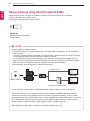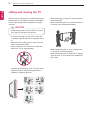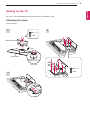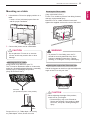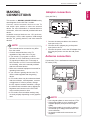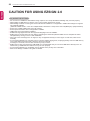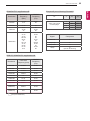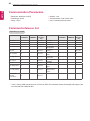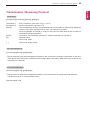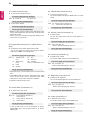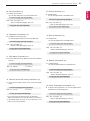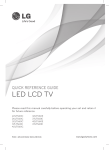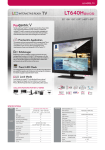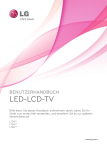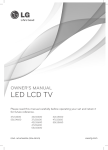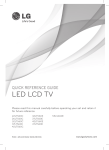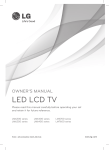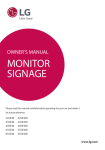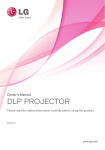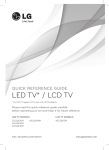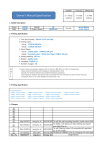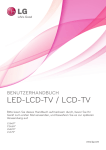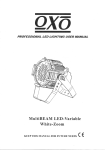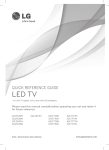Download LG LT64 User's Manual
Transcript
OWNER’S MANUAL LED LCD TV Please read this manual carefully before operating your set and retain it for future reference. LT64** www.lg.com 2 TABLE OF CONTENTS ENG ENGLISH TABLE OF CONTENTS 3 Licenses 3 OPEN SOURCE SOFTWARE NOTICE 4 Installation Procedure 4 ASSEMBLING AND PREPARING 4 6 Unpacking Optional Extras (Only 26/32/37/42/47LT640E) Parts and buttons Lifting and moving the TV Setting up the TV 7 8 9 9 11 12 14 - Attaching the stand - Mounting on a table - Mounting on a wall - Tidying cables 15 MAKING CONNECTIONS 15 15 16 16 17 17 18 18 Adapter connection Antenna connection HDMI connection DVI to HDMI connection Component connection RGB-PC connection Composit connection Audio connection 19 19 19 19 Speaker output SETUP Volume control port Headphone connection USB connection 18 - Digital optical audio connection 20 REMOTE CONTROL 21 MAINTENANCE 21 Cleaning your TV 21 21 - Screen, frame, cabinet and stand - Power cord 21 TROUBLESHOOTING 22 CAUTION for using ezsign 2.0 23 SPECIFICATIONS 26 IR CODES 27 EXTERNAL CONTROL DEVICE SETUP 27 RS-232C Setup 27 Type of connector; D-Sub 9-Pin Male 27 RS-232C Configurations 28 Communication Parameters 28 Command reference list 29 Transmission / Receiving Protocol WARNING If you ignore the warning message, you may yy be seriously injured or there is a possibility of accident or death. CAUTION If you ignore the caution message, you may yy be slightly injured or the product may be damaged. NOTE The note helps you understand and use yy the product safely. Please read the note carefully before using the product. LICENSES / OPEN SOURCE SOFTWARE NOTICE 3 Supported licenses may differ by model. For more information about licenses, visit www.lg.com. Manufactured under license from Dolby Laboratories. “Dolby” and the double-D symbol are trademarks of Dolby Laboratories. HDMI, the HDMI logo and High-Definition Multimedia Interface are trademarks or registered trademarks of HDMI Licensing LLC. ABOUT DIVX VIDEO: DivX® is a digital video format created by DivX, LLC, a subsidiary of Rovi Corporation. This is an official DivX Certified® device that plays DivX video. Visit divx.com for more information and software tools to convert your files into DivX video. ABOUT DIVX VIDEO-ON-DEMAND: This DivX Certified® device must be registered in order to play purchased DivX Video-on-Demand (VOD) movies. To obtain your registration code, locate the DivX VOD section in your device setup menu. Go to vod. divx.com for more information on how to complete your registration. “DivX Certified® to play DivX® video up to HD 1080p, including premium content.” “DivX®, DivX Certified® and associated logos are trademarks of Rovi Corporation or its subsidiaries and are used under license.” Covered by one or more of the following U.S. patents : 7,295,673; 7,460,668; 7,515,710; 7,519,274 OPEN SOURCE SOFTWARE NOTICE To obtain the source code under GPL, LGPL, MPL and other open source licenses, that is contained in this product, please visit http://opensource.lge.com. In addition to the source code, all referred license terms, warranty disclaimers and copyright notices are available for download. LG Electronics will also provide open source code to you on CD-ROM for a charge covering the cost of performing such distribution (such as the cost of media, shipping and handling) upon email request to [email protected]. This offer is valid for three (3) years from the date on which you purchased the product. ENGLISH ENG Licenses 4 INSTALLATION PROCEDURE / ASSEMBLING AND PREPARING ENG ENGLISH NOTE Image shown may differ from your TV. yy Your TV’s OSD (On Screen Display) may differ slightly from that shown in this manual. yy The available menus and options may differ from the input source or product model that you are yy using. New features may be added to this TV in the future. yy The TV can be placed in standby mode in order to reduce the power consumption. And the TV should yy be turned off if it will not be watched for some time, as this will reduce energy consumption. The energy consumed during use can be significantly reduced if the level of brightness of the picture yy is reduced, and this will reduce the overall running cost. Installation Procedure 1 Open the package and make sure all the accessories are included. 2 Attach the stand to the TV set. 3 Connect an external device to the TV set. ASSEMBLING AND PREPARING Unpacking Check your product box for the following items. If there are any missing accessories, contact the local dealer where you purchased your product. The illustrations in this manual may differ from the actual product and item. CAUTION Do not use any unapproved items to ensure the safety and product life span. yy Any damages or injuries by using unapproved items are not covered by the manufacturer’s warranty. yy Some models have a thin film attached on to the screen and this must not be removed. yy NOTE The items supplied with your product may vary depending on the model. yy Product specifications or contents of this manual may be changed without prior notice due to upgrade yy of product functions. For an optimal connection, HDMI cables and USB devices should have bezels less than 10 mm thick yy and 18 mm width. Use an extension cable that supports USB 2.0 if the USB cable or USB memory stick does not fit into your TV’s USB port. B A B A *A 10 mm *B 18 mm ASSEMBLING AND PREPARING ENGLISH ENG ENERGY AV MODE INPUT TV SAVING 1 2 3 4 5 6 7 8 9 0 FLASHBK LIST MARK FAV VOL 3D CH P A G E MUTE MENU INFO Q.MENU ENTER BACK EXIT L/R SELECT FREEZE RATIO or 5 Remote control, Batteries (AAA) (See p.20) Owner’s manual Cable holder (Depending on model) (See p.14) Power cord Stand Screws 8 EA, M4 x 12 (Only 26LT64**) (See p.9) Stand Screws 8 EA, M4 x 14 (Only 32/37/42/47LT64**) (See p.10) Desk-mount Screw 1 EA, M4 x 20 (Only 32/37/42/47LT64**) (See p.11) DC Adapter (Only 26LT64**) (See p.15) Power Cord holder (Only 32/37/42/47LT64**) (See p.14) Protection cover (Only 32/37/42/47LT64**) (See p.13) Stand body / Stand base (Only 26LT64**) (See p.9) Stand body / Stand base (Only 32/37/42/47LT64**) (See p.10) Isolator (Depending on model) (See p. 6) EzSign 2.0 Editor CD (Depending on model) 6 ASSEMBLING AND PREPARING ENG ENGLISH Optional Extras (Only 26/32/37/42/47LT640E) Optional extras can be changed or modified for quality improvement without any notification. Contact your dealer to buy these items. These devices only work with certain models. AN-WF100 Wireless LAN for Broadband/ DLNA Adaptor NOTE Antenna Isolator Installation Guide yy -- Use this to install TV in a place where there is a voltage difference between TV Set and GND of antenna signal. »» If there is a voltage difference between TV Set and GND of antenna signal, the antenna contact might be heated and excessive heat might cause an accident. -- You can improve the safety when watching TV by efficiently removing power voltage from TV antenna. It is recommended to mount the isolator to the wall. If it cannot be mounted to the wall, mount it on the TV. Avoid disconnecting the antenna Isolator after installation. -- Before starting, be sure that the TV antenna is connected. 1. Connect to TV. Wall ANTENNA/ CABLE IN Cable / Antenna or Isolator 2. Connect to Set-Top box. Connect one end of the isolator to cable/antenna jack and the other to TV set or set-top box. “Equipment connected to the protective earthing of the building installation through the mains connection or through other equipment with a connection to protective earthing - and to a cable distribution system using coaxial cable, may in some circumstances create a fire hazard. Connection to a cable distribution system has therefore to be provided through a device providing electrical isolation below a certain frequency range (galvanic isolator, see EN 60728-11)” When applying the RF Isolator, a slight loss of signal sensitivity can occur. ASSEMBLING AND PREPARING ENGLISH ENG Parts and buttons Screen Remote control sensor Power Indicator (Can be adjusted using the Power Indicator in the OPTION -menu.) Speakers Clock LED Button Description ∨∧ Scrolls through the saved programmes. -+ Adjusts the volume level. Turns the power on or off. 7 8 ASSEMBLING AND PREPARING ENG ENGLISH Lifting and moving the TV When moving or lifting the TV, read the following to prevent the TV from being scratched or damaged and for safe transportation regardless of its type and size. When transporting a large TV, there should be yy at least 2 people. When transporting the TV by hand, hold the TV yy as shown in the following illustration. CAUTION Avoid touching the screen at all times, as this yy may result in damage to the screen. It is recommended to move the TV in the box yy or packing material that the TV originally came in. Before moving or lifting the TV, disconnect the yy power cord and all cables. When holding the TV, the screen should face yy away from you to avoid damage. Hold the top and bottom of the TV frame firmly. yy Make sure not to hold the transparent part, speaker, or speaker grill area. When transporting the TV, do not expose the yy TV to jolts or excessive vibration. When transporting the TV, keep the TV upright, yy never turn the TV on its side or tilt towards the left or right. ASSEMBLING AND PREPARING ENGLISH ENG Setting up the TV Put your TV on a pedestal stand and mount the TV on a table or wall. Attaching the stand (Only 26LT64**) 1 M4 x 12 3 4 EA Stand Body M4X20 Front Stand Base Top View M4 x 12 2 9 4 EA 10 ASSEMBLING AND PREPARING ENG ENGLISH (Only 32/37/42/47LT64**) 3 1 M4 x 14 4 EA Stand Body M4X20 Front Stand Base Top View M4 x 14 2 4 EA CAUTION When attaching the stand to the TV yy set, place the screen facing down on a cushioned table or flat surface to protect the screen from scratches. Make sure that the screws are inserted yy correctly and fastened securely. If they are not fastened securely enough, the TV may tilt forward after being installed. Do not use too much force and over tighten the screws; otherwise screw may be damaged and not tighten correctly. NOTE Remove the stand before installing the TV yy on a wall mount by performing the stand attachment in reverse. ASSEMBLING AND PREPARING Securing the TV to a table 1 Lift and tilt the TV into its upright position on a table. -Leave a 10 cm (minimum) space from the wall for proper ventilation. (Only 32/37/42/47LT64**) Fix the TV to a table to prevent from tilting forward, damage, and potential injury. Mount the TV on a table, and then insert and tighten the supplied screw on the rear of the stand. 10 cm 10 cm 10 cm 10 cm 2 Connect the power cord to a wall outlet. CAUTION WARNING Do not place the TV near or on sources yy of heat, as this may result in fire or other damage. To prevent TV from falling over, the TV yy should be securely attached to the floor/ wall per installation instructions. Tipping, shaking, or rocking the TV may cause injury. Attaching the TV to a table Image shown may differ from your TV. The TV must be attached to desk so it cannot be pulled in a forward/backward direction, potentially causing injury or damaging the product. (Only 32/37/42/47LT64**) Adjusting the angle of the TV to suit view Swivel 90 degrees to the left or right and adjust the angle of the TV to suit your view. 90 4-Screws (not provided as parts of the product) Stand 90 CAUTION When adjusting the angle of the product, yy watch out for your fingers. »» Personal injury may occur if hands or fingers are pinched. If the product is tilted too much, it may fall, causing damage or injury. Table Screws: M4 x L (*L: Table depth + 8-10 mm) ex) Table depth: 15mm, Screw: M4 x 20 ENGLISH ENG Mounting on a table 11 12 ASSEMBLING AND PREPARING ENG ENGLISH Securing the TV to a wall (This feature is not available for all models.) Mounting on a wall Attach an optional wall mount bracket at the rear of the TV carefully and install the wall mount bracket on a solid wall perpendicular to the floor. When you attach the TV to other building materials, please contact qualified personnel. LG recommends that wall mounting be performed by a qualified professional installer. 10 cm 10 cm 10 cm 10 cm 10 cm 1 Insert and tighten the eye-bolts, or TV brackets and bolts on the back of the TV. -- If there are bolts inserted at the eye-bolts position, remove the bolts first. 2 Mount the wall brackets with the bolts to the wall. Match the location of the wall bracket and the eye-bolts on the rear of the TV. 3 Connect the eye-bolts and wall brackets tightly with a sturdy rope. Make sure to keep the rope horizontal with the flat surface. CAUTION Make sure that children do not climb on or yy hang on the TV. NOTE Use a platform or cabinet that is strong and yy large enough to support the TV securely. Brackets, bolts and ropes are not provided. yy You can obtain additional accessories from your local dealer. ASSEMBLING AND PREPARING Separate purchase (Wall Mounting Bracket) Model 26LT64** 32LT64** VESA Standard screw Number of screws Wall mount bracket 100 x 100 M4 4 LSW100B(G) 200 x 100 M4 4 Model 37/42LT64** 37/42LT64** VESA Standard screw Number of screws Wall mount bracket 200 x 200 M6 4 LSW200BX(G) 200 x 200 M6 4 LSW220BX(G) Model 47LT64** 47LT64** VESA 400 x 400 400 x 400 Standard screw M6 M6 Number of screws 4 4 Wall mount bracket LSW420BX(G) LSW400BX(G) CAUTION Disconnect the power first, and then move yy or install the TV. Otherwise electric shock may occur. If you install the TV on a ceiling or slanted yy wall, it may fall and result in severe injury. Use an authorized LG wall mount bracket and contact the local dealer or qualified personnel. Do not over tighten the screws as this may yy cause damage to the TV and void your warranty. Use the screws and wall mount bracket yy that meet the VESA standard. Any damages or injuries by misuse or using an improper accessory are not covered by the manufacturer's warranty. On the 47 inch models, use M6 x L45 yy screws. NOTE Use the screws that are listed on the VESA yy standard screw specifications. The wall mount kit includes an installation yy manual and necessary parts. The wall mount bracket is not provided. You yy can obtain additional accessories from your local dealer. The length of screws may differ depending yy on the wall mount. Make sure to use the proper length. For more information, refer to the manual yy supplied with the wall mount. Not using the DESK-TYPE STAND A B (Only 32/37/42/47LT64**) Image shown may differ from your TV. When installing the wall-mounted unit, use the protection cover. Insert the Protection cover into the TV until clicking sound. Protection cover ENGLISH ENG Make sure to use screws and wall mount bracket that meet the VESA standard. Standard dimensions for the wall mount kits are described in the following table. 13 14 ASSEMBLING AND PREPARING ENG ENGLISH Tidying cables (Only 26LT64**) (Only 32/37/42/47LT64**) 1 Install the Power Cord Holder and Power Cord. It will help prevent the power cable from being removed by accident. 1 Gather and bind the cables with the cable holder. Cable Holder Power Cord Holder 2 Gather and bind the cables with the cable holder. CAUTION Do not move the TV by holding the Cable yy Holder and Power Cord Holder, as the Cable holders may break, and injuries and damage to the TV may occur. Cable Holder MAKING CONNECTIONS This section on MAKING CONNECTIONS mainly uses diagrams for the 32LT64** models. Connect various external devices to the TV and switch input modes to select an external device. For more information on external device’s connection, refer to the manual provided with each device. Available external devices are: HD receivers, DVD players, VCRs, audio systems, USB storage devices, PC, gaming devices, and other external devices. NOTE The external device connection may differ yy from the model. Connect external devices to the TV yy regardless of the order of the TV port. If you record a TV program on a DVD yy recorder or VCR, make sure to connect the TV signal input cable to the TV through a DVD recorder or VCR. For more information on recording, refer to the manual provided with the connected device. Refer to the external equipment’s manual for yy operating instructions. If you connect a gaming device to the TV, yy use the cable supplied with the gaming device. In PC mode, there may be noise associated yy ANTENNA IN with the resolution, vertical pattern, contrast or brightness. If noise is present, change the PC output to another resolution, IN change the refresh rate to another rate or adjust the brightness and contrast on the PICTURE menu until the picture is clear. In PC mode, some resolution settings may yy not work properly depending on the graphics card. Adapter connection (Only 26LT64**) DC IN DC Adapter 1 Connect the antenna cable to the antenna input port on the TV. 2 Connect the DC adapter plug to the power input jack on the TV. 3 Connect the power cord to the DC adapter first, then plug the power cord into the wall power outlet. Antenna connection Connect the TV to a wall antenna socket with an RF cable (75 Ω). ANTENNA / CABLE IN NOTE Use a signal splitter to use more than 2 TVs. yy If the image quality is poor, install a signal yy amplifier properly to improve the image quality. If the image quality is poor with an antenna yy connected, try to realign the antenna in the correct direction. An antenna cable and converter are not yy supplied. ENGLISH ENG MAKING CONNECTIONS 15 16 MAKING CONNECTIONS DVI to HDMI connection Transmits the digital video and audio signals from your PC to the TV. Connect the PC and the TV with the HDMI cable as shown. Choose any HDMI input port to connect. It does not matter which port you use. Transmits the digital video signal from an external device to the TV. Connect the external device and the TV with the DVI-HDMI cable as shown. To transmit an audio signal, connect an audio cable. Choose any HDMI input port to connect. It does not matter which port you use. 3 3 ENG ENGLISH HDMI connection DVD/ Blu-Ray / HD Cable Box / HD STB / PC 1 AUDIO IN (RGB/DVI) 2 1 2 (*Not Provided) (*Not Provided) AUDIO OUT DVI OUT HDMI NOTE It is recommended to use the TV with the yy HDMI connection for the best image quality. Use the latest High Speed HDMI™ Cable yy with CEC (Customer Electronics Control) function. High Speed HDMI™ Cables are tested to yy carry an HD signal up to 1080p and higher. Supported DTV Audio: MPEG, Dolby Digital, yy Dolby Digital Plus, HE-AAC Supported HDMI Audio format : Dolby yy Digital, PCM (Up to 192 KHz, 32k/44.1k/48k /88k/96k/176k/192k, DTS Not supported.) DVD/ Blu-Ray / HD Cable Box / PC NOTE yyDepending on the graphics card, DOS mode may not work if a HDMI to DVI Cable is in use. MAKING CONNECTIONS 17 RGB-PC connection Transmits analog video and audio signals from an external device to the TV. Connect the external device and the TV with the component cable as shown. Transmits the video signal from PC to the TV. To transmit an audio signal, connect an audio cable. VIDEO AUDIO IN (RGB/DVI) VIDEO GREEN RGB IN (PC) AV IN BLUE WHITE (*Not Provided) RED VIDEO AUDIO L/MONO AUDIO R RED AV IN RGB OUT(PC) RED WHITE RED BLUE GREEN VIDEO AUDIO DVD / Blu-Ray / HD Cable Box NOTE If cables are not installed correctly, it could yy cause this image to display in black and white or with distorted colours. R PC AUDIO OUT ENGLISH ENG Component connection 18 MAKING CONNECTIONS ENG ENGLISH Composit connection Audio connection Transmits the analogue video and audio signals from an external device to the TV. Connect the external device and the TV with the composite cable as shown. You may use an optional external audio system instead of the built-in speaker. VIDEO If you use an optional external audio device yy instead of the built-in speaker, set the TV speaker feature to off. VIDEO YELLOW AV IN Digital optical audio connection AUDIO L/MONO AUDIO R WHITE RED R Transmits the digital audio signal from the TV to an external device. Connect the external device and the TV with the optical audio cable as shown. R YELLOW WHITE RED R AUDIO L/MONO NOTE R AUDIO L/MONO VIDEO VCR / DVD / Blu-Ray / HD Cable Box VIDEO OPTICAL DIGITA T L AUDIO OUT (*Not Provided) Digital Audio System OPTICAL AUDIO IN NOTE Do not look into the optical output port. yy Looking at the laser beam may damage your vision. Audio with ACP (Audio Copy Protection) yy function may block digital audio output. MAKING CONNECTIONS Headphone connection Connect the external speaker to the Speaker output(STEREO) jack on the TV. Transmits the headphone signal from the TV to an external device. Connect the external device and the TV with the headphone. UP DOWN Control port for Speaker out SPEAKER OUT VOLUME CONTROL (*Not Provided) STEREO (8 ) NOTE R- R+ L- L+ Volume control port Cable Spec. AUDIO menu items are disabled when yy connecting a headphone. When changing AV MODE with a headphone yy connected, the change is applied to video but not to audio. Optical Digital Audio Out is not available yy when connecting a headphone. Headphone impedance: 16 Ω yy Max audio output of headphone: 9 mW to 15 yy mW Headphone jack size: 0.35 cm yy USB connection GND / Up / Down Connect a USB storage device such as s USB flash memory, external hard drive or a USB memory card reader to the TV and access the My media menu to use various multimedia files. NOTE External speaker must be used four yy plug(BTL: Bridge Tied Load, Stereo) as shown in the drawings and external speaker fully inserted with external Speaker Jack. Otherwise it will cause defact. yy USB IN Each Up/ Down pin is pulled to 3.3V with CPU yy GPIO. CPU detects sort - to - gnd for volume control. yy USB (*Not Provided) ENGLISH ENG Speaker output SETUP 19 20 REMOTE CONTROL ENG ENGLISH REMOTE CONTROL The descriptions in this manual are based on the buttons on the remote control. Please read this manual carefully and use the TV correctly. To replace batteries, open the battery cover, replace batteries (1.5 V AAA) matching the and ends to the label inside the compartment, and close the battery cover. To remove the batteries, perform the installation actions in reverse. CAUTION Do not mix old and new batteries, as this may damage the remote control. yy In Analogue TV and some countries, some remote control buttons may not work. yy Make sure to point the remote control toward the remote control sensor on the TV. Number buttons Enters numbers. POWER Turns the TV on or off. ꕊ ENERGY SAVING Adjusts the brightness of the screen to reduce energy consumption. ENERGY AV MODE TV/ RAD 1 2 3 INPUT Changes the input source. 4 5 6 TV/RAD Selects Radio, TV and DTV programme. 7 8 9 LIST 0 Q.VIEW GUIDE Shows programme guide. (Only LT640H) Shows Contents List in EzSign mode. (Only LT640E) RATIO GUIDE PORTAL INFO OK Navigation buttons (up/down/left/right) Scrolls through menus or options. EXIT Clears on-screen displays and return to TV viewing. P MUTE INFO Views the information of the current programme and screen. (Only LT640H) Shows or hides the information on TV remote control buttons in EzSign mode. (Only LT640E) Back Returns to the previous level. Adjusts the volume level. FAV Accesses your favourite programme list. RATIO Resizes an image. MUTE Mutes all sounds. FAV PORTAL Displays and removes hotel interactive menu. (Only LT640H) Displays the EzSign content on a TV Screen. (Only LT640E) Home Selects a menu. Clears all on-screen displays and returns to TV viewing from any menu. Q.VIEW Returns to the previously viewed programme. SAVING AV MODE Selects an AV mode. OK Selects menus or options and confirms your input. LIST Accesses the saved programme list. INPUT ꕍPꕌ Scrolls through the saved programmes. PAGE Moves to the previous or next screen. Colour buttons These access special functions in some menus. ( : Red, : Green, : Yellow, : Blue) 1 TELETEXT BUTTONS These buttons are used for teletext. EXIT Home P A G E SUBTITLE Recalls your preferred subtitle in digital mode. Control buttons (ꕗ, ꕖ, ꕘ, ꕚ, ꕙ) Controls the MY MEDIA menus, or the SIMPLINK compatible devices (USB,SIMPLINK). Not functional when EzSign contents is on. 1 Q.MENU ALARM SIMPLINK Accesses the AV devices connected with the HDMI cable through HDMI-CEC. Opens the SIMPLINK menu. Q. MENU Accesses the quick menus. ALARM Sets the alarm function. MAINTENANCE / TROUBLESHOOTING 21 Cleaning your TV Clean your TV regularly to keep the best performance and to extend the product lifespan. CAUTION Make sure to turn the power off and disconnect the power cord and all other cables first. yy When the TV is left unattended and unused for a long time, disconnect the power cord from the wall yy outlet to prevent possible damage from lightning or power surges. Screen, frame, cabinet and stand To remove dust or light dirt, wipe the surface with a dry, clean, and soft cloth. yy To remove major dirt, wipe the surface with a soft cloth dampened in clean water or a diluted mild yy detergent. Then wipe immediately with a dry cloth. CAUTION Avoid touching the screen at all times, as this may result in damage to the screen. yy Do not push, rub, or hit the screen surface with your fingernail or a sharp object, as this may result in yy scratches and image distortions. Do not use any chemicals as this may damage the product. yy Do not spray liquid onto the surface. If water enters the TV, it may result in fire, electric shock, or yy malfunction. Power cord Remove the accumulated dust or dirt on the power cord regularly. TROUBLESHOOTING Problem Solution Cannot control the TV with the remote control. Check the remote control sensor on the product and try again. yy Check if there is any obstacle between the product and the remote control. yy Check if the batteries are still working and properly installed ( to , to ). yy No image display and no sound is produced. Check if the product is turned on. yy Check if the power cord is connected to a wall outlet. yy Check if there is a problem in the wall outlet by connecting other products. yy The TV turns off suddenly. Check the power control settings. The power supply may be interrupted. yy Check if the Auto sleep feature is activated in the Time settings. yy If there is no signal while the TV is on, the TV will turn off automatically after yy 15 minutes of inactivity. When connecting to the PC (RGB/HDMI DVI), ‘No signal’ or ‘Invalid Format’ is displayed. Turn the TV off/on using the remote control. yy Reconnect the RGB/HDMI cable. yy Restart the PC with the TV on. yy ENGLISH ENG MAINTENANCE 22 CAUTION FOR USING EZSIGN 2.0 ENG ENGLISH CAUTION for using ezsign 2.0 Only 26/32/37/42/47LT640E yyDo not remove a USB drive while data is being copied. It can corrupt the data and EzSign may not work properly. yyWhile loading a USB device or dongle, your TV may function slower than normal. yyWhile EzSign contents is running, the movie with internal subtitles is not supported in USB mode. EzSign TV supports only external subtitles. (External Subtitle format: *.smi/*.srt/*.sub(MicroDVD, Subviewer 1.0/2.0)/*.ass/*.ssa/*.txt(TMPlayer)/*.psb(PowerDivx) yySome user-created subtitles may not work properly. yySome special characters are not supported in subtitles. yyHTML tags are not supported in subtitles. yySubtitles in languages other than the supported languages are not available. yyEzSign 2.0 TV function does not work before completing the initial setup Wizard. Make sure to complete the initial setup Wizard by turning on the TV after installation. yyIf the time is set according to the TV signal, it may not appeared exactly for some region. In that case, set the time manually. yyIt is recommended that you copy files to the TV memory before playing them, as playing directly from the USB memory for an extended period of time may cause the device to overheat. yyIn EzSign 2.0 TV mode, some remote control keys may not work. yyEzSign 2.0 TV dose not support the USB HUB. It is recommended that you connect a USB device directly to the TV without using a USB extension cable as it may not work properly. yyIt is recommended that you use EzSign 2.0 TV within 8 hours per day as it is standard. yyRefer to the EzSign 2.0 Editor user guide for details. SPECIFICATIONS Product specifications may be changed without prior notice due to upgrade of product functions. For the power supply and power consumption, refer to the label attached to the product. 26LT64** MODELS Dimensions (W x H x D) Weight 26LT640H-TA 26LT640E-TA With stand(mm) 626.0 x 454.0 x 192.0 Without stand(mm) 626.0 x 393.0 x 46.6 With stand(kg) 4.7 Without stand(kg) Power requirement 32LT64** 37LT64** 32LT640H-TA 32LT640E-TA 37LT640H-TA 37LT640E-TA With stand(mm) 766.0 x 536.0 x 232.0 867.0 x 593.0 x 232.0 Without stand(mm) 766.0 x 476.0 x 68.5 867.0 x 533.0 x 68.6 With stand(kg) 9.2 11.2 Without stand(kg) 8.0 10.0 MODELS Dimensions (W x H x D) Weight 4.1 DC 24 V, 1.8 A AC-DC adaptor : 24 V , 2.5 A / AC 100-240 V~ 50 / 60 Hz Power requirement MODELS AC 100-240 V~ 50 / 60 Hz 42LT64** 47LT64** 42LT640H-TA 42LT640E-TA 47LT640H-TA 47LT640E-TA Dimensions (W x H x D) With stand(mm) 992.0 x 667.0 x 273.0 1101.0 x 729.0 x 273.0 Without stand(mm) 992.0 x 604.0 x 55.0 1101.0 x 665.0 x 54.5 Weight With stand(kg) 15.5 17.3 Without stand(kg) 13.5 Power requirement Environment condition 15.3 AC 100-240 V~ 50 / 60 Hz Operating temperature 0 °C to 40 °C Operating humidity Less than 80 % Storage temperature -20 °C to 60 °C Storage humidity Less than 85 % ENGLISH ENG SPECIFICATIONS 23 24 SPECIFICATIONS ENG ENGLISH New Zealand, Singapore Television System Programme Coverage Australia Television System Programme Coverage Indonesia, Israel, Myanmar, Sri Lanka Television System Programme Coverage Vietnam, Malaysia Television System Programme Coverage Iran, Algeria, Tunisia, Digital model Television System Programme Coverage Analogue model, India, Thailand, South Africa, -- Television System Programme Coverage External Antenna Impedance Digital TV Analogue TV DVB-T PAL/SECAM-B/G/D/K, PAL-I UHF 21 to 69 DVB-T VHF 06 to 12, UHF 27 to 69 DVB-T UHF 21 to 69 DVB-T VHF 6 to 12, UHF 21 to 69 DVB-T VHF 5 to 12, UHF 21 to 69 BG : VHF/UHF 1 to 69, CATV 01 to 47 I : VHF/UHF 1 to 69, CATV 01 to 47 DK : VHF/UHF 1 to 69, CATV 01 to 47 PAL B/B B/B : VHF/UHF 0 to 75, CATV : 2 to 44 PAL/SECAM-B/G/D/K, PAL-I, NTSC-M BG : VHF/UHF 1 to 69, CATV 01 to 47 I : VHF/UHF 1 to 69, CATV 01 to 47 DK : VHF/UHF 1 to 69, CATV 01 to 47 M : VHF/UHF 2 to 78, CATV 01 to 71 PAL/SECAM-B/G/D/K, PAL-I, NTSC-M BG : VHF/UHF 1 to 69, CATV 01 to 47 I : VHF/UHF 1 to 69, CATV 01 to 47 DK : VHF/UHF 1 to 69, CATV 01 to 47 M : VHF/UHF 2 to 78, CATV 01 to 71 PAL/SECAM-B/G/D/K, PAL-I, NTSC-M BG : VHF/UHF 1 to 69, CATV 01 to 47 I : VHF/UHF 1 to 69, CATV 01 to 47 DK : VHF/UHF 1 to 69, CATV 01 to 47 M : VHF/UHF 2 to 78, CATV 01 to 71 - PAL/SECAM-B/G/D/K, PAL-I, NTSC-M - BG : VHF/UHF 1 to 69, CATV 01 to 47 I : VHF/UHF 1 to 69, CATV 01 to 47 DK : VHF/UHF 1 to 69, CATV 01 to 47 M : VHF/UHF 2 to 78, CATV 01 to 71 75 Ω 75 Ω 25 SPECIFICATIONS Component port connecting information Resolution Horizontal Frequency (kHz) Vertical Frequency (Hz) 720x480 31.469 31.5 59.94 60 720x576 31.25 50 1280x720 37.5 44.96 45 50 59.94 60 1920x1080 33.72 33.75 28.125 26.97 27 33.716 33.75 56.25 67.43 67.5 59.94 60 50 23.97 24 29.976 30.00 50 59.94 60 RGB-PC, HDMI/DVI-PC supported mode Resolution Horizontal Frequency (kHz) Vertical Frequency (Hz) 720x400 31.468 70.08 640x480 31.469 59.94 800x600 37.879 60.31 1024x768 48.363 60.00 1280x720 45 60 1280x768 47.78 59.87 1360x768 47.72 59.80 1280x1024 63.981 60.02 1920x1080 (RGB-PC) 66.587 59.93 1920x1080 (HDMI-PC) 67.5 60.00 (Except for 26/32LT64**) Component ports on the TV Video output ports on DVD player Y PB PR Y PB PR Y B-Y R-Y Y Cb Cr Y Pb Pr Signal Component 480i/576i O 480p/576p O 720p/1080i O 1080p O (50 Hz / 60 Hz only) ENGLISH ENG HDMI/DVI-DTV supported mode 26 IR CODES ENG ENGLISH IR CODES This feature is not available for all models. yy Code (Hexa) 08 Function Note (POWER) ENERGY SAVING Remote control Button (Power On/Off) 95 30 0B F0 10-19 53 1A AV MODE INPUT TV/RAD Number Key 0-9 LIST Q.VIEW Remote control Button Remote control Button Remote control Button Remote control Button Remote control Button Remote control Button Remote control Button Remote control Button 02 03 Remote control Button 79 1E 09 00 RATIO FAV MUTE Pꕌ Remote control Button Remote control Button Remote control Button Remote control Button 01 AB 0C AA 43 28 5B 44 40 Pꕍ GUIDE PORTAL INFO Home BACK EXIT OK ꕌ Remote control Button Remote control Button Remote control Button Remote control Button Remote control Button Remote control Button Remote control Button Remote control Button Remote control Button 41 07 ꕍ < Remote control Button Remote control Button 06 > Remote control Button 72 71 63 61 RED GREEN YELLOW BLUE 20 TEXT Remote control Button Remote control Button Remote control Button Remote control Button Remote control Button 21 T.OPT(T.Option) Remote control Button 39 SUBTITLE ꕗ Remote control Button B1 B0 BA 8E ꕘ Remote control Button Remote control Button Remote control Button Remote control Button 8F Remote control Button 7E 45 E8 SIMPLINK Q.MENU ALARM Remote control Button Remote control Button Remote control Button EXTERNAL CONTROL DEVICE SETUP 27 RS-232C Setup ENGLISH ENG EXTERNAL CONTROL DEVICE SETUP RS-232C Configurations Connect the RS-232C (serial port) input jack to an external control device (such as a computer or an A/V control system) to control the product’s functions externally. Connect the serial port of the control device to the RS-232C jack on the product back panel. Note: RS-232C connection cables are not supplied with the product. RS-232C IN (CONTROL & SERVICE) 7-Wire Configurations (Standard RS-232C cable) RXD TXD GND DTR DSR RTS CTS PC TV 2 3 5 4 6 7 8 3 2 5 6 4 8 7 D-Sub 9 D-Sub 9 TXD RXD GND DSR DTR CTS RTS 3-Wire Configurations(Not standard) RXD TXD GND DTR DSR RTS CTS Type of connector; D-Sub 9-Pin Male 1 5 PC TV 2 3 5 4 6 7 8 3 2 5 6 4 7 8 D-Sub 9 D-Sub 9 TXD RXD GND DTR DSR RTS CTS Set ID Set ID number. "Real Data Mapping". 1 Press Home to access the main menus. 2 Press the Navigation buttons to scroll to option and press ok. 6 No. 9 Pin name 1 3.5V 2 RXD (Receive data) 3 TXD (Transmit data) 4 IR OUT from TV 5 GND 6 No Connection 7 +5V Power out 8 No Connection 9 +12V Power out 3 Press the Navigation buttons to scroll to set id and press ok. 4 Scroll left or right to select a set ID number and select close. The adjustment range is 1-99. 5 When you are finished, press exit. 28 EXTERNAL CONTROL DEVICE SETUP ENG ENGLISH Communication Parameters yy Stop bit: 1 bit yy Communication code: ASCII code yy Use a crossed (reverse) cable. yy Baud rate: 9600 bps (UART) yy Data length: 8 bits yy Parity : None Command reference list (Depending on model) 01. Power k 02. Aspect Ratio k 03. Screen Mute k a c d DATA (Hexadecimal) 00 to 01 (See p.30) (See p.30) 04. Volume Mute k e 00 to 01 05. Volume Control k f 00 to 64 06. Contrast k g 00 to 64 07. Brightness k h 00 to 64 08. Colour k i 00 to 64 09. Tint k j 00 to 64 10. Sharpness k k 00 to 64 11. OSD Select k l 00 to 01 12. Remote Control Lock Mode k m 00 to 01 COMMAND1 COMMAND2 k k k DATA COMMAND2 (Hexadecimal) r 00 to 64 s 00 to 64 t 00 to 64 x u 00 to 64 j q 00 to 05 j u 01 m a (See p.32) m b 00 to 01 m m c g Key Code 00 to 64 x b (See p.33) COMMAND1 13. Treble 14. Bass 15. Balance 16. Colour Temperature 17. Energy Saving 18. Auto Configuration 19. Tune Command 20. Programme Add/Skip 21. Key 22. Control Back Light 23. Input select (Main Picture Input) yy * Note : During USB operations such as DivX or EMF, all commands except Power(ka) and Key(mc) are not executed and treated as NG. EXTERNAL CONTROL DEVICE SETUP 29 Transmission [Command1][Command2][ ][Set ID][ ][Data][Cr] [Command 1] [Command 2] [Set ID] : First command to control the TV.(j, k, m or x) : Second command to control the TV. : You can adjust the set ID to choose desired monitor ID number in option menu. Adjustment range is 1 to 99. When selecting Set ID ‘0’, every connected set is controlled. Set ID is indicated as decimal (1 to 99) on menu and as Hexa decimal (0x0 to 0x63) on transmission/receiving protocol. [DATA] : To transmit command data. Transmit ‘FF’ data to read status of command. [Cr] : Carriage Return ASCII code ‘0x0D’ [ ] : ASCII code ‘space (0x20)’ OK Acknowledgement [Command2][ ][Set ID][ ][OK][Data][x] * The set transmits ACK (acknowledgement) based on this format when receiving normal data. At this time, if the data is data read mode, it indicates present status data. If the data is data write mode, it returns the data of the PC computer. Error Acknowledgement [Command2][ ][Set ID][ ][NG][Data][x] * The set transmits ACK (acknowledgement) based on this format when receiving abnormal data from non-viable functions or communication errors. Data00: Illegal Code ENGLISH ENG Transmission / Receiving Protocol 30 EXTERNAL CONTROL DEVICE SETUP ENG ENGLISH 01. Power (Command: k a) 04. Volume Mute (Command: k e) ►► To control Power On/Off of the set. ►► To control volume mute on/off. You can also adjust mute using the MUTE button on remote control. Transmission[k][a][ ][Set ID][ ][Data][Cr] Data 00 : Power Off 01 : Power On Ack [a][ ][Set ID][ ][OK/NG][Data][x] ►► To show Power On/Off. Transmission [k][a][ ][Set ID][ ][FF][Cr] Ack [a][ ][Set ID][ ][OK/NG][Data][x] * Similarly, if other functions transmit ‘0xFF’ data based on this format, Acknowledgement data feed back presents status about each function. * OK Ack., Error Ack. and other message may display on the screen when TV is power On. Transmission [k][e][ ][Set ID][ ][Data][Cr] Data 00 : Volume mute on (Volume off) 01 : Volume mute off (Volume on) Ack [e][ ][Set ID][ ][OK/NG][Data][x] 05. Volume Control (Command: k f) ►► To adjust volume. You can also adjust volume with the volume buttons on remote control. Transmission [k][f][ ][Set ID][ ][Data][Cr] 02. Aspect Ratio (Command: k c) (Main Picture Size) ►► To adjust the screen format. (Main picture format) You can also adjust the screen format using the Aspect Ratio in the Q.MENU. or PICTURE menu. Transmission [k][c][ ][Set ID][ ][Data][Cr] Data 01 : Normal screen (4:3) 02 : Wide screen (16:9) 04 : Zoom 06 : Original 07 : 14:9 09 : Just Scan 0B : Full Wide 10 to 1F : Cinema Zoom 1 to 16 Ack [c][ ][Set ID][ ][OK/NG][Data][x] * Using the PC input, you select either 16:9 or 4:3 screen aspect ratio. * In DTV/HDMI (1080i 50 Hz / 60 Hz, 720p 50Hz / 60 Hz, 1080p 24 Hz / 30 Hz / 50 Hz / 60 Hz), Component( 720p, 1080i, 1080p 50 Hz / 60 Hz) mode, Just Scan is available. * Full Wide is supported only for DTV. Data Min : 00 to Max : 64 * Refer to ‘Real data mapping’. See p.33. Ack [f][ ][Set ID][ ][OK/NG][Data][x] 06. Contrast (Command: k g) ►► To adjust screen contrast. You can also adjust contrast in the PICTURE menu. Transmission [k][g][ ][Set ID][ ][Data][Cr] Data Min : 00 to Max : 64 * Refer to ‘Real data mapping’. See p.33. Ack [g][ ][Set ID][ ][OK/NG][Data][x] 07. Brightness (Command: k h) ►► To adjust screen brightness. You can also adjust brightness in the PICTURE menu. Transmission [k][h][ ][Set ID][ ][Data][Cr] 03. Screen Mute (Command: k d) ►► To select screen mute on/off. Data Min : 00 to Max : 64 * Refer to ‘Real data mapping’. See p.33. Ack [h][ ][Set ID][ ][OK/NG][Data][x] Transmission [k][d][ ][Set ID][ ][Data][Cr] Data 00 : 01 : 10 : Screen mute off (Picture on) Video mute off Screen mute on (Picture off) Video mute on Ack [d][ ][Set ID][ ][OK/NG][Data][x] * In case of video mute on only, TV will display On Screen Display(OSD). But, in case of Screen mute on, TV will not display OSD. 08. Colour (Command: k i) ►► To adjust the screen colour. You can also adjust colour in the PICTURE menu. Transmission [k][i][ ][Set ID][ ][Data][Cr] Data Min : 00 to Max : 64 * Refer to ‘Real data mapping’. See p.33. Ack [i][ ][Set ID][ ][OK/NG][Data][x] EXTERNAL CONTROL DEVICE SETUP 13. Treble (Command: k r) ►► To adjust treble. You can also adjust treble in the AUDIO menu. Transmission [k][j][ ][Set ID][ ][Data][Cr] Data Red : 00 to Green : 64 * Refer to ‘Real data mapping’. See p.33. Ack [j][ ][Set ID][ ][OK/NG][Data][x] Transmission [k][r][ ][Set ID][ ][Data][Cr] Data Min : 00 to Max : 64 * Refer to ‘Real data mapping’. See p.33. Ack [r][ ][Set ID][ ][OK/NG][Data][x] 10. Sharpness (Command: k k) ►► To adjust the screen sharpness. You can also adjust sharpness in the PICTURE menu. Transmission [k][k][ ][Set ID][ ][Data][Cr] Data Min : 00 to Max : 64 * Refer to ‘Real data mapping’. See p.33. Ack [k][ ][Set ID][ ][OK/NG][Data][x] 14. Bass (Command: k s) ►► To adjust bass. You can also adjust bass in the AUDIO menu. Transmission [k][s][ ][Set ID][ ][Data][Cr] Data Min : 00 to Max : 64 * Refer to ‘Real data mapping’. See p.33. Ack [s][ ][Set ID][ ][OK/NG][Data][x] 11. OSD Select (Command: k l) ►► To select OSD (On Screen Display) on/off when controlling remotely. Transmission [k][l][ ][Set ID][ ][Data][Cr] Data 00 : OSD off 15. Balance (Command: k t) ►► To adjust balance. You can also adjust balance in the AUDIO menu. 01 : OSD on Ack [l][ ][Set ID][ ][OK/NG][Data][x] Transmission [k][t][ ][Set ID][ ][Data][Cr] Data Min : 00 to Max : 64 * Refer to ‘Real data mapping’. See p.33. Ack [t][ ][Set ID][ ][OK/NG][Data][x] 12. Remote control lock mode (Command: k m) ►► To lock the front panel controls on the monitor and remote control. Transmission [k][m][ ][Set ID][ ][Data][Cr] Data 00 : Lock off 01 : Lock on Ack [m][ ][Set ID][ ][OK/NG][Data][x] * If you are not using the remote control, use this mode. When main power is on/off, external control lock is released. * In the standby mode, if key lock is on, TV will not turn on by power on key of IR & Local Key. 16. Colour Temperature (Command: x u) ►► To adjust colour temperature. You can also adjust Colour Temperature in the PICTURE menu. Transmission [x][u][ ][Set ID][ ][Data][Cr] Data Min : 00 to Max : 64 * Refer to ‘Real data mapping’. See p.33. Ack [u][ ][Set ID][ ][OK/NG][Data][x] ENGLISH ENG 09. Tint (Command: k j) ►► To adjust the screen tint. You can also adjust tint in the PICTURE menu. 31 32 EXTERNAL CONTROL DEVICE SETUP ENG ENGLISH 17. Energy Saving (Command: j q) 19. Tune Command (Command: m a) ►► To reduce the power consumption of the TV. You can also adjust Energy Saving in PICTURE menu. ►► Select channel to following physical number. Transmission [j][q][ ][Set ID][ ][Data][Cr] Power Saving Function 7 6 5 4 0 0 0 0 0 0 0 0 0 0 Level Description 3 2 1 0 Low Power 0 0 0 0 Off 0 Low Power 0 0 0 1 Minimum 0 0 Low Power 0 0 1 0 Medium 0 0 0 Low Power 0 0 1 1 Maximum 0 0 0 0 Low Power 0 1 0 1 Screen Off 0 0 0 0 Low Power 0 1 0 0 Auto Ack [q][ ][Set ID][ ][OK/NG][Data][x] 18. Auto Configure(Command: j u) ►► To adjust picture position and minimize image shaking automatically. It works only in RGB (PC) mode. Transmission [j][u][ ][Set ID][ ][Data][Cr] Transmission [m][a][ ][Set ID][ ][Data0][ ][Data1][ ][Data2][Cr] Data00 :High channel data Data01 :Low channel data ex. No. 47 -> 00 2F (2FH) No. 394 -> 01 8A (18AH), DTV No. 0 -> Don’t care Data02 :[Anttena] 0x00 : Analog Main 0x10 : DTV Main 0x20 : Radio [Cable] 0x80 : Analog Main 0x90 : DTV Main 0xA0 : Radio Channel data range Analog - Min: 00 to Max: 63 (0 to 99) Digital - Min: 00 to Max: 3E7 (0 to 999) Ack [a][ ][Set ID][ ][OK/NG][Data][x] Data Min: 00 to Max: 7DH 20. Programme Add/Skip(Command: m b) ►► To set skip status for the current Programme. Transmission [m][b][ ][Set ID][ ][Data][Cr] Data 00 : Skip 01 : Add Ack [b][ ][Set ID][ ][OK/NG][Data][x] Data 01: To set Ack [u][ ][Set ID][ ][OK/NG][Data][x] 21. Key(Command: m c) ►► To send IR remote key code. Transmission [m][c][ ][Set ID][ ][Data][Cr] Data Key code - See p.26 Ack [c][ ][Set ID][ ][OK/NG][Data][x] 22. Control Back Light(Command: m g) ►► To control the back light. Transmission [m][g][ ][Set ID][ ][Data][Cr] Data Min : 00 to Max : 64 Ack [g][ ][Set ID][ ][OK/NG][Data][x] EXTERNAL CONTROL DEVICE SETUP 33 23. Input select (Command: x b) ENGLISH ENG (Main Picture Input) ►► To select input source for main picture. Transmission [x][b][ ][Set ID][ ][Data][Cr] Data Structure MSB 0 LSB 0 0 0 0 0 0 External Input Input Number External Input Data 0 0 0 0 DTV 0 0 0 1 Analogue 0 0 1 0 AV 0 1 0 0 Component RGB 0 1 1 0 0 1 1 1 1 0 0 0 1 0 0 1 1 0 1 0 Input Number 0 0 0 HDMI Data 0 Input1 0 0 0 1 Input2 0 0 1 0 Input3 0 0 1 1 Input4 Ack [b][ ][Set ID][ ][OK/NG][Data][x] * Real data mapping 00 : Step 0 A: Step 10 (Set ID 10) F: 10 : Step 15 (Set ID 15) Step 16 (Set ID 16) 64 : Step 100 6E : Step 110 73 : 74 : Step 115 Step 116 CF : Step 199 FE : Step 254 FF : Step 255 0 25 (D ►► Da Da Da Da Da *If d *If d hav *If d X: 26 mo ►► Da Da Record the model number and serial number of the TV. Refer to the label on the back cover and quote this information to your dealer when requiring any service. Model : Serial No. : (Only DTV) 1) W 2) W Da Da aut 3) W 4) W 5) W Da