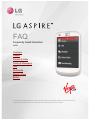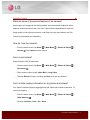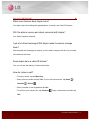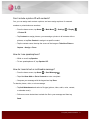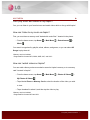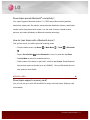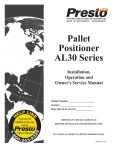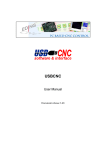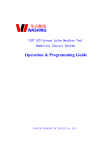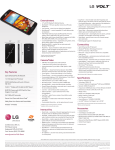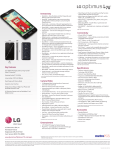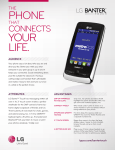Download LG LN280 Product manual
Transcript
FAQ Frequently Asked Questions LN280 Overview Display Camera & Video Calling & Messaging Web Multimedia Memory Card Battery The Frequently Asked Questions are intended to answer questions that may not be found in the User Guide. Please be sure to review the User Guide for general information. OVERVIEW ç What makes Aspire such a great option, and the right choice for me? Aspire is easy to use and has a fashionable, compact design that feels comfortable in your hands. With its touch screen display, it's so easy to navigate that you'll feel at home with it right away. And its 1,540 mAh battery means you won't have to worry about frequent recharging. • 3.2" Touch Screen Display • 2 MP Camera • MP3 & Video Player • Threaded Text Messaging • Hands-Free Bluetooth® (Bluetooth V2.1 + EDR) • Web Access Capable • Wi-Fi Capable (802.11 b/g) • microSDXC Support – Expandable up to 32 GB (memory card not included) • Voicemail & Caller ID • Battery: 1,540 mAh (Talk Time 5 hours) DISPLAY ç What type of display does Aspire have? Aspire has a 3.2" touch screen display for easy viewing and navigation. Is the 3.2" QVGA screen a touch screen? Yes, you can navigate your Aspire with ease thanks to the fast and accurate response of its capacitive touch screen! The 3.2" display with 320 x 240 QVGA resolution gives you screen space to view, read, surf, and play. Frequently Asked Questions 2 CAMERA & VIDEO ç What are some of the special features of the camera? Aspire sports a 2-megapixel rear-facing camera and customizable brightness, white balance, shutter/cue sound, and color tone. It also features Night Mode for improved image quality in low-light environments, a self-timer for easy group photos, and Fun Frames to personalize your snapshots. How do I use the camera? • From the home screen, tap Home Camera > Main Menu > Photos & Videos > > Photos & Videos > . Tap Capture to take a photo. Can I record videos? Aspire features a QVGA camcorder. • From the home screen, tap Home Camcorder > Main Menu . • Tap to select a video length: Video Mail or Long Video. • Then tap Record to begin recording and Stop when you are finished. Can I include location information on my photos and videos? Yes, Aspire’s camera supports tagging photos and videos with location information. To turn on geotagging: • From the home screen, tap Home Other Settings > Main Menu > Photos & Videos > . • Then tap Location > Next > On > Done. Frequently Asked Questions 3 CALLING & MESSAGING ç What voice features does Aspire have? Your Aspire has voice calling with speakerphone, voicemail, and Caller ID features. Will I be able to receive and check voicemail with Aspire? Yes, Aspire supports voicemail. I get a lot of text messages! Will Aspire make it easier to manage them? With threaded text messaging on Aspire, you’ll be able to keep up with all of your texting conversations with ease. Does Aspire have a caller ID feature? Yes, you can see the identity of callers with Aspire. How do I place a call? • From any screen, tap the Menu key. • Enter a phone number and tap Talk. Or, from the home screen, tap Home Contacts > Phone > . • Enter a number on the keypad and tap Call. • To call from your contacts list, tap Contacts . Tap a contact name and then tap Call. Frequently Asked Questions 4 Can I include a picture ID with contacts? Yes, you can assign each contact a picture, and even assign a picture for unsaved numbers or private/unknown numbers. • From the home screen, tap Home > Main Menu > Settings > Display > Picture ID. • Tap Contacts to assign pictures; you can assign a picture to all contacts with no pictures, or tap One Contact to assign to a specific contact. • Tap the contact name, then tap the source of the image or Take New Picture > Capture > Assign > Done. How do I use speakerphone? • While on a call, tap Speaker. • To turn speakerphone off, tap Speaker Off. How do I send a text or multimedia message? • From the home screen, tap Home > Send Message . • Tap either New Addr or Go to Contacts to enter a recipient. • Compose your message with the keypad and tap Done. To attach a picture, video, or voice message: • Tap Add Attachment and select a file type (picture, video, audio, voice, contact, or calendar event). • Follow on-screen instructions to attach the file to your message and then tap Send. Frequently Asked Questions 5 How do I check my voicemail? • From the home screen, tap Home • Press and hold the 1 key > Contacts > Phone . to dial your voicemail. WEB ç Can I browse the web with Aspire? Aspire has a web browser, so when you’re connected to the internet (via your plan’s data connection or via Wi-Fi) you can visit your favorite sites! How can I browse the web* with Aspire? • From the home screen, tap Home > Main Menu > Web . • Tap the address bar to enter a web address with the keypad, and then tap Done. • To open a new page, tap > Open a new page . *Data requires a Wi-Fi connection or access to network data and may depend on your service plan. Can I connect to a Wi-Fi network with Aspire? Aspire supports 802.11 b/g Wi-Fi connectivity, so you can connect to your home Wi-Fi network or at your neighborhood coffee house! How do I connect to a Wi-Fi network? • From the home screen, tap Home > Wi-Fi . • Tap the name of the network, and then tap Connect. • If prompted, enter the security code and tap SAVE. Frequently Asked Questions 6 MULTIMEDIA ç Can I play music and videos on my Aspire? Yes, you can listen to your favorite tunes and watch videos while on the go with Aspire! How can I listen to my music on Aspire? First, you must have a memory card* loaded with music files** inserted in the phone. • From the home screen, tap Home Music > Main Menu > Entertainment > . Your music is organized by playlist, artists, albums, and genres, or you can select All Songs to play them all. *Memory card not included. **Supported file formats: MP3, WMA, AMR, AAC, and AAC+. How can I watch videos on Aspire? You can watch videos you have recorded or saved to Aspire’s memory or to a memory card* inserted in Aspire**. • From the home screen, tap Home My Photos & Videos > Main Menu > Photos & Videos > . • Tap either In Phone or Memory Card to select the location of the video you wish to view. • Tap a thumbnail to select it, and then tap the video to play. *Memory card not included. **Supported file formats: MP4 and 3G2. Frequently Asked Questions 7 Does Aspire provide Bluetooth® connectivity? Yes, Aspire supports Bluetooth version 2.1 + EDR and profiles including headset, hands-free, object push, file transfer, advanced audio distribution (stereo), audio/video remote control, and phone book access. You can send contacts, calendar events, pictures, and videos wirelessly via Bluetooth wireless technology. How do I pair Aspire with a Bluetooth device? First, put the device you wish to pair with in pairing mode. • From the home screen, tap Home > Main Menu > Tools > Bluetooth . • Tap the On/off slider beside Bluetooth to turn it on, and then tap Done. • Tap Add New to search for available devices. • Tap the name of the device to pair with it, and then tap Accept. Some Bluetooth devices may require a pincode (such as “000000”). See your Bluetooth device’s user guide for more details. MEMORY CARD ç Does Aspire support a memory card? Yes, you can use up to a 32 GB microSDXC memory card with Aspire. (Memory card not included.) Frequently Asked Questions 8 BATTERY ç What is the benefit of having a 1,540 mAh battery? The 1,540 mAh battery keeps you powered up longer without having to stop to recharge. With up to 5 hours of talk time*, you can enjoy your Aspire longer without worrying about the next opportunity to charge. *Actual battery performance will vary and depends on signal strength, network configuration, features selected, and voice, data, and other application usage patterns. Frequently Asked Questions 9