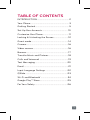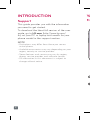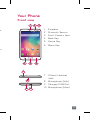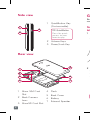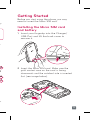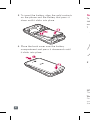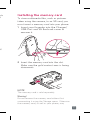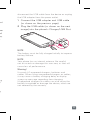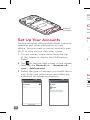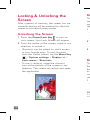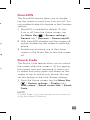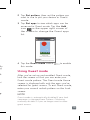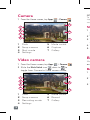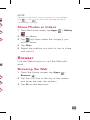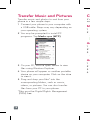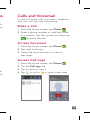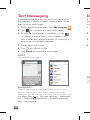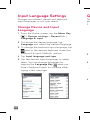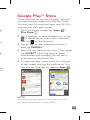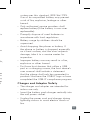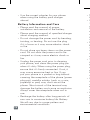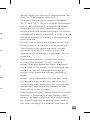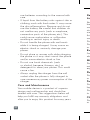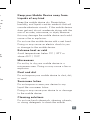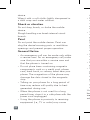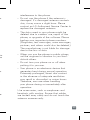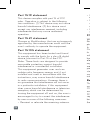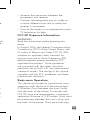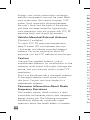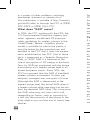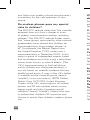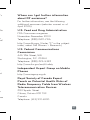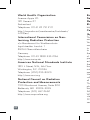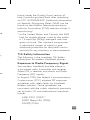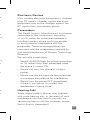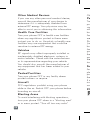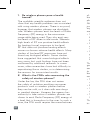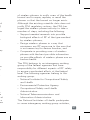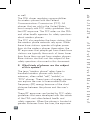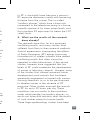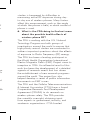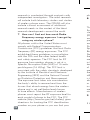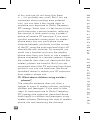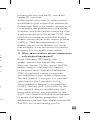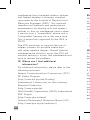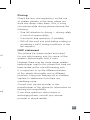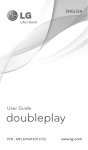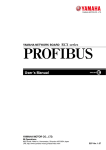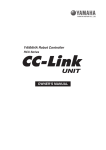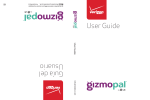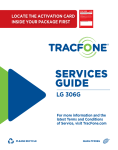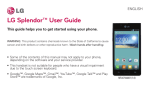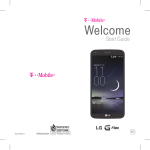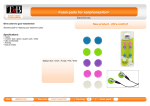Download LG AS323 Quick Start Guide
Transcript
ENGLISH Quick Start Guide Printed in China MBM64519201 (1.0) BC www.lg.com TABLE OF CONTENTS INTRODUCTION.................................................. 2 Your Phone............................................................ 3 Getting Started..................................................... 5 Set Up Your Accounts........................................ 10 Customize Your Phone.........................................11 Locking & Unlocking the Screen.......................12 Guest mode..........................................................14 Camera.................................................................16 Video camera.......................................................16 Browser.................................................................17 Transfer Music and Pictures...............................18 Calls and Voicemail.............................................19 Text Messaging...................................................20 Email.....................................................................21 Input Language Settings...................................22 QSlide..................................................................23 Wi-Fi and Bluetooth®..........................................24 Google Play™ Store............................................25 For Your Safety....................................................26 1 INTRODUCTION Yo Support Fro This guide provides you with the information you need to get started. To download the latest full version of the user guide, go to LG.com (http://www.lg.com/ us) on your PC or laptop and search for your phone model in the support section. NOTE • Illustrations may differ from those you see on actual phone. • Available accessories may vary depending on your region, country or service provider. • Some features and service may vary by region, phone, service provider and software version. • All information in this document is subject to change without notice. 2 Your Phone Front view n 1 2 3 1Earpiece 2Proximity Sensor 3 Front Camera Lens 4 Back Key 5 Home Key 6 Menu Key er r ur 4 5 6 7 8 9 10 7 3.5mm Headset Jack 8 Microphone (Sub) 9 Charger/USB Port 10 Microphone (Main) 3 Ge Side view 1 1 QuickButton Key (Customizable) 3 2 TIP: QuickButton Bef nee Ins an 1 I Press for quick access to your favorite app. 2 Volume Keys 3 Power/Lock Key U r Rear view 1 5 2 3 6 4 7 1 Micro SIM Card Slot 2 Back Camera Lens 3 MicroSD Card Slot 4 4Flash 5 Back Cover 6 Battery 7 External Speaker 2 I g d f Getting Started ey Before you start using the phone, you may need to insert the Micro SIM card. Installing the Micro SIM card and battery 1 Insert your fingertip into the Charger/ USB Port and lift the back cover to remove it. y 5 6 2 Insert the Micro SIM card. Make sure the gold contact area on the card is facing downwards and the notched side is inserted first (see image below). 7 er 5 3 To insert the battery, align the gold contacts on the phone and the battery and press it down until it clicks into place. Ins To tak mu 1 I U r 4 Place the back cover over the battery compartment and press it downwards until it clicks into place. 2 I M d NO The War Do unm the 6 cts t Installing the memory card To store multimedia files, such as pictures taken using the camera, to an SD card, you must insert a memory card into your phone. 1 Insert your fingertip into the Charger/ USB Port and lift the back cover to remove it. til 2 Insert the memory card into the slot. Make sure the gold contact area is facing downwards. NOTE The memory card is sold separately. Warning! Do not remove the memory card without first unmounting it using the Storage menu. Otherwise the memory card, as well as your phone, may 7 become damaged and the data stored on the memory card may get corrupted. To unmount the memory card safely, tap Apps > Apps tab > Settings > General tab > Storage > Unmount SD card. disc the Charging your phone 2 P A rechargeable Li-ion battery is used to power your phone. A USB adapter, which is included with your phone, is used to charge the battery. Ask your your sales representative for further details regarding approved batteries and chargers. Before using your phone for the first time, make sure the battery is fully charged. An uncharged battery will fully recharge after 3 hours. 1C ( i NOT The bat NOT USB Adapter USB Cable NOTE Make sure the battery is installed before connecting the USB adapter. If the battery is not installed and the USB adapter is connected, the phone will not operate properly due to prolonged power cycling. Also, removing the battery with the USB adapter connected may damage the device. Please unplug the USB adapter before removing the battery. Warning! If the touch screen does not function while the phone is in the process of charging, it may be due to an unstable power supply. Make sure to 8 You not cau War Use cab it m ap Una bat not ard. wer ed ery. r ng d disconnect the USB cable from the device or unplug the USB adapter from the power outlet. 1 Connect the USB adapter and USB cable (as shown on the previous page). 2 Plug the USB cable (as shown on the next image) into the phone’s Charger/USB Port. NOTE The battery must be fully charged initially to improve battery lifetime. NOTE Your phone has an internal antenna. Be careful not to scratch or damage this rear area, as that will cause loss of performance. Warning! Use only LG-approved chargers, batteries and cables. When using unapproved chargers or cables, it may cause a battery charging delay or display a pop-up message regarding slow charging. Unapproved chargers or cables can also cause the battery to explode or damage the device, which are not covered by the warranty. g 9 NO Con cor Internal Antenna Set Up Your Accounts Adding accounts will populate email, contacts, calendar, and other information on your device. You may want to set up accounts over Wi-Fi to save on your data plan usage. 1 On any screen, swipe down from the top of the screen to display the Notifications Panel. 2 Tap at the top right corner of the screen, then tap the General tab > Accounts & sync > Add account. 3 Select the type of account you would like to add. Enter your information and follow any additional on-screen instructions. Cu Ad cha Cu 1P s • • • 2 T H h d t Cu Fro cha and 10 al nna ts, er en, to y NOTE Contact your IT administrator to help set up your corporate Microsoft® Exchange account. Customize Your Phone Add widgets and apps to your Home screen, change the wallpaper, and more. Customize the Home Screen 1 Press and hold an empty spot on a Home screen panel and choose a category: • Apps: Add shortcuts to your favorite apps. • Widgets: Add dynamically updating widgets. • Wallpapers: Change your wallpaper. 2 Tap the desired option to add it to the Home screen. To move an item, press and hold it and drag it to a new location. To delete it, drag it to Remove at the top of the screen. Customize Your Sounds From the Home screen, tap the Menu Key > System settings > Sound tab. You can change your ringtones, set notification sounds, and adjust your touch feedback options. 11 Locking & Unlocking the Screen After a period of inactivity, the screen you are currently viewing will be replaced by the lock screen to conserve battery power. Unlocking the Screen 1 Press the Power/Lock Key to turn on your screen. Your Lock Screen will appear. 2 From the center of the screen, swipe in any direction to unlock it. • Shortcuts can be added for quick access to your favorite apps. To add shortcuts, from the Home screen, tap the Menu Key > System settings > Display tab > Lock screen > Shortcuts. • To use a shortcut, swipe the shortcut icon at the bottom of the screen in any direction. The screen will unlock and open the application. Kn The tap can set 1K i t G 2 W q p 3 D s o Kn The the the to d scr set 1F L C NO If K usin 12 re k . ny s ey en KnockON The KnockON feature allows you to doubletap the screen to easily turn it on and off. You can enable/disable this feature in the Gestures settings. 1 KnockON is enabled by default. To turn it on or off, from the Home screen, tap the Menu Key > System settings > General tab > Gestures > Screen on/off. 2 With KnockON enabled and the screen off, quickly double-tap the screen to wake the phone. 3 Double-tap an empty are of the Home screen or the Status Bar to turn the screen off. Knock Code The Knock Code feature allows you to unlock the screen when the screen is off by tapping the correct area and sequence. It allows you to define how many times and where on the screen to tap to unlock your phone. You can set this feature in the Lock Screen settings. 1 From the Home screen, tap the Menu Key > System settings > Display tab > Lock screen > Select screen lock > Knock Code. NOTE If Knock Code is set, you cannot turn the screen on using the KnockON feature. 13 Notifications Panel Swipe the top of the screen downwards to open the Notifications Panel. • To respond to a notification, tap it. • To remove a notification, swipe it left or right. • To remove all notifications, tap Clear. • Adjust the Quick Settings by tapping them (i.e., Sound). • Tap at the top right corner of the Notifications Panel to access the Settings menu. 2 T w m 3 T a i t l Guest mode Use Guest mode when you let someone else use your phone. They will only be able to use the applications that you’ve selected. Once you set it up, you can easily put your phone in Guest mode by drawing the guest pattern on the Lock screen, which is different from your normal unlock pattern. NOTE Guests can also use applications that your selected applications link to. Setting up Guest mode 1 From the Home screen, tap the Menu Key > System settings > General tab > Guest mode. 14 4 T t Us Aft loc Gu scr sele ent scr NO Gue seq ma gue m sily ng ck ed ey 2 Tap Set pattern, then set the pattern you want to use to put your device in Guest mode. 3 Tap Set apps to view which apps can be accessed in Guest mode. Tap the Add icon in the upper right corner of the screen to change the Guest apps list. 4 Tap the Guest mode switch this mode. to enable Using Guest mode After you’ve set up and enabled Guest mode, lock the screen so that you can enter your Guest mode pattern. The Guest mode Home screen is displayed with only the apps you’ve selected for guest access. To exit Guest mode, enter your normal unlock pattern on the Lock screen. NOTE Guest mode is automatically disabled if your lock sequence is changed from Pattern. Otherwise, manually disable it if you no longer want to allow guest access. 15 Camera NO 1 From the Home screen, tap Apps > Camera . 5 Sh 1 2 4 1 2 3 4 1 F 6 3 2 T 3 T 7 Flash Swap camera Shot mode Settings To a tap cam w 5 Mode switch 6 Capture 7 Gallery 4 T 5 S a Br Video camera 1 From the Home screen, tap Apps > Camera 2 Slide the Mode Switch icon down to to . Use eas Br toggle from Camera to Video camera mode. 1F 5 1 2 6 3 4 1 2 3 4 16 7 Flash Swap camera Recording mode Settings 5 Mode switch 6 Record 7 Gallery B 2 T a 3 T NOTE . 5 Share Photos or Videos 1 From the home screen, tap Apps > Gallery . 2 Tap an album. 3 Tap and then select the image(s) you wish to share. 4 Tap Share. 5 Select the method you wish to use to share and send it. 6 7 5 6 To access the front-facing camera or camcorder, tap . Tap to view and change camera/ camcorder settings. Browser . Use the Web browser to surf the Web with ease. Browsing the Web 1 From the Home screen, tap Apps > Browser . 2 Tap the URL bar at the top of the screen and enter the web site address. 3 Tap Go on the keyboard. 7 17 Transfer Music and Pictures Transfer music and photos to and from your phone in a few simple steps. 1 Connect your phone to your computer with a USB cable. Steps may vary depending on your operating system. 2 You may be prompted to install PC programs. Tap Media sync (MTP). Ca It’s and Ma 1F 2 E o Ac 1F 2 T 3 F m Ac 3 On your PC, choose open device to view files using Windows Explorer. 4 Your phone will appear as another portable device on your computer. Click on the drive to view it. 5 Drag and drop your files* into the corresponding folders, such as music, videos, or pictures. You can also transfer files from your PC to your phone. *Files must be Digital Rights Management (DRM) free. 18 1F 2 T 3 T 4 T es Calls and Voicemail th on Make a Call le ve It’s easy to make calls and access voicemail and your call logs with your phone. 1 From the Home screen, tap Phone . 2 Enter a phone number or spell the name of a contact. Tap the contact and then tap to place the call. Access Voicemail 1 From the Home screen, tap Phone 2 Tap and hold . 3 Follow the voice prompts to listen to . messages. Access Call Logs 1 From the Home screen, tap Phone . 2 Tap the Call logs tab. 3 Tap an entry to view it. 4 Tap to call or to send a message. 19 Text Messaging Communicate quickly via text message with the phone. Attach images, videos, and other files to your messages. 1 From the Home screen, tap Messaging . 2 Tap to compose a new message. 3 In the To field, enter a number or tap to select a name from your contact list. You can enter several names to send your message to multiple people. 4 Enter your message. 5 Tap to attach a file. 6 Tap Send to send the message. Em In a typ inc 1F 2 T t 3 E t 4 F c NOTE Messaging rates apply. NO Con cor WARNING! The LG Messaging app should be set up as the default messaging app. If not, some message functions will be limited. From the Home screen, tap the Menu Key > System settings > Networks tab > Tethering & networks > Default message app > Messaging. 20 Email r . r In addition to Gmail™, you can set up other types of email accounts on your phone, including Microsoft® Exchange accounts. 1 From the Home screen, Apps > Email . 2 Tap an account type. Steps may vary from this point. 3 Enter your email address and password and tap Next. 4 Follow additional on-screen instructions to complete setup and tap Done. NOTE Contact your IT administrator to help set up your corporate Microsoft® Exchange account. ap ks 21 Input Language Settings Change your phone’s device and keyboard input languages to suit your needs. Change Device and Input Language Q Thi pho 1F t 1 From the Home screen, tap the Menu Key > System settings > General tab > Language & input. 2 To change the device language, tap Language and select the desired language. 3 To change the keyboard input language, tap next to the desired keyboard under the Keyboard & Input Methods section. 4 Tap Input language and type. 5 Tap the desired input languages to select them. You can change languages by tapping the Language Key when you have a keyboard open, for instance while typing a text message. 22 2 T a o 3 D t b Q s t 4 T QSlide This feature enables an overlay on your phone’s screen for easy multitasking. 1 From any screen, swipe down from the top of the screen to display the Notifications Panel. ey ge. tap e t 2 Tap an option from the QSlide apps bar. The app will appear as a resizable, moveable window on the screen. 3 Drag the right-bottom corner to increase or to decrease the window size and drag the title bar to move the window. Tap to make the QSlide app full size. Tap to make the app smaller again. Use the slider to adjust the transparency of the window. 4 To exit QSlide, tap . 23 Wi-Fi and Bluetooth® Stay connected with Wi-Fi and Bluetooth connectivity on your phone. Connect to Wi-Fi 1 From the Home screen, tap the Menu Key > System settings > Networks tab > Wi-Fi. 2 If Wi-Fi is off, tap to enable it. 3 Tap a network name. Enter a password if required and then tap Connect. Use Bluetooth 1 From the Home screen, tap the Menu Key > System settings > Networks tab > Bluetooth. 2 If Bluetooth is off, tap to enable it. 3 Your phone will automatically search for devices. Tap the name of the device you wish to pair with. See the Bluetooth device’s user manual for more information on pairing. Go On you You sav 1F P 2 T a 3 T t 4 R t d n 5 T o c NO To p pay 24 ey > rd ey > wish er Google Play™ Store Once you have set up your Google™ account, you can download apps from the Play Store. You may want to download apps over Wi-Fi to save on your data plan usage. 1 From the Home screen, tap Apps > Play Store . 2 Tap a category to browse selections, or tap to search for an item. Enter a keyword and tap on the keyboard. 3 Tap an app to view information about it, then tap INSTALL. 4 Read the app permissions and, if you agree, tap ACCEPT. Once the app has been downloaded and installed, you will see a notification in the Status Bar. 5 To open the app, swipe down from the top of the screen and tap the notification. You can also find the app by tapping Apps . NOTE To purchase a paid app, you will need to set up a payment method with Google Wallet™. 25 For Your Safety Safety Information Please read and observe the following information for safe and proper use of your phone and to prevent damage. • WARNING! This product contains chemicals known to the State of California to cause cancer and birth defects or reproductive harm. Wash hands after handling. Caution Violation of the instructions may cause minor or serious damage to the product. • Do not disassemble or open crush, bend or deform, puncture or shred. • Do not modify or remanufacture, attempt to insert foreign objects into the battery, immerse or expose to water or other liquids, expose to fire, explosion or other hazard. • Only use the battery for the system for which it is specified. • Only use the battery with a charging system that has been qualified with the system per CTIA Certification Requirements for Battery System Compliance to IEEE1725. Use of an unqualified battery or charger may present a risk of fire, explosion, leakage, or other hazard. • Do not short circuit a battery or allow metallic conductive objects to contact battery terminals. • Replace the battery only with another battery that has been qualified with the 26 • • • • • s U a h O r r P a B s A t o d in I e F p u t p c Ch • T in • I t • U li f ate • • • • or ds, m er ry an nt • • system per this standard, IEEE-Std-1725. Use of an unqualified battery may present a risk of fire, explosion, leakage or other hazard. Only authorized service providers shall replace battery(If the battery is non-user replaceable). Promptly dispose of used batteries in accordance with local regulations. Battery usage by children should be supervised. Avoid dropping the phone or battery. If the phone or battery is dropped, especially on a hard surface, and the user suspects damage, take it to a service center for inspection. Improper battery use may result in a fire, explosion or other hazard. For those host devices that utilize a USB port as a charging source, the host device’s user manual shall include a statement that the phone shall only be connected to products that bear the USB-IF logo or have completed the USB-IF compliance program. Charger and Adapter Safety • The charger and adapter are intended for indoor use only. • Insert the battery pack charger vertically into the wall power socket. • Unplug the power cord and charger during lightning storms to avoid electric shock or fire. 27 • Use the correct adapter for your phone when using the battery pack charger abroad. Battery Information and Care • Please read the manual of proper installation and removal of the battery. • Please read the manual of specified charger about charging method. • Do not damage the power cord by bending, twisting, or heating. Do not use the plug if it is loose as it may cause electric shock or fire. • Do not place any heavy items on the power cord. Do not allow the power cord to be crimped as it may cause electric shock or fire. • Unplug the power cord prior to cleaning your phone, and clean the power plug pin when it’s dirty. When using the power plug, ensure that it’s firmly connected. If not, it may cause excessive heat or fire. If you put your phone in a pocket or bag without covering the receptacle of the phone (power plug pin), metallic articles (such as a coin, paperclip or pen) may short-circuit the phone. Short-circuit of the terminal may damage the battery and cause an explosion. Always cover the receptacle when not in use. • Recharge the battery after long periods of non-use to maximize battery life. Battery life will vary due to usage pattern and environmental conditions. 28 • N t • C 3 o C m d t a • D b T o d c • T t p m p c ig • W if o e s • K c p f t ger ng, k er g, t wer on. f • Never store your phone in temperature less than -4 °F or greater than 122 °F. • Charging temperature range is between 32 °F and 113 °F. Do not charge the battery out of recommended temperature range. Charging out of recommended range might cause the generating heat or serious damage of battery. And also, it might cause the deterioration of battery’s characteristics and cycle life. • Do not use or leave the battery under the blazing sun or in heated car by sunshine. The battery may generate heat, smoke or flame. And also, it might cause the deterioration of battery’s characteristics or cycle life. • The battery pack has protection circuit to avoid the danger. Do not use near places that can generate static electricity more than 100V which could damage the protection circuit. Damaged protection circuits may generate smoke, rupture or ignite. • When using the battery for the first time, if it emits a bad smell, you see rust on it, or anything else abnormal, do not use the equipment and bring the battery to the shop which it was bought. • Keep batteries away from babies and small children. If children use the battery, their parents or legal guardians are responsible for supervising and teaching them about the safe handling of batteries and how to 29 • • • • • use batteries according to the manual with care. If liquid from the battery rubs against skin or clothing, wash with fresh water. It may cause the skin inflammation. Remove and do not use the battery. Be careful that children do not swallow any parts (such as earphone, connection parts of the phone, etc.). This could cause asphyxiation or suffocation resulting in serious injury or death. Do not handle the phone with wet hands while it is being charged. It may cause an electric shock or seriously damage your phone. Do not place or answer calls while charging the phone as it may short-circuit the phone and/or cause electric shock or fire. Do not use harsh chemicals (such as alcohol, benzene, thinners, etc.) or detergents to clean your phone. This could cause a fire. Always unplug the charger from the wall socket after the phone is fully charged to save unnecessary power consumption of the charger. Care and Maintenance Your mobile device is a product of superior design and craftsmanship and should be treated with care. The suggestions below will help you fulfill any warranty obligations and allow you to enjoy this product for many years: 30 Ke Liq Kee hum cor doe use this cau Do Do or d Ex Avo abo Mi Do mic exp Du Do or s Su Do liqu Do to t Cle Do or s h n or se ot o g ne d Keep your Mobile Device away from: Liquids of any kind Keep the mobile device dry. Precipitation, humidity, and liquids contain minerals that will corrode electronic circuits. If the mobile device does get wet, do not accelerate drying with the use of an oven, microwave, or dryer, because this may damage the mobile device and could cause a fire or explosion. Do not use the mobile device with a wet hand. Doing so may cause an electric shock to you or damage to the mobile device. Extreme heat or cold Avoid temperatures below 0°C / 32°F or above 45°C / 113°F. Microwaves Do not try to dry your mobile device in a microwave oven. Doing so may cause a fire or explosion. Dust and dirt the Do not expose your mobile device to dust, dirt, or sand. l Do not expose or wear your device to any liquid like sunscreen lotion. Doing so may cause your device to or damage to the mobile device. rs: Sunscreen lotion Cleaning solutions Do not use harsh chemicals, cleaning solvents, or strong detergents to clean the mobile 31 device. Wipe it with a soft cloths lightly dampened in a mild soap-and-water solution. Shock or vibration Do not drop, knock, or shake the mobile device. Rough handling can break internal circuit boards. Paint Do not paint the mobile device. Paint can clog the device’smoving parts or ventilation openings and prevent proper operation. General Notice • An emergency call can be made only within a service area. For an emergency call, make sure that you are within a service area and that the phone is turned on. • Do not place items containing magnetic components such as a credit card, phone card, bank book, or subway ticket near your phone. The magnetism of the phone may damage the data stored in the magnetic strip. • Talking on your phone for a long period of time may reduce call quality due to heat generated during use. • When the phone is not used for a long period time, store it in a safe place with the power cord unplugged. • Using the phone in proximity to receiving equipment (i.e., TV or radio) may cause 32 in • D d s c r • T d p b ( p T d • W s d • D p • Y g E in m T y o Use hea are ant n hin ke d ur y f he interference to the phone. • Do not use the phone if the antenna is damaged. If a damaged antenna contacts skin, it may cause a slight burn. Please contact an LG Authorized Service Center to replace the damaged antenna. • The data saved in your phone might be deleted due to careless use, repair of the phone, or upgrade of the software. Please backup your important phone numbers. (Ringtones, text messages, voice messages, pictures, and videos could also be deleted.) The manufacturer is not liable for damage due to the loss of data. • When you use the phone in public places, set the ringtone to vibration so you don’t disturb others. • Do not turn your phone on or off when putting it to your ear. • Your phone is an electronic device that generates heat during normal operation. Extremely prolonged, direct skin contact in the absence of adequate ventilation may result in discomfort or minor burns. Therefore, use care when handling your phone during or immediately after operation. Use accessories, such as earphones and headsets, with caution. Ensure that cables are tucked away safely and do not touch the antenna unnecessarily. 33 Part 15.19 statement This device complies with part 15 of FCC rules. Operation is subject to the following two conditions: (1) This device may not cause harmful interference. (2) this device must accept any interference received, including interference that may cause undesired operation. Part 15.21 statement Change or Modifications that are not expressly approved by the manufacturer could void the user’s authority to operate the equipment. Part 15.105 statement This equipment has been tested and found to comply with the limits for a class B digital device, pursuant to Part 15 of the FCC Rules. These limits are designed to provide reasonable protection against harmful interference in a residential installation. This equipment generates uses and can radiate radio frequency energy and, if not installed and used in accordance with the instructions, may cause harmful interference to radio communications. However, there is no guarantee that interference will not occur in a particular installation. if this equipment does cause harmful interference or television reception, which can be determined by turning the equipment off and on, the user is encouraged to try to correct the interference by one or more of the following measures: • Reorient or relocate the receiving antenna. 34 • I e • C a r • C T FC WA Rea pho In A Co its ado hum ele reg are pre sta com inte Bo Thi ope 0.3 and FCC sep be the e ssly e l e r n is e . • Increase the separation between the equipment and receiver. • Connect the equipment into an outlet on a circuit different from that to which the receiver is connected. • Consult the dealer or an experienced radio/ TV technician for help. FCC RF Exposure Information WARNING! Read this information before operating the phone. In August 1996, the Federal Communications Commission (FCC) of the United States, with its action in Report and Order FCC 96-326, adopted an updated safety standard for human exposure to Radio Frequency (RF) electromagnetic energy emitted by FCC regulated transmitters. Those guidelines are consistent with the safety standard previously set by both U.S. and international standards bodies. The design of this phone complies with the FCC guidelines and these international standards. Body-worn Operation This device was tested for typical body-worn operations with the back of the phone kept 0.39inches (1cm) between the user’s body and the back of the phone. To comply with FCC RF exposure requirements, a minimum separation distance of 0.39 inches (1cm) must be maintained between the user’s body and the back of the phone. Third-party belt-clips, 35 holsters, and similar accessories containing metallic components may not be used. Bodyworn accessories that cannot maintain 0.39 inches (1cm) separation distance between the user’s body and the back of the phone, and have not been tested for typical bodyworn operations may not comply with FCC RF exposure limits and should be avoided. Vehicle-Mounted External Antenna (Optional, if available.) To satisfy FCC RF exposure requirements, keep 8 inches (20 cm) between the user / bystander and vehicle-mounted external antenna. For more information about RF exposure, visit the FCC website at www.fcc.gov. Caution Use only the supplied antenna. Use of unauthorized antennas (or modifications to the antenna) could impair call quality, damage the phone, void your warranty and/or violate FCC regulations. Don’t use the phone with a damaged antenna. A damaged antenna could cause a minor skin burn. Contact your local dealer for a replacement antenna. Consumer Information About Radio Frequency Emissions Your wireless phone, which contains a radio transmitter and receiver, emits radio frequency energy during use. The following consumer information addresses commonly asked questions about the health effects of wireless 36 pho Ar Sci pho bee and and Fed set pho on whe larg evid bet from out rec to a is b FDA in t FCC “C” >R toll FDA ac agr res its “th tha y- RF ov. the he C na. ncy ss phones. Are wireless phones safe? Scientific research on the subject of wireless phones and radio frequency (“RF”) energy has been conducted worldwide for many years, and continues. In the United States, the Food and Drug Administration (“FDA”) and the Federal Communications Commission (“FCC”) set policies and procedures for wireless phones. The FDA issued a website publication on health issues related to cell phone usage where it states, “The scientific community at large … believes that the weight of scientific evidence does not show an association between exposure to radiofrequency (RF) from cell phones and adverse health outcomes. Still the scientific community does recommend conducting additional research to address gaps in knowledge. That research is being conducted around the world and FDA continues to monitor developments in this field. You can access the joint FDA/ FCC website at http://www.fda.gov (under “C” in the subject index, select Cell Phones > Research). You can also contact the FDA toll-free at (888) 463-6332 or (888) INFOFDA. In June 2000, the FDA entered into a cooperative research and development agreement through which additional scientific research is being conducted. The FCC issued its own website publication stating that “there is no scientific evidence that proves that wireless phone usage can lead to cancer 37 or a variety of other problems, including headaches, dizziness or memory loss.” This publication is available at http://www.fcc. gov/oet/rfsafety or through the FCC at (888) 225-5322 or (888) CALL-FCC. What does “SAR” mean? In 1996, the FCC, working with the FDA, the U.S. Environmental Protection Agency, and other agencies, established RF exposure safety guidelines for wireless phones in the United States. Before a wireless phone model is available for sale to the public, it must be tested by the manufacturer and certified to the FCC that it does not exceed limits established by the FCC. One of these limits is expressed as a Specific Absorption Rate, or “SAR.” SAR is a measure of the rate of absorption of RF energy in the body. Tests for SAR are conducted with the phone transmitting at its highest power level in all tested frequency bands. Since 1996, the FCC has required that the SAR of handheld wireless phones not exceed 1.6 watts per kilogram, averaged over one gram of tissue. Although the SAR is determined at the highest power level, the actual SAR value of a wireless phone while operating can be less than the reported SAR value. This is because the SAR value may vary from call to call, depending on factors such as proximity to a cell site, the proximity of the phone to the body while in use, and the use of hands-free devices. 38 For FCC fcc Do Tele web ind con Ca If y sev you you bet as with tha pho sys in t sou aga pho par the pho to m whe aga res if y you out c. 8) y. e s se e For more information about SARs, see the FCC’s OET Bulletins 56 and 65 at http://www. fcc.gov/Bureaus/Engineering_Technology/ Documents/bulletins or visit the Cellular Telecommunications Industry Association website at http://www.ctia.org/consumer_info/ index.cfm/AID/10371. You may also wish to contact the manufacturer of your phone. Can I minimize my RF exposure? If you are concerned about RF, there are several simple steps you can take to minimize your RF exposure. You can, of course, reduce your talk time. You can place more distance between your body and the source of the RF, as the exposure level drops off dramatically with distance. The FDA/FCC website states that “hands-free kits can be used with wireless phones for convenience and comfort. These systems reduce the absorption of RF energy in the head because the phone, which is the source of the RF emissions, will not be placed against the head. On the other hand, if the phone is mounted against the waist or other part of the body during use, then that part of the body will absorb more RF energy. Wireless phones marketed in the U.S. are required to meet safety requirements regardless of whether they are used against the head or against the body. Either configuration should result in compliance with the safety limit.” Also, if you use your wireless phone while in a car, you can use a phone with an antenna on the outside of the vehicle. You should also read 39 and follow your wireless phone manufacturer’s instructions for the safe operation of your phone. Do wireless phones pose any special risks to children? The FDA/FCC website states that “the scientific evidence does not show a danger to users of wireless communication devices, including children.” The FDA/FCC website further states that “some groups sponsored by other national governments have advised that children be discouraged from using wireless phones at all”. For example, the Stewart Report from the United Kingdom [“UK”] made such a recommendation in December 2000. In this report a group of independent experts noted that no evidence exists that using a cell phone causes brain tumors or other ill effects. [The UK’s] recommendation to limit cell phone use by children was strictly precautionary; it was not based on scientific evidence that any health hazard exists. A copy of the UK’s leaflet is available at http://www.dh.gov.uk (search “mobile”), or you can write to: NRPB, Chilton, Didcot, Oxon OX11 ORQ, United Kingdom. Copies of the UK’s annual reports on mobile phones and RF are available online at www. iegmp.org.uk and http://www.hpa.org.uk/ radiation/ (search “mobile”). Parents who wish to reduce their children’s RF exposure may choose to restrict their children’s wireless phone use. 40 Wh ab For add Ap U.S FDA No Tele http ind U.S Co 44 Wa Tele http Ind Ph http Ro Pa Ra Tel 28 Ott Can Tele r’s Where can I get further information about RF emissions? For further information, see the following additional resources (websites current as of April 2005): ific U.S. Food and Drug Administration s nal FDA Consumer magazine November-December 2000 Telephone: (888) INFO-FDA http://www.fda.gov (Under “C” in the subject index, select Cell Phones > Research.) ne y et h one U.S. Federal Communications Commission 445 12th Street, S.W. Washington, D.C. 20554 Telephone: (888) 225-5322 http://www.fcc.gov/oet/rfsafety Independent Expert Group on Mobile Phones http://www.iegmp.org.uk Royal Society of Canada Expert Panels on Potential Health Risks of Radio Frequency Fields from Wireless Telecommunication Devices 283 Sparks Street Ottawa, Ontario K1R 7X9 Canada Telephone: (613) 991-6990 41 World Health Organization Avenue Appia 20 1211 Geneva 27 Switzerland Telephone: 011 41 22 791 21 11 http://www.who.int/mediacentre/factsheets/ fs193/en/ International Commission on NonIonizing Radiation Protection c/o Bundesamt fur Strahlenschutz Ingolstaedter Landstr. 1 85764 Oberschleissheim Germany Telephone: 011 49 1888 333 2156 http://www.icnirp.de American National Standards Institute 1819 L Street, N.W., 6th Floor Washington, D.C. 20036 Telephone: (202) 293-8020 http://www.ansi.org National Council on Radiation Protection and Measurements 7910 Woodmont Avenue, Suite 800 Bethesda, MD 20814-3095 Telephone: (301) 657-2652 http://www.ncrponline.org 42 En So Ra Ele http Co (Sp Thi req You rec to e to R the of t par est the bas ind per stu saf all The pho kno SA W/ sta FCC cer ute Engineering in Medicine and Biology Society, Committee on Man and Radiation (COMAR) of the Institute of Electrical and Electronics Engineers http://ewh.ieee.org/soc/embs/comar/ Consumer Information on SAR (Specific Absorption Rate) This model phone meets the government’s requirements for exposure to radio waves. Your wireless phone is a radio transmitter and receiver. It is designed and manufactured not to exceed the emission limits for exposure to Radio Frequency (RF) energy set by the Federal Communications Commission of the U.S. Government. These limits are part of comprehensive guidelines and establish permitted levels of RF energy for the general population. The guidelines are based on standards that were developed by independent scientific organizations through periodic and thorough evaluation of scientific studies. The standards include a substantial safety margin designed to assure the safety of all persons, regardless of age and health. The exposure standard for wireless mobile phones employs a unit of measurement known as the Specific Absorption Rate, or SAR. The SAR limit set by the FCC is 1.6 W/kg. Tests for SAR are conducted using standard operating positions specified by the FCC with the phone transmitting at its highest certified power level in all tested frequency 43 bands. Although SAR is determined at the highest certified power level, the actual SAR level of the phone while operating can be well below the maximum value. Because the phone is designed to operate at multiple power levels to use only the power required to reach the network, in general, the closer you are to a wireless base station antenna, the lower the power output. Before a phone model is available for sale to the public, it must be tested and certified to the FCC that it does not exceed the limit established by the governmentadopted requirement for safe exposure. The tests are performed in positions and locations (e.g., at the ear and worn on the body) as required by the FCC for each model. The highest SAR values are: * Head: 0.70 W/kg * Body (Body-worn/Hotspot): 1.19 W/kg (body measurements differ among phone models, depending upon available accessories and FCC requirements). While there may be differences between SAR levels of various phones and at various positions, they all meet the government requirement for safe exposure. The FCC has granted an Equipment Authorization for this model phone with all reported SAR levels evaluated as in compliance with the FCC RF emission guidelines. SAR information on this model phone is on file with the FCC and can be 44 fou http on on fou Ind ww * In lim is g a a a TIA The Info Ex You a lo Wh Fre In A Co gui wire con set bod R e he d e t by ies found under the Display Grant section of http://www.fcc.gov/oet/fccid after searching on FCC ID ZNFMS323. Additional information on Specific Absorption Rates (SAR) can be found on the Cellular Telecommunications Industry Association (CTIA) website at http:// www.ctia.org/. * In the United States and Canada, the SAR limit for mobile phones used by the public is 1.6 watts/kg (W/kg) averaged over one gram of tissue. The standard incorporates a substantial margin of safety to give additional protection for the public and to account for any variations in measurements. TIA Safety Information The following is the complete TIA Safety Information for wireless handheld phones. Exposure to Radio Frequency Signal Your wireless handheld portable phone is a low power radio transmitter and receiver. When ON, it receives and sends out Radio Frequency (RF) signals. In August, 1996, the Federal Communications Commissions (FCC) adopted RF exposure guidelines with safety levels for handheld wireless phones. Those guidelines are consistent with the safety standards previously set by both U.S. and international standards bodies: ANSI C95.1 (1992) * NCRP Report 86 (1986) ICNIRP (1996) 45 * American National Standards Institute; National Council on Radiation Protection and Measurements; International Commission on Non-Ionizing Radiation Protection Those standards were based on comprehensive and periodic evaluations of the relevant scientific literature. For example, over 120 scientists, engineers, and physicians from universities, government health agencies, and industry reviewed the available body of research to develop the ANSI Standard (C95.1). The design of your phone complies with the FCC guidelines (and those standards). Antenna Care Use only the supplied or an approved replacement antenna. Unauthorized antennas, modifications, or attachments could damage the phone and may violate FCC regulations. Phone Operation NORMAL POSITION: Hold the phone as you would any other telephone with the antenna pointed up and over your shoulder. Tips on Efficient Operation For your phone to operate most efficiently: Don’t touch the antenna unnecessarily when the phone is in use. Contact with the antenna affects call quality and may cause the phone to operate at a higher power level than otherwise needed. 46 Ele Mo from equ RF Pa The rec of s han to a pac con and Res Per • S s t • S p • S t • S if in He Som with inte ser line d n , ns es, as, e u n na e Electronic Devices Most modern electronic equipment is shielded from RF signals. However, certain electronic equipment may not be shielded against the RF signals from your wireless phone. Pacemakers The Health Industry Manufacturers Association recommends that a minimum separation of six (6) inches be maintained between a handheld wireless phone and a pacemaker to avoid potential interference with the pacemaker. These recommendations are consistent with the independent research by and recommendations of Wireless Technology Research. Persons with pacemakers: • Should ALWAYS keep the phone more than six (6) inches from their pacemaker when the phone is turned ON; • Should not carry the phone in a breast pocket; • Should use the ear opposite the pacemaker to minimize the potential for interference; • Should turn the phone OFF immediately if there is any reason to suspect that interference is taking place. Hearing Aids Some digital wireless phones may interfere with some hearing aids. In the event of such interference, you may want to consult your service provider (or call the customer service line to discuss alternatives). 47 Other Medical Devices Ob If you use any other personal medical device, consult the manufacturer of your device to determine if it is adequately shielded from external RF energy. Your physician may be able to assist you in obtaining this information. Po Tur pot sig cou bod Health Care Facilities Are Turn your phone OFF in health care facilities are when any regulations posted in these areas Pot instruct you to do so. Hospitals or health care (su facilities may use equipment that could be VX8370_PSWG1.0_Eng_091210.qx boa sensitive to external RF energy. fac Vehicles gas RF signals may affect improperly installed or the inadequately shielded electronic systems in gra motor vehicles. Check with the manufacturer are ● Do not immerse your phone in or its representative regarding your vehicle. turn water, liquid, or expose to high ● You should also consult the manufacturer of humidity. If this happens, turn it Fo any equipment that has been added to your off immediately and remove the An vehicle. battery. Immediately, take it to an pla Posted Facilities LG Authorized Service Center. por Turn your phone OFF in any ●facility the Do notwhere paint your phone. posted notices so require. If in ● The data saved in your phone Aircraft ins might be deleted due to careless cou FCC regulations prohibit using your phone use, repair of the phone, or while in the air. Switch OFF yourupgrade phone before FD of the software. Please boarding an aircraft. backup your important phone FD Co U Blasting Areas numbers. (Ringtones, text voice messages, To avoid interfering with blastingmessages, operations, and videos turn your phone OFF when in apictures, “blasting area”could also be deleted.)radio”. The manufacturer is not or in areas posted: “Turn off two-way liable for damage due to the loss 48 of data. ● When you use the phone in public places, set the ringtone to vibration so you don't disturb The Adm and Upd 1. The e, Obey all signs and instructions. Potentially Explosive Atmosphere Turn your phone OFF when in any area with a potentially explosive atmosphere and obey all signs and instructions. Sparks in such areas on. could cause an explosion or fire resulting in bodily injury or even death. Areas with a potentially explosive atmosphere are often, but not always marked clearly. Potential areas may include: fueling areas re (such as1/19/10 gasoline stations); on 3 Eng_091210.qxd 3:01below PM deck Page boats; fuel or chemical transfer or storage facilities; vehicles using liquefied petroleum gas (such as propane or butane); areas where r the air contains chemicals or particles (such as grain, dust, or metal powders); and any other r area where when puttingyou it towould your ear.normally be advised to our phone in turn off your vehicle engine. xpose to high ● Use accessories, such as f appens, turn it and headsets, with with an Air Bag Forearphones Vehicles Equipped r nd remove the Ensure that cables Ancaution. air bag inflates witharegreat force. DO NOT ely, take it to an tucked away safely and do noteither installed or place objects, including vice Center. touch thewireless antenna unnecessarily. portable equipment, in the area over the air bag or in the air bag deployment area. phone. If in-vehicle wireless equipment is improperly your phone installed and the air bag inflates, serious injury due to careless could result. phone, or re Please FDA Consumer Update ftware. ortant phone nes, text messages, os could also be ea” nufacturer is not due to the loss e phone in public gtone to on't disturb FDA Consumer Update he U.S. Food and Drug T Administration’s Center for Devices The U.S. Food andand DrugRadiological Health Consumer Update on Mobile Phones: Administration’s Center for Devices and Radiological Health Consumer Update on Mobile Phones: 1. Do wireless phones pose a health hazard? The available scientific evidence does 49 1.Do wireless phones pose a health hazard? The available scientific evidence does not show that any health problems are associated with using wireless phones. There is no proof, however, that wireless phones are absolutely safe. Wireless phones emit low levels of Radio Frequency (RF) energy in the microwave range while being used. They also emit very low levels of RF when in idle mode. Whereas high levels of RF can produce health effects (by heating tissue), exposure to low level RF that does not produce heating effects causes no known adverse health effects. Many studies of low level RF exposures have not found any biological effects. Some studies have suggested that some biological effects may occur, but such findings have not been confirmed by additional research. In some cases, other researchers have had difficulty in reproducing those studies, or in determining the reasons for inconsistent results. 2.What is the FDA’s role concerning the safety of wireless phones? Under the law, the FDA does not review the safety of radiation-emitting consumer products such as wireless phones before they can be sold, as it does with new drugs or medical devices. However, the agency has authority to take action if wireless phones are shown to emit Radio Frequency (RF) energy at a level that is hazardous to the user. In such a case, the FDA could require the manufacturers 50 of w haz pho Alt jus urg num • S b b • D m is • C p o h The gro res to e leve wor • N a • E • O A • N I The in s ed f, dio s s ny s in g e s e at a ers of wireless phones to notify users of the health hazard and to repair, replace, or recall the phones so that the hazard no longer exists. Although the existing scientific data does not justify FDA regulatory actions, the FDA has urged the wireless phone industry to take a number of steps, including the following: • Support needed research into possible biological effects of RF of the type emitted by wireless phones; • Design wireless phones in a way that minimizes any RF exposure to the user that is not necessary for device function; and • Cooperate in providing users of wireless phones with the best possible information on possible effects of wireless phone use on human health. The FDA belongs to an interagency working group of the federal agencies that have responsibility for different aspects of RF safety to ensure coordinated efforts at the federal level. The following agencies belong to this working group: • National Institute for Occupational Safety and Health • Environmental Protection Agency • Occupational Safety and Health Administration • National Telecommunications and Information Administration The National Institutes of Health participates in some interagency working group activities, 51 as well. The FDA shares regulatory responsibilities for wireless phones with the Federal Communications Commission (FCC). All phones that are sold in the United States must comply with FCC safety guidelines that limit RF exposure. The FCC relies on the FDA and other health agencies for safety questions about wireless phones. The FCC also regulates the base stations that the wireless phone networks rely upon. While these base stations operate at higher power than do the wireless phones themselves, the RF exposures that people get from these base stations are typically thousands of times lower than those they can get from wireless phones. Base stations are thus not the subject of the safety questions discussed in this document. 3.What kinds of phones are the subject of this update? The term “wireless phone” refers here to handheld wireless phones with built-in antennas, often called “cell”, “mobile”, or “PCS” phones. These types of wireless phones can expose the user to measurable Radio Frequency (RF) energy because of the short distance between the phone and the user’s head. These RF exposures are limited by FCC safety guidelines that were developed with the advice of the FDA and other federal health and safety agencies. When the phone is located at greater distances from the user, the exposure 52 to R RF dis “co con typ thu saf 4. The con suf An of R cha con rep stu leve of c of t dev gen cau to d exp to R con und we of s Thr t DA ns at e e ase er es. e t. nes t ety ice at re to RF is drastically lower because a person’s RF exposure decreases rapidly with increasing distance from the source. The so-called “cordless phones,” which have a base unit connected to the telephone wiring in a house, typically operate at far lower power levels, and thus produce RF exposures far below the FCC safety limits. 4.What are the results of the research done already? The research done thus far has produced conflicting results, and many studies have suffered from flaws in their research methods. Animal experiments investigating the effects of Radio Frequency (RF) energy exposures characteristic of wireless phones have yielded conflicting results that often cannot be repeated in other laboratories. A few animal studies, however, have suggested that low levels of RF could accelerate the development of cancer in laboratory animals. However, many of the studies that showed increased tumor development used animals that had been genetically engineered or treated with cancercausing chemicals so as to be pre-disposed to develop cancer in the absence of RF exposure. Other studies exposed the animals to RF for up to 22 hours per day. These conditions are not similar to the conditions under which people use wireless phones, so we do not know with certainty what the results of such studies mean for human health. Three large epidemiology studies have been 53 published since December 2000. Between them, the studies investigated any possible association between the use of wireless phones and primary brain cancer, glioma, meningioma, or acoustic neuroma, tumors of the brain or salivary gland, leukemia, or other cancers. None of the studies demonstrated the existence of any harmful health effects from wireless phone RF exposures. However, none of the studies can answer questions about long-term exposures, since the average period of phone use in these studies was around three years. 5.What research is needed to decide whether RF exposure from wireless phones poses a health risk? A combination of laboratory studies and epidemiological studies of people actually using wireless phones would provide some of the data that are needed. Lifetime animal exposure studies could be completed in a few years. However, very large numbers of animals would be needed to provide reliable proof of a cancer promoting effect if one exists. Epidemiological studies can provide data that is directly applicable to human populations, but ten or more years follow-up may be needed to provide answers about some health effects, such as cancer. This is because the interval between the time of exposure to a cancer-causing agent and the time tumors develop — if they do — may be many, many years. The interpretation of epidemiological 54 stu me toaffe at w pho 6. The Tox inve hig add of e The the Ele inc wor age the aro hel doc The &I Co Ag wire the from aca of er , ge l ew als at lth studies is hampered by difficulties in measuring actual RF exposure during dayto-day use of wireless phones. Many factors affect this measurement, such as the angle at which the phone is held, or which model of phone is used. 6.What is the FDA doing to find out more about the possible health effects of wireless phone RF? The FDA is working with the U.S. National Toxicology Program and with groups of investigators around the world to ensure that high priority animal studies are conducted to address important questions about the effects of exposure to Radio Frequency (RF) energy. The FDA has been a leading participant in the World Health Organization International Electro Magnetic Fields (EMF) Project since its inception in 1996. An influential result of this work has been the development of a detailed agenda of research needs that has driven the establishment of new research programs around the world. The project has also helped develop a series of public information documents on EMF issues. The FDA and the Cellular Telecommunications & Internet Association (CTIA) have a formal Cooperative Research And Development Agreement (CRADA) to do research on wireless phone safety. The FDA provides the scientific oversight, obtaining input from experts in government, industry, and academic organizations. CTIA-funded 55 research is conducted through contracts with independent investigators. The initial research will include both laboratory studies and studies of wireless phone users. The CRADA will also include a broad assessment of additional research needs in the context of the latest research developments around the world. 56 7.How can I find out how much Radio Frequency energy exposure I can get by using my wireless phone? All phones sold in the United States must comply with Federal Communications Commission (FCC) guidelines that limit Radio Frequency (RF) energy exposures. The FCC established these guidelines in consultation with the FDA and the other federal health and safety agencies. The FCC limit for RF exposure from wireless phones is set at a Specific Absorption Rate (SAR) of 1.6 watts per kilogram (1.6 W/kg). The FCC limit is consistent with the safety standards developed by the Institute of Electrical and Electronic Engineering (IEEE) and the National Council on Radiation Protection and Measurement. The exposure limit takes into consideration the body’s ability to remove heat from the tissues that absorb energy from the wireless phone and is set well below levels known to have effects. Manufacturers of wireless phones must report the RF exposure level for each model of phone to the FCC. The FCC website (http://www.fcc.gov/oet/rfsafety) gives directions for locating the FCC identification number on your phone so you can find your pho 8. The Eng sta (RF and par and Pra Spe Bod De the me in t tes of t me the diff is t abs or a in w me wire 9. If th h ch ies o by io ped or es phone’s RF exposure level in the online listing. 8.What has the FDA done to measure the Radio Frequency energy coming from wireless phones? The Institute of Electrical and Electronic Engineers (IEEE) is developing a technical standard for measuring the Radio Frequency (RF) energy exposure from wireless phones and other wireless handsets with the participation and leadership of FDA scientists and engineers. The standard, “Recommended Practice for Determining the Spatial-Peak Specific Absorption Rate (SAR) in the Human Body Due to Wireless Communications Devices: Experimental Techniques”, sets forth the first consistent test methodology for measuring the rate at which RF is deposited in the heads of wireless phone users. The test method uses a tissue-simulating model of the human head. Standardized SAR test methodology is expected to greatly improve the consistency of measurements made at different laboratories on the same phone. SAR is the measurement of the amount of energy absorbed in tissue, either by the whole body or a small part of the body. It is measured in watts/kg (or milliwatts/g) of matter. This measurement is used to determine whether a wireless phone complies with safety guidelines. 9.What steps can I take to reduce my exposure to Radio Frequency energy from my wireless phone? If there is a risk from these products — and 57 at this point we do not know that there is — it is probably very small. But if you are concerned about avoiding even potential risks, you can take a few simple steps to minimize your exposure to Radio Frequency (RF) energy. Since time is a key factor in how much exposure a person receives, reducing the amount of time spent using a wireless phone will reduce RF exposure. If you must conduct extended conversations by wireless phone every day, you could place more distance between your body and the source of the RF, since the exposure level drops off dramatically with distance. For example, you could use a headset and carry the wireless phone away from your body or use a wireless phone connected to a remote antenna. Again, the scientific data does not demonstrate that wireless phones are harmful. But if you are concerned about the RF exposure from these products, you can use measures like those described above to reduce your RF exposure from wireless phone use. 10.What about children using wireless phones? The scientific evidence does not show a danger to users of wireless phones, including children and teenagers. If you want to take steps to lower exposure to Radio Frequency (RF) energy, the measures described above would apply to children and teenagers using wireless phones. Reducing the time of wireless phone use and increasing the distance 58 bet red Som gov dis For Kin a re not wire ill e wire pre evid 11. Rad wire ele hel to m (EM and Thi spo Ad (AA FDA ma 20 to e def The w s in, at se e g g ess between the user and the RF source will reduce RF exposure. Some groups sponsored by other national governments have advised that children be discouraged from using wireless phones at all. For example, the government in the United Kingdom distributed leaflets containing such a recommendation in December 2000. They noted that no evidence exists that using a wireless phone causes brain tumors or other ill effects. Their recommendation to limit wireless phone use by children was strictly precautionary; it was not based on scientific evidence that any health hazard exists. 11.What about wireless phone interference with medical equipment? Radio Frequency (RF) energy from wireless phones can interact with some electronic devices. For this reason, the FDA helped develop a detailed test method to measure Electro Magnetic Interference (EMI) of implanted cardiac pacemakers and defibrillators from wireless telephones. This test method is now part of a standard sponsored by the Association for the Advancement of Medical Instrumentation (AAMI). The final draft, a joint effort by the FDA, medical device manufacturers, and many other groups, was completed in late 2000. This standard will allow manufacturers to ensure that cardiac pacemakers and defibrillators are safe from wireless phone EMI. The FDA has tested hearing aids for 59 interference from handheld wireless phones and helped develop a voluntary standard sponsored by the Institute of Electrical and Electronic Engineers (IEEE). This standard specifies test methods and performance requirements for hearing aids and wireless phones so that no interference occurs when a person uses a “compatible” phone and a “compatible” hearing aid at the same time. This standard was approved by the IEEE in 2000. The FDA continues to monitor the use of wireless phones for possible interactions with other medical devices. Should harmful interference be found to occur, the FDA will conduct testing to assess the interference and work to resolve the problem. 12.Where can I find additional information? For additional information, please refer to the following resources: Federal Communications Commission (FCC) RF Safety Program (http://www.fcc.gov/oet/rfsafety) International Commission on Non-lonizing Radiation Protection (http://www.icnirp.de) World Health Organization (WHO) International EMF Project (http://www.who.int/emf) National Radiological Protection Board (UK) (http://www.hpa.org.uk/radiation/) 60 Dr Ch of w driv you foll • G is • U • P a la HA Thi for wir Ho tec bee It is of t loc imp inte Co ma hea If y exc pro nd e ) nal Driving Check the laws and regulations on the use of wireless phones in the areas where you drive and always obey them. Also, if using your phone while driving, please observe the following: • Give full attention to driving -- driving safely is your first responsibility; • Use hands-free operation, if available; • Pull off the road and park before making or answering a call if driving conditions or the law require it. HAC statement This phone has been tested and rated for use with hearing aids for some of the wireless technologies that it uses. However, there may be some newer wireless technologies used in this phone that have not been tested yet for use with hearing aids. It is important to try the different features of this phone thoroughly and in different locations, using your hearing aid or cochlear implant, to determine if you hear any interfering noise. Consult your service provider or the manufacturer of this phone for information on hearing aid compatibility. If you have questions about return or exchange policies, consult your service provider or phone retailer. 61 FCC Hearing-Aid Compatibility (HAC) Regulations for Wireless Devices While some wireless phones are used near some hearing devices (hearing aids and cochlear implants), users may detect a buzzing, humming, or whining noise. Some hearing devices are more immune than others to this interference noise, and phones also vary in the amount of interference they generate. The wireless telephone industry has developed a rating system for wireless phones, to assist hearing device users to find phones that may be compatible with their hearing devices. Not all phones have been rated. Phones that are rated have the rating on their box or a label located on the box. The ratings are not guarantees. Results will vary depending on the user’s hearing device and hearing loss. If your hearing device happens to be vulnerable to interference, you may not be able to use a rated phone successfully. Trying out the phone with your hearing device is the best way to evaluate it for your personal needs. M-Ratings: Phones rated M3 or M4 meet FCC requirements and are likely to generate less interference to hearing devices than phones that are not labeled. M4 is the better/higher of the two ratings. T-Ratings: Phones rated T3 or T4 meet FCC 62 req inte tha the He hea pro Hig is r The valu con As In t the me two hea usi wire is d for The with syn The Alli Sol C) s ed t ay ot e ce al CC r of C requirements and are likely to generate less interference to hearing devices than phones that are not labeled. T4 is the better/higher of the two ratings. Hearing devices may also be rated. Your hearing device manufacturer or hearing health professional may help you find this rating. Higher ratings mean that the hearing device is relatively immune to interference noise. The hearing aid and wireless phone rating values are then added together. A sum of 5 is considered acceptable for normal use. A sum of 6 is considered for best use. In the above example, if a hearing aid meets the M2 level rating and the wireless phone meets the M3 level rating, the sum of the two values equal M5. This should provide the hearing aid user with “normal usage” while using their hearing aid with the particular wireless phone. “Normal usage” in this context is defined as a signal quality that’s acceptable for normal operation. The M mark is intended to be synonymous with the U mark. The T mark is intended to be synonymous with the UT mark. The M and T marks are recommended by the Alliance for Telecommunications Industries Solutions (ATIS). The U and UT marks are 63 referenced in Section 20.19 of the FCC Rules. The HAC rating and measurement procedure are described in the American National Standards Institute (ANSI) C63.19 standard. To enter that the Hearing Aid Compatibility rating for your phone is maintained, secondary transmitters such as Bluetooth and WLAN components must be disabled during a call. Wireless Phones and Hearing Aid Accessibility http://www.accesswireless.org/ Gallaudet University, RERC http://tap.gallaudet.edu/Voice/ FCC Hearing Aid Compatibility and Volume Control http://www.fcc.gov/cgb/dro/hearing.html The Hearing Aid Compatibility FCC Order http://hraunfoss.fcc.gov/edocs_public/attachmatch/ FCC-03-168A1.pdf Hearing Loss Association of America [HLAA] http://hearingloss.org/content/telephones-andmobile-devices 64