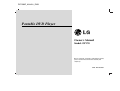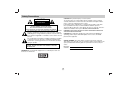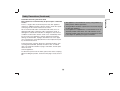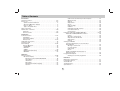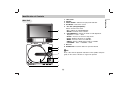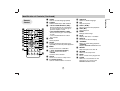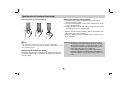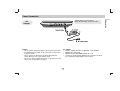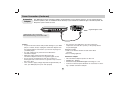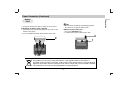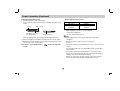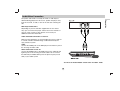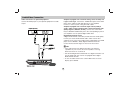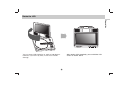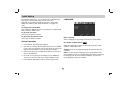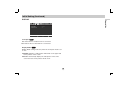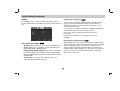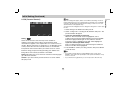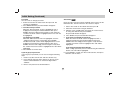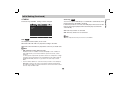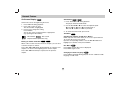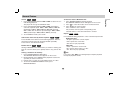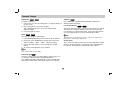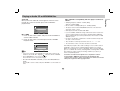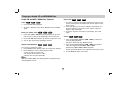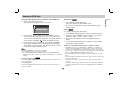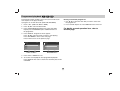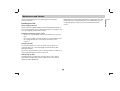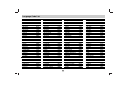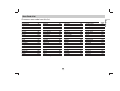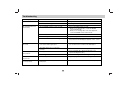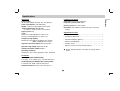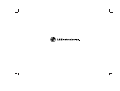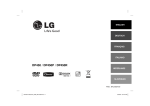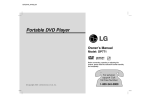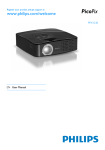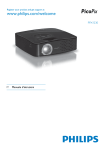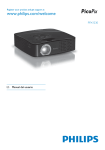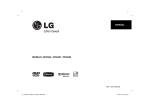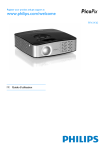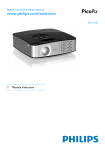Download LG DP170 User's Manual
Transcript
DP170BP_AA2ALL_ENG Portable DVD Player Owner’s Manual Model: DP170 Before connecting, operating or adjusting this product, please read this instruction booklet carefully and completely. P/NO : MFL30593001 Safety Precautions CAUTION: This product employs a Laser System. To ensure proper use of this product, please read this owner’s manual carefully and retain it for future reference. Should the unit require maintenance, contact an authorized service center. Performing controls, adjustments, or carrying out procedures other than those specified herein may result in hazardous radiation exposure. To prevent direct exposure to laser beam, do not try to open the enclosure. Visible laser radiation when open. DO NOT STARE INTO BEAM. CAUTION RISK OF ELECTRIC SHOCK DO NOT OPEN CAUTION: TO REDUCE THE RISK OF ELECTRIC SHOCK DO NOT REMOVE COVER (OR BACK) NO USER-SERVICEABLE PARTS INSIDE REFER SERVICING TO QUALIFIED SERVICE PERSONNEL. CAUTION: VISIBLE AND INVISIBLE LASER RADIATION WHEN OPEN AND INTERLOCKS DEFEATED. This lightning flash with arrowhead symbol within an equilateral triangle is intended to alert the user to the presence of uninsulated dangerous voltage within the product’s enclosure that may be of sufficient magnitude to constitute a risk of electric shock to persons. CAUTION: The apparatus should not be exposed to water (dripping or splashing) and no objects filled with liquids, such as vases, should be placed on the apparatus. The exclamation point within an equilateral triangle is intended to alert the user to the presence of important operating and maintenance (servicing) instructions in the literature accompanying the product. SERIAL NUMBER: The serial number is found on the back of this unit. This number is for this unit only. You should record the serial number in the space provided and retain this guide as a permanent record of your purchase. WARNING: TO PREVENT FIRE OR ELECTRIC SHOCK HAZARD, DO NOT EXPOSE THIS PRODUCT TO RAIN OR MOISTURE. Model No. Serial No. WARNING: Do not install this equipment in a confined space such as a bookcase or similar unit. 2 Safety Precautions (Continued) CAUTION concerning the Power Cord Do not overload wall outlets. Overloaded wall outlets, loose or damaged wall outlets, extension cords, frayed power cords, or damaged or cracked wire insulation are dangerous. Any of these conditions could result in electric shock or fire. Periodically examine the cord of your appliance, and if its appearance indicates damage or deterioration, unplug it, discontinue use of the appliance, and have the cord replaced with an exact replacement part by an authorized servicer. Protect the power cord from physical or mechanical abuse, such as being twisted, kinked, pinched, closed in a door, or walked upon. Pay particular attention to plugs, wall outlets, and the point where the cord exits the appliance. To disconnect power from the mains, pull out the mains cord plug. When installing the product, ensure that the plug is easily accessible. 3 The appliance is not intended for use by young children or infirm persons without supervision. Young Children should be supervised to ensure that they do not play with appliance. If the appliance is supplied from a cord extension set or an electrical portable outlet device, the cord extension set on electrical portable outlet device must be positioned so that it is not subject to splashing or ingress of moisture. Introduction Most appliances recommend they be placed upon a dedicated circuit; That is, a single outlet circuit which powers only that appliance and has no additional outlets or branch circuits. Check the specification page of this owner's manual to be certain. Before Use To ensure proper use of this product, please read this owner’s manual carefully and retain for future reference. This manual provides information on the operation and maintenance of your DVD player. Should the unit require service, contact an authorized service location. Symbol Used in this Manual Note Indicates special notes and operating features. About the Symbol Display “ ” may appear on your LCD display during operation and indicates that the function explained in this owner’s manual is not available on that specific DVD video disc. Notes on Discs Handling Discs Do not touch the playback side of the disc. Hold the disc by the edges so that fingerprints do not get on the surface. Never stick paper or tape on the disc. Tip Indicates tips and hints for making the task easier. A section whose title has one of the following symbols is applicable only to the disc represented by the symbol. DVD DVD discs VCD Video CDs Audio CDs MP3 MP3 discs WMA WMA discs JPEG JPEG discs CD Storing Discs After playing, store the disc in its case. Do not expose the disc to direct sunlight or sources of heat and never leave it in a parked car exposed to direct sunlight. Cleaning Discs Fingerprints and dust on the disc can cause poor picture quality and sound distortion. Before playing, clean the disc with a clean cloth. Wipe the disc from the center out. 4 Before Use (Continued) Notes on DVDs Types of Playable Discs Some playback operations of DVDs may be intentionally programmed by software manufacturers. This unit plays DVDs according to disc content designed by the software manufacturer, therefore some playback features may not be available or other functions may be added. Video CD (VCD) (8 cm / 12 cm disc) Audio CD (8 cm / 12 cm disc) Regional Code This unit has a regional code printed on the bottom of the unit. This unit can play only DVD discs labeled same as the bottom of the unit or “ALL”. In addition, this unit plays DVD±R, DVD±RW, SVCD and CD-R or CD-RW that contains audio titles, MP3, WMA or JPEG files. Notes on Regional Codes • Most DVD discs have a globe with one or more numbers in it clearly visible on the cover. This number must match your unit’s regional code or the disc cannot play. Manufactured under license from Dolby Laboratories. “Dolby”, “Pro Logic”, and the double-D symbol are trademarks of Dolby Laboratories. • If you try to play a DVD with a different regional code from your player, the message “Check Regional Code” appears on the TV screen. DTS and DTS Digital Out are trademarks of Digital Theater Systems, Inc. Notes • Depending on the conditions of the recording equipment or the CDR/RW (or DVD±R/±RW) disc itself, some CD-R/RW (or DVD±R/±RW) discs cannot be played on the unit. • Do not attach any seal or label to either side (the labeled side or the recorded side) of a disc. • Do not use irregularly shaped CDs (e.g., heart-shaped or octagonal). It may result in malfunctions. 5 Introduction DVD (8 cm / 12 cm disc) Table of Contents Introduction Safety Precautions . . . . . . . . . . . . . . . . . . . . . . . . . . . . . . . . . . .2-3 Before Use . . . . . . . . . . . . . . . . . . . . . . . . . . . . . . . . . . . . . . . .4-5 Symbol used in this Manual . . . . . . . . . . . . . . . . . . . . . . . . . .4 About the Symbol Display . . . . . . . . . . . . . . . . . . . . . . . .4 Notes on Discs . . . . . . . . . . . . . . . . . . . . . . . . . . . . . . . . . . . .4 Types of Playable Discs . . . . . . . . . . . . . . . . . . . . . . . . . . . . .5 Table of Contents . . . . . . . . . . . . . . . . . . . . . . . . . . . . . . . . . . . . .6 Identification of Controls . . . . . . . . . . . . . . . . . . . . . . . . . . . . .7-10 Main Unit . . . . . . . . . . . . . . . . . . . . . . . . . . . . . . . . . . . . . . .7-8 Remote Control . . . . . . . . . . . . . . . . . . . . . . . . . . . . . . . . .9-10 • Still Picture and Frame-by-Frame Playback . . . . . . . . . . .25 • Marker Search . . . . . . . . . . . . . . . . . . . . . . . . . . . . . . . . .25 • Repeat . . . . . . . . . . . . . . . . . . . . . . . . . . . . . . . . . . . . . .25 • Repeat A-B . . . . . . . . . . . . . . . . . . . . . . . . . . . . . . . . . . .26 • Zoom . . . . . . . . . . . . . . . . . . . . . . . . . . . . . . . . . . . . . . . .26 • Camera Angle . . . . . . . . . . . . . . . . . . . . . . . . . . . . . . . . .26 • Subtitles . . . . . . . . . . . . . . . . . . . . . . . . . . . . . . . . . . . . .26 • Changing the Audio channel . . . . . . . . . . . . . . . . . . . . . .26 • Last Scene Memory . . . . . . . . . . . . . . . . . . . . . . . . . . . . .26 • Screen Saver . . . . . . . . . . . . . . . . . . . . . . . . . . . . . . . . .26 Playing an Audio CD and MP3/WMA Disc . . . . . . . . . . . . . . .27-29 Audio CD and MP3/WMA Disc Features . . . . . . . . . . . . . . . .28 • Pause . . . . . . . . . . . . . . . . . . . . . . . . . . . . . . . . . . . . . . .28 • Moving to another Track . . . . . . . . . . . . . . . . . . . . . . . . .28 • Repeat Track/ All/ Normal . . . . . . . . . . . . . . . . . . . . . . . .28 • Repeat A-B . . . . . . . . . . . . . . . . . . . . . . . . . . . . . . . . . . .28 • Search . . . . . . . . . . . . . . . . . . . . . . . . . . . . . . . . . . . . . .28 Viewing a JPEG disc . . . . . . . . . . . . . . . . . . . . . . . . . . . . . . . . .29 Using this DVD Player you can view discs with JPEG files. . . . . . . . . . . . . . . . . . . . . . . . . . . . . . . . . . . .29 • Moving to another File . . . . . . . . . . . . . . . . . . . . . . . . . . .29 • To rotate picture . . . . . . . . . . . . . . . . . . . . . . . . . . . . . . . .29 • Still Picture . . . . . . . . . . . . . . . . . . . . . . . . . . . . . . . . . . .29 • Zoom . . . . . . . . . . . . . . . . . . . . . . . . . . . . . . . . . . . . . . . .29 JPEG compatibility with this player is limited as follows . . . . . . . . . . . . . . . . . . . . . . . . . . . . . . . . . .29 Programmed Playback . . . . . . . . . . . . . . . . . . . . . . . . . . . . . . . . .30 • Erasing a Track from program list . . . . . . . . . . . . . . . . . .30 Preparation Power Connection . . . . . . . . . . . . . . . . . . . . . . . . . . . . . . . . .11-14 AC Adapter . . . . . . . . . . . . . . . . . . . . . . . . . . . . . . . . . . . . . .11 Automotive Adapter . . . . . . . . . . . . . . . . . . . . . . . . . . . . . . . .12 Battery Pack . . . . . . . . . . . . . . . . . . . . . . . . . . . . . . . . . . .13-15 Audio/video Connection . . . . . . . . . . . . . . . . . . . . . . . . . . . . . . .16 Rotate the LCD . . . . . . . . . . . . . . . . . . . . . . . . . . . . . . . . . . . . . .17 Initial Settings . . . . . . . . . . . . . . . . . . . . . . . . . . . . . . . . . . . .18-23 General Operation . . . . . . . . . . . . . . . . . . . . . . . . . . . . . . . . .18 LANGUAGE . . . . . . . . . . . . . . . . . . . . . . . . . . . . . . . . . . . . .18 DISPLAY . . . . . . . . . . . . . . . . . . . . . . . . . . . . . . . . . . . . . . .19 AUDIO . . . . . . . . . . . . . . . . . . . . . . . . . . . . . . . . . . . . . . . . .20 LOCK (Parental Control) . . . . . . . . . . . . . . . . . . . . . . . . .21-22 OTHERS . . . . . . . . . . . . . . . . . . . . . . . . . . . . . . . . . . . . . . .23 Operation General Feature . . . . . . . . . . . . . . . . . . . . . . . . . . . . . . . . . . .24-26 On-Screen Display . . . . . . . . . . . . . . . . . . . . . . . . . . . . . . . .24 • Moving to another CHAPTER/TRACK . . . . . . . . . . . . . . .24 • Slow Motion . . . . . . . . . . . . . . . . . . . . . . . . . . . . . . . . . .24 • Title Menu . . . . . . . . . . . . . . . . . . . . . . . . . . . . . . . . . . . .24 • Disc Menu . . . . . . . . . . . . . . . . . . . . . . . . . . . . . . . . . . .24 • Changing the Audio Language . . . . . . . . . . . . . . . . . . . .24 • Search . . . . . . . . . . . . . . . . . . . . . . . . . . . . . . . . . . . . . .25 Reference Maintenance and Service Language Code List . . . . Area Code List . . . . . . . . Troubleshooting . . . . . . . . Specifications . . . . . . . . . 6 . . . . . . . . . . . . . . . . . . . . . . . . . . . . . . . . . . . . . . . . . . . . . . . . . . . . . . . . . . . . . . . . . . . . . . . . . . . . . . . . . . . . . . . . . . . . . . . . . . . . . . . . . . . . . . . . . . . . . . . . . . . . . . . . . . . . . . . . . . . . . . . . . .31 .32 .33 .34 .35 Identification of Controls 1. LCD screen 2. Speaker 3. Power ON/OFF : Switches the player ON and OFF. 4. A/V IN/OUT : Selects the source. 5. • b B v V (left/right/up/down) Selects an item in the menu. • b B : Adjusts the COLOR/BRIGHT. • ENTER : Confirms menu selection. 1 6. • COLOR/BRIGHT : Selects the mode of LCD adjustment Brightness → Color → OFF • SETUP : Accesses or removes setup menu. • TITLE : Displays title menu, if available. • MENU : Accesses menu on a DVD disc. • ANGLE : Selects a DVD camera angle, if available. • LCD MODE : FULL → NORMAL → OFF 2 7. Disc Lid POWER 8. OPEN button : Push this button to open the Disc lid. 3 A/V IN/OUT 4 Note Place a disc with the playback side down on the spindle, and push gently on the center of the disc so it goes into position. 5 ENTER TITLE MENU 6 ANGLE SH PU OPEN LCD MODE CL OS E SETUP COLOR/BRIGHT 7 8 7 Introduction Main Unit Identification of Controls (Continued) Main Unit a b a Volume Control b Earphone jack c AUDIO In/Out jack (OPTICAL OUT) d VIDEO In/Out jack Note If the VIDEO IN signal is not connected in AV IN mode, this unit will automatically power off in 10 minutes to prevent battery discharge. e DC 9.5V IN Connect the AC adapter. f c d e g h f Remote sensor Receive the signal from the Remote Control for operation. g Battery charge indicator Light turns red when the battery is in charging; turns green when the battery is fully charged. h • PLAY ( B/X ): Starts playback/ Pauses playback temporarily. • STOP ( x ) : Stops playback. • Reverse SKIP/SEARCH ( .) Search backward*/ go to beginning of current chapter or track or go to previous chapter or track. • Forward SKIP/SEARCH ( >) Search forward*/ go to next chapter or track. * Press and hold button for about two seconds. 8 Identification of Controls (Continued) a b c d e f g h POWER AUDIO SUBTITLE SLOW SKIP/SEARCH PLAY PAUSE A-B STOP ZOOM MENU DISPLAY MARKER SEARCH ENTER SETUP TITLE RETURN REPEAT 1 2 3 PROG 4 5 6 0 7 8 9 CLEAR i j k l m n o p q r s t u a AUDIO Selects an audio language (DVD). b POWER Switches DVD Player ON and OFF. c • Reverse SKIP/SEARCH ( . ) Search backward*/ go to beginning of current chapter or track or go to previous chapter or track. • Forward SKIP/SEARCH ( >) Search forward*/ go to next chapter or track. * Press and hold button for about two seconds. d PLAY Starts playback. e PAUSE Pauses playback temporarily/ press repeatedly for frame-by-frame playback. f MENU Accesses menu on a DVD disc. g • b B v V (left/right/up/down) Selects an item in the menu. • ENTER Confirms menu selection. h SETUP Accesses or removes setup menu. i 0-9 number buttons Selects numbered items in a menu. 9 j SUBTITLE Selects a subtitle language. k A-B Repeat sequence. l SLOW ( t/T) Reverse/ Forward slow playback. m STOP ( x ) Stops playback. n ZOOM Enlarges video image. o TITLE Displays title menu, if available. p DISPLAY Accesses On-Screen display. q • MARKER Marks any point during playback. • SEARCH Displays MARKER SEARCH menu. r REPEAT Repeat chapter, track, title all. s RETURN Removes the setup menu. t PROG. Places a track on the program list. u CLEAR Removes a track number on the program list or a mark on the MARKER SEARCH menu. Introduction Remote Control Identification of Controls (Continued) Insert the battery (Lithium battery) Button-type battery (Lithium battery) 1. Pinch the battery holder clip together then pull the tab to remove the battery holder. 2. Insert the battery with the + facing in the same direction as the + on the battery holder. 3. Replace the battery holder with battery into the Remote Control unit making sure that it is fully inserted. • Replace Remote Control unit battery with 3V micro lithium cells such as CR. 2025 or its equivalent. • Dispose of battery safety in accordance with local laws. Do not dispose of in fire. Warning: The battery used in this device may present a fire or chemical burn hazard if mistreated. Do not recharge, disassemble, incinerate, or heat above 100 °C (212 °F).Replace the battery with Matsushita Elec. Ind. Co., Ltd. (Panasonic), part no. CR. 2025 only. Use of another battery may present a risk of fire or explosion. Dispose of used batteries. Keep batteries away from children. Do not disassemble or dispose of in fire. Notes • Do not expose the Remote Control sensor to bright light. • Do not place obstacles between the Remote Control sensor and the Remote Control. V Replacing the button-type battery The battery normally lasts for about a year. Replace the battery if the Remote Control fails to operate the unit when used within the operation range. 10 Power Connection Caution • Do not connect the power plug to a power outlet other than that indicated on the label, as this can result in a risk of fire or electric shock. • Do not connect or disconnect the power plug with wet hands. Doing so may cause electric shock. • Do not use an AC adapter other than one specified, as it can cause a fire or damage to the player. AC adapter • This AC adapter operates on 100-240V~ 2.2A 50-60Hz. • MODEL NO. : DP-AC90 • Manufactured by WANLIDA GROUP Co., Ltd. • Contact an electrical parts distributor for assistance in selecting a suitable AC plug adapter or AC cord set. 11 Preparation Follow steps 1 to 2 to connect. When disconnecting, reverse the order. AC Adapter Power Connection (Continued) Automotive Adapter This DVD player and its automotive adapter are designed for use in vehicles that have 12 volt, negative ground electrical systems. (This is standard for most vehicles.) If your vehicle has a different type of electrical system, the DC power system cannot be used. Cigarette lighter socket 2 Follow steps 1 to 2 to connect. When disconnecting, reverse the order. 1 • Caution • To prevent electrical shock and possible damage to your DVD player or vehicle, always unplug the automotive adapter from the cigarette lighter socket before you remove the plug from your DVD player. • A 3 amp. 250V fuse for protection is installed in the automotive adapter. • While the engine is being started, disconnect the automotive adapter from the car’s cigarette lighter socket. • Do not operate your DVD player when the car battery is discharged. Peak current from the car generator may cause the DC fuse to blow. • If the vehicle’s supply voltage drops below approximately 10 volts, your DVD player may not work properly. Do not leave your DVD player in a place where the temperature exceeds 70°C (158°F), or the pick-up device may be damaged. Examples include: - Inside a car with the windows closed and in direct sunshine. - Near a heating appliance. • • • • 12 Automotive adapter This automotive adapter operates on DC 12V. MODEL NO. : DPDC1 Manufactured by WANLIDA Digital Technology Co., Ltd. Contact an electrical parts distributor for assistance in selecting a suitable automotive adapter. Power Connection (Continued) Preparation Battery Pack Notes • Do not detach the battery pack during playback. • Be careful not to drop the battery pack. • Charge the battery pack before using it for the first time. Attaching the battery pack (supplied) 1. Match the hooks of the battery pack into the holes on the bottom of the player. 2. Press and slide the battery pack until the hooks click. A Detaching the battery pack 1. Press the RELEASE knob. 2. Pull the battery pack until the hooks click. A 2 2 1 1 Hooks ATTENTION The product that you have purchased contains a rechargeable battery. The battery is recyclable. At the end of it’s useful life, under various state and local laws, it may be illegal to dispose of this battery into the municipal waste stream. Check with your local solid waste/officials for details in your area for recycling options or proper disposal. 13 Power Connection (Continued) A Charging the battery pack 1. Attach the battery pack to the player. 2. Connect the AC adapter to the player and then plug into an AC outlet. Player A Recharging with player Approx. 2.5 hours Battery Pack AC adapter cord insert jack (DC IN 9.5V) Charge indicator Notes • Recharging times shown above depend on operating conditions. 4. Disconnect the AC adapter from the player and pull out the plug from the AC outlet after charging. If there is not enough battery, “ screen Play time (DVD-VIDEO) LCD On Approx. 3 hours* * When Brightness control is set to minimum. - using the headphones. - at room temperature (25°C) When charging starts, the charge indicator lights up in red. 3. When recharging is complete, the indicator turns up in green. A Recharging and play times • When the power is ON, you cannot charge the battery. ” flashes on the LCD • Charge the battery at a temperature of +5°C (+41°F) to +35°C (+95°F). The charging time may vary, depending on the surrounding temperature. • The battery will not be charged when it is naturally or purposely discharged. Because the unit cannot perceive battery voltage, even if you attached the battery. When you are in this situation, power on the unit and then power off again. Then battery charging will proceed. 14 Audio/Video Connection Preparation The picture and sound of a nearby TV, VCR, or radio may be distorted during playback. If this occurs, position the player away from the TV, VCR, or radio, or turn off the unit after removing the disc. DVD Player Connections Depending on your TV and other equipment there are various ways you can connect the player. Please refer to the manuals of your TV, stereo system or other devices as necessary for additional connection information. Video and Audio Connections to Your TV Make sure the DVD player is connected directly to the TV and not to a VCR, otherwise the DVD image could be distorted by the copy protection system. Video: Connect the VIDEO jack on the DVD player to the video in jack on the TV using the video cable. Audio Connection to Your TV: Connect the AUDIO jacks of the DVD Player to the audio left and right IN jacks on the TV using the audio cables. Do not connect the DVD Player’s AUDIO OUT jack to the phone in jack (record deck) of your audio system. You must set the A/V IN/OUT switch to the “A/V OUT” mode 15 Audio/Video Connection Audio Connection to Optional Equipment Connect the DVD player to your optional equipment for audio output. OPTICAL R DIGITAL INPUT Amplifier equipped with 2-channel analog stereo or Dolby Pro Logic ll / Pro Logic: Connect the AUDIO OUT jacks on the DVD player to the audio left and right IN jacks on your amplifier, receiver, or stereo system, using the audio cables. Amplifier equipped with 2-channel digital stereo (PCM) or audio / video receiver equipped with a multi-channel decoder (Dolby Digital™, MPEG 2, or DTS): Connect one of the DVD Player’s DIGITAL AUDIO OUT jack to the corresponding in jack on your amplifier. Use an optional digital audio cable. L AUDIO INPUT Digital Multi-channel sound A digital multi-channel connection provides the best sound quality. For this you need a multi-channel audio / video receiver that supports one or more of the audio formats supported by your DVD player such as MPEG 2, Dolby Digital and DTS. Check the receiver manual and the logos on the front of the receiver. Notes • If the audio format of the digital output does not match the capabilities of your receiver, the receiver produces a strong, distorted sound or no sound at all. OR • Six Channel Digital Surround Sound via a digital connection can only be obtained if your receiver is equipped with a Digital Multi-channel decoder. • To see the audio format of the current DVD in the on-screen display, press AUDIO. 16 Rotate the LCD Preparation POWER A/V IN/OUT ENTER POWER TITLE A/V IN/OUT MENU DISPLAY PU SH OPEN ENTER LCD MODE CL OS E SETUP COLOR/BRIGHT TITLE MENU ANGLE LCD MODE PU OPEN SH SETUP CLO COLOR/BRIGHT SE You can rotate LCD clockwise an angle of 180 degrees. However, if you turn it by force, it can cause serious damage. After rotating LCD completely, you can fold the LCD screen as shown above. 17 Initial Setting By using the Setup menu, you can make various adjustments to items such as picture and sound. You can also set a language for the subtitles and the Setup menu, among other things. For details on each Setup menu item, see pages 18 to 23. LANGUAGE LANGUAGE To display and exit the Menu: Press SETUP to display the menu. A second press of SETUP will take you back to initial screen. To go to the next level: Press B on the Remote Control. Menu Language English Disc Audio Original Disc Subtitle Off Disc Menu Original Move To go back to the previous level: Press b on the Remote Control. Select Exit Menu Language Select a language for the Setup menu and on-screen display. General Operation Disc Audio / Subtitle / Menu 1. Press SETUP. The Setup menu appears. DVD Select the language you prefer for the audio track (disc audio), subtitles, and the disc menu. 2. Use b / B to select the desired option then press V or ENTER to move to the second level. The screen shows the current setting for the selected item, as well as alternate setting(s). Original: Refers to the original language in which the disc was recorded. 3. Use v / V to select the second desired option then press B to move to the third level. Other: To select another language, press number buttons then Press ENTER to enter the corresponding 4-digit number according to the language code list in the reference chapter. If you enter the wrong language code, press CLEAR. 4. Use v / V to select the desired setting then press ENTER to confirm your selection. Some items require additional steps. 5. Press SETUP, RETURN or PLAY to exit the Setup menu. 18 Initial Setting (Continued) Preparation DISPLAY DISPLAY TV Aspect 4:3 Display Mode Letterbox Progressive Scan Off TV Output Select YPbPr Move TV Aspect Select Exit DVD 4:3: Select when a standard 4:3 TV is connected. 16:9: Select when a 16:9 wide TV is connected. Display Mode DVD Display Mode setting works only when the TV Aspect mode is set to “4:3”. LetterBox: Displays a wide picture with bands on the upper and lower portions of the screen. Panscan: Automatically displays the wide picture on the entire screen and cuts off the portions that do not fit. 19 Initial Setting (Continued) AUDIO Sample Freq. (Frequency) Each DVD disc has a variety of audio output options. Set the player’s AUDIO options according to the type of audio system you use. If your receiver or amplifier is NOT capable of handling 96 KHz signals, select 48 KHz. When this choice is made, this unit automatically converts any 96 KHz signals to 48 KHz so your system can decode them. If your receiver or amplifier is capable of handling 96 KHz signals, select 96 KHz. When this choice is made, this unit passes each type of signal through without any further processing. AUDIO Dolby Digital Bitstream DTS Bitstream MPEG PCM Sample Freq. 48KHz DRC Off DVD Check the documentation for your amplifier to verify its capabilities. Move Dolby Digital / DTS / MPEG Select Exit DRC (Dynamic Range Control) DVD With the DVD format, you can hear a program’s soundtrack in the most accurate and realistic presentation possible, thanks to digital audio technology. However, you may wish to compress the dynamic range of the audio output (the difference between the loudest sounds and the quietest ones). This allows you to listen to a movie at a lower volume without losing clarity of sound. Set DRC to On for this effect. DVD Bitstream: Select “Bitstream” if you connect the DVD Player’s DIGITAL OUT jack to an amplifier or other equipment with a Dolby Digital, DTS or MPEG decoder. PCM (for Dolby Digital / MPEG): Select when connected to a two-channel digital stereo amplifier. DVDs encoded in Dolby Digital or MPEG will be automatically downmixed to two-channel PCM audio. Off (for DTS): If you select “Off”, the DTS signal is not output through the DIGITAL OUT jack. 20 Initial Setting (Continued) If you set a rating for the player, all disc scenes with the same rating or lower are played. Higher rated scenes are not played unless an alternate scene is available on the disc. The alternative must have the same rating or a lower one. If no suitable alternative is found, playback stops. You must enter the 4-digit password or change the rating level in order to play the disc. LOCK Rating Unlock Password NEW Area code P L U S 1. Select Rating on the LOCK menu then press B. 2. Select a rating from 1 to 8 using the v / V buttons and press . The password widow will appear. Move Rating Select Exit 3. If you have not entered password yet: When the “New Password” section is highlighted, enter a 4-digit password using the numbered buttons then press ENTER. Enter the 4-digit password again to verify when the “Confirm Password” section is highlighted. The “OK” will be highlighted. If you have entered password already: Enter a 4-digit password you have entered using the numbered buttons. The “OK” will be highlighted. DVD Some movies contain scenes that may not be suitable for children to view. Many of these discs contain parental control information that applies to the complete disc or to certain scenes on the disc. Movies and scenes are rated from 1 to 8, depending on the country. Some discs offer more suitable scenes as an alternative. 4. Press ENTER to confirm your rating selection, then press SETUP to exit the menu. The parental control feature allows you to block access to scenes below the rating you input, thereby preventing your children from being able to view material you believe is unsuitable. Tips • If you make a mistake before pressing ENTER in each section, press CLEAR to enter again or b repeatedly to delete password numbers one by one then correct it. • If you enter the wrong password, you can not proceed to the next step. Rating 1-8: Rating one (1) has the most restrictions and rating eight (8) is the least restrictive. Unlock: If you select unlock, parental control is not active and the disc plays in full. 21 Preparation Note LOCK (Parental Control) Initial Setting (Continued) Password You can create or change password. 1. Select Password on the LOCK menu then press B. The “Change” is highlighted 2. Press ENTER then the password window will appear. 3. To make a new password: When the “New Password” section is highlighted, enter a 4-digit password using the numbered buttons then press ENTER. Enter the 4-digit password again to verify when the “Confirm Password” section is highlighted, then. The “OK” will be highlighted. Area Code DVD Enter the code of the area whose standards were used to rate the DVD video disc, based on the list in the reference chapter. 1. Select “Area Code” on the LOCK menu then press B. 2. Select the first character using v / V buttons. 3. Shift the cursor using B button and select the second character using v / V buttons then press ENTER, the password window will appear. 4. Press ENTER, the password window will appear. To change the password: When the “Old Password” section is highlighted, enter the 4-digit password you have created then press ENTER. The“New Password” section will be highlighted. Enter a new 4-digit password using the numbered buttons then press ENTER. Enter the new 4-digit password again to verify when the “Confirm Password” section is highlighted. The “OK” will be highlighted. 4. Press SETUP to exit the menu. 5. If you have not entered password yet: When the “New Password” section is highlighted, enter a 4-digit password using the numbered buttons then press ENTER. Enter the 4-digit password again to verify when the “Confirm Password” section is highlighted. The “OK” will be highlighted. If you forget your password 6. Press ENTER to confirm your Area Code selection, then press SETUP to exit the menu. If you have entered password already: Enter a 4-digit password you have entered using the numbered buttons. The “OK” will be highlighted. If you forget your password you can clear it using the following steps: 1. Remove any disc from the unit and close the disc tray. 2. Press SETUP and setup menu appears on the TV screen. Use the numbered buttons to enter the 6-digit number “210499”. 3. Enter a new password as described above. 22 Initial Setting (Continued) Auto Play The Auto Play and PBC settings can be changed. OTHERS PBC On Auto Play On B.L.E. Off DVD You can set up the DVD Player so a DVD disc automatically starts playing whenever the DVD is inserted. If Auto Play mode is set to On, this DVD player will search for title that has the longest playback time and then play back the title automatically. On: Auto Play function is activated. Off: Auto Play function is not activated. Move Select Note Exit The Auto Play function may not work for some DVDs. PBC VCD Set Playback Control (PBC) to On or Off. On: Video CDs with PBC are played according to the PBC. Off: Video CDs with PBC are played the same way as Audio CDs. Notes • PBC: Playback Control (Video CD only) Playback control is available for Video CD (VCD) version 2.0 disc formats. PBC allows you to interact with the system via menus, search functions, or other typical computer-like operations. Moreover, still pictures of high resolution can be played if they are included in the disc. Video CDs not equipped with PBC (Version 1.1) operate in the same way as audio CDs. • Use the number buttons to select the track you want to view and press RETURN to return to the menu screen. Menu settings and operating procedures may differ. Follow the instructions on the each menu screen. You also may set PBC to Off. 23 Preparation OTHERS General Feature On-Screen Display Slow Motion DVD 1. Press DISPLAY during playback. 2. Press b /B to select an item. The selected item is highlighted. 3. Press v / V to change the setting. Press ENTER. You can also use the number buttons if appropriate (e.g. inputting the title number). 2. Use the SLOW t or T to select the required speed: t 1/16, t 1/8, t 1/4 or t 1/2 (backward), or T 1/16, T 1/8, T 1/4 or T 1/2 (forward). 3. To exit slow motion mode, press PLAY. Title Menu DVD Checking the contents of DVD discs: Menus DVDs may offer menus that allow you to access special features. To use the disc menu, press TITLE. Input the corresponding number or use the b B v V buttons to highlight your selection. Then press ENTER. : Title Number, : Time search : Chapter Number (DVD disc only) DVD VCD 1. Press SLOW t or T during playback. The player will enter SLOW mode. Some items can be changed using the menu. Moving to another CHAPTER DVD VCD When a title on a disc has more than one chapter, you can move to another chapter as follows: Disc Menu DVD Press MENU and the disc menu is displayed. Press MENU again to exit. Press SKIP . or > briefly during playback to select the next chapter or to return to the beginning of the current chapter. Press SKIP . twice briefly to step back to the previous chapter. Changing the Audio Language DVD Press AUDIO repeatedly during playback to hear a different audio language or audio track. 24 General Feature DVD To Recall or Clear a Marked Scene VCD 1. Press and hold SKIP/SEARCH . or > for about two seconds during playback. The player will now go into SEARCH mode. 1. Press MARKER/SEARCH during playback. The MARKER SEARCH menu will appear on the screen. 2. Press F/G to select the marker to be recalled/ cleared. 2. Press and hold SKIP/SEARCH . or > repeatedly to select the required speed: mX2, mX4, mX16, mX100 (backward) or MX2, MX4, MX16, MX100 (forward). With a Video CD, the Search speed changes: mX2, mX4, mX8, (backward) or MX2, MX4, MX8, (forward). 3. Press ENTER to recall a marker. Press CLEAR to clear a marker. Play resumes from the point corresponding to the selected marker, or the selected marker is cleared. Repeat 3. To exit SEARCH mode, press PLAY. Still Picture and Frame-by-Frame Playback DVD VCD Press REPEAT during playback to select a desired repeat mode. DVD VCD DVD Video Discs • Chapter: repeats the current chapter. • Title: repeats the current title. • Off: does not play repeatedly. Press PAUSE on the Remote Control during playback. Advance the picture frame-by-frame by pressing PAUSE repeatedly. Press PLAY to exit still motion mode. Marker Search DVD Video CDs • Track : repeats the current track • All : repeats all the tracks on a disc. • Off : does not play repeatedly. VCD Storing a MARKER in the DVD memory is similar to marking your page in a book. It allows you to quickly return to any point on the disc. Note If you press SKIP (>) once during Repeat Chapter playback, the repeat playback cancels. Storing a marker in the memory 1. Press MARKER/SEARCH during play. The MARKER SEARCH menu appears on the screen. 2. During playback, press ENTER when playback reaches the spot that you want to memorize. 3. Repeat step 2 to enter up to nine Marker points on a disc. 4. To remove the MARKER SEARCH menu, press MARKER/SEARCH. 25 Operation Search General Feature Repeat A-B DVD Subtitles VCD To repeat a sequence. 1. Press A-B at your chosen starting point. “A ” appears briefly on the TV screen. Press SUBTITLE repeatedly during playback to display the different subtitle languages. Last Scene Memory 2. Press A-B again at your chosen end point. “A B” appears briefly on the TV screen and the repeat sequence begins. DVD VCD This player does not memorize the scene of a disc if you switch off the player before commencing to play the disc. 1. Press ZOOM during playback to activate the Zoom function. 2. Each press of the ZOOM button changes the screen in the sequence: 200% → 300% → 400% → Normal (4 steps). Screen Saver The screen saver appears when you leave the DVD player in Stop mode for about five minutes. If the Screen Saver is displayed for five minutes, the DVD Player automatically turns itself off. Use the b B v V buttons to move through the zoomed picture. 4. To resume normal playback, press CLEAR. Note Zoom may not work on some DVDs. Camera Angle CD Note Use zoom to enlarge the video image. 3 DVD This player memorizes last scene from the last disc that is viewed. The last scene remains in memory even if you remove the disc from the player or switch off the player. If you load a disc that has the scene memorized, the scene is automatically recalled. 3. Press A-B again to cancel. Zoom DVD DVD If the disc contains scenes recorded at different camera angles, you can change to a different camera angle during playback. Press ANGLE repeatedly during playback to select a desired angle. Note that the number of the current angle appears on the display. 26 Playing an Audio CD or MP3/WMA Disc 001 / 022 MP3 / WMA disc compatibility with this player is limited as follows: • Sampling frequency: within 8 - 48 kHz (MP3), within 32 - 48kHz (WMA) • Bit rate: within 8 - 320kbps (MP3), 32 - 192kbps (WMA) CD Normal 00:00 /00:00 • The player cannot read an MP3/WMA file that has a file extension other than “.mp3” / “.wma”. TRACK 01 TRACK 02 TRACK 03 TRACK 04 • CD-R physical format should be ISO 9660 TRACK 05 TRACK 06 DISPLAY Program List • If you record MP3 / WMA files using software that cannot create a file system (eg. Direct-CD) it is impossible to playback MP3 / WMA files. We recommend that you use Easy-CD Creator, which creates an ISO 9660 file system. PROGRAM Add MP3 / WMA 1. Press v / V to select a folder, and press PLAY or ENTER to see the folder contents. 2. Press v / V to select a track then press PLAY or ENTER. Playback starts. • File names should have a maximum of 8 letters and must incorporate an .mp3 or .wma extension. • They should not contain special letters such as / ? * : “ < > l etc. 003 / 036 00:00 /00:00 • The total number of files on the disc should be less than 648. Normal This DVD player requires discs and recordings to meet certain technical standards in order to achieve optimal playback quality. Pre-recorded DVDs are automatically set to these standards. There are many different types of recordable disc formats (including CD-R containing MP3 or WMA files) and these require certain pre-existing conditions (see above) to ensure compatible playback. Music 01 Music 02 Music 03 Music 04 Music 05 DISPLAY Program List PROGRAM Add Tips • If you are in a file list on the MUSIC menu and want to return to the Folder list, use the v / V to highlight and press PLAY or ENTER. Customers should note that permission is required in order to download MP3 / WMA files and music from the Internet. Our company has no right to grant such permission. Permission should always be sought from the copyright owner. • Press DVD MENU to move to the next page. Press TITLE to move to the previous page. • On a CD with MP3/WMA and JPEG you can switch MP3/WMA and JPEG. Press v / V to select a folder, and press ENTER to see the folder contents. 27 Operation Audio CD Once you insert an audio CD a menu appears on the TV screen. Press v / V to select a track then press PLAY or ENTER to playback starts. Playing an Audio CD or MP3/WMA Disc Audio CD and MP3 / WMA Disc Features Pause CD MP3 Repeat A-B 1. Press PAUSE during playback. 2. To return to playback, press PLAY, ENTER or press PAUSE again. CD MP3 WMA 1. Press SKIP (. or >) briefly during playback to go to the next track or to return to the beginning of the current track. Search 2. Press SKIP . twice briefly to go back to the previous track. CD MP3 WMA CD MP3 WMA 1. Press and hold SKIP/SEARCH (. or >) for about two seconds during playback. The player will now go into SEARCH mode. 3. You can play any track by inputting its number. Repeat Track/All/Normal MP3 1. To repeat a sequence during disc playback press A-B at your chosen starting point. The Repeat icon and “A” appear on the menu screen. 2. Press A-B again at your chosen end point. The Repeat icon and “A B” appear on the menu screen, and the sequence begins to play repeatedly. 3. To exit the sequence and return to normal play, press A-B again. WMA Moving to another Track CD 2. Press and hold SKIP/SEARCH (. or >) repeatedly to select the required speed: mX2, mX4, mX8 (backward) or MX2, MX4, MX8 (forward). Search speed and direction are indicated on the menu screen. WMA You can play a track/all on a disc. 1. Press REPEAT when playing a disc. The repeat icon appears. 2. Press REPEAT to select a desired repeat mode. • Track: repeats the current track • All: repeats all the tracks on a disc. • Normal: does not play repeatedly. Note If you press SKIP (>) once during Repeat Track playback, the repeat playback cancels. 3. To exit SEARCH mode, press PLAY. 28 Viewing a JPEG Disc Using this DVD Player you can view discs with JPEG files. 1. Press PAUSE during slide show. The player will now go into PAUSE mode. 2. To return to the slide show, press PLAY, ENTER or press PAUSE again. 001 / 052 00:00 /00:00 Normal File 01 Zoom File 02 File 03 File 04 PROGRAM Add 2. Press v / V to select a folder, and press ENTER or PLAY. A list of files in the folder appears. If you are in a file list and want to return to the previous Folder list, use the v / V buttons on the remote to highlight and press ENTER or PLAY. 3. If you want to view a particular file, press v / V to highlight a file and press ENTER or PLAY. Viewing the file proceeding starts. While viewing a picture, you can press STOP to move to the previous menu (PHOTO menu). JPEG disc compatibility with this player is limited as follows: • Depending upon the size and number of JPEG files, it could take a long time for the DVD player to read the disc’s contents. If you don’t see an on-screen display after several minutes, some of the files may be too large — reduce the resolution of the JPEG files to less than 2M pixels as 2760 x 2048 pixels and burn another disc. • The total number of files and folders on the disc should be less than 648. • Ensure that all the selected files have the “.jpg” extensions when copying into the CD layout. • If the files have “.jpe” or “.jpeg” extensions, please rename them as “.jpg” file. • File names without “.jpg” extension can not be read by this DVD player. Even though the files are shown as JPEG image files in Windows Explorer. Tips • Press DVD MENU to move to the next page. Press TITLE to move to the previous page. • On a CD with MP3/WMA and JPEG you can switch MP3/WMA and JPEG. Press v / V to select a folder, and press ENTER to see the folder contents. Moving to another File JPEG Use zoom to enlarge the video image. 1. Press ZOOM during playback to activate the Zoom function. 2. Each press of the ZOOM button changes the screen in the sequence: 100% → 150% → 200% → 100% 3 Use the b B v V buttons to move through the zoomed picture. 4. To resume normal playback, press CLEAR or press ZOOM repeatedly to select the 100%. File 05 DISPLAY Program List JPEG JPEG Press SKIP (. or >) once while viewing a picture to advance to the next or previous file. To rotate picture Press b / B during showing a picture to rotate the picture clockwise or counter clockwise. 29 Operation Still Picture 1. Insert a disc and close the tray. The PHOTO menu appears on the TV screen. Programmed playback CD MP3 WMA The program function enables you to store your favorite tracks from any disc in the player memory. A program can contain 30 tracks (Audio CD, MP3/WMA). Erasing a Track from program list 1. Insert a disc. (Audio CD, MP3 or WMA.) 2. Press CLEAR. Repeat to erase additional tracks on the list. 2. Press v / V to select the desired file. 3. Press PROGRAM during playback or in the stop mode. Repeat press PROGRAM to place additional tracks on the program list. For details on each operation item, refer to relevant page. 1. Use v / V to select the track that you wish to erase from the program list. 4. Press DISPLAY. Program List menu appear. Press v / V to select the track you want to start playing. Press DVD MENU to move to the next page. Press TITLE to move to the previous page. 001 / 022 CD Normal 00:00 /00:00 003 / 036 00:00 /00:00 Normal Program List Program List TRACK 01 Music 01 TRACK 02 Music 02 TRACK 03 Music 03 TRACK 04 Music 04 TRACK 05 Music 05 Music 06 TRACK 06 DISPLAY Return CLEAR Delete Audio CD Menu DISPLAY Return CLEAR Delete MP3/WMA Menu 5. Press PLAY or ENTER to start. 6. To resume normal playback from programmed playback. Press DISPLAY then select a track of list and then press PLAY or ENTER. 30 Maintenance and Service Depending on the operating environment, regular inspection and maintenance are recommended after every 1,000 hours of use. Handling the Unit For details, please contact your nearest authorized service center. When shipping the unit Please save the original shipping carton and packing materials. If you need to ship the unit, for maximum protection, re-pack the unit as it was originally packed at the factory. Keeping the exterior surfaces clean • Do not use volatile liquids such as insecticide spray near the unit. • Do not leave rubber or plastic products in contact with the unit for a long period of time. since they leave marks on the surface. Cleaning the unit To clean the player, use a soft, dry cloth. If the surfaces are extremely dirty, use a soft cloth lightly moistened with a mild detergent solution. Do not use strong solvents such as alcohol, benzine, or thinner, as these might damage the surface of the unit. Maintaining the Unit The DVD player is a high-tech, precision device. If the optical pick-up lens and disc drive parts are dirty or worn, the picture quality could be diminished. 31 Operation Refer to the information in this chapter before contacting a service technician. Language Code List Language Abkhazian Afar Afrikaans Albanian Ameharic Arabic Armenian Assamese Aymara Azerbaijani Bashkir Basque Bengali; Bangla Bhutani Bihari Breton Bulgarian Burmese Byelorussian Cambodian Catalan Chinese Corsican Croatian Czech Danish Dutch English Esperanto Estonian Faroese Code 6566 6565 6570 8381 6577 6582 7289 6583 6588 6590 6665 6985 6678 6890 6672 6682 6671 7789 6669 7577 6765 9072 6779 7282 6783 6865 7876 6978 6979 6984 7079 Language Fiji Finnish French Frisian Galician Georgian German Greek Greenlandic Guarani Gujarati Hausa Hebrew Hindi Hungarian Icelandic Indonesian Interlingua Irish Italian Japanese Javanese Kannada Kashmiri Kazakh Kirghiz Korean Kurdish Laothian Latin Latvian, Lettish Code 7074 7073 7082 7089 7176 7565 6869 6976 7576 7178 7185 7265 7387 7273 7285 7383 7378 7365 7165 7384 7465 7487 7578 7583 7575 7589 7579 7585 7679 7665 7686 Language Lingala Lithuanian Macedonian Malagasy Malay Malayalam Maltese Maori Marathi Moldavian Mongolian Nauru Nepali Norwegian Oriya Panjabi Pashto, Pushto Persian Polish Portuguese Quechua Rhaeto-Romance Rumanian Russian Samoan Sanskrit Scots Gaelic Serbian Serbo-Croatian Shona Sindhi 32 Code 7678 7684 7775 7771 7783 7776 7784 7773 7782 7779 7778 7865 7869 7879 7982 8065 8083 7065 8076 8084 8185 8277 8279 8285 8377 8365 7168 8382 8372 8378 8368 Language Singhalese Slovak Slovenian Somali Spanish Sudanese Swahili Swedish Tagalog Tajik Tamil Tatar Telugu Thai Tibetan Tigrinya Tonga Turkish Turkmen Twi Ukrainian Urdu Uzbek Vietnamese Volapük Welsh Wolof Xhosa Yiddish Yoruba Zulu Code 8373 8375 8376 8379 6983 8385 8387 8386 8476 8471 8465 8484 8469 8472 6679 8473 8479 8482 8475 8487 8575 8582 8590 8673 8679 6789 8779 8872 7473 8979 9085 Area Code List Area Afghanistan Argentina Australia Austria Belgium Bhutan Bolivia Brazil Cambodia Canada Chile China Colombia Congo Costa Rica Croatia Czech Republic Denmark Ecuador Egypt El Salvador Code AF AR AU AT BE BT BO BR KH CA CL CN CO CG CR HR CZ DK EC EG SV Area Code Ethiopia ET Fiji FJ Finland FI France FR Germany DE Great Britain GB Greece GR Greenland GL Heard and McDonald Islands HM Hong Kong HK Hungary HU India IN Indonesia ID Israel IL Italy IT Jamaica JM Japan JP Kenya KE Kuwait KW Libya LY Luxembourg LU Area Malaysia Maldives Mexico Monaco Mongolia Morocco Nepal Netherlands Netherlands Antilles New Zealand Nigeria Norway Oman Pakistan Panama Paraguay Philippines Poland Portugal Romania Russian Federation 33 Code MY MV MX MC MN MA NP NL AN NZ NG NO OM PK PA PY PH PL PT RO RU Area Saudi Arabia Senegal Singapore Slovak Republic Slovenia South Africa South Korea Spain Sri Lanka Sweden Switzerland Taiwan Thailand Turkey Uganda Ukraine United States Uruguay Uzbekistan Vietnam Zimbabwe Code SA SN SG SK SI ZA KR ES LK SE CH TW TH TR UG UA US UY UZ VN ZW Reference Choose an area code from this list. Troubleshooting Symptom No power. No picture on the LCD or TV (including video from another unit). No sound. The DVD player does not start playback. No response when buttons are pressed. The Remote Control does not work properly. Cause Correction • The power cord is disconnected. • Plug the power cord into the wall outlet securely. • The battery is discharged. • Recharge the battery. • The video cable is not connected securely. • Connect the video cable into the jacks securely. • The AV IN/DVD switch is not set correctly. • Set the AV IN/DVD switch correctly. - While you are playing a disc, set the AV IN/DVD switch to DVD mode - While you are viewing video from other equipment, set the AV IN/DVD switch to AV IN mode. • LCD mode is set to OFF. • Select a LCD mode other than OFF. • Check that Brightness control is set to “–”. • Adjust the brightness. • The TV is not set to receive DVD signal output. • Select the appropriate video input mode on the TV so the picture from the DVD player appears on the screen. • The equipment connected with the audio cable is not • Select the correct input mode of the audio receiver so set to receive DVD signal output. you can listen to the sound from the DVD player. • The audio cables are not connected securely. • Connect the audio cable into the jacks securely. • An unplayable disc is inserted. • Insert a playable disc. (Check the disc type, color system and Regional code.) • The Rating level is set. • Cancel the Rating function or change the rating level. • Some discs prohibit certain operations. • “ • The Remote Control is too far from the DVD player. • Operate the Remote Control within about 23 ft (7 m). 34 ” may appear on the screen during operation. Specifications Liquid Crystal Display Power supply: DC 9.5V (AC adapter terminal), DC 7.4V (Battery) Panel size: 7 inches wide (diagonal) Projection system: R.G.B. stripe Power consumption: 12W with battery Driving system: TFT active matrix Weight: 1.6 lbs (0.74 kg) (without battery pack) External dimensions (W x H x D): 7.5 x 6.8 x 1.5 inches (191 x 174 x 39 mm) Signal system: PAL Resolution: 234 x 480 x 3 (effective pixel rate: more than 99.99%) Supplied Accessories Laser: DVD Laser wavelength 662+25 / 662-15 nm CD Laser wavelength 785+25 / 785-15 nm • RCA Audio/Video cable...........................................................1 • AC Adapter (DP-AC90) ......... .................................................1 Frequency range (audio): DVD linear sound: 48kHz sampling 8 Hz to 20 kHz 96kHz sampling 8 Hz to 44 kHz • Automotive Adapter (DPDC1) .................................................1 • Battery Pack (DPB130)...........................................................1 Signal-to-noise ratio (audio): More than 85 dB • Remote control........................................................................1 Dynamic range (audio): More than 95 dB • Battery for Remote control (Lithium Battery) ..........................1 Harmonic distortion (audio): 0.008 % z Operating conditions: Temperature: 0°C to 40°C, Operation status: Horizontal Connectors Video input/output (VIDEO In/Out): 1.0 V (p-p), 75 Ω, negative sync., ø3.5mm mini jack x 1 Audio input/output (AUDIO In/Out, analog audio): 1.6 Vrms(1 KHz, 0 dB), ø3.5mm mini jack x 1 Earphone terminal: ø3.5mm stereo mini jack x 2 35 Design and specifications are subject to change without notice. Reference DVD Player