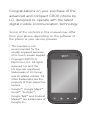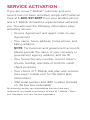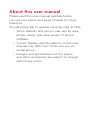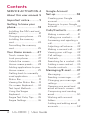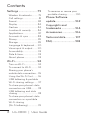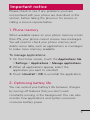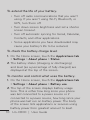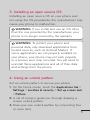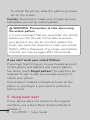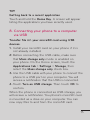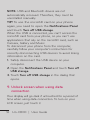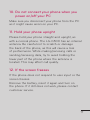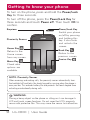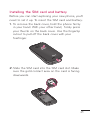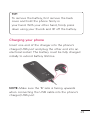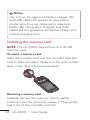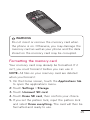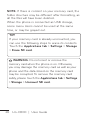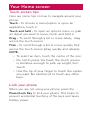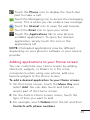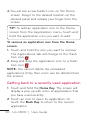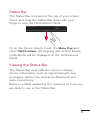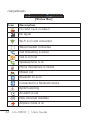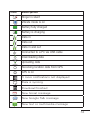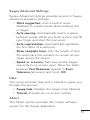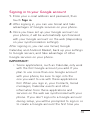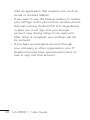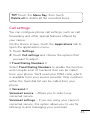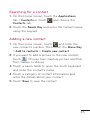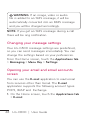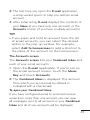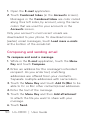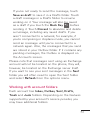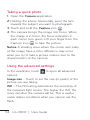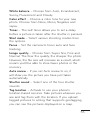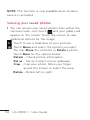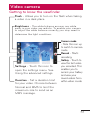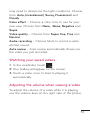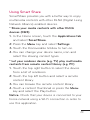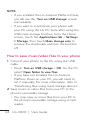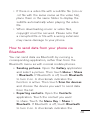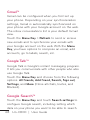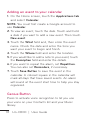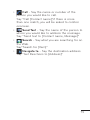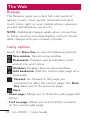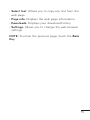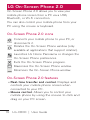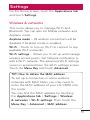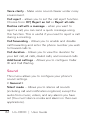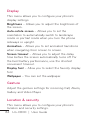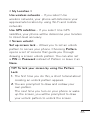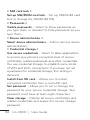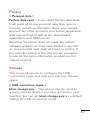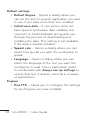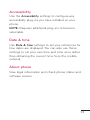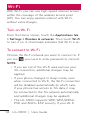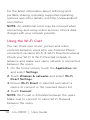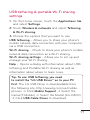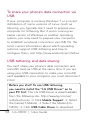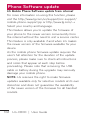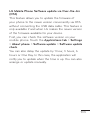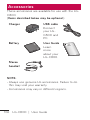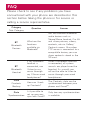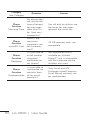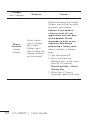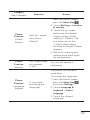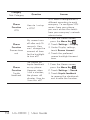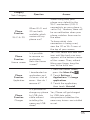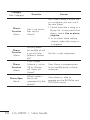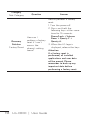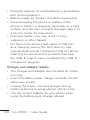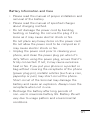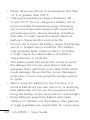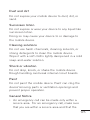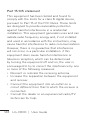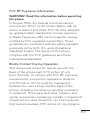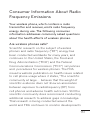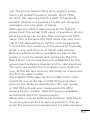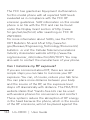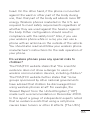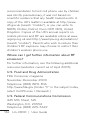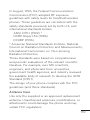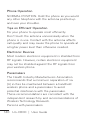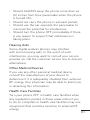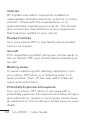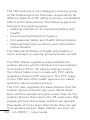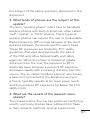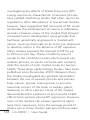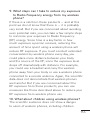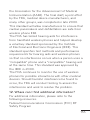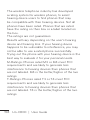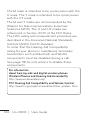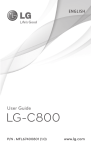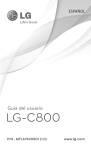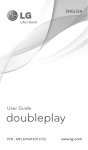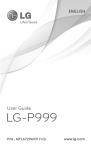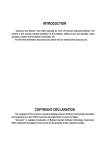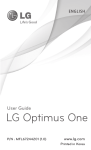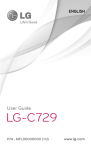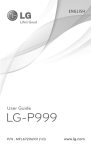Download LG C800 User's Manual
Transcript
ENGLISH User Guide LG-C800 P/N : MFL67400801 (1.0) www.lg.com Congratulations on your purchase of the advanced and compact C800 phone by LG, designed to operate with the latest digital mobile communication technology. Some of the contents in this manual may differ from your phone depending on the software of the phone or your service provider. • This handset is not recommended for the visually impaired because of its touch-screen keypad. • Copyright ©2011 LG Electronics, Inc. All rights reserved. LG and the LG logo are registered trademarks of LG Group and its related entities. All other trademarks are the property of their respective owners. • Google™, Google Maps™, Gmail™, YouTube™, Google Talk™ and Android Market™ are trademarks of Google, Inc. SERVICE ACTIVATION If you are a new T-Mobile® customer and your service has not been activated, simply call Customer Care at 1-800-937-8997 from your landline phone and a T-Mobile Activations representative will assist you. You will need the following information when activating service: • Service Agreement and agent code on your Agreement. • Your name, home address, home phone, and billing address. NOTE: For business and government accounts, please provide the name of your company or government agency, address, and tax ID. • Your Social Security number, current driver’s license number, and date of birth for credit check purposes. • Your choice of T-Mobile rate plan and services (see www.t-mobile.com for the latest plan information). • SIM serial number and IMEI number (located on the box bar code label). By activating service, you acknowledge that you have read, understand, and agree to be bound by each of T-Mobile’s Terms and Conditions and your Service Agreement. About this user manual Please read this user manual carefully before you use your phone and keep it handy for future reference. Should phone fail to operate correctly, refer to FAQ. • Some features and service may vary by area, phone, carrier, plan and version of phone software. • Screen displays and illustrations on this user manual may differ from those you see on actual phone. • Designs and specifications of the phone and other accessories are subject to change without any notice. Contents SERVICE ACTIVATION.. 4 About this user manual5 Google Account Set-up........................... 38 Creating your Google account..................................38 Signing in to your Google account.................................. 39 Important notice.............9 Getting to know your phone............................. 18 Installing the SIM card and battery..................................... 21 Charging your phone......... 23 Installing the memory card......................................... 24 Formatting the memory card.........................................25 Calls/Contacts.............. 41 Making a voice call.............. 41 Calling your contacts.......... 41 Answering and rejecting a call............................................ 41 Adjusting call volume........42 Making a second call.........42 Viewing your call logs........42 Call settings..........................43 Contacts................................44 Searching for a contact....45 Adding a new contact.......45 Favorite contacts.................46 Your Home screen........27 Touch-screen tips............... 27 Lock your phone................. 27 Unlock the screen..............28 Home screen panels.........28 Adding applications to your Home screen....................... 29 Getting back to a recently used application..................30 Status Bar.............................. 31 Viewing the Status Bar....... 31 On-screen Keyboard.........34 Text Input Methods............34 Using the Swype Keyboard...............................35 Swype Text Entry Tips........35 Swype Settings.................... 36 Messaging/E-mail........47 LG-C800 | User Guide Messaging..............................47 Sending a message............47 Changing your message settings..................................48 Opening your email and email accounts screen......48 Composing and sending email.......................................50 Working with account folders..................................... 51 Adding and editing email accounts................................52 Camera......................... 53 Google applications......67 Getting to know the viewfinder.............................. 53 Taking a quick photo ........54 Using the advanced settings..................................54 Viewing your saved photos....................................56 Google Maps™.....................67 Market™..................................67 Gmail™...................................68 Google Talk™........................68 Google Search™................68 YouTube™.............................. 70 Video camera................57 Getting to know the viewfinder...............................57 Recording a quick video...58 Using the advanced settings..................................58 Watching your saved videos..................................... 59 Adjusting the volume when viewing a video.................... 59 Video camera............... 60 Gallery....................................60 To change how the contents of an album are displayed...............................60 Using Smart Share............. 61 Music...................................... 62 Playing a song..................... 62 Transferring files using USB mass storage devices........ 63 How to save music/video files to your phone..............64 How to send data from your phone via Bluetooth........... 65 Utilities...........................71 Setting your alarm................71 Using your calculator...........71 Adding an event to your calendar..................................72 Genius Button.......................72 The Web........................74 Browser...................................74 Using options........................74 LG On-Screen Phone 2.0..................................76 On-Screen Phone 2.0 icons........................................76 On-Screen Phone 2.0 features...................................76 Installing On-Screen Phone on your PC.............................77 Connecting your phone to your PC.................................. 78 Checking the On-Screen Phone connection.............. 78 Disconnecting your phone from your PC........................ 78 Contents Settings.........................79 Wireless & networks........... 79 Call settings........................... 81 Sound.....................................82 Display ..................................84 Gesture .................................84 Location & security ..........84 Applications..........................87 Accounts & sync ...............88 Privacy....................................89 Storage..................................89 Language & keyboard.......90 Voice input & output.........90 Accessibility.......................... 93 Date & time.......................... 93 About phone........................ 93 To rename or secure your portable sharing................100 Phone Software update..........................102 Copyrights and trademarks..................104 Accessories.................106 Technical data............. 107 FAQ..............................108 For Your Safety.............119 Wi-Fi..............................94 Turn on Wi-Fi....................... 94 To connect to Wi-Fi............ 94 Sharing your phone’s mobile data connection.... 95 Using the Wi-Fi Cast......... 96 USB tethering & portable Wi-Fi sharing settings........97 To share your phone’s data connection via USB............98 USB tethering and data sharing...................................98 To share your phone’s data connection as a portable Wi-Fi sharing (Wi-Fi tethering).................. 99 LG-C800 | User Guide Important notice Please check to see if any problems you have encountered with your phone are described in this section, before taking the phone in for service or calling a service representative. 1. Phone memory When available space on your phone memory is less than 2%, your phone cannot receive new messages. You will need to check your phone memory and delete some data, such as applications or messages to make more memory available. To manage applications: 1. On the Home screen, touch the Applications tab > Settings > Applications > Manage applications. 2. When all applications appear, select the application you want to uninstall. 3. Touch Uninstall > OK to uninstall the application. 2. Optimizing battery life You can extend your battery's life between charges by turning off features that you don't need constantly running in the background. You can also monitor how applications and system resources consume battery power. To extend the life of your battery: • Turn off radio communications that you aren't using. If you aren't using Wi-Fi, Bluetooth, or GPS, turn them off. • Turn down screen brightness and set a shorter screen timeout. • Turn off automatic syncing for Gmail, Calendar, Contacts, and other applications. • Some applications you have downloaded may cause your battery’s life to be reduced. To check the battery charge level: 1. On the Home screen, touch the Applications tab > Settings > About phone > Status. 2. The battery status (charging or discharging) and level (as a percentage of fully charged) are displayed at the top of the screen. To monitor and control what uses the battery: 1. On the Home screen, touch the Applications tab > Settings > About phone > Battery use. 2. The top of the screen displays battery usage time. This is either how long since your phone was last connected to a power source or if connected to a power source, how long since your phone was last run on battery power. The body of the screen lists applications or services using battery power from greatest amount to least. 10 LG-C800 | User Guide 3. Installing an open source OS Installing an open source OS on your phone and not using the OS provided by the manufacturer may cause your phone to malfunction. WARNING: If you install and use an OS other than the one provided by the manufacturer, your phone is no longer covered by the warranty. WARNING: To protect your phone and personal data, only download applications from trusted sources, such as Android Market. If some applications are not properly installed on your phone, your phone may not work properly or a serious error may occurred. You will need to uninstall these applications and all of their data and settings from the phone. 4. Using an unlock pattern Set an unlock pattern to secure your phone. 1. On the Home screen, touch the Applications tab > Settings > Location & security > Set up screen lock > Pattern. 2. A set of screens guide you through drawing a screen unlock pattern. 3. Draw your own unlock pattern by connecting four or more dots. 11 To unlock the phone, draw the pattern you have set on the screen. Caution: You need to create your Google account first before you set an unlock pattern. WARNING: Precautions to take when using the unlock pattern It is very important that you remember the unlock pattern you set. You will not be able to access your phone if you use an incorrect pattern five times. You have five chances to enter your unlock Pattern, PIN or Password. If you have used all five chances, you can try again after 30 seconds. If you can’t recall your unlock Pattern: If you have tried to log on to your Google account on the phone and failed to use correct pattern five times, touch Forgot pattern? You will then be required to sign in with your Google account to unlock your phone. If you haven’t created a Google account on the phone or you forgot it, you need to perform a factory reset. 5. Using hard reset If your phone does not restore to the original condition, use a Hard Reset (Factory Reset) to initialize it. 12 LG-C800 | User Guide When the phone is turned off, press and hold the Power/Lock + Volume Down + Qwerty F + Qwerty A Keys at the same time (for over ten seconds). The phone will turn on and perform a factory reset immediately. WARNING: If you perform a Hard Reset, all user applications, user data and DRM licenses will be deleted. Please remember to back up any important data before performing a Hard Reset. 6. Connecting to Wi-Fi networks To use Wi-Fi on your phone, you need to access a wireless access point or “hotspot.” Some access points are open and you can simply connect to them. Others are hidden or implement other security features, so you must configure your phone to connect to them. Turn off Wi-Fi when you're not using it to extend the life of your battery. To turn Wi-Fi on and connect to a Wi-Fi network: 1. On the Home screen, touch the Applications tab > Settings > Wireless & networks > Wi-Fi settings. 2. Touch Wi-Fi to turn it on and begin scanning for available Wi-Fi networks. 13 • A list of available Wi-Fi networks is displayed. Secured networks are indicated by a lock icon. 3. Touch a network to connect to it. • If the network is open, you are prompted to confirm that you want to connect to that network by touching Connect. • If the network is secured, you are prompted to enter a password or other credentials. Ask your network administrator for details. 4. The Status Bar displays icons that indicate Wi-Fi status. 7. Opening and switching applications Multi-tasking is easy with Android because open applications keep running even when you open another application. There’s no need to quit an application before opening another. Use and switch among several open applications. Android manages each application, stopping and starting them as needed, to ensure that idle applications don’t consume resources unnecessarily. To stop the application you are using: 1. On the Home screen, touch the Applications tab > Settings> Applications> Manage applications. 2. Touch the desired application and touch Stop to stop using it. 14 LG-C800 | User Guide TIP! Getting back to a recent application Touch and hold the Home Key. A screen will appear listing the applications you have recently used. 8. Connecting your phone to a computer via USB Transfer file on your microSD card using USB devices: 1. Install your microSD card on your phone if it is not already installed. 2. Before connecting the USB cable, make sure that Mass storage only mode is enabled on your phone. On the Home screen, touch the Applications tab > Settings > Storage, then select the Mass storage only check box. 3. Use the USB cable with your phone to connect the phone to a USB port on your computer. You will receive a notification that the USB is connected. 4. Touch Turn on USB storage. Then touch OK to confirm. When the phone is connected as USB storage, you will receive a notification. You phone’s microSD card is mounted as a drive on your computer. You can now copy files to and from the microSD card. 15 NOTE: USB and Bluetooth drivers are not automatically removed. Therefore, they must be uninstalled manually. TIP! To use the microSD card on your phone again, you need to open the Notifications Panel and touch Turn off USB storage. When the USB is connected, you can’t access the microSD card from your phone, so you can’t use applications that rely on the microSD card, such as Camera, Gallery and Music. To disconnect your phone from the computer, carefully follow your computer’s instructions for correctly disconnecting USB devices to avoid losing information on the card. 1. Safely disconnect the USB device on your computer. 2. Open the Notifications Panel and touch Turn off USB storage. 3. Touch Turn off USB storage in the dialog that opens. 9. Unlock screen when using data connection Your display will go dark if untouched for a period of time when using data connection. To turn on your LCD screen, just touch it. 16 LG-C800 | User Guide 10. Do not connect your phone when you power on/off your PC Make sure you disconnect your phone from the PC as it might cause errors on your PC. 11. Hold your phone upright Please hold your phone straight and upright, as with a normal phone. The LG-C800 has an internal antenna. Be careful not to scratch or damage the back of the phone, as this will cause a loss of performance. While making/receiving calls or sending/receiving data, try to avoid holding the lower part of the phone where the antenna is located. This may affect call quality. 12. If the screen freezes If the phone does not respond to user input or the screen freezes: Remove the battery, insert it again and turn on the phone. If it still does not work, please contact customer service. 17 Getting to know your phone To turn on the phone, press and hold the Power/Lock Key for three seconds. To turn off the phone, press the Power/Lock Key for three seconds and touch Power off. Then touch OK to confirm. Earpiece Proximity Sensor Home Key Return to the Home screen from any screen. Menu Key Check what options are available. Power/Lock Key Switch your phone on/off by pressing and holding this key. It also locks and unlocks the screen. Back Key Return to the previous screen. Genius Key NOTE: Proximity Sensor When receiving and making calls, the proximity sensor automatically turns the backlight off and locks the touch keypad by sensing when the phone is near your ear. This extends battery life and prevents the touch keypad from activating unintentionally during calls. WARNING: Placing a heavy object on the phone or sitting on it can damage its LCD and touch screen functions. Do not cover the LCD‘s proximity sensor with protective film. This may cause the sensor to malfunction. 18 LG-C800 | User Guide Slide Open View Del : Deletes digits and letters. Text Msg Press to change between Uppercase and Lowercase Press to type the symbols and numbers that appear on the QWERTY keypad. Internet Space : Press to enter a space between words. 19 Power/Lock Key Charger/ USB Port Earphone Jack Volume Keys • On the Home screen: Controls the ringer volume. • During a call: Controls your earpiece volume. • When playing a song: Controls volume continuously. Back Cover Flash Back-facing Camera Lens microSD Card Slot. Battery Speaker Microphone 20 LG-C800 | User Guide Installing the SIM card and battery Before you can start exploring your new phone, you’ll need to set it up. To insert the SIM card and battery: 1. To remove the back cover, hold the phone firmly in your hand. With your other hand, firmly press your thumb on the back cover. Use the fingertip cutout to pull off the back cover with your forefinger. 2. Slide the SIM card into the SIM card slot. Make sure the gold contact area on the card is facing downwards. 21 3. Insert the battery into place by aligning the gold contacts on the phone and the battery (1) and pressing it down until it clicks into place (2). 4. Align the back cover over the battery compartment (1) and press it down until it clicks into place (2). Removing the Battery Grip the battery at the bottom end (1) and lift it up and out of the battery compartment (2). 22 LG-C800 | User Guide TIP! To remove the battery, first remove the back cover and hold the phone firmly in your hand. With your other hand, firmly press down using your thumb and lift off the battery. Charging your phone Insert one end of the charger into the phone’s charger/USB port and plug the other end into an electrical socket. The battery must be fully charged initially to extend battery lifetime. NOTE: Make sure the ‘B’ side is facing upwards when connecting the USB cable into the phone’s charger/USB port. 23 Notice Use only an LG-approved battery, charger (1A) and USB cable (1A) specific to your phone model since they are designed to maximize battery life. Using other chargers and USB cables will not guarantee full battery charge and normal charging time. Installing the memory card NOTE: The LG-C800 supports up to a 32 GB memory card. To insert a memory card: Slide the memory card into the microSD card slot until it clicks into place. Make sure the gold contact area on the card is facing downwards. Removing a memory card Carefully remove the memory card by gently pushing it into the phone to release it. Then gently pull it out of the microSD card slot. 24 LG-C800 | User Guide WARNING Do not insert or remove the memory card when the phone is on. Otherwise, you may damage the memory card as well as your phone and the data stored on the memory card may be corrupted. Formatting the memory card Your memory card may already be formatted. If it isn’t, you must format it before you can use it. NOTE: All files on your memory card are deleted when you format it. 1. On the Home screen, touch the Applications tab to open the applications menu. 2. Touch Settings > Storage. 3. Touch Unmount SD card. 4. Touch Erase SD card, then confirm your choice. 5. If you set the pattern lock, input the pattern lock and select Erase everything. The card will then be formatted and ready to use. 25 NOTE: If there is content on your memory card, the folder structure may be different after formatting, as all the files will have been deleted. When the phone is connected as USB storage, some menu items cannot be used at the same time, or may be grayed out. TIP! If your memory card is already unmounted, you can use the following steps to erase its contents. Touch the Applications tab > Settings > Storage > Erase SD card. WARNING: Do not insert or remove the memory card when the phone is on. Otherwise, you may damage the memory card as well as your phone and the data stored on the memory card may be corrupted. To remove the memory card safely, please touch the Applications tab > Settings > Storage > Unmount SD card. 26 LG-C800 | User Guide Your Home screen Touch-screen tips Here are some tips on how to navigate around your phone. Touch - To choose a menu/option or open an application, touch it. Touch and hold - To open an options menu or grab an object you want to move, touch and hold it. Drag - To scroll through a list or move slowly, drag across the touch screen. Flick - To scroll through a list or move quickly, flick across the touch screen (drag quickly and release). NOTE: • To select an item, touch the center of the icon. • Do not to press too hard; the touch screen is sensitive enough to pick up a light, firm touch. • Use the tip of your finger to touch the option you want. Be careful not to touch any other keys. Lock your phone When you are not using your phone, press the Power/Lock Key to lock your phone. This helps to prevent accidental touching of the keys and saves battery power. If you do not use the phone for a while, the screen you are viewing is replaced by the lock screen to conserve the battery. NOTE: If there are any programs running when you set the pattern, they may be still running in lock mode. It is recommended that you exit all programs before entering lock mode to avoid unnecessary charges (e.g. phone call, web access and data communications). Unlock the screen To wake up your phone, press the Power/Lock Key. The lock screen will appear. Touch and slide up the lock screen to unlock your home screen. The last screen you were working on will open. Home screen panels Simply swipe your finger to the left or right to view the Home screen panels. You can also customize each panel with widgets, shortcuts to your favorite applications, folders and wallpapers. In your Home screen, you can view the Quick Keys at the bottom of the screen. The Quick Keys provide easy, one-touch access to the functions you use the most. 28 LG-C800 | User Guide Touch the Phone icon to display the touch dial pad to make a call. T ouch the Messaging icon to access the messaging menu. This is where you can vreate a new message. T ouch the Internet icon to open the web browser. T ouch the Email icon to open your email. Touch the Applications tab to view all your installed applications. To open the desired application, simply touch the icon in the applications list. NOTE: Preloaded applications may be different depending on your phone’s software or your service provider. Adding applications to your Home screen You can customize your Home screen by adding shortcuts, widgets, or folders to it. For more convenience when using your phone, add your favorite widgets to the Home screen. To add a desired application to your Home screen: 1. On the Home screen, touch the Menu Key and select Add. You can also touch and hold an empty part of the Home screen. 2. On the Add to Home screen menu, touch the type of item you want to add. 3. For example, touch Folders from the list and then Contacts with phone numbers. 29 4. You will see a new folder’s icon on the Home screen. Drag it to the desired location on the desired panel and release your finger from the screen. TIP! To add an application icon to the Home screen from the Applications menu, touch and hold the application icon you want to add. To remove an application icon from the Home screen: 1. Touch and hold the icon you want to remove. The Applications tab will change to the Trash Can icon . 2. Drag and drop the application icon to a Trash Can icon . NOTE: You cannot delete the preloaded applications (Only their icons can be deleted from the screen). Getting back to a recently used application 1. Touch and hold the Home Key. The screen will display a pop up with icons of applications that you have used recently. 2. Touch an icon to open its application. Or touch the Back Key to return to the current application. 30 LG-C800 | User Guide Status Bar The Status Bar runs across the top of your screen. Touch and slide the Status Bar down with your finger to view the Notifications Panel. Or on the Home screen, touch the Menu Key and select Notifications. All ongoing and activity based notifications will be displayed on the Notifications Panel. Viewing the Status Bar The Status Bar uses different icons to display phone information, such as signal strength, new messages, battery life, and active Bluetooth and data connections. Below is a table explaining the meaning of icons you are likely to see in the Status Bar. 31 <Gingerbread> [Status Bar] Icon Description No SIM card installed No signal Wi-Fi is on and connected Wired headset connected Call forwarding is active Call is on hold Speakerphone is on Phone microphone is muted Missed call Bluetooth on is on Connected to a Bluetooth device System warning An alarm is set New voicemail available Airplane mode is on 32 LG-C800 | User Guide Icon Description Ringer is silent Vibrate mode is on Battery fully charged Battery is charging Data in Data out Data in and out Connected to a PC via USB cable Downloading data Uploading data Receiving location data from GPS GPS is on 3 more notifications not displayed Data is syncing Download finished New Gmail message New Google Talk message New text or multimedia message 33 Icon Description Song is playing Upcoming event USB tethering is active Portable Wi-Fi sharing is active Both USB tethering and portable sharing are active SmartShare On SmartShare sharing request On-Screen Phone connected On-screen Keyboard You can enter text using the on-screen keyboard. The on-screen keyboard displays automatically on the screen when you need to enter text. To manually display the keyboard, simply touch a text field where you want to enter text. Text Input Methods • Swype: Swype™ is a text input method that allows you to enter a word by sliding your finger from letter to letter, lifting your finger between words. To switch to the Swype keyboard, touch and hold a text field, then touch Input method 34 LG-C800 | User Guide > Swype. • Android keyboard (default): The Android keyboard can also be used to enter text. Using the Swype Keyboard The Swype™ keyboard uses error correcting algorithms and also includes a predictive text system. Toggles from 123/ABC Mode to SYM Mode Allows you to view Swype Tips and Help. Swype Text Entry Tips You can access Swype Tips and watch a tutorial on using Swype. You can also use the following Swype text entry tips. • Create a squiggle (like an S shape) to create a double letter (such as pp in apple). • Touch and hold a key to enter the alternate letter or symbol located at the top right corner of the key. 35 • Move your finger over the apostrophe to enter contractions. • Double-touch on the word you want to change or correct a misspelled word. • Touch the Delete Key to erase one character. Touch and hold the Delete Key to erase an entire word. Swype Settings To configure Swype settings: 1. From the Home screen, touch the Menu Key > Settings > Language & keyboard > Swype. 2. The following Swype settings are available: Preferences settings Preferences settings provide access to Swype operation preferences. • Language: Allows you to select what languages can be used in Swype. • Audio feedback: Turns sounds generated by the Swype application on and off. • Vibrate on keypress: Activates a vibration sensation as you enter text using the keypad. • Show tips: Turns on an on-screen flashing indicator that provides helpful user information. 36 LG-C800 | User Guide Swype Advanced Settings Swype Advanced settings provides access to Swype advanced operation settings. • Word suggestion: Uses a built-in word database to predict words while entering text in Swype. • Auto-spacing: Automatically inserts a space between words. When you finish a word, just lift your finger and start the next word. • Auto-capitalization: Automatically capitalizes the first letter of a sentence. • Show complete trace: Sets the length of time the word trace line remains on-screen as you swipe across the screen. • Speed vs. accuracy: Sets how quickly Swype responds to on-screen input. Move the slider between Fast Response (speed) or Error Tolerance (accuracy) and touch OK. Help This menu provides help and a tutorial to guide you through the process. • Swype help: Displays the Swype User Manual. • Tutorial: Provides an on-screen tutorial. About The About section provides the current software version for the Swype application. 37 Google Account Set-up The first time you open a Google application on your phone, you will be required to sign in with your existing Google account. If you do not have a Google account, you will be prompted to create one. Creating your Google account On the Home screen, touch the Applications tab to open the applications menu. 1. Touch Gmail and then touch Next > Create to start the Gmail set up wizard. 2. Touch a text field to open the keyboard and enter your name and username for your Google account. When entering text, you can move to the next text field by touching Next on the keyboard. 3. When you have finished inputting your name and username, touch Next. Your phone then communicates with Google servers and checks for username availability. 4. Enter and re-enter your password. Then follow the instructions and enter the required and optional information about the account. Wait while the server creates your account. 38 LG-C800 | User Guide Signing in to your Google account 1. Enter your e-mail address and password, then touch Sign in. 2. After signing in, you can use Gmail and take advantages of Google services on your phone. 3. Once you have set up your Google account on your phone, it will be automatically synchronized with your Google account on the web (depending on your synchronization settings). After signing in, you can use Gmail, Google Calendar, and Android Market; back up your settings to Google servers; and take advantage of other Google services on your phone. IMPORTANT! • Some applications, such as Calendar, only work with the first Google account you add. If you plan to use more than one Google account with your phone, be sure to sign into the one you want to use with these applications first. When you sign in, your Contacts, Gmail messages, Calendar events and other information from these applications and services on the web are synchronized with your phone. If you don’t sign into a Google account during setup, you will be prompted to sign in or to create a Google account the first time you 39 start an application that requires one, such as Gmail or Android Market. • If you want to use the backup feature to restore your settings to this phone from another phone that was running Android OS 2.3 Gingerbread or later, you must sign into your Google account now, during setup. If you wait until after setup is complete, your settings will not be restored. • If you have an enterprise account through your company or other organization, your IT department may have special instructions on how to sign into that account. 40 LG-C800 | User Guide Calls/Contacts Making a voice call 1. Touch to open the keypad. 2. Enter the number on the keypad. To delete a digit, touch the Clear icon . 3. Touch the Call icon to make a call. 4. To end a call, touch the End icon . TIP! To enter “+” to make international calls, touch and hold down . TIP! To bring up the keypad during a call, touch Dialpad. Calling your contacts 1. From the Home screen, touch and choose the Contacts tab. 2. Scroll through the contact list or enter the first letter(s) of the contact you want to call by touching the Search Key. 3. In the list, touch the contact you want to call. Answering and rejecting a call When your phone rings, touch and slide up the Incomming call screen to Answer. Drag the Decline to the left to reject an incoming call. 41 Adjusting call volume To adjust the in-call volume, use volume up and down keys on the right side of the phone. Making a second call and 1. During your initial call, touch Menu key choose Add call . 2. Dial the number or search your contacts to select the number you want to call. 3. Touch the Call icon to connect the call. 4. Both calls will be displayed on the call screen. Your initial call will be put on hold. 5. Touch the Call list to toggle between calls. NOTE: You can touch Merge calls to make a conference call. 6. To end active calls, touch the End icon . Viewing your call logs On the Home screen, touch and choose the Call log tab. View a complete list of all dialed, received and missed calls. TIP! Touch any single call log entry to view the date, time, and duration of the call. 42 LG-C800 | User Guide TIP! Touch the Menu Key, then touch Delete all to delete all the recorded items. Call settings You can configure phone call settings, such as call forwarding and other special features offered by your carrier. On the Home screen, touch the Applications tab to open the applications menu. 1. Touch Settings. 2. Touch Call settings and choose the options that you want to adjust. < Fixed Dialing Numbers > Select Fixed Dialing Numbers to enable the function and compile a list of numbers that can be called from your phone. You’ll need your PIN2 code, which is available from your service provider. Only numbers within the fixed dial list can be called from your phone. < Voicemail > Voicemail service – Allows you to select your voicemail service. Voicemail settings – If you are using your carrier’s voicemail service, this option allows you to use for listening to and managing your voicemail. 43 < Other call settings > TTY mode – Allows you to activate TTY mode to communicate with a TTY device. Call forwarding – You can configure how your calls are forwarded when you are on the phone, when you don’t answer, and so on. Call duration – View the duration of all calls including all calls, dialed calls, received calls, and the last call. Additional settings – This lets you change the following settings: • Caller ID: Choose whether to display your number on an outgoing call. • Call Waiting: If call waiting is activated, the handset will notify you of an incoming call while you are on Call (depending on your network provider). Contacts You can add contacts on your phone and synchronize them with the contacts in your Google account or other accounts that support syncing contacts. 44 LG-C800 | User Guide Searching for a contact 1. On the Home screen, touch the Applications tab > Contacts or touch and choose the Contacts tab. 2. Touch the Seach Key and enter the contact name using the keypad. Adding a new contact 1. On the Home screen, touch and enter the new contact’s number. Then touch the Menu Key > Add to contacts > Create new contact. 2. If you want to add a picture to the new contact, touch . Choose from Capture picture and Pick from Gallery or Videos. 3. Touch a name fields to open the touch keyboard and enter the contact’s name. 4. Touch a category of contact information and enter the details about your contact. 5. Touch Save to save the contact. 45 Favorite contacts You can classify frequently called contacts as favorites. To add a contact to your favorites: and choose the 1. On the Home screen, touch Contacts tab. 2. Touch a contact to view their details. 3. Touch the star to the right of the contact’s name. The star turns yellow. To remove a contact from your favorites list: . 1. On the Home screen, touch 2. Touch the Contact tab and choose a contact entry to view its details. 3. Touch the blue star to the right of the contact’s name. The star turns grey and the contact is removed from your favorites. 46 LG-C800 | User Guide Messaging/E-mail Messaging Your LG-C800 combines SMS and MMS into one intuitive, easy-to-use menu. Sending a message 1. On the Home screen, touch the Applications tab > Messaging > New message to open a blank message. 2. Enter a contact name or number in the To field. As you enter the contact name or number, matching contacts appear. You can also touch a suggested recipient. You can add multiple contacts. NOTE: You will be charged for a text or multimedia message for every person you send the message to. 3. Touch the message field to start entering your message. 4. Touch Send to send your message. The message screen opens, with your message after your name. Responses appear on the screen. As you view and send additional messages, a message thread is created. WARNING: The 160-character limit may vary from country to country depending on how the SMS is coded and the language. 47 WARNING: If an image, video or audio file is added to an SMS message, it will be automatically converted into an MMS message and you will be charged accordingly. NOTE: If you get an SMS message during a call there will be ring notification. Changing your message settings Your LG-C800 message settings are predefined, so you can send messages immediately. You can change the settings based on your preferences. From the Home screen, touch the Applications tab > Messaging > Menu Key > Settings. Opening your email and email accounts screen You can use the E-mail application to read email from services other than Gmail. The E-mail application supports the following account types: POP3, IMAP and Exchange. 1. On the Home screen, touch the Applications tab > E-mail. 48 LG-C800 | User Guide 2. The first time you open the E-mail application, a setup wizard opens to help you add an email account. 3. After initial setup, E-mail displays the contents of your Inbox (if you have only one account) or the Accounts screen (if you have multiple accounts). TIP! • If you press and hold an account from the list of email accounts, you can select the desired option in the pop-up window. For example, select Add to homescreen to add a shortcut to the inbox of the account on the homescreen. The Accounts screen The Accounts screen lists your Combined Inbox and each of your email accounts. 1. Open the E-mail application. If you’re not on the email account screen, touch the Menu Key and touch Accounts. 2. The Combined Inbox is displayed. The account from which you send email by default is indicated with a checkmark. To open your Combined Inbox: If you have configured email to send and receive email from more than one account, you can view all messages sent to all accounts in your Combined Inbox and all of you accounts will be displayed. 49 1. Open the E-mail application. 2. Touch Combined Inbox (in the Accounts screen). Messages in the Combined Inbox are color coded along their left sides, by account, using the same colors that are used for your accounts in the Accounts screen. Only your account’s most recent emails are downloaded to your phone. To download more (earlier) email messages, touch Load more e-mails at the bottom of the emails list. Composing and sending email To compose and send a message: 1. While in the E-mail application, touch the Menu Key and touch Compose. 2. Enter an address for the message’s intended recipient. As you enter text, matching addresses are offered from your contacts. Separate multiple addresses with semicolons. 3. Touch the Menu Key and touch Add Cc/Bcc to be able to Cc or Bcc other contacts/email addresses. 4. Enter the text of the message. 5. Touch the Menu Key and then Add attachment to attach the file you want to share with your message. 6. Touch Send. 50 LG-C800 | User Guide If you’re not ready to send the message, touch Save as draft to save it in a Drafts folder. Touch a draft message in a Drafts folder to resume working on it. Your message will also be saved as a draft if you touch the Back Key before sending it. Touch Discard to abandon and delete a message, including any saved drafts. If you aren’t connected to a network, for example, if you’re composing in Airplane mode, you cannot send an message until you’re connected to a network again. Also, the messages that you send are stored in your Outbox folder. If it contains any pending messages, the Outbox is displayed on the Accounts screen. Please note that messages sent using an Exchange account will not be located on the phone; they will, however, be located on the Exchange server itself. If you want to see your sent messages in the Sent folder you will often need to open the Sent folder and select Refresh from the options menu. Working with account folders Each account has Inbox, Outbox, Sent, Drafts, Trash and Junk folders. Depending on the features supported by your account’s service provider, you may have additional folders. 51 Adding and editing email accounts To add an email account: 1. From the Accounts screen, touch the Menu Key and touch Add account. 2. Select MS Exchange or Others. 3. Enter your email address, password, and any other relevant information and touch Next. 4. Enter a name for the account, confirm how you want your name to appear in outgoing mail, then touch Done. To change account settings: 1. Open the Accounts screen. 2. Select Settings from the options menu. Touch the account which you want to change the settings of. To delete an email account: 1. Open the Accounts screen. 2. Touch and hold the account you want to delete. 3. Touch Remove account in the menu that opens. 4. Touch OK in the dialog box to confirm that you want to delete the account. 52 LG-C800 | User Guide Camera Getting to know the viewfinder Brightness - this defines and controls the amount of sunlight entering the image. Slide the brightness indicator along the bar towards “-” to lower the brightness of the image or towards “+” to increase it. Zoom - zoom in or zoom out. Alternatively you can use the side volume keys. Video mode - slide this icon down to switch to video mode. Taking a photo Settings - touch this icon to open the Settings menu. See 'Using the advanced settings'. Gallery - touch to view the last photo you captured. This enables you to access your gallery and view saved photos from within camera mode. Flash – Allows you to turn on the flash when taking a photo in a dark place. Scene mode – choose from Auto, Portrait, Landscape, Sports, Night and Sunset. NOTE: Close all shortcut options to give a clearer viewfinder screen. Touch the centre of the viewfinder once. To display the options, touch the screen again. 53 Taking a quick photo 1. Open the Camera application. 2. Holding the phone horizontally, point the lens towards the subject you want to photograph. 3. Touch and hold the Capture icon . 4. The camera brings the image into focus. When the image is in focus, the focus indicators in each corner turn green. Lift your finger from the Capture icon to take the picture. Notice: A shading issue where the center and sides of the image have a color difference may occur when you try to take a picture indoors due to the characteristics of the camera. Using the advanced settings In the viewfinder, touch to open all advanced options. Image size – Touch to set the size (in pixels) of the picture you are taking. ISO – The ISO rating determines the sensitivity of the camera’s light sensor. The higher the ISO, the more sensitive the camera will be. This is useful under darker conditions when you cannot use the flash. 54 LG-C800 | User Guide White balance – Choose from Auto, Incandescent, Sunny, Fluorescent and Cloudy. Color effect – Choose a color tone for your new photo. Choose from None, Mono, Negative and sepia. Timer – The self-timer allows you to set a delay before a picture is taken after the shutter is pressed. Shot mode – Select various shooting modes from the options. Focus – Set the camera to focus auto and face tracking. Image quality – Choose from Super fine, Fine and Normal. The finer the quality, the sharper the photo. However, the file size will increase as a result, which means you’ll be able to store fewer photos in the memory. Auto review – If you set Auto review to on, it will show you the picture you have just taken automatically. Shutter sound – Select one of the four shutter sounds. Tag location – Activate to use your phone’s location-based services. Take pictures wherever you are and tag them with the location. If you upload tagged pictures to a blog that supports geotagging, you can see the pictures displayed on a map. 55 NOTE: This function is only available when location service is activated. Viewing your saved photos 1 Y ou can access your saved photos from within the camera mode. Just touch and your gallery will appear on the screen. Touch the screen to view additional options for the image. Touch to see a slideshow of your pictures. Touch Menu and select the options you want. You can Share the contents or Delete a photo. Touch More for the options below. Details - Check picture information. Set as - Set as contact icon or wallpaper. Crop - Crop your photo. Move your finger across the screen to select the area. Rotate - Rotate left or right. 56 LG-C800 | User Guide Video camera Getting to know the viewfinder Flash - Allows you to turn on the flash when taking a video in a dark place. Brightness - The white balance ensures any white areas in your video are realistic. To enable your camera to adjust the white balance correctly, you may need to determine the light conditions. Settings - Touch this icon to open the settings menu. See Using the advanced settings. Duration - Set a duration limit for your video. Choose between Normal and MMS to limit the maximum size to send as an MMS message. Camera mode - Slide this icon up to switch to camera mode. Record - Starts recording. Gallery - Touch to view the last video you recorded. This enables you to access your Gallery and view your saved videos from within video mode. 57 Recording a quick video 1. Open the Camera application and slide the camera mode button down to the Video position. The Capture icon will change to . 2. The video camera viewfinder will appear on the screen. 3. Holding the phone horizontally, point the lens towards the subject of the video. 4. Touch the Record icon . 5. REC will appear at the bottom of the viewfinder with a timer showing the length of the video. 6. Touch the Stop icon to stop recording. Using the advanced settings Using the viewfinder, touch to open all the advanced options. Video size – Touch to set the size (in pixels) of the video you record. Choose your video image size from HD (1280x720), VGA (640x480), QVGA (320x240) or QCIF (176x144). Scene mode – Choose from Auto, Portrait, Landscape, Sports, Sunset and Night. White balance – The white balance ensures that white areas in your video are realistic. To enable your camera to adjust the white balance correctly, you 58 LG-C800 | User Guide may need to determine the light conditions. Choose from Auto, Incandescent, Sunny, Fluorescent and Cloudy. Color effect – Choose a color tone to use for your new view. Choose from None, Mono, Negative and Sepia. Video quality – Choose from Super fine, Fine and Normal. Audio recording – Choose Mute to record a video whitout sound. Auto review – Auto review automatically shows you the video you just recorded. Watching your saved videos 1. In the viewfinder, touch . 2. Your Gallery will appear on the screen. 3. Touch a video once to start to playing it automatically. Adjusting the volume when viewing a video To adjust the volume of a video while it is playing, use the volume keys on the right side of the phone. 59 Video camera Gallery You can store any multimedia files on your phone’s memory in your Gallery so that you have easy access to all of your pictures and videos. You can also save your files to your external memory card. The advantage of using a memory card is that you can free up space on your phone memory. Touch the Applications tab and select Gallery. To change how the contents of an album are displayed You can view the images and videos in your albums in a chronological grid or in stacks, sorted by the date. Use the Album View switch at the top right of the screen to switch between grid and stack view. Drag the Album View switch to the left to view the album contents in a chronological grid. Drag the Album View switch to the right to view the contents of the album in stacks. 60 LG-C800 | User Guide Using Smart Share SmartShare provides you with a better way to enjoy multimedia contents with other DLNA (Digital Living Network Alliance) enabled devices. * Share your media contents with other DLNA devices (DMS) 1. In the Home screen, touch the Applications tab and select SmartShare. 2. Press the Menu key and select Settings. 3. Touch the Discoverable tickbox to turn on. 4. You can change your device name, icon and select the sharing content types. * Let your renderer device (e.g. TV) play multimedia contents from remote content library (e.g. PC) 1. Touch the top right button to select the device from a list of renderers. 2. Touch the top left button and select a remote content library. 3. You can browse the remote content library. 4. Touch a content thumbnail or press the Menu key and select the Play button. Notice: Check that your device is connected to your home network using a Wi-Fi connection in order to use this application. 61 Notice: Some DLNA-enabled devices (e.g.TV) support only DMP features of DLNA and will not appear in the renderer device lists. Music Your LG-C800 has a music player that lets you play all your favorite tracks. To access the music player, touch the Applications tab and then Music. Playing a song 1. On the Home screen, touch the Applications tab and select Music. 2. Touch Songs. 3. Select the song you want to play. 4. Touch to pause the song. 5. Touch to skip to the next song. 6. Touch to go back to the first part of the song. Touch twice to go back to the previous song. To change the volume while listening to music, touch the up and down volume keys on the right side of the phone. Touch and hold any song in the list, then choose from the following options: Play, Add to playlist, Use as ringtone, Delete, Share, Search and File info. 62 LG-C800 | User Guide NOTE: Music file copyrights may be protected by international contracts and national copyright laws. Therefore, it may be necessary to obtain permission or a licence to reproduce or copy music. In some countries, national laws prohibit private copying of copyrighted material. Before downloading or copying the file, please check the national laws of the relevant country concerning the use of such material. Transferring files using USB mass storage devices To transfer files using USB devices: 1. Connect the LG-C800 to a PC using a USB cable. 2. If you have not installed the LG Android Platform Driver on your PC, you will need to change the settings manually. From the Home screen, touch the Applications tab > Settings >Storage > Mass storage only. A checkmark indicates the function is activated. 3. Touch Turn on USB storage > OK. 4. You can view the contents on your PC and transfer files to and from the PC. 63 NOTE: • If you installed the LG Android Platform Driver, you will see the 'Turn on USB storage' screen immediately. • If you want to synchronize your phone with your PC using the LG PC Suite after using the USB mass storage function, from the Home screen, touch the Applications tab > Settings > Storage, then touch Mass storage only to remove the checkmark and turn the function off. How to save music/video files to your phone 1. Connect your phone to the PC using the USB cable. • Touch Turn on USB storage > OK. On the PC, select Open folder to view files. • If you have not installed the LG Android Platform Driver on your PC, you will need to set it manually. For more information, refer to 'Transferring files using mass storage devices'. 2. Save music or video files from your PC to the phone's removable storage. • You may copy or move files from your PC to the phone's removable storage using a card reader. 64 LG-C800 | User Guide • If there is a video file with a subtitle file (.smi or .srt file with the same name as the video file), place them in the same folder to display the subtitle automatically when playing the video file. • When downloading music or video files, copyright must be secured. Please note that a corrupted file or file with a wrong extension may cause damage to your phone. How to send data from your phone via Bluetooth You can send data via Bluetooth by running a corresponding application, rather than from the Bluetooth menu as with normal mobile phones. • Sending pictures: Open the Gallery application and select a picture. Then touch Menu > Share > Bluetooth. If Bluetooth is off, touch Bluetooth to turn it on. A checkmark indicates the function is active. Then touch Scan for devices and choose the device you want to send data from the list. • Exporting contacts: Open the Contacts application. Touch the contact you want to share. Touch the Menu Key > Share > Bluetooth. If Bluetooth is off, touch Bluetooth to turn it on. A checkmark indicates the 65 function is active. Then touch Scan for devices and choose the device you want to send data from the list. • Connecting to FTP (Only the FTP server is supported on this handset): Touch the Applications tab > Settings > Wireless & networks > Bluetooth settings. Then select the Discoverable check box and search for other devices. Find the service you want and connect to the FTP server. NOTE: If you want to search for this phone from other devices, touch the Applications tab > Settings > Wireless & networks > Bluetooth settings. Then select the Discoverable check box. Your device will now be detectable for 120 seconds. NOTE: The supported Bluetooth profiles are HFP, HSP, OPP, PBAP (server), FTP (server), A2DP, and AVRCP. 66 LG-C800 | User Guide Google applications In order to take advantage of Google applications, you must first set up a Google account. You have the option to create a new account of sign in to an existing account. After signing in to your account, your contacts, email and calendar in your Google account will automatically synchronize with your LG-C800. Google Maps™ Check your current location and traffic and receive directions to your destination. Your phone must be connected to Wi-Fi or 3G/GPRS. NOTE: Google Maps does not cover all cities and countries. When the Google Maps application is open, touch the Menu Key for the following options: Search, Directions, Starred Places, Clear Map, Join Latitude, and More (Labs, Switch Account, Cache Settings, Help, Terms, Privacy & Notices, and About). Market™ Android Market lets you download useful applications and games. If you install applications and games from Android Market, they appear in the LG-C800 applications menu. You can check downloaded applications by touching the Menu Key > My apps. 67 Gmail™ Gmail can be configured when you first set up your phone. Depending on your synchronization settings, Gmail is automatically synchronized on your phone with your Google account on the web. The inbox conversations list is your default Gmail view. Touch the Menu Key > Refresh to send or receive new emails and to synchronize your emails with your Google account on the web. With the Menu Key, you have options to compose an email, add accounts, go to labels, search, etc. Google Talk™ Google Talk is Google’s instant messaging program. It lets you communicate with other people who also use Google Talk. Touch the Menu Key and choose from the following options: All friends, Add friend, Search, Sign out, Settings, and More (Close all chats, Invites, and Blocked). Google Search™ Touch the Menu Key and touch Search settings to configure Google search, including setting which data on your phone you want to be able to search. 68 LG-C800 | User Guide < Web > Touch Google search to adjust the following Google search settings. Show web suggestions – Touch to display suggestions for Google web searches below the Google search box as you type. Use My Location – Touch to include your location when using Google search and other Google services. When you choose this option, you are asked whether you consent to allowing Google to use your location when providing these services. Search history – Touch to use suggestions from web-based Google search history from your Google account. Manage search history – Opens the browser with a web-based interface for viewing and managing the web search history associated with your Google account. < Phone > Searchable items – Opens a screen where you can types the types of data you are able to search for on your phone. Clear shortcuts – Erases the list of previously chosen search results that appear as suggestions below the Google search box. 69 YouTube™ The YouTube application allows you to watch or upload videos. NOTE: You can access YouTube with your Google account but you need a YouTube account for some services, such as video uploading. 70 LG-C800 | User Guide Utilities Setting your alarm 1. On the Home screen, touch the Applications tab and select Alarm/Clock. 2. If you want to add a new alarm, touch > New alarm. 3. Set the Time, Repeat, and Ringtone for the alarm. You can also touch the Vibrate check box to set the alarm to vibrate along with the ringtone and Label to add a name to the alarm. 4. Touch Save to turn on the alarm. NOTE: To change the alarm settings on the alarm list screen, touch the Menu Key and select Settings. You can choose from the following options: Alarm in silent mode, Alarm volume, Side button behavior, Weather options and Puzzle lock options. Using your calculator 1. On the Home screen, touch the Applications tab and select Calculator. 2. Touch the number keys to enter numbers. 3. For simple calculations, touch the function you want (+, –, x, or ÷), followed by =. 4. For more complex calculations, touch the Menu Key and select Advanced panel. 71 Adding an event to your calendar 1. On the Home screen, touch the Applications tab and select Calendar. NOTE: You must first create a Google account to use Calendar. 2. To view an event, touch the date. Touch and hold a date if you want to add a new event. Then touch New event. 3. Touch the What field and, then enter the event name. Check the date and enter the time you want your event to begin and finish. 4. Touch the Where field and enter the location. 5. If you would like to add a note to your event, touch the Description field and enter the details. 6. If you want to repeat the alarm, set Repetition. You can also set Reminders, if necessary. 7. Touch Save Button to save the event in the calendar. A colored square in the calendar will mark all days that have saved events. An alarm will sound at the event start time to help you stay organized. Genius Button Press to activate voice recognition to let you use your voice on your Contacts list and your Music library. 72 LG-C800 | User Guide Call - Say the name or number of the person you would like to call. Say “Call [Contact name],”if there is more than one match, you will be asked to confirm onscreen. • Send Text - Say the name of the person to whom you would like to address the message. Say ”Send text to [Contact name, Message]” • Search - Say what you are searching for on the Web. Say”Search for [Item]” • Navigate to - Say the destination address. Say ”Get Directions to [Address]” • 73 The Web Browser The Browser gives you a fast, full-color world of games, music, news, sports, entertainment and much more, right on your mobile phone; wherever you are and whatever you’re into. NOTE: Additional charges apply when connecting to these services and downloading content. Check data charges with your network provider. Using options Touch the Menu Key to view the following options: N ew window: Opens a new window. B ookmarks: Displays your bookmarks, most visited site, and history. W indows: Displays all your open windows. A dd bookmark: Add the current web page as a bookmark. F orward: Go forward to the page you connected to after the current page. The Back Key takes you to the previous page. More • Share page: Allows you to share the web page with others. • Find on page: Allows you to find letters or words on the current web page. 74 LG-C800 | User Guide Select text: Allows you to copy any text from the web page. • Page info: Displays the web page information. • Downloads: Displays your download history. • Settings: Allows you to change the web browser settings. • NOTE: To return the previous page, touch the Back Key. 75 LG On-Screen Phone 2.0 On-Screen Phone 2.0 allows you to view your mobile phone screen from a PC via a USB, Bluetooth, or Wi-Fi connection. You can also control your mobile phone from your PC using the mouse or keyboard. On-Screen Phone 2.0 icons Connects your mobile phone to your PC, or disconnects it. Rotates the On-Screen Phone window (only available at applications that support rotation). Launches LG Home Panorama or changes the On-Screen Phone preferences. Exits the On-Screen Phone program. Maximises the On-Screen Phone window. Minimises the On-Screen Phone window. On-Screen Phone 2.0 features Real-time transfer and control: Displays and controls your mobile phone screen when connected to your PC. • Mouse control: Allows you to control your mobile phone by using the mouse to click and drag on your PC screen. • 76 LG-C800 | User Guide Text input with keyboard: Allows you to compose a text message or note using your computer keyboard. • File transfer (mobile phone to PC): Sends a file from your mobile phone (e.g. Gallery, Video Player, Music and Polaris Office) to your PC. Simply right-click and drag to send a file to your PC. • File transfer (PC to mobile phone): Sends files from your PC to your mobile phone. Simply select the files you wish to transfer and drag and drop into the On-Screen Phone window. The files you send are stored on OSP folder. • Real-time event notifications: Prompts a popup to inform you of any incoming calls or text, as well as alarm and event notifications. • LG Home Panorama: Shows the whole workspaces of LG Home. You can easily organise icons or widgets and run an application by double-clicking the shortcut. (Note: Please make sure LG Home is a default launcher.) • Installing On-Screen Phone on your PC Visit LG Home (http://www.lg.com/us) and go to Support > Mobile Phone Support > Select the Carrier > Select the Model. 77 Connecting your phone to your PC On-Screen Phone 2.0 provides USB, Bluetooth and Wi-Fi connection. Please follow the instruction on Connection Wizard of OSP program. NOTE: Please make sure that On-Screen Phone check box in Settings > Wireless & network > OnScreen Phone settings is selected. Please make sure that the battery may run out more quickly due to the current consumption if OnScreen Phone is connected via Wi-Fi. Checking the On-Screen Phone connection Once the devices have been connected, drag down the status bar at the top of the home screen to check the On-Screen Phone connection status. Disconnecting your phone from your PC Click in the top left of the On- Screen Phone window. Or drag down the status bar at the top of the home screen and select “On-Screen Phone connected”. Touch “Ok” in the disconnect dialog. 78 LG-C800 | User Guide Settings On the Home screen, touch the Applications tab and touch Settings. Wireless & networks This menu allows you to manage Wi-Fi and Bluetooth. You can also set Mobile networks and Airplane mode. Airplane mode – All wireless connections will be disabled if Airplane mode is enabled. Wi-Fi – Touch to turn on Wi-Fi to connect to any available Wi-Fi networks. Wi-Fi settings – Allows you to set up and manage wireless access points. Set Network notification or add a Wi-Fi network. The advanced Wi-Fi settings screen is accessed from the Wi-Fi settings screen. Touch the Menu Key and touch Advanced. TIP! How to obtain the MAC address To set up a connection in some wireless networks with MAC filters, you may need to enter the MAC address of your LG-C800 into the router. You can find the MAC address by touching the Applications tab > Settings > Wireless & networks > Wi-Fi settings. Then touch the Menu Key > Advanced > MAC address. 79 Wi-Fi Direct settings - Set Wi-Fi Direct device name and scan for other devices. Or be a Group owner to allow legacy Wi-Fi devices to connect. Wi-Fi Calling - Wi-Fi Calling can improve your coverage and allows you to make phone calls and send message overa Wi-Fi network(when one is available). Unless your rate plan provides otherwise, Wi-Fi Calling minutes count the same as your TMobile wireless calling minutes on your phone bill. Wi-Fi Calling Settings - You can manage connection preferences. Bluetooth – Touch to turn on Bluetooth to connect to Bluetooth devices. Bluetooth settings – Set the device name, Discoverable mode, and scan for other devices. You can also check a list of Bluetooth devices that you’ve previously configured and those detected when the phone last scanned for Bluetooth devices. Tethering & Wi-Fi sharing – You can configure the settings for USB tethering and Portable Wi-Fi sharing settings. VPN settings – Displays the list of Virtual Private Networks (VPNs) that you’ve previously configured. Allows you to add different types of VPNs. Mobile network – Set options for Data roaming, Network operators, and Access Point Names (APNs). 80 LG-C800 | User Guide On-Screen Phone settings – Allows you to turn on On-Screen Phone and to change the On-Screen Phone password (the default password is “0000”). Call settings Use this menu to configure phone call settings. Fixed Dialing Numbers - Allows you to manage your Fixed Dialing Numbers (FDN). < Voicemail > Voicemail service - Allows you to select your carrier’s voicemail service or another service, such as Google VoiceTM. Voicemail settings - If you are using your carrier’s voicemail service, this option allows you to enter the phone number to use for listening to and managing your voicemail. You can enter a comma (,) to insert a pause into the number. For example, to add a password after the phone number. If you are using Google Voice, this opens a screen where you can view the Google Voice number or sign out of Google Voice. < Other call settings > TTY mode - Allows you to set TTY mode to communicate with other TTY devices. Hearing aids - This is call mode for hearing aid users. 81 Voice clarity - Make voice sound clearer under noisy environment. Call reject – allows you to set the call reject function. Choose from Off, Reject on list or Reject all calls. Decline call with a message - when you want to reject a call, you can send a quick message using this function. This is useful if you need to reject a call during a meeting. Call forwarding - Allows you to enable and disable call forwarding and enter the phone number you wish to forward calls to. Call duration - Allows you to view the duration for your last call, all calls, dialed calls, and received calls. Additional settings - Allows you to configure Caller ID and Call Waiting. Sound This menu allows you to configure your phone’s sound settings. < General > Silent mode – Allows you to silence all sounds (including call and notification ringtones) except the audio from music, videos, and any alarms you have set (You must silence media and alarms in their own applications). 82 LG-C800 | User Guide Vibrate – Allows you to set your phone to vibrate when you receive an incoming call. Volume – Allows you to set the volume for ringtones, media and alarms. If you uncheck the option to use the same volume for both calls and notifications, you can set both volumes separately. < Incoming calls > Phone ringtone – Allows you to set your default incoming call ringtone. < Notifications > Notification ringtone – Allows you to set your default notification ringtone. < Feedback > Audible touch tones – Allows you to set the phone to play tones when using the keypad to dial numbers. Audible selection – Allows you to set your phone to play a sound when you touch buttons, icons, and other on-screen items that react to your touch. Screen lock sounds – Allows you to set your phone to play a sound when locking and unlocking the screen. Haptic feedback – Allows you to set your phone to vibrate briefly when you touch the Menu Key, Back Key, and perform other actions. 83 Display This menu allows you to configure your phone’s display settings. Brightness – Allows you to adjust the brightness of the screen. Auto-rotate screen – Allows you to set the orientation to automatically switch to landscape mode or portrait mode when you turn the phone sideways or upright. Animation – Allows you to set animated transitions when navigating from screen to screen. Screen timeout – Allows you to adjust the delay time before the screen automatically turns off. For the best battery performance, use the shortest convenient timeout. Display font – Allow you to select the favority display font. Wallpaper – You can set the wallpaper. Gesture Adjust the gesture settings for incoming Call, Alarm, Gallery and Video Player. Location & security This menu allows you to configure your phone’s location and security settings. 84 LG-C800 | User Guide < My Location > Use wireless networks – If you select Use wireless networks, your phone will determine your approximate location by using Wi-Fi and mobile networks. Use GPS satellites – If you select Use GPS satellites, your phone will be determine your location to street-level accuracy. < Screen unlock> Set up screen lock – Allows you to set an unlock pattern to secure your phone. Choosing Pattern opens a set of screens that guide you through drawing a screen unlock pattern. You can also set a PIN or Password instead of Pattern or leave it as None. TIP! To lock your screen by using the Pattern Lock 1. The first time you do this, a short tutorial about creating an unlock pattern appears. 2. You are prompted to draw and redraw your own pattern. The next time you turn on your phone or wake up the screen, you will be prompted to draw your unlock pattern to unlock the screen. 85 < SIM card lock > Set up SIM/RUIM card lock – Set up SIM/RUIM card lock or change the SIM/RUIM PIN. < Passwords > Visible passwords – Select to show passwords as you type them or deselect to hide passwords as you type them. < Device administration > Select device administrators – Add or remove device administratiors. < Credential storage > Use secure credentials – Select to allow applications to access your phone’s encrypted store of secure certificates, related passwords and other credentials. You use credential storage to establish some kinds of VPN and Wi-Fi connections. If you have not set a password for credential storage, this setting is dimmed. Install from SD card – Allows you to install encrypted certificates from a microSD card. Set password – Allows you to set or change the password for your secure credential storage. Your password must have at least eight characters. Clear storage – Deletes all secure certificates and related credentials and erases the secure storage password. 86 LG-C800 | User Guide Applications This menu allows you to manage your phone’s application settings. Unknown sources – Permits installation of applications that you obtain from websites, email or other locations other than Android Market. WARNING: To protect your phone and personal data, only download applications from trusted sources, such as Android Market. Quick launch – Set keyboard shortcuts to launch applications. Manage applications – Manage and remove installed applications. Running services – Allows you to view and control currently running services and applications. This option displays what processes each running service needs and how much memory it is using. Storage use – View storage used by applications. Battery use – View what features have been using the battery. Development – Allows you to set options for application development, such as USB debugging, Stay awake, and Allow mock locations. 87 Accounts & sync This menu allows you to manage your account and synchronization settings. <General sync settings > Background data – Permits applications to synchronize data in the background, whether or not you are actively working in them. Unchecking this setting can save battery power and lowers (but does not eliminate) data use. Auto-sync – Permits applications to synchronize, send, and receive data on their own schedule. <Social+ Update Settings> Social+ Settings – You can update your status simultaneously by checking the SNS services you want to upload from Facebook, Twitter and MySpace. < Manage accounts > Displays a list of all Google accounts and other accounts you’ve added to your phone. If you touch an account in this screen, the account screen opens. 88 LG-C800 | User Guide Privacy < Personal data > Factory data reset – If you select Factory data reset, it will erase all of your personal data from system memory, including information about your Google account, any other accounts, your system/application data and settings as well as any downloaded applications and DRM license. Resetting the phone does not erase any system software updates you have downloaded or any files on your microSD card, such as music or photos. If you reset the phone in this way, you are prompted to reenter the same information as when you first started Android. Storage This menu allows you to configure the USB connection mode and view your memory storage space. < USB connection mode > Mass storage only – Your phone can be used as a mass storage device if you have a memory card inserted. You can set Mass storage only as a default setting for USB connection mode. 89 <SD card > Allows you to check the total space and available space on your microSD card. Touch Unmount SD card to safely remove the microSD card. If you want to delete all data from the microSD card and format a microSD card, the microSD card must be unmounted first. < System memory > Displays the available space for system memory. Language & keyboard Use the Language & keyboard settings to select the language and region for the text on your phone and for configuring the on-screen keyboard, including words that you have added to the dictionary. Voice input & output < Voice input > Voice recognizer settings – Use the Voice recognizer settings to configure the Android voice input feature. • Language – Opens a screen where you can set the language you use when entering text by speaking. 90 LG-C800 | User Guide • SafeSearch – Opens a dialog where you can set whether you want Google SafeSearch filter to block some results. • Block offensive words – When unchecked, Google voice recognition will recognize and transcribe words many people consider offensive, when you enter text by speaking. When checked, Google voice recognition replaces those words in transcriptions with a place holder comprised of hash symbols ( # ). < Voice output > Text-to-speech settings – Use the Text-to-speech settings to configure the Android text-to-speech synthesizer for applications that can take advantage of it. NOTE: If you don’t have speech synthesizer data installed, only the Install voice data setting is available. • Listen to an example – Plays a brief sample of the speech synthesizer, using your current settings. • Always use my settings – Check to use the settings on this screen in place of speech synthesizer settings available in other applications. 91 Default settings • Default Engine – Opens a dialog where you can set the text-to-speech application you want to use, if you have more than one installed. • Install voice data – If your phone does not have speech synthesizer data installed, this connects to Android Market and guides you through the process of downloading and installing the data. This setting is not available if the data is already installed. • Speech rate – Opens a dialog where you can select how quickly you want the synthesizer to speak. • Language – Opens a dialog where you can select the language of the text you want the synthesizer to read. This is particularly useful in combination with Always use my settings to ensure that text is spoken correctly in a variety of applications. Engines • Pico TTS – Allows you to configure the settings for any Engines you have installed. 92 LG-C800 | User Guide Accessibility Use the Accessibility settings to configure any accessibility plug-ins you have installed on your phone. NOTE: Requires additional plug-ins to become selectable. Date & time Use Date & time settings to set your references for how dates are displayed. You can also use these settings to set your own time and time zone rather than obtaining the current time from the mobile network. About phone View legal information and check phone status and software version. 93 Wi-Fi With Wi-Fi, you can use high-speed internet access within the coverage of the wireless access point (AP). You can enjoy wireless internet with Wi-Fi, without extra charges. Turn on Wi-Fi From the Home screen, touch the Applications tab > Settings > Wireless & networks. Then touch Wi-Fi to turn it on. A checkmark indicates that Wi-Fi is on. To connect to Wi-Fi Choose the Wi-Fi network you want to connect to. If you see , you need to enter password to connect. NOTE: • If you are out of the Wi-Fi area and use your 3G connection, additional charges may be applied. • If your phone changes to sleep mode, even when connected to Wi-Fi, the Wi-Fi connection will be disabled automatically (in which case, if your phone has access to 3G data, it may be connected to the 3G network automatically and additional charges may be applied). • The LG-C800 supports WEP, WPA/WPA2PSK and 802.1x EAP security. If your Wi-Fi 94 LG-C800 | User Guide service provider or network administrator sets encryption for network security, fill in the key in the pop-up window. If encryption is not set, this pop-up window will not be shown. You can obtain the key from your Wi-Fi service provider or network administrator. Sharing your phone’s mobile data connection You can share your phone’s mobile data connection with a single computer via a USB cable: USB tethering. You can also share your phone’s data connection with up to eight devices at once, by turning your phone into a portable Wi-Fi sharing: Wi-Fi tethering. When your phone is sharing its data connection, an icon appears in the Status Bar and as an ongoing notification in the Notifications Panel. Icon Description USB tethering is active Portable Wi-Fi sharing is active Both USB tethering and portable sharing are active 95 For the latest information about tethering and portable sharing, including supported operating systems and other details, visit http://www.android. com/tether. NOTE: An additional costs may be incurred when connecting and using online services. Check data charges with your network provider. Using the Wi-Fi Cast You can share your music, picture and video contents between users who use Android Phone connected via same Wi-Fi & Wi-Fi Directed network. Check your Wi-Fi & Wi-Fi Directed network in advance and make sure same network is connected between the users. 1. On the home screen, touch the Application tab and select Settings. 2. Touch Wireless & networks and select Wi-Fi Direct Settings. 3. Ensure Wi-Fi Direct is selected and select a device to connect in the scanned device list. 4. Touch Connect. NOTE: Wi-Fi cast is Activated between the users. Make sure to connect to same Wi-Fi Network between the users. 96 LG-C800 | User Guide USB tethering & portable Wi-Fi sharing settings 1. On the Home screen, touch the Applications tab and select Settings. 2. Touch Wireless & networks and select Tethering & Wi-Fi sharing. 3. Choose the options that you want to use. USB tethering – Allows you to share your phone’s mobile network data connection with your computer via a USB connection Wi-Fi sharing – Check to share your phone’s mobile network data connection as a Wi-Fi sharing. Wi-Fi sharing settings – Allows you to set up and manage your Wi-Fi sharing. Help – Opens a dialog with information about USB tethering and Portable Wi-Fi sharing as well as information about where to learn more. Tip: To use USB tethering, you need to install the “LG USB Driver” on to your PC first. The LG USB Driver is downloadable from the following site: http://www.lg.com/us/mobilephones b Click Mobile Support b Select the Carrier(T-Mobile) b Select the Model (LG-C800) b Click USB Cable Driver to download. 97 To share your phone’s data connection via USB If your computer is running Windows 7 or a recent distribution of some versions of Linux (such as Ubuntu), you typically don’t need to prepare your computer for tethering. But if you’re running an earlier version of Windows or another operating system, you may need to prepare your computer to establish a network connection via USB. For the most current information about which operating systems support USB tethering and how to configure them, visit http://www.android.com/tether. USB tethering and data sharing You can’t share your phone’s data connection and microSD card via USB at the same time. If you are using your USB connection to make your microSD card available to your computer, you must disconnect it first. Before you start! To use USB tethering, you need to install the “LG USB Driver” on to your PC first. The LG USB Driver is downloadable from the following site: http://www.lg.com/us/ mobile-phones b Click Mobile Support b Select the Carrier(T-Mobile) b Select the Model (LGC800) b Click USB Cable Driver to download. 98 LG-C800 | User Guide 1. Use the USB cable that came with your phone to connect your phone to your computer. 2. On the Home screen, touch the Applications tab and select Settings. 3. Touch Wireless & networks and select Tethering & Wi-Fi sharing. 4. Touch USB tethering to turn on the function. A checkmark indicates that the function is active. • The phone starts sharing its mobile network data connection with your computer, via USB connection. An ongoing notification is added to the Status Bar and Notifications Panel. 5. Uncheck USB tethering to stop sharing your data connection. Or just disconnect the USB cable. NOTE: When using USB tethering, your phone can be connected to 3G network only. You will not be able to connect to a Wi-Fi network. To share your phone’s data connection as a portable Wi-Fi sharing (Wi-Fi tethering) 1. On the Home screen, touch the Applications tab and select Settings. 2. Touch Wireless & networks and select Tethering & Wi-Fi sharing. 99 3. Touch Wi-Fi sharing to turn on the function. A checkmark indicates that the function is active. • After a moment, the phone starts broadcasting its Wi-Fi network name (SSID) so you can connect to it with up to eight computers or other devices. An ongoing notification is added to the Status Bar and Notifications Panel. • When Wi-Fi sharing is checked, you can change its network name or secure it. 4. Uncheck Wi-Fi sharing to stop sharing your data connection via Wi-Fi. To rename or secure your portable sharing You can change the name of your phone’s Wi-Fi network name (SSID) and secure its Wi-Fi network. 1. On the Home screen, touch the Applications tab and select Settings. 2. Touch Wireless & networks and select Tethering & Wi-Fi sharing. 3. Ensure Wi-Fi sharing is checked. 4. Touch Wi-Fi sharing settings. 5. Touch Configure Wi-Fi hotspot. • You can change the network SSID (name) that other computers see when scanning for Wi-Fi networks. 100 LG-C800 | User Guide • You can also touch the Security field to configure the network with Wi-Fi Protected Access 2 (WPA2) security, with a preshared key (PSK). • If you touch the WPA2 PSK security option, a password field is added. If you enter a password, you will need to enter that password when you connect to the phone’s sharing with a computer or other device. You can also touch Open in the Security menu to remove security from your Wi-Fi network. ATTENTION! If you set the security option as Open, you cannot prevent unauthorized usage of online services by other people and additional charges can be incurred. To avoid unauthorized use, you are advised to keep the security option. 6. Touch Save. 101 Phone Software update LG Mobile Phone Software update from internet For more information on using this function, please visit the http://www.lg.com/us/support/mc-support/ mobile-phone-support.jsp or http://www.lg.com/→ Select your country and language. This feature allows you to update the firmware of your phone to the newer version conveniently from the internet without the need to visit a service center. This feature is only available if and when LG makes the newer version of the firmware available for your device. As the mobile phone firmware update requires the user’s full attention for the duration of the update process, please make sure to check all instructions and notes that appear at each step before proceeding. Please note that removing the USB cable or battery during the upgrade may seriously damage your mobile phone. NOTE: LG reserves the right to make firmware updates available only for selective models at its own discretion and does not guarantee the availability of the newer version of the firmware for all handset models. 102 LG-C800 | User Guide LG Mobile Phone Software update via Over-the-Air (OTA) This feature allows you to update the firmware of your phone to the newer version conveniently via OTA without connecting the USB data cable. This feature is only available if and when LG makes the newer version of the firmware available for your device. First, you can check the software version on your mobile phone: Touch the Applications tab > Settings > About phone > Software update > Software update check. You can also delay the update by 1 hour, 3 hours, 6 hours or One Day. In this case, the application will notify you to update when the time is up. You can also arrange or update manually. 103 Copyrights and trademarks Rights to all technologies and products that comprise this device are the property of their respective owners: • Bluetooth® is a registered trademark of Bluetooth SIG, Inc. • microSD™ and the microSD logo are trademarks of the SD Card Association. • Google™, Google Maps™, Gmail™, YouTube™, Google Talk™ and Android Market™ are trademarks of Google, Inc. • Wi-Fi is a registered trademark of the Wireless Fidelity Alliance, Inc. • Use of Adobe® Flash® Player or Adobe AIR® technology under license from Adobe Systems Incorporated. Copyright © 1995-2011. • DivX Mobile • ABOUT DIVX VIDEO: DivX® is a digital video format created by DivX, LLC, a subsidiary of Rovi Corporation. This is an official DivX Certified®device that plays DivX video. Visit divx.com for more information and software tools to convert your files into DivX videos. 104 LG-C800 | User Guide ABOUT DIVX VIDEO-ON-DEMAND: This DivX Certified® device must be registered in order to play purchased DivX Video-on-Demand (VOD) movies. To obtain your registration code, locate the DivX VOD section in your device setup menu. Go to vod. divx.com for more information on how to complete your registration. DivX Certified® to play DivX® video up to 640x480, including premium content. DivX®, DivX Certified® and associated logos are trademarks of Rovi Corporation or its subsidiaries and are used under license. 105 Accessories These accessories are available for use with the LGC800. (Items described below may be optional.) Charger USB cable Connect your LGC800 and PC. Battery User Guide Learn more about your LG-C800. Stereo headset NOTE: • Always use genuine LG accessories. Failure to do this may void your warranty. • Accessories may vary in different regions. 106 LG-C800 | User Guide Technical data Ambient Temperatures Max: +55°C (discharging), +45°C (charging) Min: -10°C Battery Standby and Talk Time Standby and talk times will vary depending on phone usage patterns and conditions. Battery power consumption depends on factors such as network configuration, signal strength, operating temperature, features selected, frequency of calls, and voice, data, and other application usage patterns. 107 FAQ Please check to see if any problems you have encountered with your phone are described in this section before taking the phone in for service or calling a service representative. Category Sub-Category Question Answer BT Bluetooth Devices What are the functions available via Bluetooth? You can connect Bluetooth audio device such as Stereo/Mono headset, Car Kit and share pictures, videos, contacts, etc via Gallery/ Contacts menu. Also when FTP server is connected to a compatible device, you can share contents stored in the SD card. BT Bluetooth Headset If my Bluetooth headset is connected, can I listen to my music through my 3.5mm wired headphones? When a Bluetooth headset is connected, all system sounds are played over the headset. As a result, you will not be able to listen to music through your wired headphones. Data Contacts Backup How can I back up Contacts? The Contacts data can be synchronized between your phone and GmailTM. Is it possible to Data set up one-way Synchronization sync with Gmail? Only two-way synchronization is available. Category Sub-Category Question Is it possible Data to synchronize Synchronization all the Email folders? GoogleTM Service Gmail Log-In Should I have to log into Gmail whenever I want to access Gmail? Google Service Is it possible to Google filter emails? Account Answer The Inbox is automatically synchronized. You can view other folders by pressing the Menu Key and touch Folders to choose a folder. Once you log into Gmail, you don’t need to log in Gmail again. No, email filtering is not supported via the phone. Phone Function YouTubeTM Is it possible to play YouTube videos? Yes, YouTube videos are supported but may have to be viewed through the YouTube application (and not the browser). Phone Function Email What happens when I execute another application while writing an email? Your email will automatically be saved as a draft. Phone Function Ringtone Is there a file size limitation for when I want to use a .MP3 file as a ringtone? There is no file size limitation. 109 Category Sub-Category Question My phone does not display the Phone time of receipt Function for messages Message Time older than 24 hrs. How can I change this? Answer You will only be able to see the times for messages received the same day. Phone Function microSD Card What is the maximum supported size for a memory card? 32 GB memory cards are compatible. Phone Function Navigation Is it possible to install another navigation application on my phone? Any application that is available on Android MarketTM and is compatible with the hardware can be installed and used. Is it possible to Phone synchronize my Function contacts from Synchronization all my email accounts? Only Gmail and MS Exchange server(Company Email Server) contacts can be synchronized. 110 LG-C800 | User Guide Category Sub-Category Question Answer Phone Function Wait and Pause Is it possible to save a contact with Wait and Pause in the numbers? If you transferred a contact with the W & P functions saved into the number, you will not be able to use those features. You will need to resave each number. How to save with Wait and Pause: 1. From the Home screen, press the Phone icon . 2. Dial the number, then press the Menu Key . 3. Touch Add 2-sec pause or Add wait. Phone Function Security What are the phone’s security functions? You are able to set the phone to require the entry of an Unlock Pattern before the phone can be accessed or used. Phone Function Unlock Pattern What should I do if I forget my the Unlock Pattern? After attempting the Unlock Pattern 5 times, you can touch the Forget Pattern? option and use your Google account information to unlock your phone. 111 Category Sub-Category Phone Function Unlock Pattern Question Answer What should I do if I forgot the Unlock Pattern and I didn’t create the Google account on the phone? Without entering the Unlock Pattern, you will not be able to access your phone. Caution: If you perform a factory reset, all user applications and user data will be deleted. Please remember to back up any important data before performing a factory reset. How to perform a factory reset: 1. Turn the power off. 2. Press and hold the following keys at the same time for 15 seconds: Power/Lock Key + Down Volume Key. 3. When the LG logo is displayed, release the keys. 112 LG-C800 | User Guide Category Sub-Category Question Answer Phone Function Unlock Pattern How do I create the Unlock Pattern? 1. From the Home screen, press the Menu Key . 2. Touch Settings > Location & security. 3. Touch Set up screen lock(under the Screen unlock section of the settings) > Pattern. The first time you do this, a short tutorial about creating an Unlock Pattern appears. 4. Set up by drawing your pattern once, then again for confirmation. Phone Function Memory Will I know when my memory is full? Yes, you will receive a notification. Is it possible to change the language? The phone has bilingual capabilities. To change the language: 1. From the Home screen, press the Menu Key and touch Settings. 2. Touch Language & keyboard > Select language. 3. Touch the desired language. Phone Function Language Support 113 Category Sub-Category Question Answer Phone Function VPN How do I set up a VPN? VPN access configuration is different according to each company. To configure VPN access from your phone, you must obtain the details from your company’s network administrator. Phone Function Screen time out My screen turns off after only 15 seconds. How can I change the amount of time for the backlight to turn off? 1. From the Home screen, press the Menu Key . 2. Touch Settings > Display. 3. Under Display settings, touch Screen timeout. 4. Touch the preferred screen backlight timeout time. Phone Function Tactile feedback I’ve turned off haptic feedback on my phone. However, when I dial a number, the phone still vibrates. How do I turn this off? 1. From the Home screen, press the Menu Key . 2. Touch Settings > Sound. 3. Touch Haptic feedback to remove the checkmark and disable the function. 114 LG-C800 | User Guide Category Sub-Category Question Answer Phone Function Wi-Fi & 3G When Wi-Fi and 3G are both available, which service will my phone use? When using data, your phone may default to the Wi-Fi connection (if Wi-Fi connectivity on your phone is set to On). However, there will be no notification when your phone switches from one to the other. To know which data connection is being used, view the 3G or Wi-Fi icon at the top of your screen. Phone Function Home screen Is it possible to remove an application from the Home screen? Yes. Just touch and hold the icon until the trash can icon appears at the bottom-center of the screen. Then, without lifting your finger, drag the icon to the trash can. Phone Function Application I downloaded an application and it causes a lot of errors. How do I remove it? 1. From the Home screen, press the Menu Key . 2. Touch Settings > Applications > Manage applications. 3. Touch the application, then touch Uninstall. Phone Function Charger Is it possible to charge my phone by USB data cable without installing the necessary USB driver? Yes, Phone will get charged by USB data cable irrespective of whether the necessary drivers are installed or not. 115 Category Sub-Category Question Answer Phone Function Alarm Can I use music files for my Alarm? Yes. After saving a music file as a ringtone, you can use it for your alarm. 1. Touch and hold a song in a library list. In the menu that opens, touch Use as phone ringtone. 2. In an alarm clock setting screen, select the song as a ringtone. Phone Function Alarm Will my alarm be audible or will it go off if the phone is turned off? No, this is not supported. Phone Function Alarm If my Ringer Volume is set to Off or Vibrate, will I hear my Alarm? Your Alarm is programmed to be audible even in these scenarios. Phone Spec Band Which wireless bands are supported by the phone? Your phone is able to operate on the 800Mhz and 1900MHz bands. 116 LG-C800 | User Guide Category Sub-Category Recovery Solution Factory Reset Question Answer 1. From the Home screen, press the Menu Key . 2. Touch Settings > Privacy > Factory data reset. 3. Read the warning and touch Reset phone. 4. Touch Erase everything. How do I perform Attention: a factory reset? If a factory reset is performed, all installed application and user data will be erased. Please remember to back up any important data before performing a factory reset. 117 Category Sub-Category Recovery Solution Factory Reset Question Answer How to perform a factory reset: 1. Turn the power off. 2. Press and hold the following keys at the same time for 15 seconds: Power/Lock + Volume How can I Down + Qwerty F + perform a factory Qwerty A. reset if I can’t 3. When the LG logo is access the displayed, release the keys. phone’s setting Attention: menu? If a factory reset is performed, all installed applications and user data will be erased. Please remember to back up any important data before performing a factory reset. 118 LG-C800 | User Guide For Your Safety Safety Information Please read and observe the following information for safe and proper use of your phone and to prevent damage. Violation of the instructions may cause minor or serious damage to the product. • Do not disassemble or open crush, bend or deform, puncture or shred. • Do not modify or remanufacture, attempt to insert foreign objects into the battery, immerse or expose to water or other liquids, expose to fire, explosion or other hazard. • Only use the battery for the system for which it is specified. • Only use the battery with a charging system that has been qualified with the system per this standard. Use of an unqualified battery or charger may present a risk of fire, explosion, leakage, or other hazard. • Do not short circuit a battery or allow metallic conductive objects to contact battery terminals. • Replace the battery only with another battery that has been qualified with the system per this standard, IEEE-Std-1725-200x. Use of an unqualified battery may present a risk of fire, explosion, leakage or other hazard. 119 • Promptly dispose of used batteries in accordance with local regulations. • Battery usage by children should be supervised. • Avoid dropping the phone or battery. If the phone or battery is dropped, especially on a hard surface, and the user suspects damage, take it to a service center for inspection. • Improper battery use may result in a fire, explosion or other hazard. • For those host devices that utilize a USB port as a charging source, the host device’s user manual shall include a statement that the phone shall only be connected to products that bear the USB-IF logo or have completed the USB-IF compliance program. Charger and Adapter Safety • The charger and adapter are intended for indoor use only. • Insert the battery pack charger vertically into the wall power socket. • Unplug the power cord and charger during lightning storms to avoid electric shock or fire. • Use the correct adapter for your phone when using the battery pack charger abroad. 120 LG-C800 | User Guide Battery Information and Care • Please read the manual of proper installation and removal of the battery. • Please read the manual of specified charger about charging method. • Do not damage the power cord by bending, twisting, or heating. Do not use the plug if it is loose as it may cause electric shock or fire. Do not place any heavy items on the power cord. Do not allow the power cord to be crimped as it may cause electric shock or fire. • Unplug the power cord prior to cleaning your phone, and clean the power plug pin when it’s dirty. When using the power plug, ensure that it’s firmly connected. If not, it may cause excessive heat or fire. If you put your phone in a pocket or bag without covering the receptacle of the phone (power plug pin), metallic articles (such as a coin, paperclip or pen) may short-circuit the phone. Short-circuit of the terminal may damage the battery and cause an explosion. Always cover the receptacle when not in use. • Recharge the battery after long periods of non-use to maximize battery life. Battery life will vary due to usage pattern and environmental conditions. 121 • Never store your phone in temperature less than -4 °F or greater than 122 °F. • Charging temperature range is between 32 °F and 113 °F. Do not charge the battery out of recommended temperature range. Charging out of recommended range might cause the generating heat or serious damage of battery. And also, it might cause the deterioration of battery’s characteristics and cycle life. • Do not use or leave the battery under the blazing sun or in heated car by sunshine. The battery may generate heat, smoke or flame. And also, it might cause the deterioration of battery’s characteristics or cycle life. • The battery pack has protection circuit to avoid the danger. Do not use near places that can generate static electricity more than 100V which could damage the protection circuit. Damaged protection circuits may generate smoke, rupture or ignite. • When using the battery for the first time, if it emits a bad smell, you see rust on it, or anything else abnormal, do not use the equipment and bring the battery to the shop which it was bought. • Keep batteries away from babies and small children. If children use the battery, their parents or legal guardians are responsible for supervising 122 LG-C800 | User Guide • • • • • and teaching them about the safe handling of batteries and how to use batteries according to the manual with care. If liquid from the battery rubs against skin or clothing, wash with fresh water. It may cause the skin inflammation. Remove and do not use the battery. Be careful that children do not swallow any parts (such as earphone, connection parts of the phone, etc.). This could cause asphyxiation or suffocation resulting in serious injury or death. Do not handle the phone with wet hands while it is being charged. It may cause an electric shock or seriously damage your phone. Do not place or answer calls while charging the phone as it may short-circuit the phone and/or cause electric shock or fire. Do not use harsh chemicals (such as alcohol, benzene, thinners, etc.) or detergents to clean your phone. This could cause a fire. Always unplug the charger from the wall socket after the phone is fully charged to save unnecessary power consumption of the charger. 123 Care and Maintenance Your mobile device is a product of superior design and craftsmanship and should be treated with care. The suggestions below will help you fulfill any warranty obligations and allow you to enjoy this product for many years: Keep your Mobile Device away from: Liquids of any kind Keep the mobile device dry. Precipitation, humidity, and liquids contain minerals that will corrode electronic circuits. If the mobile device does get wet, do not accelerate drying with the use of an oven, microwave, or dryer, because this may damage the mobile device and could cause a fire or explosion. Do not use the mobile device with a wet hand. Doing so may cause an electric shock to you or damage to the mobile device. Extreme heat or cold Avoid temperatures below 0°C / 32°F or above 45°C / 113°F. Microwaves Do not try to dry your mobile device in a microwave oven. Doing so may cause a fire or explosion. 124 LG-C800 | User Guide Dust and dirt Do not expose your mobile device to dust, dirt, or sand. Sunscreen lotion Do not expose or wear your device to any liquid like sunscreen lotion. Doing so may cause your device to or damage to the mobile device. Cleaning solutions Do not use harsh chemicals, cleaning solvents, or strong detergents to clean the mobile device. Wipe it with a soft cloths lightly dampened in a mild soap-and-water solution. Shock or vibration Do not drop, knock, or shake the mobile device. Rough handling can break internal circuit boards. Paint Do not paint the mobile device. Paint can clog the device’smoving parts or ventilation openings and prevent proper operation. General Notice • An emergency call can be made only within a service area. For an emergency call, make sure that you are within a service area and that the 125 phone is turned on. • Do not place items containing magnetic components such as a credit card, phone card, bank book, or subway ticket near your phone. The magnetism of the phone may damage the data stored in the magnetic strip. • Talking on your phone for a long period of time may reduce call quality due to heat generated during use. • When the phone is not used for a long period time, store it in a safe place with the power cord unplugged. • Using the phone in proximity to receiving equipment (i.e., TV or radio) may cause interference to the phone. • Do not use the phone if the antenna is damaged. If a damaged antenna contacts skin, it may cause a slight burn. Please contact an LG Authorized Service Center to replace the damaged antenna. • The data saved in your phone might be deleted due to careless use, repair of the phone, or upgrade of the software. Please backup your important phone numbers. (Ringtones, text messages, voice messages, pictures, and videos could also be deleted.) The manufacturer is not liable for damage due to the loss of data. • When you use the phone in public places, set the ringtone to vibration so you don’t disturb others. 126 LG-C800 | User Guide • Do not turn your phone on or off when putting it to your ear. • Your phone is an electronic device that generates heat during normal operation. Extremely prolonged, direct skin contact in the absence of adequate ventilation may result in discomfort or minor burns. Therefore, use care when handling your phone during or immediately after operation. Use accessories, such as earphones and headsets, with caution. Ensure that cables are tucked away safely and do not touch the antenna unnecessarily. FCC Part 15 Class B Compliance This device and its accessories comply with part 15 of FCC rules. Operation is subject to the following two conditions: (1) This device and its accessories may not cause harmful interference, and (2) this device and its accessories must accept any interference received, including interference that causes undesired operation. Part 15.21 statement Any changes or modifications not expressly approved by the manufacturer could void the user’s authority to operate the equipment. 127 Part 15.105 statement This equipment has been tested and found to comply with the limits for a class B digital device, pursuant to Part 15 of the FCC Rules. These limits are designed to provide reasonable protection against harmful interference in a residential installation. This equipment generates uses and can radiate radio frequency energy and, if not installed and used in accordance with the instructions, may cause harmful interference to radio communications. However, there is no guarantee that interference will not occur in a particular installation. if this equipment does cause harmful interference or television reception, which can be determined by turning the equipment off and on, the user is encouraged to try to correct the interference by one or more of the following measures: • Reorient or relocate the receiving antenna. • Increase the separation between the equipment and receiver. • Connect the equipment into an outlet on a circuit different from that to which the receiver is connected. • Consult the dealer or an experienced radio/TV technician for help. 128 LG-C800 | User Guide FCC RF Exposure Information WARNING! Read this information before operating the phone. In August 1996, the Federal Communications Commission (FCC) of the United States, with its action in Report and Order FCC 96-326, adopted an updated safety standard for human exposure to Radio Frequency (RF) electromagnetic energy emitted by FCC regulated transmitters. Those guidelines are consistent with the safety standard previously set by both U.S. and international standards bodies. The design of this phone complies with the FCC guidelines and these international standards. Bodily Contact During Operation This device was tested for typical use with the back of the phone kept 0.79 inches (2 cm) from the body. To comply with FCC RF exposure requirements, a minimum separation distance of 0.79 inches (2 cm) must be maintained between the user’s body and the back of the phone, including the antenna, whether extended or retracted. Third-party belt-clips, holsters, and similar accessories containing metallic components should not be used. Avoid the use of accessories that cannot maintain 0.79 inches (2 cm) distance 129 between the user’s body and the back of the phone and have not been tested for compliance with FCC RF exposure limits. Vehicle-Mounted External Antenna (Optional, if available.) To satisfy FCC RF exposure requirements, keep 8 inches (20 cm) between the user / bystander and vehicle-mounted external antenna. For more information about RF exposure, visit the FCC website at www.fcc.gov. Caution Use only the supplied antenna. Use of unauthorized antennas (or modifications to the antenna) could impair call quality, damage the phone, void your warranty and/or violate FCC regulations. Don’t use the phone with a damaged antenna. A damaged antenna could cause a minor skin burn. Contact your local dealer for a replacement antenna. 130 LG-C800 | User Guide Consumer Information About Radio Frequency Emissions Your wireless phone, which contains a radio transmitter and receiver, emits radio frequency energy during use. The following consumer information addresses commonly asked questions about the health effects of wireless phones. Are wireless phones safe? Scientific research on the subject of wireless phones and radio frequency (“RF”) energy has been conducted worldwide for many years, and continues. In the United States, the Food and Drug Administration (“FDA”) and the Federal Communications Commission (“FCC”) set policies and procedures for wireless phones. The FDA issued a website publication on health issues related to cell phone usage where it states, “The scientific community at large … believes that the weight of scientific evidence does not show an association between exposure to radiofrequency (RF) from cell phones and adverse health outcomes. Still the scientific community does recommend conducting additional research to address gaps in knowledge. That research is being conducted around the world and FDA continues to monitor developments 131 in this field. You can access the joint FDA/FCC website at http://www.fda.gov (under “C” in the subject index, select Cell Phones > Research). You can also contact the FDA toll-free at (888) 463-6332 or (888) INFO-FDA. In June 2000, the FDA entered into a cooperative research and development agreement through which additional scientific research is being conducted. The FCC issued its own website publication stating that “there is no scientific evidence that proves that wireless phone usage can lead to cancer or a variety of other problems, including headaches, dizziness or memory loss.” This publication is available at http://www.fcc.gov/oet/rfsafety or through the FCC at (888) 225-5322 or (888) CALL-FCC. What does “SAR” mean? In 1996, the FCC, working with the FDA, the U.S. Environmental Protection Agency, and other agencies, established RF exposure safety guidelines for wireless phones in the United States. Before a wireless phone model is available for sale to the public, it must be tested by the manufacturer and certified to the FCC that it does not exceed limits established by the FCC. One of these limits is expressed as a Specific Absorption Rate, or “SAR.” SAR is a measure of the rate of absorption of RF energy in the body. Tests for SAR are conducted 132 LG-C800 | User Guide with the phone transmitting at its highest power level in all tested frequency bands. Since 1996, the FCC has required that the SAR of handheld wireless phones not exceed 1.6 watts per kilogram, averaged over one gram of tissue. Although the SAR is determined at the highest power level, the actual SAR value of a wireless phone while operating can be less than the reported SAR value. This is because the SAR value may vary from call to call, depending on factors such as proximity to a cell site, the proximity of the phone to the body while in use, and the use of hands-free devices. Before a phone model is available for sale to the public, it must be tested and certified to the FCC that it does not exceed the limit established by the government-adopted requirement for safe exposure. The tests are performed in positions and locations (e.g., at the ear and worn on the body) as required by the FCC for each model. The highest SAR value for this model phone when tested for use at the ear is 0.58 W/kg and when worn on the body, as described in this user guide, is 1.02 W/kg (body-worn measurements differ among phone models, depending upon available accessories and FCC requirements). While there may be differences between SAR levels of various phones and at various positions, they all meet the government requirement for safe exposure. 133 The FCC has granted an Equipment Authorization for this model phone with all reported SAR levels evaluated as in compliance with the FCC RF emission guidelines. SAR information on this model phone is on file with the FCC and can be found under the Display Grant section of http://www. fcc.gov/oet/ea/fccid/ after searching on FCC ID ZNFC800. For more information about SARs, see the FCC’s OET Bulletins 56 and 65 at http://www.fcc. gov/Bureaus/Engineering_Technology/Documents/ bulletins or visit the Cellular Telecommunications Industry Association website at http://www.ctia. org/consumer_info/index.cfm/AID/10371. You may also wish to contact the manufacturer of your phone. Can I minimize my RF exposure? If you are concerned about RF, there are several simple steps you can take to minimize your RF exposure. You can, of course, reduce your talk time. You can place more distance between your body and the source of the RF, as the exposure level drops off dramatically with distance. The FDA/FCC website states that “hands-free kits can be used with wireless phones for convenience and comfort. These systems reduce the absorption of RF energy in the head because the phone, which is the source of the RF emissions, will not be placed against the 134 LG-C800 | User Guide head. On the other hand, if the phone is mounted against the waist or other part of the body during use, then that part of the body will absorb more RF energy. Wireless phones marketed in the U.S. are required to meet safety requirements regardless of whether they are used against the head or against the body. Either configuration should result in compliance with the safety limit.” Also, if you use your wireless phone while in a car, you can use a phone with an antenna on the outside of the vehicle. You should also read and follow your wireless phone manufacturer’s instructions for the safe operation of your phone. Do wireless phones pose any special risks to children? The FDA/FCC website states that “the scientific evidence does not show a danger to users of wireless communication devices, including children.” The FDA/FCC website further states that “some groups sponsored by other national governments have advised that children be discouraged from using wireless phones at all”. For example, the Stewart Report from the United Kingdom [“UK”] made such a recommendation in December 2000. In this report a group of independent experts noted that no evidence exists that using a cell phone causes brain tumors or other ill effects. [The UK’s] 135 recommendation to limit cell phone use by children was strictly precautionary; it was not based on scientific evidence that any health hazard exists. A copy of the UK’s leaflet is available at http://www. dh.gov.uk (search “mobile”), or you can write to: NRPB, Chilton, Didcot, Oxon OX11 ORQ, United Kingdom. Copies of the UK’s annual reports on mobile phones and RF are available online at www. iegmp.org.uk and http://www.hpa.org.uk/radiation/ (search “mobile”). Parents who wish to reduce their children’s RF exposure may choose to restrict their children’s wireless phone use. Where can I get further information about RF emissions? For further information, see the following additional resources (websites current as of April 2005): U.S. Food and Drug Administration FDA Consumer magazine November-December 2000 Telephone: (888) INFO-FDA http://www.fda.gov (Under “C” in the subject index, select Cell Phones > Research.) U.S. Federal Communications Commission 445 12th Street, S.W. Washington, D.C. 20554 Telephone: (888) 225-5322 136 LG-C800 | User Guide http://www.fcc.gov/oet/rfsafety Independent Expert Group on Mobile Phones http://www.iegmp.org.uk Royal Society of Canada Expert Panels on Potential Health Risks of Radio Frequency Fields from Wireless Telecommunication Devices 283 Sparks Street Ottawa, Ontario K1R 7X9 Canada Telephone: (613) 991-6990 World Health Organization Avenue Appia 20 1211 Geneva 27 Switzerland Telephone: 011 41 22 791 21 11 http://www.who.int/mediacentre/factsheets/fs193/en/ International Commission on Non-Ionizing Radiation Protection c/o Bundesamt fur Strahlenschutz Ingolstaedter Landstr. 1 85764 Oberschleissheim Germany Telephone: 011 49 1888 333 2156 http://www.icnirp.de 137 American National Standards Institute 1819 L Street, N.W., 6th Floor Washington, D.C. 20036 Telephone: (202) 293-8020 http://www.ansi.org National Council on Radiation Protection and Measurements 7910 Woodmont Avenue, Suite 800 Bethesda, MD 20814-3095 Telephone: (301) 657-2652 http://www.ncrponline.org Engineering in Medicine and Biology Society, Committee on Man and Radiation (COMAR) of the Institute of Electrical and Electronics Engineers http://ewh.ieee.org/soc/embs/comar/ TIA Safety Information The following is the complete TIA Safety Information for wireless handheld phones. Exposure to Radio Frequency Signal Your wireless handheld portable phone is a low power radio transmitter and receiver. When ON, it receives and sends out Radio Frequency (RF) signals. 138 LG-C800 | User Guide In August, 1996, the Federal Communications Commissions (FCC) adopted RF exposure guidelines with safety levels for handheld wireless phones. Those guidelines are consistent with the safety standards previously set by both U.S. and international standards bodies: ANSI C95.1 (1992) * NCRP Report 86 (1986) ICNIRP (1996) * American National Standards Institute; National Council on Radiation Protection and Measurements; International Commission on Non-Ionizing Radiation Protection Those standards were based on comprehensive and periodic evaluations of the relevant scientific literature. For example, over 120 scientists, engineers, and physicians from universities, government health agencies, and industry reviewed the available body of research to develop the ANSI Standard (C95.1). The design of your phone complies with the FCC guidelines (and those standards). Antenna Care Use only the supplied or an approved replacement antenna. Unauthorized antennas, modifications, or attachments could damage the phone and may violate FCC regulations. 139 Phone Operation NORMAL POSITION: Hold the phone as you would any other telephone with the antenna pointed up and over your shoulder. Tips on Efficient Operation For your phone to operate most efficiently: Don’t touch the antenna unnecessarily when the phone is in use. Contact with the antenna affects call quality and may cause the phone to operate at a higher power level than otherwise needed. Electronic Devices Most modern electronic equipment is shielded from RF signals. However, certain electronic equipment may not be shielded against the RF signals from your wireless phone. Pacemakers The Health Industry Manufacturers Association recommends that a minimum separation of six (6) inches be maintained between a handheld wireless phone and a pacemaker to avoid potential interference with the pacemaker. These recommendations are consistent with the independent research by and recommendations of Wireless Technology Research. Persons with pacemakers: 140 LG-C800 | User Guide • Should ALWAYS keep the phone more than six (6) inches from their pacemaker when the phone is turned ON; • Should not carry the phone in a breast pocket; • Should use the ear opposite the pacemaker to minimize the potential for interference; • Should turn the phone OFF immediately if there is any reason to suspect that interference is taking place. Hearing Aids Some digital wireless phones may interfere with some hearing aids. In the event of such interference, you may want to consult your service provider (or call the customer service line to discuss alternatives). Other Medical Devices If you use any other personal medical device, consult the manufacturer of your device to determine if it is adequately shielded from external RF energy. Your physician may be able to assist you in obtaining this information. Health Care Facilities Turn your phone OFF in health care facilities when any regulations posted in these areas instruct you to do so. Hospitals or health care facilities may use equipment that could be sensitive to external RF energy. 141 Vehicles RF signals may affect improperly installed or inadequately shielded electronic systems in motor vehicles. Check with the manufacturer or its representative regarding your vehicle. You should also consult the manufacturer of any equipment that has been added to your vehicle. Posted Facilities Turn your phone OFF in any facility where posted notices so require. Aircraft FCC regulations prohibit using your phone while in the air. Switch OFF your phone before boarding an aircraft. Blasting Areas To avoid interfering with blasting operations, turn your phone OFF when in a “blasting area” or in areas posted: “Turn off two-way radio”. Obey all signs and instructions. Potentially Explosive Atmosphere Turn your phone OFF when in any area with a potentially explosive atmosphere and obey all signs and instructions. Sparks in such areas could cause an explosion or fire resulting in bodily injury or even death. 142 LG-C800 | User Guide Areas with a potentially explosive atmosphere are often, but not always marked clearly. Potential areas may include: fueling areas (such as gasoline stations); below deck on boats; fuel or chemical transfer or storage facilities; vehicles using liquefied petroleum gas (such as propane or butane); areas where the air contains chemicals or particles (such as grain, dust, or metal powders); and any other area where you would normally be advised to turn off your vehicle engine. For Vehicles Equipped with an Air Bag An air bag inflates with great force. DO NOT place objects, including either installed or portable wireless equipment, in the area over the air bag or in the air bag deployment area. If in-vehicle wireless equipment is improperly installed and the air bag inflates, serious injury could result. 143 s be ot s blic ff FDA Consumer FDA Consumer Update Update The U.S. Food and Drug Administration’s Center for Devices and Radiological The U.S. Food andHealth Drug Consumer Update on Mobile Administration’s Phones: Center for Devices and Radiological Health Consumer 1. Doonwireless phones pose a health hazard? Update Mobile Phones: The available scientific evidence does not show 1. Doany wireless phones pose aare associated with using that health problems healthphones. hazard? There is no proof, however, that wireless wireless are absolutely safe. Wireless phones The availablephones scientific evidence does emit low of problems Radio Frequency (RF) energy not show thatlevels any health in microwave are the associated with using range wireless while being used. They also lowhowever, levels of RF when in idle mode. phones.emit There very is no proof, Whereas high levels of RF can produce health effects (by heating tissue), exposure to low level RF that does not produce heating effects causes no known adverse health effects. Many studies of low level RF exposures have not found any biological effects. Some studies have suggested that some biological effects may occur, but such findings have not been confirmed by additional research. In some cases, other researchers have had difficulty in reproducing those studies, or in determining the reasons for inconsistent results. 144 LG-C800 | User Guide 2.What is the FDA’s role concerning the safety of wireless phones? Under the law, the FDA does not review the safety of radiation-emitting consumer products such as wireless phones before they can be sold, as it does with new drugs or medical devices. However, the agency has authority to take action if wireless phones are shown to emit Radio Frequency (RF) energy at a level that is hazardous to the user. In such a case, the FDA could require the manufacturers of wireless phones to notify users of the health hazard and to repair, replace, or recall the phones so that the hazard no longer exists. Although the existing scientific data does not justify FDA regulatory actions, the FDA has urged the wireless phone industry to take a number of steps, including the following: • Support needed research into possible biological effects of RF of the type emitted by wireless phones; • Design wireless phones in a way that minimizes any RF exposure to the user that is not necessary for device function; and • Cooperate in providing users of wireless phones with the best possible information on possible effects of wireless phone use on human health. 145 The FDA belongs to an interagency working group of the federal agencies that have responsibility for different aspects of RF safety to ensure coordinated efforts at the federal level. The following agencies belong to this working group: • National Institute for Occupational Safety and Health • Environmental Protection Agency • Occupational Safety and Health Administration • National Telecommunications and Information Administration The National Institutes of Health participates in some interagency working group activities, as well. The FDA shares regulatory responsibilities for wireless phones with the Federal Communications Commission (FCC). All phones that are sold in the United States must comply with FCC safety guidelines that limit RF exposure. The FCC relies on the FDA and other health agencies for safety questions about wireless phones. The FCC also regulates the base stations that the wireless phone networks rely upon. While these base stations operate at higher power than do the wireless phones themselves, the RF exposures that people get from these base stations are typically thousands of times lower than those they can get from wireless phones. Base stations are thus not 146 LG-C800 | User Guide the subject of the safety questions discussed in this document. 3.What kinds of phones are the subject of this update? The term “wireless phone” refers here to handheld wireless phones with built-in antennas, often called “cell”, “mobile”, or “PCS” phones. These types of wireless phones can expose the user to measurable Radio Frequency (RF) energy because of the short distance between the phone and the user’s head. These RF exposures are limited by FCC safety guidelines that were developed with the advice of the FDA and other federal health and safety agencies. When the phone is located at greater distances from the user, the exposure to RF is drastically lower because a person’s RF exposure decreases rapidly with increasing distance from the source. The so-called “cordless phones,” which have a base unit connected to the telephone wiring in a house, typically operate at far lower power levels, and thus produce RF exposures far below the FCC safety limits. 4.What are the results of the research done already? The research done thus far has produced conflicting results, and many studies have suffered from flaws in their research methods. Animal experiments 147 investigating the effects of Radio Frequency (RF) energy exposures characteristic of wireless phones have yielded conflicting results that often cannot be repeated in other laboratories. A few animal studies, however, have suggested that low levels of RF could accelerate the development of cancer in laboratory animals. However, many of the studies that showed increased tumor development used animals that had been genetically engineered or treated with cancer-causing chemicals so as to be pre-disposed to develop cancer in the absence of RF exposure. Other studies exposed the animals to RF for up to 22 hours per day. These conditions are not similar to the conditions under which people use wireless phones, so we do not know with certainty what the results of such studies mean for human health. Three large epidemiology studies have been published since December 2000. Between them, the studies investigated any possible association between the use of wireless phones and primary brain cancer, glioma, meningioma, or acoustic neuroma, tumors of the brain or salivary gland, leukemia, or other cancers. None of the studies demonstrated the existence of any harmful health effects from wireless phone RF exposures. However, none of the studies can answer questions about long-term exposures, since the average period of phone use in these studies was around three years. 148 LG-C800 | User Guide 5.What research is needed to decide whether RF exposure from wireless phones poses a health risk? A combination of laboratory studies and epidemiological studies of people actually using wireless phones would provide some of the data that are needed. Lifetime animal exposure studies could be completed in a few years. However, very large numbers of animals would be needed to provide reliable proof of a cancer promoting effect if one exists. Epidemiological studies can provide data that is directly applicable to human populations, but ten or more years follow-up may be needed to provide answers about some health effects, such as cancer. This is because the interval between the time of exposure to a cancer-causing agent and the time tumors develop — if they do — may be many, many years. The interpretation of epidemiological studies is hampered by difficulties in measuring actual RF exposure during day-to-day use of wireless phones. Many factors affect this measurement, such as the angle at which the phone is held, or which model of phone is used. 6.What is the FDA doing to find out more about the possible health effects of wireless phone RF? The FDA is working with the U.S. National Toxicology 149 Program and with groups of investigators around the world to ensure that high priority animal studies are conducted to address important questions about the effects of exposure to Radio Frequency (RF) energy. The FDA has been a leading participant in the World Health Organization International Electro Magnetic Fields (EMF) Project since its inception in 1996. An influential result of this work has been the development of a detailed agenda of research needs that has driven the establishment of new research programs around the world. The project has also helped develop a series of public information documents on EMF issues. The FDA and the Cellular Telecommunications & Internet Association (CTIA) have a formal Cooperative Research And Development Agreement (CRADA) to do research on wireless phone safety. The FDA provides the scientific oversight, obtaining input from experts in government, industry, and academic organizations. CTIA-funded research is conducted through contracts with independent investigators. The initial research will include both laboratory studies and studies of wireless phone users. The CRADA will also include a broad assessment of additional research needs in the context of the latest research developments around the world. 150 LG-C800 | User Guide 7.How can I find out how much Radio Frequency energy exposure I can get by using my wireless phone? All phones sold in the United States must comply with Federal Communications Commission (FCC) guidelines that limit Radio Frequency (RF) energy exposures. The FCC established these guidelines in consultation with the FDA and the other federal health and safety agencies. The FCC limit for RF exposure from wireless phones is set at a Specific Absorption Rate (SAR) of 1.6 watts per kilogram (1.6 W/kg). The FCC limit is consistent with the safety standards developed by the Institute of Electrical and Electronic Engineering (IEEE) and the National Council on Radiation Protection and Measurement. The exposure limit takes into consideration the body’s ability to remove heat from the tissues that absorb energy from the wireless phone and is set well below levels known to have effects. Manufacturers of wireless phones must report the RF exposure level for each model of phone to the FCC. The FCC website (http://www. fcc.gov/oet/rfsafety) gives directions for locating the FCC identification number on your phone so you can find your phone’s RF exposure level in the online listing. 151 8.What has the FDA done to measure the Radio Frequency energy coming from wireless phones? The Institute of Electrical and Electronic Engineers (IEEE) is developing a technical standard for measuring the Radio Frequency (RF) energy exposure from wireless phones and other wireless handsets with the participation and leadership of FDA scientists and engineers. The standard, “Recommended Practice for Determining the Spatial-Peak Specific Absorption Rate (SAR) in the Human Body Due to Wireless Communications Devices: Experimental Techniques”, sets forth the first consistent test methodology for measuring the rate at which RF is deposited in the heads of wireless phone users. The test method uses a tissue-simulating model of the human head. Standardized SAR test methodology is expected to greatly improve the consistency of measurements made at different laboratories on the same phone. SAR is the measurement of the amount of energy absorbed in tissue, either by the whole body or a small part of the body. It is measured in watts/kg (or milliwatts/g) of matter. This measurement is used to determine whether a wireless phone complies with safety guidelines. 152 LG-C800 | User Guide 9.What steps can I take to reduce my exposure to Radio Frequency energy from my wireless phone? If there is a risk from these products — and at this point we do not know that there is — it is probably very small. But if you are concerned about avoiding even potential risks, you can take a few simple steps to minimize your exposure to Radio Frequency (RF) energy. Since time is a key factor in how much exposure a person receives, reducing the amount of time spent using a wireless phone will reduce RF exposure. If you must conduct extended conversations by wireless phone every day, you could place more distance between your body and the source of the RF, since the exposure level drops off dramatically with distance. For example, you could use a headset and carry the wireless phone away from your body or use a wireless phone connected to a remote antenna. Again, the scientific data does not demonstrate that wireless phones are harmful. But if you are concerned about the RF exposure from these products, you can use measures like those described above to reduce your RF exposure from wireless phone use. 10. What about children using wireless phones? The scientific evidence does not show a danger to users of wireless phones, including children 153 and teenagers. If you want to take steps to lower exposure to Radio Frequency (RF) energy, the measures described above would apply to children and teenagers using wireless phones. Reducing the time of wireless phone use and increasing the distance between the user and the RF source will reduce RF exposure. Some groups sponsored by other national governments have advised that children be discouraged from using wireless phones at all. For example, the government in the United Kingdom distributed leaflets containing such a recommendation in December 2000. They noted that no evidence exists that using a wireless phone causes brain tumors or other ill effects. Their recommendation to limit wireless phone use by children was strictly precautionary; it was not based on scientific evidence that any health hazard exists. 11. What about wireless phone interference with medical equipment? Radio Frequency (RF) energy from wireless phones can interact with some electronic devices. For this reason, the FDA helped develop a detailed test method to measure Electro Magnetic Interference (EMI) of implanted cardiac pacemakers and defibrillators from wireless telephones. This test method is now part of a standard sponsored by 154 LG-C800 | User Guide the Association for the Advancement of Medical Instrumentation (AAMI). The final draft, a joint effort by the FDA, medical device manufacturers, and many other groups, was completed in late 2000. This standard will allow manufacturers to ensure that cardiac pacemakers and defibrillators are safe from wireless phone EMI. The FDA has tested hearing aids for interference from handheld wireless phones and helped develop a voluntary standard sponsored by the Institute of Electrical and Electronic Engineers (IEEE). This standard specifies test methods and performance requirements for hearing aids and wireless phones so that no interference occurs when a person uses a “compatible” phone and a “compatible” hearing aid at the same time. This standard was approved by the IEEE in 2000. The FDA continues to monitor the use of wireless phones for possible interactions with other medical devices. Should harmful interference be found to occur, the FDA will conduct testing to assess the interference and work to resolve the problem. 12. Where can I find additional information? For additional information, please refer to the following resources: Federal Communications Commission (FCC) RF Safety Program 155 (http://www.fcc.gov/oet/rfsafety) International Commission on Non-lonizing Radiation Protection (http://www.icnirp.de) World Health Organization (WHO) International EMF Project (http://www.who.int/emf) National Radiological Protection Board (UK) (http://www.hpa.org.uk/radiation/) Driving Check the laws and regulations on the use of wireless phones in the areas where you drive and always obey them. Also, if using your phone while driving, please observe the following: • Give full attention to driving -- driving safely is your first responsibility; • Use hands-free operation, if available; • Pull off the road and park before making or answering a call if driving conditions or the law require it. 156 LG-C800 | User Guide HAC statement This phone has been tested and rated for use with hearing aids for some of the wireless technologies that it uses. However, there may be some newer wireless technologies used in this phone that have not been tested yet for use with hearing aids. It is important to try the different features of this phone thoroughly and in different locations, using your hearing aid or cochlear implant, to determine if you hear any interfering noise. Consult your service provider or the manufacturer of this phone for information on hearing aid compatibility. If you have questions about return or exchange policies, consult your service provider or phone retailer. FCC Hearing-Aid Compatibility (HAC) Regulations for Wireless Devices While some wireless phones are used near some hearing devices (hearing aids and cochlear implants), users may detect a buzzing, humming, or whining noise. Some hearing devices are more immune than others to this interference noise, and phones also vary in the amount of interference they generate. 157 The wireless telephone industry has developed a rating system for wireless phones, to assist hearing device users to find phones that may be compatible with their hearing devices. Not all phones have been rated. Phones that are rated have the rating on their box or a label located on the box. The ratings are not guarantees. Results will vary depending on the user’s hearing device and hearing loss. If your hearing device happens to be vulnerable to interference, you may not be able to use a rated phone successfully. Trying out the phone with your hearing device is the best way to evaluate it for your personal needs. M-Ratings: Phones rated M3 or M4 meet FCC requirements and are likely to generate less interference to hearing devices than phones that are not labeled. M4 is the better/higher of the two ratings. T-Ratings: Phones rated T3 or T4 meet FCC requirements and are likely to generate less interference to hearing devices than phones that are not labeled. T4 is the better/higher of the two ratings. 158 LG-C800 | User Guide Hearing devices may also be rated. Your hearing device manufacturer or hearing health professional may help you find this rating. Higher ratings mean that the hearing device is relatively immune to interference noise. The hearing aid and wireless phone rating values are then added together. A sum of 5 is considered acceptable for normal use. A sum of 6 is considered for best use. In the above example, if a hearing aid meets the M2 level rating and the wireless phone meets the M3 level rating, the sum of the two values equal M5. This should provide the hearing aid user with “normal usage” while using their hearing aid with the particular wireless phone. “Normal usage” in this context is defined as a signal quality that’s acceptable for normal operation. 159 The M mark is intended to be synonymous with the U mark. The T mark is intended to be synonymous with the UT mark. The M and T marks are recommended by the Alliance for Telecommunications Industries Solutions (ATIS). The U and UT marks are referenced in Section 20.19 of the FCC Rules. The HAC rating and measurement procedure are described in the American National Standards Institute (ANSI) C63.19 standard. To enter that the Hearing Aid Compatibility rating for your phone is maintained, secondary transmitters such as Bluetooth and WLAN components must be disabled during a call. See page 118 for instructions to disable these components. For information about hearing aids and digital wireless phones Wireless Phones and Hearing Aid Accessibility http://www.accesswireless.org/ FCC Hearing Aid Compatibility and Volume Control http://www.fcc.gov/cgb/consumerfacts/hac_wireless. html 160 LG-C800 | User Guide Limited Warranty Statement 1. WHAT THIS WARRANTY COVERS: LG offers you a limited warranty that the enclosed subscriber unit and its enclosed accessories will be free from defects in material and workmanship, according to the following terms and conditions: (1) The limited warranty for the product extends for TWELVE (12) MONTHS beginning on the date of purchase of the product with valid proof of purchase, or absent valid proof of purchase, FIFTEEN (15) MONTHS from date of manufacture as determined by the unit’s manufacture date code. (2) The limited warranty extends only to the original purchaser of the product and is not assignable or transferable to any subsequent purchaser/end user. (3) This warranty is good only to the original purchaser of the product during the warranty period as long as it is in the U.S., including Alaska, Hawaii, U.S. Territories and Canada. (4) The external housing and cosmetic parts shall be free of defects at the time of shipment and, therefore, shall not be covered under these limited warranty terms. (5) Upon request from LG, the consumer must provide information to reasonably prove the date of purchase. (6) The customer shall bear the cost of shipping the product to the Customer Service Department of LG. LG shall bear the cost of shipping the product back to the consumer after the completion of service under this limited warranty. 2. WHAT THIS WARRANTY DOES NOT COVER: (1) Defects or damages resulting from use of the product in other than its normal and customary manner. (2) Defects or damages from abnormal use, abnormal conditions, improper storage, exposure to moisture or dampness, unauthorized modifications, unauthorized connections, unauthorized repair, misuse, neglect, abuse, accident, alteration, improper installation, or other acts which are not the fault of LG, including damage caused by shipping, blown fuses, spills of food or liquid. (3) Breakage or damage to antennas unless caused directly by defects in material or workmanship. (4) That the Customer Service Department at LG was not notified by consumer of the alleged defect or malfunction of the product during the applicable limited warranty period. (5) Products which have had the serial number removed or made illegible. (6) This limited warranty is in lieu of all other warranties, express or implied either in fact or by operations of law, statutory or otherwise, including, but not limited to any implied warranty of marketability or fitness for a particular use. (7) Damage resulting from use of non LG approved accessories. (8) All plastic surfaces and all other externally exposed parts that are scratched or damaged due to normal customer use. (9) Products operated outside published maximum ratings. (10) Products used or obtained in a rental program. (11) Consumables (such as fuses). 3. WHAT LG WILL DO: LG will, at its sole option, either repair, replace or refund the purchase price of any unit that is covered under this limited warranty. LG may choose at its option to use functionally equivalent re-conditioned, refurbished or new units or parts or any units. In addition, LG will not re-install or back-up any data, applications or software that you have added to your phone. It is therefore recommended that you back-up any such data or information prior to sending the unit to LG to avoid the permanent loss of such information. 4. STATE LAW RIGHTS: No other express warranty is applicable to this product. THE DURATION OF ANY IMPLIED WARRANTIES, INCLUDING THE IMPLIED WARRANTY OF MARKETABILITY OR MERCHANTABILITY OR FITNESS FOR A PARTICULAR PURPOSE, IS LIMITED TO THE DURATION OF THE EXPRESS WARRANTY HEREIN. LG SHALL NOT BE LIABLE FOR THE LOSS OF THE USE OF THE PRODUCT, INCONVENIENCE, LOSS OR ANY OTHER DAMAGES, DIRECT OR CONSEQUENTIAL, ARISING OUT OF THE USE OF, OR INABILITY TO USE, THIS PRODUCT OR FOR ANY BREACH OF ANY EXPRESS OR IMPLIED WARRANTY, INCLUDING THE IMPLIED WARRANTY OF MARKETABILITY OR MERCHANTABILITY OR FITNESS FOR A PARTICULAR PURPOSE APPLICABLE TO THIS PRODUCT. Some states do not allow the exclusive limitation of incidental or consequential damages or limitations on how long an implied warranty lasts; so these limitations or exclusions may not apply to you. This warranty gives you specific legal rights and you may also have other rights which vary from state to state. 5. HOW TO GETWARRANTY SERVICE: To obtain warranty service, please call or fax to the following telephone numbers from anywhere in the continental United States: Tel. 1-800-793-8896 Or visit http://us.lgservice.com. Correspondence may also be mailed to: LG Electronics Service- Mobile Handsets, P.O. Box 240007, Huntsville, AL 35824 DO NOT RETURN YOUR PRODUCT TO THE ABOVE ADDRESS. Please call or write for the location of the LG authorized service center nearest you and for the procedures for obtaining warranty claims.